bluetooth VOLVO XC90 TWIN ENGINE 2019 Owners Manual
[x] Cancel search | Manufacturer: VOLVO, Model Year: 2019, Model line: XC90 TWIN ENGINE, Model: VOLVO XC90 TWIN ENGINE 2019Pages: 697, PDF Size: 10.33 MB
Page 13 of 697
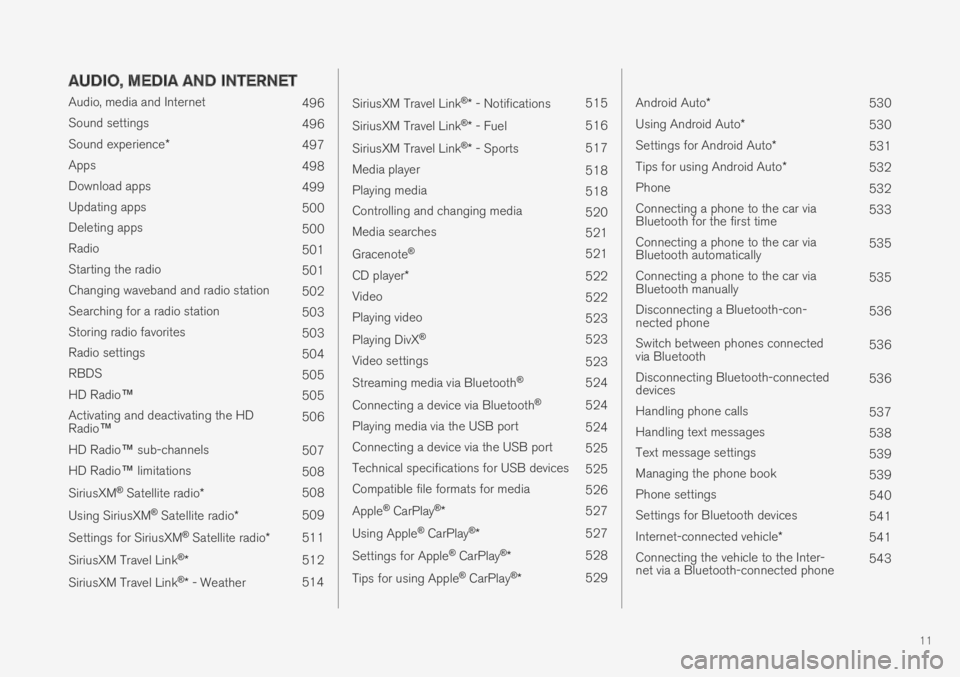
11
AUDIO, MEDIA AND INTERNET
Audio, media and Internet496
Sound settings496
Sound experience*497
Apps498
Download apps499
Updating apps500
Deleting apps500
Radio501
Starting the radio501
Changing waveband and radio station502
Searching for a radio station503
Storing radio favorites503
Radio settings504
RBDS505
HD Radio™505
Activating and deactivating the HDRadio™506
HD Radio™ sub-channels507
HD Radio™ limitations508
SiriusXM® Satellite radio*508
Using SiriusXM® Satellite radio*509
Settings for SiriusXM® Satellite radio*511
SiriusXM Travel Link®*512
SiriusXM Travel Link®* - Weather514
SiriusXM Travel Link®* - Notifications515
SiriusXM Travel Link®* - Fuel516
SiriusXM Travel Link®* - Sports517
Media player518
Playing media518
Controlling and changing media520
Media searches521
Gracenote®521
CD player*522
Video522
Playing video523
Playing DivX® 523
Video settings523
Streaming media via Bluetooth®524
Connecting a device via Bluetooth®524
Playing media via the USB port524
Connecting a device via the USB port525
Technical specifications for USB devices525
Compatible file formats for media526
Apple® CarPlay®*527
Using Apple® CarPlay®*527
Settings for Apple® CarPlay®*528
Tips for using Apple® CarPlay®*529
Android Auto*530
Using Android Auto*530
Settings for Android Auto*531
Tips for using Android Auto*532
Phone532
Connecting a phone to the car viaBluetooth for the first time533
Connecting a phone to the car viaBluetooth automatically535
Connecting a phone to the car viaBluetooth manually535
Disconnecting a Bluetooth-con-nected phone536
Switch between phones connectedvia Bluetooth536
Disconnecting Bluetooth-connecteddevices536
Handling phone calls537
Handling text messages538
Text message settings539
Managing the phone book539
Phone settings540
Settings for Bluetooth devices541
Internet-connected vehicle*541
Connecting the vehicle to the Inter-net via a Bluetooth-connected phone543
Page 126 of 697
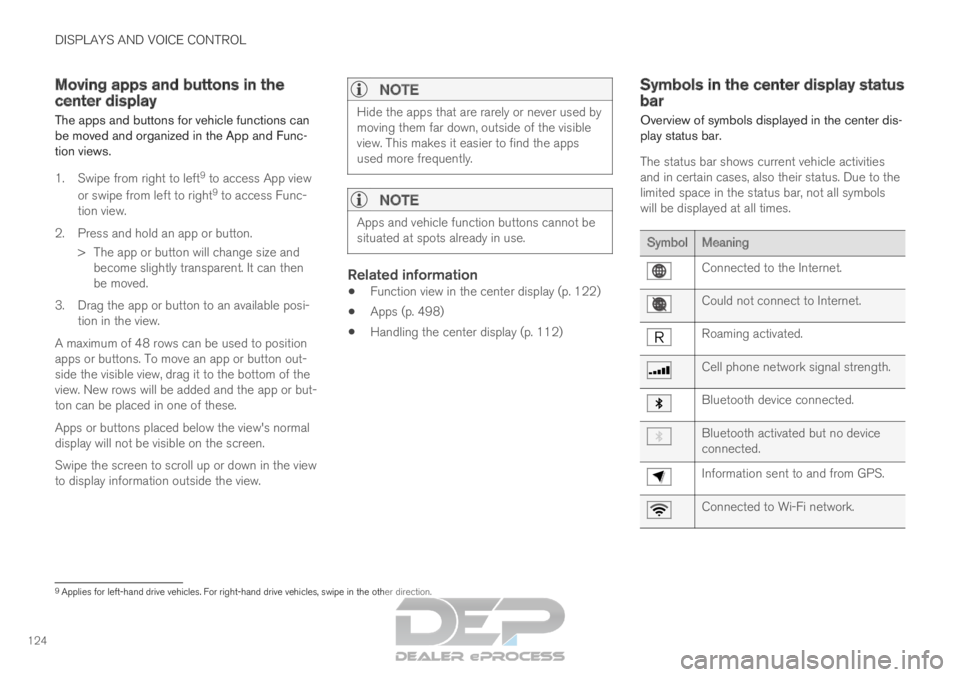
DISPLAYS AND VOICE CONTROL
124Moving apps and buttons in the
center display
The apps and buttons for vehicle functions can
be moved and organized in the App and Func-
tion views.
1. Swipe from right to left 9
to access App view
or swipe from left to right 9
to access Func-
tion view.
2.
Press and hold an app or button.
> The app or button will change size and become slightly transparent. It can then
be moved.
3. Drag the app or button to an available posi- tion in the view.
A maximum of 48 rows can be used to position
apps or buttons. To move an app or button out-
side the visible view, drag it to the bottom of the
view. New rows will be added and the app or but-
ton can be placed in one of these.
Apps or buttons placed below the view's normal
display will not be visible on the screen.
Swipe the screen to scroll up or down in the view
to display information outside the view.
NOTE Hide the apps that are rarely or never used by
moving them far down, outside of the visible
view. This makes it easier to find the apps
used more frequently.
NOTE
Apps and vehicle function buttons cannot be
situated at spots already in use.
Related information
Function view in the center display (p. 122)
Apps (p. 498)
Handling the center display (p. 112) Symbols in the center display status
bar
Overview of symbols displayed in the center dis-
play status bar.
The status bar shows current vehicle activities
and in certain cases, also their status. Due to the
limited space in the status bar, not all symbols
will be displayed at all times. Symbol
Meaning Connected to the Internet.
Could not connect to Internet.
Roaming activated.
Cell phone network signal strength.
Bluetooth device connected.
Bluetooth activated but no device
connected.
Information sent to and from GPS.
Connected to Wi-Fi network.
9
Applies for left-hand drive vehicles. For right-hand drive vehicles, swi\
pe in the other direction.
Page 137 of 697
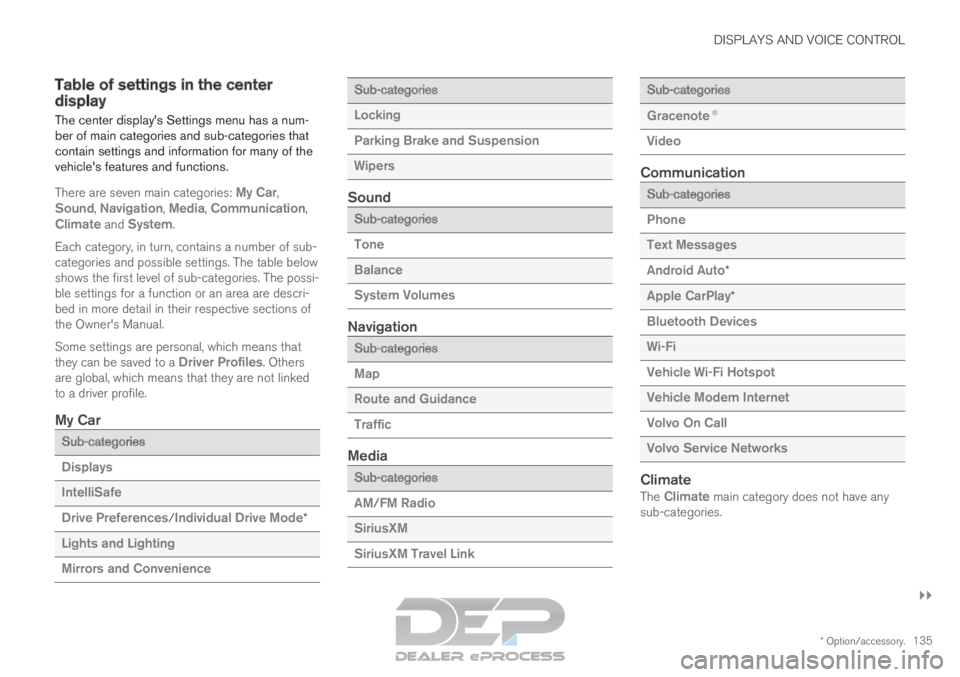
DISPLAYS AND VOICE CONTROL
}}
* Option/accessory. 135
Table of settings in the center
display
The center display's Settings menu has a num-
ber of main categories and sub-categories that
contain settings and information for many of the
vehicle's features and functions.
There are seven main categories: My Car,
Sound, Navigation, Media, Communication,
Climate and System.
Each category, in turn, contains a number of sub-
categories and possible settings. The table below
shows the first level of sub-categories. The possi-
ble settings for a function or an area are descri-
bed in more detail in their respective sections of
the Owner's Manual.
Some settings are personal, which means that
they can be saved to a Driver Profiles. Others
are global, which means that they are not linked
to a driver profile.
My Car Sub-categories
Displays
IntelliSafe
Drive Preferences/Individual Drive Mode*
Lights and Lighting
Mirrors and Convenience Sub-categories
Locking
Parking Brake and Suspension
Wipers
Sound
Sub-categories
Tone
Balance
System Volumes
Navigation
Sub-categories
Map
Route and Guidance
Traffic
Media
Sub-categories
AM/FM Radio
SiriusXM
SiriusXM Travel Link Sub-categories
Gracenote®
Video
Communication
Sub-categories
Phone
Text Messages
Android Auto
*
Apple CarPlay*
Bluetooth Devices
Wi-Fi
Vehicle Wi-Fi Hotspot
Vehicle Modem Internet
Volvo On Call
Volvo Service Networks
ClimateThe Climate main category does not have any
sub-categories.
Page 147 of 697

DISPLAYS AND VOICE CONTROL
}}
* Option/accessory. 145
Calibrating the horizontal position
If the windshield or display unit has been
replaced, the head-up display's horizontal posi-
tion may need to be calibrated. Calibration means
that the projected image is rotated clockwise or
counterclockwise.
1.
Tap Settings in the center display's Top
view.
2.
Select My Car Displays Head-Up
Display Options Head-Up Display
Calibration .
3.
Calibrate the horizontal position of the image
using the right-side steering wheel keypad. Rotate counterclockwise
Rotate clockwise
Confirm
Related information
Head-up display* (p. 142)
Activating and deactivating the head-up dis-
play* (p. 143)
Driver profiles (p. 136)
Storing positions for seats, mirrors and head-
up display* (p. 186) Voice control
15
The driver can use voice commands to control
certain functions in the media player, a
Bluetooth-connected phone, the climate system
and the Volvo navigation system*.
Voice commands offer extra convenience and
help minimize distractions so drivers can concen-
trate on driving and keep their attention on the
road and traffic situation.
WARNING The driver is always responsible for ensuring
that the vehicle is operated in a safe manner
and that all applicable traffic regulations are
followed.
Voice control microphone
Voice control is carried out as a dialog, with spo-
ken commands from the user and verbal respon-
Page 148 of 697
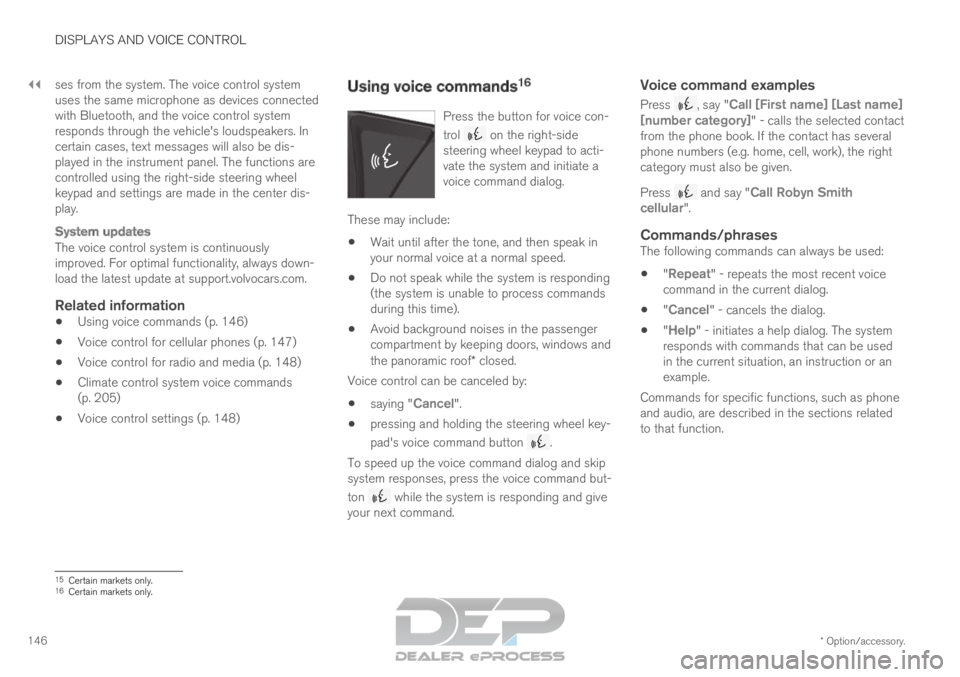
||DISPLAYS AND VOICE CONTROL
* Option/accessory.
146 ses from the system. The voice control system
uses the same microphone as devices connected
with Bluetooth, and the voice control system
responds through the vehicle's loudspeakers. In
certain cases, text messages will also be dis-
played in the instrument panel. The functions are
controlled using the right-side steering wheel
keypad and settings are made in the center dis-
play.
System updates
The voice control system is continuously
improved. For optimal functionality, always down-
load the latest update at support.volvocars.com.
Related information
Using voice commands (p. 146)
Voice control for cellular phones (p. 147)
Voice control for radio and media (p. 148)
Climate control system voice commands
(p. 205)
Voice control settings (p. 148) Using voice commands
16
Press the button for voice con-
trol on the right-side
steering wheel keypad to acti-
vate the system and initiate a
voice command dialog. These may include:
Wait until after the tone, and then speak in
your normal voice at a normal speed.
Do not speak while the system is responding
(the system is unable to process commands
during this time).
Avoid background noises in the passenger
compartment by keeping doors, windows and
the panoramic roof* closed.
Voice control can be canceled by:
saying "
Cancel".
pressing and holding the steering wheel key-
pad's voice command button .
To speed up the voice command dialog and skip
system responses, press the voice command but-
ton while the system is responding and give
your next command.
Voice command examples
Press , say "Call [First name] [Last name]
[number category]" - calls the selected contact
from the phone book. If the contact has several
phone numbers (e.g. home, cell, work), the right
category must also be given.
Press and say "
Call Robyn Smith
cellular".
Commands/phrasesThe following commands can always be used:
"Repeat" - repeats the most recent voice
command in the current dialog.
"Cancel" - cancels the dialog.
"
Help" - initiates a help dialog. The system
responds with commands that can be used
in the current situation, an instruction or an
example.
Commands for specific functions, such as phone
and audio, are described in the sections related
to that function. 15
Certain markets only.
16 Certain markets only.
Page 149 of 697
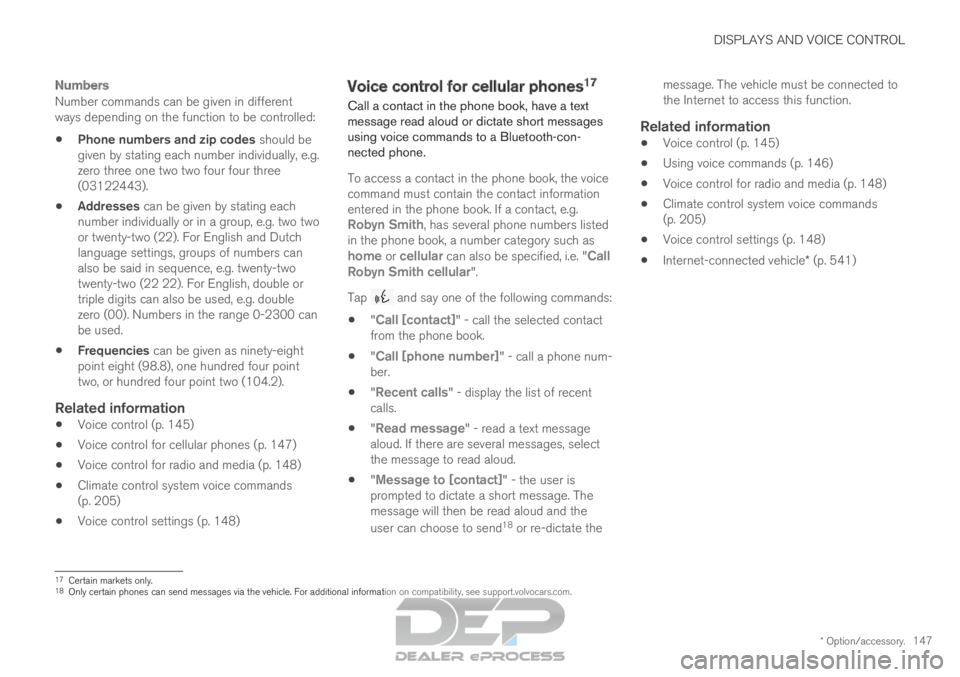
DISPLAYS AND VOICE CONTROL
* Option/accessory.147
Numbers
Number commands can be given in different
ways depending on the function to be controlled:
Phone numbers and zip codes should be
given by stating each number individually, e.g.
zero three one two two four four three
(03122443).
Addresses can be given by stating each
number individually or in a group, e.g. two two
or twenty-two (22). For English and Dutch
language settings, groups of numbers can
also be said in sequence, e.g. twenty-two
twenty-two (22 22). For English, double or
triple digits can also be used, e.g. double
zero (00). Numbers in the range 0-2300 can
be used.
Frequencies can be given as ninety-eight
point eight (98.8), one hundred four point
two, or hundred four point two (104.2).
Related information
Voice control (p. 145)
Voice control for cellular phones (p. 147)
Voice control for radio and media (p. 148)
Climate control system voice commands
(p. 205)
Voice control settings (p. 148) Voice control for cellular phones
17
Call a contact in the phone book, have a text
message read aloud or dictate short messages
using voice commands to a Bluetooth-con-
nected phone.
To access a contact in the phone book, the voice
command must contain the contact information
entered in the phone book. If a contact, e.g.
Robyn Smith, has several phone numbers listed
in the phone book, a number category such as
home or cellular can also be specified, i.e. "Call
Robyn Smith cellular".
Tap and say one of the following commands:
"Call [contact]" - call the selected contact
from the phone book.
"Call [phone number]" - call a phone num-
ber.
"
Recent calls" - display the list of recent
calls.
"
Read message" - read a text message
aloud. If there are several messages, select
the message to read aloud.
"Message to [contact]" - the user is
prompted to dictate a short message. The
message will then be read aloud and the
user can choose to send 18
or re-dictate the message. The vehicle must be connected to
the Internet to access this function.
Related information
Voice control (p. 145)
Using voice commands (p. 146)
Voice control for radio and media (p. 148)
Climate control system voice commands
(p. 205)
Voice control settings (p. 148)
Internet-connected vehicle* (p. 541) 17
Certain markets only.
18 Only certain phones can send messages via the vehicle. For additional in\
formation on compatibility, see support.volvocars.com.
Page 150 of 697
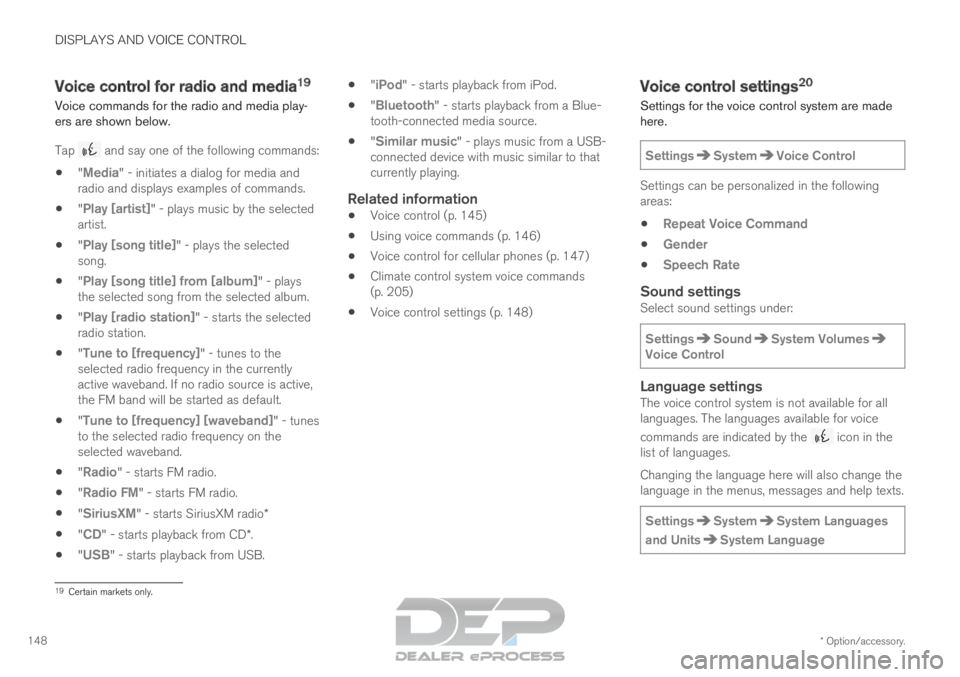
DISPLAYS AND VOICE CONTROL
* Option/accessory.
148 Voice control for radio and media
19
Voice commands for the radio and media play-
ers are shown below.
Tap and say one of the following commands:
"Media" - initiates a dialog for media and
radio and displays examples of commands.
"
Play [artist]" - plays music by the selected
artist.
"
Play [song title]" - plays the selected
song.
"
Play [song title] from [album]" - plays
the selected song from the selected album.
"Play [radio station]" - starts the selected
radio station.
"
Tune to [frequency]" - tunes to the
selected radio frequency in the currently
active waveband. If no radio source is active,
the FM band will be started as default.
"
Tune to [frequency] [waveband]" - tunes
to the selected radio frequency on the
selected waveband.
"Radio" - starts FM radio.
"
Radio FM" - starts FM radio.
"
SiriusXM" - starts SiriusXM radio*
"
CD" - starts playback from CD*.
"
USB" - starts playback from USB.
"iPod" - starts playback from iPod.
"
Bluetooth" - starts playback from a Blue-
tooth-connected media source.
"
Similar music" - plays music from a USB-
connected device with music similar to that
currently playing.
Related information
Voice control (p. 145)
Using voice commands (p. 146)
Voice control for cellular phones (p. 147)
Climate control system voice commands
(p. 205)
Voice control settings (p. 148) Voice control settings
20
Settings for the voice control system are made
here.
Settings System Voice Control
Settings can be personalized in the following
areas:
Repeat Voice Command
Gender
Speech Rate
Sound settingsSelect sound settings under:
Settings Sound System Volumes
Voice Control
Language settingsThe voice control system is not available for all
languages. The languages available for voice
commands are indicated by the
icon in the
list of languages.
Changing the language here will also change the
language in the menus, messages and help texts.
Settings System System Languages
and Units System Language
19
Certain markets only.
Page 439 of 697
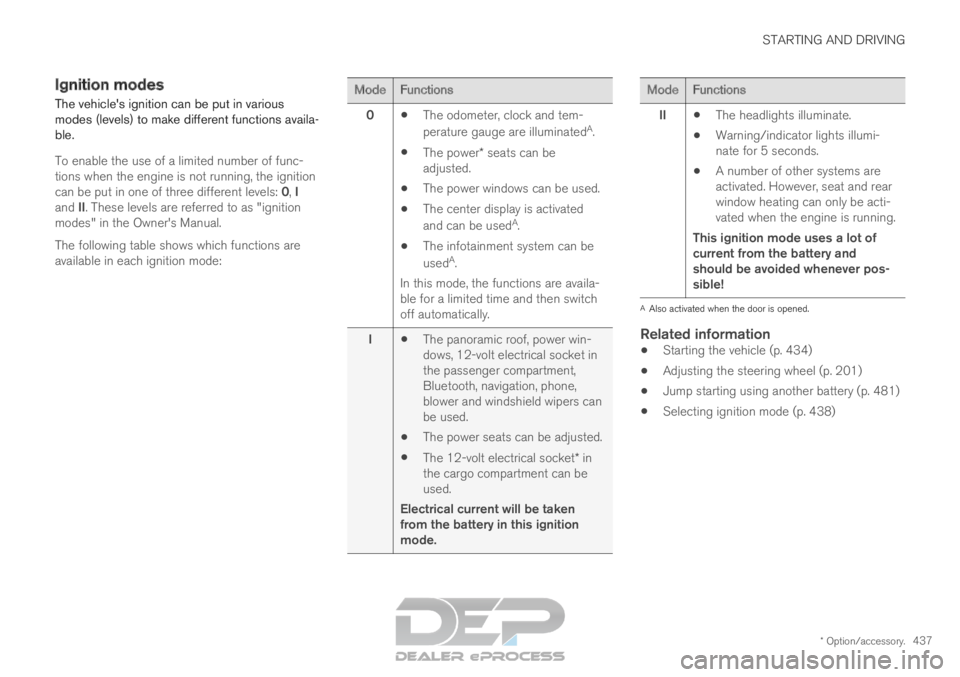
STARTING AND DRIVING
* Option/accessory.437
Ignition modes
The vehicle's ignition can be put in various
modes (levels) to make different functions availa-
ble.
To enable the use of a limited number of func-
tions when the engine is not running, the ignition
can be put in one of three different levels: 0, I
and II. These levels are referred to as "ignition
modes" in the Owner's Manual.
The following table shows which functions are
available in each ignition mode: Mode
Functions
0 The odometer, clock and tem-
perature gauge are illuminated A
.
The power* seats can be
adjusted.
The power windows can be used.
The center display is activated
and can be used A
.
The infotainment system can be
used A
.
In this mode, the functions are availa-
ble for a limited time and then switch
off automatically.
I The panoramic roof, power win-
dows, 12-volt electrical socket in
the passenger compartment,
Bluetooth, navigation, phone,
blower and windshield wipers can
be used.
The power seats can be adjusted.
The 12-volt electrical socket* in
the cargo compartment can be
used.
Electrical current will be taken
from the battery in this ignition
mode. Mode
Functions
II The headlights illuminate.
Warning/indicator lights illumi-
nate for 5 seconds.
A number of other systems are
activated. However, seat and rear
window heating can only be acti-
vated when the engine is running.
This ignition mode uses a lot of
current from the battery and
should be avoided whenever pos-
sible! A
Also activated when the door is opened.
Related information
Starting the vehicle (p. 434)
Adjusting the steering wheel (p. 201)
Jump starting using another battery (p. 481)
Selecting ignition mode (p. 438)
Page 498 of 697
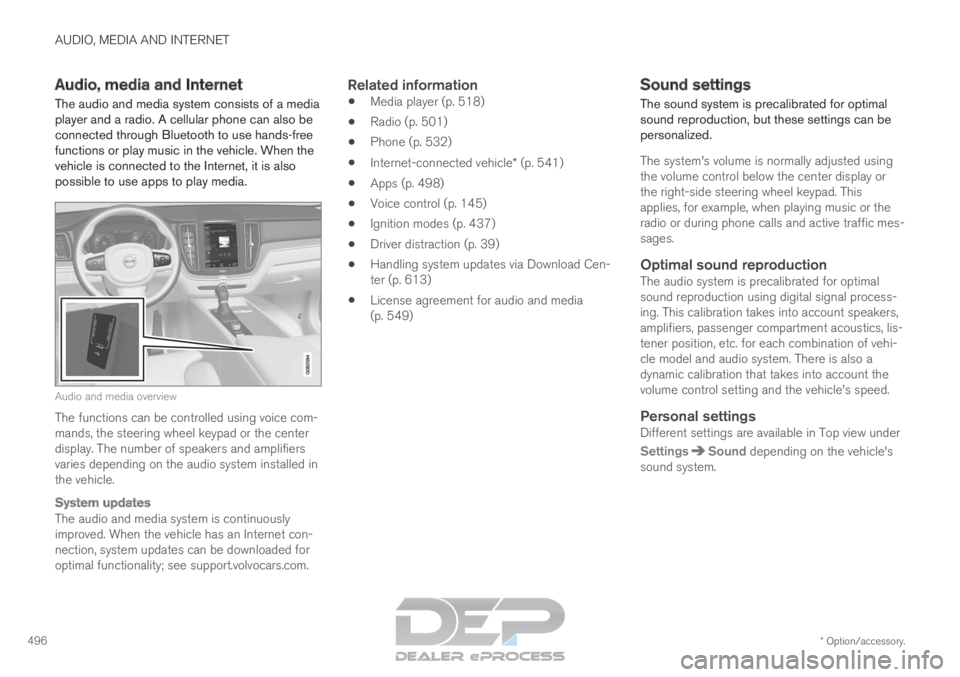
AUDIO, MEDIA AND INTERNET
* Option/accessory.
496 Audio, media and Internet
The audio and media system consists of a media
player and a radio. A cellular phone can also be
connected through Bluetooth to use hands-free
functions or play music in the vehicle. When the
vehicle is connected to the Internet, it is also
possible to use apps to play media. Audio and media overview
The functions can be controlled using voice com-
mands, the steering wheel keypad or the center
display. The number of speakers and amplifiers
varies depending on the audio system installed in
the vehicle.
System updates
The audio and media system is continuously
improved. When the vehicle has an Internet con-
nection, system updates can be downloaded for
optimal functionality; see support.volvocars.com.
Related information
Media player (p. 518)
Radio (p. 501)
Phone (p. 532)
Internet-connected vehicle* (p. 541)
Apps (p. 498)
Voice control (p. 145)
Ignition modes (p. 437)
Driver distraction (p. 39)
Handling system updates via Download Cen-
ter (p. 613)
License agreement for audio and media
(p. 549) Sound settings
The sound system is precalibrated for optimal
sound reproduction, but these settings can be
personalized.
The system's volume is normally adjusted using
the volume control below the center display or
the right-side steering wheel keypad. This
applies, for example, when playing music or the
radio or during phone calls and active traffic mes-
sages.
Optimal sound reproductionThe audio system is precalibrated for optimal
sound reproduction using digital signal process-
ing. This calibration takes into account speakers,
amplifiers, passenger compartment acoustics, lis-
tener position, etc. for each combination of vehi-
cle model and audio system. There is also a
dynamic calibration that takes into account the
volume control setting and the vehicle's speed.
Personal settingsDifferent settings are available in Top view under
Settings Sound
depending on the vehicle's
sound system.
Page 520 of 697
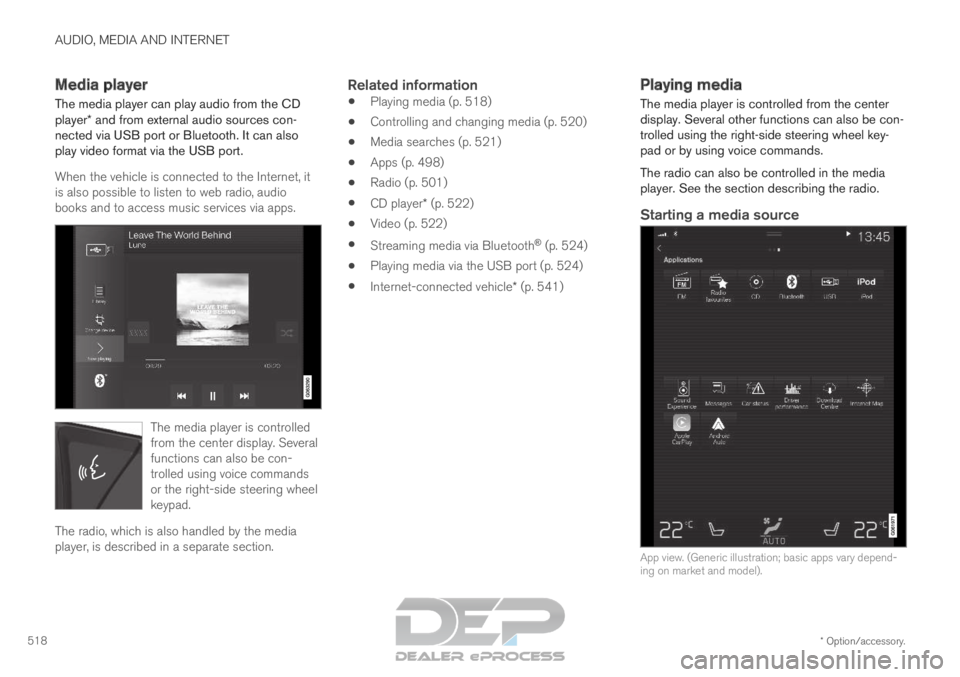
AUDIO, MEDIA AND INTERNET
* Option/accessory.
518 Media player
The media player can play audio from the CD
player* and from external audio sources con-
nected via USB port or Bluetooth. It can also
play video format via the USB port.
When the vehicle is connected to the Internet, it
is also possible to listen to web radio, audio
books and to access music services via apps. The media player is controlled
from the center display. Several
functions can also be con-
trolled using voice commands
or the right-side steering wheel
keypad.
The radio, which is also handled by the media
player, is described in a separate section.
Related information
Playing media (p. 518)
Controlling and changing media (p. 520)
Media searches (p. 521)
Apps (p. 498)
Radio (p. 501)
CD player* (p. 522)
Video (p. 522)
Streaming media via Bluetooth ®
(p. 524)
Playing media via the USB port (p. 524)
Internet-connected vehicle* (p. 541) Playing media
The media player is controlled from the center
display. Several other functions can also be con-
trolled using the right-side steering wheel key-
pad or by using voice commands.
The radio can also be controlled in the media
player. See the section describing the radio.
Starting a media source
App view. (Generic illustration; basic apps vary depend-
ing on market and model).