clock VOLVO XC90 TWIN ENGINE 2019 Owners Manual
[x] Cancel search | Manufacturer: VOLVO, Model Year: 2019, Model line: XC90 TWIN ENGINE, Model: VOLVO XC90 TWIN ENGINE 2019Pages: 697, PDF Size: 10.33 MB
Page 86 of 697
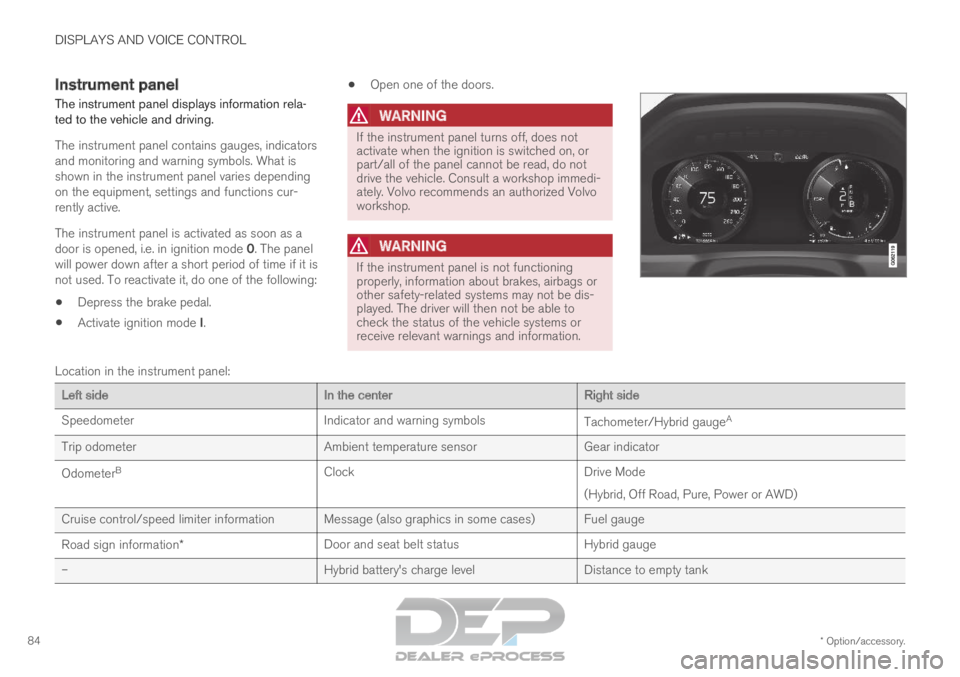
DISPLAYS AND VOICE CONTROL
* Option/accessory.
84 Instrument panel
The instrument panel displays information rela-
ted to the vehicle and driving.
The instrument panel contains gauges, indicators
and monitoring and warning symbols. What is
shown in the instrument panel varies depending
on the equipment, settings and functions cur-
rently active.
The instrument panel is activated as soon as a
door is opened, i.e. in ignition mode 0. The panel
will power down after a short period of time if it is
not used. To reactivate it, do one of the following:
Depress the brake pedal.
Activate ignition mode I.
Open one of the doors.
WARNING If the instrument panel turns off, does not
activate when the ignition is switched on, or
part/all of the panel cannot be read, do not
drive the vehicle. Consult a workshop immedi-
ately. Volvo recommends an authorized Volvo
workshop.
WARNING
If the instrument panel is not functioning
properly, information about brakes, airbags or
other safety-related systems may not be dis-
played. The driver will then not be able to
check the status of the vehicle systems or
receive relevant warnings and information.
Location in the instrument panel:
Left side
In the centerRight side
Speedometer
Indicator and warning symbols Tachometer/Hybrid gaugeA
Trip odometer Ambient temperature sensorGear indicator
Odometer B
Clock Drive Mode
(Hybrid, Off Road, Pure, Power or AWD)
Cruise control/speed limiter information Message (also graphics in some cases) Fuel gauge
Road sign information* Door and seat belt status
Hybrid gauge
– Hybrid battery's charge levelDistance to empty tank
Page 95 of 697
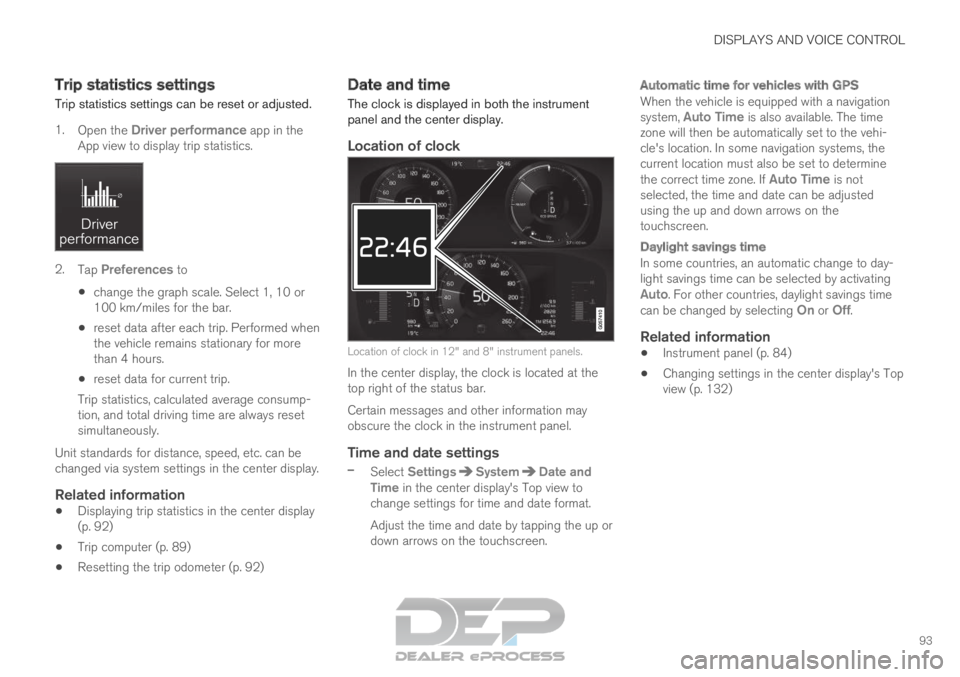
DISPLAYS AND VOICE CONTROL
93
Trip statistics settings
Trip statistics settings can be reset or adjusted.
1. Open the Driver performance app in the
App view to display trip statistics. 2.
Tap Preferences to
change the graph scale. Select 1, 10 or
100 km/miles for the bar.
reset data after each trip. Performed when
the vehicle remains stationary for more
than 4 hours.
reset data for current trip.
Trip statistics, calculated average consump-
tion, and total driving time are always reset
simultaneously.
Unit standards for distance, speed, etc. can be
changed via system settings in the center display.
Related information
Displaying trip statistics in the center display
(p. 92)
Trip computer (p. 89)
Resetting the trip odometer (p. 92) Date and time
The clock is displayed in both the instrument
panel and the center display.
Location of clock Location of clock in 12" and 8" instrument panels.
In the center display, the clock is located at the
top right of the status bar.
Certain messages and other information may
obscure the clock in the instrument panel.
Time and date settings
– Select Settings System Date and
Time in the center display's Top view to
change settings for time and date format.
Adjust the time and date by tapping the up or
down arrows on the touchscreen.
Automatic time for vehicles with GPS
When the vehicle is equipped with a navigation
system, Auto Time is also available. The time
zone will then be automatically set to the vehi-
cle's location. In some navigation systems, the
current location must also be set to determine
the correct time zone. If Auto Time is not selected, the time and date can be adjusted
using the up and down arrows on the
touchscreen.
Daylight savings time
In some countries, an automatic change to day-
light savings time can be selected by activating
Auto. For other countries, daylight savings time
can be changed by selecting On or
Off.
Related information
Instrument panel (p. 84)
Changing settings in the center display's Top
view (p. 132)
Page 113 of 697
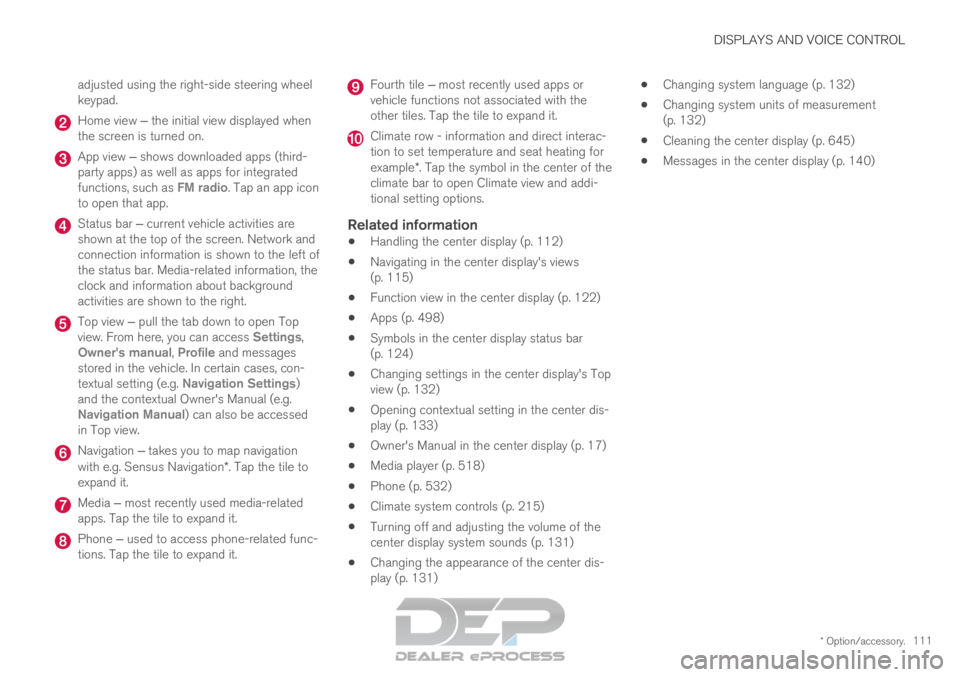
DISPLAYS AND VOICE CONTROL
* Option/accessory.111
adjusted using the right-side steering wheel
keypad.
Home view ‒ the initial view displayed when
the screen is turned on. App view ‒ shows downloaded apps (third-
party apps) as well as apps for integrated
functions, such as FM radio
. Tap an app icon
to open that app. Status bar ‒ current vehicle activities are
shown at the top of the screen. Network and
connection information is shown to the left of
the status bar. Media-related information, the
clock and information about background
activities are shown to the right. Top view ‒ pull the tab down to open Top
view. From here, you can access Settings
,
Owner's manual, Profile and messages
stored in the vehicle. In certain cases, con-
textual setting (e.g. Navigation Settings
)
and the contextual Owner's Manual (e.g.
Navigation Manual) can also be accessed
in Top view. Navigation ‒ takes you to map navigation
with e.g. Sensus Navigation*. Tap the tile to
expand it. Media ‒ most recently used media-related
apps. Tap the tile to expand it. Phone ‒ used to access phone-related func-
tions. Tap the tile to expand it. Fourth tile ‒ most recently used apps or
vehicle functions not associated with the
other tiles. Tap the tile to expand it. Climate row - information and direct interac-
tion to set temperature and seat heating for
example*. Tap the symbol in the center of the
climate bar to open Climate view and addi-
tional setting options.
Related information
Handling the center display (p. 112)
Navigating in the center display's views
(p. 115)
Function view in the center display (p. 122)
Apps (p. 498)
Symbols in the center display status bar
(p. 124)
Changing settings in the center display's Top
view (p. 132)
Opening contextual setting in the center dis-
play (p. 133)
Owner's Manual in the center display (p. 17)
Media player (p. 518)
Phone (p. 532)
Climate system controls (p. 215)
Turning off and adjusting the volume of the
center display system sounds (p. 131)
Changing the appearance of the center dis-
play (p. 131)
Changing system language (p. 132)
Changing system units of measurement
(p. 132)
Cleaning the center display (p. 645)
Messages in the center display (p. 140)
Page 118 of 697
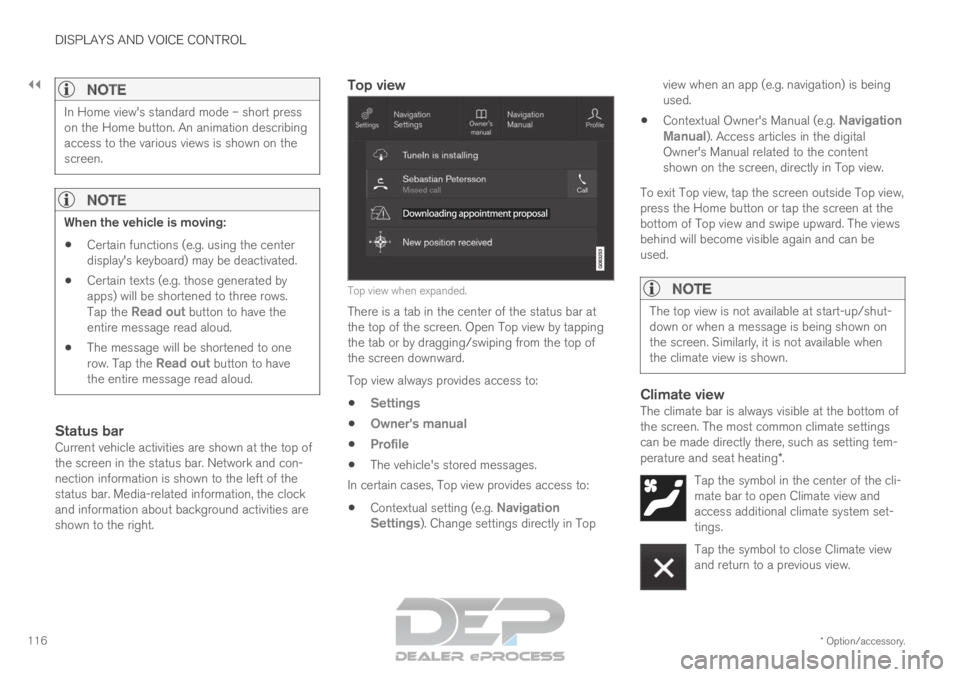
||DISPLAYS AND VOICE CONTROL
* Option/accessory.
116
NOTE In Home view's standard mode – short press
on the Home button. An animation describing
access to the various views is shown on the
screen.
NOTE
When the vehicle is moving:
Certain functions (e.g. using the center
display's keyboard) may be deactivated.
Certain texts (e.g. those generated by
apps) will be shortened to three rows.
Tap the
Read out button to have the
entire message read aloud.
The message will be shortened to one
row. Tap the
Read out button to have
the entire message read aloud.
Status barCurrent vehicle activities are shown at the top of
the screen in the status bar. Network and con-
nection information is shown to the left of the
status bar. Media-related information, the clock
and information about background activities are
shown to the right.
Top view Top view when expanded.
There is a tab in the center of the status bar at
the top of the screen. Open Top view by tapping
the tab or by dragging/swiping from the top of
the screen downward.
Top view always provides access to:
Settings
Owner's manual
Profile
The vehicle's stored messages.
In certain cases, Top view provides access to:
Contextual setting (e.g. Navigation
Settings ). Change settings directly in Top view when an app (e.g. navigation) is being
used.
Contextual Owner's Manual (e.g.
Navigation
Manual). Access articles in the digital
Owner's Manual related to the content
shown on the screen, directly in Top view.
To exit Top view, tap the screen outside Top view,
press the Home button or tap the screen at the
bottom of Top view and swipe upward. The views
behind will become visible again and can be
used.
NOTE The top view is not available at start-up/shut-
down or when a message is being shown on
the screen. Similarly, it is not available when
the climate view is shown.
Climate viewThe climate bar is always visible at the bottom of
the screen. The most common climate settings
can be made directly there, such as setting tem-
perature and seat heating*.
Tap the symbol in the center of the cli-
mate bar to open Climate view and
access additional climate system set-
tings. Tap the symbol to close Climate view
and return to a previous view.
Page 127 of 697
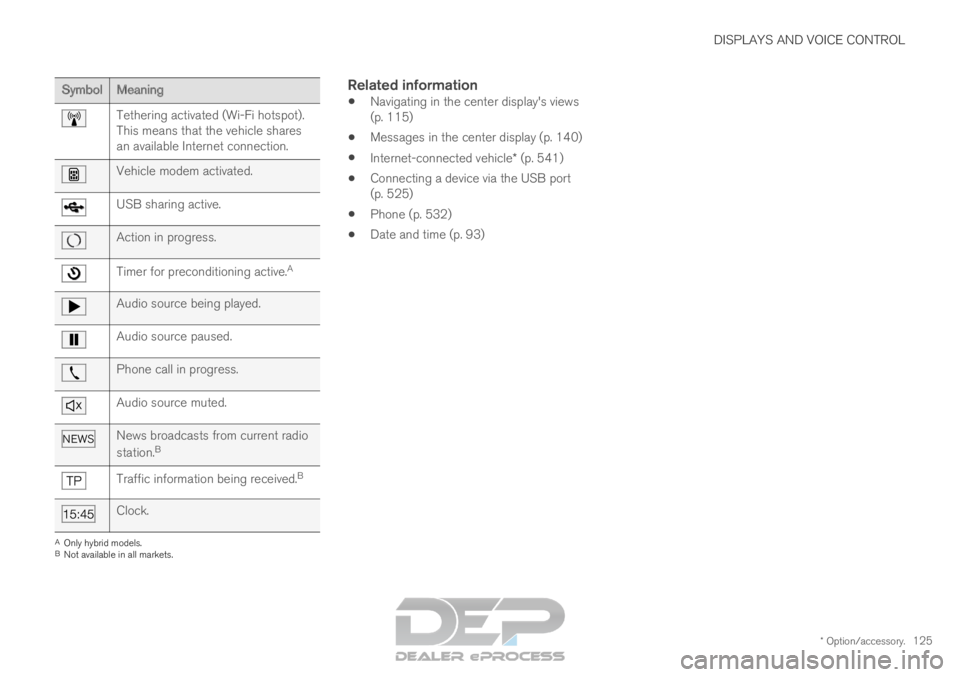
DISPLAYS AND VOICE CONTROL
* Option/accessory.125Symbol
Meaning Tethering activated (Wi-Fi hotspot).
This means that the vehicle shares
an available Internet connection.
Vehicle modem activated.
USB sharing active.
Action in progress.
Timer for preconditioning active.
AAudio source being played.
Audio source paused.
Phone call in progress.
Audio source muted.
News broadcasts from current radio
station.
B Traffic information being received.
BClock.
A
Only hybrid models.
B Not available in all markets.
Related information
Navigating in the center display's views
(p. 115)
Messages in the center display (p. 140)
Internet-connected vehicle* (p. 541)
Connecting a device via the USB port
(p. 525)
Phone (p. 532)
Date and time (p. 93)
Page 147 of 697

DISPLAYS AND VOICE CONTROL
}}
* Option/accessory. 145
Calibrating the horizontal position
If the windshield or display unit has been
replaced, the head-up display's horizontal posi-
tion may need to be calibrated. Calibration means
that the projected image is rotated clockwise or
counterclockwise.
1.
Tap Settings in the center display's Top
view.
2.
Select My Car Displays Head-Up
Display Options Head-Up Display
Calibration .
3.
Calibrate the horizontal position of the image
using the right-side steering wheel keypad. Rotate counterclockwise
Rotate clockwise
Confirm
Related information
Head-up display* (p. 142)
Activating and deactivating the head-up dis-
play* (p. 143)
Driver profiles (p. 136)
Storing positions for seats, mirrors and head-
up display* (p. 186) Voice control
15
The driver can use voice commands to control
certain functions in the media player, a
Bluetooth-connected phone, the climate system
and the Volvo navigation system*.
Voice commands offer extra convenience and
help minimize distractions so drivers can concen-
trate on driving and keep their attention on the
road and traffic situation.
WARNING The driver is always responsible for ensuring
that the vehicle is operated in a safe manner
and that all applicable traffic regulations are
followed.
Voice control microphone
Voice control is carried out as a dialog, with spo-
ken commands from the user and verbal respon-
Page 237 of 697
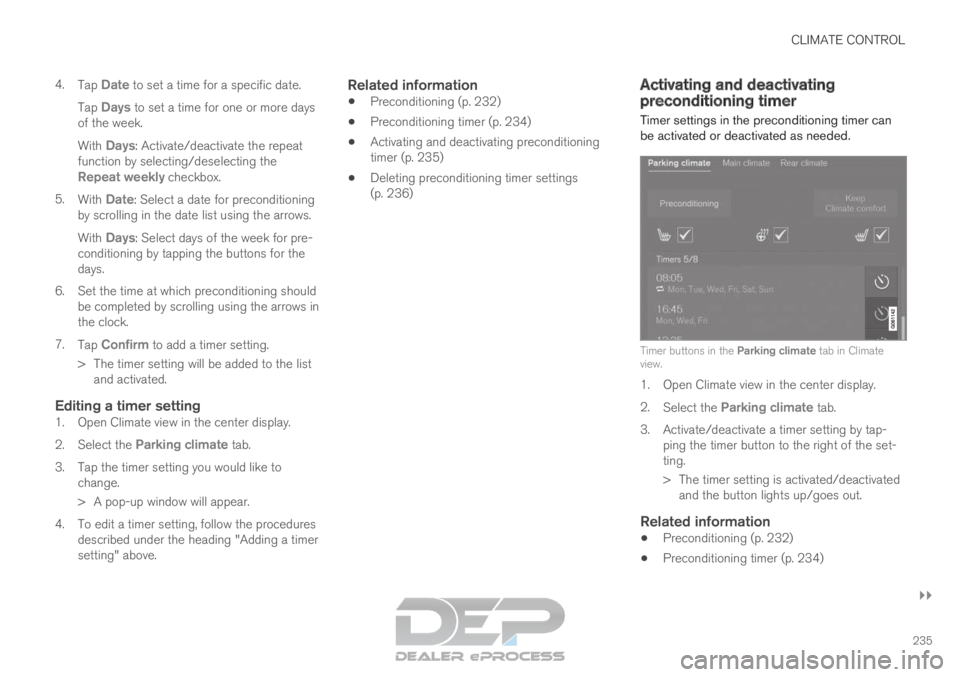
CLIMATE CONTROL
}}
235
4.
Tap Date to set a time for a specific date.
Tap Days to set a time for one or more days
of the week.
With Days: Activate/deactivate the repeat
function by selecting/deselecting the
Repeat weekly checkbox.
5. With Date: Select a date for preconditioning
by scrolling in the date list using the arrows.
With Days: Select days of the week for pre-
conditioning by tapping the buttons for the
days.
6.
Set the time at which preconditioning should
be completed by scrolling using the arrows in
the clock.
7. Tap Confirm to add a timer setting.
>
The timer setting will be added to the list
and activated.
Editing a timer setting1. Open Climate view in the center display.
2. Select the Parking climate tab.
3.
Tap the timer setting you would like to
change.
> A pop-up window will appear.
4. To edit a timer setting, follow the procedures described under the heading "Adding a timer
setting" above.
Related information
Preconditioning (p. 232)
Preconditioning timer (p. 234)
Activating and deactivating preconditioning
timer (p. 235)
Deleting preconditioning timer settings
(p. 236) Activating and deactivating
preconditioning timer
Timer settings in the preconditioning timer can
be activated or deactivated as needed. Timer buttons in the Parking climate tab in Climate
view.
1. Open Climate view in the center display.
2.
Select the Parking climate tab.
3.
Activate/deactivate a timer setting by tap-
ping the timer button to the right of the set-
ting.
> The timer setting is activated/deactivated and the button lights up/goes out.
Related information
Preconditioning (p. 232)
Preconditioning timer (p. 234)
Page 252 of 697
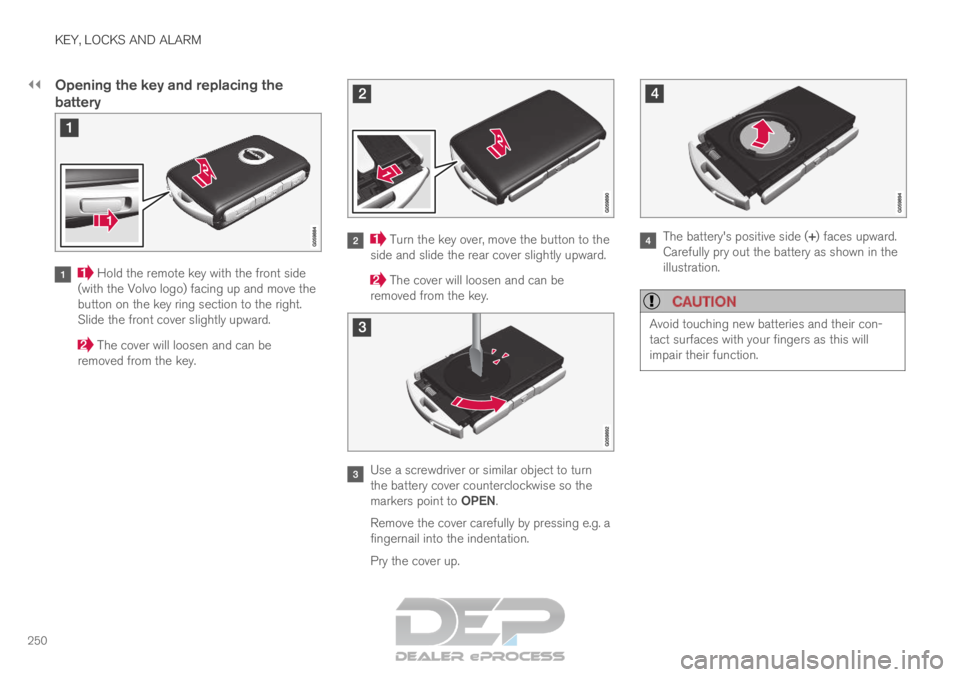
||KEY, LOCKS AND ALARM
250
Opening the key and replacing the
battery
Hold the remote key with the front side
(with the Volvo logo) facing up and move the
button on the key ring section to the right.
Slide the front cover slightly upward. The cover will loosen and can be
removed from the key. Turn the key over, move the button to the
side and slide the rear cover slightly upward. The cover will loosen and can be
removed from the key. Use a screwdriver or similar object to turn
the battery cover counterclockwise so the
markers point to OPEN.
Remove the cover carefully by pressing e.g. a
fingernail into the indentation.
Pry the cover up. The battery's positive side (+) faces upward.
Carefully pry out the battery as shown in the
illustration.
CAUTION Avoid touching new batteries and their con-
tact surfaces with your fingers as this will
impair their function.
Page 253 of 697
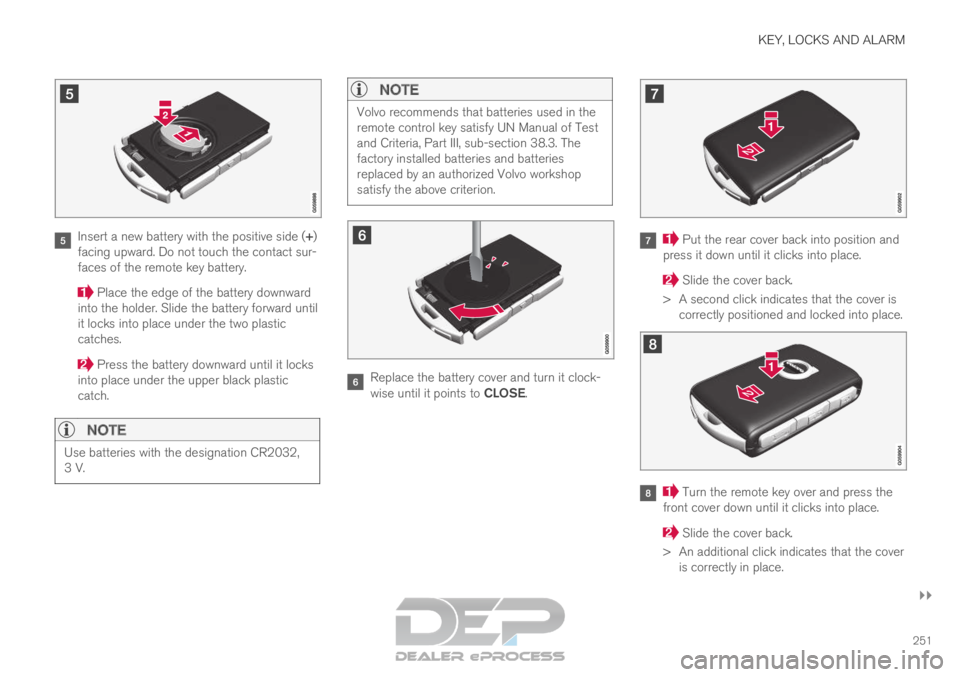
KEY, LOCKS AND ALARM
}}
251 Insert a new battery with the positive side (+)
facing upward. Do not touch the contact sur-
faces of the remote key battery. Place the edge of the battery downward
into the holder. Slide the battery forward until
it locks into place under the two plastic
catches. Press the battery downward until it locks
into place under the upper black plastic
catch.
NOTE Use batteries with the designation CR2032,
3 V.
NOTE Volvo recommends that batteries used in the
remote control key satisfy UN Manual of Test
and Criteria, Part III, sub-section 38.3. The
factory installed batteries and batteries
replaced by an authorized Volvo workshop
satisfy the above criterion.
Replace the battery cover and turn it clock-
wise until it points to CLOSE. Put the rear cover back into position and
press it down until it clicks into place. Slide the cover back.
>
A second click indicates that the cover is
correctly positioned and locked into place. Turn the remote key over and press the
front cover down until it clicks into place. Slide the cover back.
>
An additional click indicates that the cover
is correctly in place.
Page 257 of 697
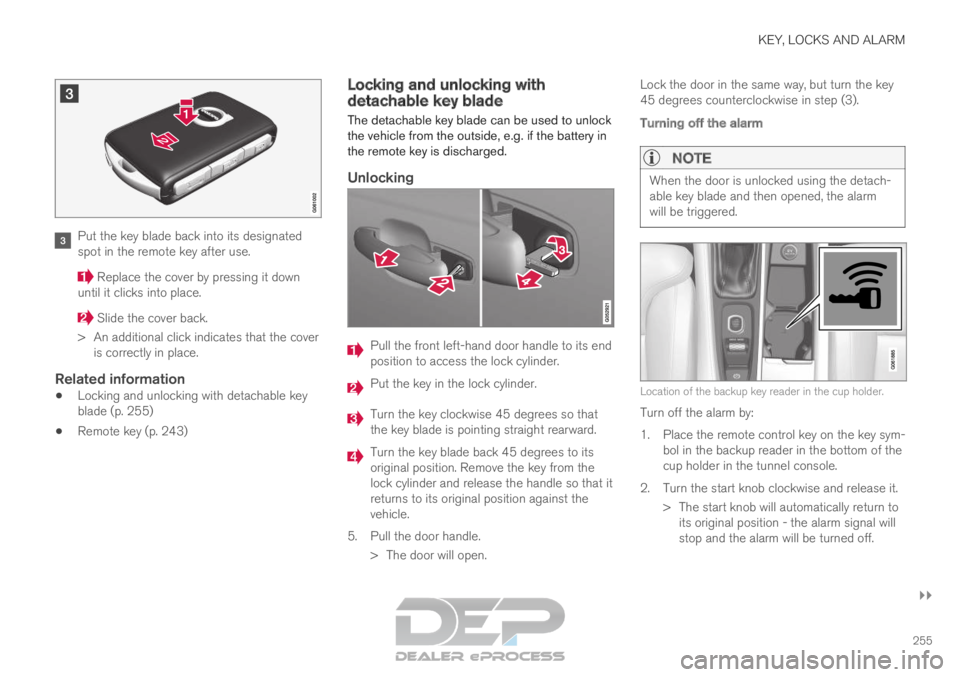
KEY, LOCKS AND ALARM
}}
255 Put the key blade back into its designated
spot in the remote key after use.
Replace the cover by pressing it down
until it clicks into place. Slide the cover back.
>
An additional click indicates that the cover
is correctly in place.
Related information
Locking and unlocking with detachable key
blade (p. 255)
Remote key (p. 243) Locking and unlocking with
detachable key blade
The detachable key blade can be used to unlock
the vehicle from the outside, e.g. if the battery in
the remote key is discharged.
Unlocking Pull the front left-hand door handle to its end
position to access the lock cylinder.
Put the key in the lock cylinder.
Turn the key clockwise 45 degrees so that
the key blade is pointing straight rearward.
Turn the key blade back 45 degrees to its
original position. Remove the key from the
lock cylinder and release the handle so that it
returns to its original position against the
vehicle.
5.
Pull the door handle.
> The door will open. Lock the door in the same way, but turn the key
45 degrees counterclockwise in step (3).
Turning off the alarm
NOTE When the door is unlocked using the detach-
able key blade and then opened, the alarm
will be triggered.
Location of the backup key reader in the cup holder.
Turn off the alarm by:
1.
Place the remote control key on the key sym-
bol in the backup reader in the bottom of the
cup holder in the tunnel console.
2. Turn the start knob clockwise and release it. > The start knob will automatically return toits original position - the alarm signal will
stop and the alarm will be turned off.