language VOLVO XC90 TWIN ENGINE 2020 User Guide
[x] Cancel search | Manufacturer: VOLVO, Model Year: 2020, Model line: XC90 TWIN ENGINE, Model: VOLVO XC90 TWIN ENGINE 2020Pages: 693, PDF Size: 13.34 MB
Page 141 of 693

DISPLAYS AND VOICE CONTROL
* Option/accessory.139
System
Sub-categories
Driver Profile Date and TimeSystem Languages and UnitsPrivacy and DataKeyboard LayoutsVoice Control
*
Factory Reset System Information
Related information
Center display overview (p. 113)
Changing settings in the center display's Top view (p. 135)
Resetting center display settings (p. 137)
Driver profiles
Many of the vehicle's settings can be cus- tomized to the driver's personal preferencesand saved in one or more driver profiles.
These personal settings are automatically saved in the active driver profile. Each key canbe linked to one driver profile. When the linkedkey is used, the vehicle is customized to thespecific settings of that driver profile.
Which settings are saved in driver
profiles?
Many of the settings made in the vehicle willbe automatically stored in the active driverprofile if the profile is not protected. The vehi-cle has settings that can be made either per-sonal or global. The personal settings aresaved in driver profiles. Settings that can be saved in a driver profile include, among other things, screens, mirrors, front seats, navigation *, audio and media sys-
tem, language and voice control. Some settings are global settings. These set- tings can be changed but are not saved to aspecific driver profile. Changes to global set-tings affect all profiles.
Global settings
Global settings and parameters do not change when driver profiles are changed. They remainthe same regardless of which driver profile iscurrently active. Keyboard layout is an example of a global set-ting. If driver profile X is used to add additionalkeyboard languages, these languages will alsobe available for driver profile Y. The settingsfor keyboard layout are not saved to a specificdriver profile - the settings are global.
Personal settings
If driver profile X has been used to e.g., set the brightness for the center display, driver profileY will not be affected by this setting. It willonly be saved to driver profile X becausebrightness setting is a personal setting.
Related information
Selecting a driver profile (p. 140)
Changing a driver profile's name (p. 140)
Linking a remote key to a driver profile(p. 141)
Protecting a driver profile (p. 141)
Resetting driver profile settings (p. 143)
Table of settings in the center display(p. 138)
Page 153 of 693
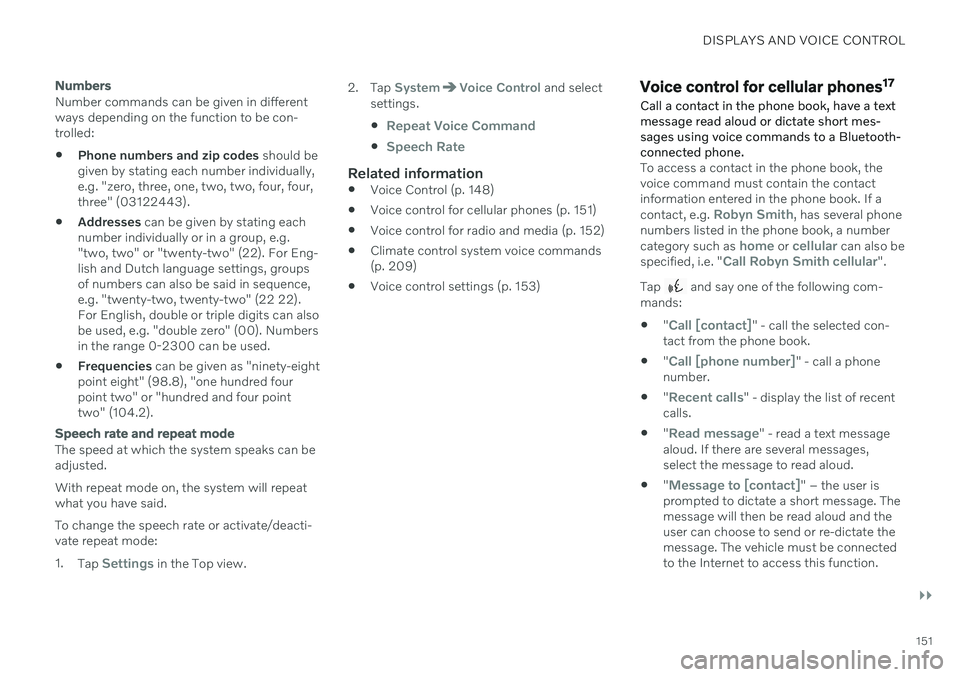
DISPLAYS AND VOICE CONTROL
}}
151
Numbers
Number commands can be given in different ways depending on the function to be con-trolled:
Phone numbers and zip codes
should be
given by stating each number individually,e.g. "zero, three, one, two, two, four, four,three" (03122443).
Addresses
can be given by stating each
number individually or in a group, e.g."two, two" or "twenty-two" (22). For Eng-lish and Dutch language settings, groupsof numbers can also be said in sequence,e.g. "twenty-two, twenty-two" (22 22).For English, double or triple digits can alsobe used, e.g. "double zero" (00). Numbersin the range 0-2300 can be used.
Frequencies
can be given as "ninety-eight
point eight" (98.8), "one hundred fourpoint two" or "hundred and four pointtwo" (104.2).
Speech rate and repeat mode
The speed at which the system speaks can be adjusted. With repeat mode on, the system will repeat what you have said. To change the speech rate or activate/deacti- vate repeat mode: 1. Tap
Settings in the Top view. 2. Tap
SystemVoice Control and select
settings.
Repeat Voice Command
Speech Rate
Related information
Voice Control (p. 148)
Voice control for cellular phones (p. 151)
Voice control for radio and media (p. 152)
Climate control system voice commands (p. 209)
Voice control settings (p. 153)
Voice control for cellular phones 17
Call a contact in the phone book, have a text message read aloud or dictate short mes-sages using voice commands to a Bluetooth-connected phone.
To access a contact in the phone book, the voice command must contain the contactinformation entered in the phone book. If a contact, e.g.
Robyn Smith, has several phone
numbers listed in the phone book, a number category such as
home or cellular can also be
specified, i.e. "Call Robyn Smith cellular".
Tap
and say one of the following com-
mands: "
Call [contact]" - call the selected con-
tact from the phone book.
"
Call [phone number]" - call a phone
number.
"
Recent calls" - display the list of recent
calls.
"
Read message" - read a text message
aloud. If there are several messages, select the message to read aloud.
"
Message to [contact]" – the user is
prompted to dictate a short message. The message will then be read aloud and theuser can choose to send or re-dictate themessage. The vehicle must be connectedto the Internet to access this function.
Page 155 of 693

DISPLAYS AND VOICE CONTROL
153
Voice control settings19
Settings for the voice control system are made here.
SettingsSystemVoice Control
Settings can be personalized in the following areas:
Repeat Voice Command
Gender
Speech Rate
Sound settingsSelect sound settings under:
SettingsSoundSystem VolumesVoice Control
Language settingsThe voice control system is not available for all languages. The languages available for voice commands are indicated by the
icon in
the list of languages. Changing the language here will also change the language in the menus, messages andhelp texts.
SettingsSystemSystem Languages
and Units
System Language
Related information
Voice Control (p. 148)
Use voice recognition (p. 149)
Voice control for cellular phones (p. 151)
Climate control system voice commands (p. 209)
Voice control for radio and media (p. 152)
Sound settings (p. 478)
Changing system language (p. 135)
19
Certain markets only.
Page 507 of 693

AUDIO, MEDIA AND INTERNET
505
Video settings
You can change some language settings for video playback.
Audio Language and Subtitle Language can
be adjusted with the video player in full-screen mode or by opening Top view and tapping
SettingsMediaVideo.
Related information
Video (p. 504)
Streaming media via Bluetooth ®
The vehicle's media player is equipped with Bluetooth and can play audio files fromBluetooth-enabled external devices such ascellular phones and tablets.
In order for the media player to be able to wirelessly play audio files from an externaldevice, the device must be connected to thevehicle via Bluetooth.
Related information
Connecting a device via Bluetooth ®
(p. 505)
Connecting a phone to the car via Blue-tooth for the first time (p. 516)
Playing media (p. 500)
Compatible file formats for media(p. 507)
Connecting a device via Bluetooth ®
Connect a Bluetooth ®
device to the vehicle to
wirelessly play media and give the vehicle an Internet connection if it is available.
Many cellular phones on the market currently offer wireless Bluetooth ®
technology, but not
all phones are fully compatible with the vehi- cle. The procedure for connecting a media device is the same as for connecting a cellular phone to the vehicle via Bluetooth ®
.
Related information
Streaming media via Bluetooth ®
(p. 505)
Connecting a phone to the car via Blue- tooth for the first time (p. 516)
Playing media (p. 500)
Page 682 of 693
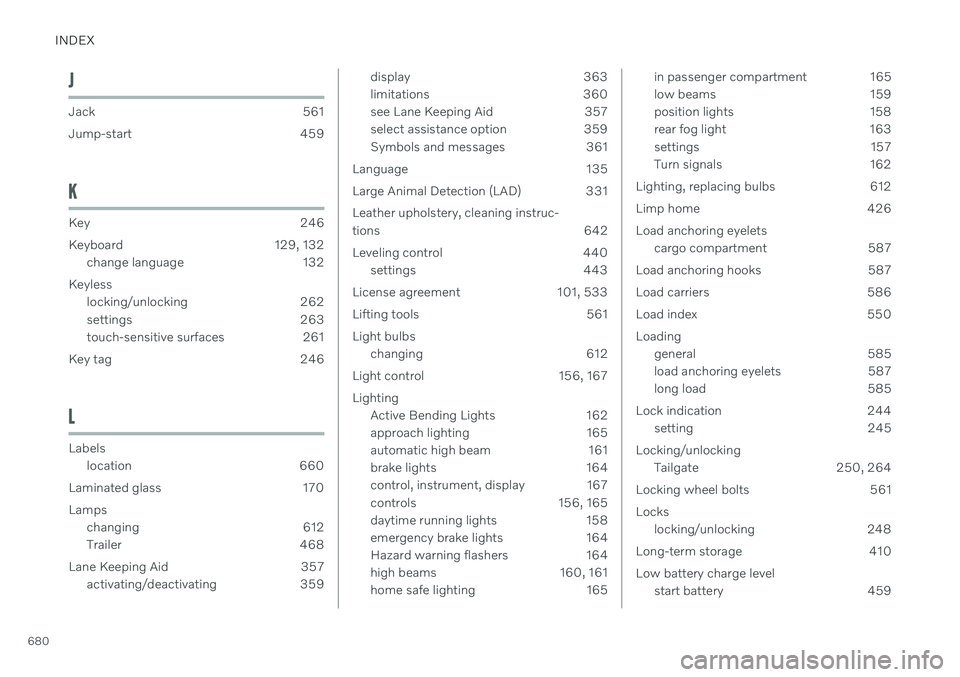
INDEX
680
J
Jack 561
Jump-start 459
K
Key 246
Keyboard 129, 132change language 132
Keyless locking/unlocking 262
settings 263
touch-sensitive surfaces 261
Key tag 246
L
Labels location 660
Laminated glass 170 Lamps changing 612
Trailer 468
Lane Keeping Aid 357 activating/deactivating 359
display 363
limitations 360
see Lane Keeping Aid 357
select assistance option 359
Symbols and messages 361
Language 135
Large Animal Detection (LAD) 331Leather upholstery, cleaning instruc-
tions 642
Leveling control 440 settings 443
License agreement 101, 533
Lifting tools 561Light bulbs changing 612
Light control 156, 167Lighting Active Bending Lights 162
approach lighting 165
automatic high beam 161
brake lights 164
control, instrument, display 167
controls 156, 165
daytime running lights 158
emergency brake lights 164
Hazard warning flashers 164
high beams 160, 161
home safe lighting 165in passenger compartment 165
low beams 159
position lights 158
rear fog light 163
settings 157
Turn signals 162
Lighting, replacing bulbs 612
Limp home 426Load anchoring eyelets cargo compartment 587
Load anchoring hooks 587
Load carriers 586
Load index 550Loading general 585
load anchoring eyelets 587
long load 585
Lock indication 244 setting 245
Locking/unlocking Tailgate 250, 264
Locking wheel bolts 561 Locks locking/unlocking 248
Long-term storage 410 Low battery charge level start battery 459