VOLVO XC90 TWIN ENGINE 2020 Owners Manual
Manufacturer: VOLVO, Model Year: 2020, Model line: XC90 TWIN ENGINE, Model: VOLVO XC90 TWIN ENGINE 2020Pages: 693, PDF Size: 13.34 MB
Page 381 of 693
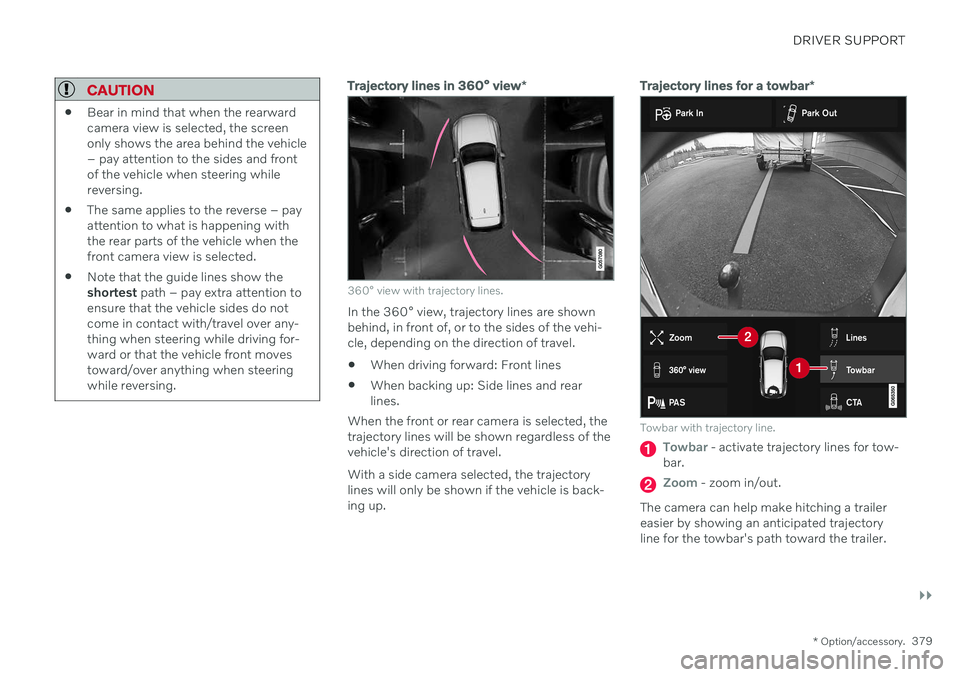
DRIVER SUPPORT
}}
* Option/accessory.379
CAUTION
Bear in mind that when the rearward camera view is selected, the screenonly shows the area behind the vehicle– pay attention to the sides and frontof the vehicle when steering whilereversing.
The same applies to the reverse – payattention to what is happening withthe rear parts of the vehicle when thefront camera view is selected.
Note that the guide lines show theshortest
path – pay extra attention to
ensure that the vehicle sides do notcome in contact with/travel over any-thing when steering while driving for-ward or that the vehicle front movestoward/over anything when steeringwhile reversing.
Trajectory lines in 360° view *
360° view with trajectory lines.
In the 360° view, trajectory lines are shown behind, in front of, or to the sides of the vehi-cle, depending on the direction of travel. When driving forward: Front lines
When backing up: Side lines and rear lines.
When the front or rear camera is selected, thetrajectory lines will be shown regardless of thevehicle's direction of travel. With a side camera selected, the trajectory lines will only be shown if the vehicle is back-ing up.
Trajectory lines for a towbar *
Towbar with trajectory line.
Towbar - activate trajectory lines for tow-
bar.
Zoom - zoom in/out.
The camera can help make hitching a trailer easier by showing an anticipated trajectoryline for the towbar's path toward the trailer.
Page 382 of 693
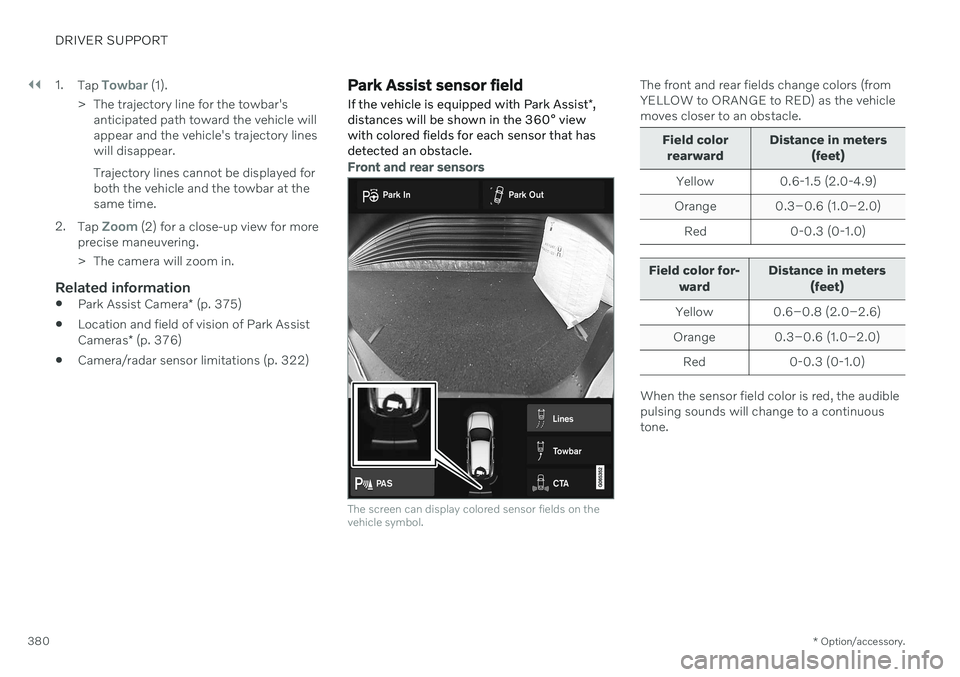
||
DRIVER SUPPORT
* Option/accessory.
380 1.
Tap
Towbar (1).
> The trajectory line for the towbar's anticipated path toward the vehicle will appear and the vehicle's trajectory lineswill disappear. Trajectory lines cannot be displayed for both the vehicle and the towbar at thesame time.
2. Tap
Zoom (2) for a close-up view for more
precise maneuvering.
> The camera will zoom in.
Related information
Park Assist Camera
* (p. 375)
Location and field of vision of Park Assist Cameras
* (p. 376)
Camera/radar sensor limitations (p. 322)
Park Assist sensor field
If the vehicle is equipped with Park Assist *,
distances will be shown in the 360° view with colored fields for each sensor that hasdetected an obstacle.
Front and rear sensors
The screen can display colored sensor fields on the vehicle symbol.
The front and rear fields change colors (from YELLOW to ORANGE to RED) as the vehiclemoves closer to an obstacle.
Field color
rearward Distance in meters
(feet)
Yellow 0.6-1.5 (2.0-4.9)
Orange 0.3–0.6 (1.0–2.0) Red 0-0.3 (0-1.0)
Field color for- ward Distance in meters
(feet)
Yellow 0.6–0.8 (2.0–2.6)
Orange 0.3–0.6 (1.0–2.0)
Red 0-0.3 (0-1.0)
When the sensor field color is red, the audible pulsing sounds will change to a continuoustone.
Page 383 of 693
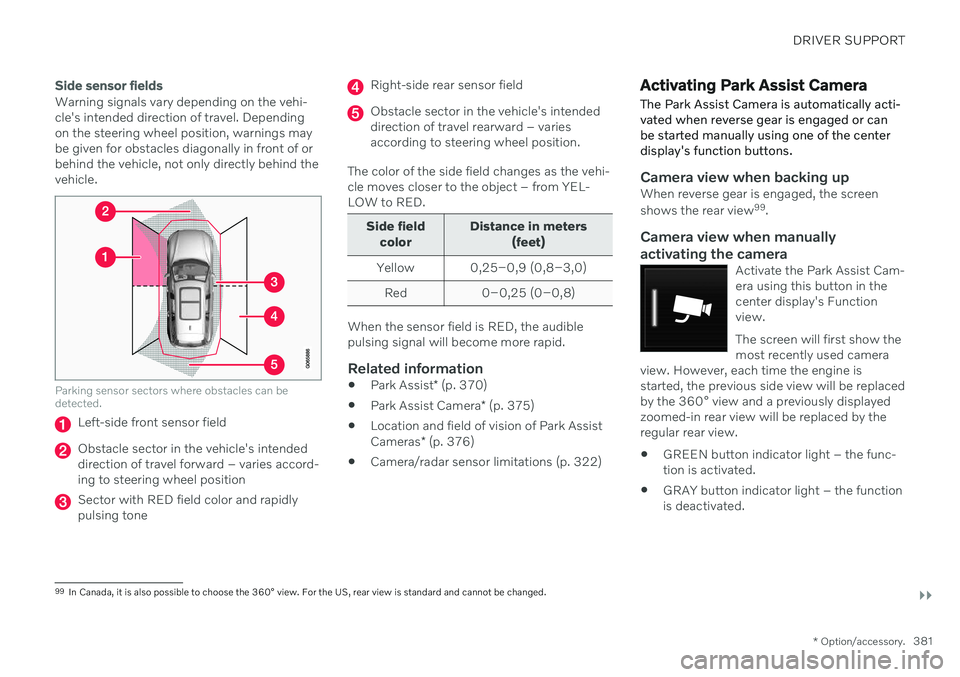
DRIVER SUPPORT
}}
* Option/accessory.381
Side sensor fields
Warning signals vary depending on the vehi- cle's intended direction of travel. Dependingon the steering wheel position, warnings maybe given for obstacles diagonally in front of orbehind the vehicle, not only directly behind thevehicle.
Parking sensor sectors where obstacles can be detected.
Left-side front sensor field
Obstacle sector in the vehicle's intended direction of travel forward – varies accord-ing to steering wheel position
Sector with RED field color and rapidly pulsing tone
Right-side rear sensor field
Obstacle sector in the vehicle's intended direction of travel rearward – variesaccording to steering wheel position.
The color of the side field changes as the vehi-cle moves closer to the object – from YEL-LOW to RED.
Side field color Distance in meters
(feet)
Yellow 0,25–0,9 (0,8–3,0) Red 0–0,25 (0–0,8)
When the sensor field is RED, the audible pulsing signal will become more rapid.
Related information
Park Assist
* (p. 370)
Park Assist Camera
* (p. 375)
Location and field of vision of Park Assist Cameras
* (p. 376)
Camera/radar sensor limitations (p. 322)
Activating Park Assist Camera
The Park Assist Camera is automatically acti- vated when reverse gear is engaged or canbe started manually using one of the centerdisplay's function buttons.
Camera view when backing upWhen reverse gear is engaged, the screen shows the rear view 99
.
Camera view when manually
activating the camera
Activate the Park Assist Cam- era using this button in thecenter display's Functionview. The screen will first show the most recently used camera
view. However, each time the engine isstarted, the previous side view will be replacedby the 360° view and a previously displayedzoomed-in rear view will be replaced by theregular rear view.
GREEN button indicator light – the func- tion is activated.
GRAY button indicator light – the functionis deactivated.
99
In Canada, it is also possible to choose the 360° view. For the US, rear view is standard and cannot be changed.
Page 384 of 693
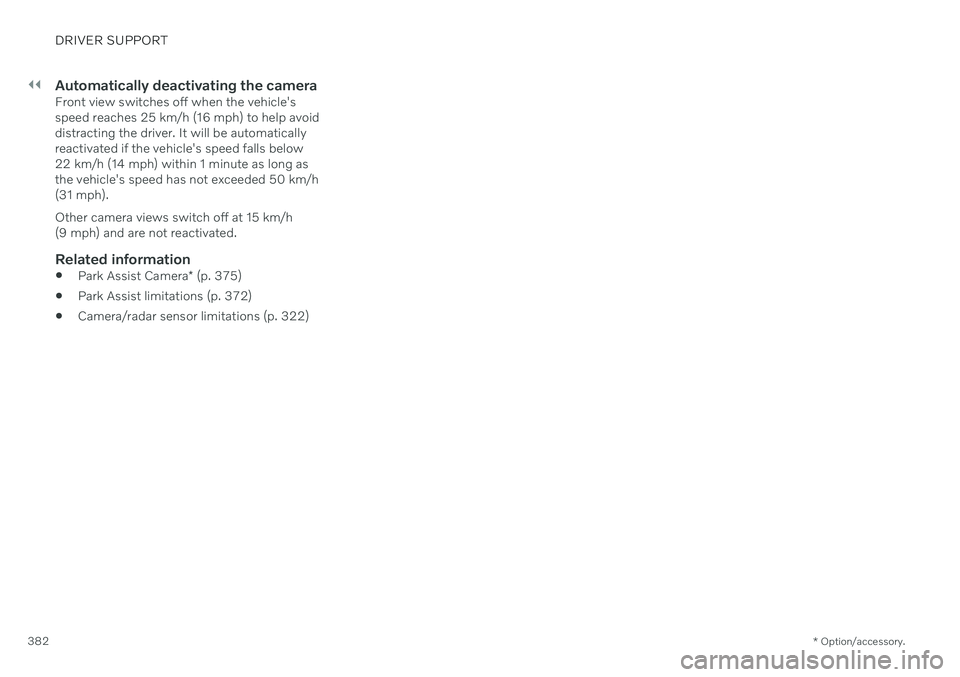
||
DRIVER SUPPORT
* Option/accessory.
382
Automatically deactivating the cameraFront view switches off when the vehicle's speed reaches 25 km/h (16 mph) to help avoiddistracting the driver. It will be automaticallyreactivated if the vehicle's speed falls below22 km/h (14 mph) within 1 minute as long asthe vehicle's speed has not exceeded 50 km/h(31 mph). Other camera views switch off at 15 km/h (9 mph) and are not reactivated.
Related information
Park Assist Camera
* (p. 375)
Park Assist limitations (p. 372)
Camera/radar sensor limitations (p. 322)
Page 385 of 693
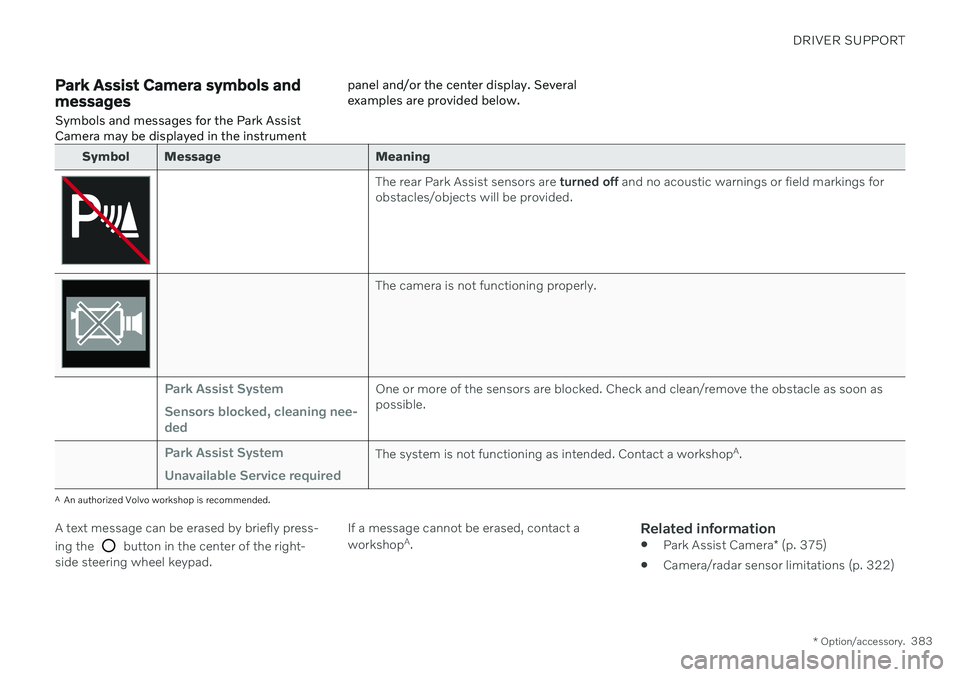
DRIVER SUPPORT
* Option/accessory.383
Park Assist Camera symbols and messages
Symbols and messages for the Park Assist Camera may be displayed in the instrument panel and/or the center display. Severalexamples are provided below.
Symbol Message Meaning
The rear Park Assist sensors are
turned off and no acoustic warnings or field markings for
obstacles/objects will be provided.
The camera is not functioning properly.
Park Assist System Sensors blocked, cleaning nee- dedOne or more of the sensors are blocked. Check and clean/remove the obstacle as soon as possible.
Park Assist System Unavailable Service requiredThe system is not functioning as intended. Contact a workshop A
.
A An authorized Volvo workshop is recommended.
A text message can be erased by briefly press- ing the
button in the center of the right-
side steering wheel keypad. If a message cannot be erased, contact a workshop
A
.
Related information
Park Assist Camera
* (p. 375)
Camera/radar sensor limitations (p. 322)
Page 386 of 693
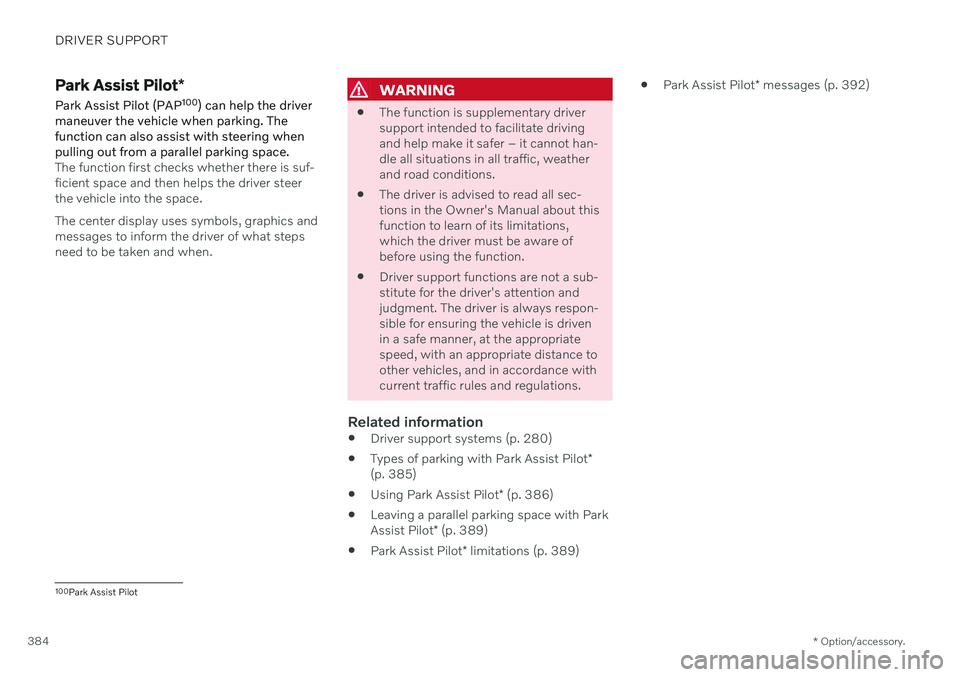
DRIVER SUPPORT
* Option/accessory.
384
Park Assist Pilot *
Park Assist Pilot (PAP 100
) can help the driver
maneuver the vehicle when parking. The function can also assist with steering whenpulling out from a parallel parking space.
The function first checks whether there is suf- ficient space and then helps the driver steerthe vehicle into the space. The center display uses symbols, graphics and messages to inform the driver of what stepsneed to be taken and when.
WARNING
The function is supplementary driver support intended to facilitate drivingand help make it safer – it cannot han-dle all situations in all traffic, weatherand road conditions.
The driver is advised to read all sec-tions in the Owner's Manual about thisfunction to learn of its limitations,which the driver must be aware ofbefore using the function.
Driver support functions are not a sub-stitute for the driver's attention andjudgment. The driver is always respon-sible for ensuring the vehicle is drivenin a safe manner, at the appropriatespeed, with an appropriate distance toother vehicles, and in accordance withcurrent traffic rules and regulations.
Related information
Driver support systems (p. 280)
Types of parking with Park Assist Pilot
*
(p. 385)
Using Park Assist Pilot
* (p. 386)
Leaving a parallel parking space with Park Assist Pilot
* (p. 389)
Park Assist Pilot
* limitations (p. 389)
Park Assist Pilot
* messages (p. 392)
100
Park Assist Pilot
Page 387 of 693
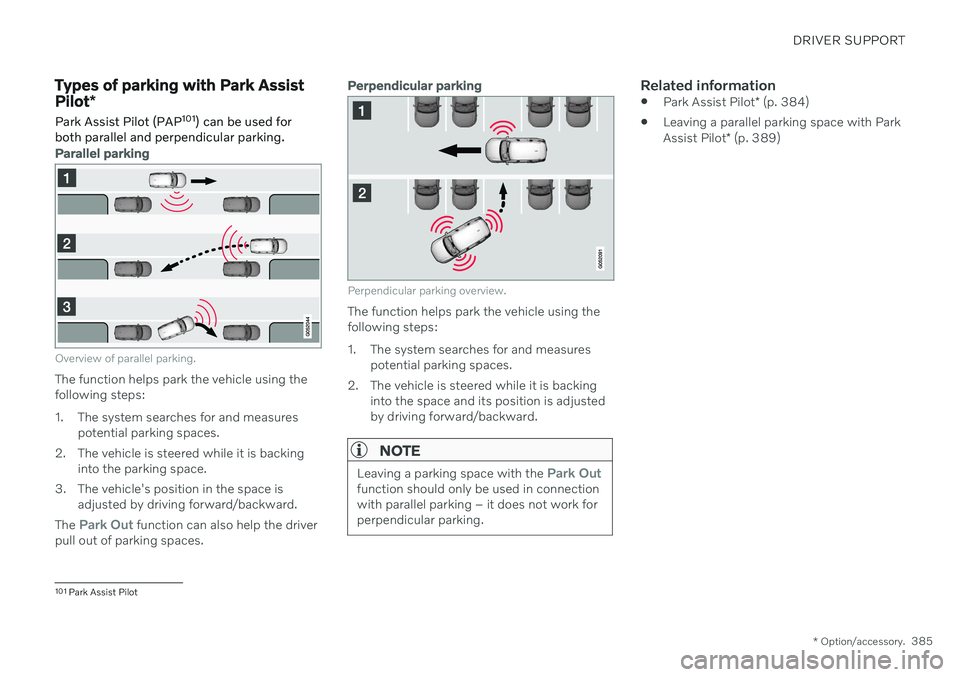
DRIVER SUPPORT
* Option/accessory.385
Types of parking with Park Assist Pilot*
Park Assist Pilot (PAP 101
) can be used for
both parallel and perpendicular parking.
Parallel parking
Overview of parallel parking.
The function helps park the vehicle using the following steps:
1. The system searches for and measures potential parking spaces.
2. The vehicle is steered while it is backing into the parking space.
3. The vehicle's position in the space is adjusted by driving forward/backward.
The
Park Out function can also help the driver
pull out of parking spaces.
Perpendicular parking
Perpendicular parking overview.
The function helps park the vehicle using the following steps:
1. The system searches for and measures potential parking spaces.
2. The vehicle is steered while it is backing into the space and its position is adjusted by driving forward/backward.
NOTE
Leaving a parking space with the Park Outfunction should only be used in connection with parallel parking – it does not work forperpendicular parking.
Related information
Park Assist Pilot
* (p. 384)
Leaving a parallel parking space with Park Assist Pilot
* (p. 389)
101
Park Assist Pilot
Page 388 of 693
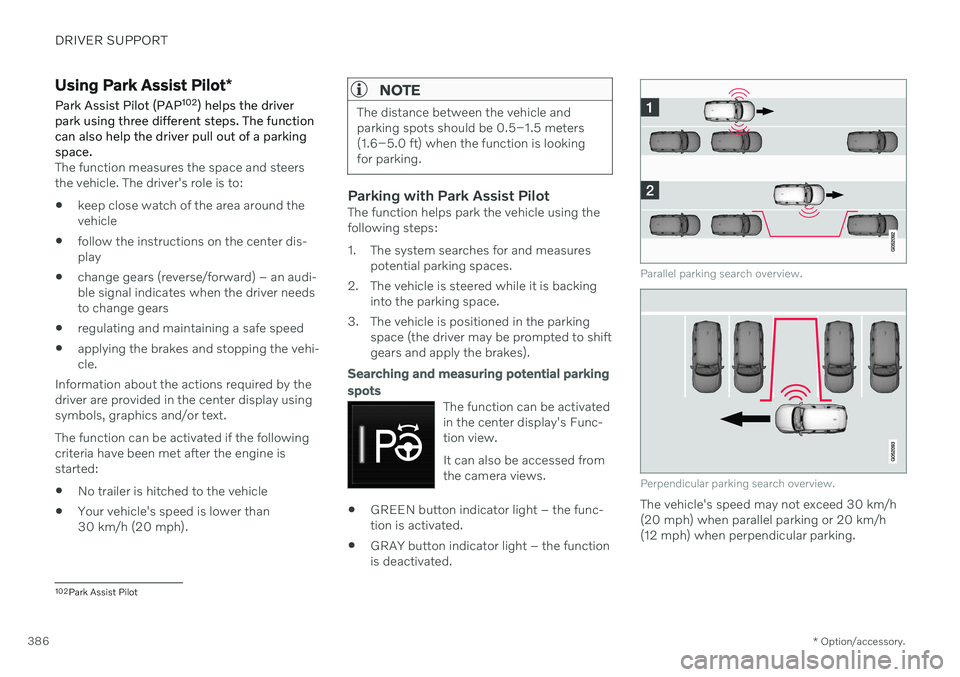
DRIVER SUPPORT
* Option/accessory.
386
Using Park Assist Pilot *
Park Assist Pilot (PAP 102
) helps the driver
park using three different steps. The function can also help the driver pull out of a parkingspace.
The function measures the space and steers the vehicle. The driver's role is to:
keep close watch of the area around thevehicle
follow the instructions on the center dis-play
change gears (reverse/forward) – an audi-ble signal indicates when the driver needsto change gears
regulating and maintaining a safe speed
applying the brakes and stopping the vehi-cle.
Information about the actions required by thedriver are provided in the center display usingsymbols, graphics and/or text. The function can be activated if the following criteria have been met after the engine isstarted:
No trailer is hitched to the vehicle
Your vehicle's speed is lower than30 km/h (20 mph).
NOTE
The distance between the vehicle and parking spots should be 0.5–1.5 meters(1.6–5.0 ft) when the function is lookingfor parking.
Parking with Park Assist PilotThe function helps park the vehicle using the following steps:
1. The system searches for and measures
potential parking spaces.
2. The vehicle is steered while it is backing into the parking space.
3. The vehicle is positioned in the parking space (the driver may be prompted to shift gears and apply the brakes).
Searching and measuring potential parking spots
The function can be activated in the center display's Func-tion view. It can also be accessed from the camera views.
GREEN button indicator light – the func- tion is activated.
GRAY button indicator light – the functionis deactivated.
Parallel parking search overview.
Perpendicular parking search overview.
The vehicle's speed may not exceed 30 km/h (20 mph) when parallel parking or 20 km/h(12 mph) when perpendicular parking.
102
Park Assist Pilot
Page 389 of 693
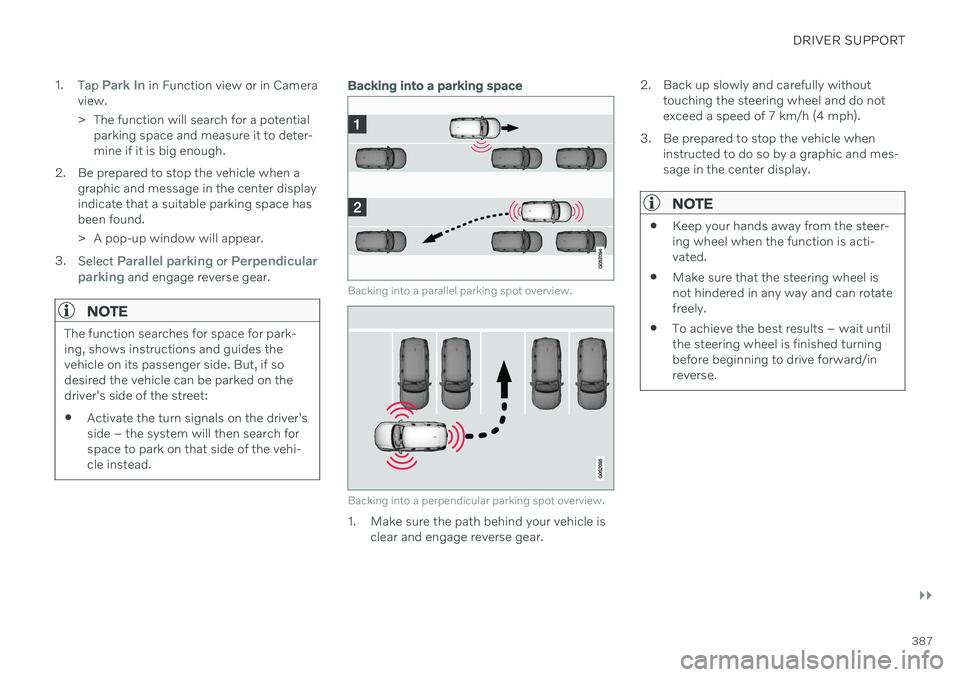
DRIVER SUPPORT
}}
387
1.
Tap
Park In in Function view or in Camera
view.
> The function will search for a potential parking space and measure it to deter- mine if it is big enough.
2. Be prepared to stop the vehicle when a graphic and message in the center displayindicate that a suitable parking space hasbeen found.
> A pop-up window will appear.
3. Select
Parallel parking or Perpendicular
parking and engage reverse gear.
NOTE
The function searches for space for park- ing, shows instructions and guides thevehicle on its passenger side. But, if sodesired the vehicle can be parked on thedriver's side of the street:
Activate the turn signals on the driver'sside – the system will then search forspace to park on that side of the vehi-cle instead.
Backing into a parking space
Backing into a parallel parking spot overview.
Backing into a perpendicular parking spot overview.
1. Make sure the path behind your vehicle is
clear and engage reverse gear. 2. Back up slowly and carefully without
touching the steering wheel and do not exceed a speed of 7 km/h (4 mph).
3. Be prepared to stop the vehicle when instructed to do so by a graphic and mes-sage in the center display.
NOTE
Keep your hands away from the steer- ing wheel when the function is acti-vated.
Make sure that the steering wheel isnot hindered in any way and can rotatefreely.
To achieve the best results – wait untilthe steering wheel is finished turningbefore beginning to drive forward/inreverse.
Page 390 of 693
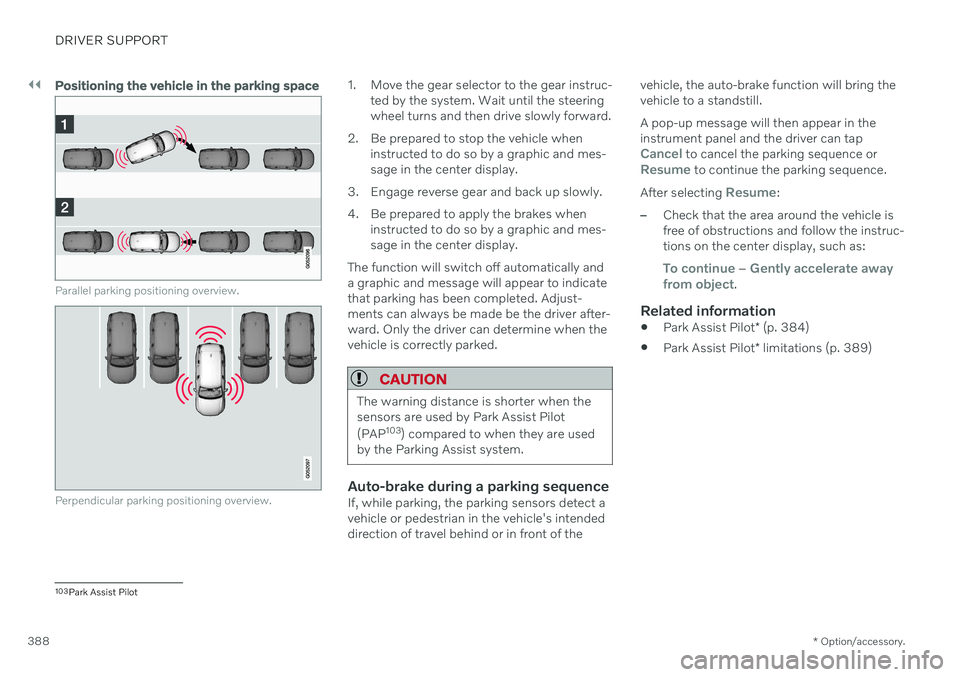
||
DRIVER SUPPORT
* Option/accessory.
388
Positioning the vehicle in the parking space
Parallel parking positioning overview.
Perpendicular parking positioning overview.
1. Move the gear selector to the gear instruc-
ted by the system. Wait until the steering wheel turns and then drive slowly forward.
2. Be prepared to stop the vehicle when instructed to do so by a graphic and mes-sage in the center display.
3. Engage reverse gear and back up slowly.
4. Be prepared to apply the brakes when instructed to do so by a graphic and mes- sage in the center display.
The function will switch off automatically anda graphic and message will appear to indicatethat parking has been completed. Adjust-ments can always be made be the driver after-ward. Only the driver can determine when thevehicle is correctly parked.
CAUTION
The warning distance is shorter when the sensors are used by Park Assist Pilot (PAP 103
) compared to when they are used
by the Parking Assist system.
Auto-brake during a parking sequenceIf, while parking, the parking sensors detect a vehicle or pedestrian in the vehicle's intendeddirection of travel behind or in front of the vehicle, the auto-brake function will bring thevehicle to a standstill. A pop-up message will then appear in the instrument panel and the driver can tap
Cancel to cancel the parking sequence orResume to continue the parking sequence.
After selecting
Resume:
–Check that the area around the vehicle is free of obstructions and follow the instruc-tions on the center display, such as:
To continue – Gently accelerate away
from object.
Related information
Park Assist Pilot
* (p. 384)
Park Assist Pilot
* limitations (p. 389)
103
Park Assist Pilot