VOLVO XC90 TWIN ENGINE 2020 Owners Manual
Manufacturer: VOLVO, Model Year: 2020, Model line: XC90 TWIN ENGINE, Model: VOLVO XC90 TWIN ENGINE 2020Pages: 693, PDF Size: 13.34 MB
Page 351 of 693
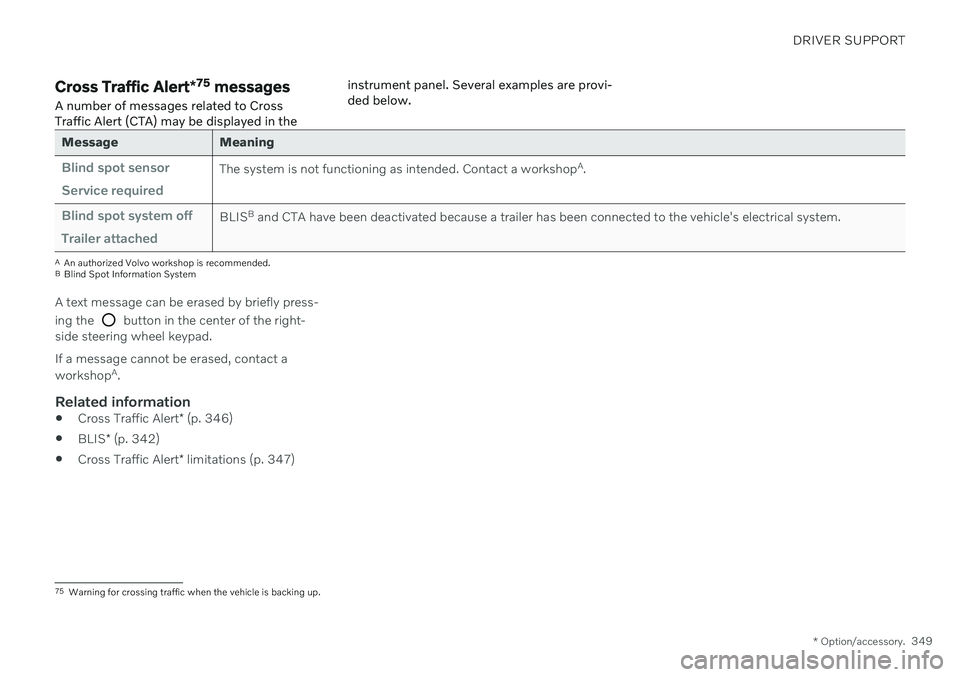
DRIVER SUPPORT
* Option/accessory.349
Cross Traffic Alert *75
messages
A number of messages related to Cross Traffic Alert (CTA) may be displayed in the instrument panel. Several examples are provi-ded below.
Message Meaning
Blind spot sensor Service requiredThe system is not functioning as intended. Contact a workshop
A
.
Blind spot system off Trailer attachedBLIS B
and CTA have been deactivated because a trailer has been connected to the vehicle's electrical system.
A An authorized Volvo workshop is recommended.
B Blind Spot Information System
A text message can be erased by briefly press- ing the
button in the center of the right-
side steering wheel keypad. If a message cannot be erased, contact a workshop A
.
Related information
Cross Traffic Alert
* (p. 346)
BLIS
* (p. 342)
Cross Traffic Alert
* limitations (p. 347)
75
Warning for crossing traffic when the vehicle is backing up.
Page 352 of 693
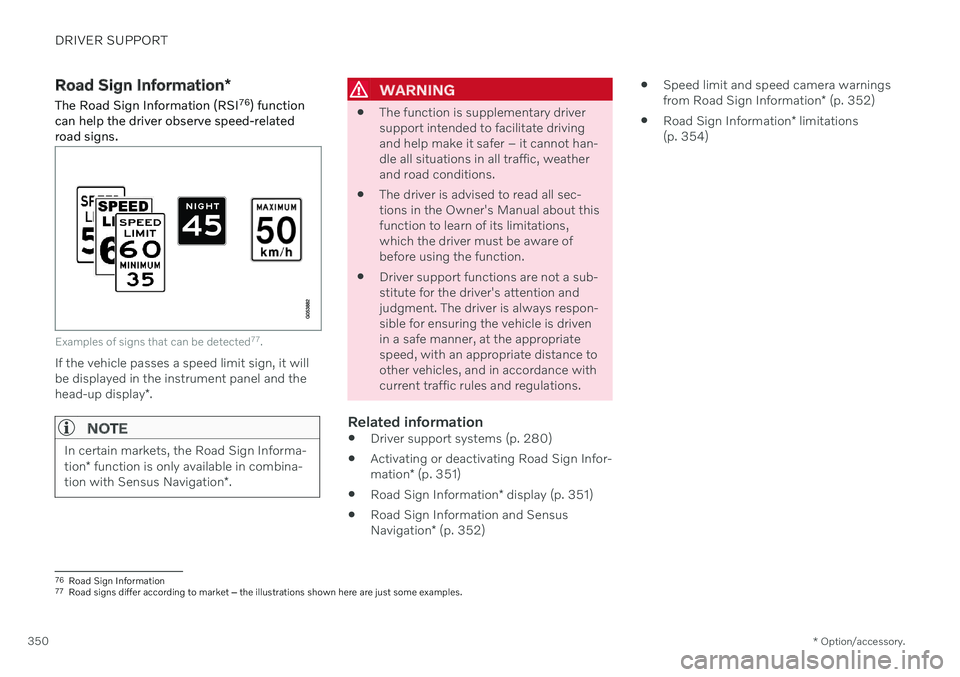
DRIVER SUPPORT
* Option/accessory.
350
Road Sign Information *
The Road Sign Information (RSI 76
) function
can help the driver observe speed-related road signs.
Examples of signs that can be detected 77
.
If the vehicle passes a speed limit sign, it will be displayed in the instrument panel and the head-up display *.
NOTE
In certain markets, the Road Sign Informa- tion * function is only available in combina-
tion with Sensus Navigation *.
WARNING
The function is supplementary driver support intended to facilitate drivingand help make it safer – it cannot han-dle all situations in all traffic, weatherand road conditions.
The driver is advised to read all sec-tions in the Owner's Manual about thisfunction to learn of its limitations,which the driver must be aware ofbefore using the function.
Driver support functions are not a sub-stitute for the driver's attention andjudgment. The driver is always respon-sible for ensuring the vehicle is drivenin a safe manner, at the appropriatespeed, with an appropriate distance toother vehicles, and in accordance withcurrent traffic rules and regulations.
Related information
Driver support systems (p. 280)
Activating or deactivating Road Sign Infor- mation
* (p. 351)
Road Sign Information
* display (p. 351)
Road Sign Information and SensusNavigation
* (p. 352)
Speed limit and speed camera warningsfrom Road Sign Information
* (p. 352)
Road Sign Information
* limitations
(p. 354)
76 Road Sign Information
77 Road signs differ according to market ‒ the illustrations shown here are just some examples.
Page 353 of 693
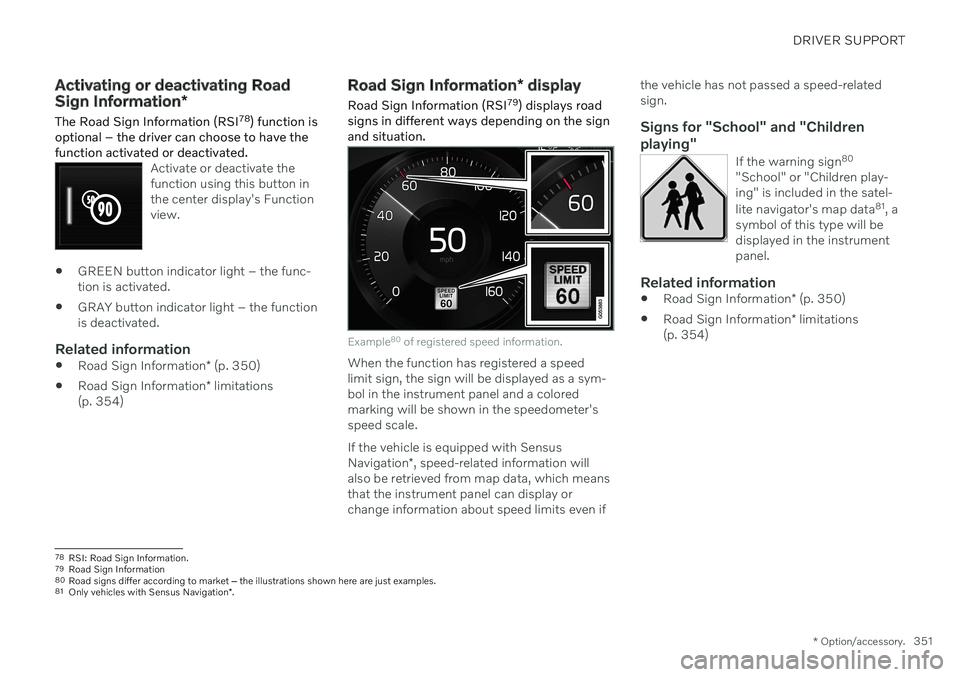
DRIVER SUPPORT
* Option/accessory.351
Activating or deactivating Road Sign Information *
The Road Sign Information (RSI 78
) function is
optional – the driver can choose to have the function activated or deactivated.
Activate or deactivate the function using this button inthe center display's Functionview.
GREEN button indicator light – the func- tion is activated.
GRAY button indicator light – the functionis deactivated.
Related information
Road Sign Information
* (p. 350)
Road Sign Information
* limitations
(p. 354)
Road Sign Information * display
Road Sign Information (RSI 79
) displays road
signs in different ways depending on the sign and situation.
Example 80
of registered speed information.
When the function has registered a speed limit sign, the sign will be displayed as a sym-bol in the instrument panel and a coloredmarking will be shown in the speedometer'sspeed scale. If the vehicle is equipped with Sensus Navigation *, speed-related information will
also be retrieved from map data, which means that the instrument panel can display orchange information about speed limits even if the vehicle has not passed a speed-relatedsign.
Signs for "School" and "Children
playing"
If the warning sign 80
"School" or "Children play-ing" is included in the satel- lite navigator's map data 81
, a
symbol of this type will be displayed in the instrumentpanel.
Related information
Road Sign Information
* (p. 350)
Road Sign Information
* limitations
(p. 354)
78 RSI: Road Sign Information.
79 Road Sign Information
80 Road signs differ according to market ‒ the illustrations shown here are just examples.
81 Only vehicles with Sensus Navigation *.
Page 354 of 693
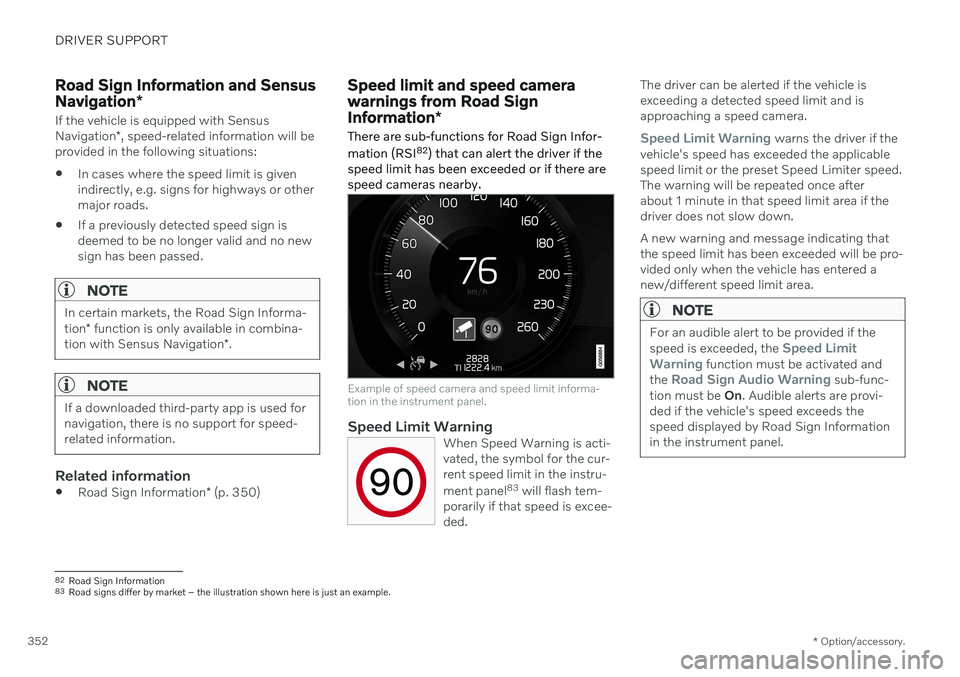
DRIVER SUPPORT
* Option/accessory.
352
Road Sign Information and Sensus Navigation *
If the vehicle is equipped with Sensus Navigation*, speed-related information will be
provided in the following situations:
In cases where the speed limit is given indirectly, e.g. signs for highways or othermajor roads.
If a previously detected speed sign isdeemed to be no longer valid and no newsign has been passed.
NOTE
In certain markets, the Road Sign Informa- tion
* function is only available in combina-
tion with Sensus Navigation *.
NOTE
If a downloaded third-party app is used for navigation, there is no support for speed-related information.
Related information
Road Sign Information
* (p. 350)
Speed limit and speed camera warnings from Road Sign Information *
There are sub-functions for Road Sign Infor- mation (RSI 82
) that can alert the driver if the
speed limit has been exceeded or if there are speed cameras nearby.
Example of speed camera and speed limit informa- tion in the instrument panel.
Speed Limit WarningWhen Speed Warning is acti- vated, the symbol for the cur-rent speed limit in the instru- ment panel 83
will flash tem-
porarily if that speed is excee- ded.
The driver can be alerted if the vehicle is exceeding a detected speed limit and isapproaching a speed camera.
Speed Limit Warning warns the driver if the
vehicle's speed has exceeded the applicable speed limit or the preset Speed Limiter speed.The warning will be repeated once afterabout 1 minute in that speed limit area if thedriver does not slow down. A new warning and message indicating that the speed limit has been exceeded will be pro-vided only when the vehicle has entered anew/different speed limit area.
NOTE
For an audible alert to be provided if the speed is exceeded, the Speed Limit
Warning function must be activated and
the Road Sign Audio Warning sub-func-
tion must be On. Audible alerts are provi-
ded if the vehicle's speed exceeds the speed displayed by Road Sign Informationin the instrument panel.
82 Road Sign Information
83 Road signs differ by market – the illustration shown here is just an example.
Page 355 of 693
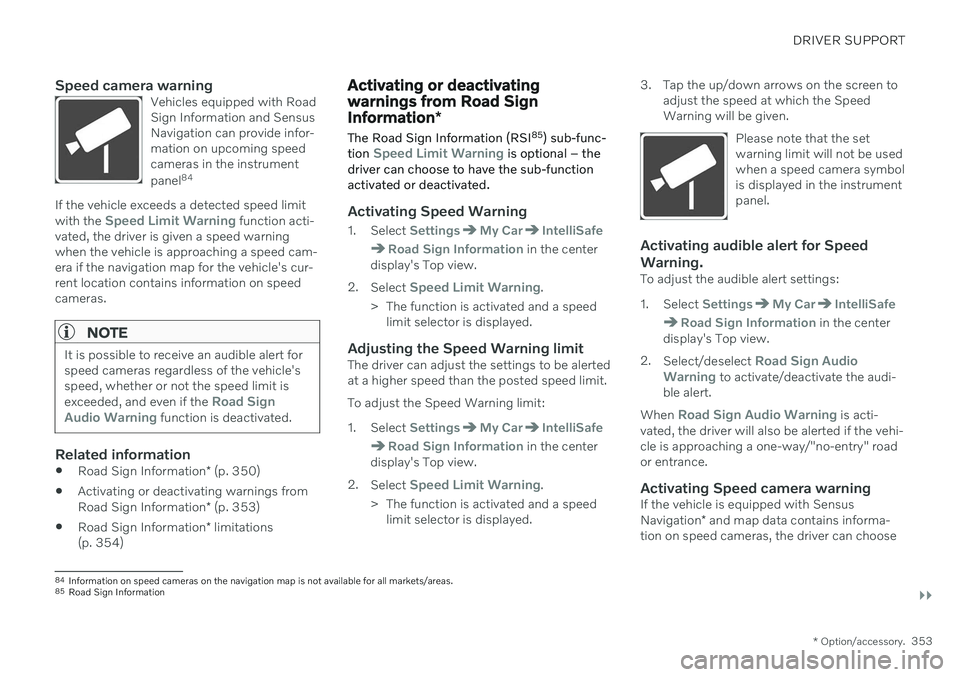
DRIVER SUPPORT
}}
* Option/accessory.353
Speed camera warningVehicles equipped with Road Sign Information and SensusNavigation can provide infor-mation on upcoming speedcameras in the instrument panel84
If the vehicle exceeds a detected speed limit with the Speed Limit Warning function acti-
vated, the driver is given a speed warning when the vehicle is approaching a speed cam-era if the navigation map for the vehicle's cur-rent location contains information on speedcameras.
NOTE
It is possible to receive an audible alert for speed cameras regardless of the vehicle'sspeed, whether or not the speed limit is exceeded, and even if the
Road Sign
Audio Warning function is deactivated.
Related information
Road Sign Information
* (p. 350)
Activating or deactivating warnings from Road Sign Information
* (p. 353)
Road Sign Information
* limitations
(p. 354)
Activating or deactivating warnings from Road Sign Information *
The Road Sign Information (RSI 85
) sub-func-
tion
Speed Limit Warning is optional – the
driver can choose to have the sub-function activated or deactivated.
Activating Speed Warning
1. Select SettingsMy CarIntelliSafe
Road Sign Information in the center
display's Top view.
2. Select
Speed Limit Warning.
> The function is activated and a speed limit selector is displayed.
Adjusting the Speed Warning limitThe driver can adjust the settings to be alerted at a higher speed than the posted speed limit. To adjust the Speed Warning limit:
1. Select
SettingsMy CarIntelliSafe
Road Sign Information in the center
display's Top view.
2. Select
Speed Limit Warning.
> The function is activated and a speed limit selector is displayed. 3. Tap the up/down arrows on the screen to
adjust the speed at which the Speed Warning will be given.
Please note that the setwarning limit will not be usedwhen a speed camera symbolis displayed in the instrumentpanel.
Activating audible alert for Speed Warning.
To adjust the audible alert settings:
1. Select
SettingsMy CarIntelliSafe
Road Sign Information in the center
display's Top view.
2. Select/deselect
Road Sign Audio
Warning to activate/deactivate the audi-
ble alert.
When
Road Sign Audio Warning is acti-
vated, the driver will also be alerted if the vehi- cle is approaching a one-way/"no-entry" roador entrance.
Activating Speed camera warningIf the vehicle is equipped with Sensus Navigation * and map data contains informa-
tion on speed cameras, the driver can choose
84 Information on speed cameras on the navigation map is not available for all markets/areas.
85 Road Sign Information
Page 356 of 693
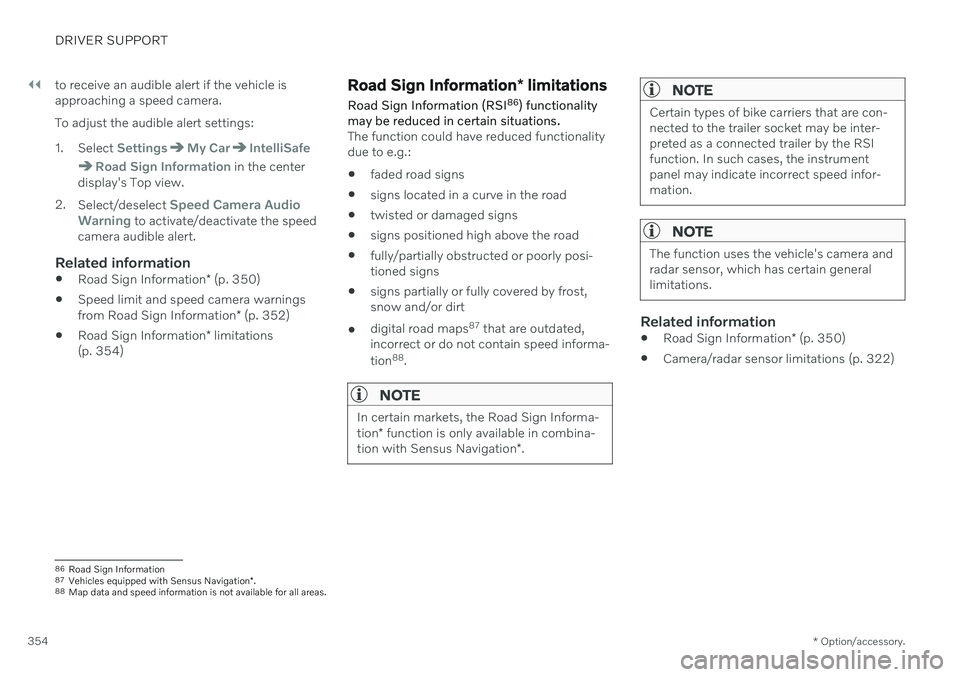
||
DRIVER SUPPORT
* Option/accessory.
354 to receive an audible alert if the vehicle is approaching a speed camera. To adjust the audible alert settings:
1. Select
SettingsMy CarIntelliSafe
Road Sign Information in the center
display's Top view.
2. Select/deselect
Speed Camera Audio
Warning to activate/deactivate the speed
camera audible alert.
Related information
Road Sign Information
* (p. 350)
Speed limit and speed camera warnings from Road Sign Information
* (p. 352)
Road Sign Information
* limitations
(p. 354)
Road Sign Information * limitations
Road Sign Information (RSI 86
) functionality
may be reduced in certain situations.
The function could have reduced functionality due to e.g.: faded road signs
signs located in a curve in the road
twisted or damaged signs
signs positioned high above the road
fully/partially obstructed or poorly posi- tioned signs
signs partially or fully covered by frost,snow and/or dirt
digital road maps 87
that are outdated,
incorrect or do not contain speed informa- tion 88
.
NOTE
In certain markets, the Road Sign Informa- tion * function is only available in combina-
tion with Sensus Navigation *.
NOTE
Certain types of bike carriers that are con- nected to the trailer socket may be inter-preted as a connected trailer by the RSIfunction. In such cases, the instrumentpanel may indicate incorrect speed infor-mation.
NOTE
The function uses the vehicle's camera and radar sensor, which has certain generallimitations.
Related information
Road Sign Information
* (p. 350)
Camera/radar sensor limitations (p. 322)
86
Road Sign Information
87 Vehicles equipped with Sensus Navigation *.
88 Map data and speed information is not available for all areas.
Page 357 of 693
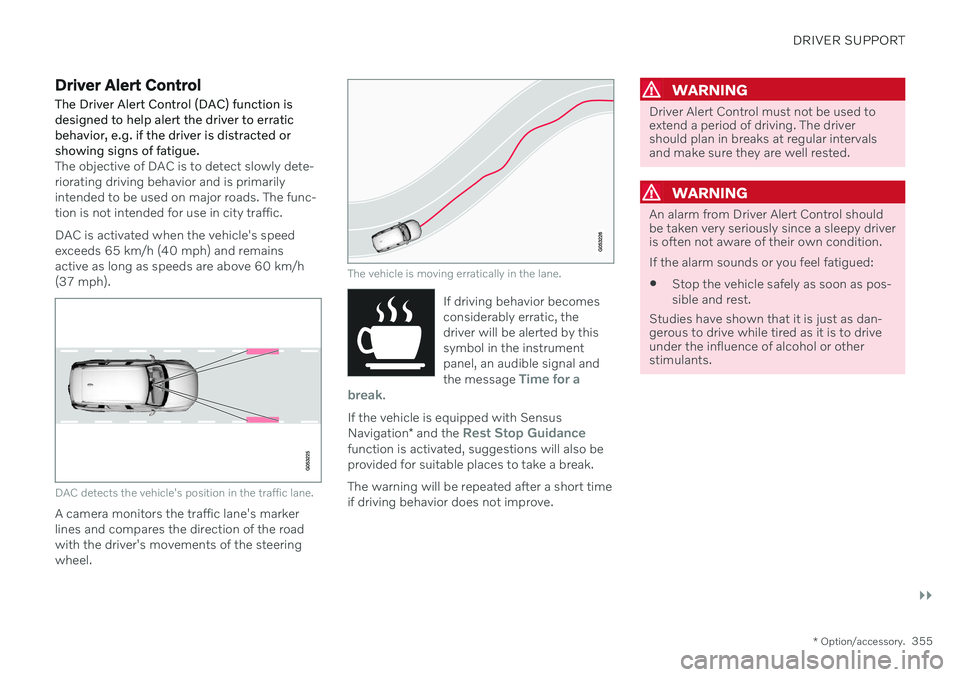
DRIVER SUPPORT
}}
* Option/accessory.355
Driver Alert Control
The Driver Alert Control (DAC) function is designed to help alert the driver to erraticbehavior, e.g. if the driver is distracted orshowing signs of fatigue.
The objective of DAC is to detect slowly dete- riorating driving behavior and is primarilyintended to be used on major roads. The func-tion is not intended for use in city traffic. DAC is activated when the vehicle's speed exceeds 65 km/h (40 mph) and remainsactive as long as speeds are above 60 km/h(37 mph).
DAC detects the vehicle's position in the traffic lane.
A camera monitors the traffic lane's marker lines and compares the direction of the roadwith the driver's movements of the steeringwheel.
The vehicle is moving erratically in the lane.
If driving behavior becomes considerably erratic, thedriver will be alerted by thissymbol in the instrumentpanel, an audible signal and the message
Time for a
break.
If the vehicle is equipped with Sensus Navigation * and the Rest Stop Guidancefunction is activated, suggestions will also be provided for suitable places to take a break. The warning will be repeated after a short time if driving behavior does not improve.
WARNING
Driver Alert Control must not be used to extend a period of driving. The drivershould plan in breaks at regular intervalsand make sure they are well rested.
WARNING
An alarm from Driver Alert Control should be taken very seriously since a sleepy driveris often not aware of their own condition. If the alarm sounds or you feel fatigued:
Stop the vehicle safely as soon as pos- sible and rest.
Studies have shown that it is just as dan- gerous to drive while tired as it is to driveunder the influence of alcohol or otherstimulants.
Page 358 of 693
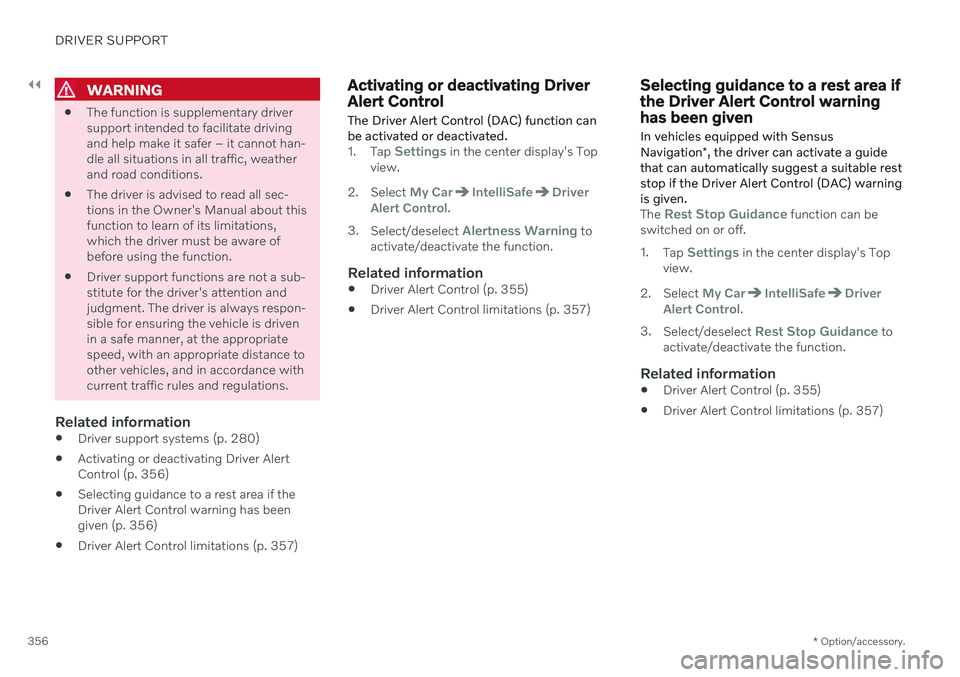
||
DRIVER SUPPORT
* Option/accessory.
356
WARNING
The function is supplementary driver support intended to facilitate drivingand help make it safer – it cannot han-dle all situations in all traffic, weatherand road conditions.
The driver is advised to read all sec-tions in the Owner's Manual about thisfunction to learn of its limitations,which the driver must be aware ofbefore using the function.
Driver support functions are not a sub-stitute for the driver's attention andjudgment. The driver is always respon-sible for ensuring the vehicle is drivenin a safe manner, at the appropriatespeed, with an appropriate distance toother vehicles, and in accordance withcurrent traffic rules and regulations.
Related information
Driver support systems (p. 280)
Activating or deactivating Driver AlertControl (p. 356)
Selecting guidance to a rest area if theDriver Alert Control warning has beengiven (p. 356)
Driver Alert Control limitations (p. 357)
Activating or deactivating Driver Alert Control
The Driver Alert Control (DAC) function can be activated or deactivated.
1. Tap Settings in the center display's Top
view.
2. Select
My CarIntelliSafeDriver
Alert Control.
3. Select/deselect
Alertness Warning to
activate/deactivate the function.
Related information
Driver Alert Control (p. 355)
Driver Alert Control limitations (p. 357)
Selecting guidance to a rest area if the Driver Alert Control warninghas been given
In vehicles equipped with Sensus Navigation *, the driver can activate a guide
that can automatically suggest a suitable rest stop if the Driver Alert Control (DAC) warningis given.
The Rest Stop Guidance function can be
switched on or off. 1. Tap
Settings in the center display's Top
view.
2. Select
My CarIntelliSafeDriver
Alert Control.
3. Select/deselect
Rest Stop Guidance to
activate/deactivate the function.
Related information
Driver Alert Control (p. 355)
Driver Alert Control limitations (p. 357)
Page 359 of 693
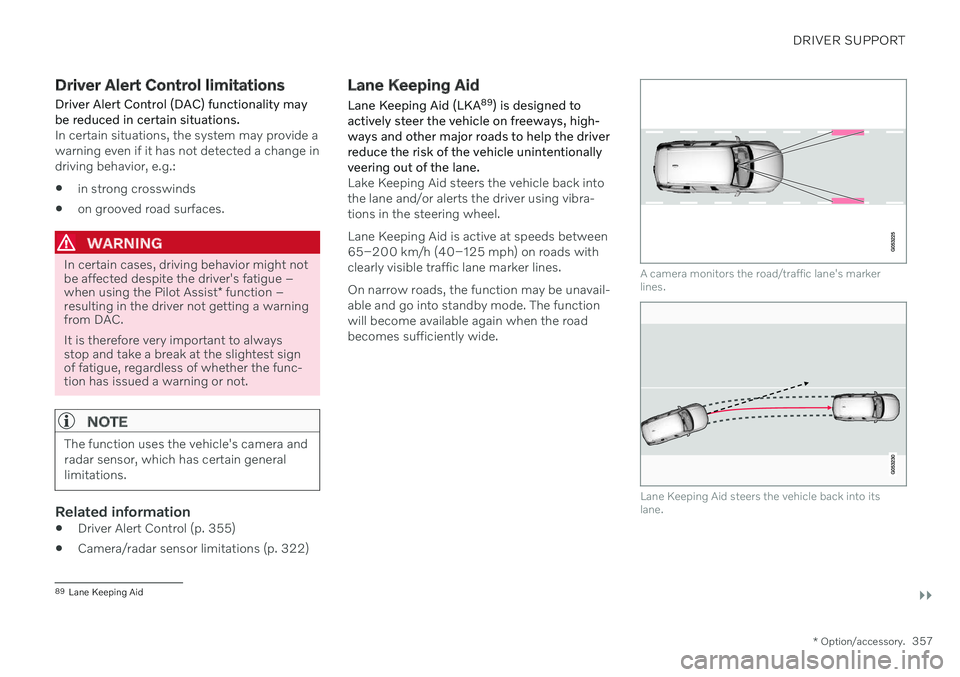
DRIVER SUPPORT
}}
* Option/accessory.357
Driver Alert Control limitations
Driver Alert Control (DAC) functionality may be reduced in certain situations.
In certain situations, the system may provide a warning even if it has not detected a change indriving behavior, e.g.: in strong crosswinds
on grooved road surfaces.
WARNING
In certain cases, driving behavior might not be affected despite the driver's fatigue – when using the Pilot Assist
* function –
resulting in the driver not getting a warning from DAC. It is therefore very important to always stop and take a break at the slightest signof fatigue, regardless of whether the func-tion has issued a warning or not.
NOTE
The function uses the vehicle's camera and radar sensor, which has certain generallimitations.
Related information
Driver Alert Control (p. 355)
Camera/radar sensor limitations (p. 322)
Lane Keeping Aid
Lane Keeping Aid (LKA 89
) is designed to
actively steer the vehicle on freeways, high- ways and other major roads to help the driverreduce the risk of the vehicle unintentionallyveering out of the lane.
Lake Keeping Aid steers the vehicle back into the lane and/or alerts the driver using vibra-tions in the steering wheel. Lane Keeping Aid is active at speeds between 65–200 km/h (40–125 mph) on roads withclearly visible traffic lane marker lines. On narrow roads, the function may be unavail- able and go into standby mode. The functionwill become available again when the roadbecomes sufficiently wide.
A camera monitors the road/traffic lane's marker lines.
Lane Keeping Aid steers the vehicle back into its lane.
89 Lane Keeping Aid
Page 360 of 693
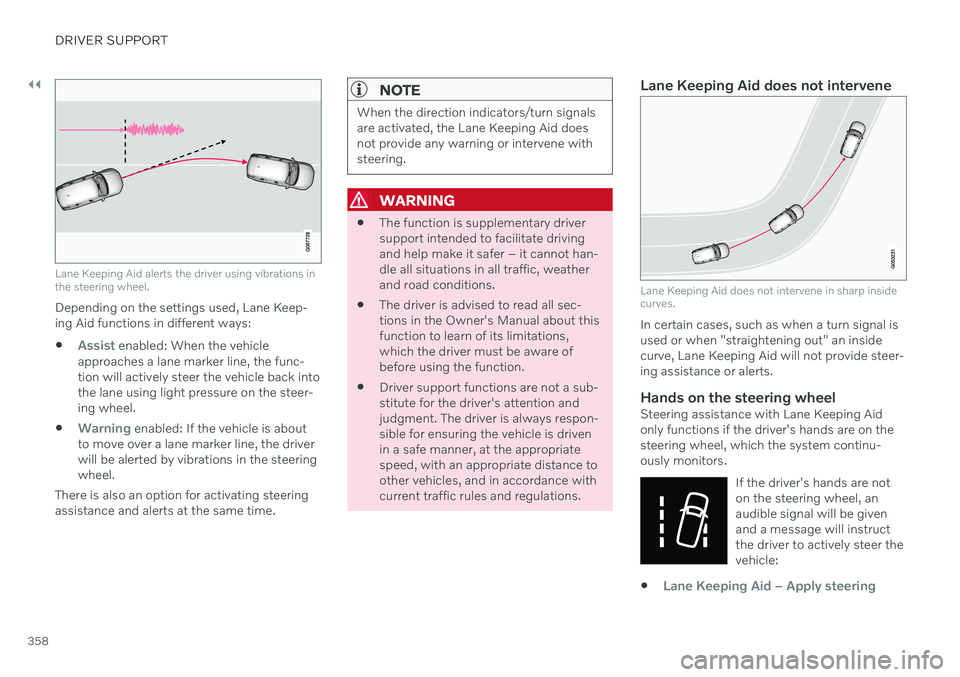
||
DRIVER SUPPORT
358
Lane Keeping Aid alerts the driver using vibrations in the steering wheel.
Depending on the settings used, Lane Keep- ing Aid functions in different ways:
Assist enabled: When the vehicle
approaches a lane marker line, the func- tion will actively steer the vehicle back intothe lane using light pressure on the steer-ing wheel.
Warning enabled: If the vehicle is about
to move over a lane marker line, the driver will be alerted by vibrations in the steeringwheel.
There is also an option for activating steeringassistance and alerts at the same time.
NOTE
When the direction indicators/turn signals are activated, the Lane Keeping Aid doesnot provide any warning or intervene withsteering.
WARNING
The function is supplementary driver support intended to facilitate drivingand help make it safer – it cannot han-dle all situations in all traffic, weatherand road conditions.
The driver is advised to read all sec-tions in the Owner's Manual about thisfunction to learn of its limitations,which the driver must be aware ofbefore using the function.
Driver support functions are not a sub-stitute for the driver's attention andjudgment. The driver is always respon-sible for ensuring the vehicle is drivenin a safe manner, at the appropriatespeed, with an appropriate distance toother vehicles, and in accordance withcurrent traffic rules and regulations.
Lane Keeping Aid does not intervene
Lane Keeping Aid does not intervene in sharp inside curves.
In certain cases, such as when a turn signal is used or when "straightening out" an insidecurve, Lane Keeping Aid will not provide steer-ing assistance or alerts.
Hands on the steering wheelSteering assistance with Lane Keeping Aidonly functions if the driver's hands are on thesteering wheel, which the system continu-ously monitors.
If the driver's hands are noton the steering wheel, anaudible signal will be givenand a message will instructthe driver to actively steer thevehicle:
Lane Keeping Aid – Apply steering