navigation VOLVO XC90 TWIN ENGINE HYBRID 2017 User Guide
[x] Cancel search | Manufacturer: VOLVO, Model Year: 2017, Model line: XC90 TWIN ENGINE HYBRID, Model: VOLVO XC90 TWIN ENGINE HYBRID 2017Pages: 584, PDF Size: 14.2 MB
Page 47 of 584
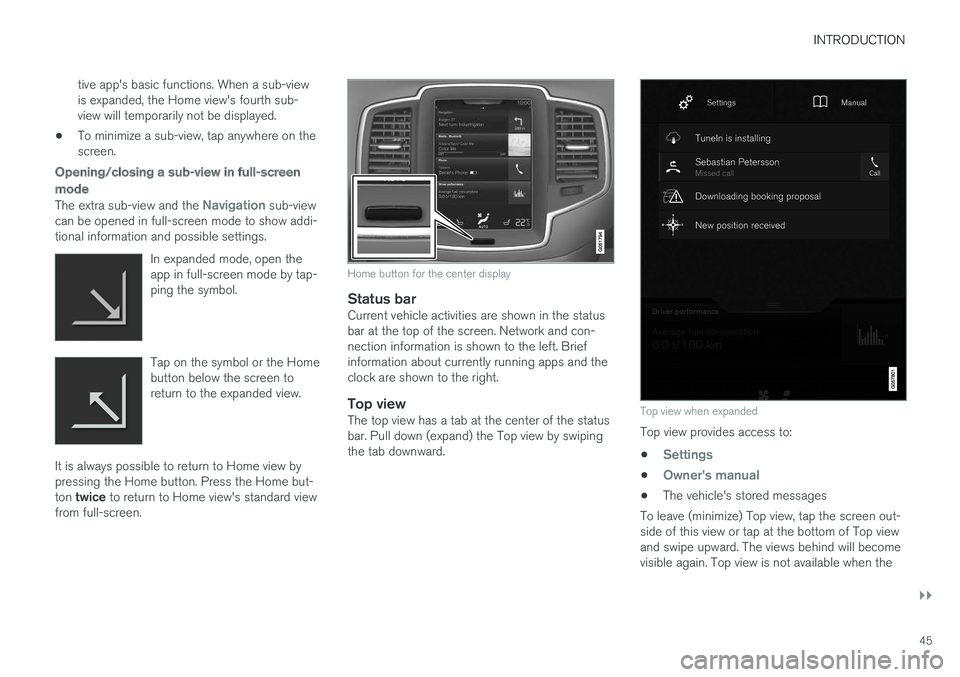
INTRODUCTION
}}
45
tive app's basic functions. When a sub-viewis expanded, the Home view's fourth sub-view will temporarily not be displayed.
•To minimize a sub-view, tap anywhere on thescreen.
Opening/closing a sub-view in full-screen
mode
The extra sub-view and the Navigation sub-viewcan be opened in full-screen mode to show addi-tional information and possible settings.
In expanded mode, open theapp in full-screen mode by tap-ping the symbol.
Tap on the symbol or the Homebutton below the screen toreturn to the expanded view.
It is always possible to return to Home view bypressing the Home button. Press the Home but-ton twice to return to Home view's standard viewfrom full-screen.
Home button for the center display
Status bar
Current vehicle activities are shown in the statusbar at the top of the screen. Network and con-nection information is shown to the left. Briefinformation about currently running apps and theclock are shown to the right.
Top view
The top view has a tab at the center of the statusbar. Pull down (expand) the Top view by swipingthe tab downward.
Top view when expanded
Top view provides access to:
•Settings
•Owner's manual
•The vehicle's stored messages
To leave (minimize) Top view, tap the screen out-side of this view or tap at the bottom of Top viewand swipe upward. The views behind will becomevisible again. Top view is not available when the
Page 105 of 584
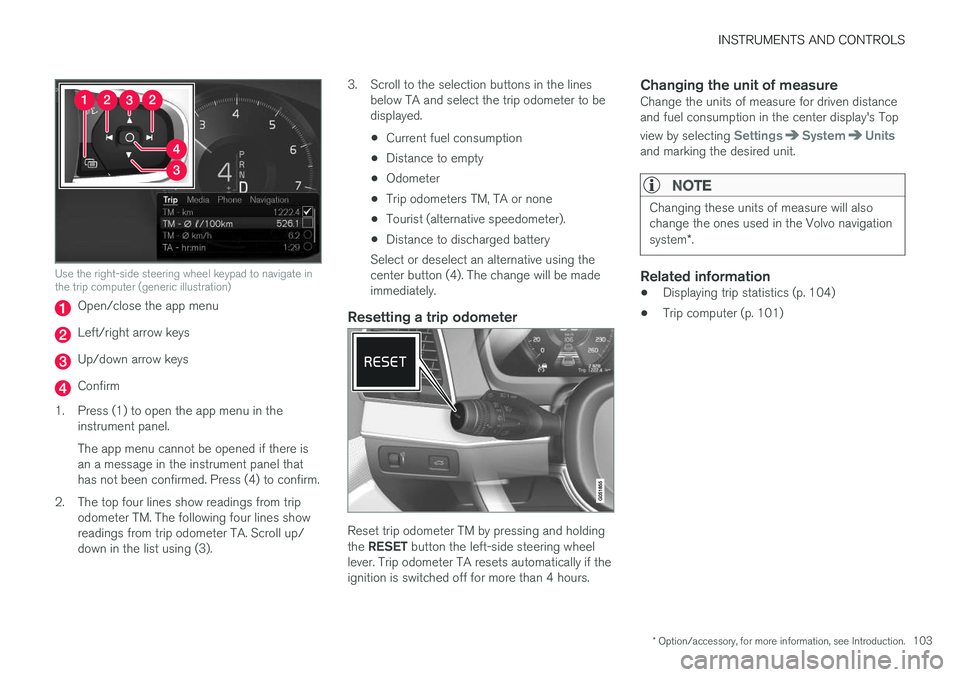
INSTRUMENTS AND CONTROLS
* Option/accessory, for more information, see Introduction.103
Use the right-side steering wheel keypad to navigate inthe trip computer (generic illustration)
Open/close the app menu
Left/right arrow keys
Up/down arrow keys
Confirm
1.Press (1) to open the app menu in theinstrument panel.
The app menu cannot be opened if there isan a message in the instrument panel thathas not been confirmed. Press (4) to confirm.
2. The top four lines show readings from tripodometer TM. The following four lines showreadings from trip odometer TA. Scroll up/down in the list using (3).
3. Scroll to the selection buttons in the linesbelow TA and select the trip odometer to bedisplayed.
•Current fuel consumption
•Distance to empty
•Odometer
•Trip odometers TM, TA or none
•Tourist (alternative speedometer).
•Distance to discharged battery
Select or deselect an alternative using thecenter button (4). The change will be madeimmediately.
Resetting a trip odometer
Reset trip odometer TM by pressing and holdingthe RESET button the left-side steering wheellever. Trip odometer TA resets automatically if theignition is switched off for more than 4 hours.
Changing the unit of measure
Change the units of measure for driven distanceand fuel consumption in the center display's Top
view by selecting SettingsSystemUnitsand marking the desired unit.
NOTE
Changing these units of measure will alsochange the ones used in the Volvo navigationsystem*.
Related information
•Displaying trip statistics (p. 104)
•Trip computer (p. 101)
Page 118 of 584
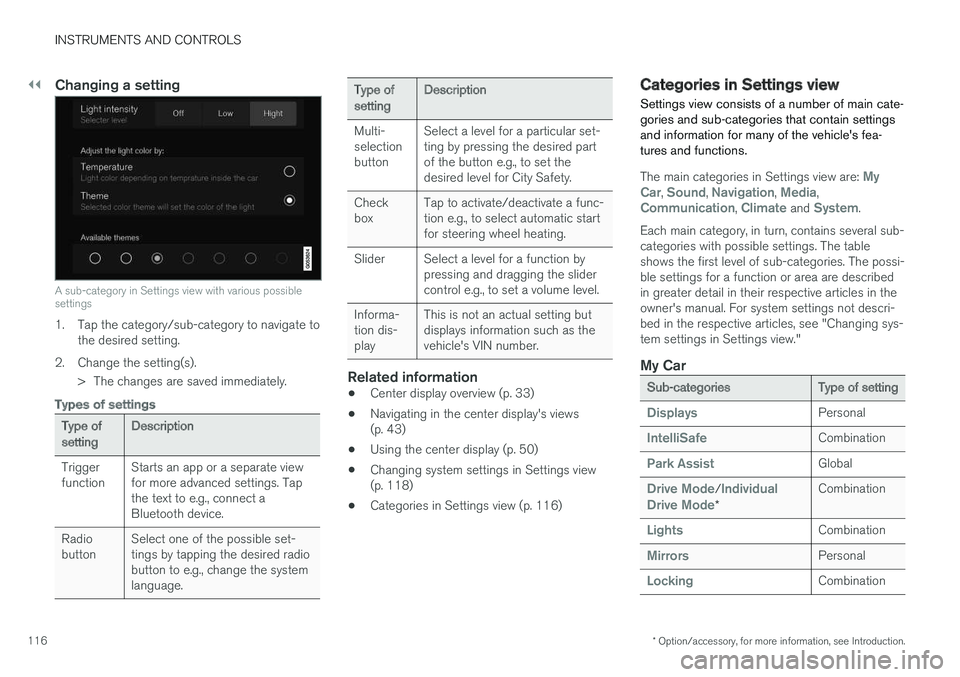
||
INSTRUMENTS AND CONTROLS
* Option/accessory, for more information, see Introduction.116
Changing a setting
A sub-category in Settings view with various possiblesettings
1. Tap the category/sub-category to navigate tothe desired setting.
2.Change the setting(s).
> The changes are saved immediately.
Types of settings
Type ofsettingDescription
TriggerfunctionStarts an app or a separate viewfor more advanced settings. Tapthe text to e.g., connect aBluetooth device.
RadiobuttonSelect one of the possible set-tings by tapping the desired radiobutton to e.g., change the systemlanguage.
Type ofsettingDescription
Multi-selectionbutton
Select a level for a particular set-ting by pressing the desired partof the button e.g., to set thedesired level for City Safety.
CheckboxTap to activate/deactivate a func-tion e.g., to select automatic startfor steering wheel heating.
SliderSelect a level for a function bypressing and dragging the slidercontrol e.g., to set a volume level.
Informa-tion dis-play
This is not an actual setting butdisplays information such as thevehicle's VIN number.
Related information
•Center display overview (p. 33)
•Navigating in the center display's views(p. 43)
•Using the center display (p. 50)
•Changing system settings in Settings view(p. 118)
•Categories in Settings view (p. 116)
Categories in Settings view
Settings view consists of a number of main cate-gories and sub-categories that contain settingsand information for many of the vehicle's fea-tures and functions.
The main categories in Settings view are: MyCar, Sound, Navigation, Media,Communication, Climate and System.
Each main category, in turn, contains several sub-categories with possible settings. The tableshows the first level of sub-categories. The possi-ble settings for a function or area are describedin greater detail in their respective articles in theowner's manual. For system settings not descri-bed in the respective articles, see "Changing sys-tem settings in Settings view."
My Car
Sub-categoriesType of setting
DisplaysPersonal
IntelliSafeCombination
Park AssistGlobal
Drive Mode/IndividualDrive Mode*
Combination
LightsCombination
MirrorsPersonal
LockingCombination
Page 119 of 584
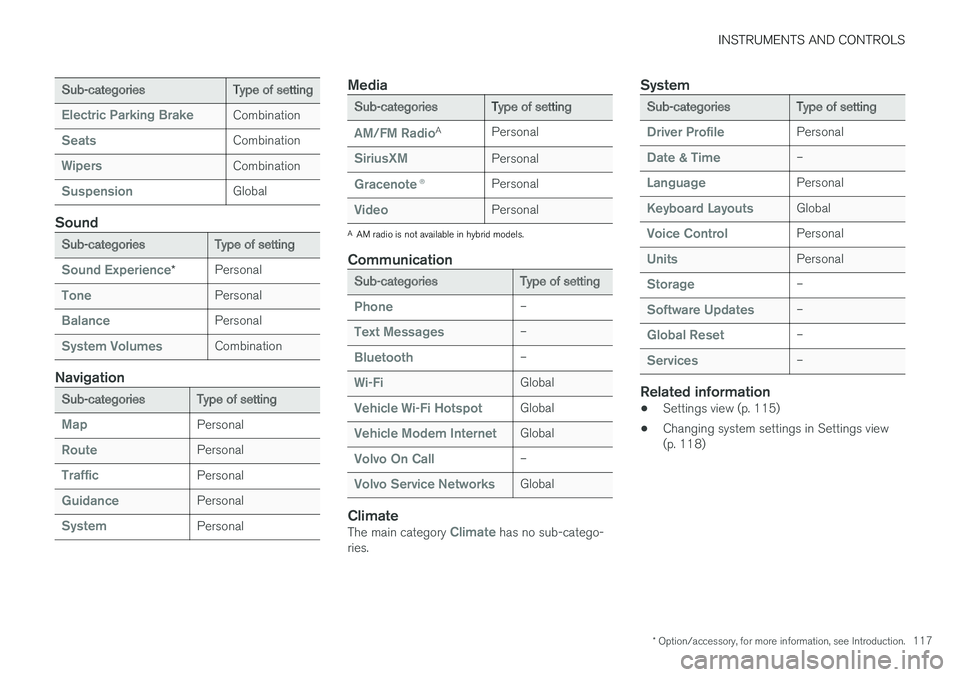
INSTRUMENTS AND CONTROLS
* Option/accessory, for more information, see Introduction.117
Sub-categoriesType of setting
Electric Parking BrakeCombination
SeatsCombination
WipersCombination
SuspensionGlobal
Sound
Sub-categoriesType of setting
Sound Experience*Personal
TonePersonal
BalancePersonal
System VolumesCombination
Navigation
Sub-categoriesType of setting
MapPersonal
RoutePersonal
TrafficPersonal
GuidancePersonal
SystemPersonal
Media
Sub-categoriesType of setting
AM/FM RadioAPersonal
SiriusXMPersonal
Gracenote®Personal
VideoPersonal
AAM radio is not available in hybrid models.
Communication
Sub-categoriesType of setting
Phone–
Text Messages–
Bluetooth–
Wi-FiGlobal
Vehicle Wi-Fi HotspotGlobal
Vehicle Modem InternetGlobal
Volvo On Call–
Volvo Service NetworksGlobal
Climate
The main category Climate has no sub-catego-ries.
System
Sub-categoriesType of setting
Driver ProfilePersonal
Date & Time–
LanguagePersonal
Keyboard LayoutsGlobal
Voice ControlPersonal
UnitsPersonal
Storage–
Software Updates–
Global Reset–
Services–
Related information
•Settings view (p. 115)
•Changing system settings in Settings view(p. 118)
Page 124 of 584
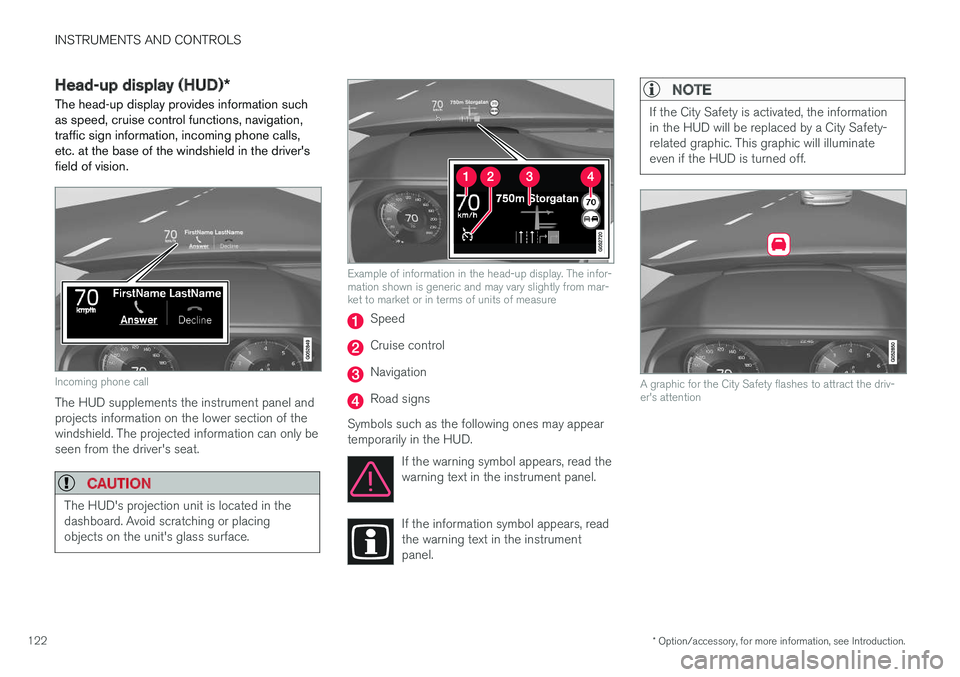
INSTRUMENTS AND CONTROLS
* Option/accessory, for more information, see Introduction.122
Head-up display (HUD)*
The head-up display provides information suchas speed, cruise control functions, navigation,traffic sign information, incoming phone calls,etc. at the base of the windshield in the driver'sfield of vision.
Incoming phone call
The HUD supplements the instrument panel andprojects information on the lower section of thewindshield. The projected information can only beseen from the driver's seat.
CAUTION
The HUD's projection unit is located in thedashboard. Avoid scratching or placingobjects on the unit's glass surface.
Example of information in the head-up display. The infor-mation shown is generic and may vary slightly from mar-ket to market or in terms of units of measure
Speed
Cruise control
Navigation
Road signs
Symbols such as the following ones may appeartemporarily in the HUD.
If the warning symbol appears, read thewarning text in the instrument panel.
If the information symbol appears, readthe warning text in the instrumentpanel.
NOTE
If the City Safety is activated, the informationin the HUD will be replaced by a City Safety-related graphic. This graphic will illuminateeven if the HUD is turned off.
A graphic for the City Safety flashes to attract the driv-er's attention
Page 125 of 584
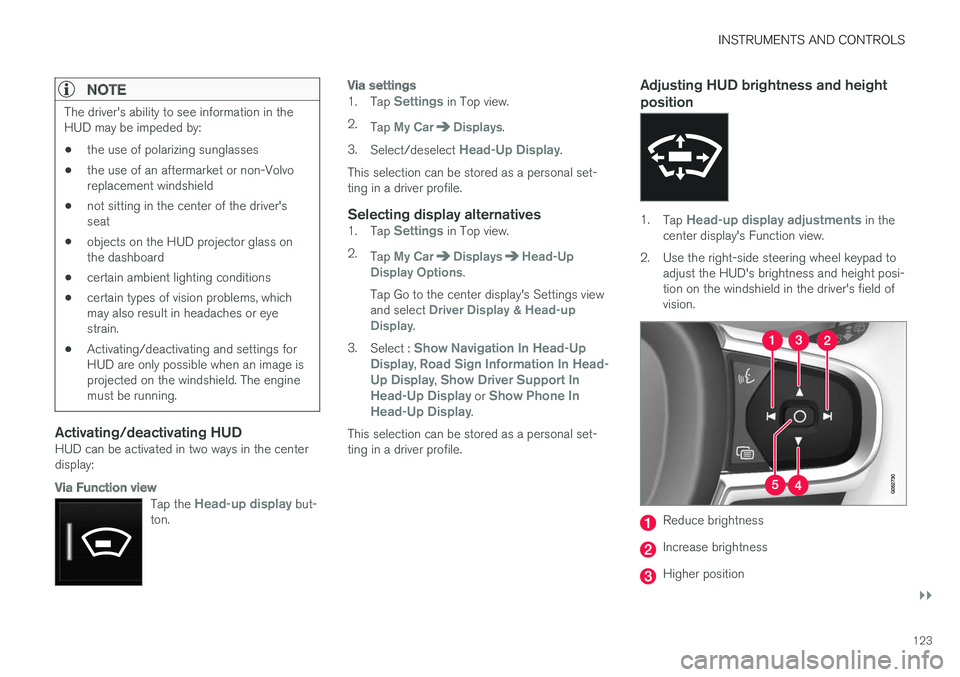
INSTRUMENTS AND CONTROLS
}}
123
NOTE
The driver's ability to see information in theHUD may be impeded by:
•the use of polarizing sunglasses
•the use of an aftermarket or non-Volvoreplacement windshield
•not sitting in the center of the driver'sseat
•objects on the HUD projector glass onthe dashboard
•certain ambient lighting conditions
•certain types of vision problems, whichmay also result in headaches or eyestrain.
•Activating/deactivating and settings forHUD are only possible when an image isprojected on the windshield. The enginemust be running.
Activating/deactivating HUD
HUD can be activated in two ways in the centerdisplay:
Via Function view
Tap the Head-up display but-ton.
Via settings
1.Tap Settings in Top view.
2.Tap My CarDisplays.
3.Select/deselect Head-Up Display.
This selection can be stored as a personal set-ting in a driver profile.
Selecting display alternatives
1.Tap Settings in Top view.
2.Tap My CarDisplaysHead-UpDisplay Options.
Tap Go to the center display's Settings viewand select Driver Display & Head-upDisplay.
3.Select : Show Navigation In Head-UpDisplay, Road Sign Information In Head-Up Display, Show Driver Support InHead-Up Display or Show Phone InHead-Up Display.
This selection can be stored as a personal set-ting in a driver profile.
Adjusting HUD brightness and height
position
1.Tap Head-up display adjustments in thecenter display's Function view.
2.Use the right-side steering wheel keypad toadjust the HUD's brightness and height posi-tion on the windshield in the driver's field ofvision.
Reduce brightness
Increase brightness
Higher position
Page 127 of 584
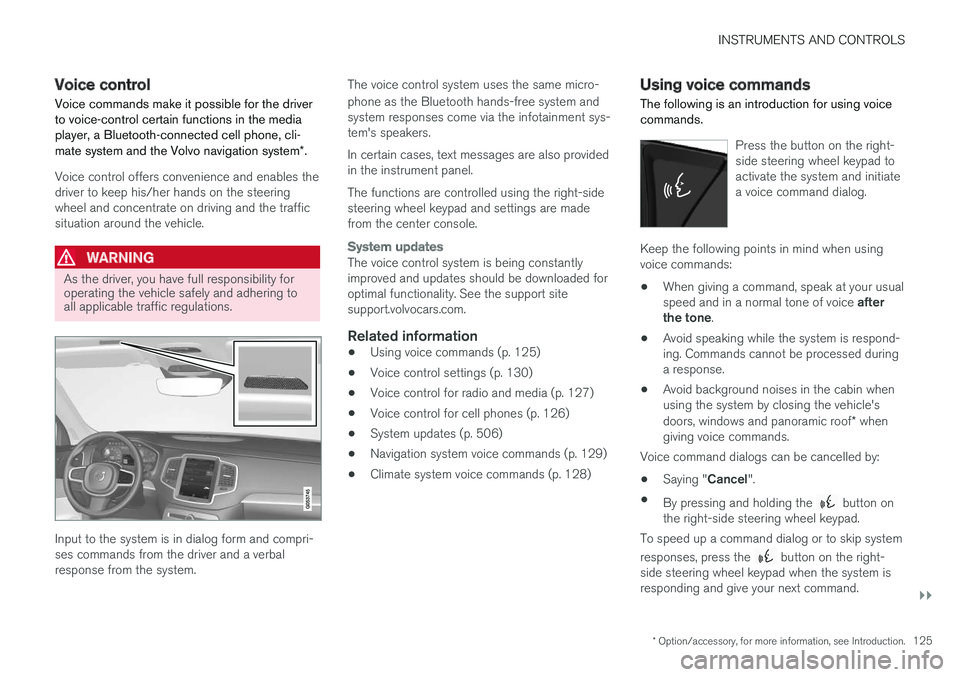
INSTRUMENTS AND CONTROLS
}}
* Option/accessory, for more information, see Introduction.125
Voice control
Voice commands make it possible for the driverto voice-control certain functions in the mediaplayer, a Bluetooth-connected cell phone, cli-mate system and the Volvo navigation system*.
Voice control offers convenience and enables thedriver to keep his/her hands on the steeringwheel and concentrate on driving and the trafficsituation around the vehicle.
WARNING
As the driver, you have full responsibility foroperating the vehicle safely and adhering toall applicable traffic regulations.
Input to the system is in dialog form and compri-ses commands from the driver and a verbalresponse from the system.
The voice control system uses the same micro-
phone as the Bluetooth hands-free system andsystem responses come via the infotainment sys-tem's speakers.
In certain cases, text messages are also providedin the instrument panel.
The functions are controlled using the right-sidesteering wheel keypad and settings are madefrom the center console.
System updates
The voice control system is being constantlyimproved and updates should be downloaded foroptimal functionality. See the support sitesupport.volvocars.com.
Related information
•Using voice commands (p. 125)
•Voice control settings (p. 130)
•Voice control for radio and media (p. 127)
•Voice control for cell phones (p. 126)
•System updates (p. 506)
•Navigation system voice commands (p. 129)
•Climate system voice commands (p. 128)
Using voice commands
The following is an introduction for using voicecommands.
Press the button on the right-side steering wheel keypad toactivate the system and initiatea voice command dialog.
Keep the following points in mind when usingvoice commands:
•When giving a command, speak at your usualspeed and in a normal tone of voice afterthe tone.
•Avoid speaking while the system is respond-ing. Commands cannot be processed duringa response.
•Avoid background noises in the cabin whenusing the system by closing the vehicle'sdoors, windows and panoramic roof* whengiving voice commands.
Voice command dialogs can be cancelled by:
•Saying "Cancel".
•By pressing and holding the button onthe right-side steering wheel keypad.
To speed up a command dialog or to skip system
responses, press the button on the right-side steering wheel keypad when the system isresponding and give your next command.
Page 131 of 584

INSTRUMENTS AND CONTROLS
129
Navigation system voice commands
Many of the navigation system's functions canbe activated using voice commands.
The procedure for using voice control is descri-bed in greater detail in the articles "Voice con-trol," "Using voice control" and "Voice controlsettings."
Voice commands
The following list contains examples of com-mands that are unique to navigation system.
To use the voice control system, press the on the right-side steering wheel keypad and sayone of the following commands after the tone:
•"Navigation": Starts a navigation voice com-mand dialog and displays available com-mands.
•"Take me home": Guidance will be given tothe location set as Home.
•"Go to [City]": Enter a city as a destination,e.g., "Go to New York."
•"Go to [Address]": Enter an address as adestination, e.g., Go to 125 43 St., NewYork."
•"Go to Intersection": Starts a dialog wheretwo street names are entered. The destina-tion will then be the intersection of the twostreets.
•"Go to [Zip code]": Enter a zip code as adestination, e.g., "Go to 07405."
•"Go to [Name]": Enter a name from a list ofcontacts e.g., "Go to John Smith."
•"Search [POI category] in [City]": The listof results will be sorted around the center ofthe selected city/town, e.g., Search restau-rants in Butler.
•Search [POI category]": For example,Search Yankee Stadium.
•"Change country/Change state":Changes the country/state in which a searchis conducted.
•"Show favorites": Shows a list of Favoritesin the center display's Top view.
•"Clear itinerary": Deletes all intermediatedestinations in an itinerary.
•"Repeat voice guidance": Repeats themost recent guidance instruction.
•"Pause guidance": Pauses guidance onthe map.
•"Resume guidance": Resumes guidanceon the map.
•"Turn off voice guidance": Turns voicenavigation guidance off.
•"Turn on voice guidance": Turns voicenavigation guidance on.
Related information
•Voice control (p. 125)
•Using voice commands (p. 125)
•Voice control settings (p. 130)
Page 132 of 584
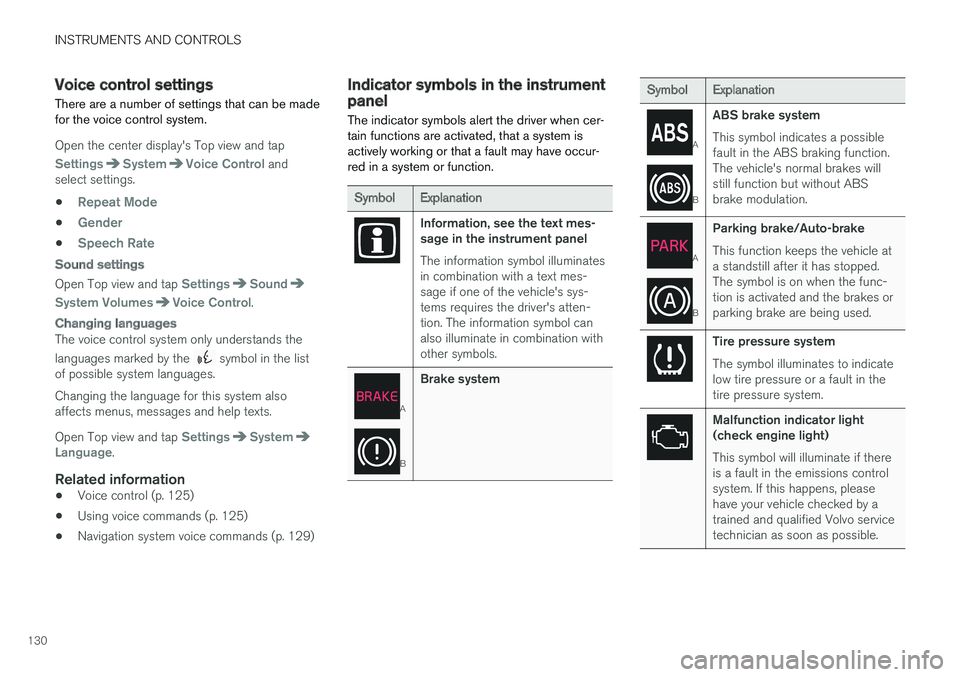
INSTRUMENTS AND CONTROLS
130
Voice control settings
There are a number of settings that can be madefor the voice control system.
Open the center display's Top view and tap
SettingsSystemVoice Control andselect settings.
•Repeat Mode
•Gender
•Speech Rate
Sound settings
Open Top view and tap SettingsSound
System VolumesVoice Control.
Changing languages
The voice control system only understands the
languages marked by the symbol in the listof possible system languages.
Changing the language for this system alsoaffects menus, messages and help texts.
Open Top view and tap SettingsSystemLanguage.
Related information
•Voice control (p. 125)
•Using voice commands (p. 125)
•Navigation system voice commands (p. 129)
Indicator symbols in the instrumentpanel
The indicator symbols alert the driver when cer-tain functions are activated, that a system isactively working or that a fault may have occur-red in a system or function.
SymbolExplanation
Information, see the text mes-sage in the instrument panel
The information symbol illuminatesin combination with a text mes-sage if one of the vehicle's sys-tems requires the driver's atten-tion. The information symbol canalso illuminate in combination withother symbols.
A
B
Brake system
SymbolExplanation
A
B
ABS brake system
This symbol indicates a possiblefault in the ABS braking function.The vehicle's normal brakes willstill function but without ABSbrake modulation.
A
B
Parking brake/Auto-brake
This function keeps the vehicle ata standstill after it has stopped.The symbol is on when the func-tion is activated and the brakes orparking brake are being used.
Tire pressure system
The symbol illuminates to indicatelow tire pressure or a fault in thetire pressure system.
Malfunction indicator light(check engine light)
This symbol will illuminate if thereis a fault in the emissions controlsystem. If this happens, pleasehave your vehicle checked by atrained and qualified Volvo servicetechnician as soon as possible.
Page 135 of 584

INSTRUMENTS AND CONTROLS
}}
133
Instrument panel
Left side
•Speedometer
•Trip odometer
•Odometer
•Cruise control/speed limiter information
•Road sign information
Center
•Indicator and warning symbols
•Ambient temperature sensor
•Clock
•Messages (and in certain cases also graph-ics)
•Distance to empty tank
•Distance to discharged hybrid battery (eDTE:electrical Distance to Empty)
•Door and seat belt status
•Hybrid battery charge information
•Compass
•Media player
•Navigation system map
•Cell phone
•Voice control
Right side
•Tachometer (depending on current drivingmode)
•Fuel gauge
•Battery gauge
•Gear indicator
•Current driving mode (Hybrid, Off Road, Pure,Power and AWD)
•Hybrid gauge (depending on current drivingmode)
•ECO gauge (depending on current drivingmode)
•Current fuel consumption
•Hybrid battery's charge level
•App menu (activated using the right-sidesteering wheel keypad)
Activating the instrument panel
The instrument panel is activated as soon as adoor is opened (i.e., ignition mode 0). After ashort period, the panel will go out if it is not used.
To reactivate it, do one of the following:
•Press the brake pedal
•Turn the start knob to START and release it(without pressing the brake pedal). This acti-vates ignition mode I
•Open one of the doors
Instrument panel settings
Some of the settings for the instrument panelcan be made in the App menu (see also the arti-cle "Instrument panel app menu").
The following settings can be made in the center
display's Top view under: SettingsMy CarDisplays:
•Driver Display Center Area: Select what isdisplayed in the background (center) of theinstrument panel. The options are: (Show noinformation in the background, Showinformation for current playing media orShow navigation even if no route is set).
•Themes. Select a theme (appearance). Theoptions are: (Glass, Minimalistic,Performance or Chrome Rings).
The system language can be changed under
SettingsSystemChoose systemlanguage. This change affects the languageused in all displays.