pairing phone VOLVO XC90 TWIN ENGINE HYBRID 2017 Owners Manual
[x] Cancel search | Manufacturer: VOLVO, Model Year: 2017, Model line: XC90 TWIN ENGINE HYBRID, Model: VOLVO XC90 TWIN ENGINE HYBRID 2017Pages: 584, PDF Size: 14.2 MB
Page 11 of 584
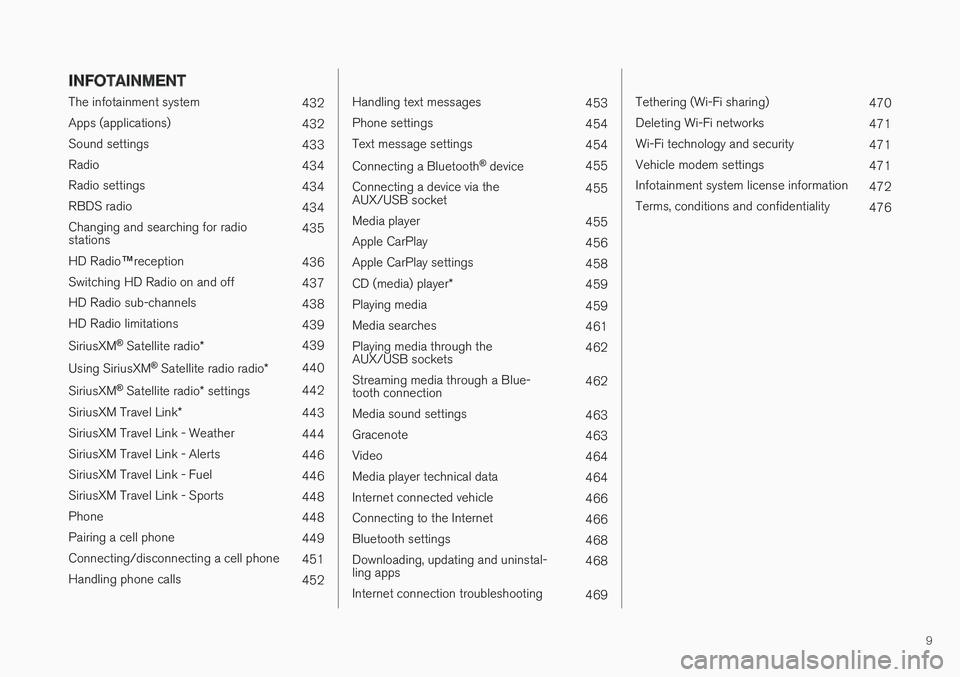
9
INFOTAINMENT
The infotainment system432
Apps (applications)432
Sound settings433
Radio434
Radio settings434
RBDS radio434
Changing and searching for radiostations435
HD Radio™reception436
Switching HD Radio on and off437
HD Radio sub-channels438
HD Radio limitations439
SiriusXM® Satellite radio*439
Using SiriusXM® Satellite radio radio*440
SiriusXM® Satellite radio* settings442
SiriusXM Travel Link*443
SiriusXM Travel Link - Weather444
SiriusXM Travel Link - Alerts446
SiriusXM Travel Link - Fuel446
SiriusXM Travel Link - Sports448
Phone448
Pairing a cell phone449
Connecting/disconnecting a cell phone451
Handling phone calls452
Handling text messages453
Phone settings454
Text message settings454
Connecting a Bluetooth® device455
Connecting a device via theAUX/USB socket455
Media player455
Apple CarPlay456
Apple CarPlay settings458
CD (media) player*459
Playing media459
Media searches461
Playing media through theAUX/USB sockets462
Streaming media through a Blue-tooth connection462
Media sound settings463
Gracenote463
Video464
Media player technical data464
Internet connected vehicle466
Connecting to the Internet466
Bluetooth settings468
Downloading, updating and uninstal-ling apps468
Internet connection troubleshooting469
Tethering (Wi-Fi sharing)470
Deleting Wi-Fi networks471
Wi-Fi technology and security471
Vehicle modem settings471
Infotainment system license information472
Terms, conditions and confidentiality476
Page 451 of 584
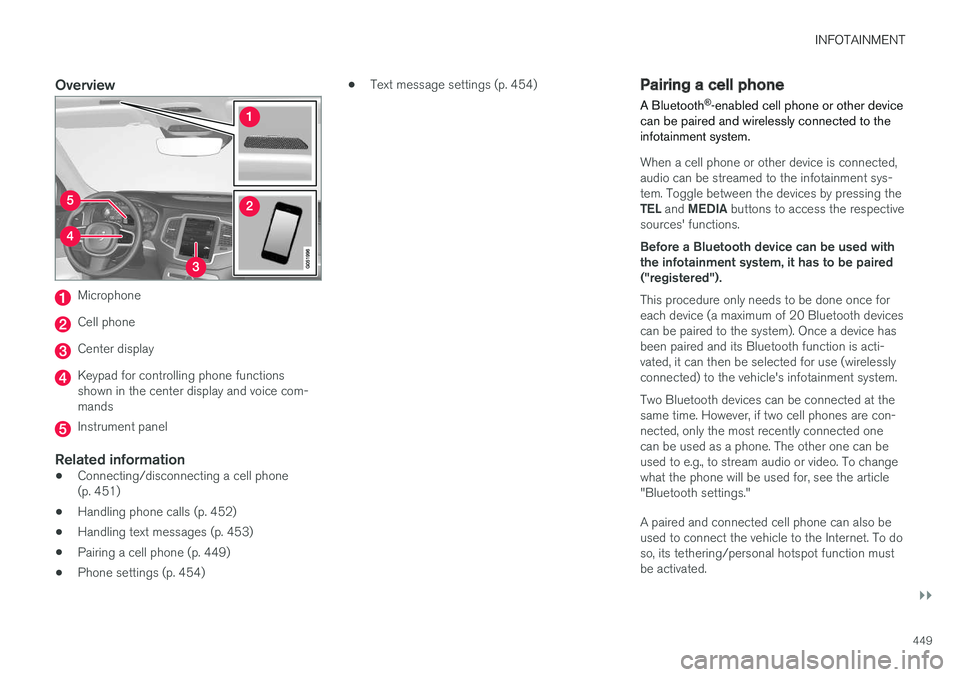
INFOTAINMENT
}}
449
Overview
Microphone
Cell phone
Center display
Keypad for controlling phone functionsshown in the center display and voice com-mands
Instrument panel
Related information
•Connecting/disconnecting a cell phone(p. 451)
•Handling phone calls (p. 452)
•Handling text messages (p. 453)
•Pairing a cell phone (p. 449)
•Phone settings (p. 454)
•Text message settings (p. 454)Pairing a cell phone
A Bluetooth®-enabled cell phone or other devicecan be paired and wirelessly connected to theinfotainment system.
When a cell phone or other device is connected,audio can be streamed to the infotainment sys-tem. Toggle between the devices by pressing theTEL and MEDIA buttons to access the respectivesources' functions.
Before a Bluetooth device can be used withthe infotainment system, it has to be paired("registered").
This procedure only needs to be done once foreach device (a maximum of 20 Bluetooth devicescan be paired to the system). Once a device hasbeen paired and its Bluetooth function is acti-vated, it can then be selected for use (wirelesslyconnected) to the vehicle's infotainment system.
Two Bluetooth devices can be connected at thesame time. However, if two cell phones are con-nected, only the most recently connected onecan be used as a phone. The other one can beused to e.g., to stream audio or video. To changewhat the phone will be used for, see the article"Bluetooth settings."
A paired and connected cell phone can also beused to connect the vehicle to the Internet. To doso, its tethering/personal hotspot function mustbe activated.
Page 452 of 584
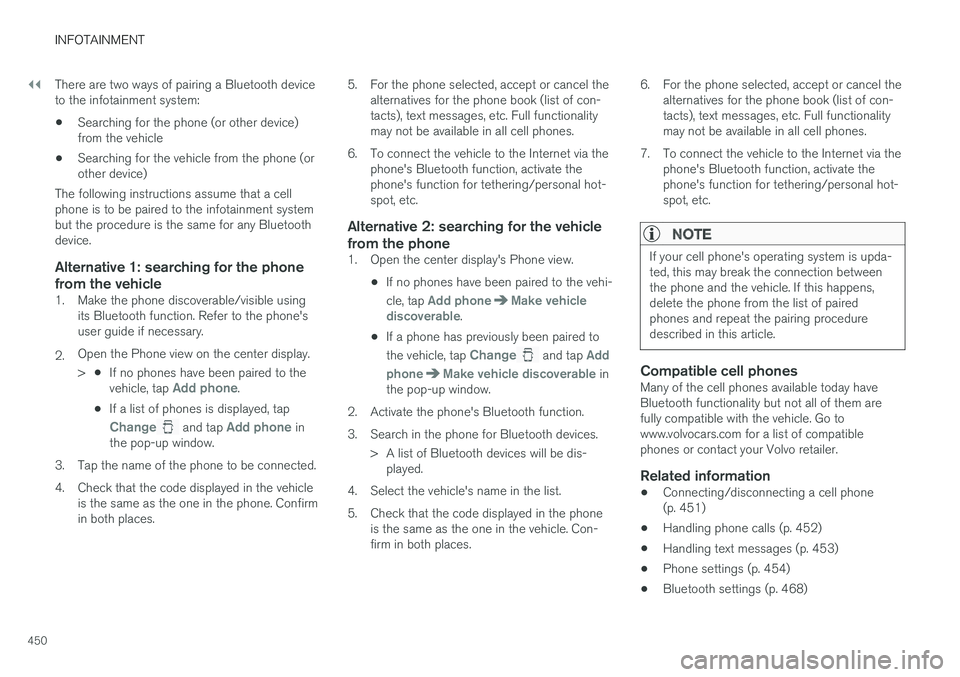
||
INFOTAINMENT
450
There are two ways of pairing a Bluetooth deviceto the infotainment system:
•Searching for the phone (or other device)from the vehicle
•Searching for the vehicle from the phone (orother device)
The following instructions assume that a cellphone is to be paired to the infotainment systembut the procedure is the same for any Bluetoothdevice.
Alternative 1: searching for the phone
from the vehicle
1. Make the phone discoverable/visible usingits Bluetooth function. Refer to the phone'suser guide if necessary.
2.Open the Phone view on the center display.
>•If no phones have been paired to thevehicle, tap Add phone.
•If a list of phones is displayed, tap
Change and tap Add phone inthe pop-up window.
3.Tap the name of the phone to be connected.
4. Check that the code displayed in the vehicleis the same as the one in the phone. Confirmin both places.
5. For the phone selected, accept or cancel thealternatives for the phone book (list of con-tacts), text messages, etc. Full functionalitymay not be available in all cell phones.
6. To connect the vehicle to the Internet via thephone's Bluetooth function, activate thephone's function for tethering/personal hot-spot, etc.
Alternative 2: searching for the vehicle
from the phone
1. Open the center display's Phone view.
•If no phones have been paired to the vehi-
cle, tap Add phoneMake vehiclediscoverable.
•If a phone has previously been paired to
the vehicle, tap Change and tap Add
phoneMake vehicle discoverable inthe pop-up window.
2. Activate the phone's Bluetooth function.
3. Search in the phone for Bluetooth devices.
> A list of Bluetooth devices will be dis-played.
4. Select the vehicle's name in the list.
5. Check that the code displayed in the phoneis the same as the one in the vehicle. Con-firm in both places.
6. For the phone selected, accept or cancel thealternatives for the phone book (list of con-tacts), text messages, etc. Full functionalitymay not be available in all cell phones.
7. To connect the vehicle to the Internet via thephone's Bluetooth function, activate thephone's function for tethering/personal hot-spot, etc.
NOTE
If your cell phone's operating system is upda-ted, this may break the connection betweenthe phone and the vehicle. If this happens,delete the phone from the list of pairedphones and repeat the pairing proceduredescribed in this article.
Compatible cell phones
Many of the cell phones available today haveBluetooth functionality but not all of them arefully compatible with the vehicle. Go towww.volvocars.com for a list of compatiblephones or contact your Volvo retailer.
Related information
•Connecting/disconnecting a cell phone(p. 451)
•Handling phone calls (p. 452)
•Handling text messages (p. 453)
•Phone settings (p. 454)
•Bluetooth settings (p. 468)
Page 453 of 584
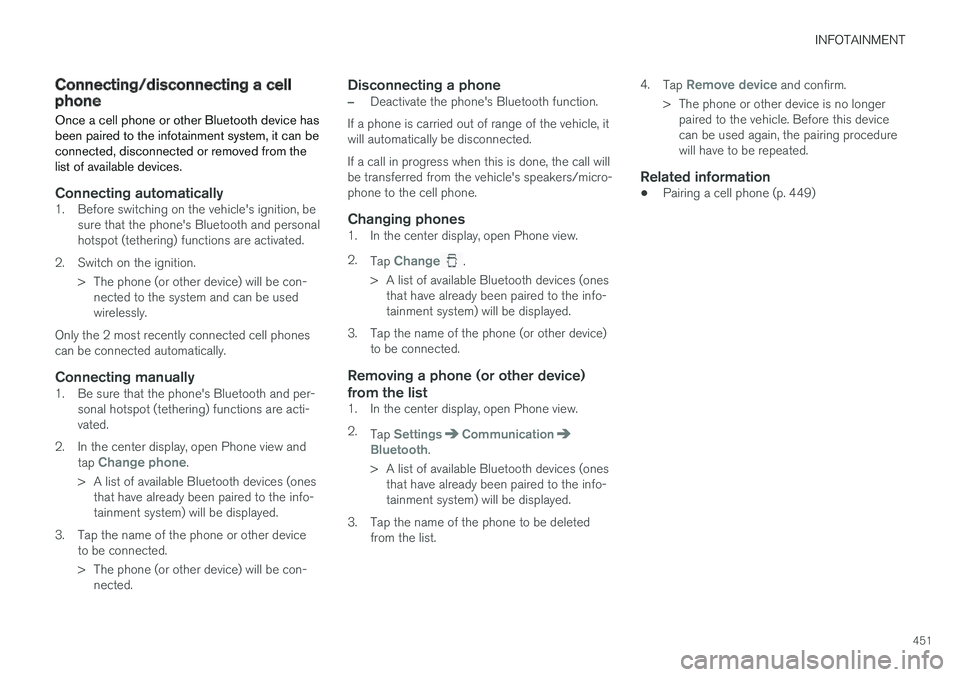
INFOTAINMENT
451
Connecting/disconnecting a cellphone
Once a cell phone or other Bluetooth device hasbeen paired to the infotainment system, it can beconnected, disconnected or removed from thelist of available devices.
Connecting automatically
1. Before switching on the vehicle's ignition, besure that the phone's Bluetooth and personalhotspot (tethering) functions are activated.
2. Switch on the ignition.
> The phone (or other device) will be con-nected to the system and can be usedwirelessly.
Only the 2 most recently connected cell phonescan be connected automatically.
Connecting manually
1. Be sure that the phone's Bluetooth and per-sonal hotspot (tethering) functions are acti-vated.
2. In the center display, open Phone view andtap Change phone.
>A list of available Bluetooth devices (onesthat have already been paired to the info-tainment system) will be displayed.
3. Tap the name of the phone or other deviceto be connected.
> The phone (or other device) will be con-nected.
Disconnecting a phone
–Deactivate the phone's Bluetooth function.
If a phone is carried out of range of the vehicle, itwill automatically be disconnected.
If a call in progress when this is done, the call willbe transferred from the vehicle's speakers/micro-phone to the cell phone.
Changing phones
1. In the center display, open Phone view.
2.Tap Change.
>A list of available Bluetooth devices (onesthat have already been paired to the info-tainment system) will be displayed.
3. Tap the name of the phone (or other device)to be connected.
Removing a phone (or other device)
from the list
1. In the center display, open Phone view.
2.Tap SettingsCommunicationBluetooth.
> A list of available Bluetooth devices (onesthat have already been paired to the info-tainment system) will be displayed.
3. Tap the name of the phone to be deletedfrom the list.
4.Tap Remove device and confirm.
>The phone or other device is no longerpaired to the vehicle. Before this devicecan be used again, the pairing procedurewill have to be repeated.
Related information
•Pairing a cell phone (p. 449)
Page 456 of 584
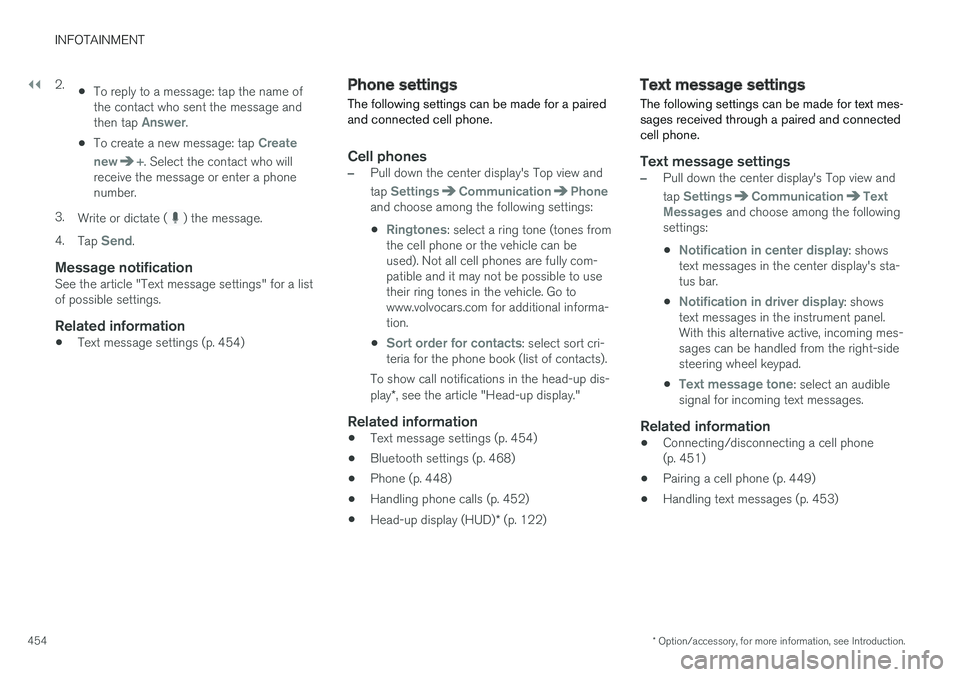
||
INFOTAINMENT
* Option/accessory, for more information, see Introduction.454
2.•To reply to a message: tap the name ofthe contact who sent the message andthen tap Answer.
•To create a new message: tap Create
new+. Select the contact who willreceive the message or enter a phonenumber.
3.Write or dictate () the message.
4.Tap Send.
Message notification
See the article "Text message settings" for a listof possible settings.
Related information
•Text message settings (p. 454)
Phone settings
The following settings can be made for a pairedand connected cell phone.
Cell phones
–Pull down the center display's Top view and
tap SettingsCommunicationPhoneand choose among the following settings:
•Ringtones: select a ring tone (tones fromthe cell phone or the vehicle can beused). Not all cell phones are fully com-patible and it may not be possible to usetheir ring tones in the vehicle. Go towww.volvocars.com for additional informa-tion.
•Sort order for contacts: select sort cri-teria for the phone book (list of contacts).
To show call notifications in the head-up dis-play*, see the article "Head-up display."
Related information
•Text message settings (p. 454)
•Bluetooth settings (p. 468)
•Phone (p. 448)
•Handling phone calls (p. 452)
•Head-up display (HUD)* (p. 122)
Text message settings
The following settings can be made for text mes-sages received through a paired and connectedcell phone.
Text message settings
–Pull down the center display's Top view and
tap SettingsCommunicationTextMessages and choose among the followingsettings:
•Notification in center display: showstext messages in the center display's sta-tus bar.
•Notification in driver display: showstext messages in the instrument panel.With this alternative active, incoming mes-sages can be handled from the right-sidesteering wheel keypad.
•Text message tone: select an audiblesignal for incoming text messages.
Related information
•Connecting/disconnecting a cell phone(p. 451)
•Pairing a cell phone (p. 449)
•Handling text messages (p. 453)
Page 457 of 584
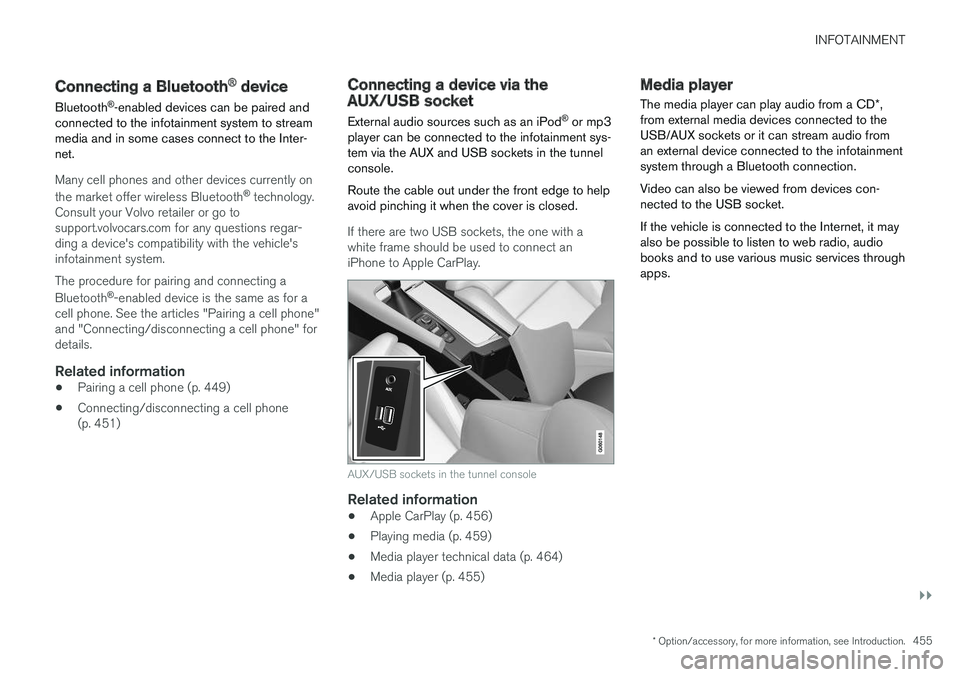
INFOTAINMENT
}}
* Option/accessory, for more information, see Introduction.455
Connecting a Bluetooth® device
Bluetooth®-enabled devices can be paired andconnected to the infotainment system to streammedia and in some cases connect to the Inter-net.
Many cell phones and other devices currently on
the market offer wireless Bluetooth® technology.Consult your Volvo retailer or go tosupport.volvocars.com for any questions regar-ding a device's compatibility with the vehicle'sinfotainment system.
The procedure for pairing and connecting a
Bluetooth®-enabled device is the same as for acell phone. See the articles "Pairing a cell phone"and "Connecting/disconnecting a cell phone" fordetails.
Related information
•Pairing a cell phone (p. 449)
•Connecting/disconnecting a cell phone(p. 451)
Connecting a device via theAUX/USB socket
External audio sources such as an iPod® or mp3player can be connected to the infotainment sys-tem via the AUX and USB sockets in the tunnelconsole.
Route the cable out under the front edge to helpavoid pinching it when the cover is closed.
If there are two USB sockets, the one with awhite frame should be used to connect aniPhone to Apple CarPlay.
AUX/USB sockets in the tunnel console
Related information
•Apple CarPlay (p. 456)
•Playing media (p. 459)
•Media player technical data (p. 464)
•Media player (p. 455)
Media player
The media player can play audio from a CD*,from external media devices connected to theUSB/AUX sockets or it can stream audio froman external device connected to the infotainmentsystem through a Bluetooth connection.
Video can also be viewed from devices con-nected to the USB socket.
If the vehicle is connected to the Internet, it mayalso be possible to listen to web radio, audiobooks and to use various music services throughapps.
Page 468 of 584
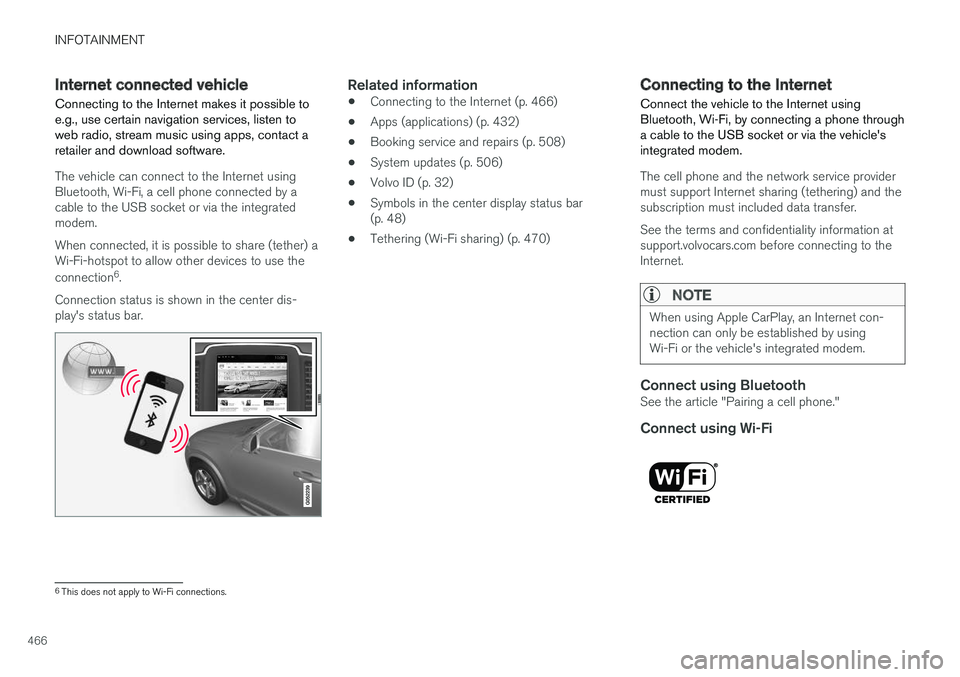
INFOTAINMENT
466
Internet connected vehicle
Connecting to the Internet makes it possible toe.g., use certain navigation services, listen toweb radio, stream music using apps, contact aretailer and download software.
The vehicle can connect to the Internet usingBluetooth, Wi-Fi, a cell phone connected by acable to the USB socket or via the integratedmodem.
When connected, it is possible to share (tether) aWi-Fi-hotspot to allow other devices to use the
connection6.
Connection status is shown in the center dis-play's status bar.
Related information
•Connecting to the Internet (p. 466)
•Apps (applications) (p. 432)
•Booking service and repairs (p. 508)
•System updates (p. 506)
•Volvo ID (p. 32)
•Symbols in the center display status bar(p. 48)
•Tethering (Wi-Fi sharing) (p. 470)
Connecting to the Internet
Connect the vehicle to the Internet usingBluetooth, Wi-Fi, by connecting a phone througha cable to the USB socket or via the vehicle'sintegrated modem.
The cell phone and the network service providermust support Internet sharing (tethering) and thesubscription must included data transfer.
See the terms and confidentiality information atsupport.volvocars.com before connecting to theInternet.
NOTE
When using Apple CarPlay, an Internet con-nection can only be established by usingWi-Fi or the vehicle's integrated modem.
Connect using Bluetooth
See the article "Pairing a cell phone."
Connect using Wi-Fi
6This does not apply to Wi-Fi connections.
Page 469 of 584
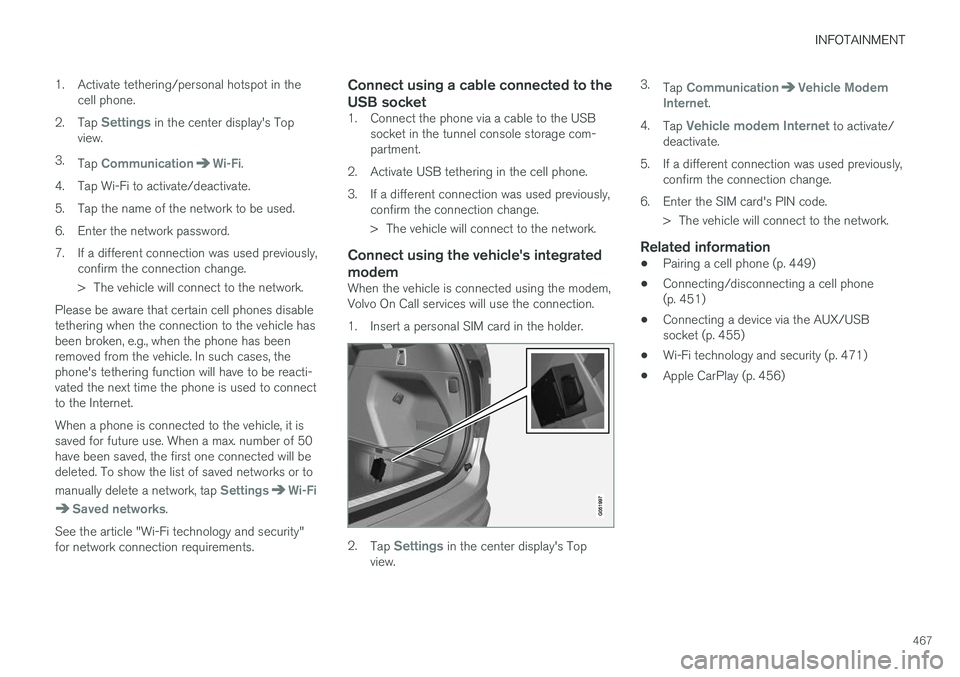
INFOTAINMENT
467
1. Activate tethering/personal hotspot in thecell phone.
2.Tap Settings in the center display's Topview.
3.Tap CommunicationWi-Fi.
4. Tap Wi-Fi to activate/deactivate.
5. Tap the name of the network to be used.
6. Enter the network password.
7. If a different connection was used previously,confirm the connection change.
> The vehicle will connect to the network.
Please be aware that certain cell phones disabletethering when the connection to the vehicle hasbeen broken, e.g., when the phone has beenremoved from the vehicle. In such cases, thephone's tethering function will have to be reacti-vated the next time the phone is used to connectto the Internet.
When a phone is connected to the vehicle, it issaved for future use. When a max. number of 50have been saved, the first one connected will bedeleted. To show the list of saved networks or to
manually delete a network, tap SettingsWi-Fi
Saved networks.
See the article "Wi-Fi technology and security"for network connection requirements.
Connect using a cable connected to the
USB socket
1. Connect the phone via a cable to the USBsocket in the tunnel console storage com-partment.
2. Activate USB tethering in the cell phone.
3. If a different connection was used previously,confirm the connection change.
> The vehicle will connect to the network.
Connect using the vehicle's integrated
modem
When the vehicle is connected using the modem,Volvo On Call services will use the connection.
1. Insert a personal SIM card in the holder.
2.Tap Settings in the center display's Topview.
3.Tap CommunicationVehicle ModemInternet.
4.Tap Vehicle modem Internet to activate/deactivate.
5.If a different connection was used previously,confirm the connection change.
6. Enter the SIM card's PIN code.
> The vehicle will connect to the network.
Related information
•Pairing a cell phone (p. 449)
•Connecting/disconnecting a cell phone(p. 451)
•Connecting a device via the AUX/USBsocket (p. 455)
•Wi-Fi technology and security (p. 471)
•Apple CarPlay (p. 456)
Page 470 of 584
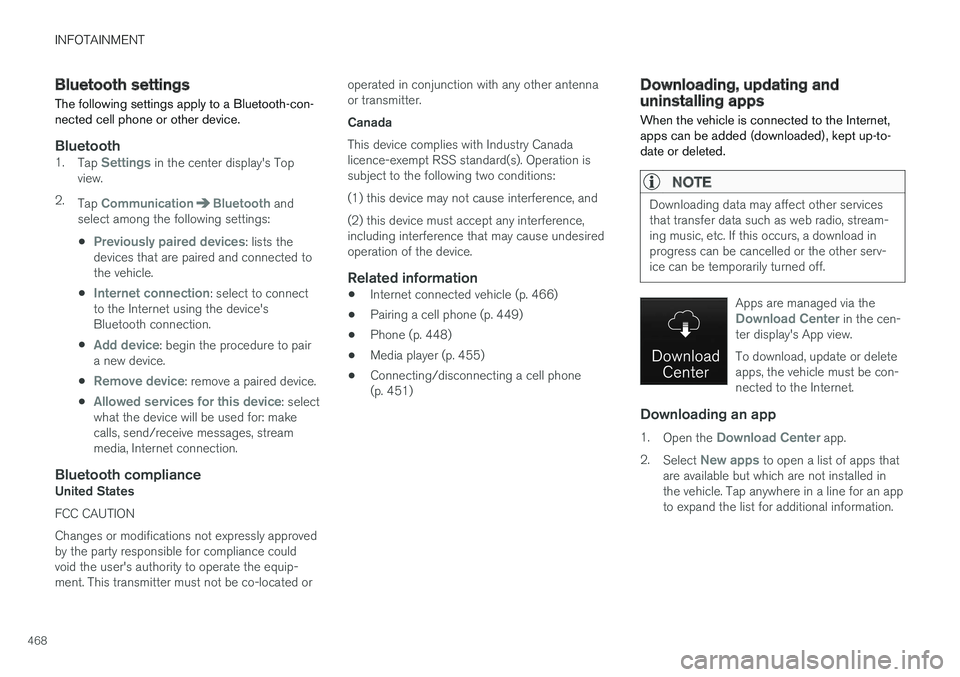
INFOTAINMENT
468
Bluetooth settings
The following settings apply to a Bluetooth-con-nected cell phone or other device.
Bluetooth
1.Tap Settings in the center display's Topview.
2.Tap CommunicationBluetooth andselect among the following settings:
•Previously paired devices: lists thedevices that are paired and connected tothe vehicle.
•Internet connection: select to connectto the Internet using the device'sBluetooth connection.
•Add device: begin the procedure to paira new device.
•Remove device: remove a paired device.
•Allowed services for this device: selectwhat the device will be used for: makecalls, send/receive messages, streammedia, Internet connection.
Bluetooth compliance
United States
FCC CAUTION
Changes or modifications not expressly approvedby the party responsible for compliance couldvoid the user's authority to operate the equip-ment. This transmitter must not be co-located or
operated in conjunction with any other antennaor transmitter.
Canada
This device complies with Industry Canadalicence-exempt RSS standard(s). Operation issubject to the following two conditions:
(1) this device may not cause interference, and
(2) this device must accept any interference,including interference that may cause undesiredoperation of the device.
Related information
•Internet connected vehicle (p. 466)
•Pairing a cell phone (p. 449)
•Phone (p. 448)
•Media player (p. 455)
•Connecting/disconnecting a cell phone(p. 451)
Downloading, updating anduninstalling apps
When the vehicle is connected to the Internet,apps can be added (downloaded), kept up-to-date or deleted.
NOTE
Downloading data may affect other servicesthat transfer data such as web radio, stream-ing music, etc. If this occurs, a download inprogress can be cancelled or the other serv-ice can be temporarily turned off.
Apps are managed via theDownload Center in the cen-ter display's App view.
To download, update or deleteapps, the vehicle must be con-nected to the Internet.
Downloading an app
1.Open the Download Center app.
2.Select New apps to open a list of apps thatare available but which are not installed inthe vehicle. Tap anywhere in a line for an appto expand the list for additional information.
Page 574 of 584

INDEX
572
Brakes
auto-hold 379
Brake system
Brake pad inspection 377
fluid 566
general information 376, 378, 380
Bulbs 534
replacing 530
specifications 536
C
Camera
driver support systems322
limitations323
Camera, Park Assist 362, 364, 366, 367
Capacity weight484, 563
Cargo area, steel grid225
Cargo area cover227
Cargo compartment
fuses527
raising/lowering the level218
Cargo net223
Cargo space218
Car wash547
Catalytic converter394
CD, USB, iPod, AUX, Bluetooth, Recents,
Library, Shuffle, Similar, Change device, Pri-
mary Audio Default Language, Subtitle, Pri-
mary Subtitle Default Language, Video,
DivX® VOD459
CD player 459
Cell phone
hands-free 448
Pairing 449
Cell phone voice control 126
Center display
changing settings 35
cleaning 552
keyboard 36
navigating in 43
overview 33
screen in the center console 50
symbols in the status bar 48
Chains 485
Changing a wheel 487
Charging cable
hybrid battery 405
Child restraints
recalls and registration 83
Child restraint systems 83
booster cushions 89
convertible seats 86
infant seats 84
ISOFIX/LATCH anchors90
top tether anchors92
Child safety81
booster cushions89
child restraint systems83, 91
convertible seats86
infant seats84
Child safety locks257
Child seats
lower attachment points91
City safety326, 334
City Safety
crossing traffic331
detecting objects329
limitations334
rear collision warning338
symbols and messages337
troubleshooting332
City Safety, On/Off328
City Safety™
Multi Target332
Cleaning
exterior547
interior550
Clean Zone Interior Package197
Climate system199
air distribution212, 213, 215
air filter198