set clock VOLVO XC90 TWIN ENGINE HYBRID 2017 Owners Manual
[x] Cancel search | Manufacturer: VOLVO, Model Year: 2017, Model line: XC90 TWIN ENGINE HYBRID, Model: VOLVO XC90 TWIN ENGINE HYBRID 2017Pages: 584, PDF Size: 14.2 MB
Page 5 of 584
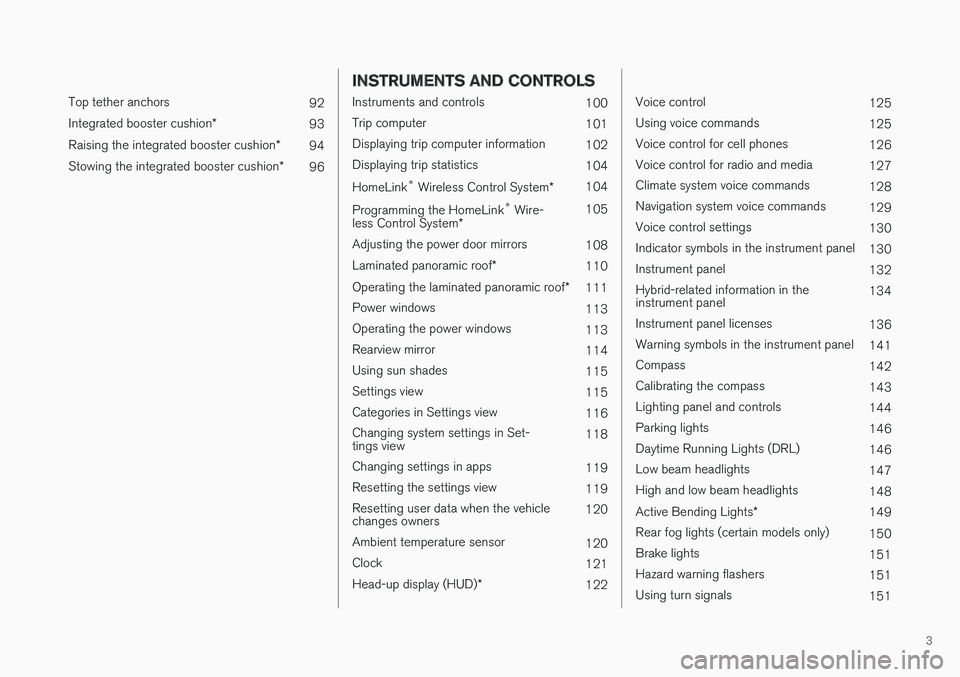
3
Top tether anchors92
Integrated booster cushion*93
Raising the integrated booster cushion*94
Stowing the integrated booster cushion*96
INSTRUMENTS AND CONTROLS
Instruments and controls100
Trip computer101
Displaying trip computer information102
Displaying trip statistics104
HomeLink® Wireless Control System*104
Programming the HomeLink® Wire-less Control System*105
Adjusting the power door mirrors108
Laminated panoramic roof*110
Operating the laminated panoramic roof*111
Power windows113
Operating the power windows113
Rearview mirror114
Using sun shades115
Settings view115
Categories in Settings view116
Changing system settings in Set-tings view118
Changing settings in apps119
Resetting the settings view119
Resetting user data when the vehiclechanges owners120
Ambient temperature sensor120
Clock121
Head-up display (HUD)*122
Voice control125
Using voice commands125
Voice control for cell phones126
Voice control for radio and media127
Climate system voice commands128
Navigation system voice commands129
Voice control settings130
Indicator symbols in the instrument panel130
Instrument panel132
Hybrid-related information in theinstrument panel134
Instrument panel licenses136
Warning symbols in the instrument panel141
Compass142
Calibrating the compass143
Lighting panel and controls144
Parking lights146
Daytime Running Lights (DRL)146
Low beam headlights147
High and low beam headlights148
Active Bending Lights*149
Rear fog lights (certain models only)150
Brake lights151
Hazard warning flashers151
Using turn signals151
Page 36 of 584
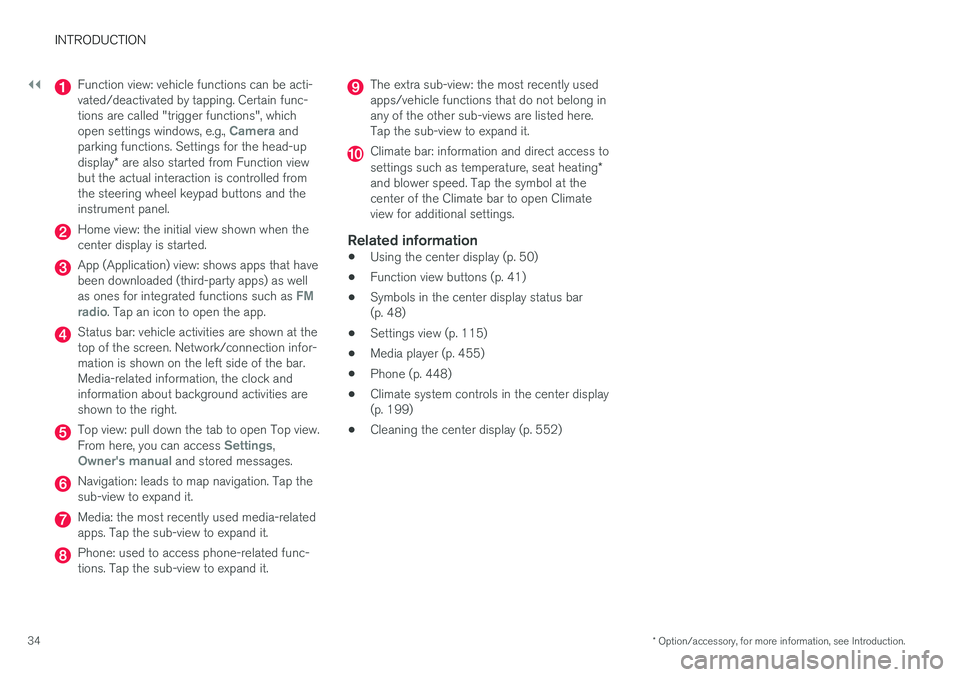
||
INTRODUCTION
* Option/accessory, for more information, see Introduction.34
Function view: vehicle functions can be acti-vated/deactivated by tapping. Certain func-tions are called "trigger functions", whichopen settings windows, e.g., Camera andparking functions. Settings for the head-updisplay* are also started from Function viewbut the actual interaction is controlled fromthe steering wheel keypad buttons and theinstrument panel.
Home view: the initial view shown when thecenter display is started.
App (Application) view: shows apps that havebeen downloaded (third-party apps) as wellas ones for integrated functions such as FMradio. Tap an icon to open the app.
Status bar: vehicle activities are shown at thetop of the screen. Network/connection infor-mation is shown on the left side of the bar.Media-related information, the clock andinformation about background activities areshown to the right.
Top view: pull down the tab to open Top view.From here, you can access Settings,Owner's manual and stored messages.
Navigation: leads to map navigation. Tap thesub-view to expand it.
Media: the most recently used media-relatedapps. Tap the sub-view to expand it.
Phone: used to access phone-related func-tions. Tap the sub-view to expand it.
The extra sub-view: the most recently usedapps/vehicle functions that do not belong inany of the other sub-views are listed here.Tap the sub-view to expand it.
Climate bar: information and direct access tosettings such as temperature, seat heating*and blower speed. Tap the symbol at thecenter of the Climate bar to open Climateview for additional settings.
Related information
•Using the center display (p. 50)
•Function view buttons (p. 41)
•Symbols in the center display status bar(p. 48)
•Settings view (p. 115)
•Media player (p. 455)
•Phone (p. 448)
•Climate system controls in the center display(p. 199)
•Cleaning the center display (p. 552)
Page 47 of 584
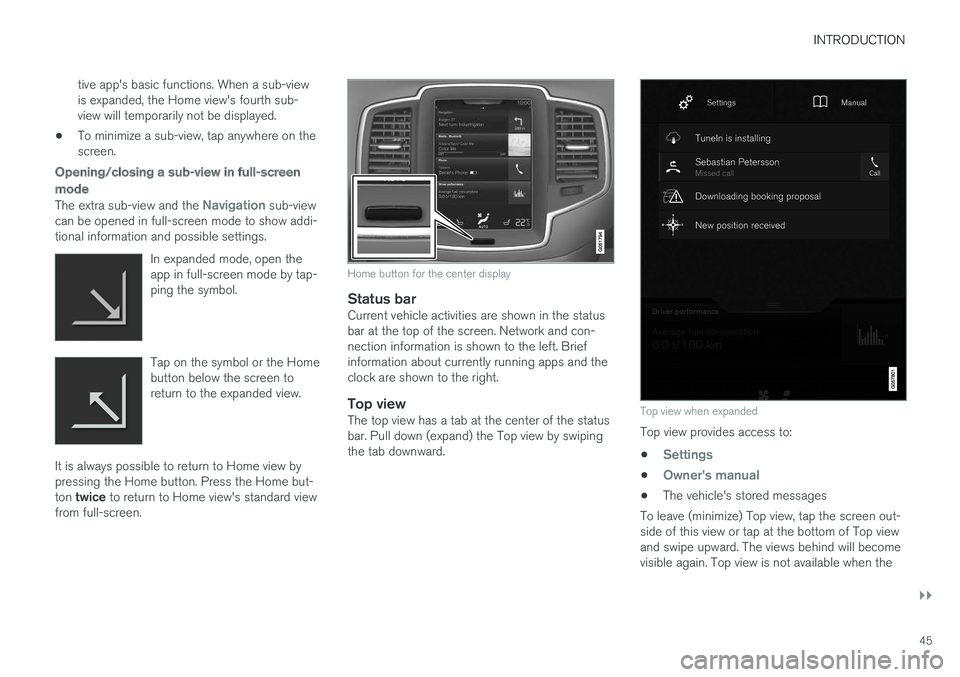
INTRODUCTION
}}
45
tive app's basic functions. When a sub-viewis expanded, the Home view's fourth sub-view will temporarily not be displayed.
•To minimize a sub-view, tap anywhere on thescreen.
Opening/closing a sub-view in full-screen
mode
The extra sub-view and the Navigation sub-viewcan be opened in full-screen mode to show addi-tional information and possible settings.
In expanded mode, open theapp in full-screen mode by tap-ping the symbol.
Tap on the symbol or the Homebutton below the screen toreturn to the expanded view.
It is always possible to return to Home view bypressing the Home button. Press the Home but-ton twice to return to Home view's standard viewfrom full-screen.
Home button for the center display
Status bar
Current vehicle activities are shown in the statusbar at the top of the screen. Network and con-nection information is shown to the left. Briefinformation about currently running apps and theclock are shown to the right.
Top view
The top view has a tab at the center of the statusbar. Pull down (expand) the Top view by swipingthe tab downward.
Top view when expanded
Top view provides access to:
•Settings
•Owner's manual
•The vehicle's stored messages
To leave (minimize) Top view, tap the screen out-side of this view or tap at the bottom of Top viewand swipe upward. The views behind will becomevisible again. Top view is not available when the
Page 123 of 584
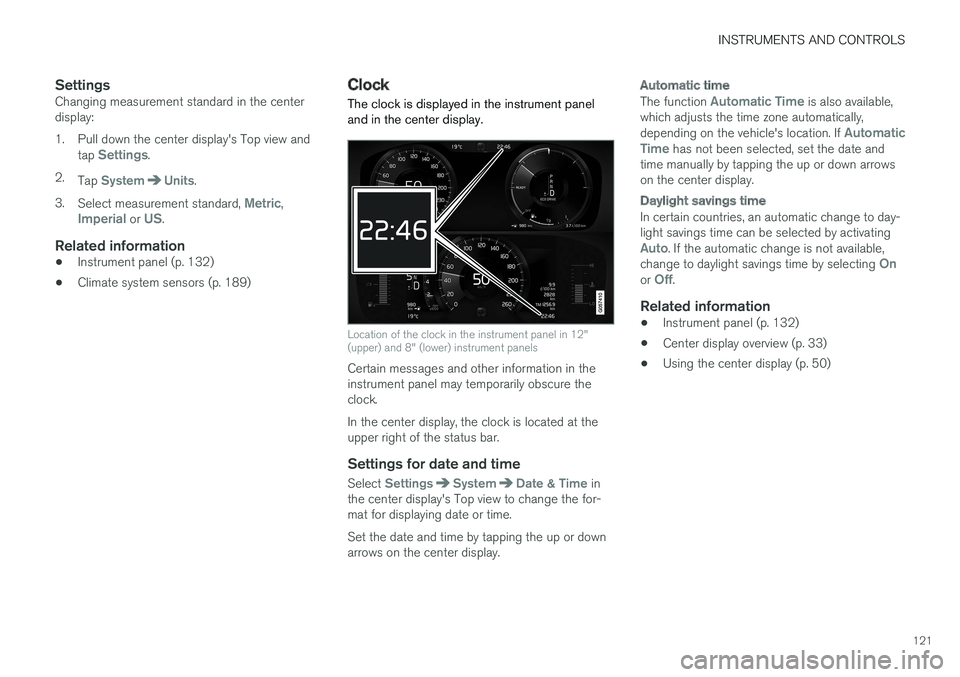
INSTRUMENTS AND CONTROLS
121
Settings
Changing measurement standard in the centerdisplay:
1. Pull down the center display's Top view andtap Settings.
2.Tap SystemUnits.
3.Select measurement standard, Metric,Imperial or US.
Related information
•Instrument panel (p. 132)
•Climate system sensors (p. 189)
Clock
The clock is displayed in the instrument paneland in the center display.
Location of the clock in the instrument panel in 12"(upper) and 8" (lower) instrument panels
Certain messages and other information in theinstrument panel may temporarily obscure theclock.
In the center display, the clock is located at theupper right of the status bar.
Settings for date and time
Select SettingsSystemDate & Time inthe center display's Top view to change the for-mat for displaying date or time.
Set the date and time by tapping the up or downarrows on the center display.
Automatic time
The function Automatic Time is also available,which adjusts the time zone automatically,depending on the vehicle's location. If AutomaticTime has not been selected, set the date andtime manually by tapping the up or down arrowson the center display.
Daylight savings time
In certain countries, an automatic change to day-light savings time can be selected by activatingAuto. If the automatic change is not available,change to daylight savings time by selecting Onor Off.
Related information
•Instrument panel (p. 132)
•Center display overview (p. 33)
•Using the center display (p. 50)
Page 126 of 584
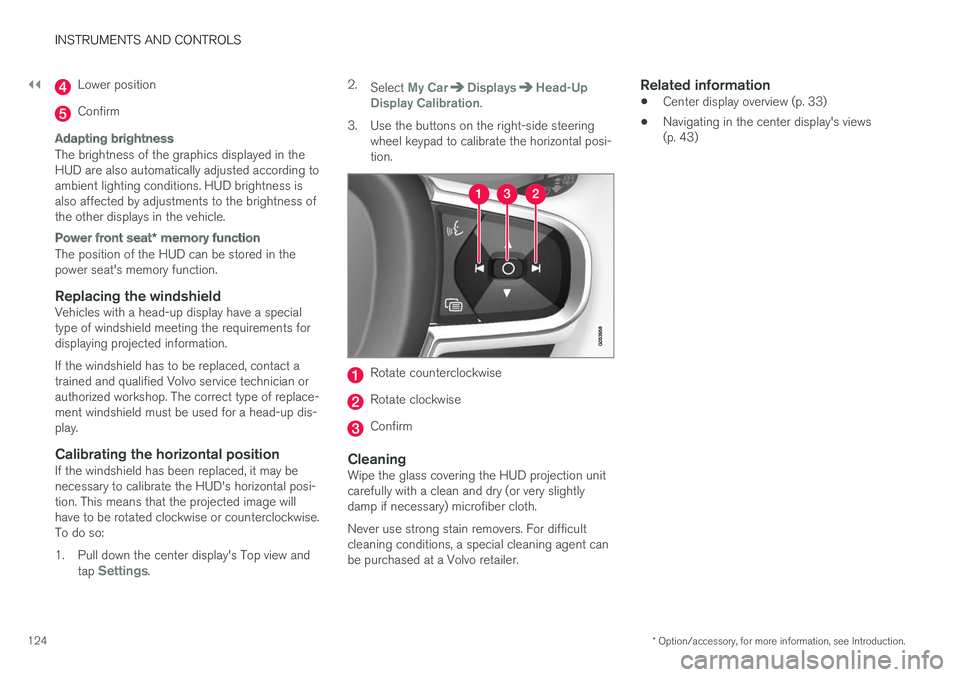
||
INSTRUMENTS AND CONTROLS
* Option/accessory, for more information, see Introduction.124
Lower position
Confirm
Adapting brightness
The brightness of the graphics displayed in theHUD are also automatically adjusted according toambient lighting conditions. HUD brightness isalso affected by adjustments to the brightness ofthe other displays in the vehicle.
Power front seat * memory function
The position of the HUD can be stored in thepower seat's memory function.
Replacing the windshield
Vehicles with a head-up display have a specialtype of windshield meeting the requirements fordisplaying projected information.
If the windshield has to be replaced, contact atrained and qualified Volvo service technician orauthorized workshop. The correct type of replace-ment windshield must be used for a head-up dis-play.
Calibrating the horizontal position
If the windshield has been replaced, it may benecessary to calibrate the HUD's horizontal posi-tion. This means that the projected image willhave to be rotated clockwise or counterclockwise.To do so:
1. Pull down the center display's Top view andtap Settings.
2.Select My CarDisplaysHead-UpDisplay Calibration.
3.Use the buttons on the right-side steeringwheel keypad to calibrate the horizontal posi-tion.
Rotate counterclockwise
Rotate clockwise
Confirm
Cleaning
Wipe the glass covering the HUD projection unitcarefully with a clean and dry (or very slightlydamp if necessary) microfiber cloth.
Never use strong stain removers. For difficultcleaning conditions, a special cleaning agent canbe purchased at a Volvo retailer.
Related information
•Center display overview (p. 33)
•Navigating in the center display's views(p. 43)
Page 135 of 584

INSTRUMENTS AND CONTROLS
}}
133
Instrument panel
Left side
•Speedometer
•Trip odometer
•Odometer
•Cruise control/speed limiter information
•Road sign information
Center
•Indicator and warning symbols
•Ambient temperature sensor
•Clock
•Messages (and in certain cases also graph-ics)
•Distance to empty tank
•Distance to discharged hybrid battery (eDTE:electrical Distance to Empty)
•Door and seat belt status
•Hybrid battery charge information
•Compass
•Media player
•Navigation system map
•Cell phone
•Voice control
Right side
•Tachometer (depending on current drivingmode)
•Fuel gauge
•Battery gauge
•Gear indicator
•Current driving mode (Hybrid, Off Road, Pure,Power and AWD)
•Hybrid gauge (depending on current drivingmode)
•ECO gauge (depending on current drivingmode)
•Current fuel consumption
•Hybrid battery's charge level
•App menu (activated using the right-sidesteering wheel keypad)
Activating the instrument panel
The instrument panel is activated as soon as adoor is opened (i.e., ignition mode 0). After ashort period, the panel will go out if it is not used.
To reactivate it, do one of the following:
•Press the brake pedal
•Turn the start knob to START and release it(without pressing the brake pedal). This acti-vates ignition mode I
•Open one of the doors
Instrument panel settings
Some of the settings for the instrument panelcan be made in the App menu (see also the arti-cle "Instrument panel app menu").
The following settings can be made in the center
display's Top view under: SettingsMy CarDisplays:
•Driver Display Center Area: Select what isdisplayed in the background (center) of theinstrument panel. The options are: (Show noinformation in the background, Showinformation for current playing media orShow navigation even if no route is set).
•Themes. Select a theme (appearance). Theoptions are: (Glass, Minimalistic,Performance or Chrome Rings).
The system language can be changed under
SettingsSystemChoose systemlanguage. This change affects the languageused in all displays.
Page 195 of 584
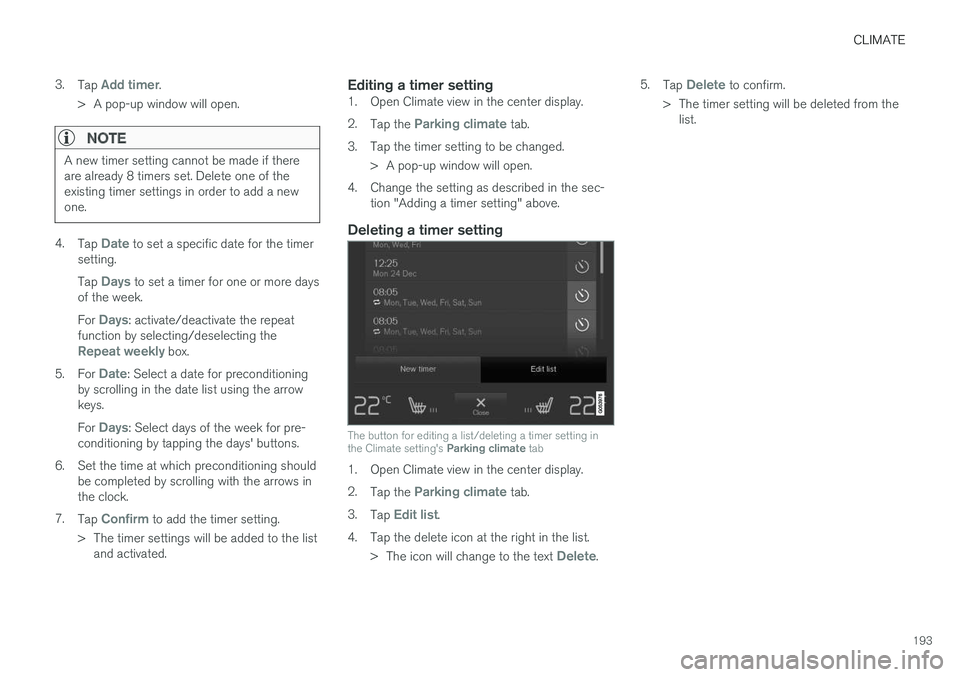
CLIMATE
193
3.Tap Add timer.
>A pop-up window will open.
NOTE
A new timer setting cannot be made if thereare already 8 timers set. Delete one of theexisting timer settings in order to add a newone.
4.Tap Date to set a specific date for the timersetting.
Tap Days to set a timer for one or more daysof the week.
For Days: activate/deactivate the repeatfunction by selecting/deselecting theRepeat weekly box.
5.For Date: Select a date for preconditioningby scrolling in the date list using the arrowkeys.
For Days: Select days of the week for pre-conditioning by tapping the days' buttons.
6.Set the time at which preconditioning shouldbe completed by scrolling with the arrows inthe clock.
7.Tap Confirm to add the timer setting.
>The timer settings will be added to the listand activated.
Editing a timer setting
1. Open Climate view in the center display.
2.Tap the Parking climate tab.
3.Tap the timer setting to be changed.
> A pop-up window will open.
4. Change the setting as described in the sec-tion "Adding a timer setting" above.
Deleting a timer setting
The button for editing a list/deleting a timer setting inthe Climate setting's Parking climate tab
1. Open Climate view in the center display.
2.Tap the Parking climate tab.
3.Tap Edit list.
4.Tap the delete icon at the right in the list.
>The icon will change to the text Delete.
5.Tap Delete to confirm.
>The timer setting will be deleted from thelist.
Page 575 of 584
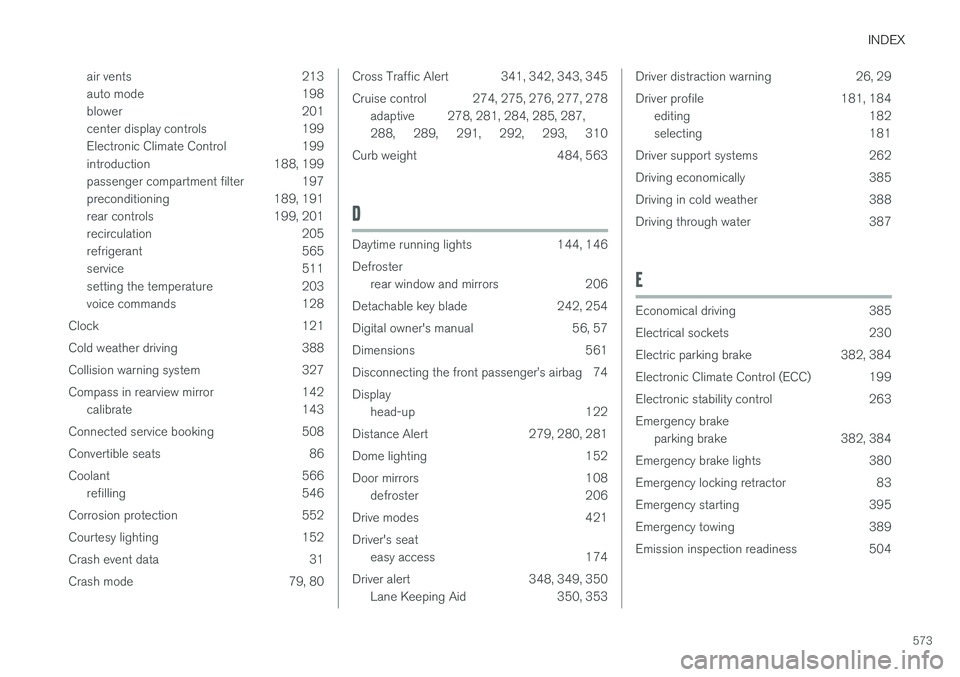
INDEX
573
air vents 213
auto mode 198
blower 201
center display controls 199
Electronic Climate Control 199
introduction 188, 199
passenger compartment filter 197
preconditioning 189, 191
rear controls 199, 201
recirculation 205
refrigerant 565
service 511
setting the temperature 203
voice commands 128
Clock 121
Cold weather driving 388
Collision warning system 327
Compass in rearview mirror 142
calibrate 143
Connected service booking 508
Convertible seats 86
Coolant 566
refilling 546
Corrosion protection 552
Courtesy lighting 152
Crash event data 31
Crash mode 79, 80
Cross Traffic Alert 341, 342, 343, 345
Cruise control274, 275, 276, 277, 278
adaptive 278, 281, 284, 285, 287,
288, 289, 291, 292, 293, 310
Curb weight484, 563
D
Daytime running lights144, 146
Defroster
rear window and mirrors206
Detachable key blade242, 254
Digital owner's manual56, 57
Dimensions561
Disconnecting the front passenger