tow Abarth 124 Spider 2016 Owner handbook (in English)
[x] Cancel search | Manufacturer: ABARTH, Model Year: 2016, Model line: 124 Spider, Model: Abarth 124 Spider 2016Pages: 224, PDF Size: 2.89 MB
Page 166 of 224

Thousands of miles9 182736455463728190
Thousands of kilometers15 30 45 60 75 90 105 120 135 150
Years12345678910
Replace spark plugs (2)●●●
Replace accessory drive belt(s)(3)
Replace toothed timing drive belt(3)
Replace air filter cartridge (4)
●●●
Change the brake fluid(5)
Replace air cabin filter (4) (o) (●)
●●●●●
(2) For 1.4 Turbo Multiair versions, to guarantee correct operation and prevent serious damage to the engine, it is essential to proceed as
follows: only use spark plugs specifically certified for these engines; all spark plugs should be of the same type and brand (see the "Engine"
paragraph in the "Technical specifications" chapter); stricltly comply with the replacement intervals in the Scheduled Servicing Plan. It is
advisable to contact an Abarth Dealership for spark plug replacement.
(3) Areas that are not dusty: recommended maximum mileage 120.000 km. Regardless of the mileage, the belt must be replaced every 6 years.
Dusty areas and/or demanding use (cold climates, town use, long periods of idling): recommended maximum mileage 60.000 km.
Regardless of the mileage, the belt must be replaced every 4 years.
(4) If the vehicle is used in dusty areas, this cleaner must be replaced every 15.000 km.
(5) The brake fluid replacement has to be done every two years, irrespective of the mileage.
(o) Recommended operatios
(●) Mandatory operations
164
MAINTENANCE AND CARE
Page 207 of 224
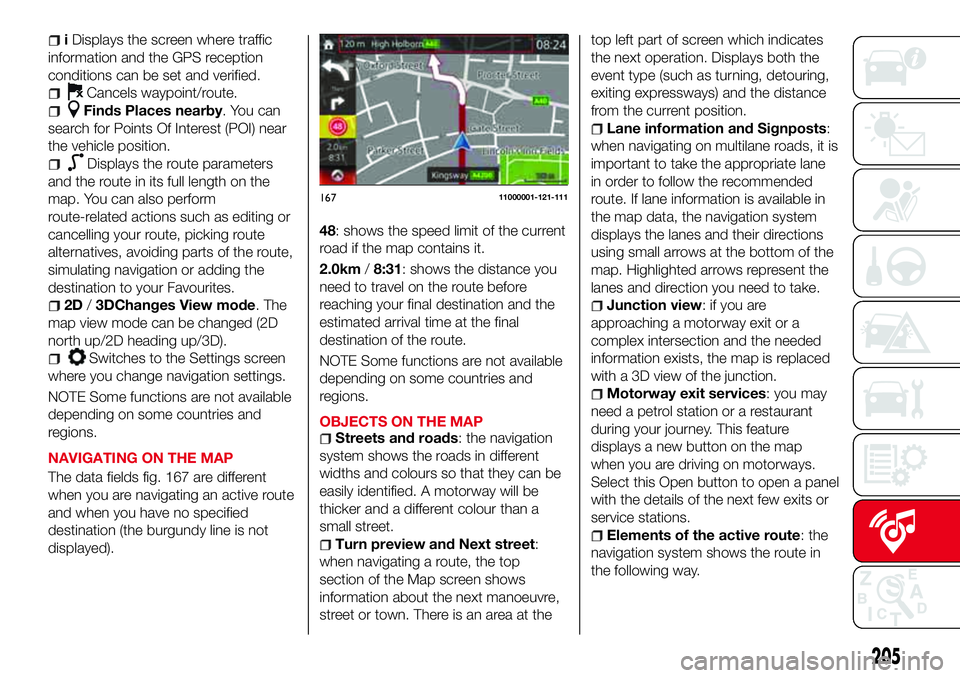
iDisplays the screen where traffic
information and the GPS reception
conditions can be set and verified.
Cancels waypoint/route.
Finds Places nearby. You can
search for Points Of Interest (POI) near
the vehicle position.
Displays the route parameters
and the route in its full length on the
map. You can also perform
route-related actions such as editing or
cancelling your route, picking route
alternatives, avoiding parts of the route,
simulating navigation or adding the
destination to your Favourites.
2D/3DChanges View mode. The
map view mode can be changed (2D
north up/2D heading up/3D).
Switches to the Settings screen
where you change navigation settings.
NOTE Some functions are not available
depending on some countries and
regions.
NAVIGATING ON THE MAP
The data fields fig. 167 are different
when you are navigating an active route
and when you have no specified
destination (the burgundy line is not
displayed).48: shows the speed limit of the current
road if the map contains it.
2.0km/8:31: shows the distance you
need to travel on the route before
reaching your final destination and the
estimated arrival time at the final
destination of the route.
NOTE Some functions are not available
depending on some countries and
regions.
OBJECTS ON THE MAP
Streets and roads: the navigation
system shows the roads in different
widths and colours so that they can be
easily identified. A motorway will be
thicker and a different colour than a
small street.
Turn preview and Next street:
when navigating a route, the top
section of the Map screen shows
information about the next manoeuvre,
street or town. There is an area at thetop left part of screen which indicates
the next operation. Displays both the
event type (such as turning, detouring,
exiting expressways) and the distance
from the current position.
Lane information and Signposts:
when navigating on multilane roads, it is
important to take the appropriate lane
in order to follow the recommended
route. If lane information is available in
the map data, the navigation system
displays the lanes and their directions
using small arrows at the bottom of the
map. Highlighted arrows represent the
lanes and direction you need to take.
Junction view: if you are
approaching a motorway exit or a
complex intersection and the needed
information exists, the map is replaced
with a 3D view of the junction.
Motorway exit services: you may
need a petrol station or a restaurant
during your journey. This feature
displays a new button on the map
when you are driving on motorways.
Select this Open button to open a panel
with the details of the next few exits or
service stations.
Elements of the active route: the
navigation system shows the route in
the following way.
16711000001-121-111
205
Page 208 of 224
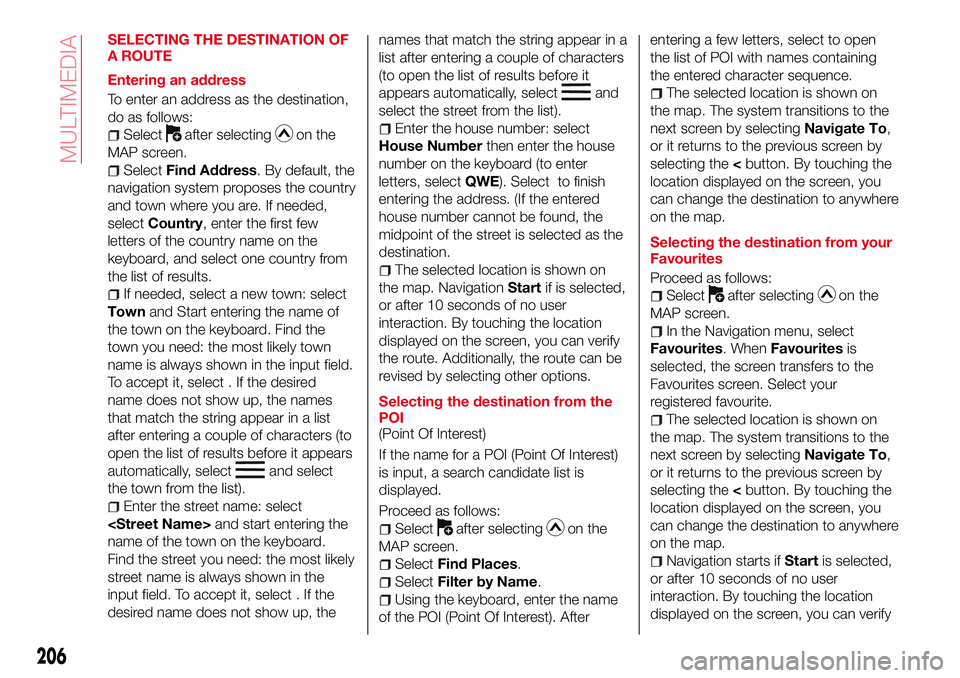
SELECTING THE DESTINATION OF
A ROUTE
Entering an address
To enter an address as the destination,
do as follows:
Selectafter selectingon the
MAP screen.
SelectFind Address. By default, the
navigation system proposes the country
and town where you are. If needed,
selectCountry, enter the first few
letters of the country name on the
keyboard, and select one country from
the list of results.
If needed, select a new town: select
Townand Start entering the name of
the town on the keyboard. Find the
town you need: the most likely town
name is always shown in the input field.
To accept it, select . If the desired
name does not show up, the names
that match the string appear in a list
after entering a couple of characters (to
open the list of results before it appears
automatically, select
and select
the town from the list).
Enter the street name: select
name of the town on the keyboard.
Find the street you need: the most likely
street name is always shown in the
input field. To accept it, select . If the
desired name does not show up, thenames that match the string appear in a
list after entering a couple of characters
(to open the list of results before it
appears automatically, select
and
select the street from the list).
Enter the house number: select
House Numberthen enter the house
number on the keyboard (to enter
letters, selectQWE). Select to finish
entering the address. (If the entered
house number cannot be found, the
midpoint of the street is selected as the
destination.
The selected location is shown on
the map. NavigationStartif is selected,
or after 10 seconds of no user
interaction. By touching the location
displayed on the screen, you can verify
the route. Additionally, the route can be
revised by selecting other options.
Selecting the destination from the
POI
(Point Of Interest)
If the name for a POI (Point Of Interest)
is input, a search candidate list is
displayed.
Proceed as follows:
Selectafter selectingon the
MAP screen.
SelectFind Places.
SelectFilter by Name.
Using the keyboard, enter the name
of the POI (Point Of Interest). Afterentering a few letters, select to open
the list of POI with names containing
the entered character sequence.
The selected location is shown on
the map. The system transitions to the
next screen by selectingNavigate To,
or it returns to the previous screen by
selecting the
can change the destination to anywhere
on the map.
Selecting the destination from your
Favourites
Proceed as follows:
Selectafter selectingon the
MAP screen.
In the Navigation menu, select
Favourites. WhenFavouritesis
selected, the screen transfers to the
Favourites screen. Select your
registered favourite.
The selected location is shown on
the map. The system transitions to the
next screen by selectingNavigate To,
or it returns to the previous screen by
selecting the
can change the destination to anywhere
on the map.
Navigation starts ifStartis selected,
or after 10 seconds of no user
interaction. By touching the location
displayed on the screen, you can verify
206
MULTIMEDIA
Page 209 of 224
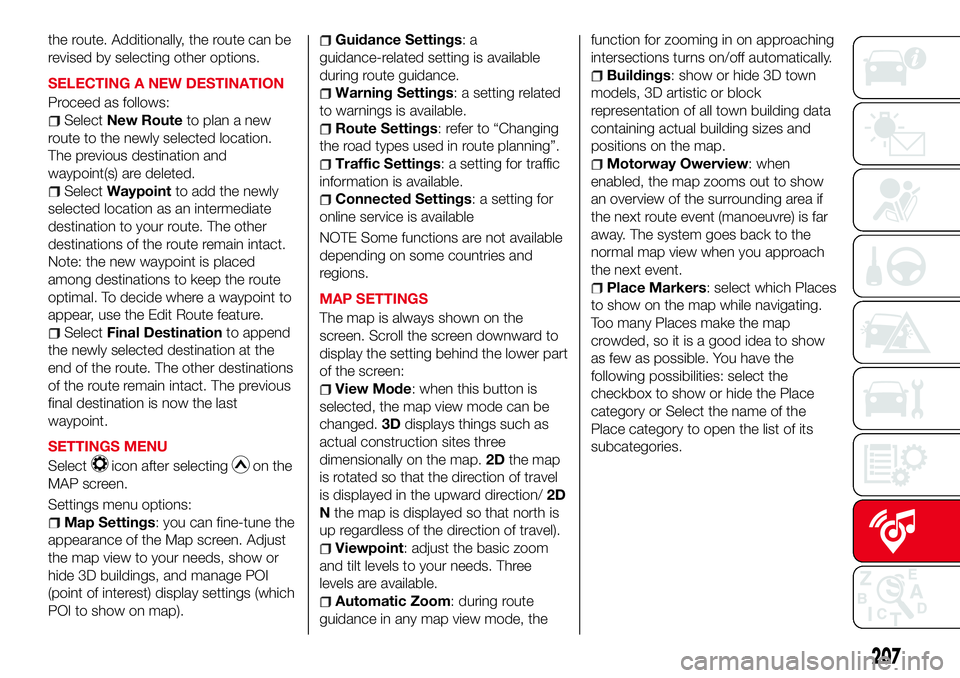
the route. Additionally, the route can be
revised by selecting other options.
SELECTING A NEW DESTINATION
Proceed as follows:
SelectNew Routeto plan a new
route to the newly selected location.
The previous destination and
waypoint(s) are deleted.
SelectWaypointto add the newly
selected location as an intermediate
destination to your route. The other
destinations of the route remain intact.
Note: the new waypoint is placed
among destinations to keep the route
optimal. To decide where a waypoint to
appear, use the Edit Route feature.
SelectFinal Destinationto append
the newly selected destination at the
end of the route. The other destinations
of the route remain intact. The previous
final destination is now the last
waypoint.
SETTINGS MENU
Select
icon after selectingon the
MAP screen.
Settings menu options:
Map Settings: you can fine-tune the
appearance of the Map screen. Adjust
the map view to your needs, show or
hide 3D buildings, and manage POI
(point of interest) display settings (which
POI to show on map).
Guidance Settings:a
guidance-related setting is available
during route guidance.
Warning Settings: a setting related
to warnings is available.
Route Settings: refer to “Changing
the road types used in route planning”.
Traffic Settings: a setting for traffic
information is available.
Connected Settings: a setting for
online service is available
NOTE Some functions are not available
depending on some countries and
regions.
MAP SETTINGS
The map is always shown on the
screen. Scroll the screen downward to
display the setting behind the lower part
of the screen:
View Mode: when this button is
selected, the map view mode can be
changed.3Ddisplays things such as
actual construction sites three
dimensionally on the map.2Dthe map
is rotated so that the direction of travel
is displayed in the upward direction/2D
Nthe map is displayed so that north is
up regardless of the direction of travel).
Viewpoint: adjust the basic zoom
and tilt levels to your needs. Three
levels are available.
Automatic Zoom: during route
guidance in any map view mode, thefunction for zooming in on approaching
intersections turns on/off automatically.
Buildings: show or hide 3D town
models, 3D artistic or block
representation of all town building data
containing actual building sizes and
positions on the map.
Motorway Owerview: when
enabled, the map zooms out to show
an overview of the surrounding area if
the next route event (manoeuvre) is far
away. The system goes back to the
normal map view when you approach
the next event.
Place Markers: select which Places
to show on the map while navigating.
Too many Places make the map
crowded, so it is a good idea to show
as few as possible. You have the
following possibilities: select the
checkbox to show or hide the Place
category or Select the name of the
Place category to open the list of its
subcategories.
207
Page 219 of 224

INDEX
ABS system................68
Accessory socket.............37
Active bonnet................69
Active safety systems...........68
Advanced Keyless Entry System....14
AFS (Adaptive Front Lighting
System)..................27
Attaching the tow hooks........156
Auto-wiper control............28
Automatic climate control system.......................34
Automatic lighting.............25
Automatic transmission.........113
Auxiliary driving systems.........72
Battery (maintenance).........168
Battery charging procedure......171
Battery recharging............170
Bodywork (care and
maintenance).............173
Bonnet....................40
Boot lid...................38
Boot lid (opening).............38
Brake Assist................111
Brake/clutch fluid (level check). . . .168
Checking levels.............166
Child restraint system suitability
for various seat position.......86
Child seat installation position.....85
Child-restraint precautions.......81Child-restraint system types......84
Climate control system..........30
CO2 emissions..............190
Coming Home light system.......25
Constant monitoring..........108
Control panel and instruments.....47
Convertible Top (lowering)........42
Convertible Top (Soft Top)........42
Cruise Control..............117
Dashboard..................8
Dimensions................183
Doors.....................16
Double locking system..........16
Drive selection..............116
Driver Air Bag................96
DRL (Daytime Running Lights).....24
DSC system................68
Emergency flap opening.......125
Emergency stop signal system. . . .132
Emergency towing............157
Engine...................179
Engine compartment..........166
Engine coolant (level check)......167
Engine oil (level check).........167
Essential information............3
Exterior lights................24
Flash to pass...............24
Fluid capacities..............184
Fluids and lubricants..........185Front fog lights...............25
Fuel consumption............189
Fuel filler cap...............125
Fuse block (engine compartment)......................143
Fuse block (left side of the vehicle)......................146
Fuses (under the bonnet)........142
Fuses (vehicle's left side)........141
Gear lever positions..........113
Gear Shift Indicator............51
Hazard warning lights.........132
Hazard warning lights (control). . . .132
Head restraints...............21
Headlight washer.............29
Headlights..................24
Heated seats................19
Heavy-dute use of the vehicle
(scheduled servicing)........161
High beams.................24
HLA function................75
How the SRS Air bags work......96
How to use this manual..........3
Identification data............178
Ignition switch...............11
Immobilizer system............14
INFO switch.................50
Installing child restraint systems....90
Interior care................175
Interiors..................175
Internal equipment............37
Page 220 of 224
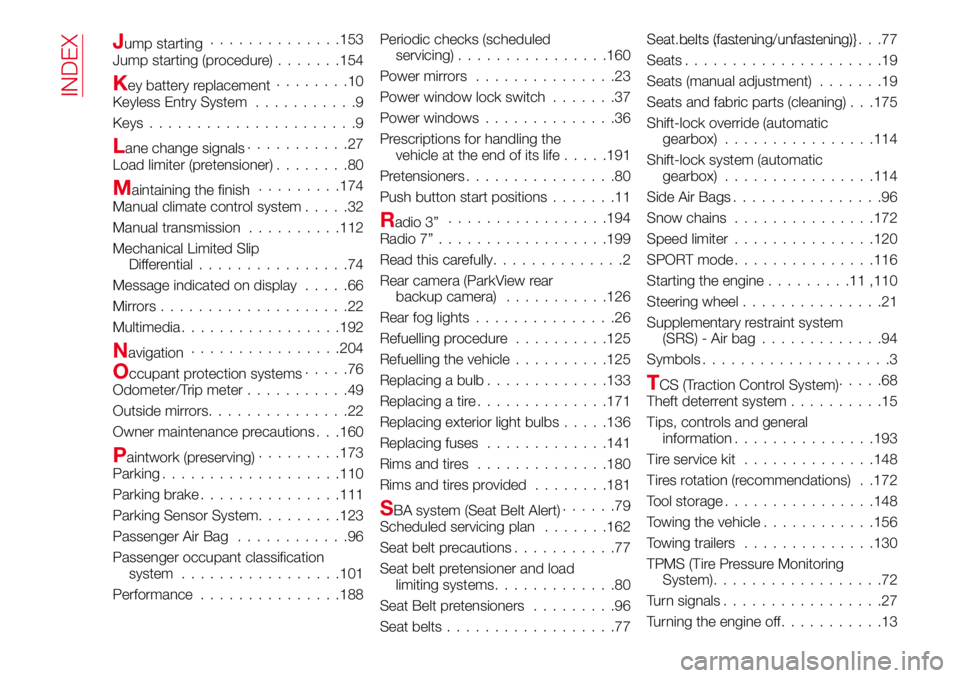
Jump starting..............153
Jump starting (procedure).......154
Key battery replacement........10
Keyless Entry System...........9
Keys......................9
Lane change signals...........27
Load limiter (pretensioner)........80
Maintaining the finish.........174
Manual climate control system.....32
Manual transmission..........112
Mechanical Limited Slip
Differential................74
Message indicated on display.....66
Mirrors....................22
Multimedia.................192
Navigation................204
Occupant protection systems.....76
Odometer/Trip meter...........49
Outside mirrors...............22
Owner maintenance precautions . . .160
Paintwork (preserving).........173
Parking...................110
Parking brake...............111
Parking Sensor System.........123
Passenger Air Bag............96
Passenger occupant classification
system.................101
Performance...............188Periodic checks (scheduled
servicing)................160
Power mirrors...............23
Power window lock switch.......37
Power windows..............36
Prescriptions for handling the
vehicle at the end of its life.....191
Pretensioners................80
Push button start positions.......11
Radio 3”.................194
Radio 7”..................199
Read this carefully..............2
Rear camera (ParkView rear
backup camera)...........126
Rear fog lights...............26
Refuelling procedure..........125
Refuelling the vehicle..........125
Replacing a bulb.............133
Replacing a tire..............171
Replacing exterior light bulbs.....136
Replacing fuses.............141
Rims and tires..............180
Rims and tires provided........181
SBA system (Seat Belt Alert)......79
Scheduled servicing plan.......162
Seat belt precautions...........77
Seat belt pretensioner and load
limiting systems.............80
Seat Belt pretensioners.........96
Seat belts..................77Seat belts (fastening/unfastening)}.......................77
Seats.....................19
Seats (manual adjustment).......19
Seats and fabric parts (cleaning) . . .175
Shift-lock override (automatic
gearbox)................114
Shift-lock system (automatic
gearbox)................114
Side Air Bags................96
Snow chains...............172
Speed limiter...............120
SPORT mode...............116
Starting the engine.........11,110
Steering wheel...............21
Supplementary restraint system
(SRS) - Air bag.............94
Symbols....................3
TCS (Traction Control System).....68
Theft deterrent system..........15
Tips, controls and general
information...............193
Tire service kit..............148
Tires rotation (recommendations) . .172
Tool storage................148
Towing the vehicle............156
Towing trailers..............130
TPMS (Tire Pressure Monitoring
System)..................72
Turn signals.................27
Turning the engine off...........13
INDEX