Abarth 500 2017 Owner handbook (in English)
Manufacturer: ABARTH, Model Year: 2017, Model line: 500, Model: Abarth 500 2017Pages: 192, PDF Size: 6.46 MB
Page 151 of 192
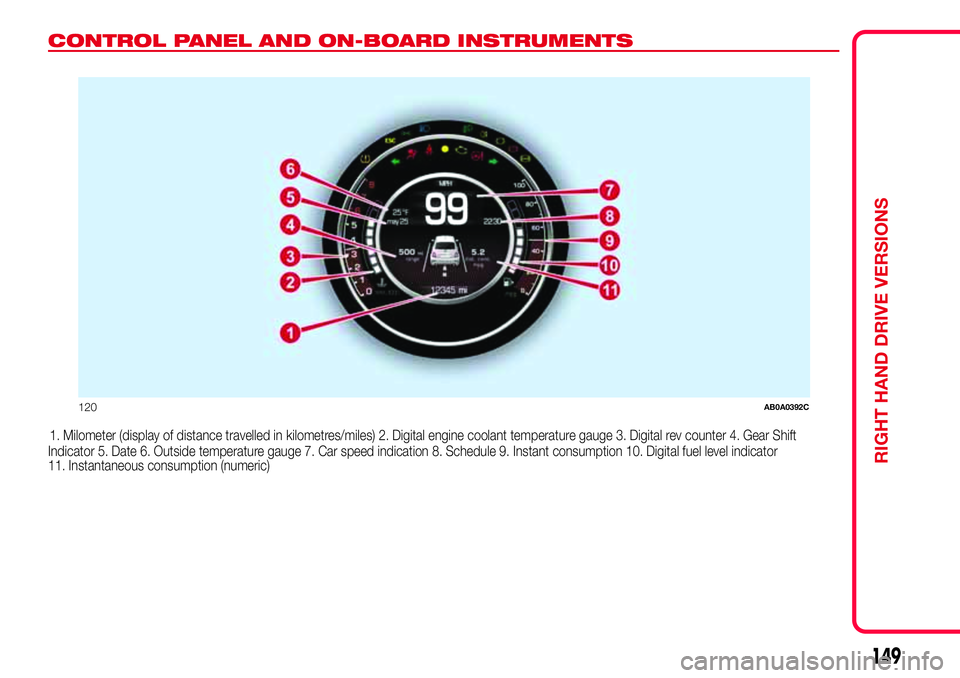
CONTROL PANEL AND ON-BOARD INSTRUMENTS
1. Milometer (display of distance travelled in kilometres/miles) 2. Digital engine coolant temperature gauge 3. Digital rev counter 4. Gear Shift
Indicator 5. Date 6. Outside temperature gauge 7. Car speed indication 8. Schedule 9. Instant consumption 10. Digital fuel level indicator
11. Instantaneous consumption (numeric)
120AB0A0392C
149
RIGHT HAND DRIVE VERSIONS
Page 152 of 192
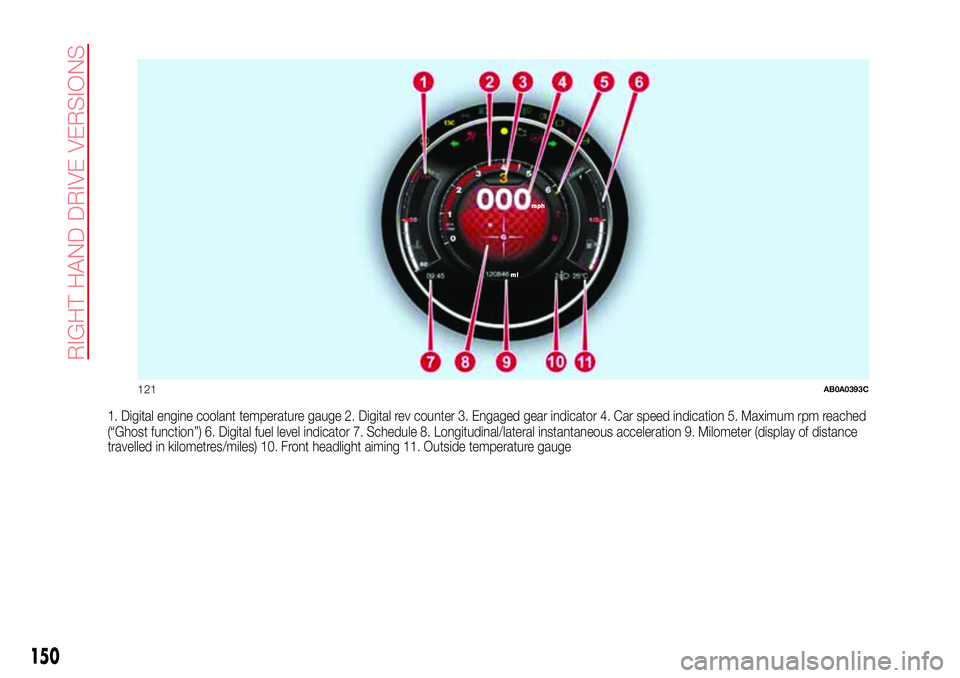
1. Digital engine coolant temperature gauge 2. Digital rev counter 3. Engaged gear indicator 4. Car speed indication 5. Maximum rpm reached
(“Ghost function”) 6. Digital fuel level indicator 7. Schedule 8. Longitudinal/lateral instantaneous acceleration 9. Milometer (display of distance
travelled in kilometres/miles) 10. Front headlight aiming 11. Outside temperature gauge
121AB0A0393C
150
RI
G
HT
HAND
DRIVE
VER
SIO
NS
Page 153 of 192
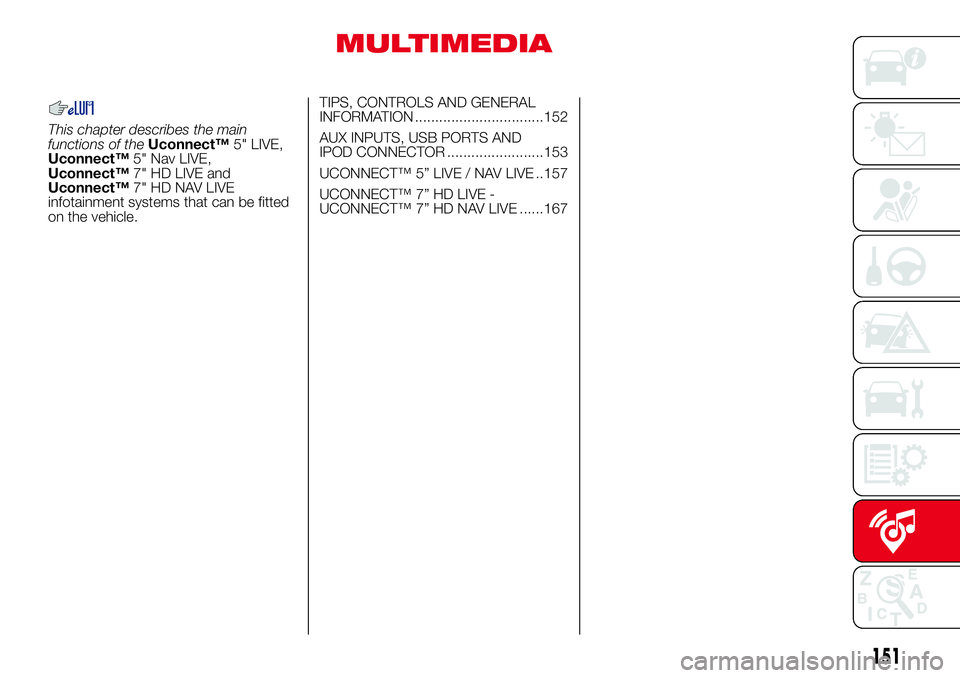
MULTIMEDIA
This chapter describes the main
functions of theUconnect™5" LIVE,
Uconnect™5" Nav LIVE,
Uconnect™7" HD LIVE and
Uconnect™7" HD NAV LIVE
infotainment systems that can be fitted
on the vehicle.TIPS, CONTROLS AND GENERAL
INFORMATION ................................152
AUX INPUTS, USB PORTS AND
IPOD CONNECTOR ........................153
UCONNECT™ 5” LIVE / NAV LIVE ..157
UCONNECT™ 7” HD LIVE -
UCONNECT™ 7” HD NAV LIVE ......167
151
Page 154 of 192
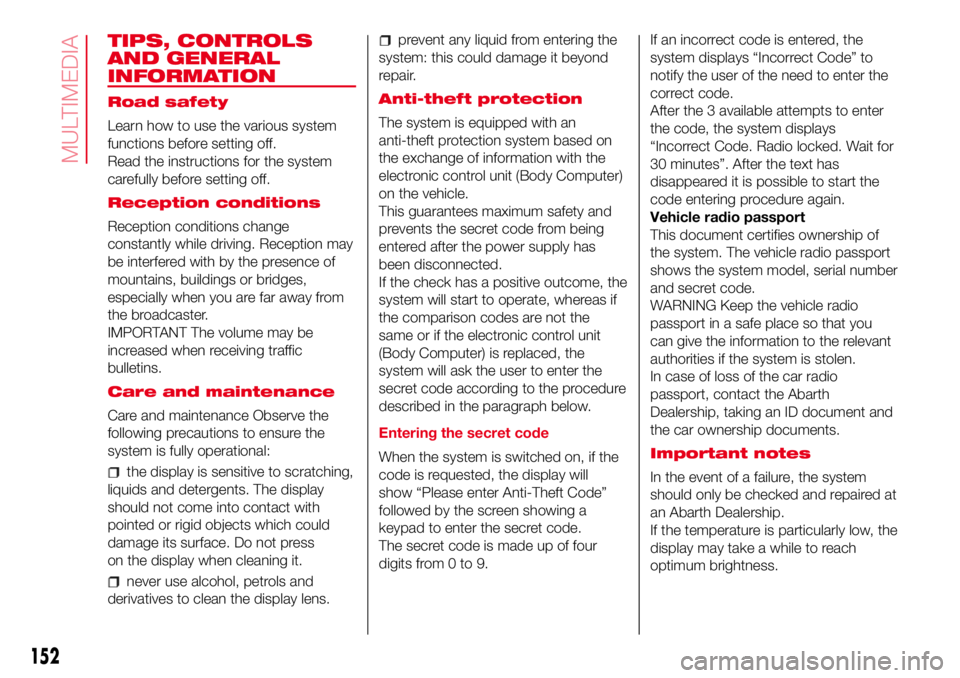
TIPS, CONTROLS
AND GENERAL
INFORMATION
Road safety
Learn how to use the various system
functions before setting off.
Read the instructions for the system
carefully before setting off.
Reception conditions
Reception conditions change
constantly while driving. Reception may
be interfered with by the presence of
mountains, buildings or bridges,
especially when you are far away from
the broadcaster.
IMPORTANT The volume may be
increased when receiving traffic
bulletins.
Care and maintenance
Care and maintenance Observe the
following precautions to ensure the
system is fully operational:
the display is sensitive to scratching,
liquids and detergents. The display
should not come into contact with
pointed or rigid objects which could
damage its surface. Do not press
on the display when cleaning it.
never use alcohol, petrols and
derivatives to clean the display lens.
prevent any liquid from entering the
system: this could damage it beyond
repair.
Anti-theft protection
The system is equipped with an
anti-theft protection system based on
the exchange of information with the
electronic control unit (Body Computer)
on the vehicle.
This guarantees maximum safety and
prevents the secret code from being
entered after the power supply has
been disconnected.
If the check has a positive outcome, the
system will start to operate, whereas if
the comparison codes are not the
same or if the electronic control unit
(Body Computer) is replaced, the
system will ask the user to enter the
secret code according to the procedure
described in the paragraph below.
Entering the secret code
When the system is switched on, if the
code is requested, the display will
show “Please enter Anti-Theft Code”
followed by the screen showing a
keypad to enter the secret code.
The secret code is made up of four
digits from 0 to 9.If an incorrect code is entered, the
system displays “Incorrect Code” to
notify the user of the need to enter the
correct code.
After the 3 available attempts to enter
the code, the system displays
“Incorrect Code. Radio locked. Wait for
30 minutes”. After the text has
disappeared it is possible to start the
code entering procedure again.
Vehicle radio passport
This document certifies ownership of
the system. The vehicle radio passport
shows the system model, serial number
and secret code.
WARNING Keep the vehicle radio
passport in a safe place so that you
can give the information to the relevant
authorities if the system is stolen.
In case of loss of the car radio
passport, contact the Abarth
Dealership, taking an ID document and
the car ownership documents.
Important notes
In the event of a failure, the system
should only be checked and repaired at
an Abarth Dealership.
If the temperature is particularly low, the
display may take a while to reach
optimum brightness.
152
MULTIMEDIA
Page 155 of 192
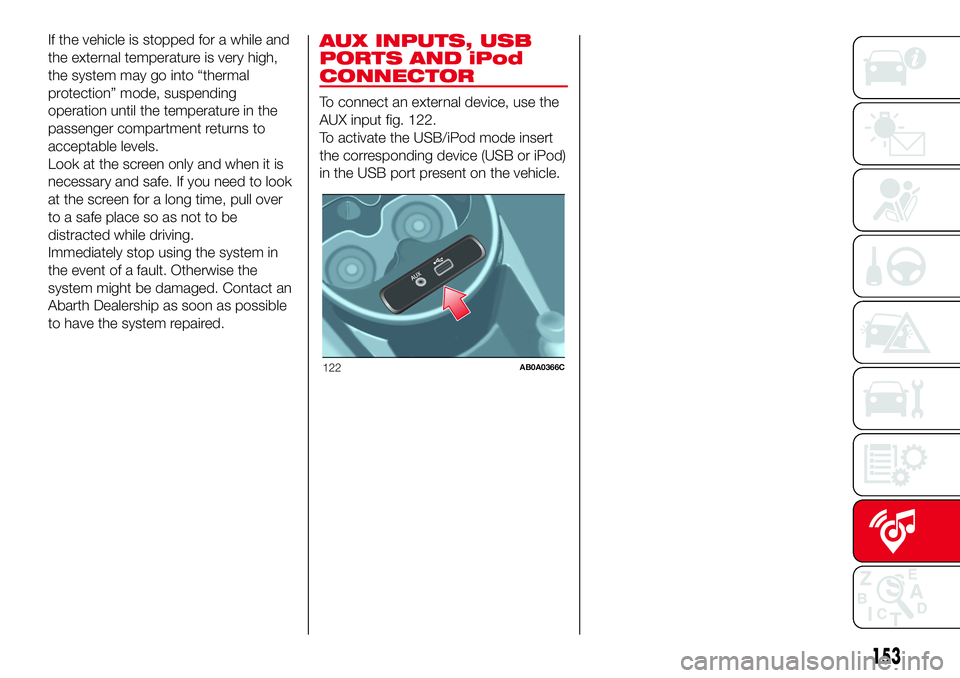
If the vehicle is stopped for a while and
the external temperature is very high,
the system may go into “thermal
protection” mode, suspending
operation until the temperature in the
passenger compartment returns to
acceptable levels.
Look at the screen only and when it is
necessary and safe. If you need to look
at the screen for a long time, pull over
to a safe place so as not to be
distracted while driving.
Immediately stop using the system in
the event of a fault. Otherwise the
system might be damaged. Contact an
Abarth Dealership as soon as possible
to have the system repaired.AUX INPUTS, USB
PORTS AND iPod
CONNECTOR
To connect an external device, use the
AUX input fig. 122.
To activate the USB/iPod mode insert
the corresponding device (USB or iPod)
in the USB port present on the vehicle.
122AB0A0366C
153
Page 156 of 192
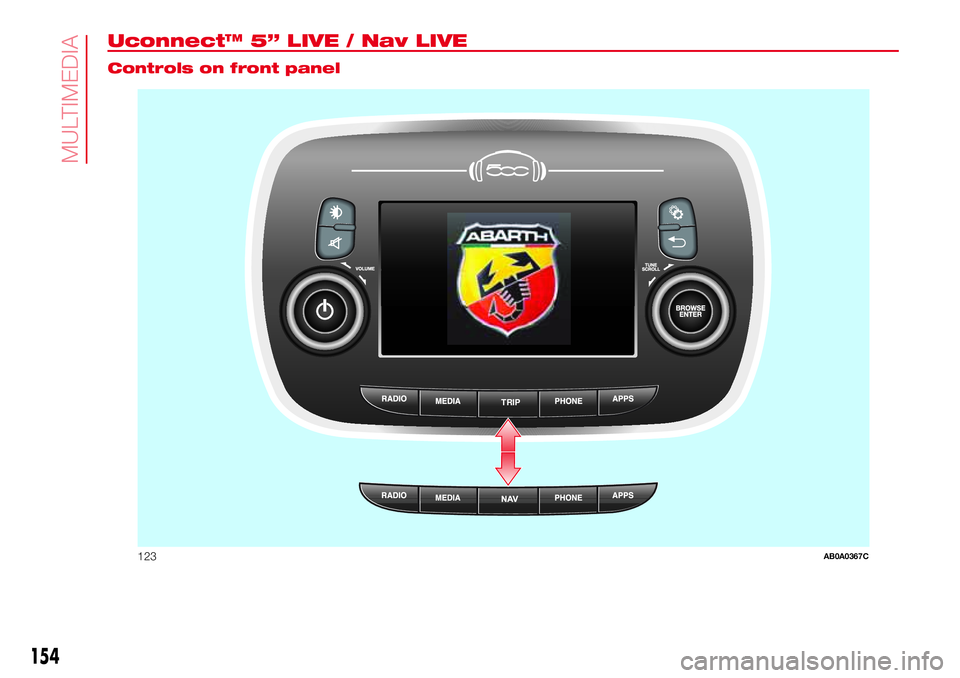
Uconnect™ 5” LIVE / Nav LIVE.
Controls on front panel
TRIP
123AB0A0367C
154
MULTIMEDIA
Page 157 of 192
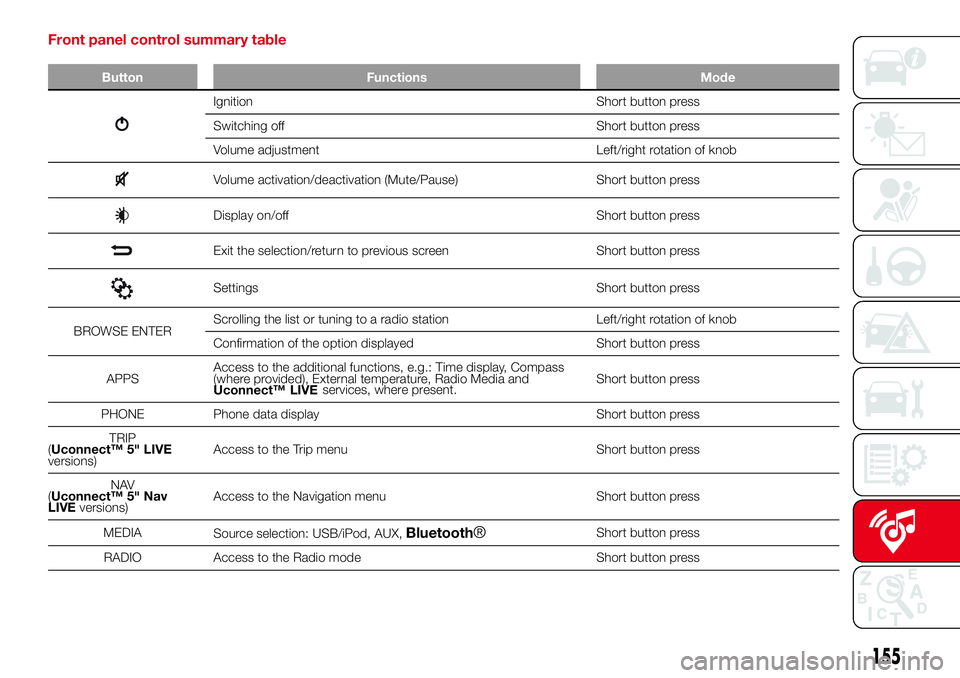
Front panel control summary table
Button Functions Mode
Ignition Short button press
Switching off Short button press
Volume adjustment Left/right rotation of knob
Volume activation/deactivation (Mute/Pause) Short button press
Display on/off Short button press
Exit the selection/return to previous screen Short button press
Settings Short button press
BROWSE ENTERScrolling the list or tuning to a radio station Left/right rotation of knob
Confirmation of the option displayed Short button press
APPSAccess to the additional functions, e.g.: Time display, Compass
(where provided), External temperature, Radio Media and
Uconnect™ LIVEShort button press
PHONE Phone data display Short button press
TRIP
(Uconnect™ 5" LIVE
versions)Access to the Trip menu Short button press
NAV
(Uconnect™ 5" Nav
LIVEversions)Access to the Navigation menu Short button press
MEDIA
Source selection: USB/iPod, AUX,
Bluetooth®Short button press
RADIO Access to the Radio mode Short button press
155
services, where present.
Page 158 of 192
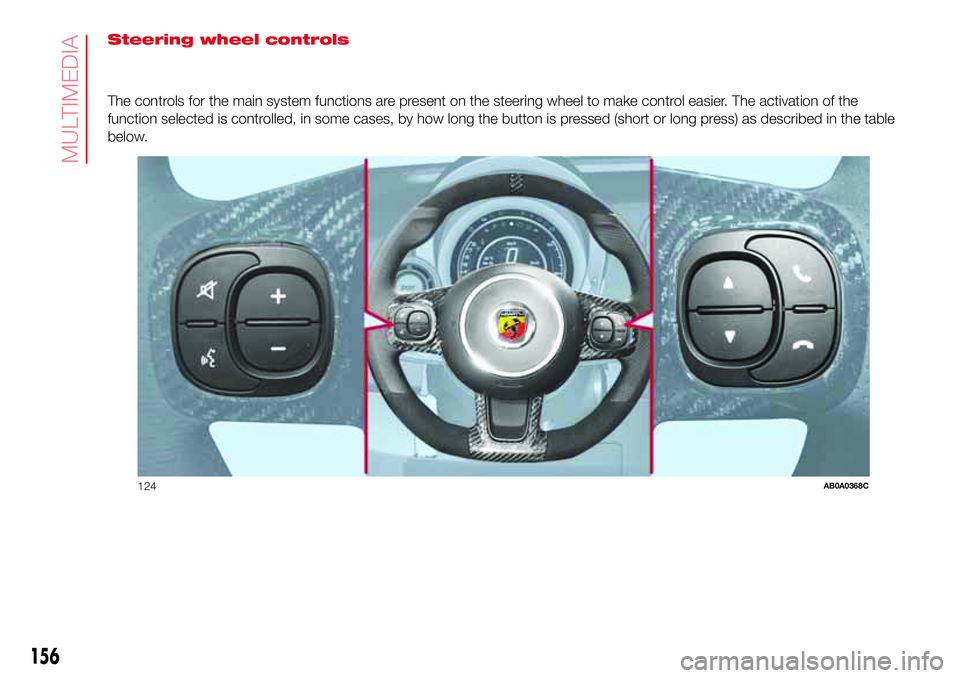
Steering wheel controls
The controls for the main system functions are present on the steering wheel to make control easier. The activation of the
function selected is controlled, in some cases, by how long the button is pressed (short or long press) as described in the table
below.
124AB0A0368C
156
MULTIMEDIA
Page 159 of 192
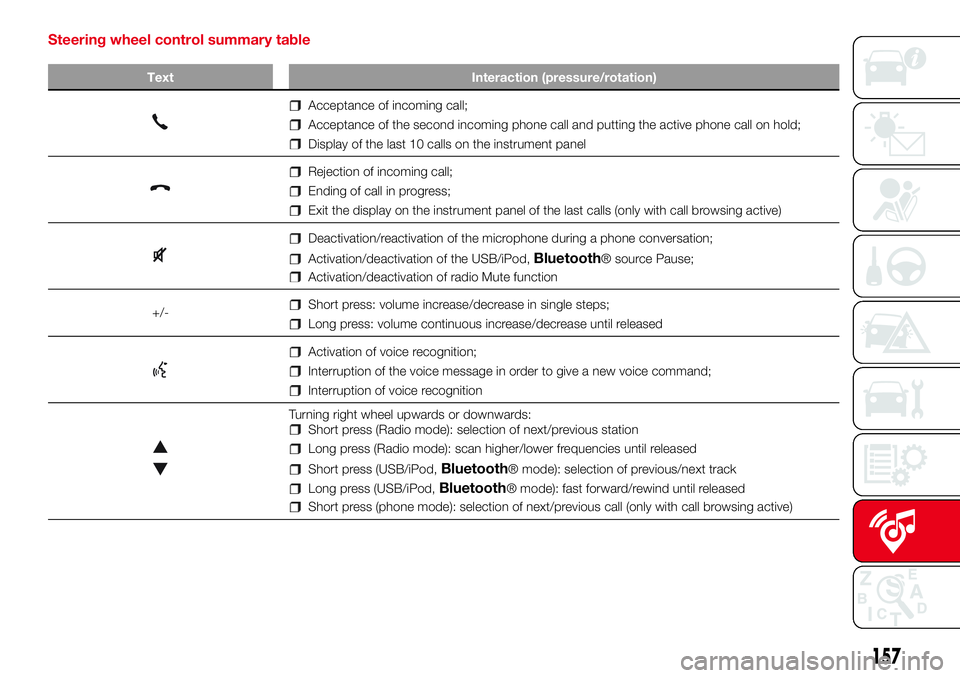
Steering wheel control summary table
Text Interaction (pressure/rotation)
Acceptance of incoming call;
Acceptance of the second incoming phone call and putting the active phone call on hold;
Display of the last 10 calls on the instrument panel
Rejection of incoming call;
Ending of call in progress;
Exit the display on the instrument panel of the last calls (only with call browsing active)
Deactivation/reactivation of the microphone during a phone conversation;
Activation/deactivation of the USB/iPod,Bluetooth® source Pause;
Activation/deactivation of radio Mute function
+/-
Short press: volume increase/decrease in single steps;
Long press: volume continuous increase/decrease until released
Activation of voice recognition;
Interruption of the voice message in order to give a new voice command;
Interruption of voice recognition
Turning right wheel upwards or downwards:Short press (Radio mode): selection of next/previous station
Long press (Radio mode): scan higher/lower frequencies until released
Short press (USB/iPod,Bluetooth® mode): selection of previous/next track
Long press (USB/iPod,Bluetooth® mode): fast forward/rewind until released
Short press (phone mode): selection of next/previous call (only with call browsing active)
157
Page 160 of 192
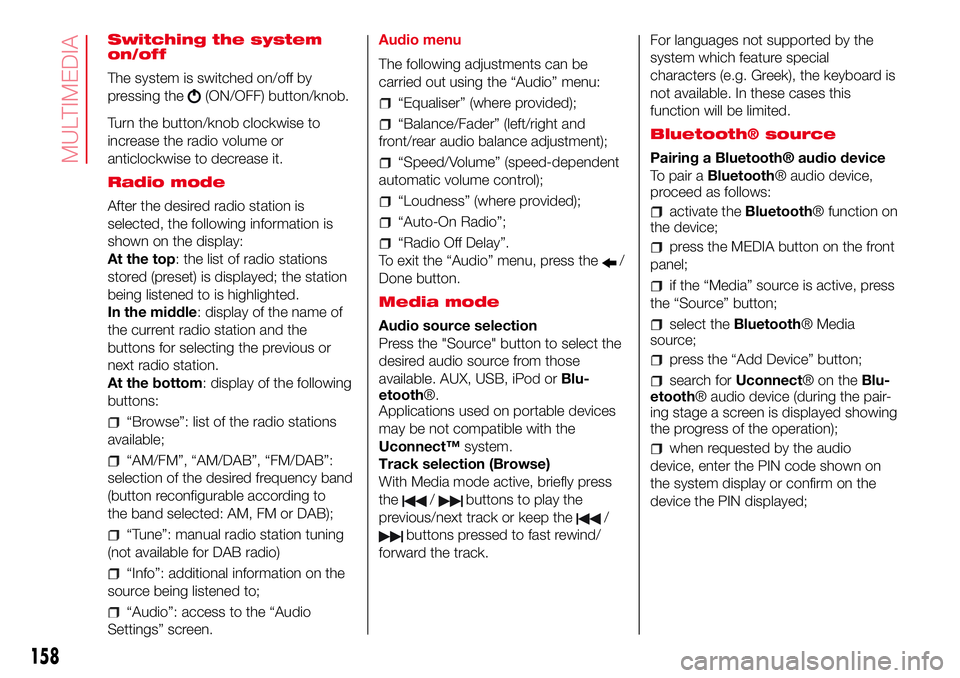
Switching the system
on/off
The system is switched on/off by
pressing the
(ON/OFF) button/knob.
Turn the button/knob clockwise to
increase the radio volume or
anticlockwise to decrease it.
Radio mode
After the desired radio station is
selected, the following information is
shown on the display:
At the top: the list of radio stations
stored (preset) is displayed; the station
being listened to is highlighted.
In the middle: display of the name of
the current radio station and the
buttons for selecting the previous or
next radio station.
At the bottom: display of the following
buttons:
“Browse”: list of the radio stations
available;
“AM/FM”, “AM/DAB”, “FM/DAB”:
selection of the desired frequency band
(button reconfigurable according to
the band selected: AM, FM or DAB);
“Tune”: manual radio station tuning
(not available for DAB radio)
“Info”: additional information on the
source being listened to;
“Audio”: access to the “Audio
Settings” screen.Audio menu
The following adjustments can be
carried out using the “Audio” menu:
“Equaliser” (where provided);
“Balance/Fader” (left/right and
front/rear audio balance adjustment);
“Speed/Volume” (speed-dependent
automatic volume control);
“Loudness” (where provided);
“Auto-On Radio”;
“Radio Off Delay”.
To exit the “Audio” menu, press the
/
Done button.
Media mode
Audio source selection
Press the "Source" button to select the
desired audio source from those
available. AUX, USB, iPod orBlu-
etooth®.
Applications used on portable devices
may be not compatible with the
Uconnect™system.
Track selection (Browse)
With Media mode active, briefly press
the
/buttons to play the
previous/next track or keep the
/
buttons pressed to fast rewind/
forward the track.For languages not supported by the
system which feature special
characters (e.g. Greek), the keyboard is
not available. In these cases this
function will be limited.
Bluetooth® source
Pairing a Bluetooth® audio device
To pair aBluetooth® audio device,
proceed as follows:
activate theBluetooth® function on
the device;
press the MEDIA button on the front
panel;
if the “Media” source is active, press
the “Source” button;
select theBluetooth® Media
source;
press the “Add Device” button;
search forUconnect®ontheBlu-
etooth® audio device (during the pair-
ing stage a screen is displayed showing
the progress of the operation);
when requested by the audio
device, enter the PIN code shown on
the system display or confirm on the
device the PIN displayed;
158
MULTIMEDIA