climate control Acura CSX 2011 Navigation Manual
[x] Cancel search | Manufacturer: ACURA, Model Year: 2011, Model line: CSX, Model: Acura CSX 2011Pages: 145, PDF Size: 4.11 MB
Page 3 of 145
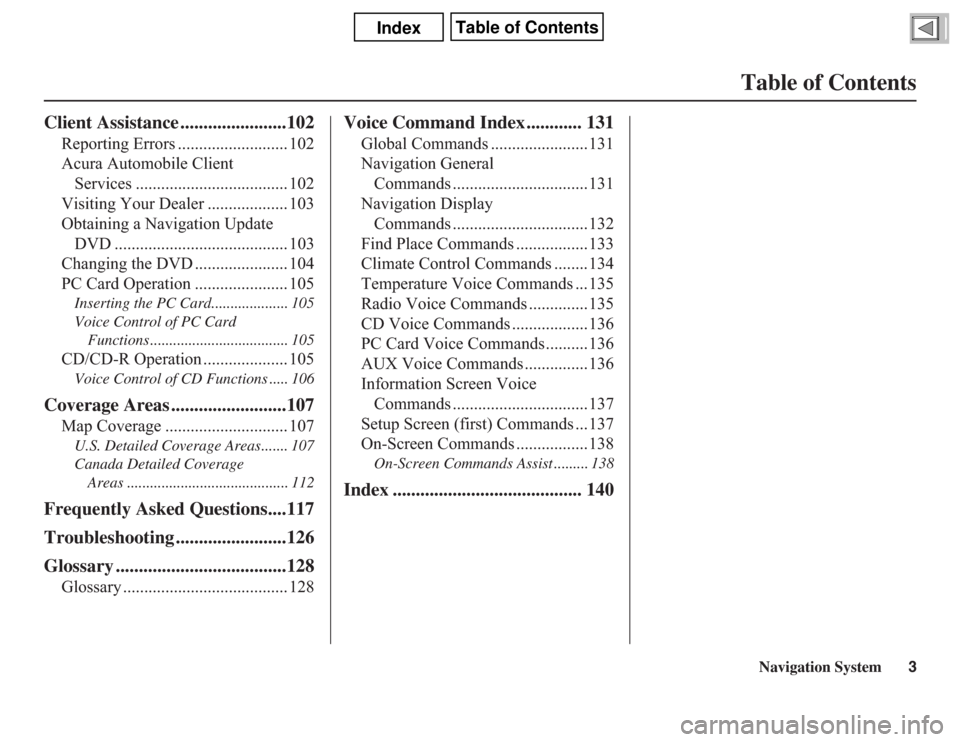
Navigation System3
Table of Contents
Client Assistance .......................102
Reporting Errors .......................... 102
Acura Automobile Client
Services .................................... 102
Visiting Your Dealer ................... 103
Obtaining a Navigation Update
DVD ......................................... 103
Changing the DVD ...................... 104
PC Card Operation ...................... 105
Inserting the PC Card.................... 105
Voice Control of PC Card
Functions .................................... 105
CD/CD-R Operation .................... 105
Voice Control of CD Functions ..... 106
Coverage Areas .........................107
Map Coverage ............................. 107
U.S. Detailed Coverage Areas....... 107
Canada Detailed Coverage
Areas .......................................... 112
Frequently Asked Questions....117
Troubleshooting ........................126
Glossary .....................................128
Glossary ....................................... 128
Voice Command Index ............ 131
Global Commands .......................131
Navigation General
Commands ................................131
Navigation Display
Commands ................................132
Find Place Commands .................133
Climate Control Commands ........134
Temperature Voice Commands ...135
Radio Voice Commands ..............135
CD Voice Commands ..................136
PC Card Voice Commands ..........136
AUX Voice Commands ...............136
Information Screen Voice
Commands ................................137
Setup Screen (first) Commands ...137
On-Screen Commands .................138
On-Screen Commands Assist ......... 138
Index ......................................... 140
Page 12 of 145
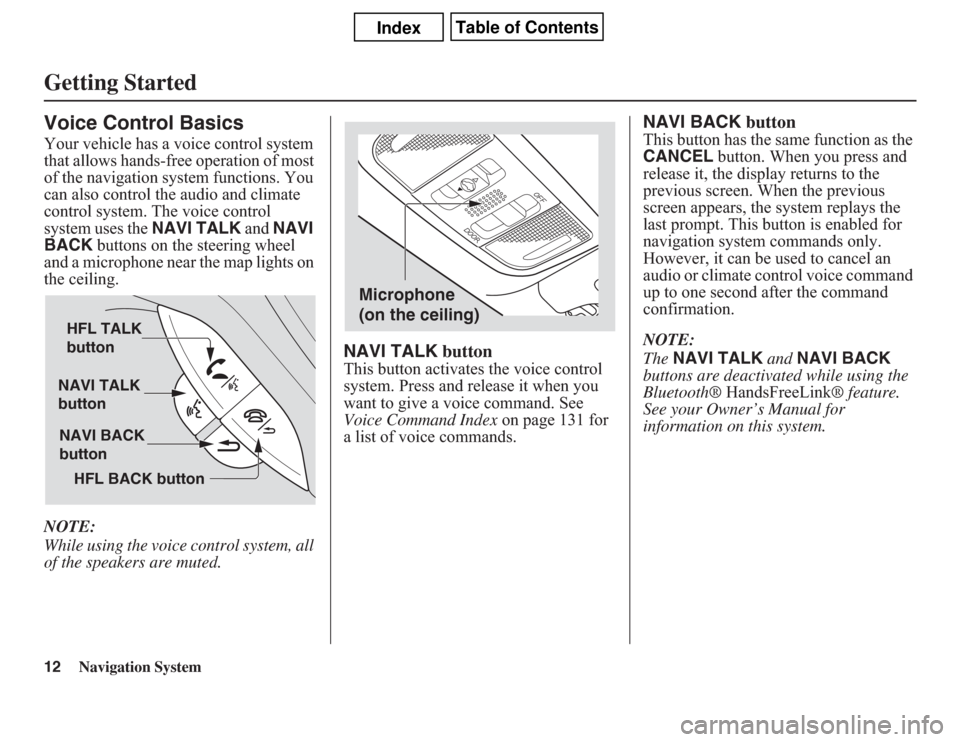
12
Navigation System
Getting StartedVoice Control BasicsYour vehicle has a voice control system
that allows hands-free operation of most
of the navigation system functions. You
can also control the audio and climate
control system. The voice control
system uses the NAVI TALK and NAVI
BACK buttons on the steering wheel
and a microphone near the map lights on
the ceiling.
NOTE:
While using the voice control system, all
of the speakers are muted.
NAVI TALK buttonThis button activates the voice control
system. Press and release it when you
want to give a voice command. See
Voice Command Index on page 131 for
a list of voice commands.
NAVI BACK buttonThis button has the same function as the
CANCEL button. When you press and
release it, the display returns to the
previous screen. When the previous
screen appears, the system replays the
last prompt. This button is enabled for
navigation system commands only.
However, it can be used to cancel an
audio or climate control voice command
up to one second after the command
confirmation.
NOTE:
The NAVI TALK and NAVI BACK
buttons are deactivated while using the
Bluetooth® HandsFreeLink® feature.
See your Owner’s Manual for
information on this system.
NAVI TALK
button
NAVI BACK
button HFL TALK
button
HFL BACK button
Microphone
(on the ceiling)
Page 21 of 145
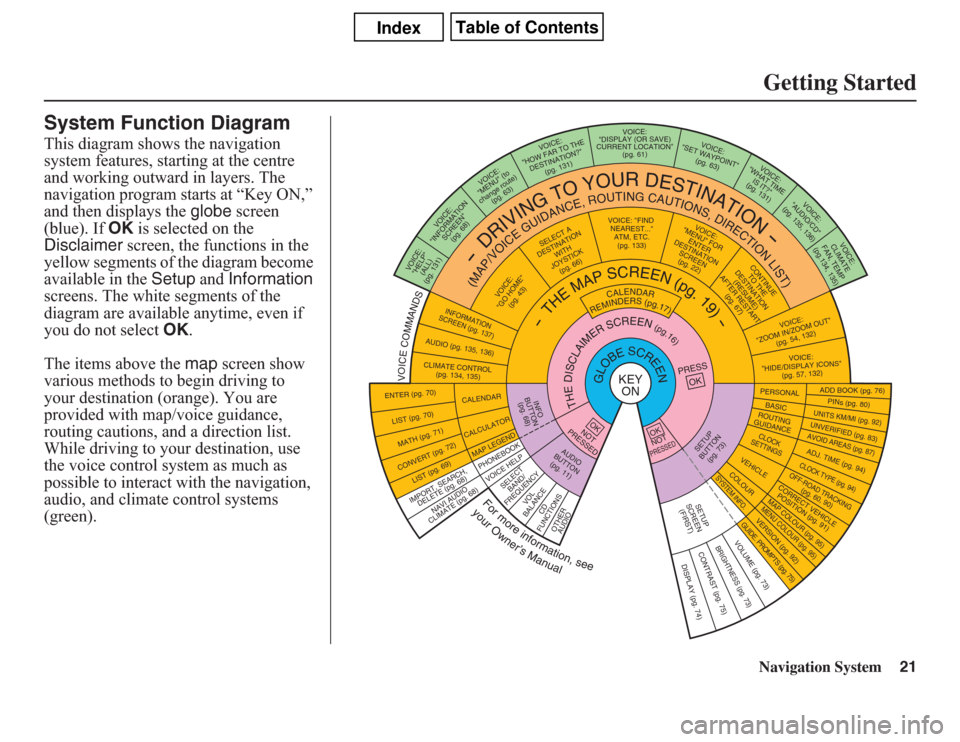
Navigation System21Getting Started
System Function DiagramThis diagram shows the navigation
system features, starting at the centre
and working outward in layers. The
navigation program starts at “Key ON,”
and then displays the globe screen
(blue). If OK is selected on the
Disclaimer screen, the functions in the
yellow segments of the diagram become
available in the Setup and Information
screens. The white segments of the
diagram are available anytime, even if
you do not select OK.
The items above the map screen show
various methods to begin driving to
your destination (orange). You are
provided with map/voice guidance,
routing cautions, and a direction list.
While driving to your destination, use
the voice control system as much as
possible to interact with the navigation,
audio, and climate control systems
(green).
VOICE: "FIND
NEARES
T..."
ATM, E
TC.
(pg. 133)
SELECT A
DESTINATION
WITH
JOYSTICK
(pg. 66)
VOICE:
"GO HOME"
(pg. 43)
VOICE:
(ALL)
(pg. 131)
VOICE:
SCREEN"
(pg. 68)
VOICE:
"MENU" (to
change route)
(pg. 63)
VOICE:
"HOW FAR TO THE
DESTINATION?"
(pg. 131)
VOICE:
"DISPLAY (OR SAVE)
CURRENT LOCATION"
(pg. 61)
VOICE:
"WHAT TIME
IS IT?"
(pg. 131)
VO
ICE:
"AUDIO/C
D"
(pg. 135, 136)
VOICE:
CLIMATE
FAN, TEMP
(pg.134, 135)
VOICE:
"ZOOM IN/ZOO
M OUT"
(pg. 54, 132)VOICE:
"HIDE/DISPLAY ICONS"
(pg. 57, 132
)
PERSO
NALBASIC
ADD B
OOK (pg. 76
)PINs (pg. 80)
UNITS KM/MI (pg. 9
2)UNVERIFIED (pg. 83)AVOID AREAS (pg. 87)ADJ. TIME (p
g. 94)CLOCK TYPE (pg. 94)OFF-ROAD TRACKING(pg. 60,
90)
CORRECT VEHICLE
POSITION (pg. 91)MAP COLOUR (pg. 95)MENU COLOUR (pg. 95)
GUIDE. PROMPTS (pg. 75)
VERSION (pg. 9
2)
BRIGHTNESS (pg. 73)
VO
LUM
E (pg. 73)
ROUTING
GUIDANCECLOCK
SETTINGS
VEHICLECOLOUR
SYSTEM INFO.
SETUP
SCREEN
(FIRST)
DISPLAY (pg. 74)
CONTRAST (pg. 75)SETUP
BUTTON
(pg. 73)
AUDIO
BUTTON
(pg. 11)
INFO
BUTTON
(pg. 68)
ENTER (pg. 70)LIST (pg. 70) MATH (pg. 71)CONVERT (pg. 72)
LIST (pg. 69)
NAVI AUDIO
CLIMATE (pg. 68)
CALENDARCALCULATORMAP LEGEND
VOICE HELP
SELECT
BAND/
FREQUE
NCY
VOL
BALANCE
CD
FUNCTIONS
OTHER
AUDIO
VOICE:
"MENU" FOR
ENTER
DESTINATION
SCREEN
(pg. 22)
CONTINUE
TO THE
DESTINATION
(RESUME)
AFTER RESTART
(pg. 67)
KEY
ON
PRESS
OK
Formoreinformation,see
yourOwner’sManual
VOICECOMMANDS
NOT
PRESSEDOK
OKNOTPRESSED
INFORMATION
SCREEN (pg. 137)
AUDIO (pg. 135, 136)CLIMATE CONTROL
(pg. 134, 135)"INFORMATION
"HELP"
-
DRIVING
TO
Y
O
U
R
D
E
S
TIN
ATION
-
(MAP/VOICEGUIDANCE,ROUTING
CAUTIONS,DIRECTIONLIST)
-THEMAP
SCREEN
(pg.19)-
CALENDAR
REMINDERS(pg.17)
THEDISCLAIMERSCREEN(pg.16)
GLOBESCREEN
VOICE:
"SET W
AYPOINT"
(pg. 63
)
IMPORT, SEARCH,
DELETE (pg. 68)
PHONEBOOK
Page 134 of 145
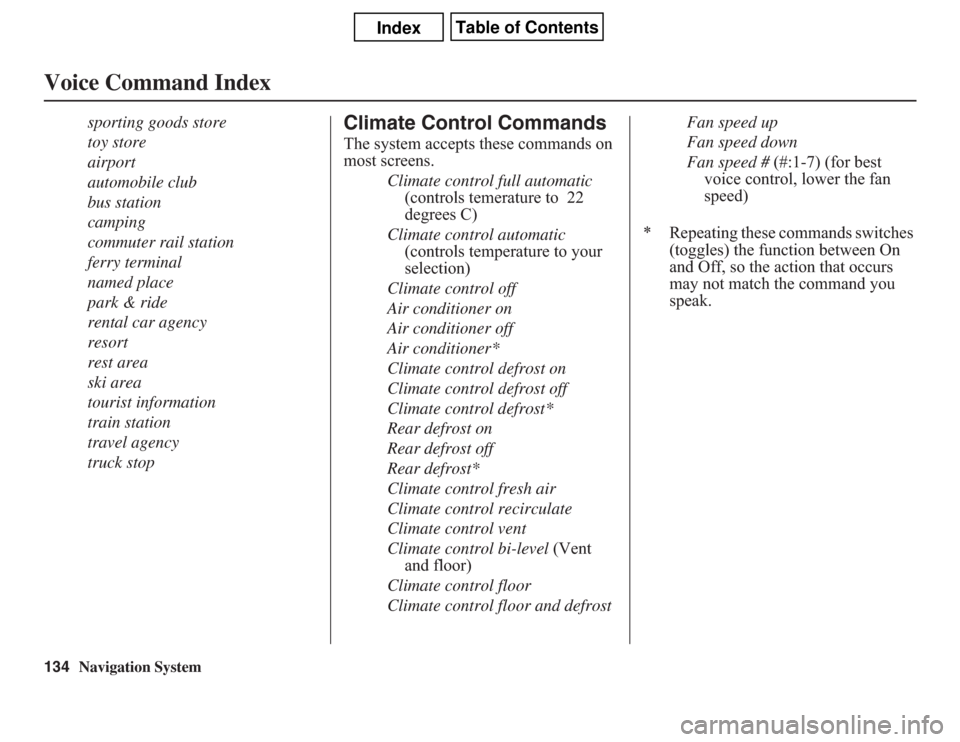
134
Navigation System
Voice Command Index
sporting goods store
toy store
airport
automobile club
bus station
camping
commuter rail station
ferry terminal
named place
park & ride
rental car agency
resort
rest area
ski area
tourist information
train station
travel agency
truck stop
Climate Control CommandsThe system accepts these commands on
most screens.
Climate control full automatic
(controls temerature to 22
degrees C)
Climate control automatic
(controls temperature to your
selection)
Climate control off
Air conditioner on
Air conditioner off
Air conditioner*
Climate control defrost on
Climate control defrost off
Climate control defrost*
Rear defrost on
Rear defrost off
Rear defrost*
Climate control fresh air
Climate control recirculate
Climate control vent
Climate control bi-level (Vent
and floor)
Climate control floor
Climate control floor and defrostFan speed up
Fan speed down
Fan speed # (#:1-7) (for best
voice control, lower the fan
speed)
* Repeating these commands switches
(toggles) the function between On
and Off, so the action that occurs
may not match the command you
speak.
Page 140 of 145
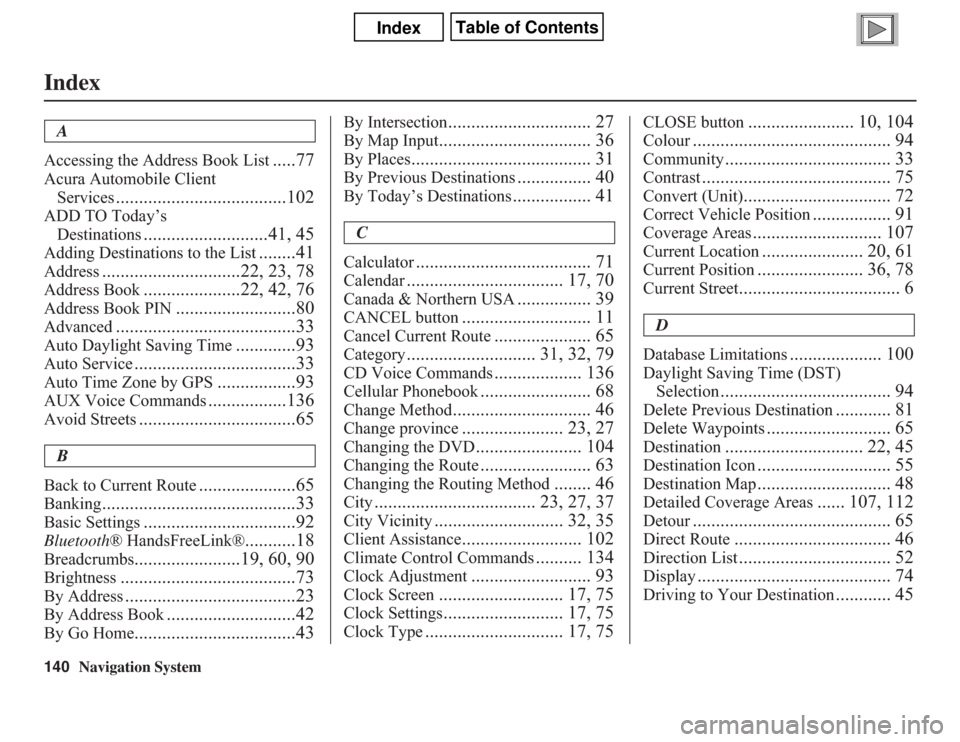
140
Navigation System
Index
A
Accessing the Address Book List
.....77
Acura Automobile Client
Services
.....................................102
ADD TO Today’s
Destinations
...........................41, 45
Adding Destinations to the List
........41
Address
..............................22, 23, 78
Address Book
.....................22, 42, 76
Address Book PIN
..........................80
Advanced
.......................................33
Auto Daylight Saving Time
.............93
Auto Service
...................................33
Auto Time Zone by GPS
.................93
AUX Voice Commands
.................136
Avoid Streets
..................................65
B
Back to Current Route
.....................65
Banking
..........................................33
Basic Settings
.................................92
Bluetooth® HandsFreeLink®
...........18
Breadcrumbs
.......................19, 60, 90
Brightness
......................................73
By Address
.....................................23
By Address Book
............................42
By Go Home
...................................43
By Intersection
............................... 27
By Map Input
................................. 36
By Places
....................................... 31
By Previous Destinations
................ 40
By Today’s Destinations
................. 41
C
Calculator
...................................... 71
Calendar
.................................. 17, 70
Canada & Northern USA
................ 39
CANCEL button
............................ 11
Cancel Current Route
..................... 65
Category
............................ 31, 32, 79
CD Voice Commands
................... 136
Cellular Phonebook
........................ 68
Change Method
.............................. 46
Change province
...................... 23, 27
Changing the DVD
....................... 104
Changing the Route
........................ 63
Changing the Routing Method
........ 46
City
................................... 23, 27, 37
City Vicinity
............................ 32, 35
Client Assistance
.......................... 102
Climate Control Commands
.......... 134
Clock Adjustment
.......................... 93
Clock Screen
........................... 17, 75
Clock Settings
.......................... 17, 75
Clock Type
.............................. 17, 75
CLOSE button
....................... 10, 104
Colour
........................................... 94
Community
.................................... 33
Contrast
......................................... 75
Convert (Unit)
................................ 72
Correct Vehicle Position
................. 91
Coverage Areas
............................ 107
Current Location
...................... 20, 61
Current Position
....................... 36, 78
Current Street
................................... 6
D
Database Limitations
.................... 100
Daylight Saving Time (DST)
Selection
..................................... 94
Delete Previous Destination
............ 81
Delete Waypoints
........................... 65
Destination
.............................. 22, 45
Destination Icon
............................. 55
Destination Map
............................. 48
Detailed Coverage Areas
...... 107, 112
Detour
........................................... 65
Direct Route
.................................. 46
Direction List
................................. 52
Display
.......................................... 74
Driving to Your Destination
............ 45