phone Acura ILX 2013 Navigation Manual
[x] Cancel search | Manufacturer: ACURA, Model Year: 2013, Model line: ILX, Model: Acura ILX 2013Pages: 234, PDF Size: 4.99 MB
Page 148 of 234

147Audio
Playing an iPod®1.Unclip the USB connector in the front console and loosen the adapter cable.
2.Install the iPod® dock connector to the USB connector.■Connecting an iPod®
1Connecting an iPod®•Do not use an extension cable with the USB
adapter cable.•Do not connect your iPod® using a hub.•Do not use a device such as a card reader or
hard disk drive, as the device or your tracks
may be damaged.•We recommend backing up your data before
using the device in your vehicle.•Displayed messages may vary depending on
the device model and software version.
Your audio system may not work with all
software versions of these devices.
If the audio system does not recognize your
iPod®, try reconnecting it a few times or reboot
the device.
■Model Compatibility
Model
iPod (5th generation)
iPod classic 80/160G (launched in 2007)iPod classic 120GB (launched in 2008)
iPod classic 160GB (launched in 2009)iPod nano (1st to 6th generation*) *launched in 2010
iPod touch (1st to 4th generation*) *launched in 2010iPhone/iPhone 3G/iPhone 3GS
Page 152 of 234

151Audio
Searching for Music Using Song By Voice™ (SBV)Use Song By Voice™ (SBV) to search for and play music from your HDD or iPod®
device using voice commands.
1.Set Song By Voice to ON in the
system setup.
2Song By Voice™ (SBV)
P. 45
2.Say d “Hard Disc Drive Search” or
d “iPod Search” to activate the
SBV feature for the HDD or iPod®.
�X
The SBV commands that you
can use are displayed on the
screen.
3.Say a command.
�X
Example 1: Say d “List Artist
‘Artist A’” to view a list of songs
by that artist. Select the desired
song to start playing.
�X
Example 2: Say d “Play Artist
‘Artist A’” to start playing songs
by that artist.
4.To cancel SBV mode, press the K
(Back) button on the steering
wheel or any button on the
navigation system interface. The
selected song continues playing.
1Searching for Music Using Song By Voice™ (SBV)
The SBV voice commands give you more control
over the music than the regular iPod® and HDD
voice commands.
2Song By Voice™ Commands P. 223
You can add phonetic modifications of difficult
words so that it is easier for SBV to recognize
artists, songs, albums, and composers in voice
commands.
2Phonetic Modification P. 46
SBV may not be able to recognize languages
other than English for the artist name, song title,
album title, and composers.
Once you have cancelled this mode, you need to
say d “Hard Disc Drive Search” or d “iPod
Search” again to re-activate this mode.
Page 157 of 234
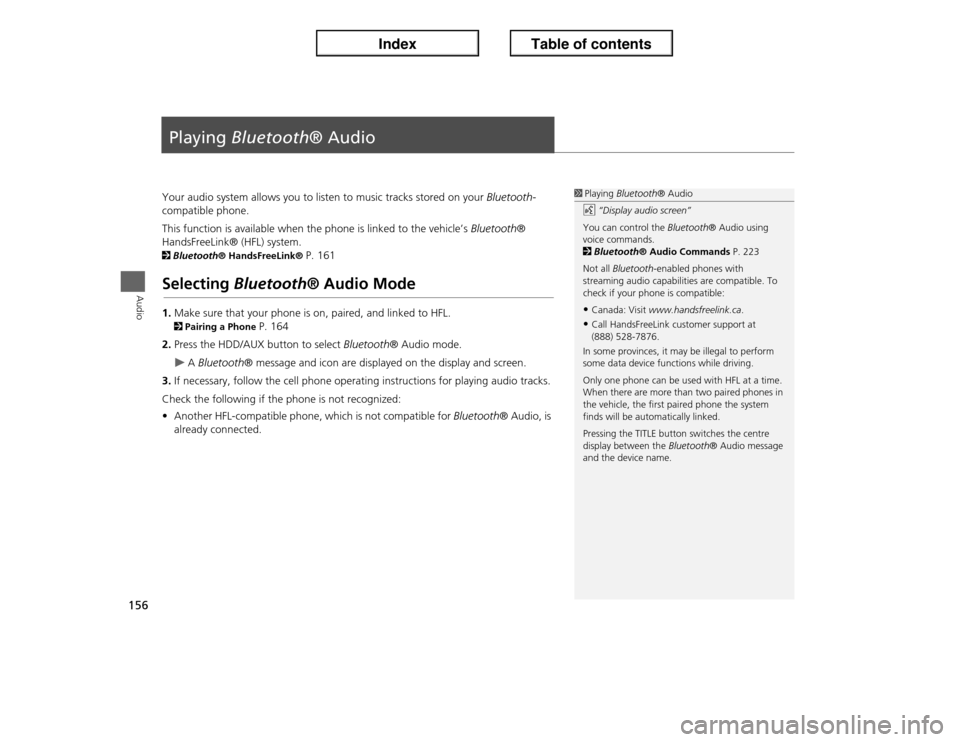
156Audio
Playing Bluetooth® AudioYour audio system allows you to listen to music tracks stored on your Bluetooth-
compatible phone.
This function is available when the phone is linked to the vehicle’s Bluetooth®
HandsFreeLink® (HFL) system. 2Bluetooth® HandsFreeLink®
P. 161
Selecting Bluetooth® Audio Mode1.Make sure that your phone is on, paired, and linked to HFL. 2Pairing a Phone
P. 164
2.Press the HDD/AUX button to select Bluetooth® Audio mode.
�X
A Bluetooth® message and icon are displayed on the display and screen.
3.If necessary, follow the cell phone operating instructions for playing audio tracks.
Check the following if the phone is not recognized:
•Another HFL-compatible phone, which is not compatible for Bluetooth® Audio, is
already connected.
1Playing Bluetooth® Audio
d “Display audio screen”
You can control the Bluetooth® Audio using
voice commands.
2Bluetooth® Audio Commands P. 223
Not all Bluetooth-enabled phones with
streaming audio capabilities are compatible. To
check if your phone is compatible:•Canada: Visit www.handsfreelink.ca.•Call HandsFreeLink customer support at
(888) 528-7876.
In some provinces, it may be illegal to perform
some data device functions while driving.
Only one phone can be used with HFL at a time.
When there are more than two paired phones in
the vehicle, the first paired phone the system
finds will be automatically linked.
Pressing the TITLE button switches the centre
display between the Bluetooth® Audio message
and the device name.
Page 158 of 234
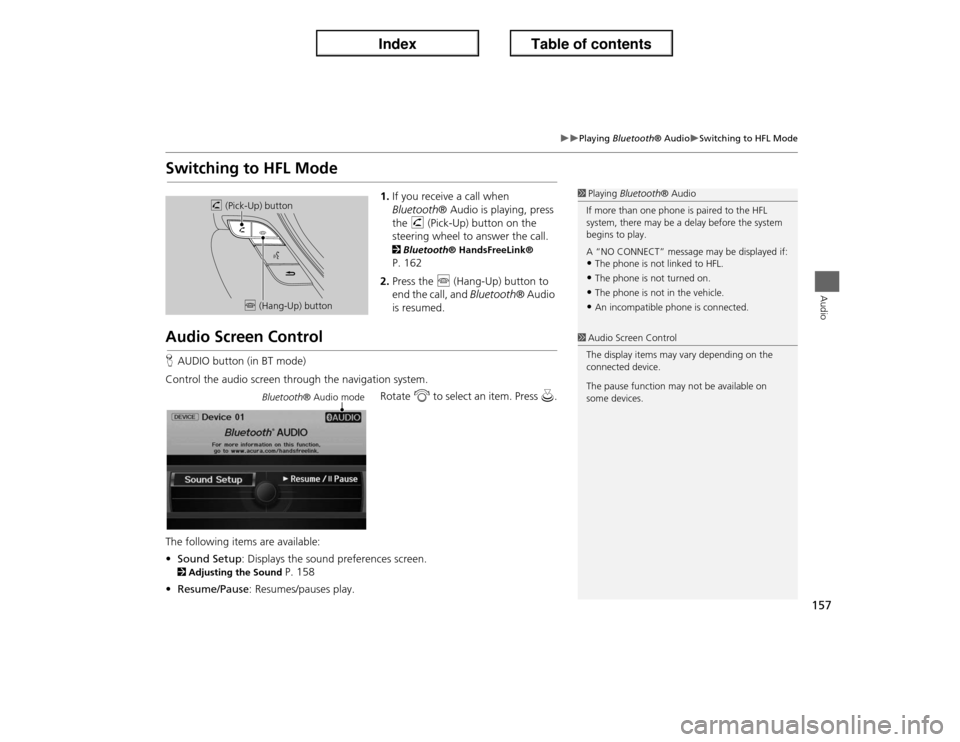
157
�X�X
Playing Bluetooth® Audio
�XSwitching to HFL Mode
Audio
Switching to HFL Mode
1.If you receive a call when
Bluetooth® Audio is playing, press
the h (Pick-Up) button on the
steering wheel to answer the call. 2Bluetooth® HandsFreeLink® P. 162
2.Press the j (Hang-Up) button to
end the call, and Bluetooth® Audio
is resumed.
Audio Screen ControlHAUDIO button (in BT mode)
Control the audio screen through the navigation system.
Rotate i to select an item. Press u.
The following items are available:
•Sound Setup: Displays the sound preferences screen. 2Adjusting the Sound
P. 158
•Resume/Pause: Resumes/pauses play.
1Playing Bluetooth® Audio
If more than one phone is paired to the HFL
system, there may be a delay before the system
begins to play.
A “NO CONNECT” message may be displayed if:•The phone is not linked to HFL.•The phone is not turned on.•The phone is not in the vehicle.•An incompatible phone is connected.
h (Pick-Up) button
j (Hang-Up) button
1Audio Screen Control
The display items may vary depending on the
connected device.
The pause function may not be available on
some devices.
Bluetooth® Audio mode
Page 160 of 234
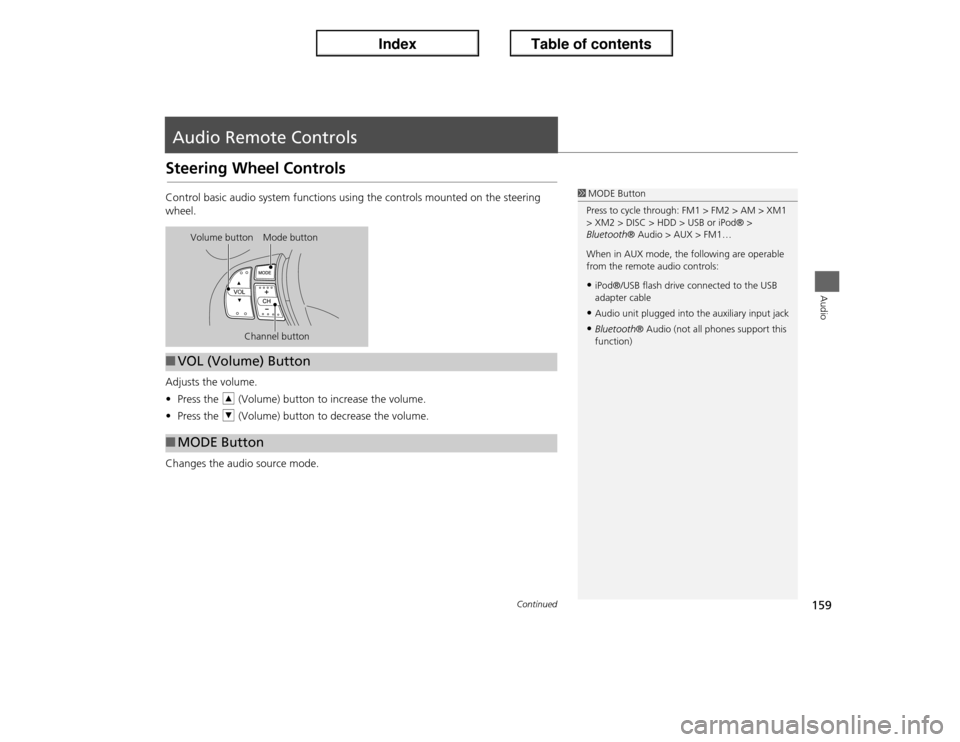
159Audio
Audio Remote ControlsSteering Wheel ControlsControl basic audio system functions using the controls mounted on the steering
wheel.
Adjusts the volume.
•Press the R (Volume) button to increase the volume.
•Press the U (Volume) button to decrease the volume.
Changes the audio source mode.
1MODE Button
Press to cycle through: FM1 > FM2 > AM > XM1
> XM2 > DISC > HDD > USB or iPod® >
Bluetooth® Audio > AUX > FM1…
When in AUX mode, the following are operable
from the remote audio controls:•iPod®/USB flash drive connected to the USB
adapter cable•Audio unit plugged into the auxiliary input jack•Bluetooth® Audio (not all phones support this
function)
Volume button Mode button
Channel button
■VOL (Volume) Button■MODE Button
Continued
Page 161 of 234

160
�X�X
Audio Remote Controls
�XSteering Wheel Controls
Audio
FM/AM, XM
•Press the N (Channel) button to select the next preset station (channel).
•Press the B (Channel) button to select the previous preset station (channel).
•FM/AM: Press and hold for one second to scan for a station with a strong signal.
•XM: Press and hold for one second to skip to the next or previous station
(channel) in the current category.
DISC, HDD, iPod®, USB, Bluetooth® Audio (on some phones)
•Press the N button to skip to the end of the current track.
•Press the B button to skip to the beginning of the current track. Press the B
button again to go to the beginning of the previous track.
•Press and hold to skip forward or backward to the first track of the next folder.■CH (Channel) Button
Page 162 of 234
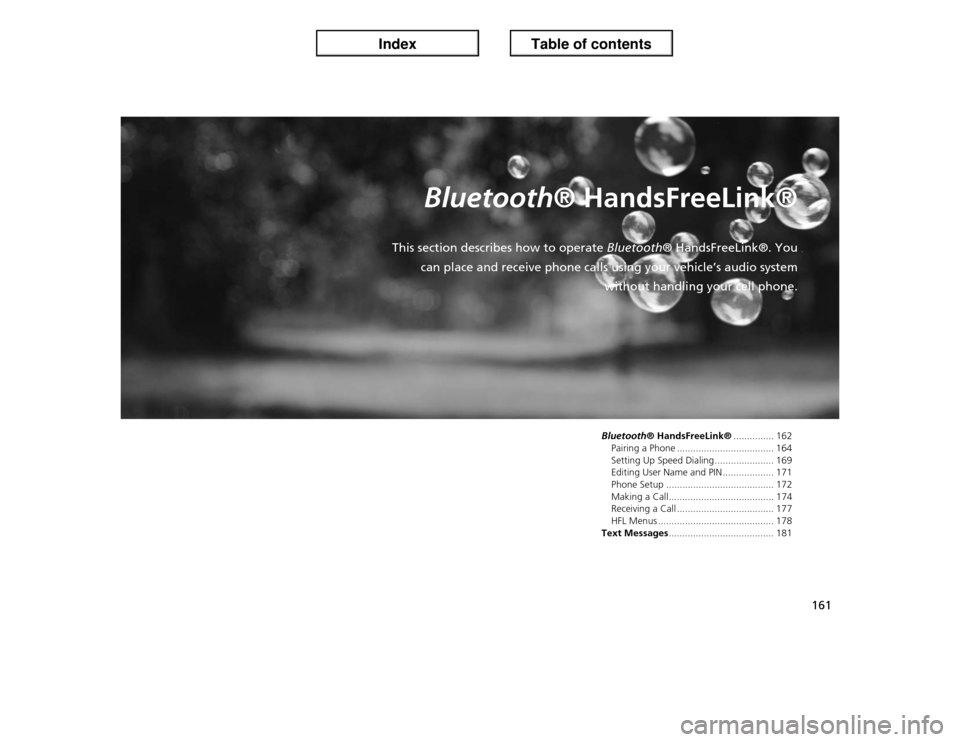
161
Bluetooth® HandsFreeLink®
This section describes how to operate Bluetooth® HandsFreeLink®. You
can place and receive phone calls using your vehicle’s audio system
without handling your cell phone.
Bluetooth® HandsFreeLink®............... 162
Pairing a Phone .................................... 164
Setting Up Speed Dialing...................... 169
Editing User Name and PIN................... 171
Phone Setup ........................................ 172
Making a Call....................................... 174
Receiving a Call .................................... 177
HFL Menus ........................................... 178
Text Messages....................................... 181
Page 163 of 234
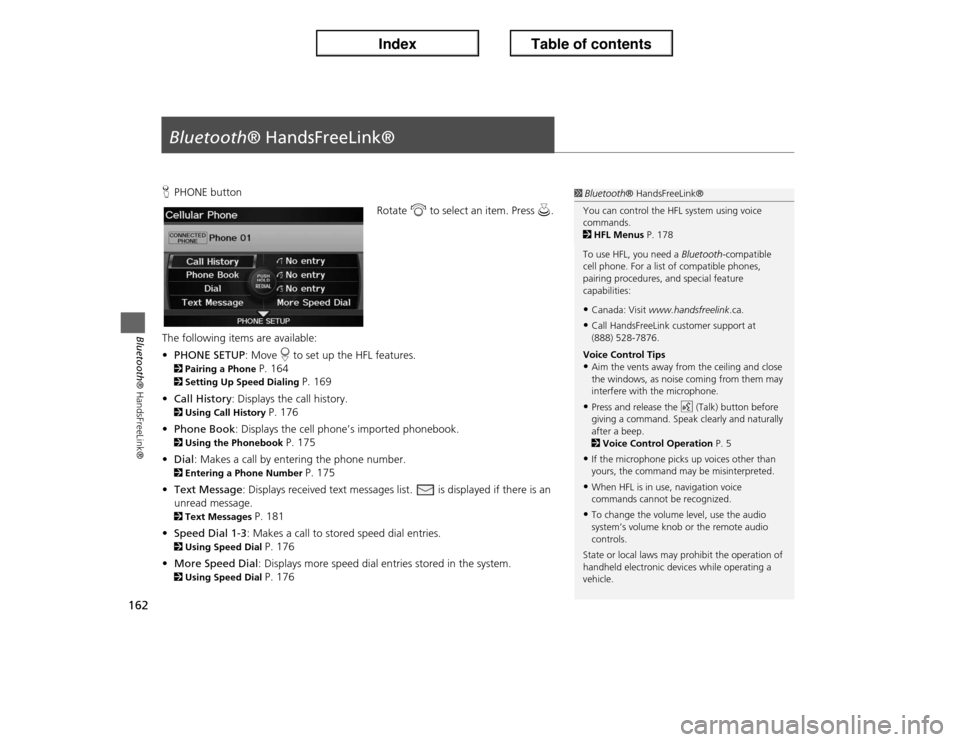
162Bluetooth® HandsFreeLink®
Bluetooth® HandsFreeLink®HPHONE button
Rotate i to select an item. Press u.
The following items are available:
•PHONE SETUP: Move r to set up the HFL features.2Pairing a Phone
P. 164
2Setting Up Speed Dialing
P. 169
•Call History: Displays the call history.
2Using Call History
P. 176
•Phone Book: Displays the cell phone’s imported phonebook.
2Using the Phonebook
P. 175
•Dial: Makes a call by entering the phone number.
2Entering a Phone Number
P. 175
•Text Message: Displays received text messages list. is displayed if there is an
unread message.
2Text Messages
P. 181
•Speed Dial 1-3: Makes a call to stored speed dial entries.
2Using Speed Dial
P. 176
•More Speed Dial: Displays more speed dial entries stored in the system.
2Using Speed Dial
P. 176
1Bluetooth® HandsFreeLink®
You can control the HFL system using voice
commands.
2HFL Menus P. 178
To use HFL, you need a Bluetooth-compatible
cell phone. For a list of compatible phones,
pairing procedures, and special feature
capabilities:•Canada: Visit www.handsfreelink.ca.•Call HandsFreeLink customer support at
(888) 528-7876.
Voice Control Tips•Aim the vents away from the ceiling and close
the windows, as noise coming from them may
interfere with the microphone.•Press and release the d (Talk) button before
giving a command. Speak clearly and naturally
after a beep.
2Voice Control Operation P. 5•If the microphone picks up voices other than
yours, the command may be misinterpreted.•When HFL is in use, navigation voice
commands cannot be recognized.•To change the volume level, use the audio
system’s volume knob or the remote audio
controls.
State or local laws may prohibit the operation of
handheld electronic devices while operating a
vehicle.
Page 165 of 234
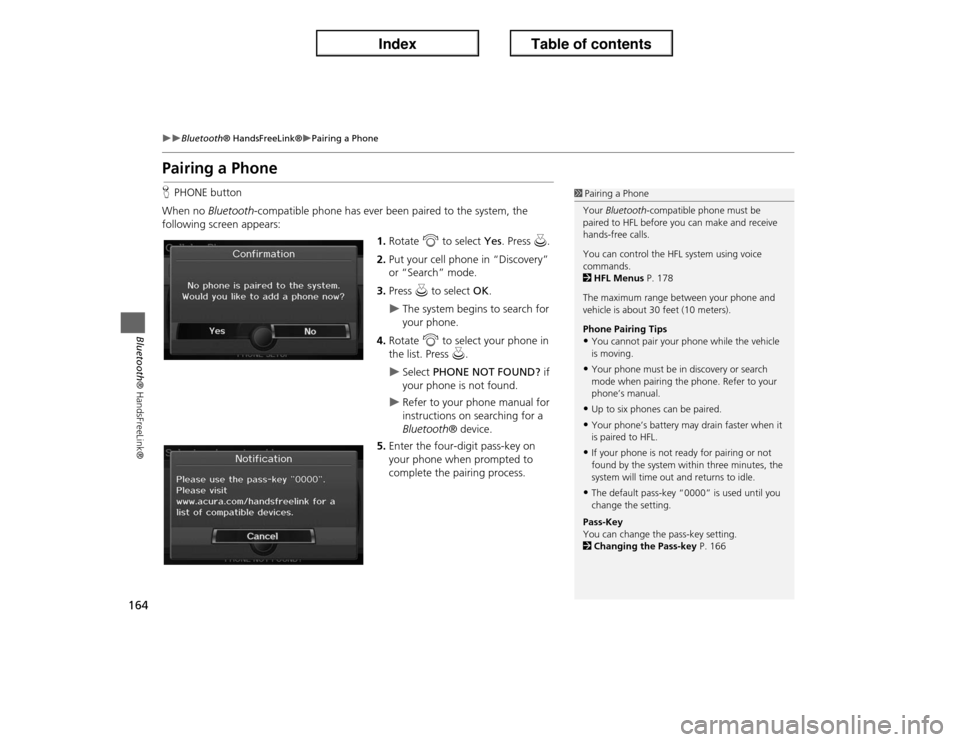
164
�X�X
Bluetooth® HandsFreeLink®
�XPairing a Phone
Bluetooth® HandsFreeLink®
Pairing a PhoneHPHONE button
When no Bluetooth-compatible phone has ever been paired to the system, the
following screen appears:
1.Rotate i to select Yes. Press u.
2.Put your cell phone in “Discovery”
or “Search” mode.
3.Press u to select OK.
�X
The system begins to search for
your phone.
4.Rotate i to select your phone in
the list. Press u.
�X
Select PHONE NOT FOUND? if
your phone is not found.
�X
Refer to your phone manual for
instructions on searching for a
Bluetooth® device.
5.Enter the four-digit pass-key on
your phone when prompted to
complete the pairing process.
1Pairing a Phone
Your Bluetooth-compatible phone must be
paired to HFL before you can make and receive
hands-free calls.
You can control the HFL system using voice
commands.
2HFL Menus P. 178
The maximum range between your phone and
vehicle is about 30 feet (10 meters).
Phone Pairing Tips•You cannot pair your phone while the vehicle
is moving.•Your phone must be in discovery or search
mode when pairing the phone. Refer to your
phone’s manual.•Up to six phones can be paired.•Your phone’s battery may drain faster when it
is paired to HFL.•If your phone is not ready for pairing or not
found by the system within three minutes, the
system will time out and returns to idle.•The default pass-key “0000” is used until you
change the setting.
Pass-Key
You can change the pass-key setting.
2Changing the Pass-key P. 166
Page 166 of 234
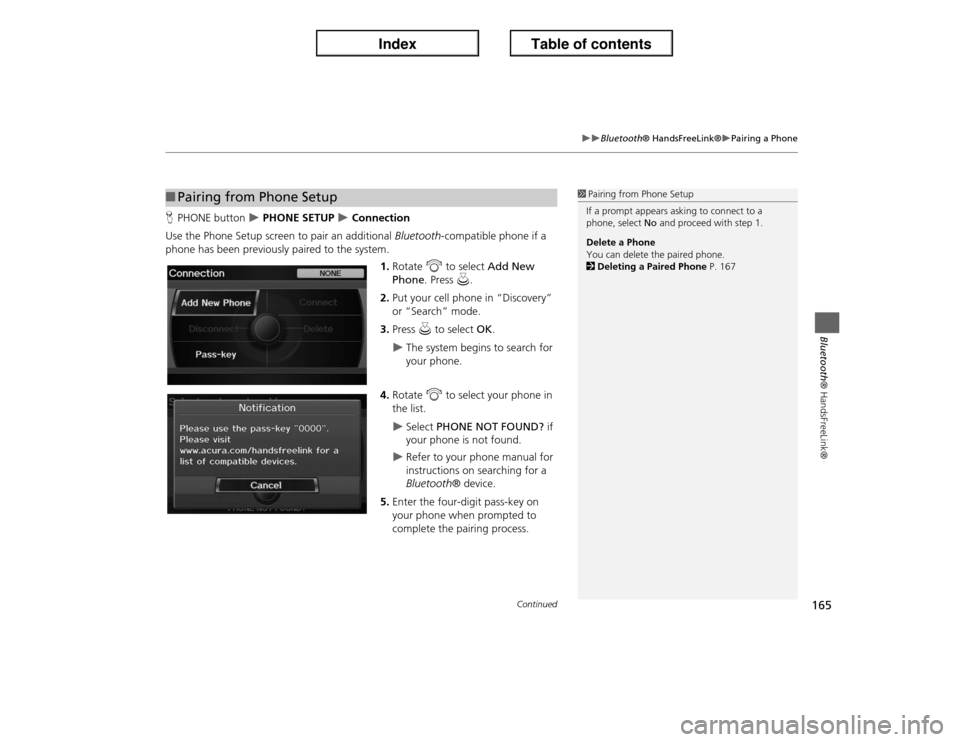
165
�X�X
Bluetooth® HandsFreeLink®
�XPairing a Phone
Bluetooth® HandsFreeLink®
HPHONE button
�X PHONE SETUP
�X Connection
Use the Phone Setup screen to pair an additional Bluetooth-compatible phone if a
phone has been previously paired to the system.
1.Rotate i to select Add New
Phone. Press u.
2.Put your cell phone in “Discovery”
or “Search” mode.
3.Press u to select OK.
�X
The system begins to search for
your phone.
4.Rotate i to select your phone in
the list.
�X
Select PHONE NOT FOUND? if
your phone is not found.
�X
Refer to your phone manual for
instructions on searching for a
Bluetooth® device.
5.Enter the four-digit pass-key on
your phone when prompted to
complete the pairing process.
■Pairing from Phone Setup
1Pairing from Phone Setup
If a prompt appears asking to connect to a
phone, select No and proceed with step 1.
Delete a Phone
You can delete the paired phone.
2Deleting a Paired Phone P. 167
Continued