display Acura ILX 2016 Repair Manual
[x] Cancel search | Manufacturer: ACURA, Model Year: 2016, Model line: ILX, Model: Acura ILX 2016Pages: 521, PDF Size: 24.09 MB
Page 166 of 521
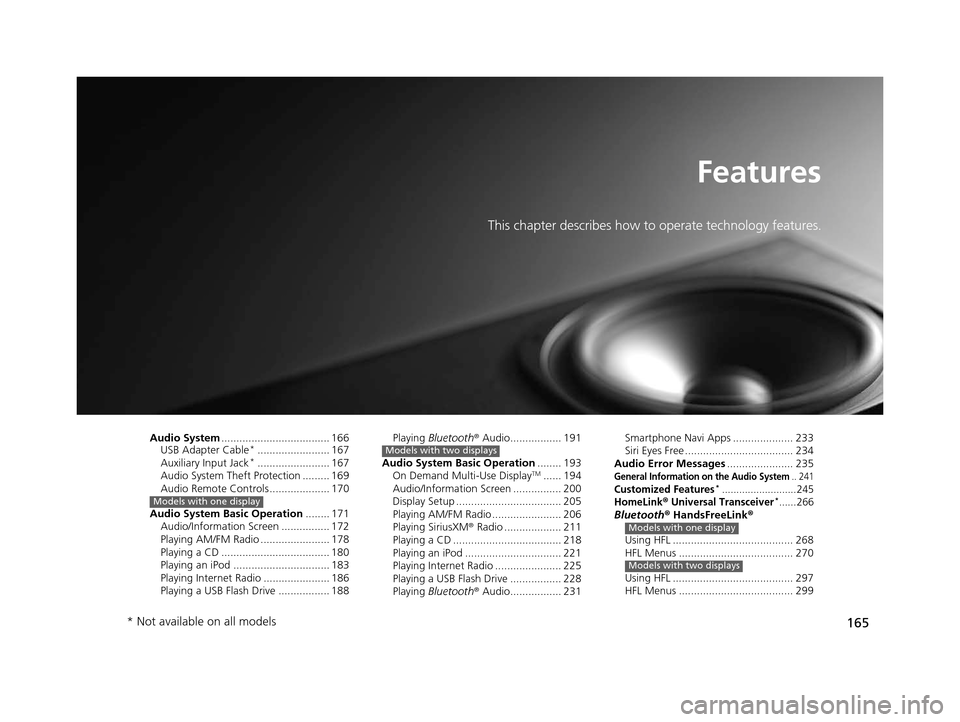
165
Features
This chapter describes how to operate technology features.
Audio System.................................... 166
USB Adapter Cable*........................ 167
Auxiliary Input Jack*........................ 167
Audio System Theft Protection ......... 169
Audio Remote Controls .................... 170
Audio System Basic Operation ........ 171
Audio/Information Screen ................ 172
Playing AM/FM Radio ....................... 178
Playing a CD .................................... 180
Playing an iPod ................................ 183
Playing Internet Radio ...................... 186
Playing a USB Flash Drive ................. 188
Models with one display
Playing Bluetooth ® Audio................. 191
Audio System Basic Operation ........ 193
On Demand Multi-Use Display
TM...... 194
Audio/Information Screen ................ 200
Display Setup ................................... 205
Playing AM/FM Radio ....................... 206
Playing SiriusXM ® Radio ................... 211
Playing a CD .................................... 218
Playing an iPod ................................ 221
Playing Internet Radio ...................... 225
Playing a USB Flash Drive ................. 228
Playing Bluetooth ® Audio................. 231
Models with two displaysSmartphone Navi Apps .................... 233
Siri Eyes Free .................................... 234
Audio Error Messages ...................... 235
General Information on the Audio System.. 241Customized Features*..........................245HomeLink® Universal Transceiver*......266Bluetooth® HandsFreeLink®
Using HFL ........................................ 268
HFL Menus ...................................... 270
Using HFL ........................................ 297
HFL Menus ...................................... 299Models with one display
Models with two displays
* Not available on all models
16 ACURA ILX-31TX66300.book 165 ページ 2014年12月22日 月曜日 午後10時15分
Page 167 of 521
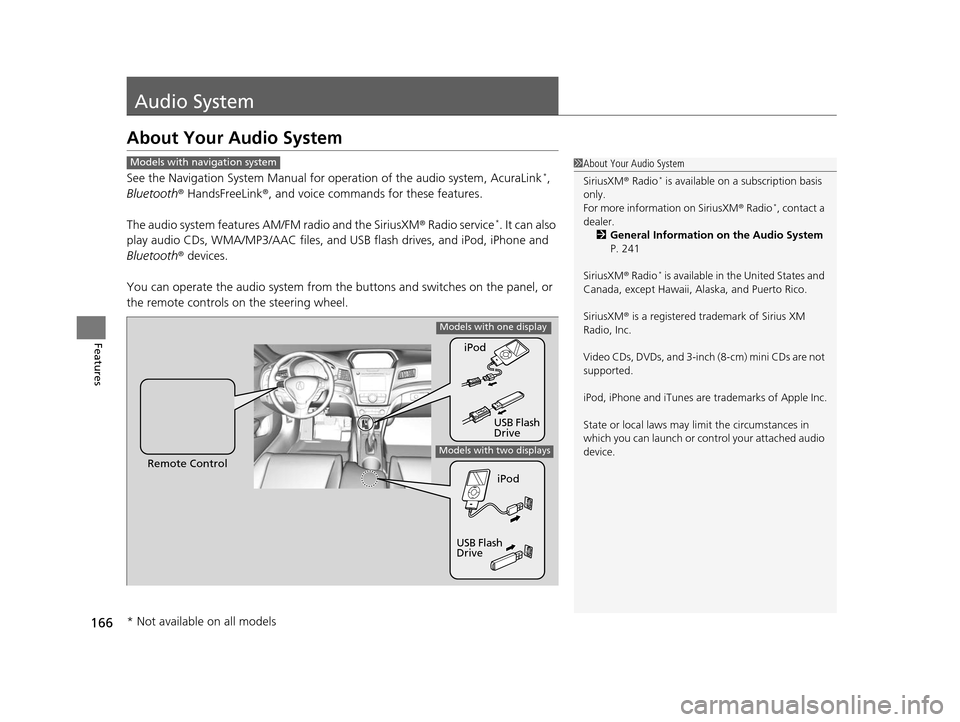
166
Features
Audio System
About Your Audio System
See the Navigation System Manual for operation of the audio system, AcuraLink*,
Bluetooth ® HandsFreeLink ®, and voice commands for these features.
The audio system features AM/FM radio and the SiriusXM ® Radio service
*. It can also
play audio CDs, WMA/MP3/AAC files, and USB flash drives, and iPod, iPhone and
Bluetooth ® devices.
You can operate the audio system from the buttons and switches on the panel, or
the remote controls on the steering wheel.
1About Your Audio System
SiriusXM ® Radio
* is available on a subscription basis
only.
For more information on SiriusXM ® Radio
*, contact a
dealer. 2 General Information on the Audio System
P. 241
SiriusXM ® Radio
* is available in the United States and
Canada, except Ha waii, Alaska, and Puerto Rico.
SiriusXM ® is a registered trademark of Sirius XM
Radio, Inc.
Video CDs, DVDs, and 3-inch (8-cm) mini CDs are not
supported.
iPod, iPhone and iTunes are trademarks of Apple Inc.
State or local laws may li mit the circumstances in
which you can launch or cont rol your attached audio
device.
Models with navigation system
Remote Control iPod
USB Flash
DriveiPod
USB Flash
Drive
Models with one display
Models with two displays
* Not available on all models
16 ACURA ILX-31TX66300.book 166 ページ 2014年12月22日 月曜日 午後10時15分
Page 168 of 521
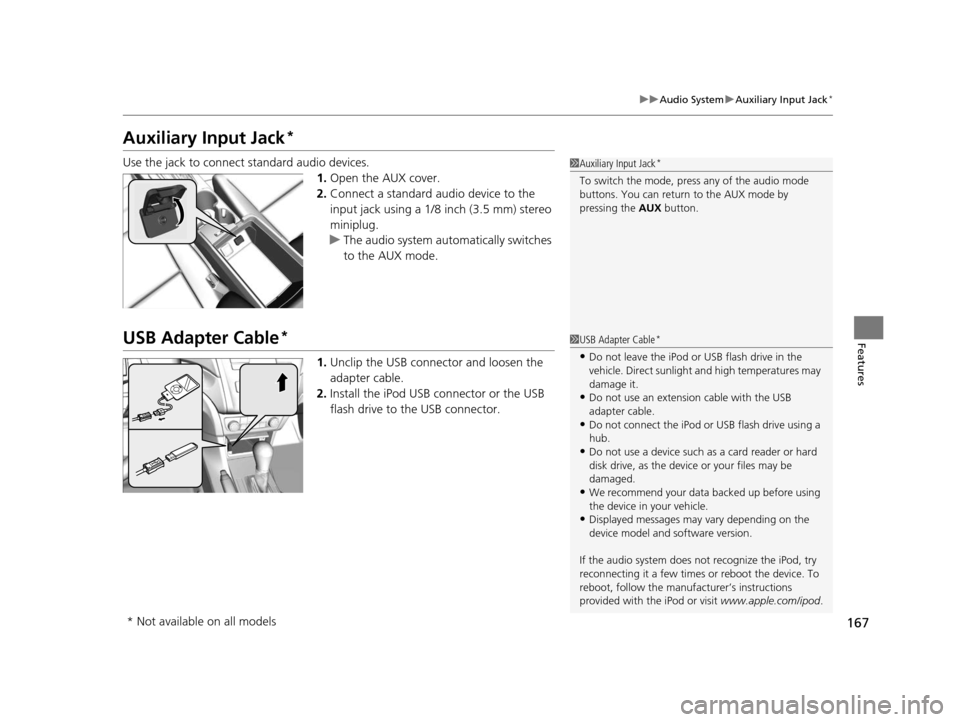
167
uuAudio System uAuxiliary Input Jack*
Features
Auxiliary Input Jack*
Use the jack to connect standard audio devices.
1.Open the AUX cover.
2. Connect a standard audio device to the
input jack using a 1/8 inch (3.5 mm) stereo
miniplug.
u The audio system auto matically switches
to the AUX mode.
USB Adapter Cable*
1. Unclip the USB connec tor and loosen the
adapter cable.
2. Install the iPod USB connector or the USB
flash drive to the USB connector.
1Auxiliary Input Jack*
To switch the mode, pres s any of the audio mode
buttons. You can return to the AUX mode by
pressing the AUX button.
1USB Adapter Cable*
•Do not leave the iPod or USB flash drive in the
vehicle. Direct sunlight and high temperatures may
damage it.
•Do not use an extension cable with the USB
adapter cable.
•Do not connect the iPod or USB flash drive using a
hub.
•Do not use a device such as a card reader or hard
disk drive, as the device or your files may be
damaged.
•We recommend your data backed up before using
the device in your vehicle.
•Displayed messages may vary depending on the
device model and software version.
If the audio system does not recognize the iPod, try
reconnecting it a few times or reboot the device. To
reboot, follow the manufac turer’s instructions
provided with the iPod or visit www.apple.com/ipod.
* Not available on all models
16 ACURA ILX-31TX66300.book 167 ページ 2014年12月22日 月曜日 午後10時15分
Page 169 of 521
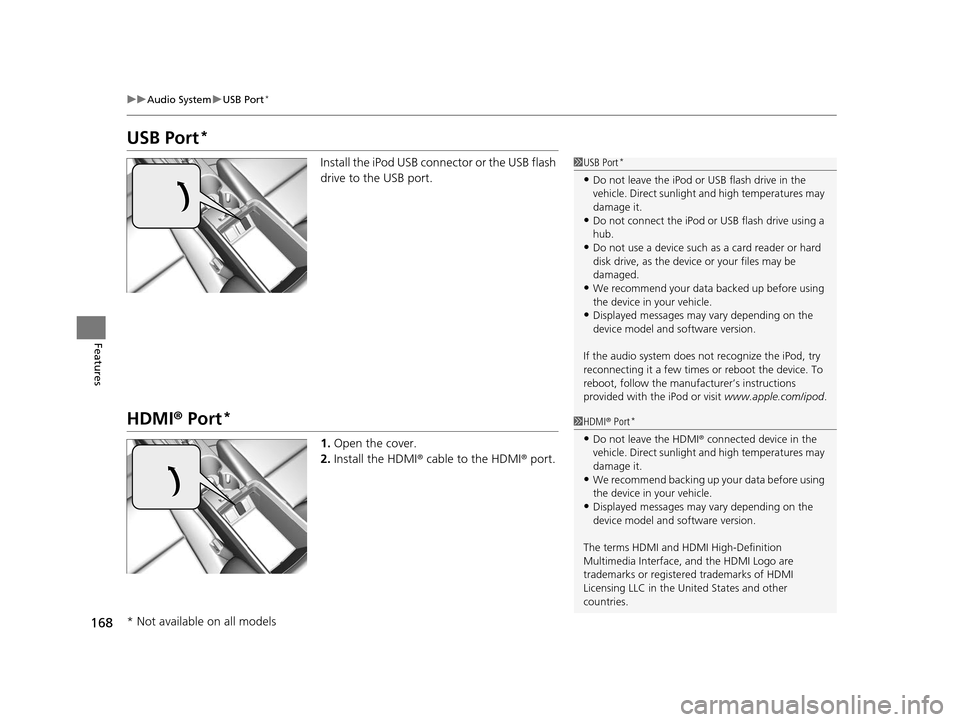
168
uuAudio System uUSB Port*
Features
USB Port*
Install the iPod USB connector or the USB flash
drive to the USB port.
HDMI ® Port*
1. Open the cover.
2. Install the HDMI ® cable to the HDMI ® port.
1 USB Port*
•Do not leave the iPod or USB flash drive in the
vehicle. Direct sunlight and high temperatures may
damage it.
•Do not connect the iPod or USB flash drive using a
hub.
•Do not use a device such as a card reader or hard
disk drive, as the device or your files may be
damaged.
•We recommend your data backed up before using
the device in your vehicle.
•Displayed messages may vary depending on the
device model and software version.
If the audio system does not recognize the iPod, try
reconnecting it a few times or reboot the device. To
reboot, follow the manufac turer’s instructions
provided with the iPod or visit www.apple.com/ipod.
1HDMI ® Port*
•Do not leave the HDMI ® connected device in the
vehicle. Direct sunlight and high temperatures may
damage it.
•We recommend backing up yo ur data before using
the device in your vehicle.
•Displayed messages may vary depending on the
device model and software version.
The terms HDMI and HDMI High-Definition
Multimedia Interface, and the HDMI Logo are
trademarks or registered trademarks of HDMI
Licensing LLC in the United States and other
countries.
* Not available on all models
16 ACURA ILX-31TX66300.book 168 ページ 2014年12月22日 月曜日 午後10時15分
Page 170 of 521
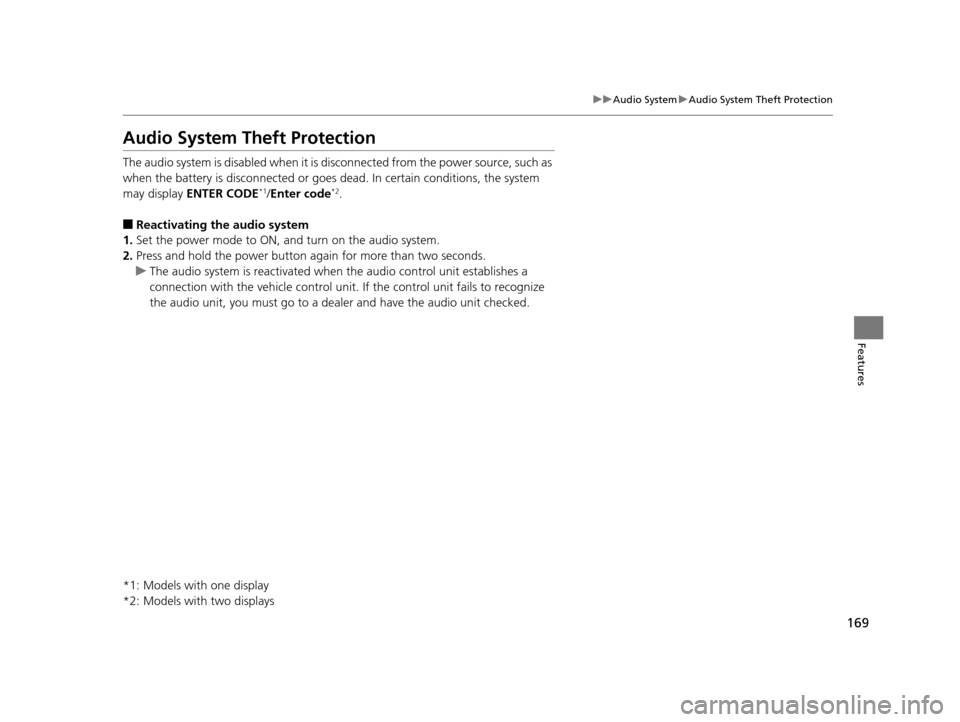
169
uuAudio System uAudio System Theft Protection
Features
Audio System Theft Protection
The audio system is disabled when it is disconnected from the power source, such as
when the battery is disconnected or goes dead. In certain conditions, the system
may display ENTER CODE
*1/Enter code*2.
■Reactivating the audio system
1. Set the power mode to ON, and turn on the audio system.
2. Press and hold the power button again for more than two seconds.
u The audio system is reac tivated when the audio co ntrol unit establishes a
connection with the vehicl e control unit. If the control unit fails to recognize
the audio unit, you must go to a deal er and have the audio unit checked.
*1: Models with one display
*2: Models with two displays
16 ACURA ILX-31TX66300.book 169 ページ 2014年12月22日 月曜日 午後10時15分
Page 171 of 521
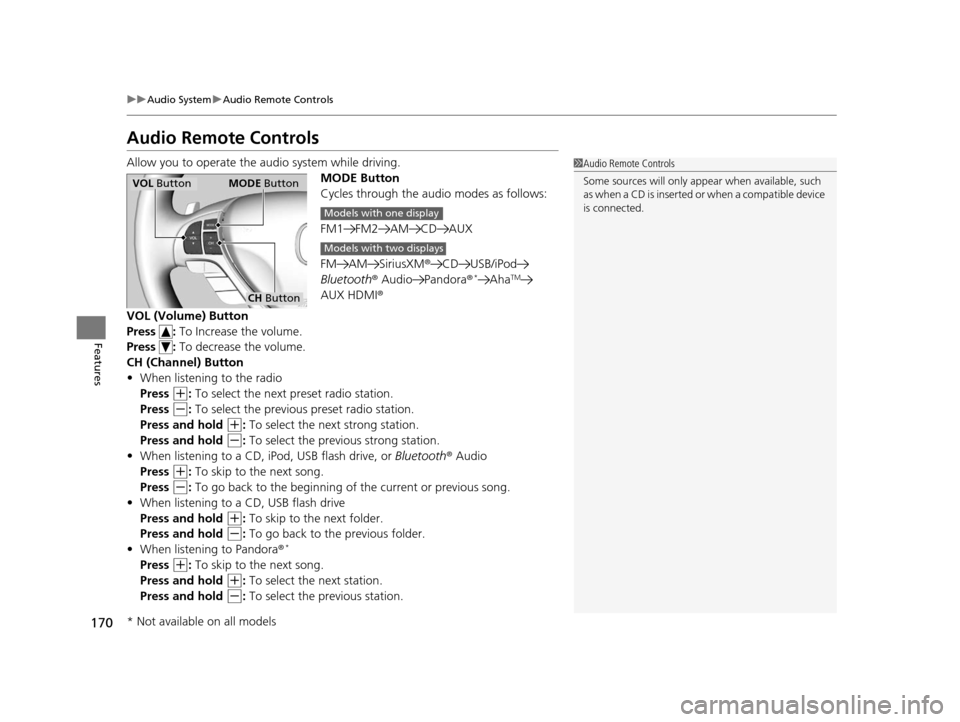
170
uuAudio System uAudio Remote Controls
Features
Audio Remote Controls
Allow you to operate the au dio system while driving.
MODE Button
Cycles through the audio modes as follows:
FM1 FM2 AM CD AUX
FM AM SiriusXM® CD USB/iPod
Bluetooth ® Audio Pandora ®
*AhaTM
AUX HDMI®
VOL (Volume) Button
Press : To Increase the volume.
Press : To decrease the volume.
CH (Channel) Button
• When listening to the radio
Press
(+: To select the next preset radio station.
Press
(-: To select the previous preset radio station.
Press and hold
(+: To select the next strong station.
Press and hold
(-: To select the prev ious strong station.
• When listening to a CD, iPod, USB flash drive, or Bluetooth® Audio
Press
(+: To skip to the next song.
Press
(-: To go back to the beginning of the current or previous song.
• When listening to a CD, USB flash drive
Press and hold
(+: To skip to the next folder.
Press and hold
(-: To go back to the previous folder.
• When listening to Pandora ®*
Press (+: To skip to the next song.
Press and hold
(+: To select the next station.
Press and hold
(-: To select the previous station.
1 Audio Remote Controls
Some sources will only appe ar when available, such
as when a CD is inserted or when a compatible device
is connected.
VOL Button MODE Button
CH Button
Models with one display
Models with two displays
* Not available on all models
16 ACURA ILX-31TX66300.book 170 ページ 2014年12月22日 月曜日 午後10時15分
Page 172 of 521
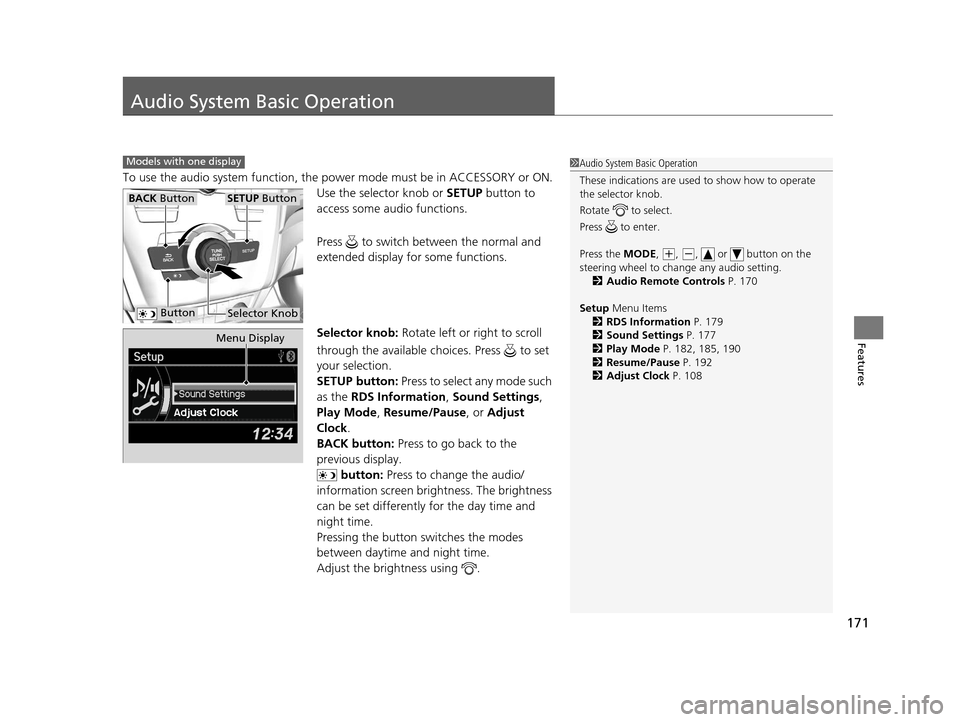
171
Features
Audio System Basic Operation
To use the audio system function, the power mode must be in ACCESSORY or ON.
Use the selector knob or SETUP button to
access some audio functions.
Press to switch between the normal and
extended display fo r some functions.
Selector knob: Rotate left or right to scroll
through the available ch oices. Press to set
your selection.
SETUP button: Press to select any mode such
as the RDS Information , Sound Settings,
Play Mode , Resume/Pause , or Adjust
Clock .
BACK button: Press to go back to the
previous display.
button: Press to change the audio/
information screen brightness. The brightness
can be set differently for the day time and
night time.
Pressing the button switches the modes
between daytime and night time.
Adjust the brightness using .
Models with one display1 Audio System Basic Operation
These indications are used to show how to operate
the selector knob.
Rotate to select.
Press to enter.
Press the MODE,
( +, (-, or button on the
steering wheel to cha nge any audio setting.
2 Audio Remote Controls P. 170
Setup Menu Items
2 RDS Information P. 179
2 Sound Settings P. 177
2 Play Mode P. 182, 185, 190
2 Resume/Pause P. 192
2 Adjust Clock P. 108
BACK ButtonSETUP Button
Selector Knob Button
Menu Display
16 ACURA ILX-31TX66300.book 171 ページ 2014年12月22日 月曜日 午後10時15分
Page 173 of 521

172
uuAudio System Basic Operation uAudio/Information Screen
Features
Audio/Information Screen
Displays audio status and wallpaper, and allows you to go to various setup options.
Press DISPLAY button. Rotate and select the mode from the three display
modes.
Press .
■Switching the Display
Selector Knob DISPLAY
Button
16 ACURA ILX-31TX66300.book 172 ページ 2014年12月22日 月曜日 午後10時15分
Page 174 of 521
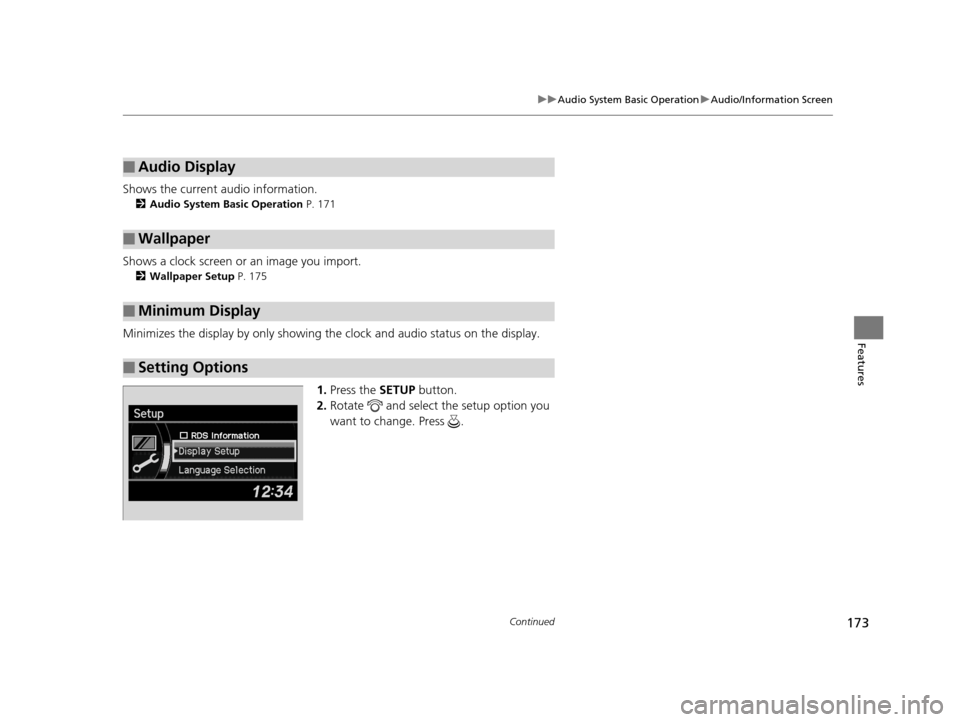
173
uuAudio System Basic Operation uAudio/Information Screen
Continued
Features
Shows the current audio information.
2 Audio System Basic Operation P. 171
Shows a clock screen or an image you import.
2Wallpaper Setup P. 175
Minimizes the display by only showing the clock and audio status on the display.
1.Press the SETUP button.
2. Rotate and select the setup option you
want to change. Press .
■Audio Display
■Wallpaper
■Minimum Display
■Setting Options
16 ACURA ILX-31TX66300.book 173 ページ 2014年12月22日 月曜日 午後10時15分
Page 176 of 521
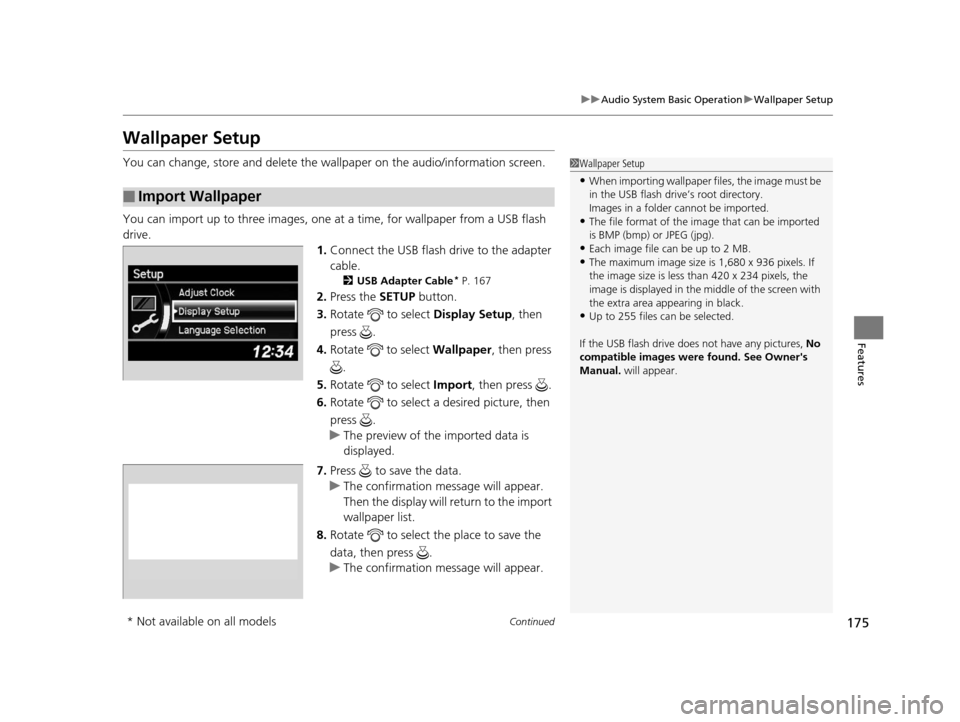
175
uuAudio System Basic Operation uWallpaper Setup
Continued
Features
Wallpaper Setup
You can change, store and delete the wall paper on the audio/information screen.
You can import up to three images, one at a time, for wallpaper from a USB flash
drive.
1.Connect the USB flash drive to the adapter
cable.
2 USB Adapter Cable* P. 167
2.Press the SETUP button.
3. Rotate to select Display Setup, then
press .
4. Rotate to select Wallpaper, then press
.
5. Rotate to select Import, then press .
6. Rotate to select a desired picture, then
press .
u The preview of the imported data is
displayed.
7. Press to save the data.
u The confirmation message will appear.
Then the display will return to the import
wallpaper list.
8. Rotate to select the place to save the
data, then press .
u The confirmation message will appear.
■Import Wallpaper
1Wallpaper Setup
•When importing wallpaper files, the image must be
in the USB flash drive’s root directory.
Images in a folder cannot be imported.
•The file format of the im age that can be imported
is BMP (bmp) or JPEG (jpg).
•Each image file can be up to 2 MB.
•The maximum image size is 1,680 x 936 pixels. If
the image size is less than 420 x 234 pixels, the
image is displayed in the middle of the screen with
the extra area appearing in black.
•Up to 255 files can be selected.
If the USB flash drive doe s not have any pictures, No
compatible images were found. See Owner's
Manual. will appear.
* Not available on all models
16 ACURA ILX-31TX66300.book 175 ページ 2014年12月22日 月曜日 午後10時15分