display ACURA ILX 2022 Owners Manual
[x] Cancel search | Manufacturer: ACURA, Model Year: 2022, Model line: ILX, Model: ACURA ILX 2022Pages: 632, PDF Size: 20.56 MB
Page 271 of 632
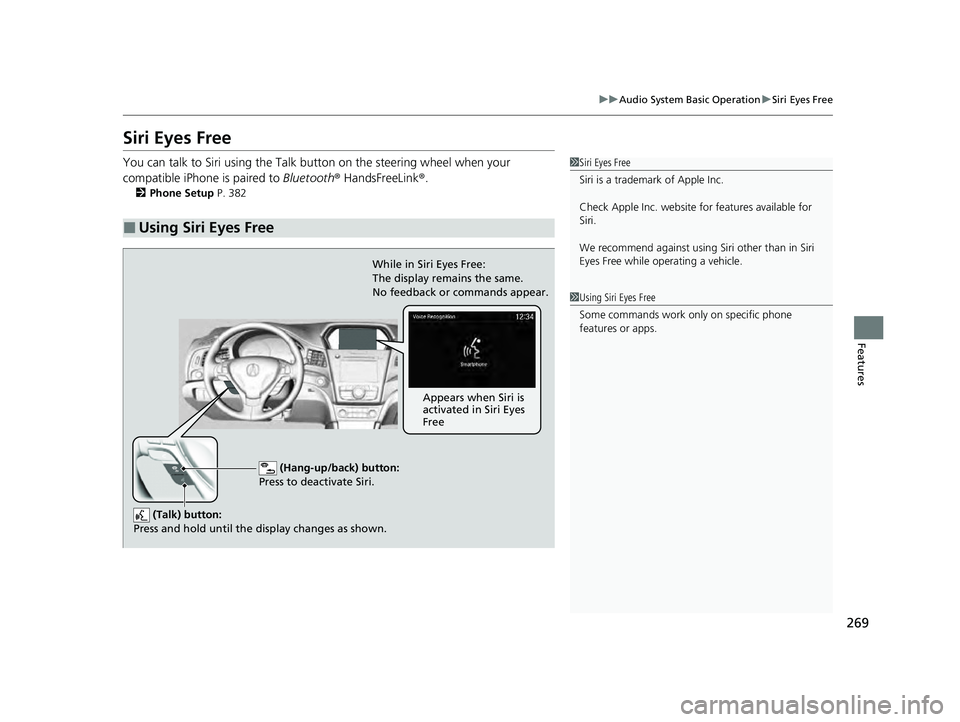
269
uuAudio System Basic Operation uSiri Eyes Free
Features
Siri Eyes Free
You can talk to Siri using the Talk bu tton on the steering wheel when your
compatible iPhone is paired to Bluetooth® HandsFreeLink ®.
2Phone Setup P. 382
■Using Siri Eyes Free
1Siri Eyes Free
Siri is a trademark of Apple Inc.
Check Apple Inc. website for features available for
Siri.
We recommend against using Si ri other than in Siri
Eyes Free while operating a vehicle.
1 Using Siri Eyes Free
Some commands work only on specific phone
features or apps.
(Hang-up/back) button:
Press to deactivate Siri.
(Talk) buttonY
Press and hold until the display changes as shown.
While in Siri Eyes Free:
The display remains the same.
No feedback or commands appear.
Appears when Siri is
activated in Siri Eyes
Free
22 ACURA ILX-31TX66900.book 269 ページ 2021年4月26日 月曜日 午前11時27分
Page 272 of 632
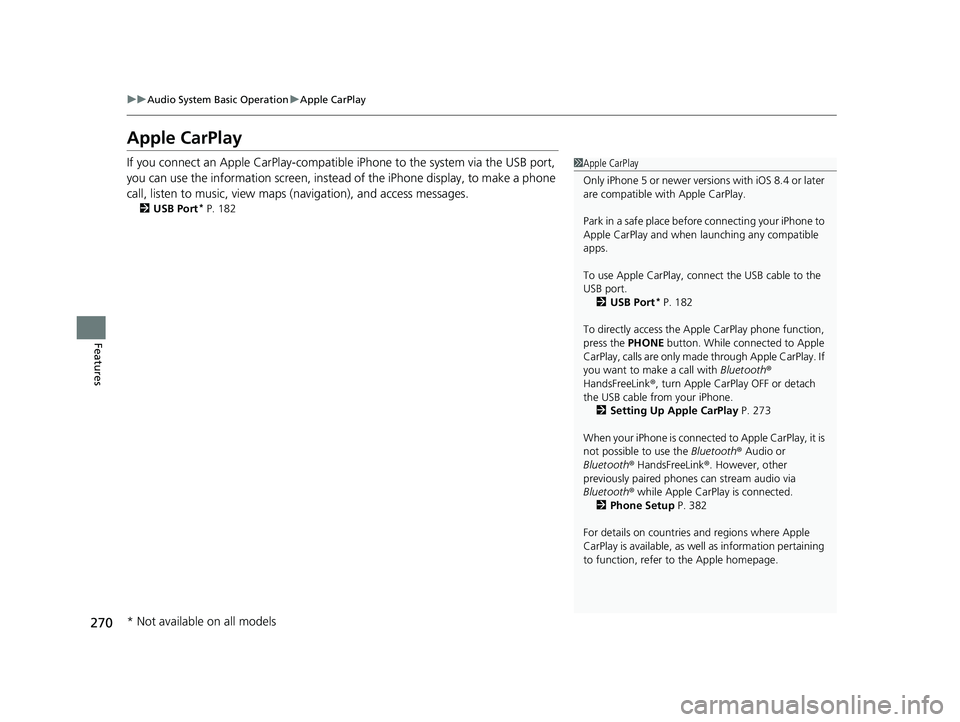
270
uuAudio System Basic Operation uApple CarPlay
Features
Apple CarPlay
If you connect an Apple CarPlay-compatible iPhone to the system via the USB port,
you can use the information screen, instead of the iPhone display, to make a phone
call, listen to music, view maps (navigation), and access messages.
2USB Port* P. 182
1Apple CarPlay
Only iPhone 5 or newer versi ons with iOS 8.4 or later
are compatible with Apple CarPlay.
Park in a safe place before connecting your iPhone to
Apple CarPlay and when launching any compatible
apps.
To use Apple CarPlay, connect the USB cable to the
USB port. 2 USB Port
* P. 182
To directly access the Appl e CarPlay phone function,
press the PHONE button. While connected to Apple
CarPlay, calls are only made through Apple CarPlay. If
you want to make a call with Bluetooth®
HandsFreeLink ®, turn Apple CarPlay OFF or detach
the USB cable from your iPhone.
2 Setting Up Apple CarPlay P. 273
When your iPhone is connected to Apple CarPlay, it is
not possible to use the Bluetooth® Audio or
Bluetooth ® HandsFreeLink ®. However, other
previously paired phones can stream audio via
Bluetooth ® while Apple CarPlay is connected.
2 Phone Setup P. 382
For details on c ountries and regions where Apple
CarPlay is available, as well as information pertaining
to function, refer to the Apple homepage.
* Not available on all models
22 ACURA ILX-31TX66900.book 270 ページ 2021年4月26日 月曜日 午前11時27分
Page 273 of 632
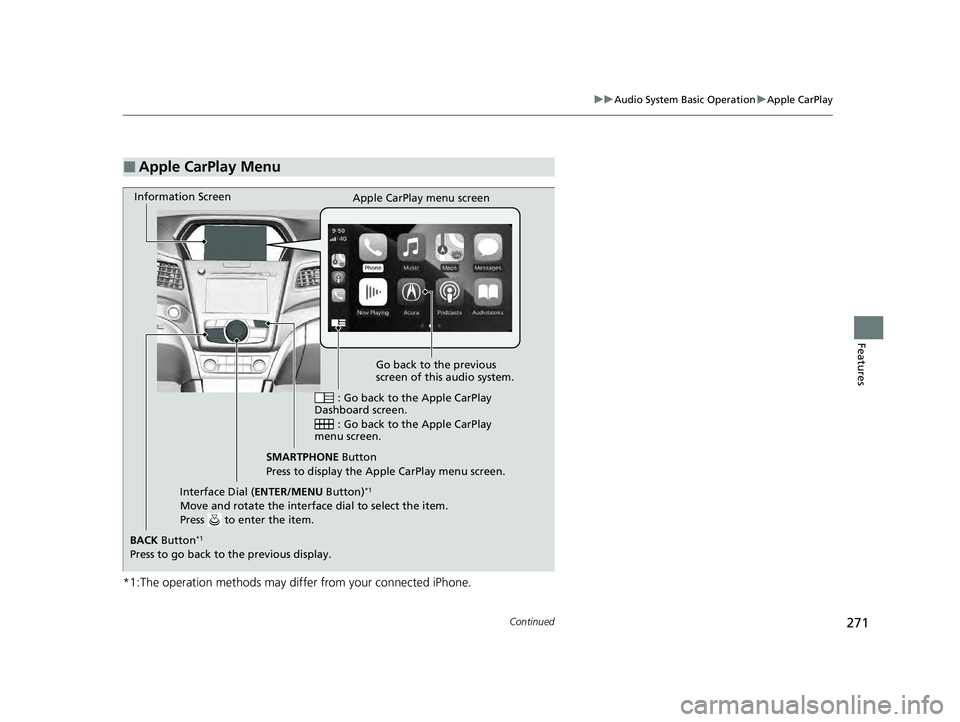
271
uuAudio System Basic Operation uApple CarPlay
Continued
Features
*1:The operation methods may differ from your connected iPhone.
■Apple CarPlay Menu
Go back to the previous
screen of this audio system.
Information Screen
Apple CarPlay menu screen
: Go back to the Apple CarPlay
Dashboard screen.
: Go back to the Apple CarPlay
menu screen.
SMARTPHONE Button
Press to display the Apple CarPlay menu screen.
Interface Dial ( ENTER/MENU Button)
*1
Move and rotate the interface dial to select the item.
Press to enter the item.
BACK Button*1
Press to go back to the previous display.
22 ACURA ILX-31TX66900.book 271 ページ 2021年4月26日 月曜日 午前11時27分
Page 274 of 632
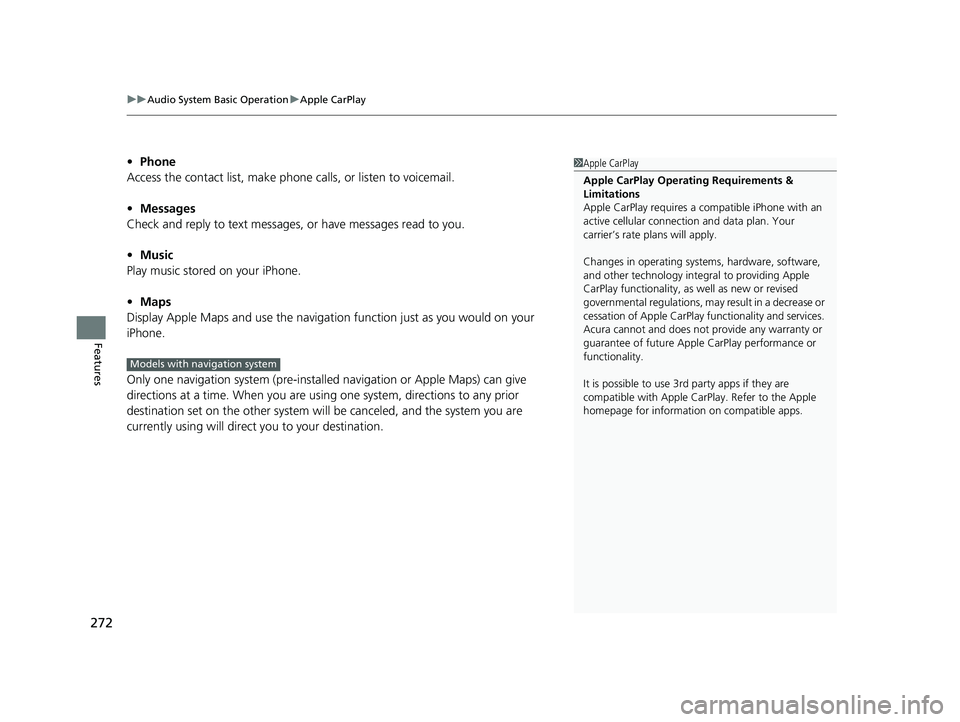
uuAudio System Basic Operation uApple CarPlay
272
Features
• Phone
Access the contact list, make phone calls, or listen to voicemail.
• Messages
Check and reply to text messages, or have messages read to you.
• Music
Play music stored on your iPhone.
• Maps
Display Apple Maps and use the navigation function just as you would on your
iPhone.
Only one navigation system (pre-installe d navigation or Apple Maps) can give
directions at a time. When you are using one system, directions to any prior
destination set on the other system will be canceled, and the system you are
currently using will direct you to your destination.1 Apple CarPlay
Apple CarPlay Operating Requirements &
Limitations
Apple CarPlay requi res a compatible iPhone with an
active cellular connecti on and data plan. Your
carrier’s rate plans will apply.
Changes in operating systems, hardware, software,
and other technology integral to providing Apple
CarPlay functionality, as well as new or revised
governmental regulations, may result in a decrease or
cessation of Apple CarPlay functionality and services.
Acura cannot and does not provide any warranty or
guarantee of future Appl e CarPlay performance or
functionality.
It is possible to use 3r d party apps if they are
compatible with Apple CarPlay. Refer to the Apple
homepage for information on compatible apps.
Models with navigation system
22 ACURA ILX-31TX66900.book 272 ページ 2021年4月26日 月曜日 午前11時27分
Page 278 of 632
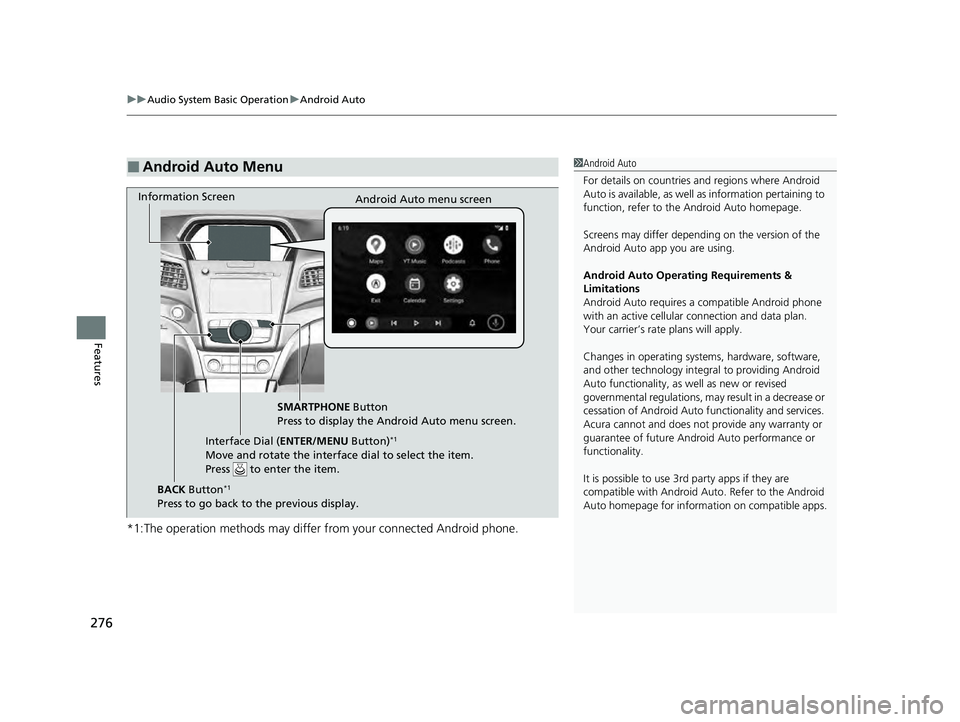
uuAudio System Basic Operation uAndroid Auto
276
Features
*1:The operation methods may differ from your connected Android phone.
■Android Auto Menu1Android Auto
For details on c ountries and regions where Android
Auto is available, as well as information pertaining to
function, refer to the Android Auto homepage.
Screens may differ depending on the version of the
Android Auto app you are using.
Android Auto Operating Requirements &
Limitations
Android Auto requires a compatible Android phone
with an active cellular connection and data plan.
Your carrier’s rate plans will apply.
Changes in operating systems, hardware, software,
and other technology integral to providing Android
Auto functionality, as well as new or revised
governmental regulations, may result in a decrease or
cessation of Android Auto functionality and services.
Acura cannot and does not provide any warranty or
guarantee of future Android Auto performance or
functionality.
It is possible to use 3r d party apps if they are
compatible with Android Auto. Refer to the Android
Auto homepage for informat ion on compatible apps.
Information Screen
Android Auto menu screen
SMARTPHONE Button
Press to display the Android Auto menu screen.
Interface Dial ( ENTER/MENU Button)
*1
Move and rotate the interface dial to select the item.
Press to enter the item.
BACK Button*1
Press to go back to the previous display.
22 ACURA ILX-31TX66900.book 276 ページ 2021年4月26日 月曜日 午前11時27分
Page 279 of 632
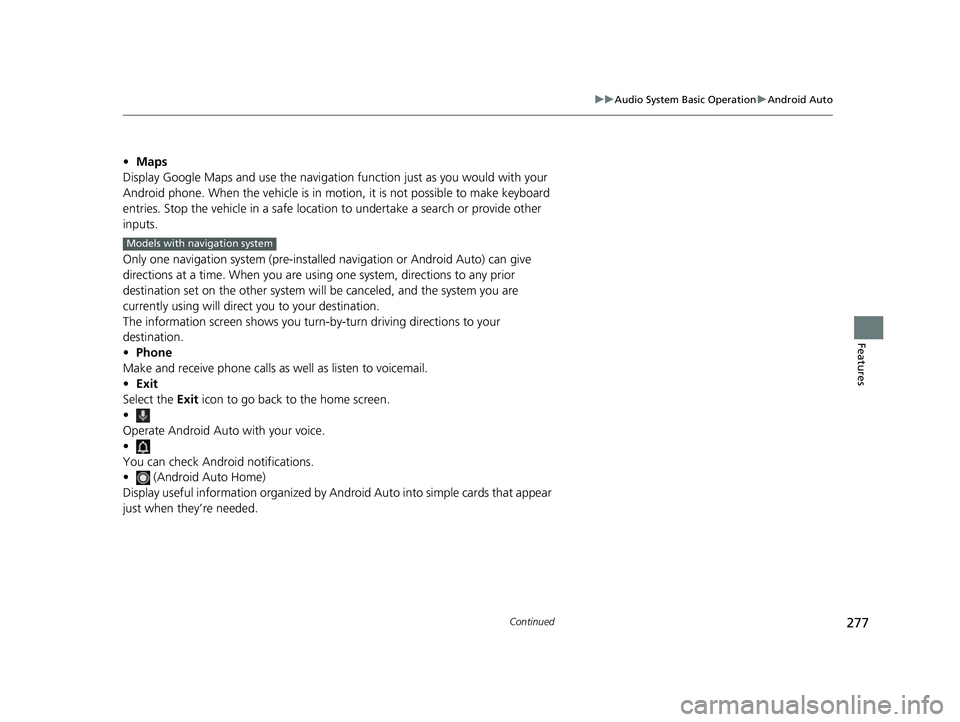
277
uuAudio System Basic Operation uAndroid Auto
Continued
Features
• Maps
Display Google Maps and use the navigation function just as you would with your
Android phone. When the vehicle is in motion, it is not possible to make keyboard
entries. Stop the vehicle in a safe locati on to undertake a search or provide other
inputs.
Only one navigation system (pre-installed navigation or Android Auto) can give
directions at a time. When you are using one system, directions to any prior
destination set on the other system will be canceled, and the system you are
currently using will direct you to your destination.
The information screen show s you turn-by-turn driving directions to your
destination.
• Phone
Make and receive phone calls as well as listen to voicemail.
• Exit
Select the Exit icon to go back to the home screen.
•
Operate Android Auto with your voice.
•
You can check Android notifications.
• (Android Auto Home)
Display useful information organized by Android Auto into simple cards that appear
just when they’re needed.
Models with navigation system
22 ACURA ILX-31TX66900.book 277 ページ 2021年4月26日 月曜日 午前11時27分
Page 282 of 632
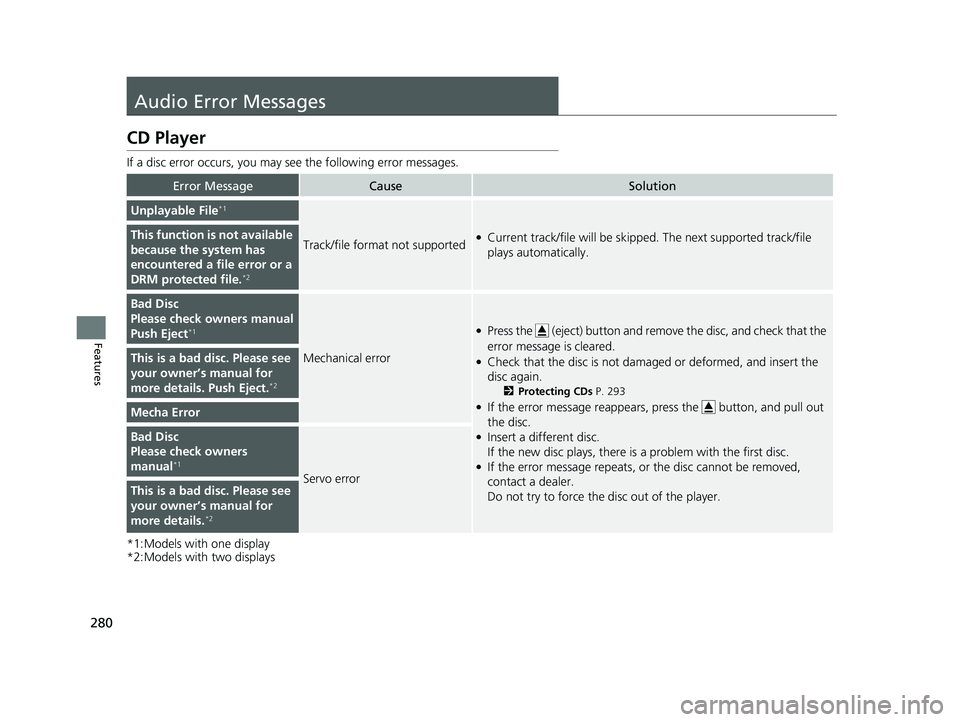
280
Features
Audio Error Messages
CD Player
If a disc error occurs, you may see the following error messages.
*1:Models with one display
*2:Models with two displays
Error MessageCauseSolution
Unplayable File*1
Track/file format not supported●Current track/file will be skippe d. The next supported track/file
plays automatically.This function is not available
because the system has
encountered a file error or a
DRM protected file.
*2
Bad Disc
Please check owners manual
Push Eject
*1
Mechanical error
●Press the (eject) button and remo ve the disc, and check that the
error message is cleared.
●Check that the disc is not damaged or deformed, and insert the
disc again.
2 Protecting CDs P. 293
●If the error message reappears, press the button, and pull out
the disc.
●Insert a different disc.
If the new disc plays, there is a problem with the first disc.
●If the error message repeats, or the disc cannot be removed,
contact a dealer.
Do not try to force the disc out of the player.
This is a bad disc. Please see
your owner’s manual for
more details. Push Eject.
*2
Mecha Error
Bad Disc
Please check owners
manual
*1
Servo errorThis is a bad disc. Please see
your owner’s manual for
more details.
*2
22 ACURA ILX-31TX66900.book 280 ページ 2021年4月26日 月曜日 午前11時27分
Page 283 of 632
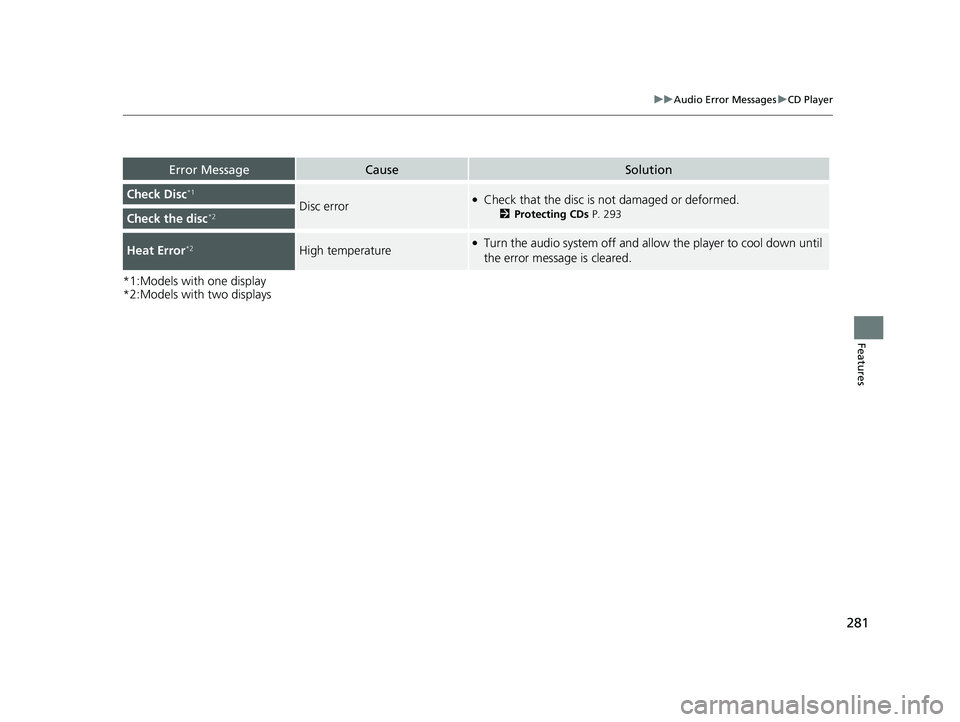
281
uuAudio Error Messages uCD Player
Features
*1:Models with one display
*2:Models with two displays
Error MessageCauseSolution
Check Disc*1
Disc error●Check that the disc is not damaged or deformed.
2 Protecting CDs P. 293Check the disc*2
Heat Error*2High temperature●Turn the audio system off and allo w the player to cool down until
the error message is cleared.
22 ACURA ILX-31TX66900.book 281 ページ 2021年4月26日 月曜日 午前11時27分
Page 285 of 632
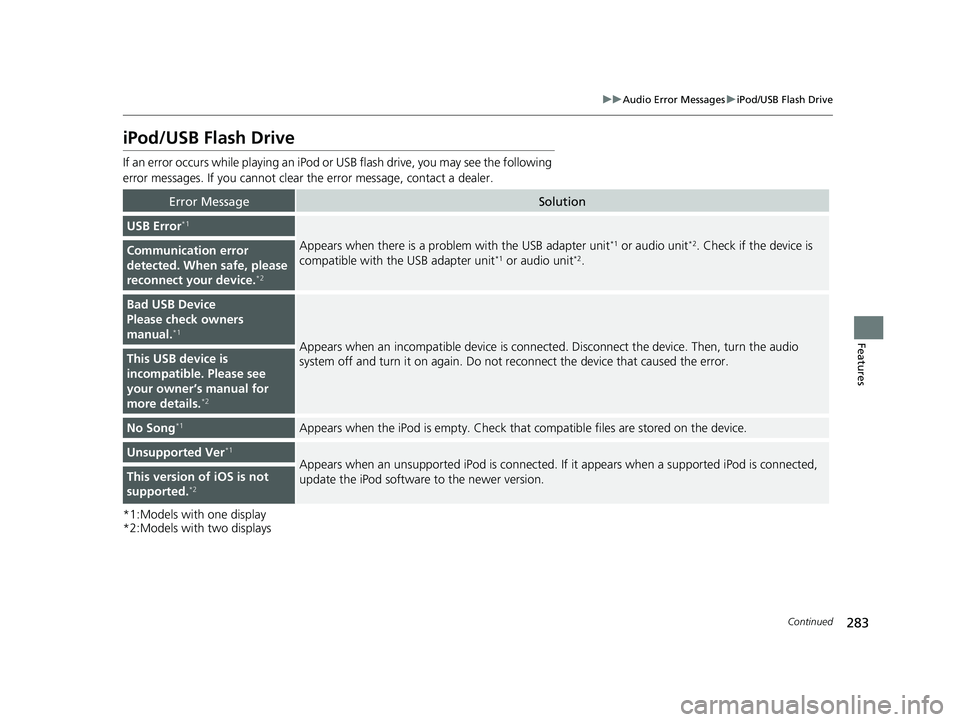
283
uuAudio Error Messages uiPod/USB Flash Drive
Continued
Features
iPod/USB Flash Drive
If an error occurs while playing an iPod or USB flash drive, you may see the following
error messages. If you cannot clear the error message, contact a dealer.
*1:Models with one display
*2:Models with two displays
Error MessageSolution
USB Error*1
Appears when there is a problem with the USB adapter unit*1 or audio unit*2. Check if the device is
compatible with the USB adapter unit*1 or audio unit*2.Communication error
detected. When safe, please
reconnect your device.
*2
Bad USB Device
Please check owners
manual.
*1
Appears when an incompat ible device is connected. Disconnec t the device. Then, turn the audio
system off and turn it on again. Do not reconnect the device that caused the error.This USB device is
incompatible. Please see
your owner’s manual for
more details.
*2
No Song*1Appears when the iPod is empty. Check that compatible files are stored on the device.
Unsupported Ver*1
Appears when an unsupported iPod is connected. If it appears when a supported iPod is connected,
update the iPod software to the newer version.This version of iOS is not
supported.*2
22 ACURA ILX-31TX66900.book 283 ページ 2021年4月26日 月曜日 午前11時27分
Page 286 of 632
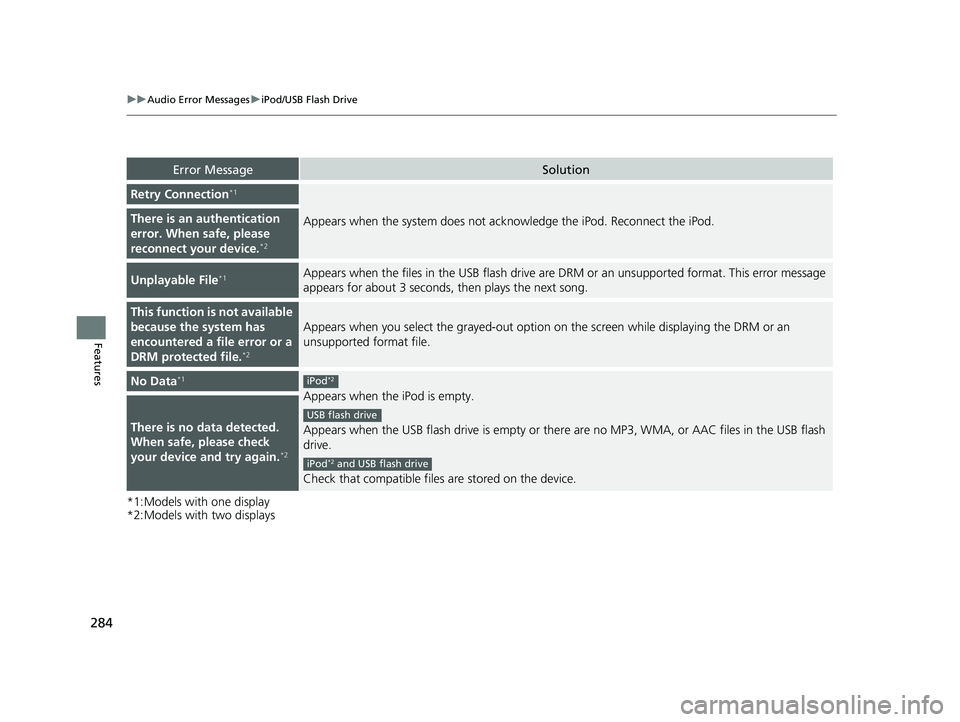
284
uuAudio Error Messages uiPod/USB Flash Drive
Features
*1:Models with one display
*2:Models with two displays
Error MessageSolution
Retry Connection*1
Appears when the system does not acknowledge the iPod. Reconnect the iPod.There is an authentication
error. When safe, please
reconnect your device.
*2
Unplayable File*1Appears when the files in the USB flash drive are DRM or an unsupported format. This error message
appears for about 3 seconds, then plays the next song.
This function is not available
because the system has
encountered a file error or a
DRM protected file.
*2
Appears when you select the grayed-out option on the screen while displaying the DRM or an
unsupported format file.
No Data*1
Appears when the iPod is empty.
Appears when the USB flash drive is empty or ther e are no MP3, WMA, or AAC files in the USB flash
drive.
Check that compatible files are stored on the device.
There is no data detected.
When safe, please check
your device and try again.
*2
iPod*2
USB flash drive
iPod*2 and USB flash drive
22 ACURA ILX-31TX66900.book 284 ページ 2021年4月26日 月曜日 午前11時27分