navigation ACURA INTEGRA 2023 Owners Manual
[x] Cancel search | Manufacturer: ACURA, Model Year: 2023, Model line: INTEGRA, Model: ACURA INTEGRA 2023Pages: 740, PDF Size: 22.94 MB
Page 114 of 740
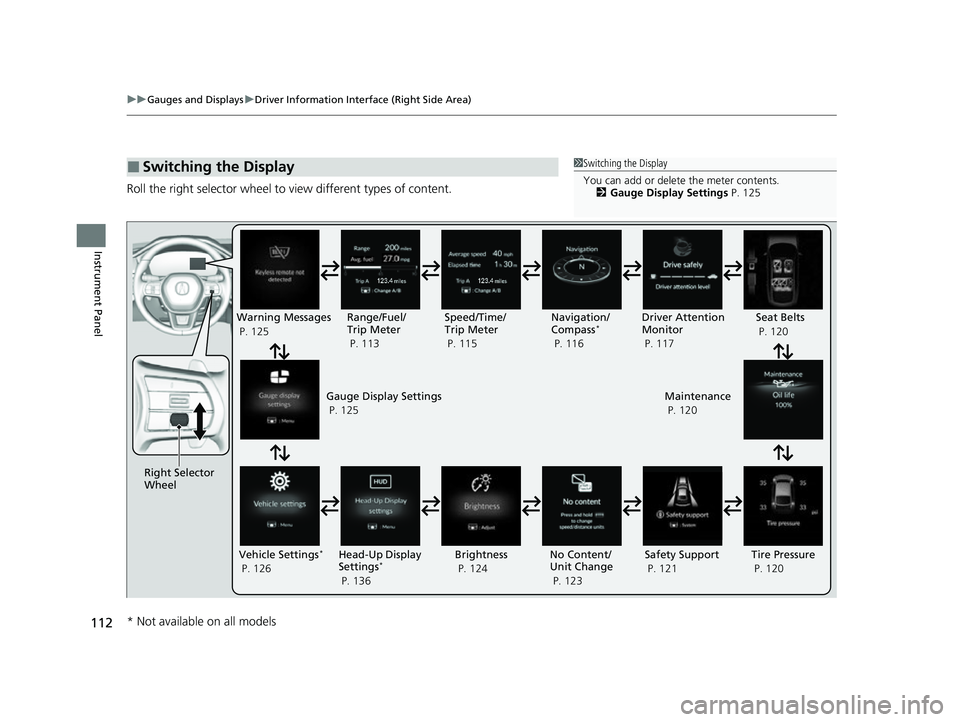
112
uuGauges and Displays uDriver Information Interface (Right Side Area)
Instrument Panel
Roll the right selector wheel to view different types of content.
Ō¢ĀSwitching the Display1Switching the Display
You can add or delete the meter contents.
2 Gauge Display Settings P. 125
Right Selector
WheelWarning Messages
P. 125
Range/Fuel/
Trip Meter
P. 113
No Content/
Unit Change
P. 123Driver Attention
Monitor
P. 117
Navigation/
Compass
*
P. 116
Speed/Time/
Trip Meter
P. 115
Gauge Display Settings
P. 125 Maintenance
P. 120
Safety Support
P. 121 Seat Belts
P. 120
Vehicle Settings
*
P. 126 Head-Up Display
Settings*
P. 136 Brightness
P. 124
Tire Pressure
P. 120
* Not available on all models
23 ACURA INTEGRA-313S56000_03.book 112 ŃāÜŃā╝ŃéĖ ’╝Æ’╝É’╝Æ’╝ÆÕ╣┤’╝ōµ£ł’╝æ’╝śµŚźŃĆĆķćæµø£µŚźŃĆĆÕŹłÕēŹ’╝æ’╝æµÖé’╝ö’╝ŚÕłå
Page 118 of 740
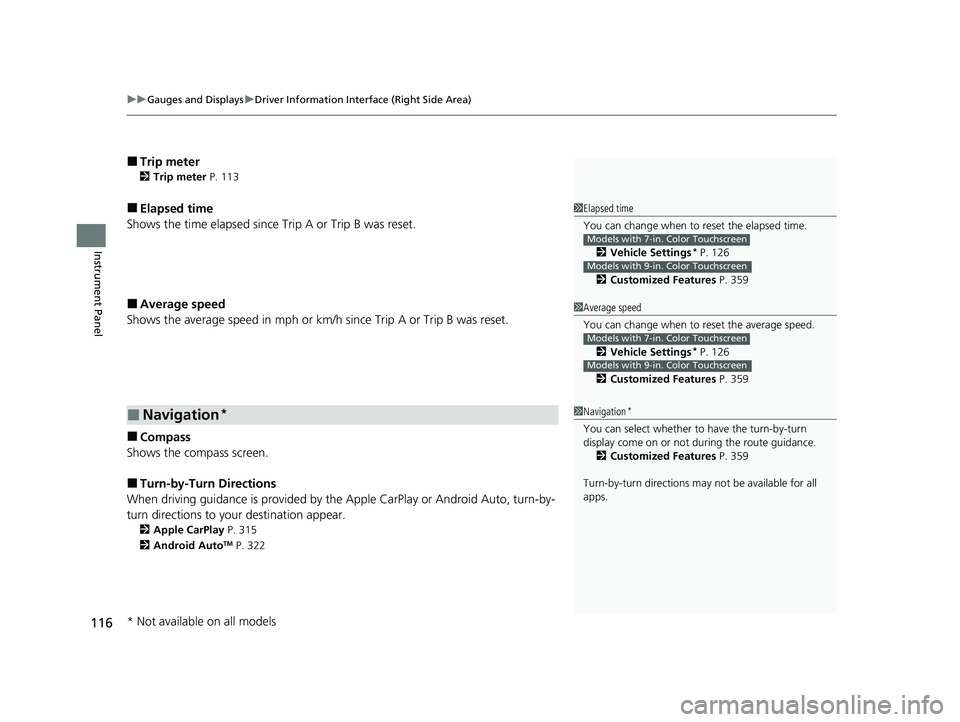
uuGauges and Displays uDriver Information Interface (Right Side Area)
116
Instrument Panel
Ō¢ĀTrip meter
2 Trip meter P. 113
Ō¢ĀElapsed time
Shows the time elapsed since Trip A or Trip B was reset.
Ō¢ĀAverage speed
Shows the average speed in mph or km/h since Trip A or Trip B was reset.
Ō¢ĀCompass
Shows the compass screen.
Ō¢ĀTurn-by-Turn Directions
When driving guidance is provided by the Apple CarPlay or Android Auto, turn-by-
turn directions to your destination appear.
2 Apple CarPlay P. 315
2 Android AutoTM P. 322
Ō¢ĀNavigation*
1Elapsed time
You can change when to reset the elapsed time.
2 Vehicle Settings
* P. 126
2 Customized Features P. 359
Models with 7-in. Color Touchscreen
Models with 9-in. Color Touchscreen
1Average speed
You can change when to reset the average speed.
2 Vehicle Settings
* P. 126
2 Customized Features P. 359
Models with 7-in. Color Touchscreen
Models with 9-in. Color Touchscreen
1Navigation*
You can select whether to have the turn-by-turn
display come on or not dur ing the route guidance.
2 Customized Features P. 359
Turn-by-turn directions may not be available for all
apps.
* Not available on all models
23 ACURA INTEGRA-313S56000_03.book 116 ŃāÜŃā╝ŃéĖ ’╝Æ’╝É’╝Æ’╝ÆÕ╣┤’╝ōµ£ł’╝æ’╝śµŚźŃĆĆķćæµø£µŚźŃĆĆÕŹłÕēŹ’╝æ’╝æµÖé’╝ö’╝ŚÕłå
Page 139 of 740
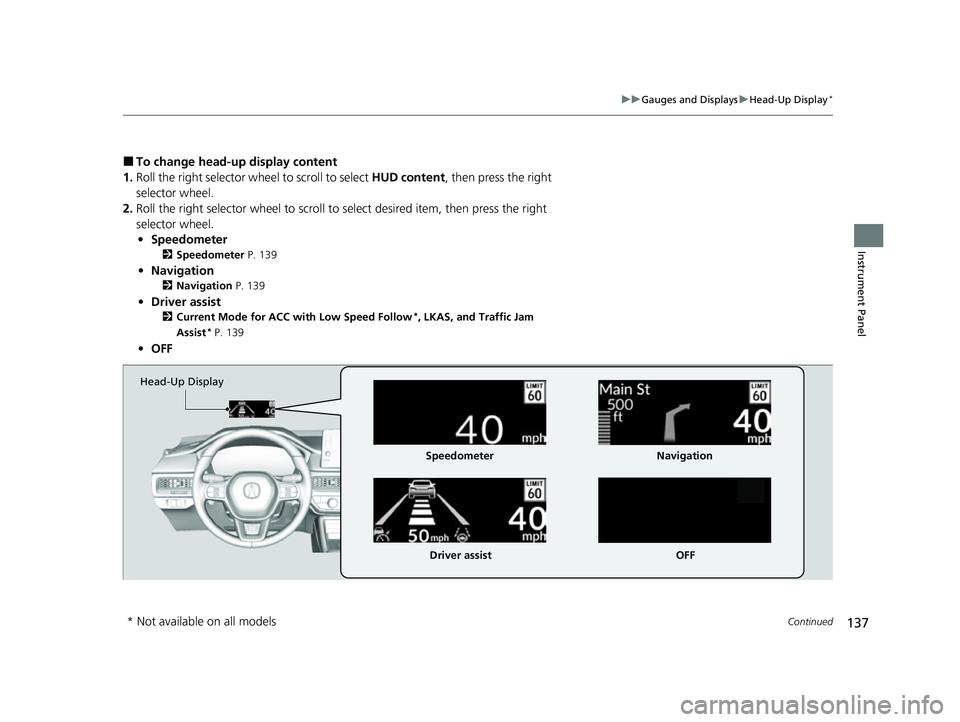
137
uuGauges and Displays uHead-Up Display*
Continued
Instrument Panel
Ō¢ĀTo change head-up display content
1. Roll the right selector wheel to scroll to select HUD content, then press the right
selector wheel.
2. Roll the right selector wheel to scroll to select desired item, then press the right
selector wheel. ŌĆó Speedometer
2 Speedometer P. 139
ŌĆóNavigation
2 Navigation P. 139
ŌĆóDriver assist
2 Current Mode for ACC with Low Speed Follow*, LKAS, and Traffic Jam
Assist* P. 139
ŌĆó OFF
Head-Up Display
Speedometer
Driver assist Navigation
OFF
* Not available on all models
23 ACURA INTEGRA-313S56000_03.book 137 ŃāÜŃā╝ŃéĖ ’╝Æ’╝É’╝Æ’╝ÆÕ╣┤’╝ōµ£ł’╝æ’╝śµŚźŃĆĆķćæµø£µŚźŃĆĆÕŹłÕēŹ’╝æ’╝æµÖé’╝ö’╝ŚÕłå
Page 141 of 740
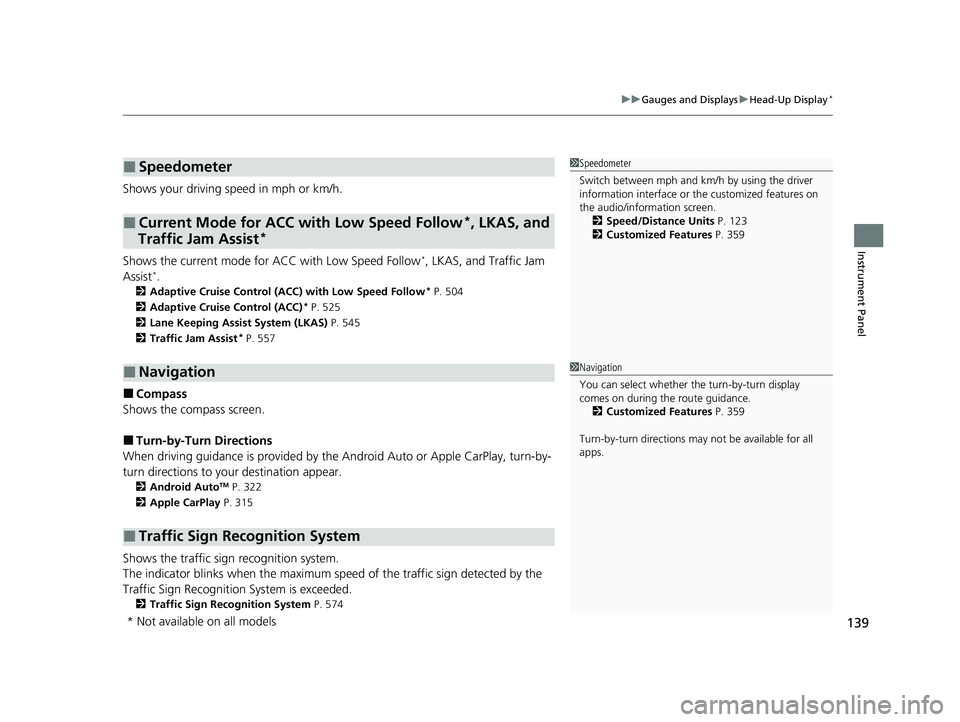
139
uuGauges and Displays uHead-Up Display*
Instrument Panel
Shows your driving speed in mph or km/h.
Shows the current mode for ACC with Low Speed Follow
I, LKAS, and Traffic Jam
AssistIM
2 Adaptive Cruise Control (ACC) with Low Speed Follow* P. 504
2 Adaptive Cruise Control (ACC)
* P. 525
2 Lane Keeping Assist System (LKAS) P. 545
2 Traffic Jam Assist
* P. 557
Ō¢ĀCompass
Shows the compass screen.
Ō¢ĀTurn-by-Turn Directions
When driving guidance is provided by the Android Auto or Apple CarPlay, turn-by-
turn directions to your destination appear.
2 Android AutoTM P. 322
2 Apple CarPlay P. 315
Shows the traffic sign recognition system.
The indicator blinks when th e maximum speed of the traffic sign detected by the
Traffic Sign Recognition System is exceeded.
2 Traffic Sign Recognition System P. 574
Ō¢ĀSpeedometer
Ō¢ĀCurrent Mode for ACC with Low Speed Follow*, LKAS, and
Traffic Jam Assist*
Ō¢ĀNavigation
Ō¢ĀTraffic Sign Recognition System
1 Speedometer
Switch between mph and km/h by using the driver
information interface or the customized features on
the audio/information screen.
2 Speed/Distance Units P. 123
2 Customized Features P. 359
1Navigation
You can select whether the turn-by-turn display
comes on during the route guidance.
2 Customized Features P. 359
Turn-by-turn directions may not be available for all
apps.
* Not available on all models
23 ACURA INTEGRA-313S56000_03.book 139 ŃāÜŃā╝ŃéĖ ’╝Æ’╝É’╝Æ’╝ÆÕ╣┤’╝ōµ£ł’╝æ’╝śµŚźŃĆĆķćæµø£µŚźŃĆĆÕŹłÕēŹ’╝æ’╝æµÖé’╝ö’╝ŚÕłå
Page 253 of 740
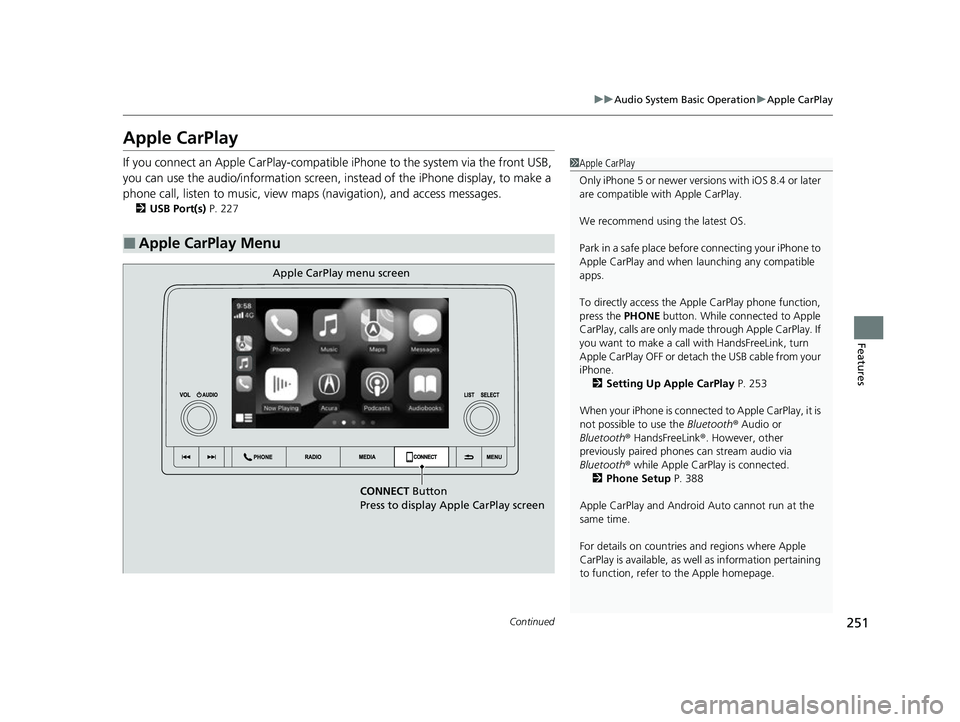
251
uuAudio System Basic Operation uApple CarPlay
Continued
Features
Apple CarPlay
If you connect an Apple CarPlay-compatible iPhone to the system via the front USB,
you can use the audio/information screen, in stead of the iPhone display, to make a
phone call, listen to music, view maps (navigation), and access messages.
2USB Port(s) P. 227
Ō¢ĀApple CarPlay Menu
1Apple CarPlay
Only iPhone 5 or newer versi ons with iOS 8.4 or later
are compatible with Apple CarPlay.
We recommend using the latest OS.
Park in a safe place before connecting your iPhone to
Apple CarPlay and when launching any compatible
apps.
To directly access the Appl e CarPlay phone function,
press the PHONE button. While connected to Apple
CarPlay, calls are only made through Apple CarPlay. If
you want to make a call with HandsFreeLink, turn
Apple CarPlay OFF or detach the USB cable from your
iPhone. 2 Setting Up Apple CarPlay P. 253
When your iPhone is connected to Apple CarPlay, it is
not possible to use the Bluetooth® Audio or
Bluetooth ® HandsFreeLink ®. However, other
previously paired phones can stream audio via
Bluetooth ® while Apple CarPlay is connected.
2 Phone Setup P. 388
Apple CarPlay and Android Auto cannot run at the
same time.
For details on c ountries and regions where Apple
CarPlay is available, as well as information pertaining
to function, refer to the Apple homepage.
CONNECT Button
Press to display Apple CarPlay screen
Apple CarPlay menu screen
23 ACURA INTEGRA-313S56000_03.book 251 ŃāÜŃā╝ŃéĖ ’╝Æ’╝É’╝Æ’╝ÆÕ╣┤’╝ōµ£ł’╝æ’╝śµŚźŃĆĆķćæµø£µŚźŃĆĆÕŹłÕēŹ’╝æ’╝æµÖé’╝ö’╝ŚÕłå
Page 254 of 740
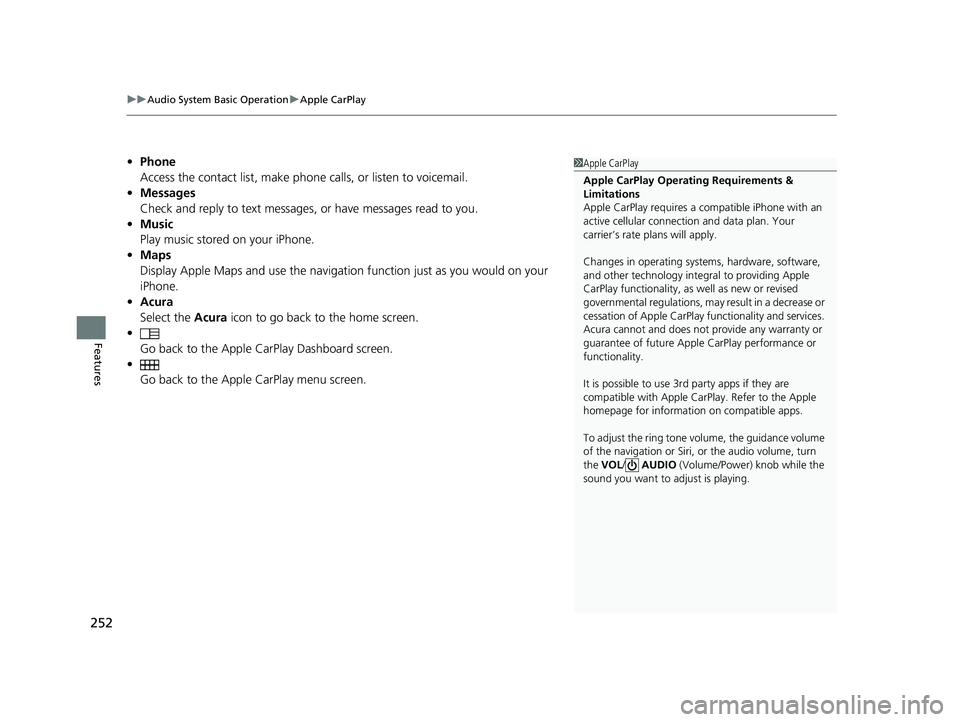
uuAudio System Basic Operation uApple CarPlay
252
Features
ŌĆó Phone
Access the contact list, make phone calls, or listen to voicemail.
ŌĆó Messages
Check and reply to text messages, or have messages read to you.
ŌĆó Music
Play music stored on your iPhone.
ŌĆó Maps
Display Apple Maps and use the navigation function just as you would on your
iPhone.
ŌĆó Acura
Select the Acura icon to go back to the home screen.
ŌĆó
Go back to the Apple CarPlay Dashboard screen.
ŌĆó Go back to the Apple CarPlay menu screen.1Apple CarPlay
Apple CarPlay Operating Requirements &
Limitations
Apple CarPlay requi res a compatible iPhone with an
active cellular connecti on and data plan. Your
carrierŌĆÖs rate plans will apply.
Changes in operating systems, hardware, software,
and other technology integral to providing Apple
CarPlay functionality, as well as new or revised
governmental regulations, may result in a decrease or
cessation of Apple CarPlay functionality and services.
Acura cannot and does not provide any warranty or
guarantee of future Appl e CarPlay performance or
functionality.
It is possible to use 3r d party apps if they are
compatible with Apple CarPlay. Refer to the Apple
homepage for information on compatible apps.
To adjust the ring tone volume, the guidance volume
of the navigation or Siri, or the audio volume, turn
the VOL / AUDIO (Volume/Power) knob while the
sound you want to adjust is playing.
23 ACURA INTEGRA-313S56000_03.book 252 ŃāÜŃā╝ŃéĖ ’╝Æ’╝É’╝Æ’╝ÆÕ╣┤’╝ōµ£ł’╝æ’╝śµŚźŃĆĆķćæµø£µŚźŃĆĆÕŹłÕēŹ’╝æ’╝æµÖé’╝ö’╝ŚÕłå
Page 257 of 740
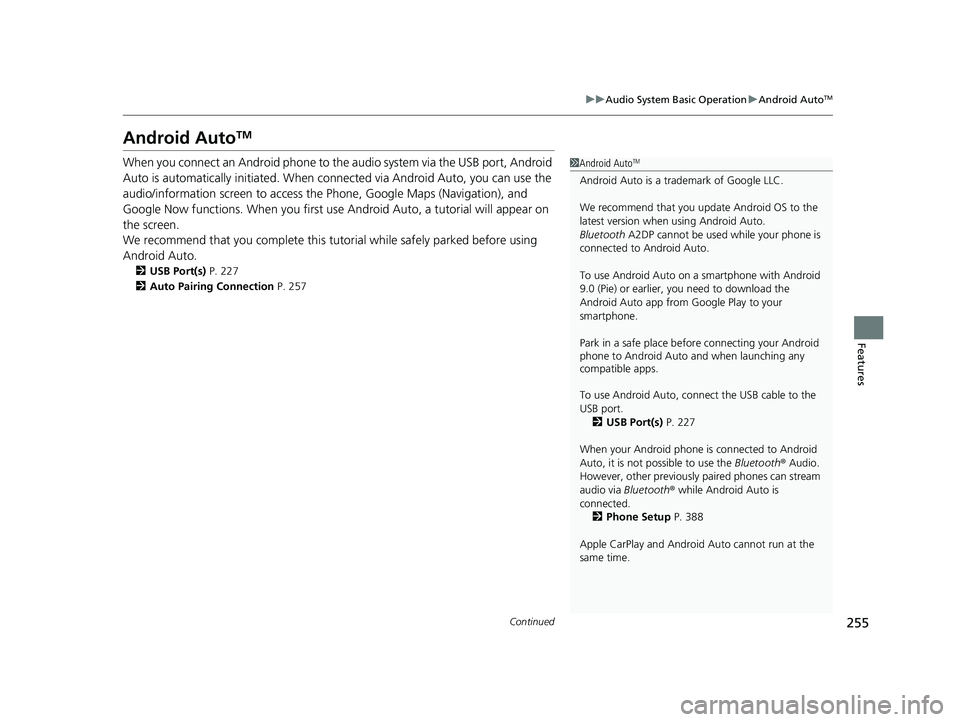
255
uuAudio System Basic Operation uAndroid AutoTM
Continued
Features
Android AutoTM
When you connect an Android phone to th e audio system via the USB port, Android
Auto is automatically initiated. When connected via Android Auto, you can use the
audio/information screen to access the Phone, Google Maps (Navigation), and
Google Now functions. When you first use Android Auto, a tutorial will appear on
the screen.
We recommend that you comple te this tutorial while safely parked before using
Android Auto.
2 USB Port(s) P. 227
2 Auto Pairing Connection P. 257
1Android AutoTM
Android Auto is a trademark of Google LLC.
We recommend that you upda te Android OS to the
latest version when using Android Auto.
Bluetooth A2DP cannot be used while your phone is
connected to Android Auto.
To use Android Auto on a smartphone with Android
9.0 (Pie) or earl ier, you need to download the
Android Auto app from Google Play to your
smartphone.
Park in a safe place befo re connecting your Android
phone to Android Auto and when launching any
compatible apps.
To use Android Auto, connect the USB cable to the
USB port.
2 USB Port(s) P. 227
When your Android phone is connected to Android
Auto, it is not possible to use the Bluetooth® Audio.
However, other previously paired phones can stream
audio via Bluetooth ® while Android Auto is
connected. 2 Phone Setup P. 388
Apple CarPlay and Android Auto cannot run at the
same time.
23 ACURA INTEGRA-313S56000_03.book 255 ŃāÜŃā╝ŃéĖ ’╝Æ’╝É’╝Æ’╝ÆÕ╣┤’╝ōµ£ł’╝æ’╝śµŚźŃĆĆķćæµø£µŚźŃĆĆÕŹłÕēŹ’╝æ’╝æµÖé’╝ö’╝ŚÕłå
Page 258 of 740
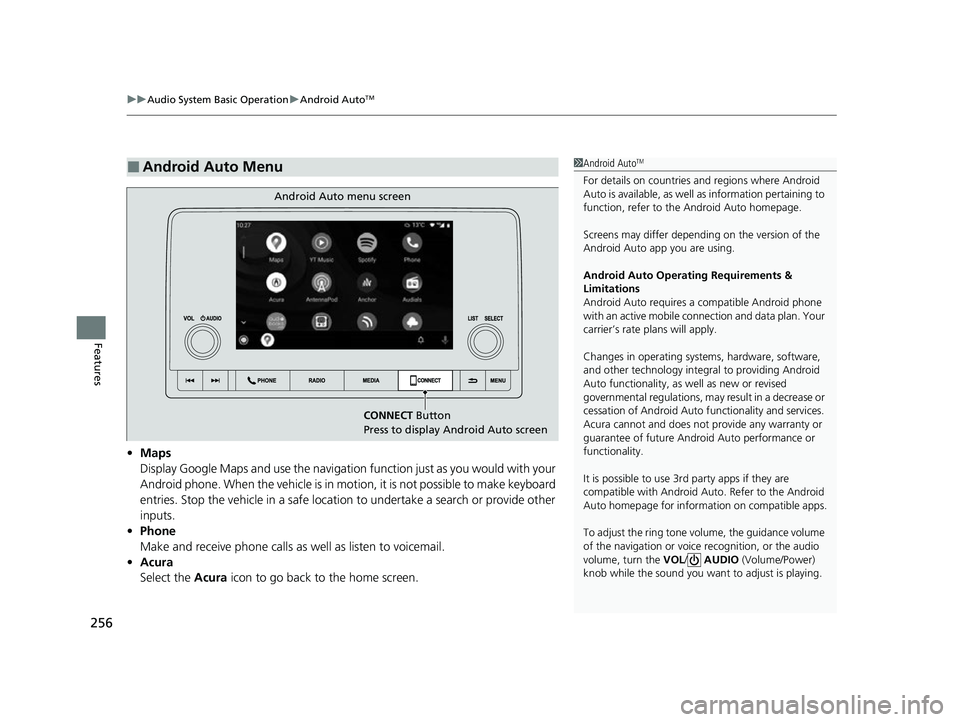
uuAudio System Basic Operation uAndroid AutoTM
256
Features
ŌĆó Maps
Display Google Maps and use the navigation function just as you would with your
Android phone. When the vehicle is in motion, it is not possible to make keyboard
entries. Stop the vehicle in a safe location to undertake a search or provide other
inputs.
ŌĆó Phone
Make and receive phone calls as well as listen to voicemail.
ŌĆó Acura
Select the Acura icon to go back to the home screen.
Ō¢ĀAndroid Auto Menu1Android AutoTM
For details on c ountries and regions where Android
Auto is available, as well as information pertaining to
function, refer to the Android Auto homepage.
Screens may differ depending on the version of the
Android Auto app you are using.
Android Auto Operating Requirements &
Limitations
Android Auto requires a compatible Android phone
with an active mobile connection and data plan. Your
carrierŌĆÖs rate plans will apply.
Changes in operating systems, hardware, software,
and other technology integral to providing Android
Auto functionality, as well as new or revised
governmental regulations, may result in a decrease or
cessation of Android Auto functionality and services.
Acura cannot and does not provide any warranty or
guarantee of future Android Auto performance or
functionality.
It is possible to use 3r d party apps if they are
compatible with Android Auto. Refer to the Android
Auto homepage for informat ion on compatible apps.
To adjust the ring tone volume, the guidance volume
of the navigation or voice recognition, or the audio
volume, turn the VOL / AUDIO (Volume/Power)
knob while the sound you want to adjust is playing.
CONNECT Button
Press to display Android Auto screen
Android Auto menu screen
23 ACURA INTEGRA-313S56000_03.book 256 ŃāÜŃā╝ŃéĖ ’╝Æ’╝É’╝Æ’╝ÆÕ╣┤’╝ōµ£ł’╝æ’╝śµŚźŃĆĆķćæµø£µŚźŃĆĆÕŹłÕēŹ’╝æ’╝æµÖé’╝ö’╝ŚÕłå
Page 317 of 740
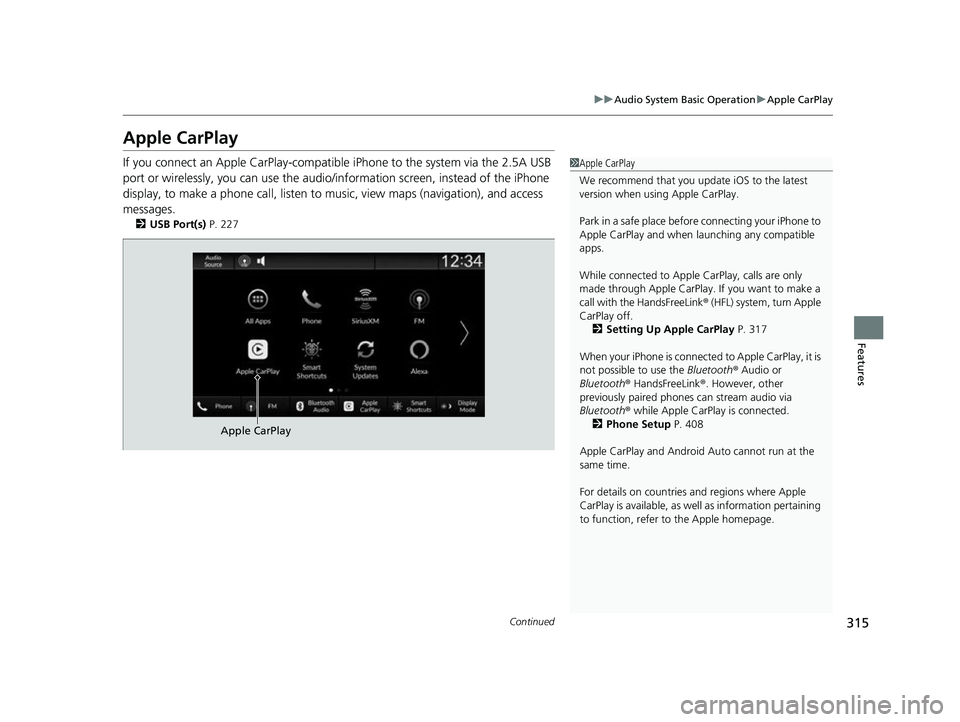
315
uuAudio System Basic Operation uApple CarPlay
Continued
Features
Apple CarPlay
If you connect an Apple CarPlay-compatible iPhone to the system via the 2.5A USB
port or wirelessly, you can use the audio/information screen, instead of the iPhone
display, to make a phone call, listen to music, view maps (navigation), and access
messages.
2 USB Port(s) P. 227
1Apple CarPlay
We recommend that you upda te iOS to the latest
version when usi ng Apple CarPlay.
Park in a safe place before connecting your iPhone to
Apple CarPlay and when launching any compatible
apps.
While connected to Apple CarPlay, calls are only
made through Apple CarPlay. If you want to make a
call with the HandsFreeLink ® (HFL) system, turn Apple
CarPlay off.
2 Setting Up Apple CarPlay P. 317
When your iPhone is connected to Apple CarPlay, it is
not possible to use the Bluetooth® Audio or
Bluetooth ® HandsFreeLink ®. However, other
previously paired phones can stream audio via
Bluetooth ® while Apple CarPlay is connected.
2 Phone Setup P. 408
Apple CarPlay and Android Auto cannot run at the
same time.
For details on c ountries and regions where Apple
CarPlay is available, as well as information pertaining
to function, refer to the Apple homepage.
Apple CarPlay
23 ACURA INTEGRA-313S56000_03.book 315 ŃāÜŃā╝ŃéĖ ’╝Æ’╝É’╝Æ’╝ÆÕ╣┤’╝ōµ£ł’╝æ’╝śµŚźŃĆĆķćæµø£µŚźŃĆĆÕŹłÕēŹ’╝æ’╝æµÖé’╝ö’╝ŚÕłå
Page 318 of 740
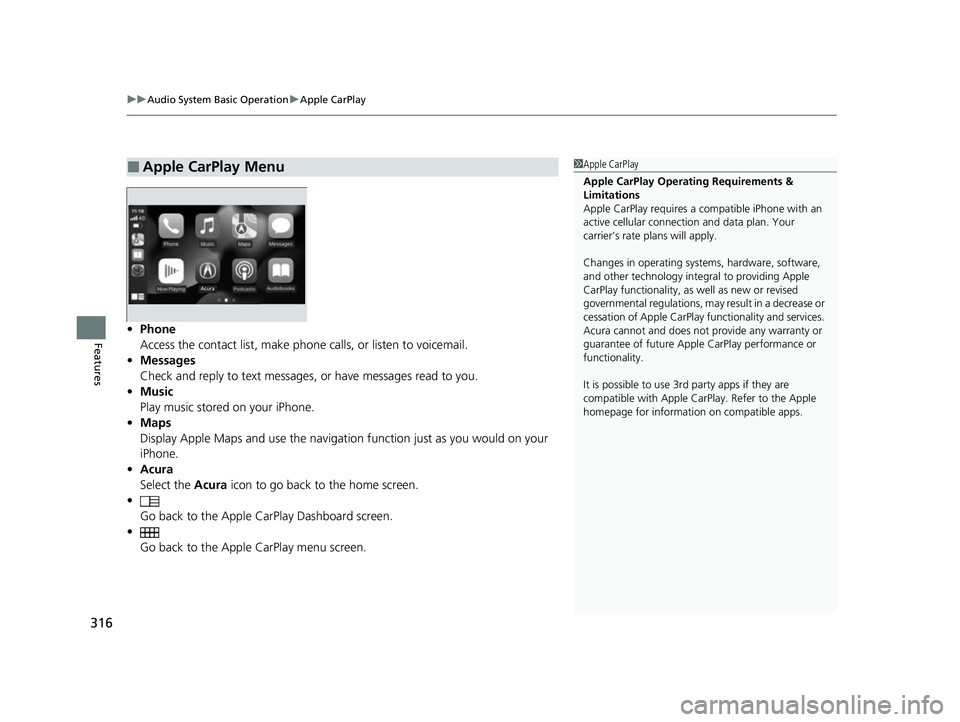
uuAudio System Basic Operation uApple CarPlay
316
FeaturesŌĆó Phone
Access the contact list, make phone calls, or listen to voicemail.
ŌĆó Messages
Check and reply to text messages, or have messages read to you.
ŌĆó Music
Play music stored on your iPhone.
ŌĆó Maps
Display Apple Maps and use the navigation function just as you would on your
iPhone.
ŌĆó Acura
Select the Acura icon to go back to the home screen.
ŌĆó
Go back to the Apple CarPlay Dashboard screen.
ŌĆó Go back to the Apple CarPlay menu screen.
Ō¢ĀApple CarPlay Menu1Apple CarPlay
Apple CarPlay Operating Requirements &
Limitations
Apple CarPlay requi res a compatible iPhone with an
active cellular connecti on and data plan. Your
carrierŌĆÖs rate plans will apply.
Changes in operating systems, hardware, software,
and other technology integral to providing Apple
CarPlay functionality, as well as new or revised
governmental regulations, may result in a decrease or
cessation of Apple CarPlay functionality and services.
Acura cannot and does not provide any warranty or
guarantee of future Appl e CarPlay performance or
functionality.
It is possible to use 3r d party apps if they are
compatible with Apple CarPlay. Refer to the Apple
homepage for information on compatible apps.
23 ACURA INTEGRA-313S56000_03.book 316 ŃāÜŃā╝ŃéĖ ’╝Æ’╝É’╝Æ’╝ÆÕ╣┤’╝ōµ£ł’╝æ’╝śµŚźŃĆĆķćæµø£µŚźŃĆĆÕŹłÕēŹ’╝æ’╝æµÖé’╝ö’╝ŚÕłå