light ACURA INTEGRA 2024 Workshop Manual
[x] Cancel search | Manufacturer: ACURA, Model Year: 2024, Model line: INTEGRA, Model: ACURA INTEGRA 2024Pages: 766, PDF Size: 28.39 MB
Page 221 of 766

Continued219
uuInterior Convenience Items uOther Interior Convenience Items
Controls
To use the wireless charger, the powe r mode must be in ACCESSORY or ON.
Charge any devices compatible with Qi wi reless charging on the area indicated by
the mark as follows:
1.To turn the system on and off, press and
hold the (power) button.
u When the system is activated, the green
indicator light comes on.
2. Place the device you want to charge on the
charging area.
u The system will au tomatically start
charging the device and the amber
indicator light will come on.
u Make sure that the device is compatible
with the system and placed with the
chargeable side in the center of the
charging area.
3. When charging is co mpleted, the green
indicator light will come on.
u Depending on the device, the amber
indicator light will stay on.
■Wireless Charger*1Wireless Charger*
RF Radiation Exposure Statement:
This equipment complies with FCC RF Radiation
exposure limits set forth for an uncontrolled
environment.
This device and its antenna must not be co-located or
operating in conjunction with any other antenna or
transmitter.
In order to use safely:
•Remove any metal objects from the charge pad
before charging a device.
•Do not open the charger case.
•Do not use the charger if it malfunctions. Contact
your dealer.
If the charger interferes with radio communications,
attempt to correct the interference:
•Press and hold the switch on the charger for a few
seconds to turn off the charger.
Green Indicator
Charging Area
(Power) Button
Amber Indicator
* Not available on all models
24 ACURA INTEGRA-313S56100.book 219 ページ 2023年2月13日 月曜日 午後2時41分
Page 237 of 766
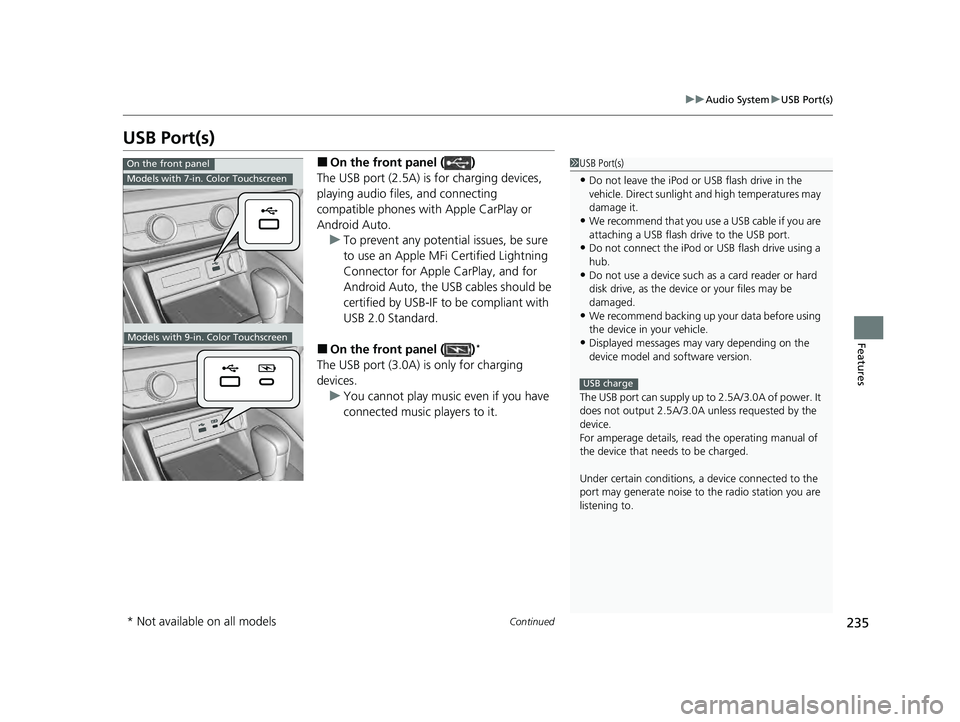
235
uuAudio System uUSB Port(s)
Continued
Features
USB Port(s)
■On the front panel ( )
The USB port (2.5A) is for charging devices,
playing audio files, and connecting
compatible phones with Apple CarPlay or
Android Auto. u To prevent any potenti al issues, be sure
to use an Apple MFi Certified Lightning
Connector for Apple CarPlay, and for
Android Auto, the USB cables should be
certified by USB-IF to be compliant with
USB 2.0 Standard.
■On the front panel ( )*
The USB port (3.0A) is only for charging
devices. u You cannot play music even if you have
connected music players to it.
1USB Port(s)
•Do not leave the iPod or USB flash drive in the
vehicle. Direct sunlight and high temperatures may
damage it.
•We recommend that you us e a USB cable if you are
attaching a USB flash drive to the USB port.
•Do not connect the iPod or USB flash drive using a
hub.
•Do not use a device such as a card reader or hard
disk drive, as the device or your files may be
damaged.
•We recommend backing up yo ur data before using
the device in your vehicle.
•Displayed messages may vary depending on the
device model and software version.
The USB port can supply up to 2.5A/3.0A of power. It
does not output 2.5A/3.0A unless requested by the
device.
For amperage details, read the operating manual of
the device that ne eds to be charged.
Under certain condi tions, a device connected to the
port may generate noise to the radio station you are
listening to.
USB charge
On the front panel
Models with 7-in. Color Touchscreen
Models with 9-in. Color Touchscreen
* Not available on all models
24 ACURA INTEGRA-313S56100.book 235 ページ 2023年2月13日 月曜日 午後2時41分
Page 290 of 766

288
uuAudio System Basic Operation uVoice Control Operation*
Features
Voice Control Operation*
Your vehicle has a voice control system that allows hands-free operation.
The voice control system uses the (Talk) button on the steering wheel and a
microphone near the map lights on the ceiling.
To achieve optimum voice recognition when using the voice control system:
• Make sure the correct screen is displa yed for the voice command that you are
using.
The system recognizes only certain commands.
Available voice commands:
2 Voice Portal Screen P. 289
•Close the windows.
• Adjust the dashboard and side vents so air does not blow onto the microphone
on the ceiling.
• Speak clearly in a natural speaking vo ice without pausing between words.
• Reduce any background noise if possible. The system may misinterpret your
command if more than one person is speaking at the same time.
■Voice Recognition
1Voice Control Operation*
When you press the button, a helpful prompt
asks what you would like to do. Press and release the
button again to bypass this prompt and give a
command.
1 Voice Recognition
The voice control system can only be used from the
driver’s seat because the microphone unit removes
noises from the front passenger's side.
* Not available on all models
24 ACURA INTEGRA-313S56100.book 288 ページ 2023年2月13日 月曜日 午後2時41分
Page 344 of 766
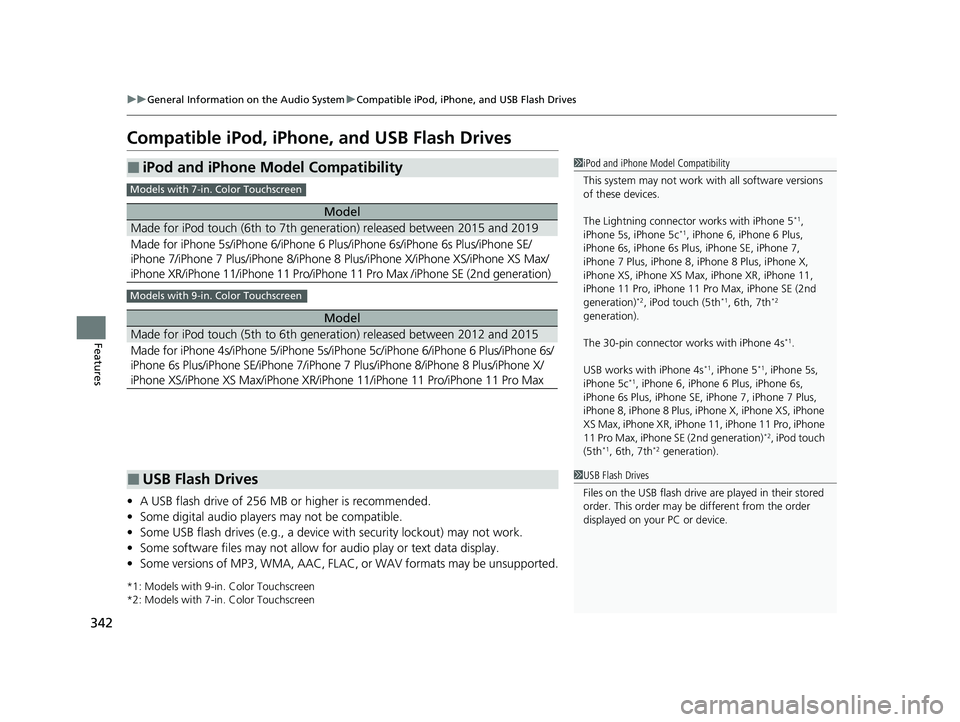
342
uuGeneral Information on the Audio System uCompatible iPod, iPhone, and USB Flash Drives
Features
Compatible iPod, iPhone, and USB Flash Drives
• A USB flash drive of 256 MB or higher is recommended.
• Some digital audio players may not be compatible.
• Some USB flash drives (e.g., a device with security lockout) may not work.
• Some software files may not allow for audio play or text data display.
• Some versions of MP3, WMA, AAC, FLAC, or WAV formats may be unsupported.
*1: Models with 9-in. Color Touchscreen
*2: Models with 7-in. Color Touchscreen
■iPod and iPhone Model Compatibility
Model
Made for iPod touch (6th to 7th generation) released between 2015 and 2019
Made for iPhone 5s/iPhone 6/iPhone 6 Plus/iPhone 6s/iPhone 6s Plus/iPhone SE/
iPhone 7/iPhone 7 Plus/iPhone 8/iPhone 8 Plus/iPhone X/ iPhone XS/iPhone XS Max/
iPhone XR/iPhone 11/iPhone 11 Pro/iPhone 11 Pro Max /iPhone SE (2nd generation)
Model
Made for iPod touch (5th to 6th generation) released between 2012 and 2015
Made for iPhone 4s/iPhone 5/iPhone 5s/iP hone 5c/iPhone 6/iPhone 6 Plus/iPhone 6s/
iPhone 6s Plus/iPhone SE/iPhone 7/iPhone 7 Plus/iPhone 8/iPhone 8 Plus/iPhone X/
iPhone XS/iPhone XS Max/iPhone XR/iPhone 11/iPhone 11 Pro/iPhone 11 Pro Max
1 iPod and iPhone Model Compatibility
This system may not work with all software versions
of these devices.
The Lightning connector works with iPhone 5
*1,
iPhone 5s, iPhone 5c*1, iPhone 6, iPhone 6 Plus,
iPhone 6s, iPhone 6s Plus , iPhone SE, iPhone 7,
iPhone 7 Plus, iPhone 8, iPhone 8 Plus, iPhone X,
iPhone XS, iPhone XS Max, iPhone XR, iPhone 11,
iPhone 11 Pro, iPhone 11 Pr o Max, iPhone SE (2nd
generation)
*2, iPod touch (5th*1, 6th, 7th*2
generation).
The 30-pin connector works with iPhone 4s
*1.
USB works with iPhone 4s
*1, iPhone 5*1, iPhone 5s,
iPhone 5c*1, iPhone 6, iPhone 6 Plus, iPhone 6s,
iPhone 6s Plus, iPhone SE, iPhone 7, iPhone 7 Plus,
iPhone 8, iPhone 8 Plus, iP hone X, iPhone XS, iPhone
XS Max, iPhone XR, iPhone 11, iPhone 11 Pro, iPhone
11 Pro Max, iPhone SE (2nd generation)
*2, iPod touch
(5th*1, 6th, 7th*2 generation).
Models with 7-in. Color Touchscreen
Models with 9-in. Color Touchscreen
■USB Flash Drives1 USB Flash Drives
Files on the USB flash drive are played in their stored
order. This order may be different from the order
displayed on your PC or device.
24 ACURA INTEGRA-313S56100.book 342 ページ 2023年2月13日 月曜日 午後2時41分
Page 361 of 766

359
uuGeneral Information on the Audio System uLicense Information
Continued
Features
This product is protected by certain intellectual property rights of Microsoft. Use or
distribution of such technology outside of this product is prohibited without a
license from Microsoft.
“Made for iPod,” and “Made for iPhone,” mean that an electronic accessory has
been designed to connect specifically to iP od, or iPhone, respectively, and has been
certified by the developer to meet Appl e performance standards. Apple is not
responsible for the operation of this devi ce or its compliance with safety and
regulatory standards. Please no te that the use of this accessory with iPod, or iPhone,
may affect wireless performance.
Apple, the Apple Logo, iPhone, iPod touch are trademarks of Apple Inc., registered
in the U.S. and other countries. Apple CarPlay, iPod, iPhone, iTunes, Siri and
Lightning are trademarks of Apple Inc. A pp Store is a service mark of Apple Inc.
■Windows Media
■Apple
24 ACURA INTEGRA-313S56100.book 359 ページ 2023年2月13日 月曜日 午後2時41分
Page 365 of 766
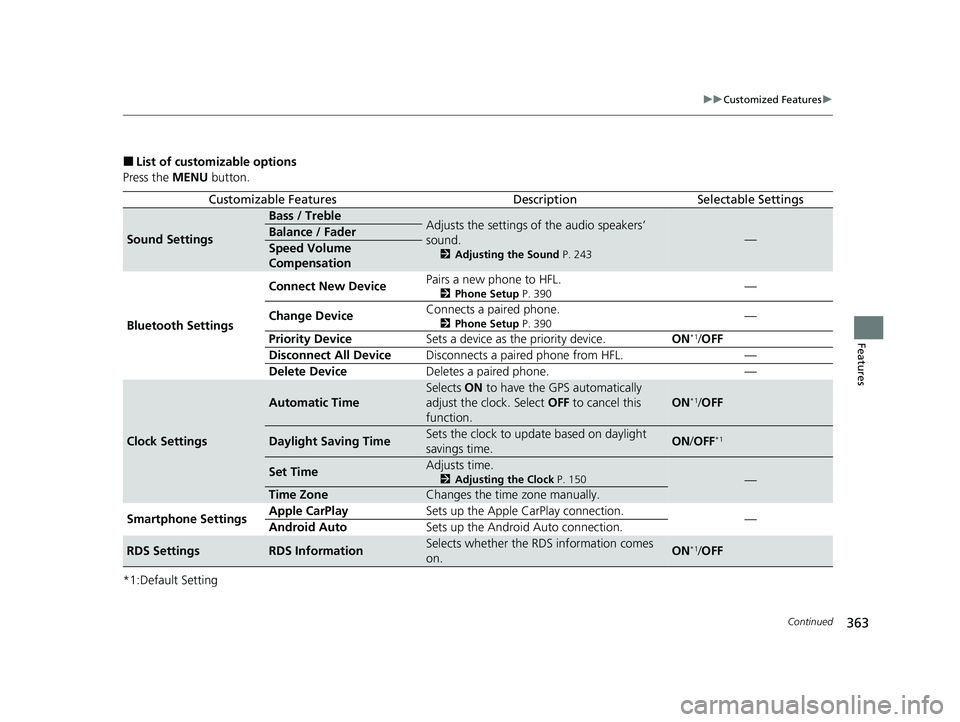
363
uuCustomized Features u
Continued
Features
■List of customizable options
Press the MENU button.
*1:Default Setting
Customizable FeaturesDescriptionSelectable Settings
Sound Settings
Bass / TrebleAdjusts the settings of the audio speakers’
sound.
2 Adjusting the Sound P. 243
—Balance / Fader
Speed Volume
Compensation
Bluetooth Settings Connect New Device
Pairs a new phone to HFL.
2
Phone Setup P. 390—
Change Device Connects a paired phone.
2
Phone Setup P. 390—
Priority Device Sets a device as the priority device. ON
*1/OFF
Disconnect All Device Disconnects a paired phone from HFL. —
Delete Device Deletes a paired phone. —
Clock Settings
Automatic Time
Selects ON to have the GPS automatically
adjust the clock. Select OFF to cancel this
function.
ON*1/ OFF
Daylight Saving TimeSets the clock to update based on daylight
savings time.ON /OFF*1
Set TimeAdjusts time.
2 Adjusting the Clock P. 150—
Time ZoneChanges the time zone manually.
Smartphone Settings Apple CarPlay
Sets up the Apple CarPlay connection.
—
Android Auto Sets up the Android Auto connection.
RDS SettingsRDS InformationSelects whether the RDS information comes
on.ON*1/OFF
24 ACURA INTEGRA-313S56100.book 363 ページ 2023年2月13日 月曜日 午後2時41分
Page 370 of 766
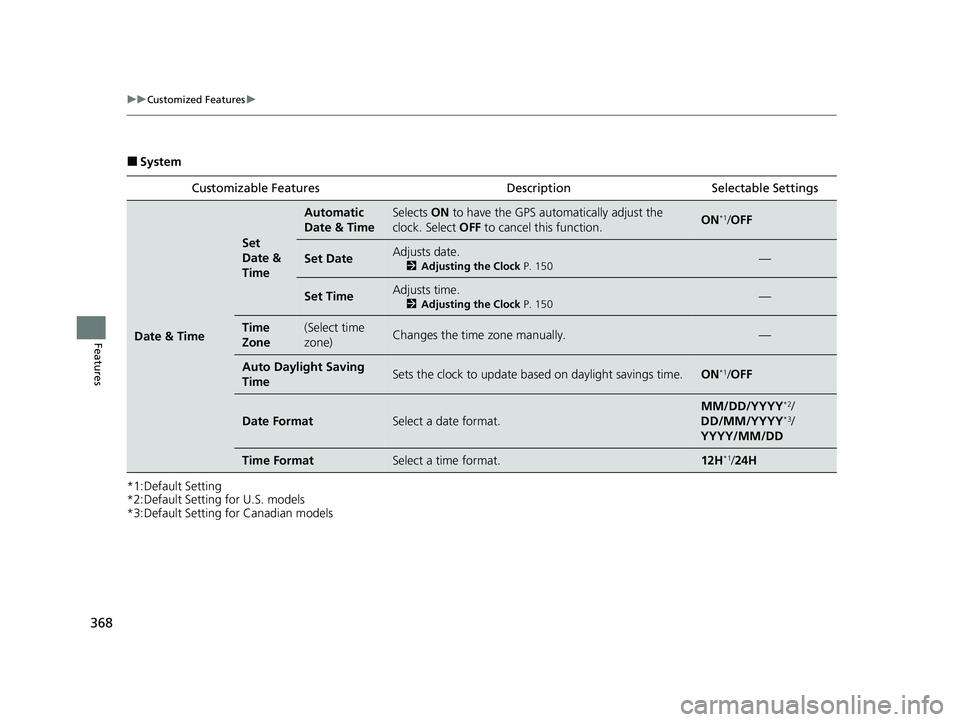
368
uuCustomized Features u
Features
■System
*1:Default Setting
*2:Default Setting for U.S. models
*3:Default Setting for Canadian models Customizable Features Descri
ption Selectable Settings
Date & Time
Set
Date &
Time
Automatic
Date & TimeSelects ON to have the GPS automatically adjust the
clock. Select OFF to cancel this function.ON*1/OFF
Set DateAdjusts date.
2 Adjusting the Clock P. 150—
Set TimeAdjusts time.
2Adjusting the Clock P. 150—
Time
Zone(Select time
zone)Changes the time zone manually.—
Auto Daylight Saving
TimeSets the clock to update based on daylight savings time.ON*1/OFF
Date FormatSelect a date format.
MM/DD/YYYY*2/
DD/MM/YYYY*3/
YYYY/MM/DD
Time FormatSelect a time format.12H*1/ 24H
24 ACURA INTEGRA-313S56100.book 368 ページ 2023年2月13日 月曜日 午後2時41分
Page 378 of 766

376
uuCustomized Features u
Features
■Driver Assist System Setup
*1:Default Setting
Customizable Features DescriptionSelectable Settings
Forward Collision Warning
DistanceChanges the distance at which Collision Mitigation Braking System
(CMBS) alerts.
2Collision Mitigation Braking SystemTM (CMBSTM) P. 489
Long/ Normal*1/Short
Head-up WarningToggles warning light for head-up flash alert. ON*1/OFF
ACC Forward Vehicle Detect
Beep
Toggles audible notification when vehicle has moved in/out of
Adaptive Cruise Control with Low Speed Follow* range.
2 Adaptive Cruise Control (ACC) with Low Speed Follow* P. 512
2 Adaptive Cruise Control (ACC)* P. 533
ON /OFF*1
Road Departure Mitigation
Setting Selects operating mode of the Ro
ad Departure Mitigation system.
2Road Departure Mitigation System P. 574
Narrow/Normal*1/Wide /
Warning Only
Lane Keeping Assist
Suspend BeepToggles the LKAS alert for not detecting road lines.
2 Lane Keeping Assist System (LKAS) P. 553ON /OFF*1
Blind Spot Info Toggles the blind spot inform
ation system audible alert.2Blind Spot Information System P. 482
Audible And Visual Alert*1/
Visual Alert
Traffic Sign Recognition
System Display SettingDisplays the traffic sign recognit ion system on instrument panel.
2Traffic Sign Recognition System P. 583Display*1/None
* Not available on all models
24 ACURA INTEGRA-313S56100.book 376 ページ 2023年2月13日 月曜日 午後2時41分
Page 381 of 766

379
uuCustomized Features u
Continued
Features
■Driving Position Setup*
*1:Default Setting
■Keyless Access Setup
*1:Default Setting
Customizable Features Description Selectable Settings
Memory Position LinkTurns the driving position memory system on and off.ON*1/OFF
Seat Position Movement At
Entry/Exit Moves the seat rearward when you
get in/get out of the vehicle.
Changes the setting for this feature. ON
*1/
OFF
Customizable Features Description Selectable Settings
Door Unlock ModeChanges which doors unlock when you grab the driver’s door
handle.Driver Door Only*1/All
Doors
Keyless Access Light Flash Causes some exterior lights to
flash when you unlock/lock the
doors. ON
*1/
OFF
Keyless Access BeepCauses the beeper to sound wh en you unlock/lock the doors.ON*1/OFF
Remote Start System ON/
OFF
*Turns the remote engine start feature on and off. ON*1/OFF
Lockout ProtectionChanges the settings for the lo ckout protection function.ON*1/OFF
* Not available on all models
24 ACURA INTEGRA-313S56100.book 379 ページ 2023年2月13日 月曜日 午後2時41分
Page 382 of 766

380
uuCustomized Features u
Features
■Lighting Setup
*1:Default Setting
Customizable Features DescriptionSelectable Settings
Auto High BeamToggles auto high beam function.ON*1/OFF
Interior Light Dimming Time Selects the length of time the inte
rior lights stay on after doors are
closed.
2 Interior Lights P. 209
60sec/30sec*1/15sec
Headlight Auto OFF Timer
Selects the length of time the exterior lights stay on after you close
the driver's door.
2 Automatic Lighting Off Feature P. 186
60sec/30sec /15sec*1/0sec
Auto Light Sensitivity
*Changes the timing for the headlights to come on. Min/Low /Mid*1/ High /Max
Auto Headlight On with
Wiper OnToggles headlight function at wi per operation when the headlight
is in AUTO setting.
2Headlight Integration with Wipers P. 186
ON*1/OFF
* Not available on all models
24 ACURA INTEGRA-313S56100.book 380 ページ 2023年2月13日 月曜日 午後2時41分