Acura MDX 2008 Navigation Manual
Manufacturer: ACURA, Model Year: 2008, Model line: MDX, Model: Acura MDX 2008Pages: 171, PDF Size: 6.52 MB
Page 131 of 171
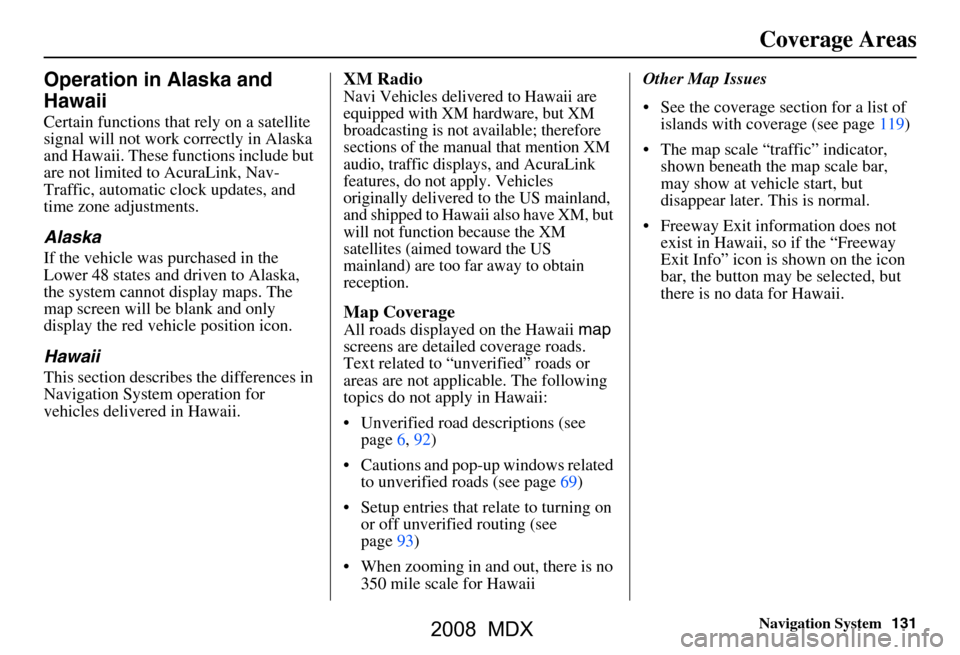
Navigation System131
Coverage Areas
Operation in Alaska and
Hawaii
Certain functions that rely on a satellite
signal will not work correctly in Alaska
and Hawaii. These functions include but
are not limited to AcuraLink, Nav-
Traffic, automatic clock updates, and
time zone adjustments.
Alaska
If the vehicle was purchased in the
Lower 48 states and driven to Alaska,
the system cannot display maps. The
map screen will be blank and only
display the red vehicle position icon.
Hawaii
This section describes the differences in
Navigation System operation for
vehicles delivered in Hawaii.
XM Radio
Navi Vehicles delivered to Hawaii are
equipped with XM hardware, but XM
broadcasting is not available; therefore
sections of the manual that mention XM
audio, traffic displays, and AcuraLink
features, do not apply. Vehicles
originally delivered to the US mainland,
and shipped to Hawaii also have XM, but
will not function because the XM
satellites (aimed toward the US
mainland) are too far away to obtain
reception.
Map Coverage
All roads displayed on the Hawaii map
screens are detailed coverage roads.
Text related to “unverified” roads or
areas are not applicable. The following
topics do not apply in Hawaii:
Unverified road descriptions (see page
6, 92)
Cautions and pop-up windows related to unverified roads (see page
69)
Setup entries that relate to turning on
or off unverified routing (see
page
93 )
When zooming in and out, there is no 350 mile scale for Hawaii Other Map Issues
See the coverage section for a list of
islands with coverage (see page 119)
The map scale “traffic” indicator,
shown beneath the map scale bar,
may show at vehicle start, but
disappear later. This is normal.
Freeway Exit information does not exist in Hawaii, so if the “Freeway
Exit Info” icon is shown on the icon
bar, the button may be selected, but
there is no data for Hawaii.
2008 MDX
Page 132 of 171
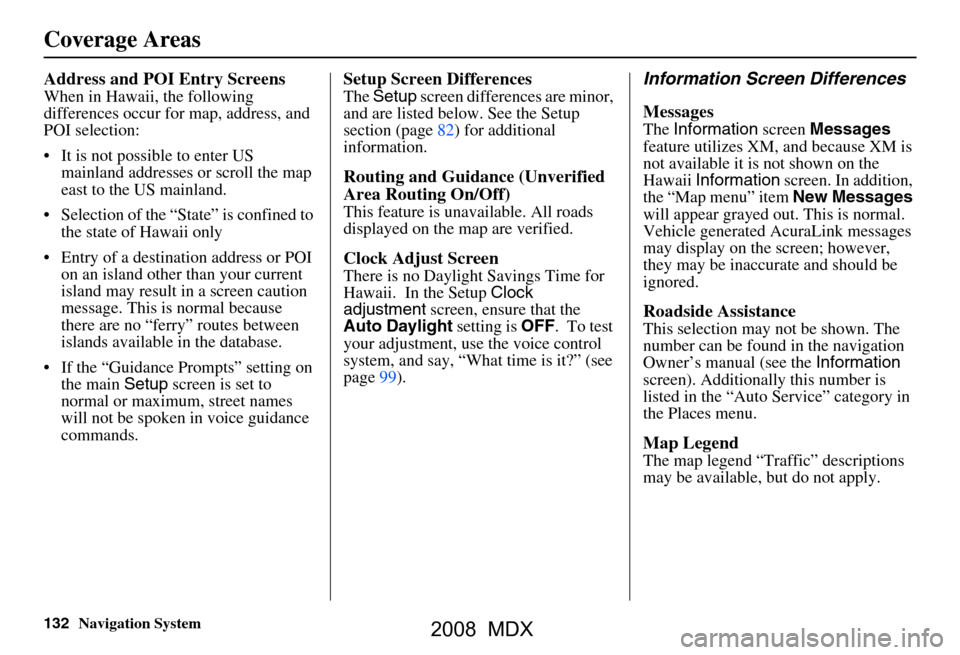
132Navigation System
Address and POI Entry Screens
When in Hawaii, the following
differences occur for map, address, and
POI selection:
It is not possible to enter US mainland addresses or scroll the map
east to the US mainland.
Selection of the “State” is confined to the state of Hawaii only
Entry of a destination address or POI on an island other than your current
island may result in a screen caution
message. This is normal because
there are no “ferry” routes between
islands available in the database.
If the “Guidance Prompts” setting on the main Setup screen is set to
normal or maximum, street names
will not be spoken in voice guidance
commands.
Setup Screen Differences
The Setup screen differences are minor,
and are listed below. See the Setup
section (page82) for additional
information.
Routing and Guidance (Unverified
Area Routing On/Off)
This feature is unavailable. All roads
displayed on the map are verified.
Clock Adjust Screen
There is no Daylight Savings Time for
Hawaii. In the Setup Clock
adjustment screen, ensure that the
Auto Daylight setting is OFF. To test
your adjustment, use the voice control
system, and say, “What time is it?” (see
page99).
Information Screen Differences
Messages
The Information screen Messages
feature utilizes XM, and because XM is
not available it is not shown on the
Hawaii Information screen. In addition,
the “Map menu” item New Messages
will appear grayed out. This is normal.
Vehicle generated AcuraLink messages
may display on the screen; however,
they may be inaccurate and should be
ignored.
Roadside Assistance
This selection may not be shown. The
number can be found in the navigation
Owner’s manual (see the Information
screen). Additionall y this number is
listed in the “Auto Service” category in
the Places menu.
Map Legend
The map legend “Traffic” descriptions
may be available, but do not apply.
Coverage Areas
2008 MDX
Page 133 of 171
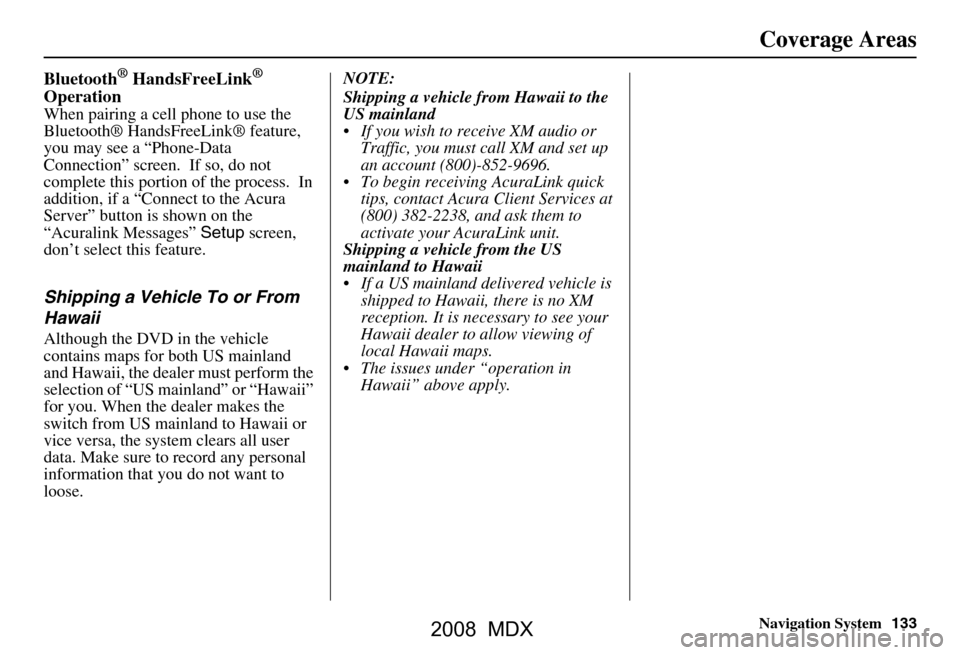
Navigation System133
Coverage Areas
Bluetooth® HandsFreeLink®
Operation
When pairing a cell phone to use the
Bluetooth® HandsFreeLink® feature,
you may see a “Phone-Data
Connection” screen. If so, do not
complete this portion of the process. In
addition, if a “Connect to the Acura
Server” button is shown on the
“Acuralink Messages” Setup screen,
don’t select this feature.
Shipping a Vehicle To or From
Hawaii
Although the DVD in the vehicle
contains maps for both US mainland
and Hawaii, the dealer must perform the
selection of “US mainland” or “Hawaii”
for you. When the dealer makes the
switch from US mainland to Hawaii or
vice versa, the system clears all user
data. Make sure to record any personal
information that you do not want to
loose. NOTE:
Shipping a vehicle from Hawaii to the
US mainland
If you wish to receive XM audio or
Traffic, you must call XM and set up
an account (800)-852-9696.
To begin receiving AcuraLink quick tips, contact Acura Client Services at
(800) 382-2238, and ask them to
activate your AcuraLink unit.
Shipping a vehicle from the US
mainland to Hawaii
If a US mainland delivered vehicle is shipped to Hawaii, there is no XM
reception. It is necessary to see your
Hawaii dealer to allow viewing of
local Hawaii maps.
The issues under “operation in Hawaii” above apply.
2008 MDX
Page 134 of 171
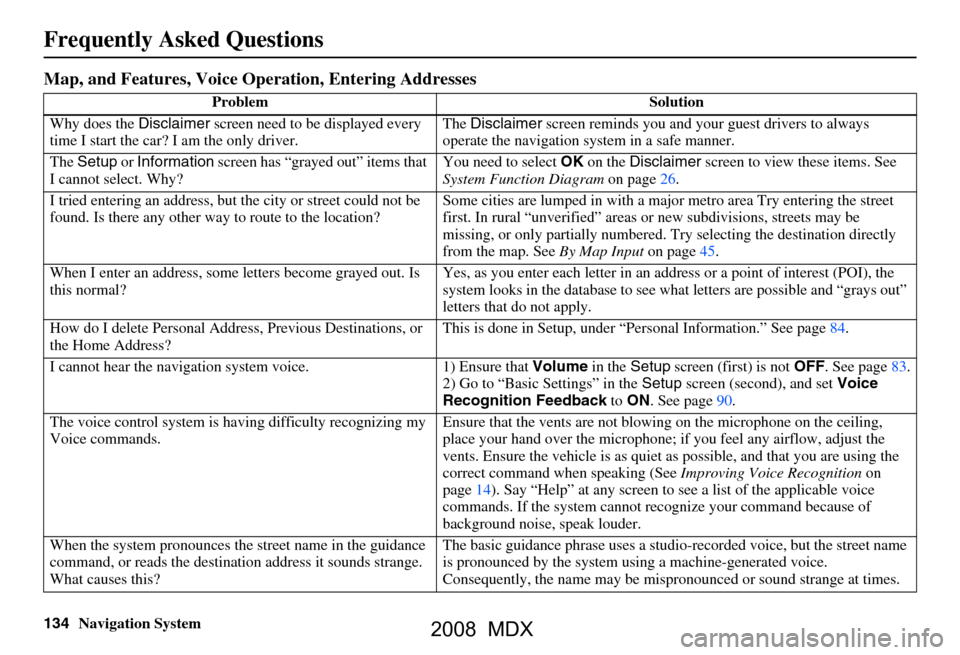
134Navigation System
Frequently Asked Questions
Map, and Features, Voice Operation, Entering Addresses
Problem Solution
Why does the Disclaimer screen need to be displayed every
time I start the car? I am the only driver. The
Disclaimer screen reminds you and your guest drivers to always
operate the navigation sy stem in a safe manner.
The Setup or Information screen has “grayed out” items that
I cannot select. Why? You need to select
OK on the Disclaimer screen to view these items. See
System Function Diagram on page26.
I tried entering an address, but th e city or street could not be
found. Is there any other way to route to the location? Some cities are lumped in with a major metro area Try entering the street
first. In rural “unverified” areas
or new subdivisions, streets may be
missing, or only partiall y numbered. Try selecting the destination directly
from the map. See By Map Input on page
45.
When I enter an address, some letters become grayed out. Is
this normal? Yes, as you enter each letter in an addr
ess or a point of interest (POI), the
system looks in the databa se to see what letters are possible and “grays out”
letters that do not apply.
How do I delete Personal Address, Previous Destinations, or
the Home Address? This is done in Setup, under “P
ersonal Information.” See page
84.
I cannot hear the navigation system voice. 1) Ensure that Volume in the Setup screen (first) is not OFF. See page
83.
2) Go to “Basic Settings” in the Setup screen (second), and set Voice
Recognition Feedback to ON . See page
90.
The voice control system is ha ving difficulty recognizing my
Voice commands. Ensure that the vents are not blow
ing on the microphone on the ceiling,
place your hand over the microphone; if you feel any airflow, adjust the
vents. Ensure the vehicle is as quiet as possible, and that you are using the
correct command when speaking (See Improving Voice Recognition on
page
14). Say “Help ” at any screen to see a list of the applicable voice
commands. If the system cannot r ecognize your command because of
background noise, speak louder.
When the system pronounces the street name in the guidance
command, or reads the destinat ion address it sounds strange.
What causes this? The basic guidance phrase uses a studio
-recorded voice, but the street name
is pronounced by the system us ing a machine-generated voice.
Consequently, the name may be misp ronounced or sound strange at times.
2008 MDX
Page 135 of 171
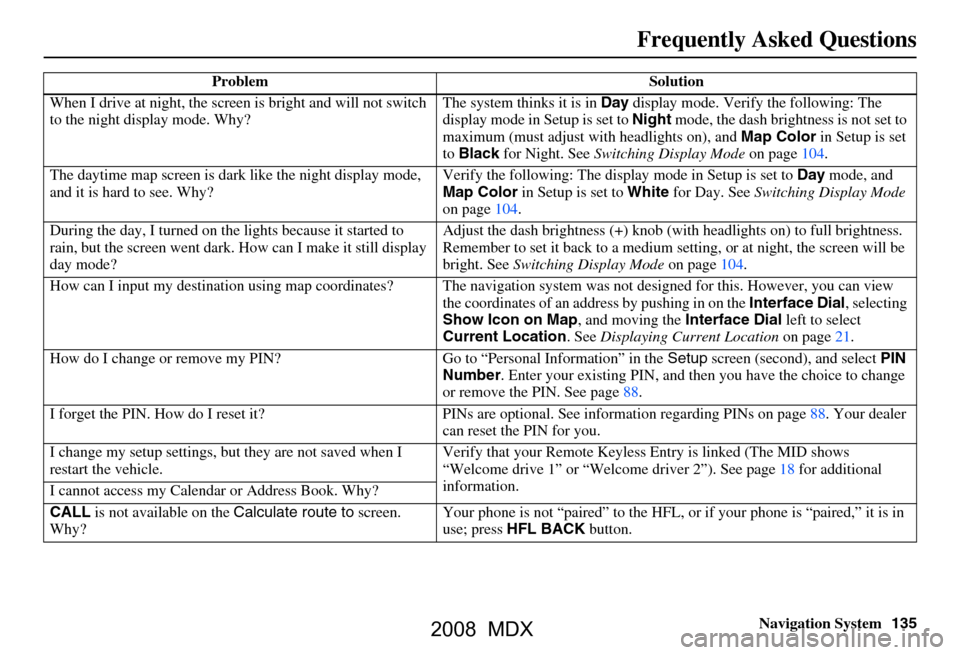
Navigation System135
Frequently Asked Questions
When I drive at night, the screen is bright and will not switch
to the night display mode. Why? The system thinks it is in
Day display mode. Verify the following: The
display mode in Setup is set to Night mode, the dash brightness is not set to
maximum (must adjust with headlights on), and Map Color in Setup is set
to Black for Night. See Switching Display Mode on page104.
The daytime map screen is dark like the night display mode,
and it is hard to see. Why? Verify the following: The disp
lay mode in Setup is set to Day mode, and
Map Color in Setup is set to White for Day. See Switching Display Mode
on page104.
During the day, I turned on the lights because it started to
rain, but the screen went dark. How can I make it still display
day mode? Adjust the dash brightness (+) knob (with
headlights on) to full brightness.
Remember to set it back to a medium set ting, or at night, the screen will be
bright. See Switching Display Mode on page104.
How can I input my destination using map coordinates? The navigation system was not designed for this. However, you can view
the coordinates of an a ddress by pushing in on the Interface Dial, selecting
Show Icon on Map , and moving the Interface Dial left to select
Current Location . See Displaying Current Location on page21.
How do I change or remove my PIN? Go to “Personal Information” in the Setup screen (second) , and select PIN
Number . Enter your existing PIN, and then you have the choice to change
or remove the PIN. See page88.
I forget the PIN. How do I reset it? PI Ns are optional. See information regarding PINs on page88. Your dealer
can reset the PIN for you.
I change my setup settings, bu t they are not saved when I
restart the vehicle. Verify that your Remote Keyless
Entry is linked (The MID shows
“Welcome drive 1” or “Welcome dr iver 2”). See page18 for additional
information.
I cannot access my Calendar or Address Book. Why?
CALL is not available on the Calculate route to screen.
Why? Your phone is not “paired” to the HFL,
or if your phone is “paired,” it is in
use; press HFL BACK button.
Problem Solution
2008 MDX
Page 136 of 171
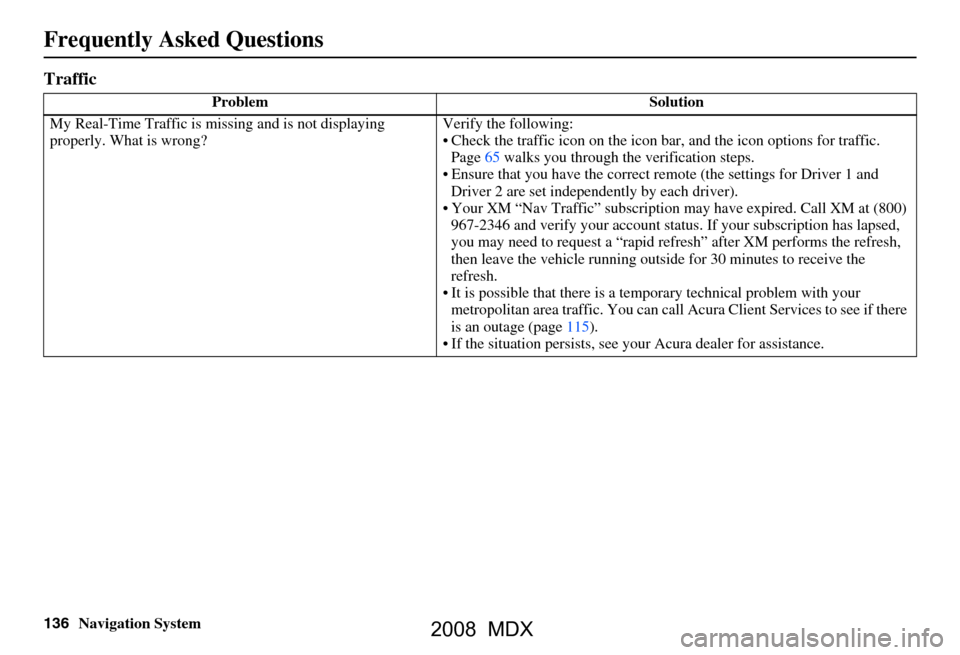
136Navigation System
Frequently Asked Questions
Traffic
Problem Solution
My Real-Time Traffic is mi ssing and is not displaying
properly. What is wrong? Verify the following:
Check the traffic icon on the icon bar,
and the icon options for traffic.
Page65 walks you through the verification steps.
Ensure that you have the correct remo te (the settings for Driver 1 and
Driver 2 are set independently by each driver).
Your XM “Nav Traffic” subscription may have expired. Call XM at (800)
967-2346 and verify your account status . If your subscription has lapsed,
you may need to request a “rapid re fresh” after XM performs the refresh,
then leave the vehicle running outsi de for 30 minutes to receive the
refresh.
It is possible that there is a te mporary technical problem with your
metropolitan area traffic. You can call Acura Client Services to see if there
is an outage (page
115) .
If the situation persists, see your Acura dealer for assistance.
2008 MDX
Page 137 of 171
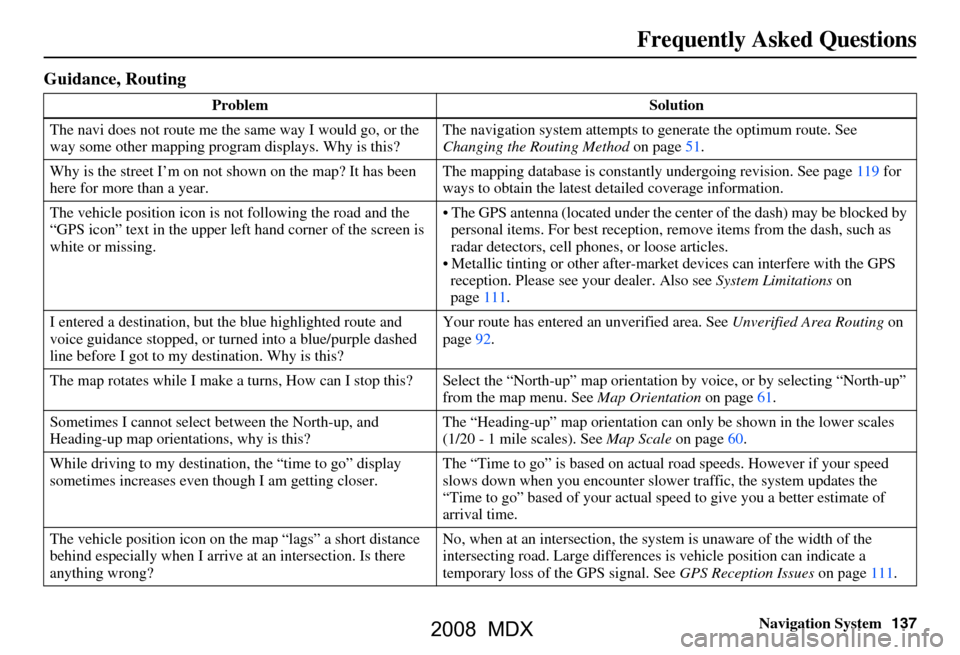
Navigation System137
Frequently Asked Questions
Guidance, Routing
Problem Solution
The navi does not route me the same way I would go, or the
way some other mapping progr am displays. Why is this? The navigation system attempts to
generate the optimum route. See
Changing the Routing Method on page51.
Why is the street I’m on not s hown on the map? It has been
here for more than a year. The mapping database is
constantly undergoing revision. See page119 for
ways to obtain the latest de tailed coverage information.
The vehicle position icon is not following the road and the
“GPS icon” text in the upper left hand corner of the screen is
white or missing. The GPS antenna (located
under the center of the dash) may be blocked by
personal items. For best reception, remove items from the dash, such as
radar detectors, cell phone s, or loose articles.
Metallic tinting or other after-marke t devices can interfere with the GPS
reception. Please see your dealer. Also see System Limitations on
page111.
I entered a destination, but th e blue highlighted route and
voice guidance stopped, or turned into a blue/purple dashed
line before I got to my destination. Why is this? Your route has entered
an unverified area. See Unverified Area Routing on
page92.
The map rotates while I make a turns, How can I stop this? Select the “North-up” map orientation by voice, or by selecting “North-up”
from the map menu. See Map Orientation on page61.
Sometimes I cannot select between the North-up, and
Heading-up map orientations, why is this? The “Heading-up” map orientation can
only be shown in the lower scales
(1/20 - 1 mile scales). See Map Scale on page60.
While driving to my destinati on, the “time to go” display
sometimes increases even though I am getting closer. The “Time to go” is based on actual
road speeds. However if your speed
slows down when you encounter slower traffic, the system updates the
“Time to go” based of your actual spee d to give you a better estimate of
arrival time.
The vehicle position icon on the map “lags” a short distance
behind especially when I arrive at an intersection. Is there
anything wrong? No, when at an intersection, the syst
em is unaware of the width of the
intersecting road. Large differences is vehicle position can indicate a
temporary loss of the GPS signal. See GPS Reception Issues on page111.
2008 MDX
Page 138 of 171

138Navigation System
Frequently Asked Questions
While I drive, my screen shows white dots (“breadcrumbs”)
on it. What do they mean? These are called “breadcrumbs.”
If you drive more than 1/2 mile from
mapped roads, the off-road tracking feature begins to function. See Off-road
Tracking on page
67 and 101.
How can I get rid of the whit e dots (“breadcrumbs”) from my
screen? Go to “Vehicle” in the
Setup screen (second), and set Off-road Tracking
to OFF , then return to the map. See page
101.
A road that I selected to avoi d is being used when routing.
What is wrong? When you “draw” your area to avoid, make
sure to select sections of roads
that include at least one intersection. See page
96.
When I arrive at my destination, the “bulls-eye” is shown at a
different location on the street. Why? The system calculates the “bulls-eye
” location based on the street address
range allocated for that street. See Destination Icon on page
61 fo r an
example.
My elevation (shown when I di splay the current position)
seems to fluctuate even though my elevation has not changed. This is normal, and due to errors in sa
tellite position. The elevation can vary
+/- 100 feet. See System Limitations on page
111.
My elevation is missing on th e “current position” screen.
Why? If the GPS antenna cannot receive at least four satellites, the elevation is not
displayed. Try moving the vehicle into
an open area. If the elevation is zero,
or below sea level, the elev ation is also not displayed.
Problem Solution
2008 MDX
Page 139 of 171

Navigation System139
Frequently Asked Questions
Ordering a Navi DVD, Coverage, Map Errors, Limitations
Problem Solution
I want to buy a new DVD. How do I purchase one ? You cannot obtain a new DVD from the dealer. See Obtaining a Navigation
Update DVD on page117.
I want to order a DVD. How ca n I determine the DVD version
in my navigation system? The version is on the label of your DVD. It starts with “Ver:.” See
Changing
the DVD on page117.
I got a Navi DVD from a “friend,” but it does not work. Why? Your vehicle was designed to use a white DVD. DVDs with different
colored labels, or from different manuf acturers, will not operate correctly.
Always obtain DVDs from the DVD order desk. See page117.
When is my city going to become part of a fully verified
detailed coverage area? The mapping database vendor is cons
tantly revising map coverage. See
page119 for ways to obtain the latest detailed coverage information.
Will the navigation system work outside North America? The navigation system contains maps only for the lower 48 states, Hawaii ,
and portions of southern Canada. The system will not work in Mexico,
Alaska, or overseas. Canada coverage is limited. See Map Coverage on
page119.
I moved my vehicle from the mainland to Hawaii. Why does
my navigation system not show the correct map? The coverage area (Hawai
i or U.S. mainland) must be selected by your
dealer.
Can I play video DVDs in my navigation sy stem? No. The navigation system is desi gned only to read the white DVD provided
with your vehicle. Map di scs for other vehicle manufacturers, or PC map
programs will not work.
I found some errors in the database. How do I report them? Mi nor errors are bound to occur in a large database. If you encounter major
errors, you can report them follow ing the instructions on page115.
2008 MDX
Page 140 of 171
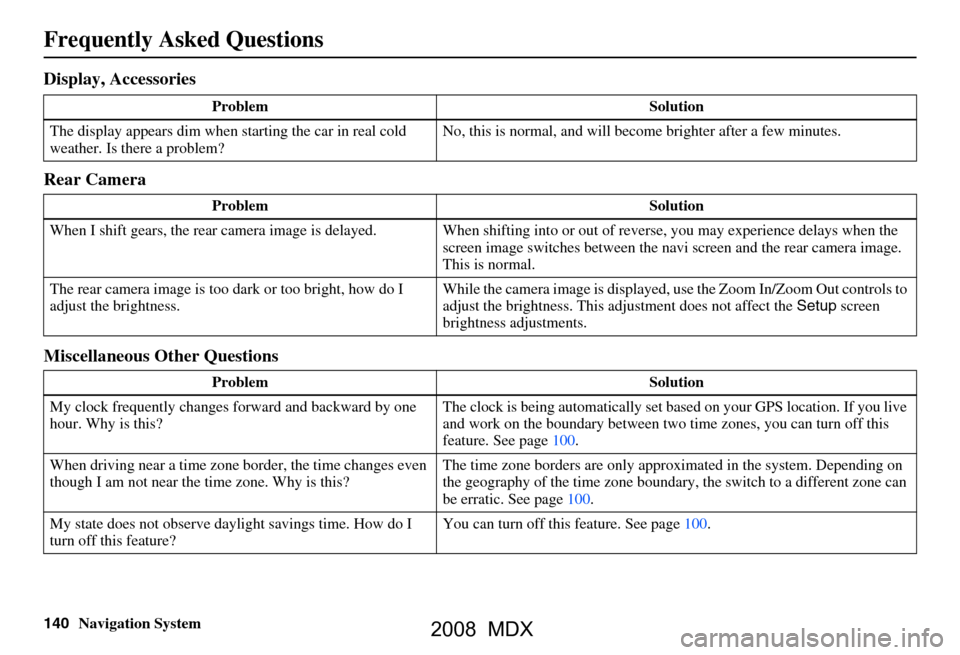
140Navigation System
Frequently Asked Questions
Display, Accessories
Rear Camera
Miscellaneous Other Questions
Problem Solution
The display appears dim when starting the car in real cold
weather. Is there a problem? No, this is normal, and will beco
me brighter after a few minutes.
Problem Solution
When I shift gears, the rear camera image is delayed. When shifting into or out of reverse, you may experience delays when the
screen image switches between the navi screen and the rear camera image.
This is normal.
The rear camera image is too dark or too bright, how do I
adjust the brightness. While the camera image is displayed, use the Zoom In/Zoom Out controls to
adjust the brightness. This ad
justment does not affect the Setup screen
brightness adjustments.
Problem Solution
My clock frequently changes forward and backward by one
hour. Why is this? The clock is being auto
matically set based on your GPS location. If you live
and work on the boundary between two time zones, you can turn off this
feature. See page100.
When driving near a time zone border, the time changes even
though I am not near the time zone. Why is this? The time zone borders are only appr
oximated in the system. Depending on
the geography of the time zone boundary, the switch to a different zone can
be erratic. See page100.
My state does not observe dayl ight savings time. How do I
turn off this feature? You can turn off this feature. See page100.
2008 MDX