Acura MDX 2009 Owner's Manual
Manufacturer: ACURA, Model Year: 2009, Model line: MDX, Model: Acura MDX 2009Pages: 489, PDF Size: 11.91 MB
Page 191 of 489
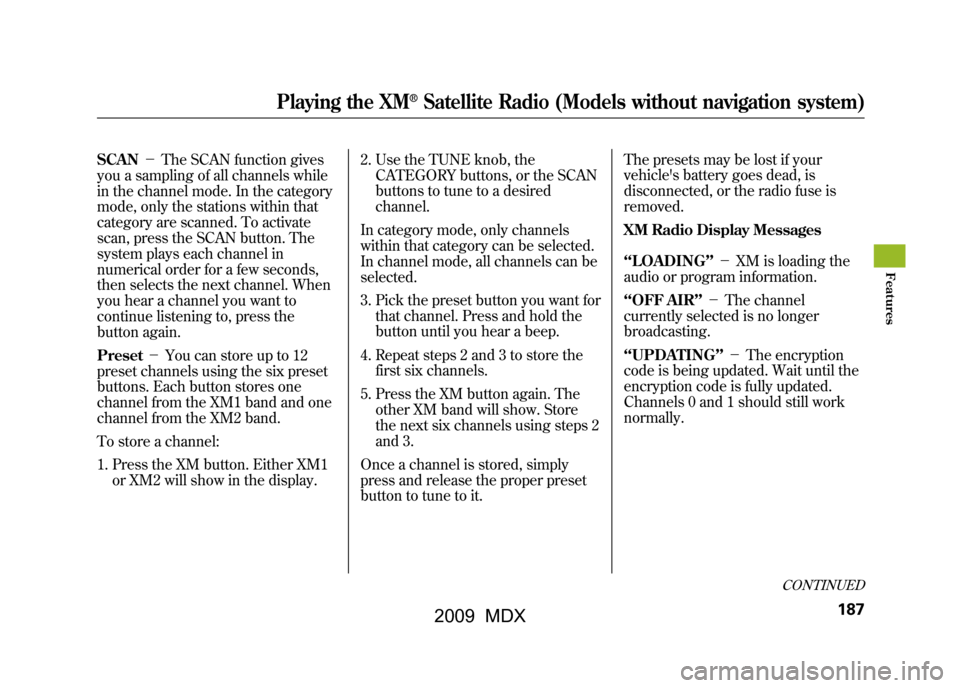
SCAN-The SCAN function gives
you a sampling of all channels while
in the channel mode. In the category
mode, only the stations within that
category are scanned. To activate
scan, press the SCAN button. The
system plays each channel in
numerical order for a few seconds,
then selects the next channel. When
you hear a channel you want to
continue listening to, press the
button again.
Preset -You can store up to 12
preset channels using the six preset
buttons. Each button stores one
channel from the XM1 band and one
channel from the XM2 band.
To store a channel:
1. Press the XM button. Either XM1 or XM2 will show in the display. 2. Use the TUNE knob, the
CATEGORY buttons, or the SCAN
buttons to tune to a desired
channel.
In category mode, only channels
within that category can be selected.
In channel mode, all channels can be
selected.
3. Pick the preset button you want for that channel. Press and hold the
button until you hear a beep.
4. Repeat steps 2 and 3 to store the first six channels.
5. Press the XM button again. The other XM band will show. Store
the next six channels using steps 2
and 3.
Once a channel is stored, simply
press and release the proper preset
button to tune to it. The presets may be lost if your
vehicle's battery goes dead, is
disconnected, or the radio fuse is
removed.
XM Radio Display Messages
‘‘LOADING
’’- XM is loading the
audio or program information.
‘‘OFF AIR ’’- The channel
currently selected is no longer
broadcasting.
‘‘UPDATING ’’- The encryption
code is being updated. Wait until the
encryption code is fully updated.
Channels 0 and 1 should still work
normally.
CONTINUED
Playing the XM
®Satellite Radio (Models without navigation system)
187
Feat ures
08/06/06 16:58:07 09 ACURA MDX MMC North America Owner's M 50 31STX620 enu
2009 MDX
Page 192 of 489
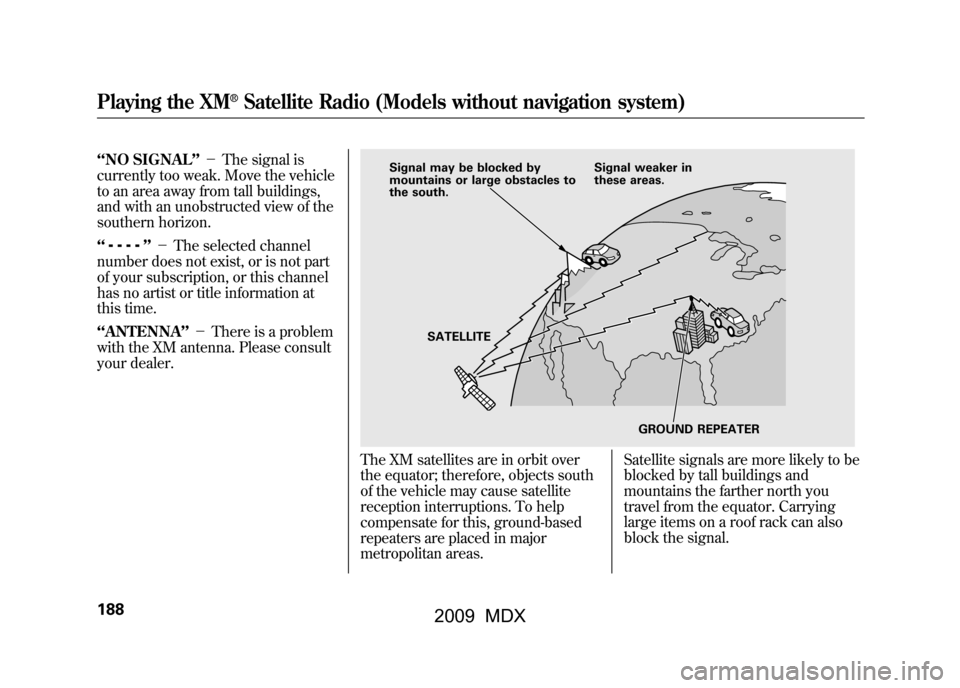
‘‘NO SIGNAL ’’- The signal is
currently too weak. Move the vehicle
to an area away from tall buildings,
and with an unobstructed view of the
southern horizon.
‘‘
’’ - The selected channel
number does not exist, or is not part
of your subscription, or this channel
has no artist or title information at
this time.
‘‘ ANTENNA ’’- There is a problem
with the XM antenna. Please consult
your dealer.
The XM satellites are in orbit over
the equator; therefore, objects south
of the vehicle may cause satellite
reception interruptions. To help
compensate for this, ground-based
repeaters are placed in major
metropolitan areas. Satellite signals are more likely to be
blocked by tall buildings and
mountains the farther north you
travel from the equator. Carrying
large items on a roof rack can also
block the signal.
Signal may be blocked by
mountains or large obstacles to
the south.
Signal weaker in
these areas.
SATELLITE GROUND REPEATER
Playing the XM
®Satellite Radio (Models without navigation system)
18808/06/06 16:58:07 09 ACURA MDX MMC North America Owner's M 50 31STX620 enu
2009 MDX
Page 193 of 489
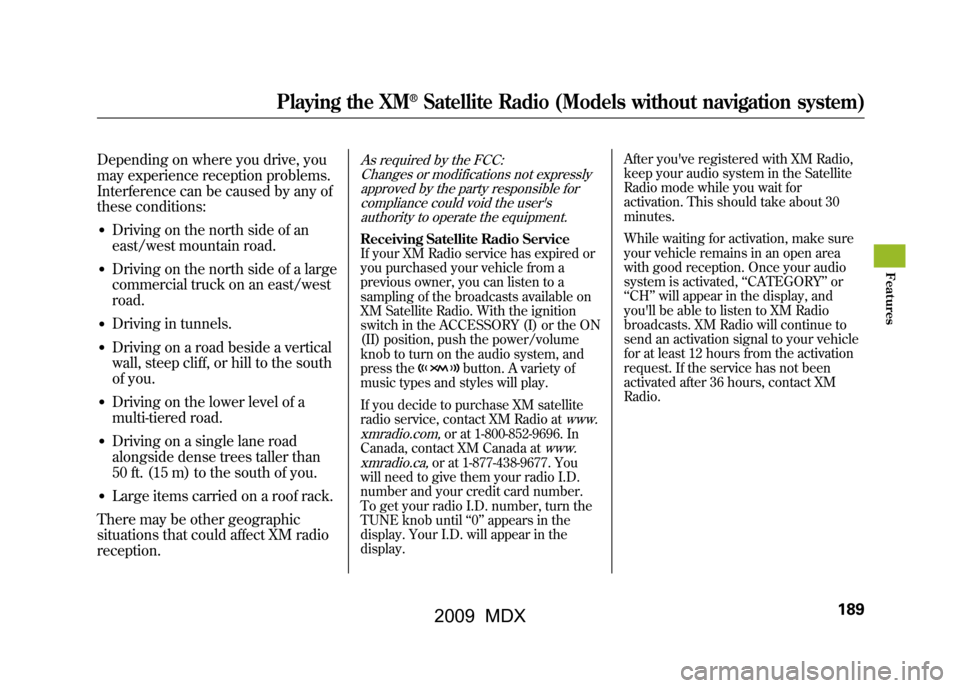
Depending on where you drive, you
may experience reception problems.
Interference can be caused by any of
these conditions:●Driving on the north side of an
east/west mountain road.●Driving on the north side of a large
commercial truck on an east/west
road.●Driving in tunnels.●Driving on a road beside a vertical
wall, steep cliff, or hill to the south
of you.●Driving on the lower level of a
multi-tiered road.●Driving on a single lane road
alongside dense trees taller than
50 ft. (15 m) to the south of you.●Large items carried on a roof rack.
There may be other geographic
situations that could affect XM radio
reception.
As required by the FCC: Changes or modifications not expresslyapproved by the party responsible for
compliance could void the user'sauthority to operate the equipment.Receiving Satellite Radio ServiceIf your XM Radio service has expired or
you purchased your vehicle from a
previous owner, you can listen to a
sampling of the broadcasts available on
XM Satellite Radio. With the ignition
switch in the ACCESSORY (I) or the ON
(II) position, push the power/volume
knob to turn on the audio system, and
press the
button. A variety of
music types and styles will play.
If you decide to purchase XM satellite
radio service, contact XM Radio at
www.
xmradio.com,
or at 1-800-852-9696. In
Canada, contact XM Canada at
www.
xmradio.ca,
or at 1-877-438-9677. You
will need to give them your radio I.D.
number and your credit card number.
To get your radio I.D. number, turn the
TUNE knob until ‘‘0’’ appears in the
display. Your I.D. will appear in the
display. After you've registered with XM Radio,
keep your audio system in the Satellite
Radio mode while you wait for
activation. This should take about 30
minutes.
While waiting for activation, make sure
your vehicle remains in an open area
with good reception. Once your audio
system is activated,
‘‘CATEGORY’’ or
‘‘ CH ’’will appear in the display, and
you'll be able to listen to XM Radio
broadcasts. XM Radio will continue to
send an activation signal to your vehicle
for at least 12 hours from the activation
request. If the service has not been
activated after 36 hours, contact XM
Radio.
Playing the XM
®Satellite Radio (Models without navigation system)
189
Feat ures
08/06/06 16:58:07 09 ACURA MDX MMC North America Owner's M 50 31STX620 enu
2009 MDX
Page 194 of 489
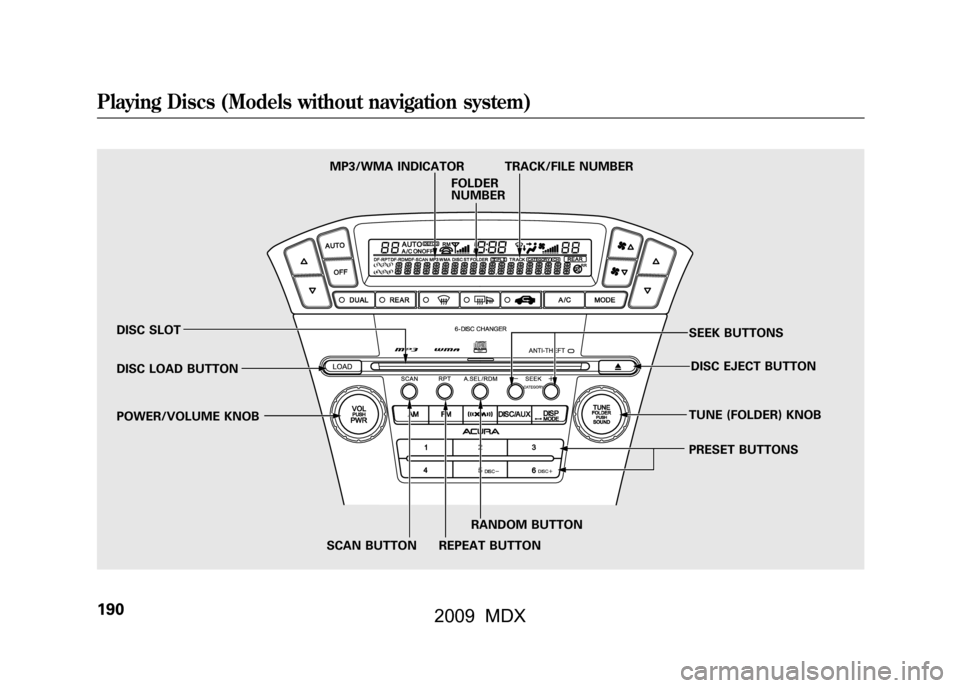
DISC SLOT
DISC LOAD BUTTON
POWER/VOLUME KNOBSCAN BUTTON REPEAT BUTTONRANDOM BUTTON PRESET BUTTONS TUNE (FOLDER) KNOB
DISC EJECT BUTTON
SEEK BUTTONS
MP3/WMA INDICATOR TRACK/FILE NUMBER
FOLDER
NUMBER
Playing Discs (Models without navigation system)19008/06/06 16:58:07 09 ACURA MDX MMC North America Owner's M 50 31STX620 enu
2009 MDX
Page 195 of 489
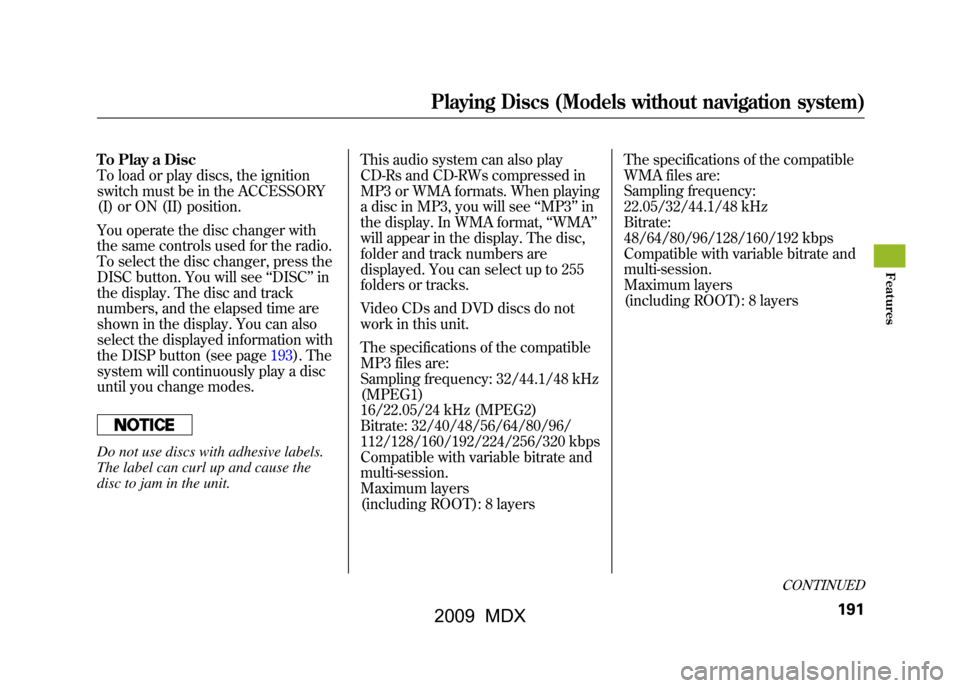
To Play a Disc
To load or play discs, the ignition
switch must be in the ACCESSORY
(I) or ON (II) position.
You operate the disc changer with
the same controls used for the radio.
To select the disc changer, press the
DISC button. You will see‘‘DISC ’’in
the display. The disc and track
numbers, and the elapsed time are
shown in the display. You can also
select the displayed information with
the DISP button (see page193).The
system will continuously play a disc
until you change modes.Do not use discs with adhesive labels.
The label can curl up and cause the
disc to jam in the unit. This audio system can also play
CD-Rs and CD-RWs compressed in
MP3 or WMA formats. When playing
a disc in MP3, you will see
‘‘MP3 ’’in
the display. In WMA format, ‘‘WMA’’
will appear in the display. The disc,
folder and track numbers are
displayed. You can select up to 255
folders or tracks.
Video CDs and DVD discs do not
work in this unit.
The specifications of the compatible
MP3 files are:
Sampling frequency: 32/44.1/48 kHz
(MPEG1)
16/22.05/24 kHz (MPEG2)
Bitrate: 32/40/48/56/64/80/96/
112/128/160/192/224/256/320 kbps
Compatible with variable bitrate and
multi-session.
Maximum layers
(including ROOT): 8 layers The specifications of the compatible
WMA files are:
Sampling frequency:
22.05/32/44.1/48 kHz
Bitrate:
48/64/80/96/128/160/192 kbps
Compatible with variable bitrate and
multi-session.
Maximum layers
(including ROOT): 8 layers
CONTINUED
Playing Discs (Models without navigation system)
191
Feat ures
08/06/06 16:58:07 09 ACURA MDX MMC North America Owner's M 50 31STX620 enu
2009 MDX
Page 196 of 489
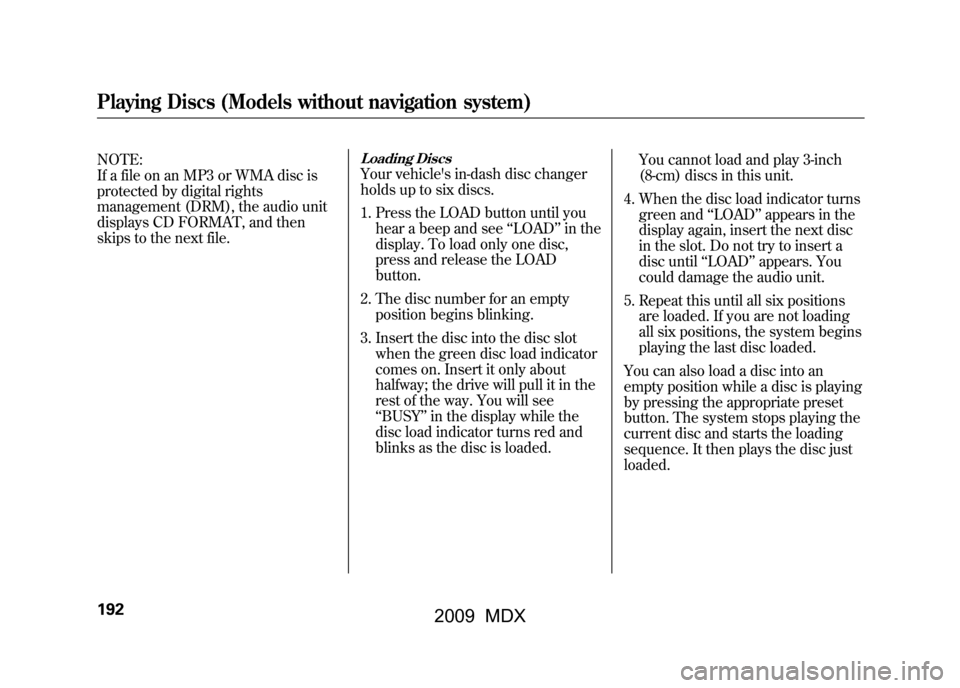
NOTE:
If a file on an MP3 or WMA disc is
protected by digital rights
management (DRM), the audio unit
displays CD FORMAT, and then
skips to the next file.
Loading DiscsYour vehicle's in-dash disc changer
holds up to six discs.
1. Press the LOAD button until youhear a beep and see ‘‘LOAD ’’in the
display. To load only one disc,
press and release the LOAD
button.
2. The disc number for an empty position begins blinking.
3. Insert the disc into the disc slot when the green disc load indicator
comes on. Insert it only about
halfway; the drive will pull it in the
rest of the way. You will see
‘‘BUSY ’’in the display while the
disc load indicator turns red and
blinks as the disc is loaded. You cannot load and play 3-inch
(8-cm) discs in this unit.
4. When the disc load indicator turns green and ‘‘LOAD ’’appears in the
display again, insert the next disc
in the slot. Do not try to insert a
disc until ‘‘LOAD ’’appears. You
could damage the audio unit.
5. Repeat this until all six positions are loaded. If you are not loading
all six positions, the system begins
playing the last disc loaded.
You can also load a disc into an
empty position while a disc is playing
by pressing the appropriate preset
button. The system stops playing the
current disc and starts the loading
sequence. It then plays the disc just
loaded.
Playing Discs (Models without navigation system)19208/06/06 16:58:07 09 ACURA MDX MMC North America Owner's M 50 31STX620 enu
2009 MDX
Page 197 of 489
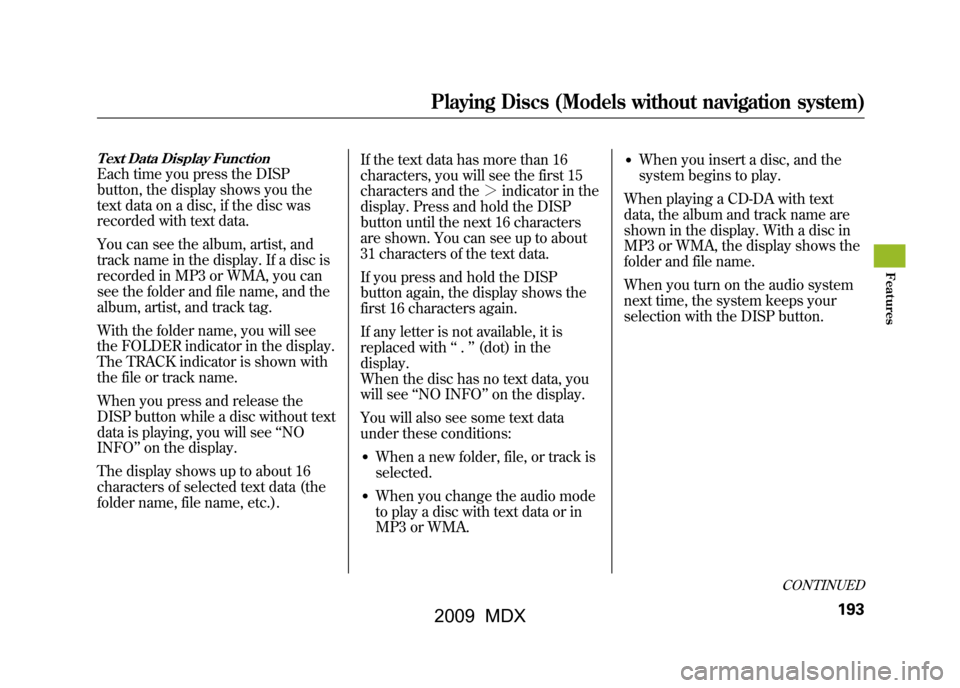
Text Data Display FunctionEach time you press the DISP
button, the display shows you the
text data on a disc, if the disc was
recorded with text data.
You can see the album, artist, and
track name in the display. If a disc is
recorded in MP3 or WMA, you can
see the folder and file name, and the
album, artist, and track tag.
With the folder name, you will see
the FOLDER indicator in the display.
The TRACK indicator is shown with
the file or track name.
When you press and release the
DISP button while a disc without text
data is playing, you will see‘‘NO
INFO ’’on the display.
The display shows up to about 16
characters of selected text data (the
folder name, file name, etc.). If the text data has more than 16
characters, you will see the first 15
characters and the
>indicator in the
display. Press and hold the DISP
button until the next 16 characters
are shown. You can see up to about
31 characters of the text data.
If you press and hold the DISP
button again, the display shows the
first 16 characters again.
If any letter is not available, it is
replaced with ‘‘.’’ (dot) in the
display.
When the disc has no text data, you
will see ‘‘NO INFO’’ on the display.
You will also see some text data
under these conditions:
●When a new folder, file, or track is
selected.●When you change the audio mode
to play a disc with text data or in
MP3 or WMA.
●When you insert a disc, and the
system begins to play.
When playing a CD-DA with text
data, the album and track name are
shown in the display. With a disc in
MP3 or WMA, the display shows the
folder and file name.
When you turn on the audio system
next time, the system keeps your
selection with the DISP button.
CONTINUED
Playing Discs (Models without navigation system)
193
Feat ures
08/06/06 16:58:07 09 ACURA MDX MMC North America Owner's M 50 31STX620 enu
2009 MDX
Page 198 of 489
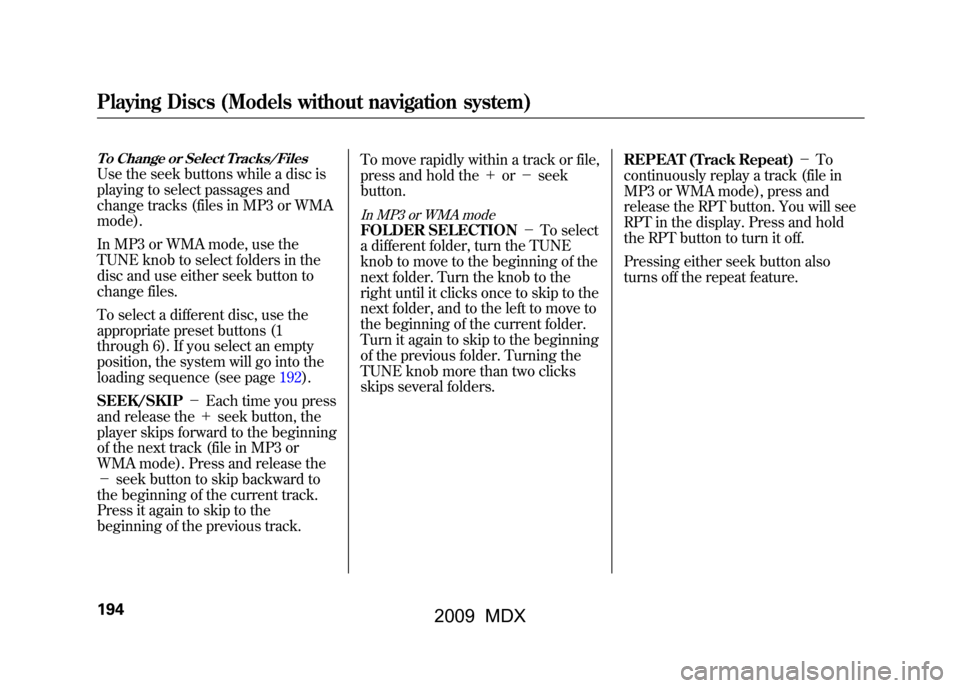
To Change or Select Tracks/FilesUse the seek buttons while a disc is
playing to select passages and
change tracks (files in MP3 or WMA
mode).
In MP3 or WMA mode, use the
TUNE knob to select folders in the
disc and use either seek button to
change files.
To select a different disc, use the
appropriate preset buttons (1
through 6). If you select an empty
position, the system will go into the
loading sequence (see page192).
SEEK/SKIP-Each time you press
and release the +seek button, the
player skips forward to the beginning
of the next track (file in MP3 or
WMA mode). Press and release the
- seek button to skip backward to
the beginning of the current track.
Press it again to skip to the
beginning of the previous track. To move rapidly within a track or file,
press and hold the
+or- seek
button.
In MP3 or WMA modeFOLDER SELECTION -To select
a different folder, turn the TUNE
knob to move to the beginning of the
next folder. Turn the knob to the
right until it clicks once to skip to the
next folder, and to the left to move to
the beginning of the current folder.
Turn it again to skip to the beginning
of the previous folder. Turning the
TUNE knob more than two clicks
skips several folders. REPEAT (Track Repeat)
-To
continuously replay a track (file in
MP3 or WMA mode), press and
release the RPT button. You will see
RPT in the display. Press and hold
the RPT button to turn it off.
Pressing either seek button also
turns off the repeat feature.
Playing Discs (Models without navigation system)19408/06/06 16:58:07 09 ACURA MDX MMC North America Owner's M 50 31STX620 enu
2009 MDX
Page 199 of 489
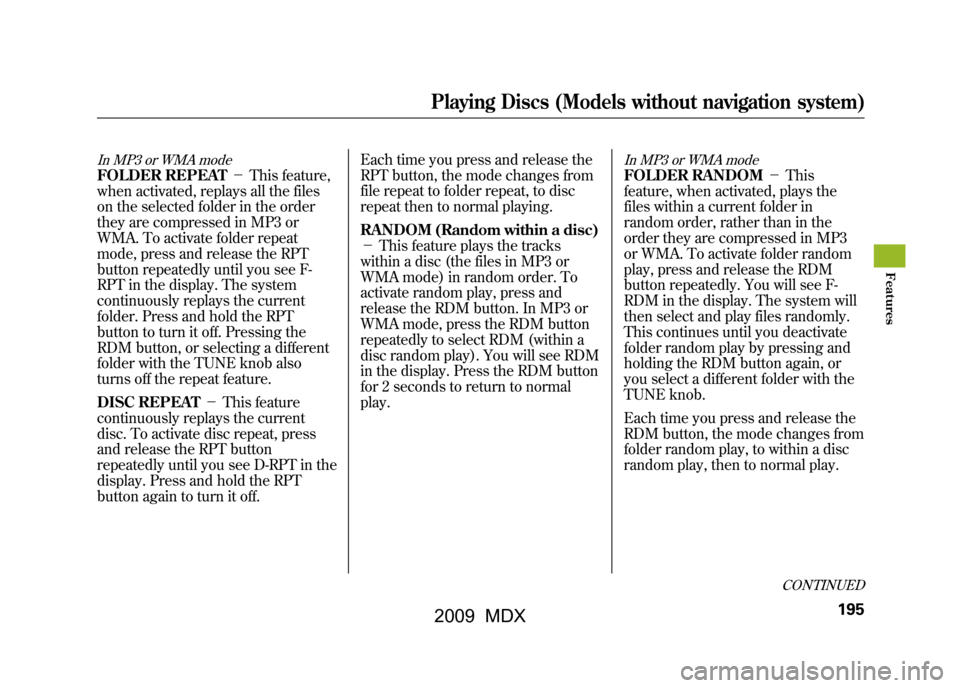
In MP3 or WMA modeFOLDER REPEAT-This feature,
when activated, replays all the files
on the selected folder in the order
they are compressed in MP3 or
WMA. To activate folder repeat
mode, press and release the RPT
button repeatedly until you see F-
RPT in the display. The system
continuously replays the current
folder. Press and hold the RPT
button to turn it off. Pressing the
RDM button, or selecting a different
folder with the TUNE knob also
turns off the repeat feature.
DISC REPEAT -This feature
continuously replays the current
disc. To activate disc repeat, press
and release the RPT button
repeatedly until you see D-RPT in the
display. Press and hold the RPT
button again to turn it off. Each time you press and release the
RPT button, the mode changes from
file repeat to folder repeat, to disc
repeat then to normal playing.
RANDOM (Random within a disc)
-
This feature plays the tracks
within a disc (the files in MP3 or
WMA mode) in random order. To
activate random play, press and
release the RDM button. In MP3 or
WMA mode, press the RDM button
repeatedly to select RDM (within a
disc random play). You will see RDM
in the display. Press the RDM button
for 2 seconds to return to normal
play.
In MP3 or WMA modeFOLDER RANDOM -This
feature, when activated, plays the
files within a current folder in
random order, rather than in the
order they are compressed in MP3
or WMA. To activate folder random
play, press and release the RDM
button repeatedly. You will see F-
RDM in the display. The system will
then select and play files randomly.
This continues until you deactivate
folder random play by pressing and
holding the RDM button again, or
you select a different folder with the
TUNE knob.
Each time you press and release the
RDM button, the mode changes from
folder random play, to within a disc
random play, then to normal play.
CONTINUED
Playing Discs (Models without navigation system)
195
Feat ures
08/06/06 16:58:07 09 ACURA MDX MMC North America Owner's M 50 31STX620 enu
2009 MDX
Page 200 of 489
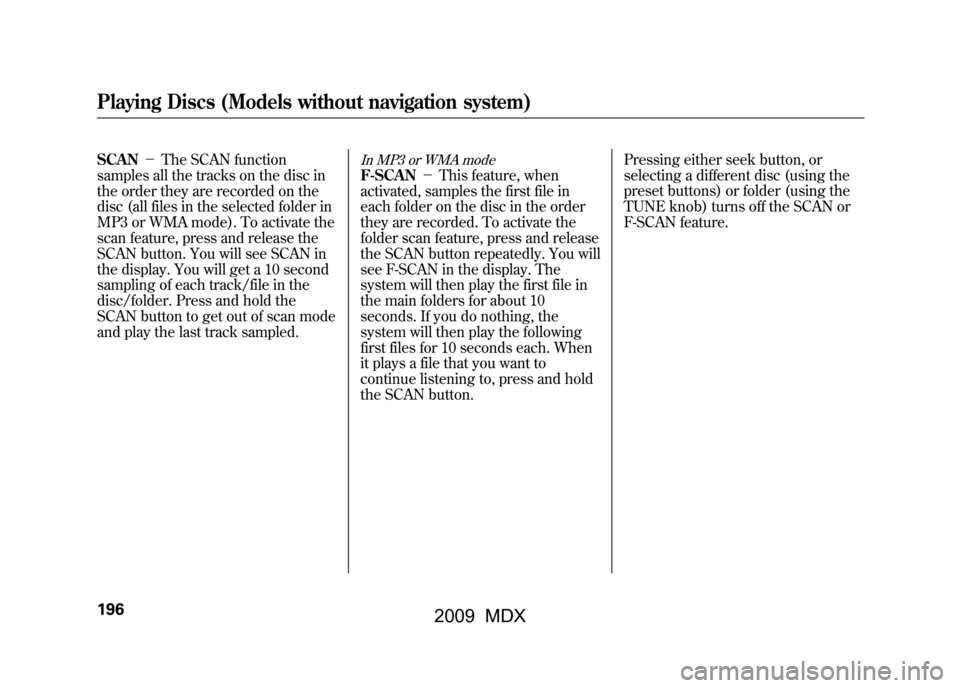
SCAN-The SCAN function
samples all the tracks on the disc in
the order they are recorded on the
disc (all files in the selected folder in
MP3 or WMA mode). To activate the
scan feature, press and release the
SCAN button. You will see SCAN in
the display. You will get a 10 second
sampling of each track/file in the
disc/folder. Press and hold the
SCAN button to get out of scan mode
and play the last track sampled.
In MP3 or WMA modeF-SCAN -This feature, when
activated, samples the first file in
each folder on the disc in the order
they are recorded. To activate the
folder scan feature, press and release
the SCAN button repeatedly. You will
see F-SCAN in the display. The
system will then play the first file in
the main folders for about 10
seconds. If you do nothing, the
system will then play the following
first files for 10 seconds each. When
it plays a file that you want to
continue listening to, press and hold
the SCAN button. Pressing either seek button, or
selecting a different disc (using the
preset buttons) or folder (using the
TUNE knob) turns off the SCAN or
F-SCAN feature.
Playing Discs (Models without navigation system)19608/06/06 16:58:07 09 ACURA MDX MMC North America Owner's M 50 31STX620 enu
2009 MDX