Acura MDX 2009 Owner's Manual
Manufacturer: ACURA, Model Year: 2009, Model line: MDX, Model: Acura MDX 2009Pages: 489, PDF Size: 11.91 MB
Page 221 of 489
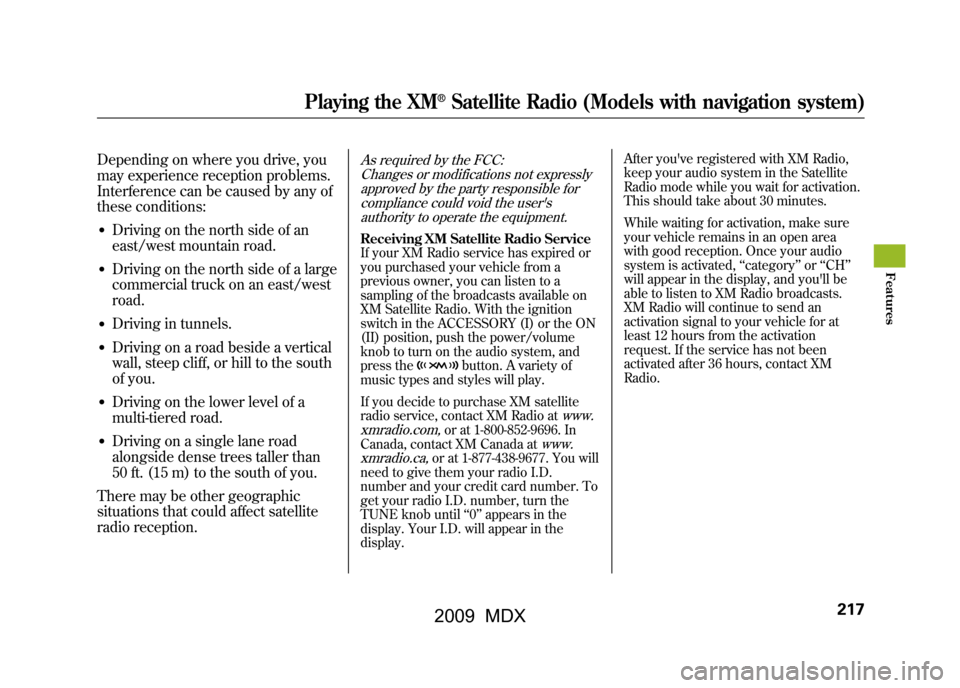
Depending on where you drive, you
may experience reception problems.
Interference can be caused by any of
these conditions:●Driving on the north side of an
east/west mountain road.●Driving on the north side of a large
commercial truck on an east/west
road.●Driving in tunnels.●Driving on a road beside a vertical
wall, steep cliff, or hill to the south
of you.●Driving on the lower level of a
multi-tiered road.●Driving on a single lane road
alongside dense trees taller than
50 ft. (15 m) to the south of you.
There may be other geographic
situations that could affect satellite
radio reception.
As required by the FCC: Changes or modifications not expresslyapproved by the party responsible for
compliance could void the user'sauthority to operate the equipment.Receiving XM Satellite Radio Service
If your XM Radio service has expired or
you purchased your vehicle from a
previous owner, you can listen to a
sampling of the broadcasts available on
XM Satellite Radio. With the ignition
switch in the ACCESSORY (I) or the ON
(II) position, push the power/volume
knob to turn on the audio system, and
press the
button. A variety of
music types and styles will play.
If you decide to purchase XM satellite
radio service, contact XM Radio at
www.
xmradio.com,
or at 1-800-852-9696. In
Canada, contact XM Canada at
www.
xmradio.ca,
or at 1-877-438-9677. You will
need to give them your radio I.D.
number and your credit card number. To
get your radio I.D. number, turn the
TUNE knob until ‘‘0 ’’ appears in the
display. Your I.D. will appear in the
display. After you've registered with XM Radio,
keep your audio system in the Satellite
Radio mode while you wait for activation.
This should take about 30 minutes.
While waiting for activation, make sure
your vehicle remains in an open area
with good reception. Once your audio
system is activated,
‘‘category ’’or ‘‘CH ’’
will appear in the display, and you'll be
able to listen to XM Radio broadcasts.
XM Radio will continue to send an
activation signal to your vehicle for at
least 12 hours from the activation
request. If the service has not been
activated after 36 hours, contact XM
Radio.
Playing the XM
®Satellite Radio (Models with navigation system)
217
Feat ures
08/06/06 16:58:07 09 ACURA MDX MMC North America Owner's M 50 31STX620 enu
2009 MDX
Page 222 of 489
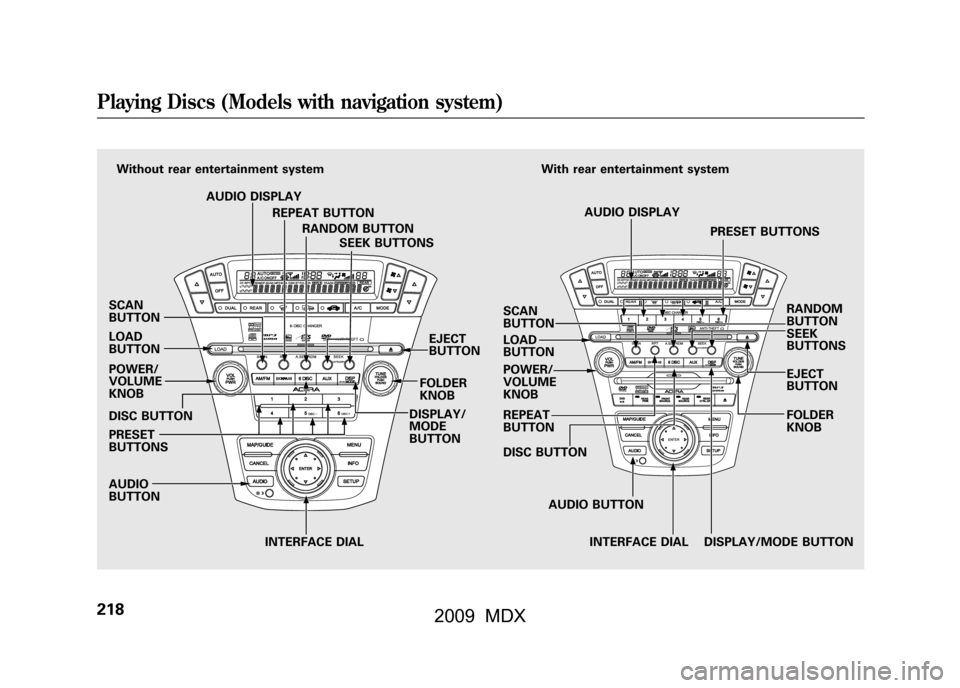
SCAN
BUTTON
LOAD
BUTTON
POWER/
VOLUME
KNOB
DISC BUTTON
PRESET
BUTTONS
AUDIO
BUTTONINTERFACE DIAL
Without rear entertainment system
AUDIO DISPLAYREPEAT BUTTONRANDOM BUTTON SEEK BUTTONS With rear entertainment system
AUDIO DISPLAY PRESET BUTTONS
RANDOM
BUTTON
SEEK
BUTTONS
EJECT
BUTTON
SCAN
BUTTON
LOAD
BUTTON
POWER/
VOLUME
KNOB
REPEAT
BUTTON
DISC BUTTON
AUDIO BUTTONINTERFACE DIAL DISPLAY/MODE BUTTON FOLDER
KNOB
EJECT
BUTTON
FOLDER
KNOB
DISPLAY/
MODE
BUTTONPlaying Discs (Models with navigation system)21808/06/06 16:58:07 09 ACURA MDX MMC North America Owner's M 50 31STX620 enu
2009 MDX
Page 223 of 489
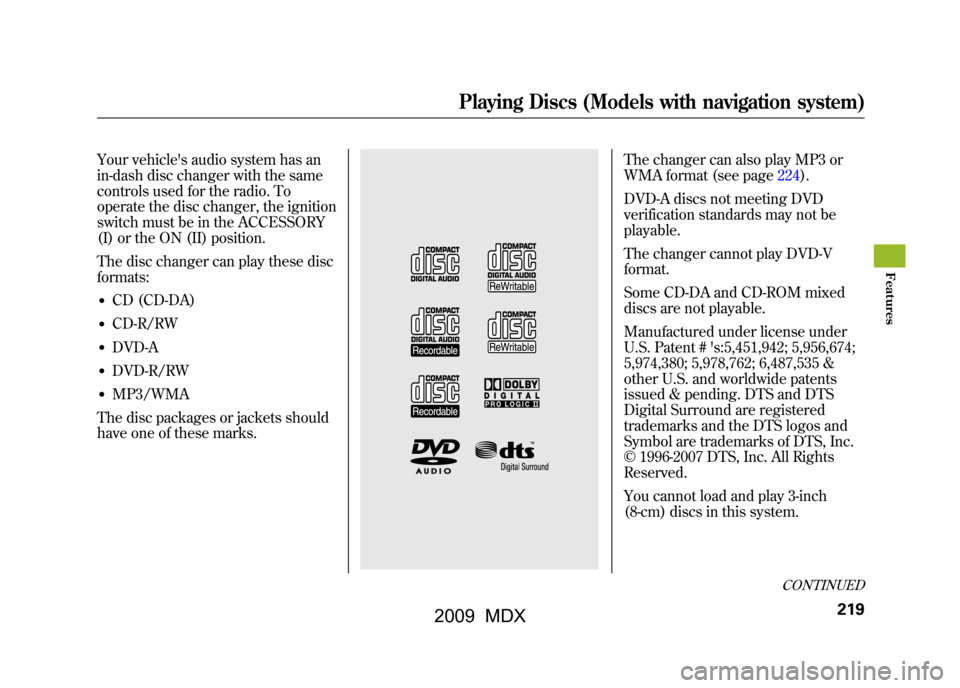
Your vehicle's audio system has an
in-dash disc changer with the same
controls used for the radio. To
operate the disc changer, the ignition
switch must be in the ACCESSORY
(I) or the ON (II) position.
The disc changer can play these disc
formats:●CD (CD-DA)●CD-R/RW●DVD-A●DVD-R/RW●MP3/WMA
The disc packages or jackets should
have one of these marks.
The changer can also play MP3 or
WMA format (see page224).
DVD-A discs not meeting DVD
verification standards may not be
playable.
The changer cannot play DVD-V
format.
Some CD-DA and CD-ROM mixed
discs are not playable.
Manufactured under license under
U.S. Patent # 's:5,451,942; 5,956,674;
5,974,380; 5,978,762; 6,487,535 &
other U.S. and worldwide patents
issued & pending. DTS and DTS
Digital Surround are registered
trademarks and the DTS logos and
Symbol are trademarks of DTS, Inc.
© 1996-2007 DTS, Inc. All Rights
Reserved.
You cannot load and play 3-inch
(8-cm) discs in this system.
CONTINUED
Playing Discs (Models with navigation system)
219
Feat ures
08/06/06 16:58:07 09 ACURA MDX MMC North America Owner's M 50 31STX620 enu
2009 MDX
Page 224 of 489
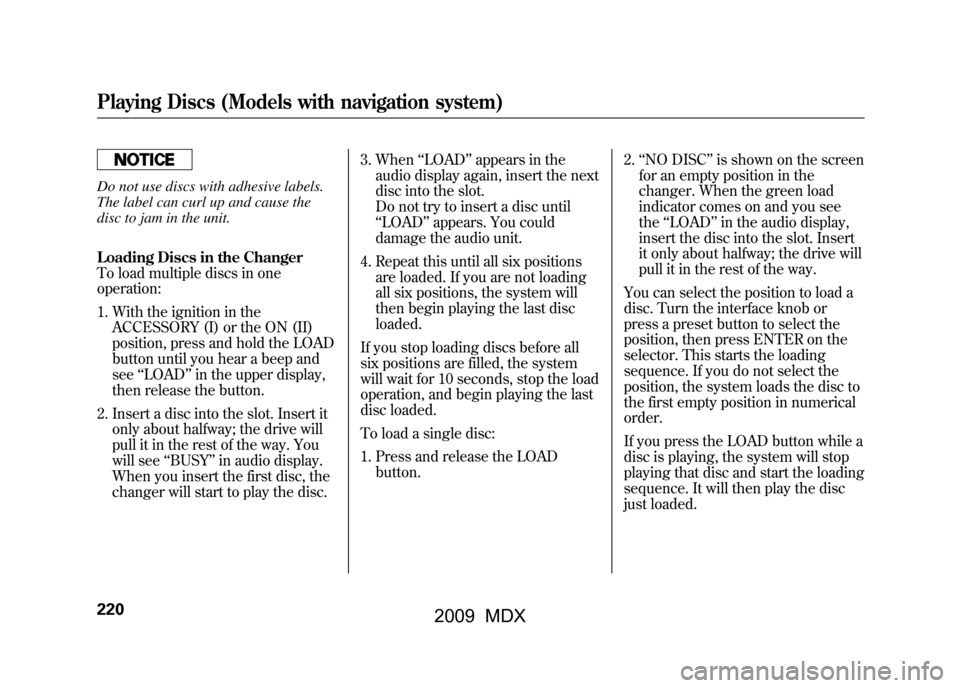
Do not use discs with adhesive labels.
The label can curl up and cause the
disc to jam in the unit.
Loading Discs in the Changer
To load multiple discs in one
operation:1. With the ignition in the ACCESSORY (I) or the ON (II)
position, press and hold the LOAD
button until you hear a beep and
see ‘‘LOAD ’’in the upper display,
then release the button.
2. Insert a disc into the slot. Insert it only about halfway; the drive will
pull it in the rest of the way. You
will see ‘‘BUSY ’’in audio display.
When you insert the first disc, the
changer will start to play the disc. 3. When
‘‘LOAD ’’appears in the
audio display again, insert the next
disc into the slot.
Do not try to insert a disc until
‘‘ LOAD ’’appears. You could
damage the audio unit.
4. Repeat this until all six positions are loaded. If you are not loading
all six positions, the system will
then begin playing the last disc
loaded.
If you stop loading discs before all
six positions are filled, the system
will wait for 10 seconds, stop the load
operation, and begin playing the last
disc loaded.
To load a single disc:
1. Press and release the LOAD button. 2.
‘‘NO DISC ’’is shown on the screen
for an empty position in the
changer. When the green load
indicator comes on and you see
the ‘‘LOAD ’’in the audio display,
insert the disc into the slot. Insert
it only about halfway; the drive will
pull it in the rest of the way.
You can select the position to load a
disc. Turn the interface knob or
press a preset button to select the
position, then press ENTER on the
selector. This starts the loading
sequence. If you do not select the
position, the system loads the disc to
the first empty position in numerical
order.
If you press the LOAD button while a
disc is playing, the system will stop
playing that disc and start the loading
sequence. It will then play the disc
just loaded.Playing Discs (Models with navigation system)22008/06/06 16:58:07 09 ACURA MDX MMC North America Owner's M 50 31STX620 enu
2009 MDX
Page 225 of 489
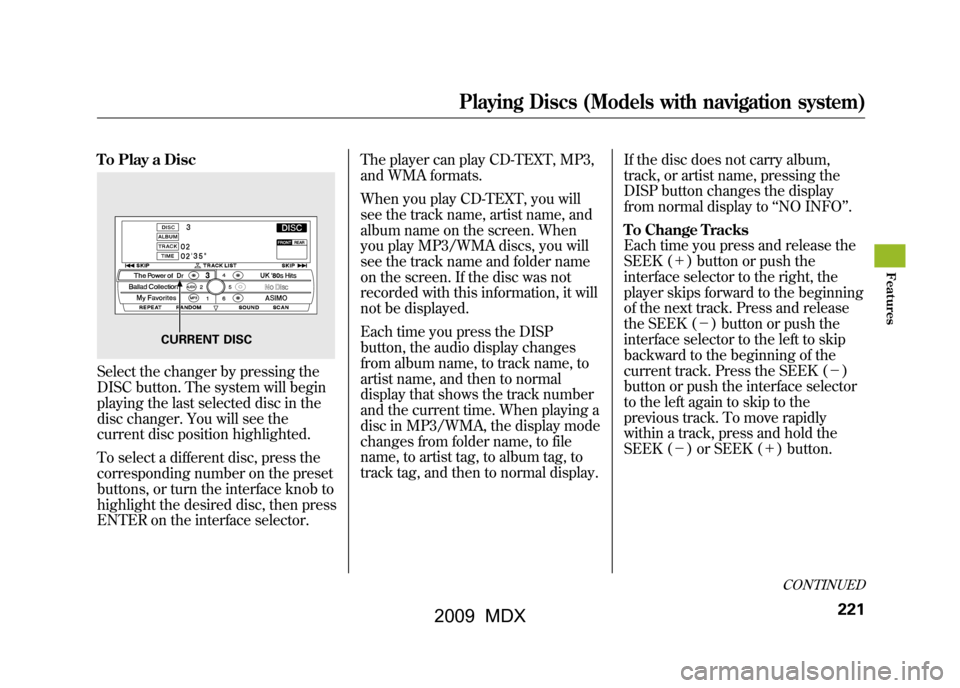
To Play a DiscSelect the changer by pressing the
DISC button. The system will begin
playing the last selected disc in the
disc changer. You will see the
current disc position highlighted.
To select a different disc, press the
corresponding number on the preset
buttons, or turn the interface knob to
highlight the desired disc, then press
ENTER on the interface selector.The player can play CD-TEXT, MP3,
and WMA formats.
When you play CD-TEXT, you will
see the track name, artist name, and
album name on the screen. When
you play MP3/WMA discs, you will
see the track name and folder name
on the screen. If the disc was not
recorded with this information, it will
not be displayed.
Each time you press the DISP
button, the audio display changes
from album name, to track name, to
artist name, and then to normal
display that shows the track number
and the current time. When playing a
disc in MP3/WMA, the display mode
changes from folder name, to file
name, to artist tag, to album tag, to
track tag, and then to normal display.
If the disc does not carry album,
track, or artist name, pressing the
DISP button changes the display
from normal display to
‘‘NO INFO ’’.
To Change Tracks
Each time you press and release the
SEEK (+ ) button or push the
interface selector to the right, the
player skips forward to the beginning
of the next track. Press and release
the SEEK (-) button or push the
interface selector to the left to skip
backward to the beginning of the
current track. Press the SEEK (- )
button or push the interface selector
to the left again to skip to the
previous track. To move rapidly
within a track, press and hold the
SEEK (- ) or SEEK (+ ) button.
CURRENT DISC
CONTINUED
Playing Discs (Models with navigation system)
221
Feat ures
08/06/06 16:58:07 09 ACURA MDX MMC North America Owner's M 50 31STX620 enu
2009 MDX
Page 226 of 489
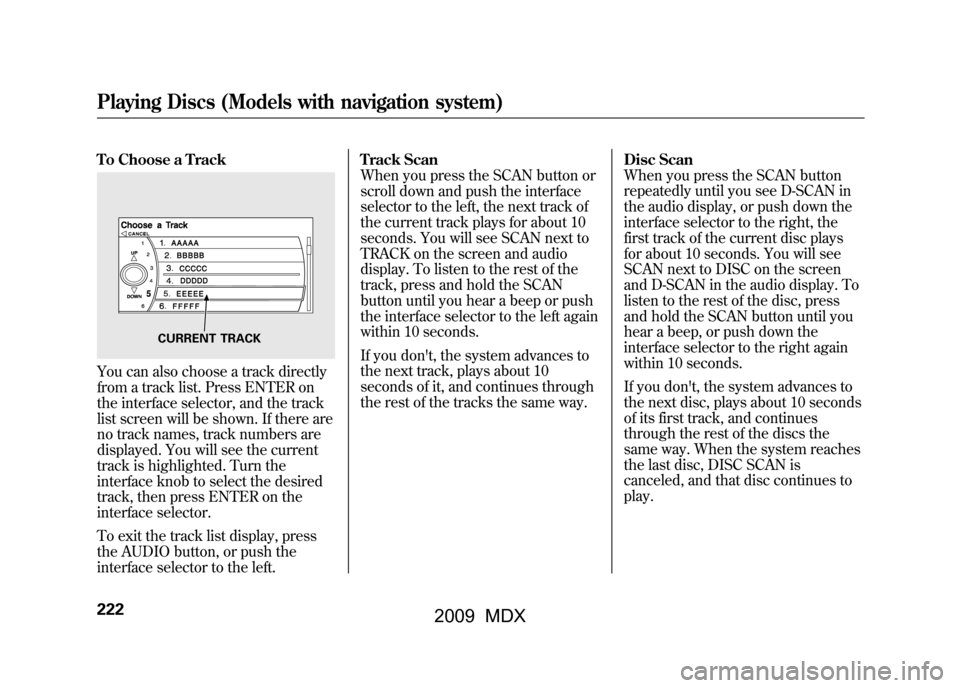
To Choose a TrackYou can also choose a track directly
from a track list. Press ENTER on
the interface selector, and the track
list screen will be shown. If there are
no track names, track numbers are
displayed. You will see the current
track is highlighted. Turn the
interface knob to select the desired
track, then press ENTER on the
interface selector.
To exit the track list display, press
the AUDIO button, or push the
interface selector to the left.Track Scan
When you press the SCAN button or
scroll down and push the interface
selector to the left, the next track of
the current track plays for about 10
seconds. You will see SCAN next to
TRACK on the screen and audio
display. To listen to the rest of the
track, press and hold the SCAN
button until you hear a beep or push
the interface selector to the left again
within 10 seconds.
If you don't, the system advances to
the next track, plays about 10
seconds of it, and continues through
the rest of the tracks the same way.
Disc Scan
When you press the SCAN button
repeatedly until you see D-SCAN in
the audio display, or push down the
interface selector to the right, the
first track of the current disc plays
for about 10 seconds. You will see
SCAN next to DISC on the screen
and D-SCAN in the audio display. To
listen to the rest of the disc, press
and hold the SCAN button until you
hear a beep, or push down the
interface selector to the right again
within 10 seconds.
If you don't, the system advances to
the next disc, plays about 10 seconds
of its first track, and continues
through the rest of the discs the
same way. When the system reaches
the last disc, DISC SCAN is
canceled, and that disc continues to
play.
CURRENT TRACK
Playing Discs (Models with navigation system)22208/06/06 16:58:07 09 ACURA MDX MMC North America Owner's M 50 31STX620 enu
2009 MDX
Page 227 of 489
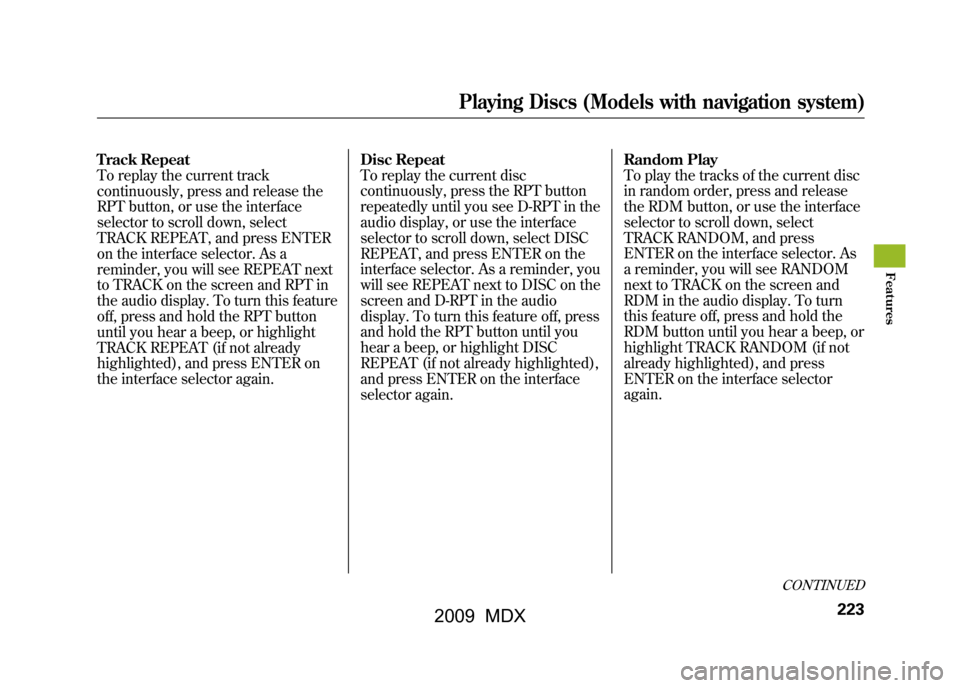
Track Repeat
To replay the current track
continuously, press and release the
RPT button, or use the interface
selector to scroll down, select
TRACK REPEAT, and press ENTER
on the interface selector. As a
reminder, you will see REPEAT next
to TRACK on the screen and RPT in
the audio display. To turn this feature
off, press and hold the RPT button
until you hear a beep, or highlight
TRACK REPEAT (if not already
highlighted), and press ENTER on
the interface selector again.Disc Repeat
To replay the current disc
continuously, press the RPT button
repeatedly until you see D-RPT in the
audio display, or use the interface
selector to scroll down, select DISC
REPEAT, and press ENTER on the
interface selector. As a reminder, you
will see REPEAT next to DISC on the
screen and D-RPT in the audio
display. To turn this feature off, press
and hold the RPT button until you
hear a beep, or highlight DISC
REPEAT (if not already highlighted),
and press ENTER on the interface
selector again.Random Play
To play the tracks of the current disc
in random order, press and release
the RDM button, or use the interface
selector to scroll down, select
TRACK RANDOM, and press
ENTER on the interface selector. As
a reminder, you will see RANDOM
next to TRACK on the screen and
RDM in the audio display. To turn
this feature off, press and hold the
RDM button until you hear a beep, or
highlight TRACK RANDOM (if not
already highlighted), and press
ENTER on the interface selector
again.
CONTINUED
Playing Discs (Models with navigation system)
223
Feat ures
08/06/06 16:58:07 09 ACURA MDX MMC North America Owner's M 50 31STX620 enu
2009 MDX
Page 228 of 489
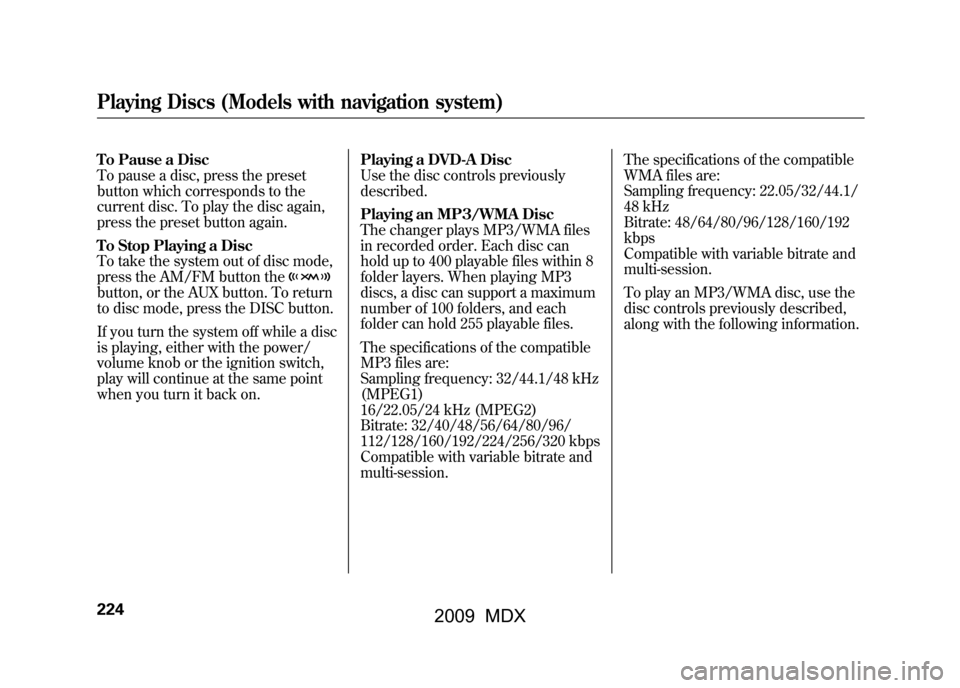
To Pause a Disc
To pause a disc, press the preset
button which corresponds to the
current disc. To play the disc again,
press the preset button again.
To Stop Playing a Disc
To take the system out of disc mode,
press the AM/FM button thebutton, or the AUX button. To return
to disc mode, press the DISC button.
If you turn the system off while a disc
is playing, either with the power/
volume knob or the ignition switch,
play will continue at the same point
when you turn it back on.Playing a DVD-A Disc
Use the disc controls previously
described.
Playing an MP3/WMA Disc
The changer plays MP3/WMA files
in recorded order. Each disc can
hold up to 400 playable files within 8
folder layers. When playing MP3
discs, a disc can support a maximum
number of 100 folders, and each
folder can hold 255 playable files.
The specifications of the compatible
MP3 files are:
Sampling frequency: 32/44.1/48 kHz
(MPEG1)
16/22.05/24 kHz (MPEG2)
Bitrate: 32/40/48/56/64/80/96/
112/128/160/192/224/256/320 kbps
Compatible with variable bitrate and
multi-session.The specifications of the compatible
WMA files are:
Sampling frequency: 22.05/32/44.1/
48 kHz
Bitrate: 48/64/80/96/128/160/192
kbps
Compatible with variable bitrate and
multi-session.
To play an MP3/WMA disc, use the
disc controls previously described,
along with the following information.Playing Discs (Models with navigation system)22408/06/06 16:58:07 09 ACURA MDX MMC North America Owner's M 50 31STX620 enu
2009 MDX
Page 229 of 489
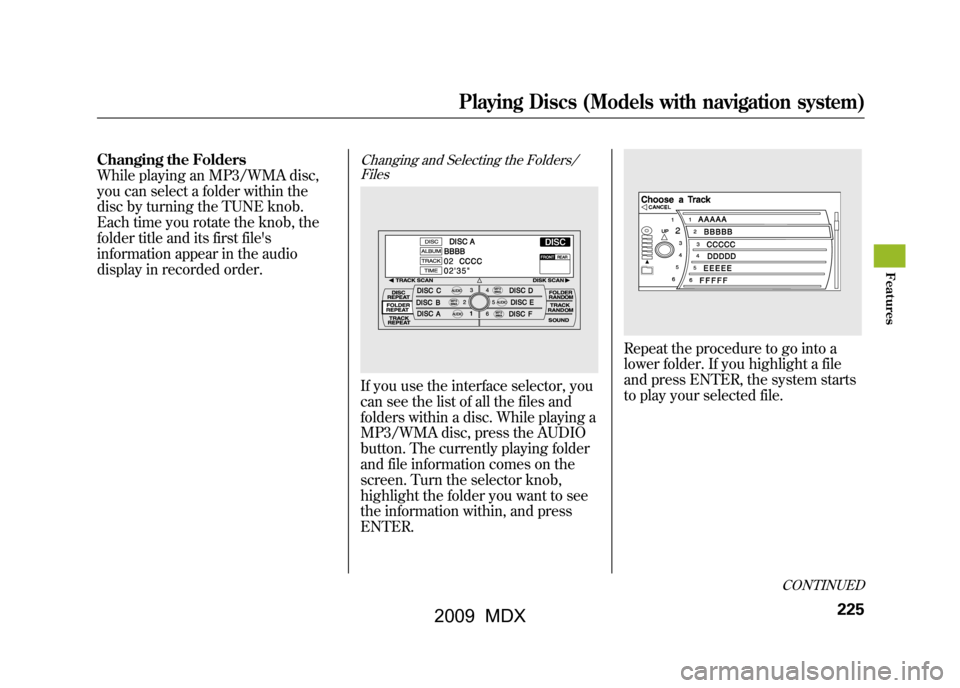
Changing the Folders
While playing an MP3/WMA disc,
you can select a folder within the
disc by turning the TUNE knob.
Each time you rotate the knob, the
folder title and its first file's
information appear in the audio
display in recorded order.
Changing and Selecting the Folders/FilesIf you use the interface selector, you
can see the list of all the files and
folders within a disc. While playing a
MP3/WMA disc, press the AUDIO
button. The currently playing folder
and file information comes on the
screen. Turn the selector knob,
highlight the folder you want to see
the information within, and press
ENTER.
Repeat the procedure to go into a
lower folder. If you highlight a file
and press ENTER, the system starts
to play your selected file.
CONTINUED
Playing Discs (Models with navigation system)
225
Feat ures
08/06/06 16:58:07 09 ACURA MDX MMC North America Owner's M 50 31STX620 enu
2009 MDX
Page 230 of 489
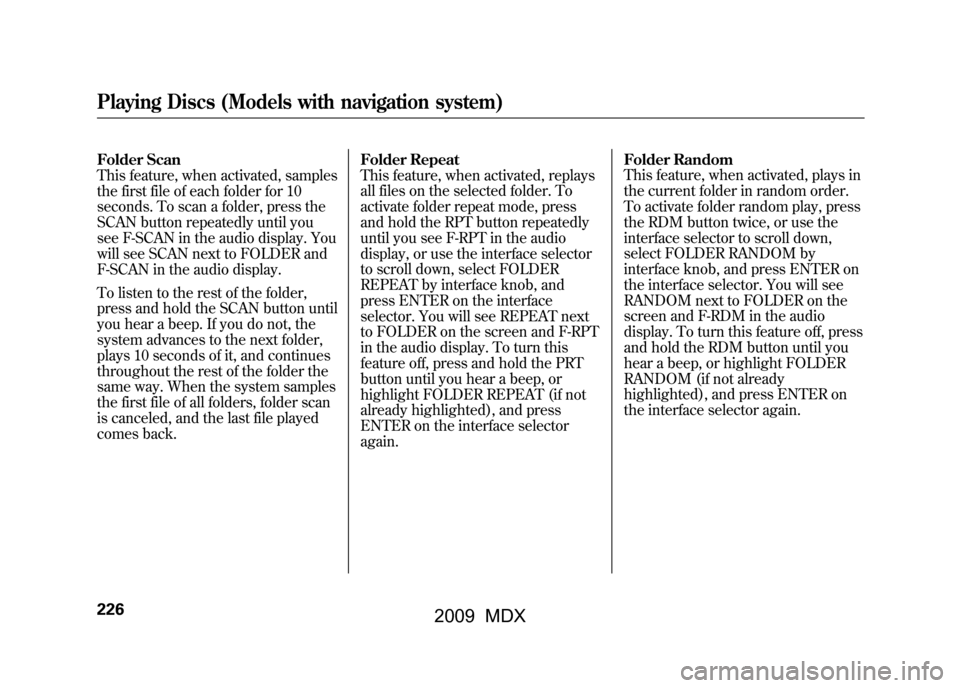
Folder Scan
This feature, when activated, samples
the first file of each folder for 10
seconds. To scan a folder, press the
SCAN button repeatedly until you
see F-SCAN in the audio display. You
will see SCAN next to FOLDER and
F-SCAN in the audio display.
To listen to the rest of the folder,
press and hold the SCAN button until
you hear a beep. If you do not, the
system advances to the next folder,
plays 10 seconds of it, and continues
throughout the rest of the folder the
same way. When the system samples
the first file of all folders, folder scan
is canceled, and the last file played
comes back.Folder Repeat
This feature, when activated, replays
all files on the selected folder. To
activate folder repeat mode, press
and hold the RPT button repeatedly
until you see F-RPT in the audio
display, or use the interface selector
to scroll down, select FOLDER
REPEAT by interface knob, and
press ENTER on the interface
selector. You will see REPEAT next
to FOLDER on the screen and F-RPT
in the audio display. To turn this
feature off, press and hold the PRT
button until you hear a beep, or
highlight FOLDER REPEAT (if not
already highlighted), and press
ENTER on the interface selector
again.Folder Random
This feature, when activated, plays in
the current folder in random order.
To activate folder random play, press
the RDM button twice, or use the
interface selector to scroll down,
select FOLDER RANDOM by
interface knob, and press ENTER on
the interface selector. You will see
RANDOM next to FOLDER on the
screen and F-RDM in the audio
display. To turn this feature off, press
and hold the RDM button until you
hear a beep, or highlight FOLDER
RANDOM (if not already
highlighted), and press ENTER on
the interface selector again.Playing Discs (Models with navigation system)22608/06/06 16:58:07 09 ACURA MDX MMC North America Owner's M 50 31STX620 enu
2009 MDX