Acura MDX 2009 Owner's Manual
Manufacturer: ACURA, Model Year: 2009, Model line: MDX, Model: Acura MDX 2009Pages: 489, PDF Size: 11.91 MB
Page 241 of 489
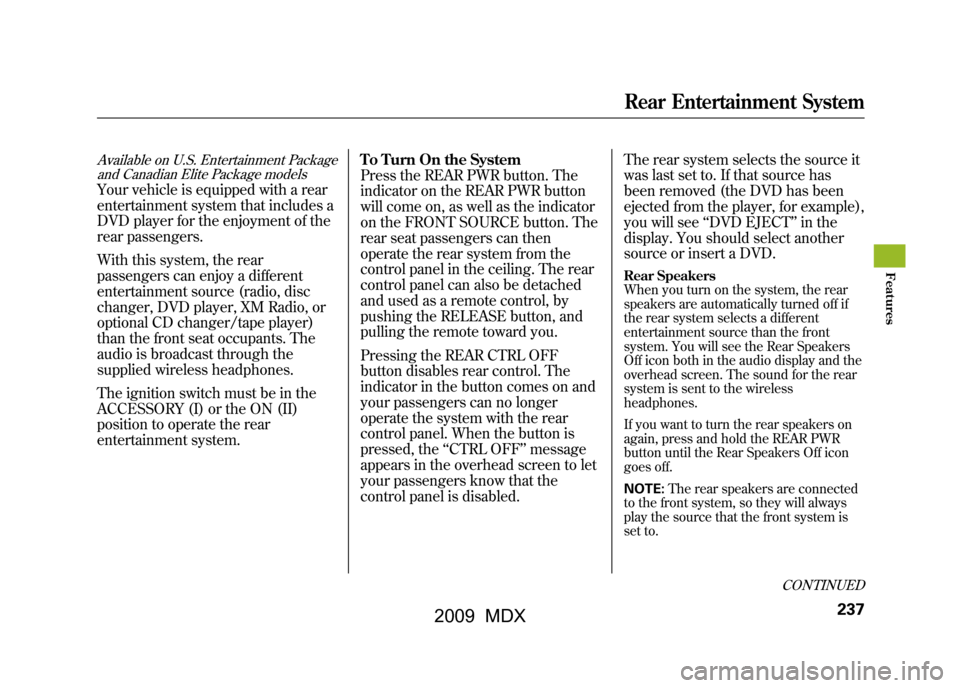
Available on U.S. Entertainment Packageand Canadian Elite Package modelsYour vehicle is equipped with a rear
entertainment system that includes a
DVD player for the enjoyment of the
rear passengers.
With this system, the rear
passengers can enjoy a different
entertainment source (radio, disc
changer, DVD player, XM Radio, or
optional CD changer/tape player)
than the front seat occupants. The
audio is broadcast through the
supplied wireless headphones.
The ignition switch must be in the
ACCESSORY (I) or the ON (II)
position to operate the rear
entertainment system. To Turn On the System
Press the REAR PWR button. The
indicator on the REAR PWR button
will come on, as well as the indicator
on the FRONT SOURCE button. The
rear seat passengers can then
operate the rear system from the
control panel in the ceiling. The rear
control panel can also be detached
and used as a remote control, by
pushing the RELEASE button, and
pulling the remote toward you.
Pressing the REAR CTRL OFF
button disables rear control. The
indicator in the button comes on and
your passengers can no longer
operate the system with the rear
control panel. When the button is
pressed, the
‘‘CTRL OFF ’’message
appears in the overhead screen to let
your passengers know that the
control panel is disabled. The rear system selects the source it
was last set to. If that source has
been removed (the DVD has been
ejected from the player, for example),
you will see
‘‘DVD EJECT ’’in the
display. You should select another
source or insert a DVD.
Rear Speakers
When you turn on the system, the rear
speakers are automatically turned off if
the rear system selects a different
entertainment source than the front
system. You will see the Rear Speakers
Off icon both in the audio display and the
overhead screen. The sound for the rear
system is sent to the wireless
headphones.
If you want to turn the rear speakers on
again, press and hold the REAR PWR
button until the Rear Speakers Off icon
goes off.
NOTE: The rear speakers are connected
to the front system, so they will always
play the source that the front system is
set to.
CONTINUED
Rear Entertainment System
237
Feat ures
08/06/06 16:58:07 09 ACURA MDX MMC North America Owner's M 50 31STX620 enu
2009 MDX
Page 242 of 489
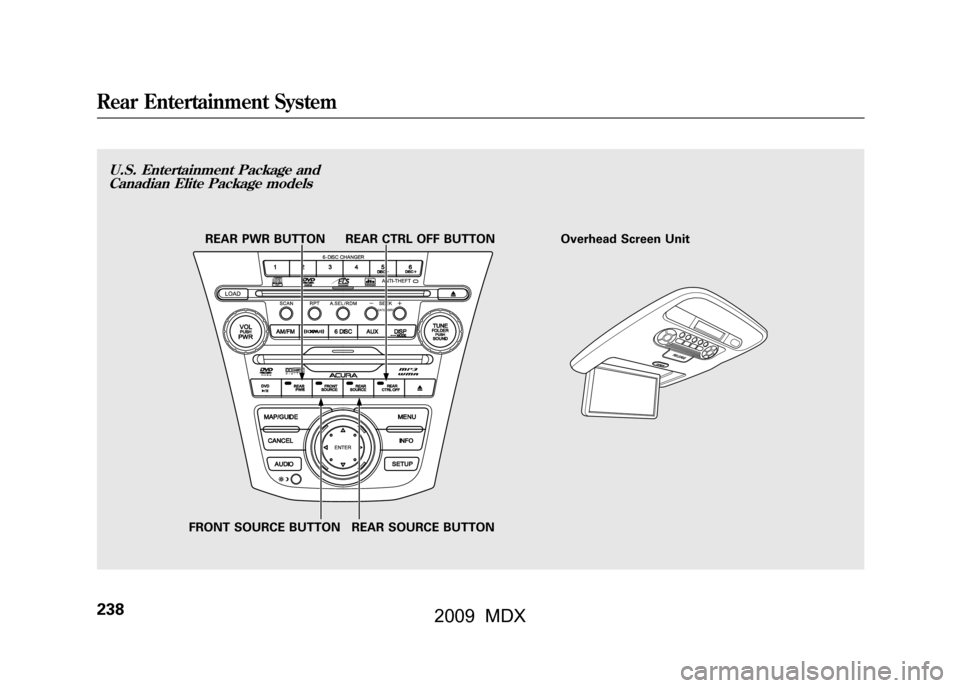
REAR PWR BUTTON REAR CTRL OFF BUTTONOverhead Screen Unit
FRONT SOURCE BUTTON REAR SOURCE BUTTON
U.S. Entertainment Package and
Canadian Elite Package modelsRear Entertainment System23808/06/06 16:58:07 09 ACURA MDX MMC North America Owner's M 50 31STX620 enu
2009 MDX
Page 243 of 489

To Select Rear Entertainment
from the Front Control Panel
To operate the rear entertainment
system from the front panel, press
the REAR SOURCE button. You will
hear two beeps and the indicator in
the button comes on to show that the
control panel is enabled.
If you do not operate the rear
entertainment system from the front
panel within 10 seconds, the
indicator goes off and the FRONT
SOURCE indicator comes on
automatically.
To play the radio, the buttons for the
front entertainment system have the
same functions.
If discs are loaded in the disc
changer of the upper part, select the
6 DISC button. If a disc is loaded in
the lower player, select the DVD
button.Operating the DVD Player from
the Front Control Panel
The DVD player in your rear
entertainment system can play DVD
video discs, audio CDs MP3/WMA
discs and DTS CDs.
Open the overhead screen by
pushing the OPEN button. The
screen will swing down part-way.
Pivot the screen the rest of the way.
If you pivot the screen too far
forward, past the second detent, the
display will turn off. Pivot the screen
back to the second or first detent to
turn the display back on. To close the
screen, pivot it up until it latches.
REAR CONTROL PANEL
OPEN BUTTON
OVERHEAD SCREEN
CONTINUED
Rear Entertainment System
239
Feat ures
08/06/06 16:58:07 09 ACURA MDX MMC North America Owner's M 50 31STX620 enu
2009 MDX
Page 244 of 489

Insert a DVD into the lower DVD/
CD slot in the audio unit.
Push the DVD in halfway, the drive
will pull it in the rest of the way.
PLAY-Press the DVD (
)
button if the DVD does not start
playing automatically.
PAUSE -Press the DVD ()
button to pause the DVD. Press the
button again or press PLAY to
resume. Pause works only with the
DVD player.
U.S. Entertainment Package and Canadian Elite Package models
SEEK/SKIP BUTTONS
PLAY/PAUSE BUTTON EJECT BUTTON
Rear Entertainment System24008/06/06 16:58:07 09 ACURA MDX MMC North America Owner's M 50 31STX620 enu
2009 MDX
Page 245 of 489
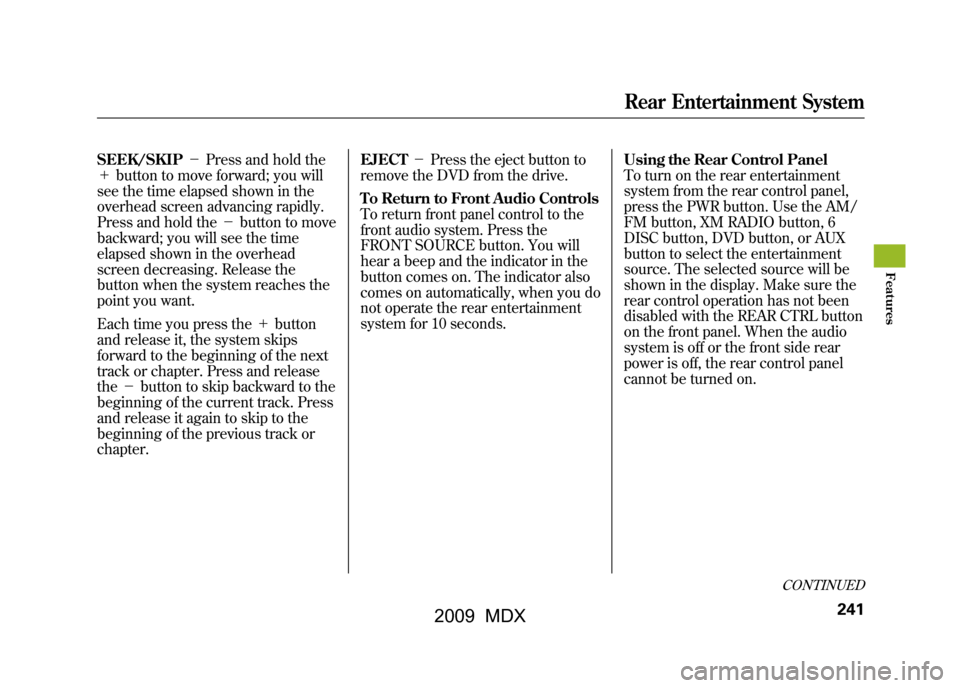
SEEK/SKIP-Press and hold the
+ button to move forward; you will
see the time elapsed shown in the
overhead screen advancing rapidly.
Press and hold the -button to move
backward; you will see the time
elapsed shown in the overhead
screen decreasing. Release the
button when the system reaches the
point you want.
Each time you press the +button
and release it, the system skips
forward to the beginning of the next
track or chapter. Press and release
the -button to skip backward to the
beginning of the current track. Press
and release it again to skip to the
beginning of the previous track or
chapter. EJECT
-Press the eject button to
remove the DVD from the drive.
To Return to Front Audio Controls
To return front panel control to the
front audio system. Press the
FRONT SOURCE button. You will
hear a beep and the indicator in the
button comes on. The indicator also
comes on automatically, when you do
not operate the rear entertainment
system for 10 seconds. Using the Rear Control Panel
To turn on the rear entertainment
system from the rear control panel,
press the PWR button. Use the AM/
FM button, XM RADIO button, 6
DISC button, DVD button, or AUX
button to select the entertainment
source. The selected source will be
shown in the display. Make sure the
rear control operation has not been
disabled with the REAR CTRL button
on the front panel. When the audio
system is off or the front side rear
power is off, the rear control panel
cannot be turned on.
CONTINUED
Rear Entertainment System
241
Feat ures
08/06/06 16:58:07 09 ACURA MDX MMC North America Owner's M 50 31STX620 enu
2009 MDX
Page 246 of 489

To Play the Radio from the Rear
Control Panel
Use the▲,▼ ,
,or
button to
highlight SEEK, TUNE, AUTO
SELECT, SCAN, or one of the preset
radio stations on the overhead
screen. You can enter the
highlighted function by pressing the
ENT button. These functions have
the same features as those of the
front audio system. You can also use
the
or
buttons to seek up/
down andor
to tune up/down.
To Play the XM Radio from the
Rear Control Panel
You can also use the
or
buttons to change categories up/
down and
or
to change
channels up/down within a category
(in CATEGORY mode) or up/down
for all channels (in CH mode). Use the
▲,▼ ,
,or
button to
highlight CATE (to change
categories), CHAN (to change
channels), MODE (to change
category or channel mode), SCAN,
or one of the preset channels on the
overhead screen. You can enter the
highlighted function by pressing the
ENT button. These functions have
the same features as those of the
front audio system.
REAR CONTROL PANEL
Rear Entertainment System24208/06/06 16:58:07 09 ACURA MDX MMC North America Owner's M 50 31STX620 enu
2009 MDX
Page 247 of 489
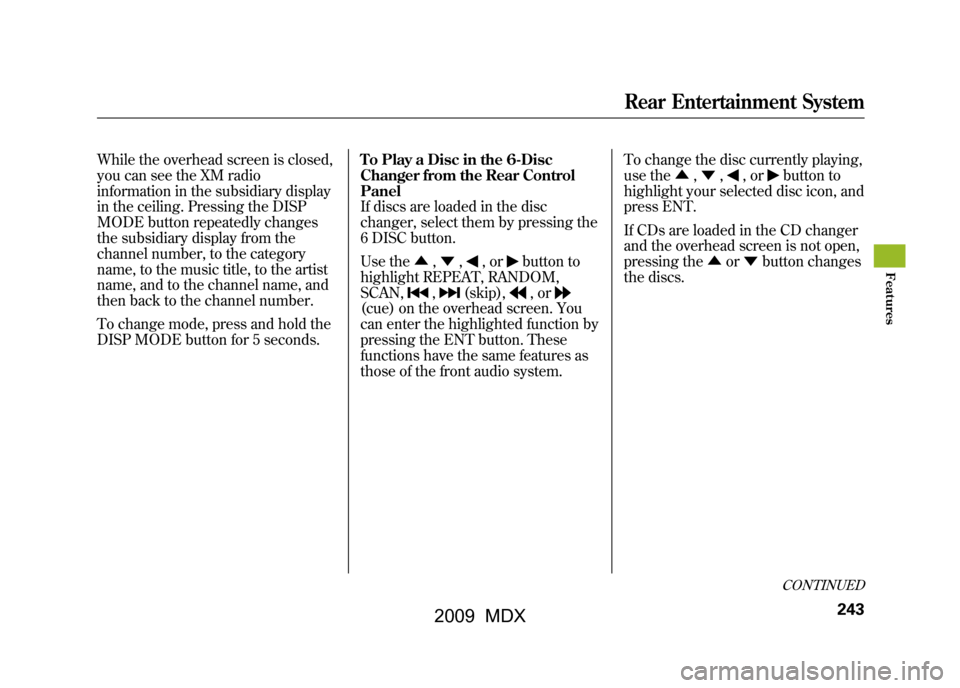
While the overhead screen is closed,
you can see the XM radio
information in the subsidiary display
in the ceiling. Pressing the DISP
MODE button repeatedly changes
the subsidiary display from the
channel number, to the category
name, to the music title, to the artist
name, and to the channel name, and
then back to the channel number.
To change mode, press and hold the
DISP MODE button for 5 seconds.To Play a Disc in the 6-Disc
Changer from the Rear Control
Panel
If discs are loaded in the disc
changer, select them by pressing the
6 DISC button.
Use the
▲,▼ ,
,or
button to
highlight REPEAT, RANDOM,
SCAN,
,
(skip),
,or
(cue) on the overhead screen. You
can enter the highlighted function by
pressing the ENT button. These
functions have the same features as
those of the front audio system. To change the disc currently playing,
use the
▲,▼ ,
,or
button to
highlight your selected disc icon, and
press ENT.
If CDs are loaded in the CD changer
and the overhead screen is not open,
pressing the ▲or▼ button changes
the discs.CONTINUED
Rear Entertainment System
243
Feat ures
08/06/06 16:58:07 09 ACURA MDX MMC North America Owner's M 50 31STX620 enu
2009 MDX
Page 248 of 489
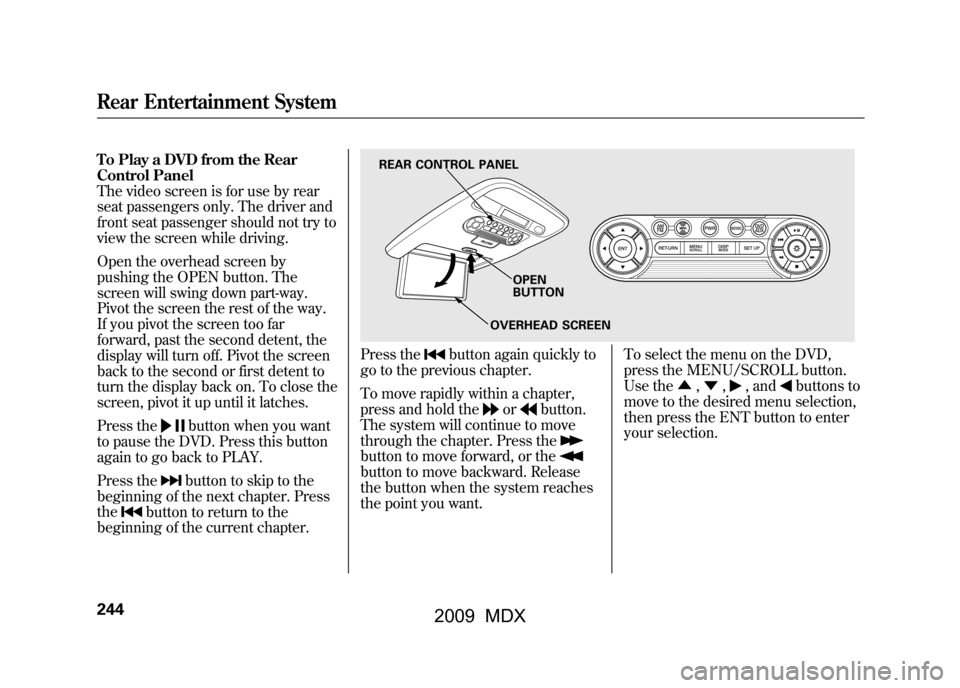
To Play a DVD from the Rear
Control Panel
The video screen is for use by rear
seat passengers only. The driver and
front seat passenger should not try to
view the screen while driving.
Open the overhead screen by
pushing the OPEN button. The
screen will swing down part-way.
Pivot the screen the rest of the way.
If you pivot the screen too far
forward, past the second detent, the
display will turn off. Pivot the screen
back to the second or first detent to
turn the display back on. To close the
screen, pivot it up until it latches.
Press the
button when you want
to pause the DVD. Press this button
again to go back to PLAY.
Press thebutton to skip to the
beginning of the next chapter. Press
the
button to return to the
beginning of the current chapter.
Press the
button again quickly to
go to the previous chapter.
To move rapidly within a chapter,
press and hold the
or
button.
The system will continue to move
through the chapter. Press the
button to move forward, or thebutton to move backward. Release
the button when the system reaches
the point you want. To select the menu on the DVD,
press the MENU/SCROLL button.
Use the
▲,▼ ,
, and
buttons to
move to the desired menu selection,
then press the ENT button to enter
your selection.
REAR CONTROL PANEL
OVERHEAD SCREENOPEN
BUTTON
Rear Entertainment System24408/06/06 16:58:07 09 ACURA MDX MMC North America Owner's M 50 31STX620 enu
2009 MDX
Page 249 of 489
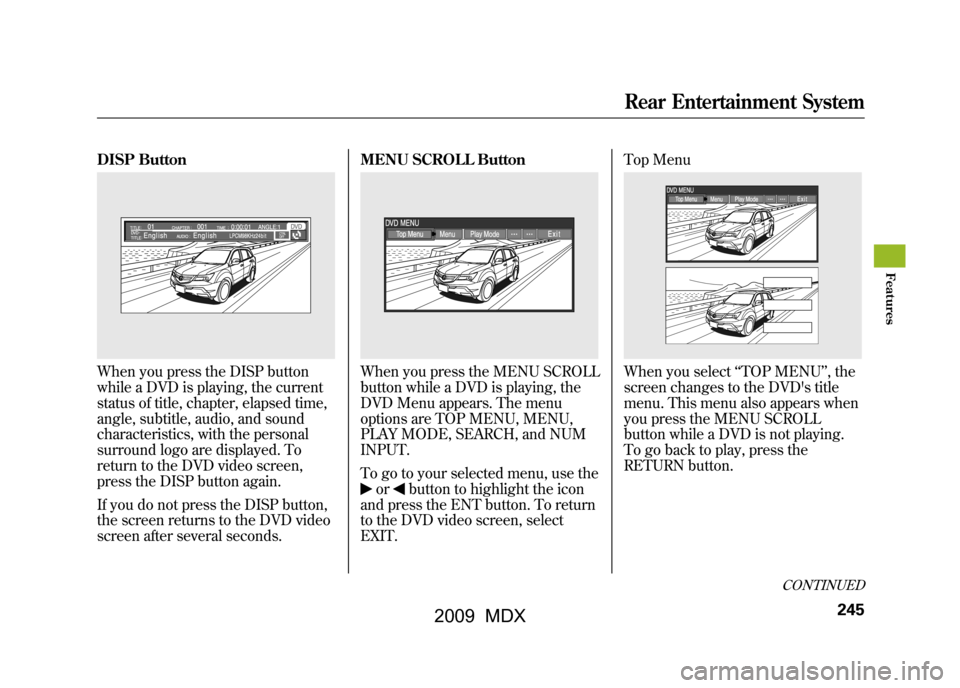
DISP ButtonWhen you press the DISP button
while a DVD is playing, the current
status of title, chapter, elapsed time,
angle, subtitle, audio, and sound
characteristics, with the personal
surround logo are displayed. To
return to the DVD video screen,
press the DISP button again.
If you do not press the DISP button,
the screen returns to the DVD video
screen after several seconds.MENU SCROLL Button
When you press the MENU SCROLL
button while a DVD is playing, the
DVD Menu appears. The menu
options are TOP MENU, MENU,
PLAY MODE, SEARCH, and NUM
INPUT.
To go to your selected menu, use the
or
button to highlight the icon
and press the ENT button. To return
to the DVD video screen, select
EXIT. Top Menu
When you select
‘‘TOP MENU ’’, the
screen changes to the DVD's title
menu. This menu also appears when
you press the MENU SCROLL
button while a DVD is not playing.
To go back to play, press the
RETURN button.
CONTINUED
Rear Entertainment System
245
Feat ures
08/06/06 16:58:07 09 ACURA MDX MMC North America Owner's M 50 31STX620 enu
2009 MDX
Page 250 of 489
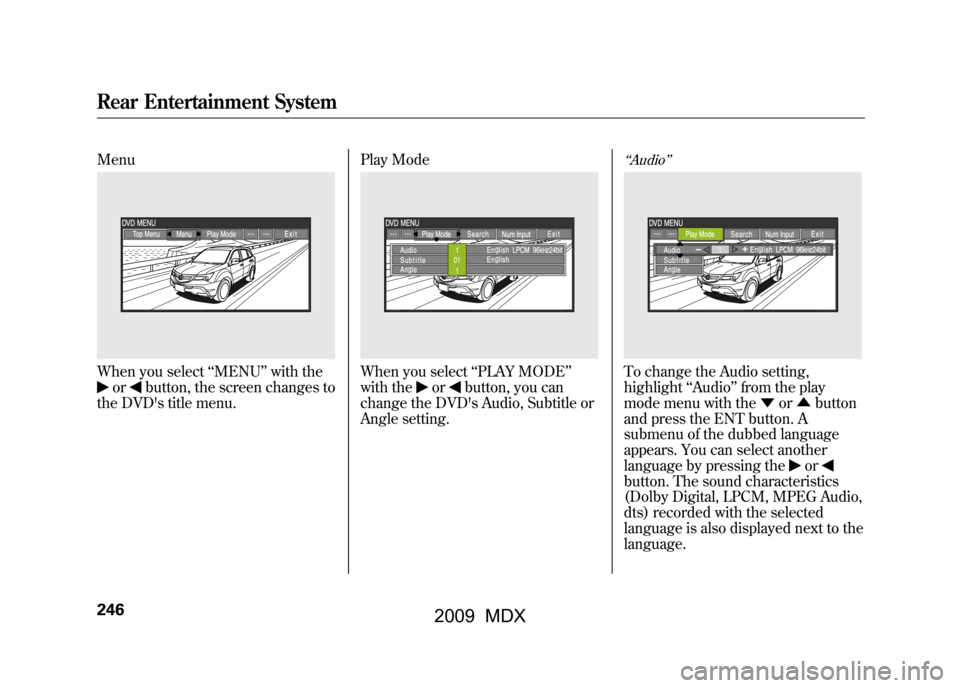
MenuWhen you select‘‘MENU ’’with the
or
button, the screen changes to
the DVD's title menu. Play Mode
When you select
‘‘PLAY MODE’’
with the
or
button, you can
change the DVD's Audio, Subtitle or
Angle setting.
‘‘ Audio ’’To change the Audio setting,
highlight ‘‘Audio ’’from the play
mode menu with the ▼or▲ button
and press the ENT button. A
submenu of the dubbed language
appears. You can select another
language by pressing the
or
button. The sound characteristics
(Dolby Digital, LPCM, MPEG Audio,
dts) recorded with the selected
language is also displayed next to the
language.
Rear Entertainment System24608/06/06 16:58:07 09 ACURA MDX MMC North America Owner's M 50 31STX620 enu
2009 MDX