Acura MDX 2009 Owner's Manual
Manufacturer: ACURA, Model Year: 2009, Model line: MDX, Model: Acura MDX 2009Pages: 489, PDF Size: 11.91 MB
Page 281 of 489
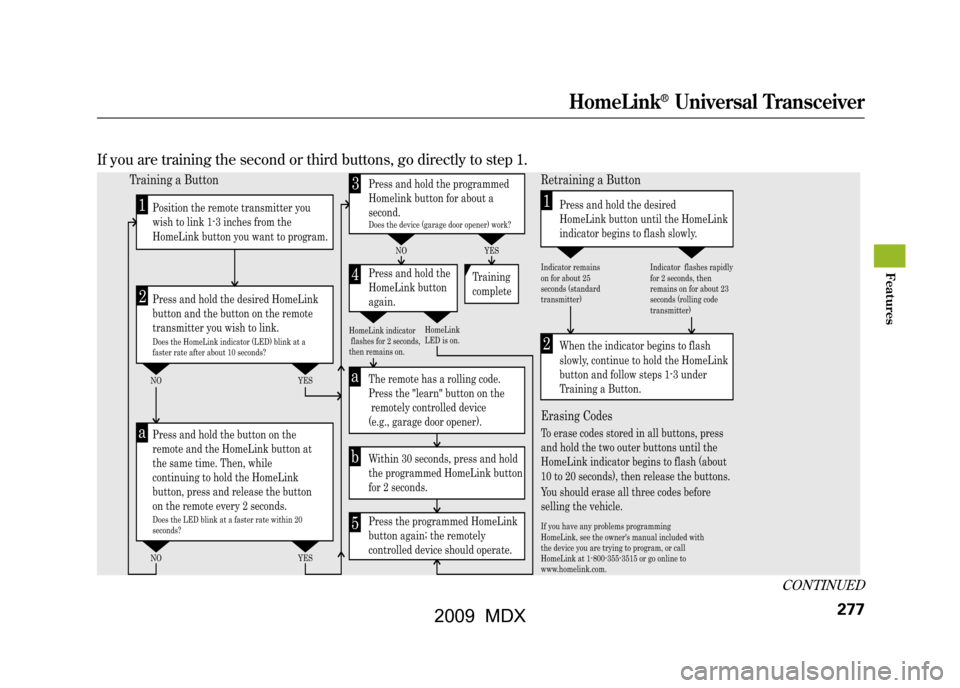
If you are training the second or third buttons, go directly to step 1.
2
a
ab
1
1
23
5
4
Training a Button
NO NO
NO YES
YES
Retraining a Button
Erasing Codes
Press and hold the desired
HomeLink button until the HomeLink
indicator begins to flash slowly.
When the indicator begins to flash
slowly, continue to hold the HomeLink
button and follow steps 1-3 under
Training a Button.
To erase codes stored in all buttons, press
and hold the two outer buttons until the
HomeLink indicator begins to flash (about
10 to 20 seconds), then release the buttons.
You should erase all three codes before
selling the vehicle.
Press and hold the programmed
Homelink button for about a
second.
Press and hold the
HomeLink button
again.
The remote has a
rolling code.
Press the "learn" button on the
remotely controlled device
(e.g., garage door opener).
Within 30 seconds, press and hold
the programmed HomeLink button
for 2 seconds.
Press the programmed HomeLink
button again; the remotely
controlled device should operate. Training
complete
Position the remote transmitter you
wish to link 1-3 inches from the
HomeLink button you want to program.
Press and hold the desired HomeLink
button and the button on the remote
transmitter you wish to link.
Press and hold the button on the
remote and the HomeLink button at
the same time. Then, while
continuing to hold the HomeLink
button, press and release the button
on the remote every 2 seconds.
Does the HomeLink indicator (LED) blink at a
faster rate after about 10 seconds?
HomeLink
LED is on.
Does the device (garage door opener) work?
HomeLink indicator
flashes for 2 seconds,
then remains on. Indicator remains
on for about 25
seconds (standard
transmitter)
If you have any problems programming
HomeLink, see the owner's manual included with
the device you are trying to program, or call
HomeLink at 1-800-355-3515 or go online to
www.homelink.com.Indicator flashes rapidly
for 2 seconds, then
remains on for about 23
seconds (rolling code
transmitter)
Does the LED blink at a faster rate within 20
seconds? YES
CONTINUED
HomeLink
®Universal Transceiver
277
Feat ures
08/06/06 16:58:07 09 ACURA MDX MMC North America Owner's M 50 31STX620 enu
2009 MDX
Page 282 of 489
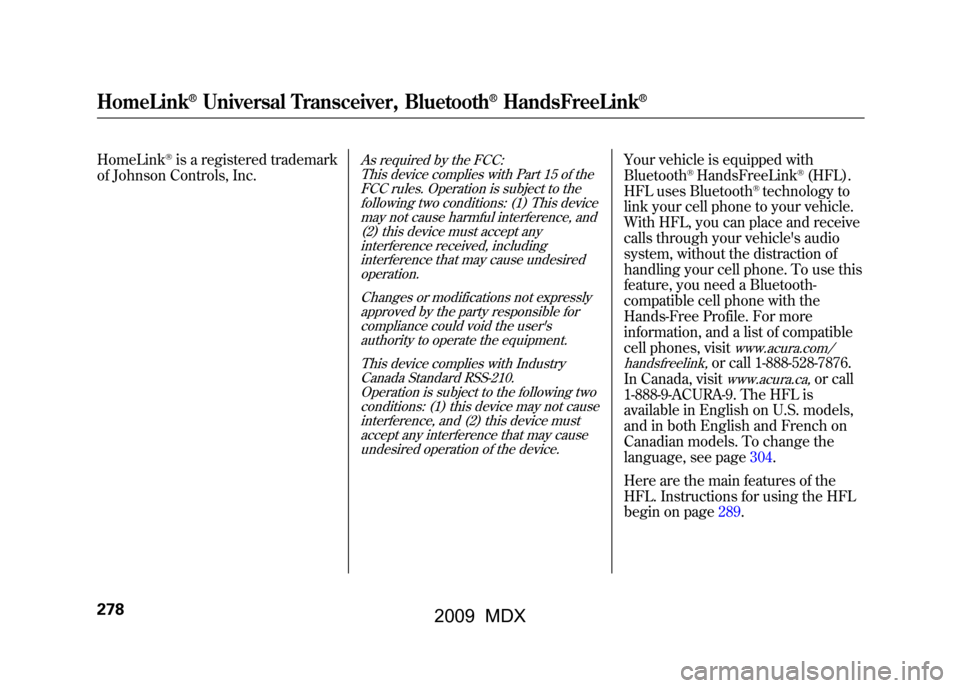
HomeLink
®is a registered trademark
of Johnson Controls, Inc.
As required by the FCC:
This device complies with Part 15 of theFCC rules. Operation is subject to the
following two conditions: (1) This devicemay not cause harmful interference, and(2) this device must accept any
interference received, includinginterference that may cause undesiredoperation.
Changes or modifications not expresslyapproved by the party responsible for
compliance could void the user'sauthority to operate the equipment.
This device complies with IndustryCanada Standard RSS-210.
Operation is subject to the following twoconditions: (1) this device may not causeinterference, and (2) this device must
accept any interference that may causeundesired operation of the device.
Your vehicle is equipped with
Bluetooth
®HandsFreeLink
®(HFL).
HFL uses Bluetooth
®technology to
link your cell phone to your vehicle.
With HFL, you can place and receive
calls through your vehicle's audio
system, without the distraction of
handling your cell phone. To use this
feature, you need a Bluetooth-
compatible cell phone with the
Hands-Free Profile. For more
information, and a list of compatible
cell phones, visit
www.acura.com/
handsfreelink,
or call 1-888-528-7876.
In Canada, visitwww.acura.ca,
or call
1-888-9-ACURA-9. The HFL is
available in English on U.S. models,
and in both English and French on
Canadian models. To change the
language, see page304.
Here are the main features of the
HFL. Instructions for using the HFL
begin on page289.
HomeLink
®Universal Transceiver, Bluetooth
®HandsFreeLink
®
27808/06/06 16:58:07 09 ACURA MDX MMC North America Owner's M 50 31STX620 enu
2009 MDX
Page 283 of 489
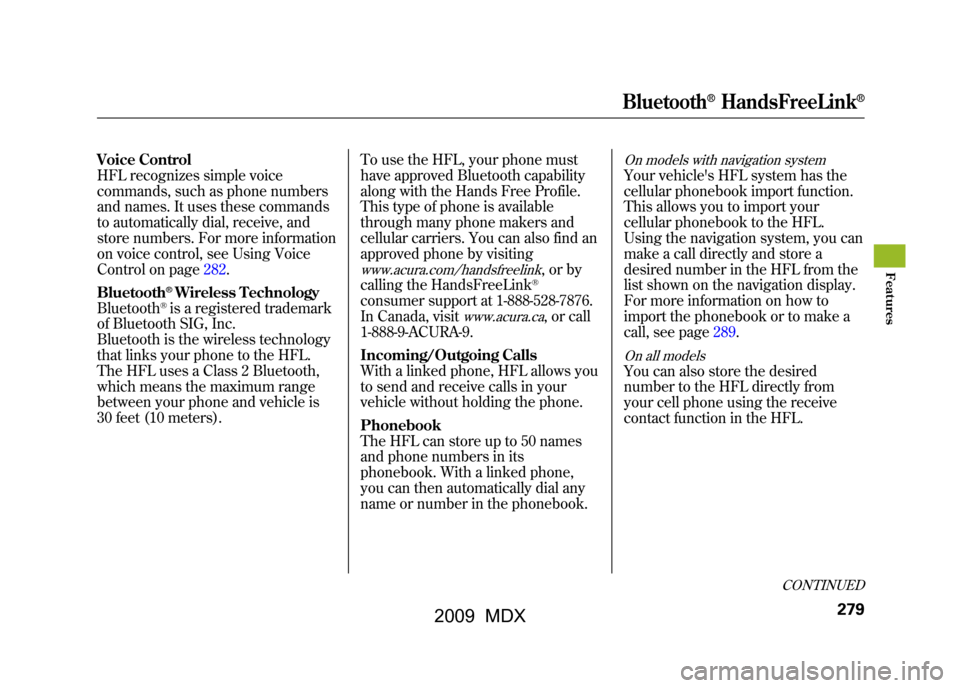
Voice Control
HFL recognizes simple voice
commands, such as phone numbers
and names. It uses these commands
to automatically dial, receive, and
store numbers. For more information
on voice control, see Using Voice
Control on page282.
Bluetooth
®Wireless Technology
Bluetooth®is a registered trademark
of Bluetooth SIG, Inc.
Bluetooth is the wireless technology
that links your phone to the HFL.
The HFL uses a Class 2 Bluetooth,
which means the maximum range
between your phone and vehicle is
30 feet (10 meters). To use the HFL, your phone must
have approved Bluetooth capability
along with the Hands Free Profile.
This type of phone is available
through many phone makers and
cellular carriers. You can also find an
approved phone by visiting
www.acura.com/handsfreelink
,orby
calling the HandsFreeLink®
consumer support at 1-888-528-7876.
In Canada, visit
www.acura.ca
, or call
1-888-9-ACURA-9.
Incoming/Outgoing Calls
With a linked phone, HFL allows you
to send and receive calls in your
vehicle without holding the phone.
Phonebook
The HFL can store up to 50 names
and phone numbers in its
phonebook. With a linked phone,
you can then automatically dial any
name or number in the phonebook.
On models with navigation systemYour vehicle's HFL system has the
cellular phonebook import function.
This allows you to import your
cellular phonebook to the HFL.
Using the navigation system, you can
make a call directly and store a
desired number in the HFL from the
list shown on the navigation display.
For more information on how to
import the phonebook or to make a
call, see page289.On all modelsYou can also store the desired
number to the HFL directly from
your cell phone using the receive
contact function in the HFL.
CONTINUED
Bluetooth
®HandsFreeLink
®
279
Feat ures
08/06/06 16:58:07 09 ACURA MDX MMC North America Owner's M 50 31STX620 enu
2009 MDX
Page 284 of 489
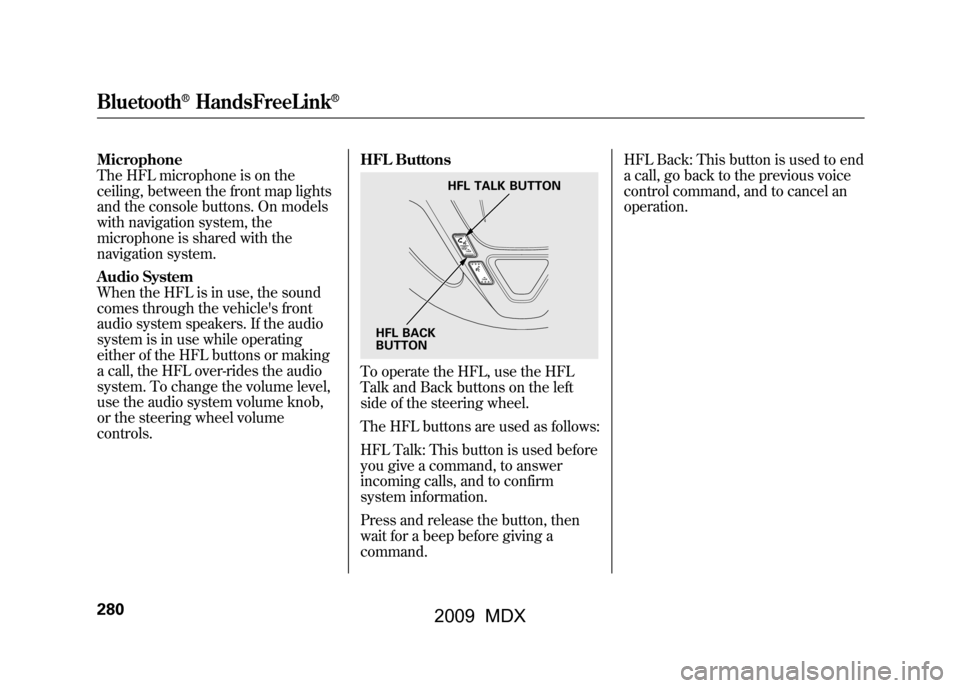
Microphone
The HFL microphone is on the
ceiling, between the front map lights
and the console buttons. On models
with navigation system, the
microphone is shared with the
navigation system.
Audio System
When the HFL is in use, the sound
comes through the vehicle's front
audio system speakers. If the audio
system is in use while operating
either of the HFL buttons or making
a call, the HFL over-rides the audio
system. To change the volume level,
use the audio system volume knob,
or the steering wheel volume
controls.HFL Buttons
To operate the HFL, use the HFL
Talk and Back buttons on the left
side of the steering wheel.
The HFL buttons are used as follows:
HFL Talk: This button is used before
you give a command, to answer
incoming calls, and to confirm
system information.
Press and release the button, then
wait for a beep before giving a
command.HFL Back: This button is used to end
a call, go back to the previous voice
control command, and to cancel an
operation.
HFL TALK BUTTON
HFL BACK
BUTTON
Bluetooth
®HandsFreeLink
®
28008/06/06 16:58:07 09 ACURA MDX MMC North America Owner's M 50 31STX620 enu
2009 MDX
Page 285 of 489
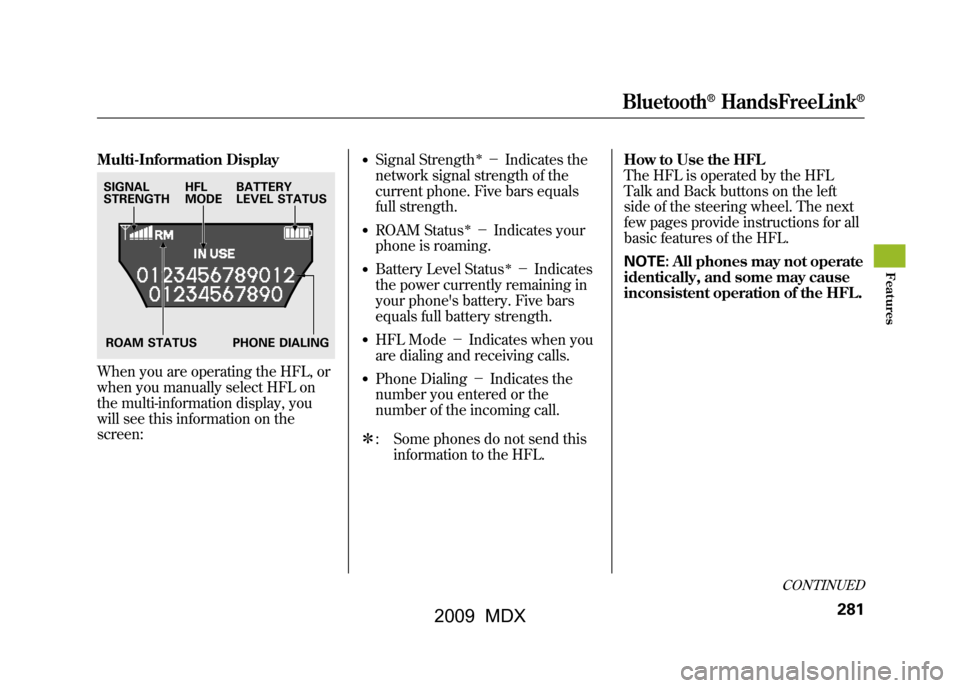
Multi-Information DisplayWhen you are operating the HFL, or
when you manually select HFL on
the multi-information display, you
will see this information on the
screen:
●Signal Strength
ꭧ-Indicates the
network signal strength of the
current phone. Five bars equals
full strength.
●ROAM Status
ꭧ- Indicates your
phone is roaming.
●Battery Level Status
ꭧ- Indicates
the power currently remaining in
your phone's battery. Five bars
equals full battery strength.
●HFL Mode -Indicates when you
are dialing and receiving calls.●Phone Dialing -Indicates the
number you entered or the
number of the incoming call.
ꭧ : Some phones do not send this
information to the HFL. How to Use the HFL
The HFL is operated by the HFL
Talk and Back buttons on the left
side of the steering wheel. The next
few pages provide instructions for all
basic features of the HFL.
NOTE:
All phones may not operate
identically, and some may cause
inconsistent operation of the HFL.
SIGNAL
STRENGTH HFL
MODEBATTERY
LEVEL STATUS
ROAM STATUS PHONE DIALING
CONTINUED
Bluetooth
®HandsFreeLink
®
281
Feat ures
08/06/06 16:58:07 09 ACURA MDX MMC North America Owner's M 50 31STX620 enu
2009 MDX
Page 286 of 489
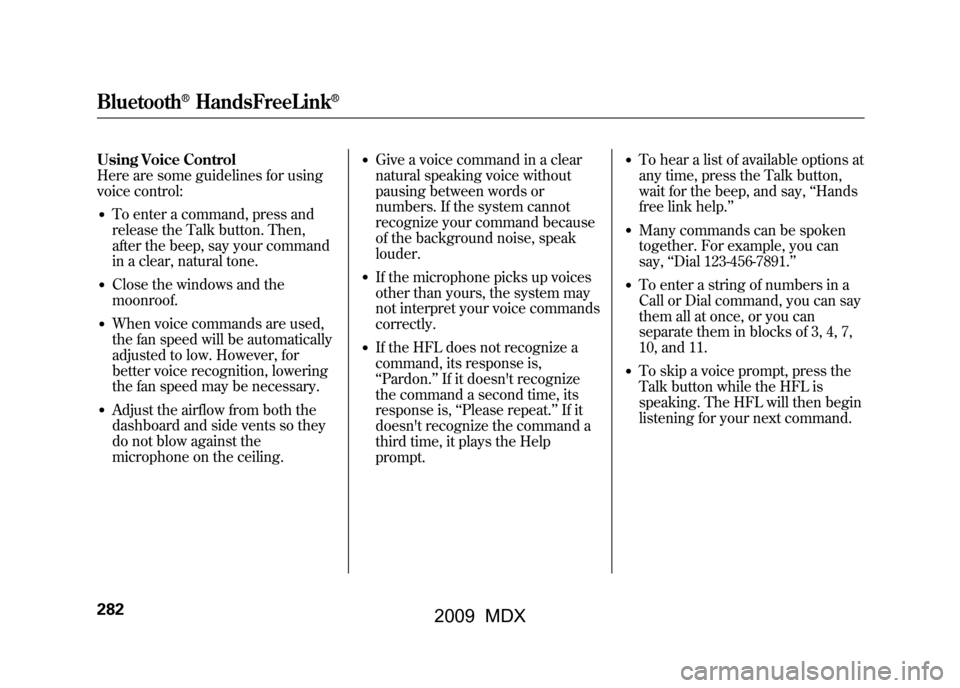
Using Voice Control
Here are some guidelines for using
voice control:●To enter a command, press and
release the Talk button. Then,
after the beep, say your command
in a clear, natural tone.●Close the windows and the
moonroof.●When voice commands are used,
the fan speed will be automatically
adjusted to low. However, for
better voice recognition, lowering
the fan speed may be necessary.●Adjust the airflow from both the
dashboard and side vents so they
do not blow against the
microphone on the ceiling.
●Give a voice command in a clear
natural speaking voice without
pausing between words or
numbers. If the system cannot
recognize your command because
of the background noise, speak
louder.●If the microphone picks up voices
other than yours, the system may
not interpret your voice commands
correctly.●If the HFL does not recognize a
command, its response is,
‘‘Pardon. ’’If it doesn't recognize
the command a second time, its
response is, ‘‘Please repeat. ’’If it
doesn't recognize the command a
third time, it plays the Help
prompt.
●To hear a list of available options at
any time, press the Talk button,
wait for the beep, and say, ‘‘Hands
free link help.’’●Many commands can be spoken
together. For example, you can
say, ‘‘Dial 123-456-7891. ’’●To enter a string of numbers in a
Call or Dial command, you can say
them all at once, or you can
separate them in blocks of 3, 4, 7,
10, and 11.●To skip a voice prompt, press the
Talk button while the HFL is
speaking. The HFL will then begin
listening for your next command.
Bluetooth
®HandsFreeLink
®
28208/06/06 16:58:07 09 ACURA MDX MMC North America Owner's M 50 31STX620 enu
2009 MDX
Page 287 of 489
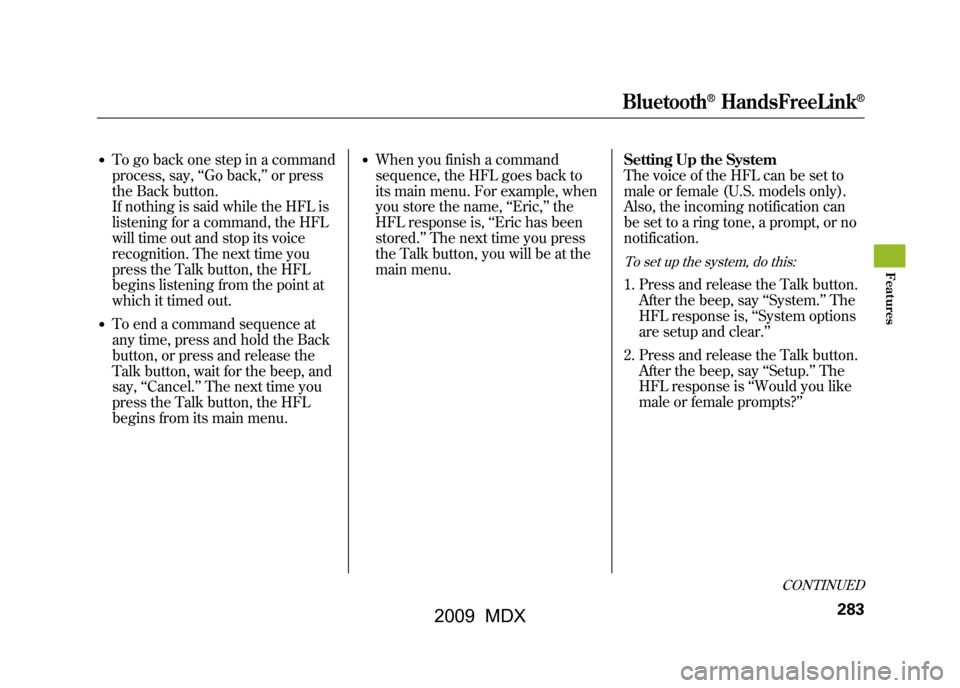
●To go back one step in a command
process, say,‘‘Go back, ’’or press
the Back button.
If nothing is said while the HFL is
listening for a command, the HFL
will time out and stop its voice
recognition. The next time you
press the Talk button, the HFL
begins listening from the point at
which it timed out.●To end a command sequence at
any time, press and hold the Back
button, or press and release the
Talk button, wait for the beep, and
say, ‘‘Cancel.’’ The next time you
press the Talk button, the HFL
begins from its main menu.
●When you finish a command
sequence, the HFL goes back to
its main menu. For example, when
you store the name, ‘‘Eric, ’’the
HFL response is, ‘‘Eric has been
stored. ’’The next time you press
the Talk button, you will be at the
main menu. Setting Up the System
The voice of the HFL can be set to
male or female (U.S. models only).
Also, the incoming notification can
be set to a ring tone, a prompt, or no
notification.
To set up the system, do this:1. Press and release the Talk button.
After the beep, say ‘‘System. ’’The
HFL response is, ‘‘System options
are setup and clear.’’
2. Press and release the Talk button. After the beep, say ‘‘Setup.’’ The
HFL response is ‘‘Would you like
male or female prompts? ’’
CONTINUED
Bluetooth
®HandsFreeLink
®
283
Feat ures
08/06/06 16:58:07 09 ACURA MDX MMC North America Owner's M 50 31STX620 enu
2009 MDX
Page 288 of 489
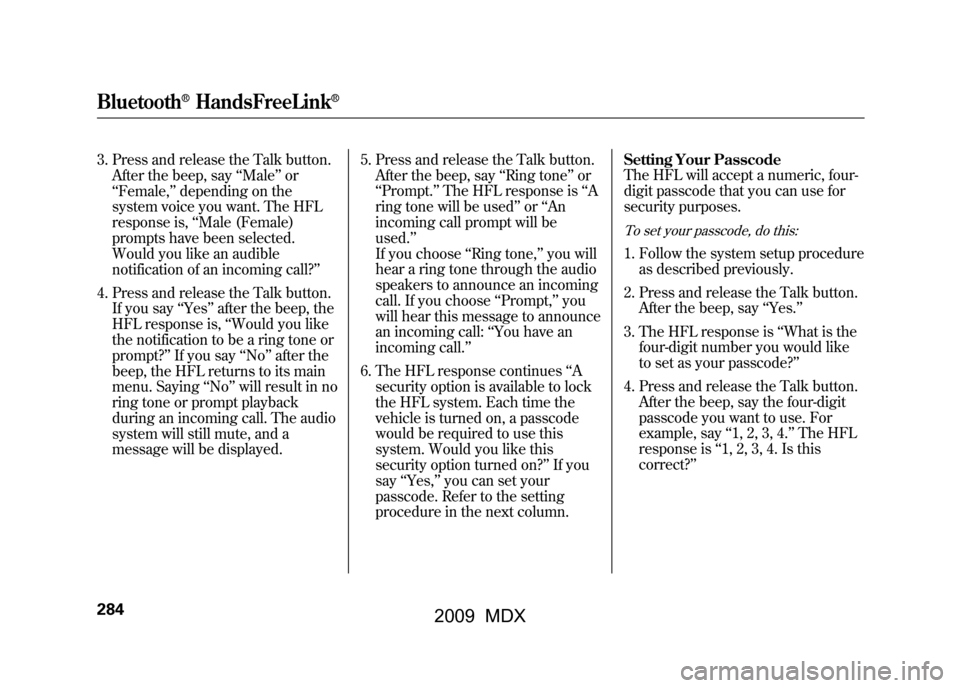
3. Press and release the Talk button.After the beep, say ‘‘Male ’’or
‘‘ Female, ’’depending on the
system voice you want. The HFL
response is, ‘‘Male (Female)
prompts have been selected.
Would you like an audible
notification of an incoming call? ’’
4. Press and release the Talk button. If you say ‘‘Yes ’’after the beep, the
HFL response is, ‘‘Would you like
the notification to be a ring tone or
prompt? ’’If you say ‘‘No’’ after the
beep, the HFL returns to its main
menu. Saying ‘‘No’’ will result in no
ring tone or prompt playback
during an incoming call. The audio
system will still mute, and a
message will be displayed. 5. Press and release the Talk button.
After the beep, say ‘‘Ring tone ’’or
‘‘ Prompt. ’’The HFL response is ‘‘A
ring tone will be used’’ or‘‘An
incoming call prompt will be
used. ’’
If you choose ‘‘Ring tone,’’ you will
hear a ring tone through the audio
speakers to announce an incoming
call. If you choose ‘‘Prompt, ’’you
will hear this message to announce
an incoming call: ‘‘You have an
incoming call.’’
6. The HFL response continues ‘‘A
security option is available to lock
the HFL system. Each time the
vehicle is turned on, a passcode
would be required to use this
system. Would you like this
security option turned on? ’’If you
say ‘‘Yes, ’’you can set your
passcode. Refer to the setting
procedure in the next column. Setting Your Passcode
The HFL will accept a numeric, four-
digit passcode that you can use for
security purposes.
To set your passcode, do this:1. Follow the system setup procedure
as described previously.
2. Press and release the Talk button. After the beep, say ‘‘Yes. ’’
3. The HFL response is ‘‘What is the
four-digit number you would like
to set as your passcode?’’
4. Press and release the Talk button. After the beep, say the four-digit
passcode you want to use. For
example, say ‘‘1, 2, 3, 4. ’’The HFL
response is ‘‘1, 2, 3, 4. Is this
correct? ’’
Bluetooth
®HandsFreeLink
®
28408/06/06 16:58:07 09 ACURA MDX MMC North America Owner's M 50 31STX620 enu
2009 MDX
Page 289 of 489
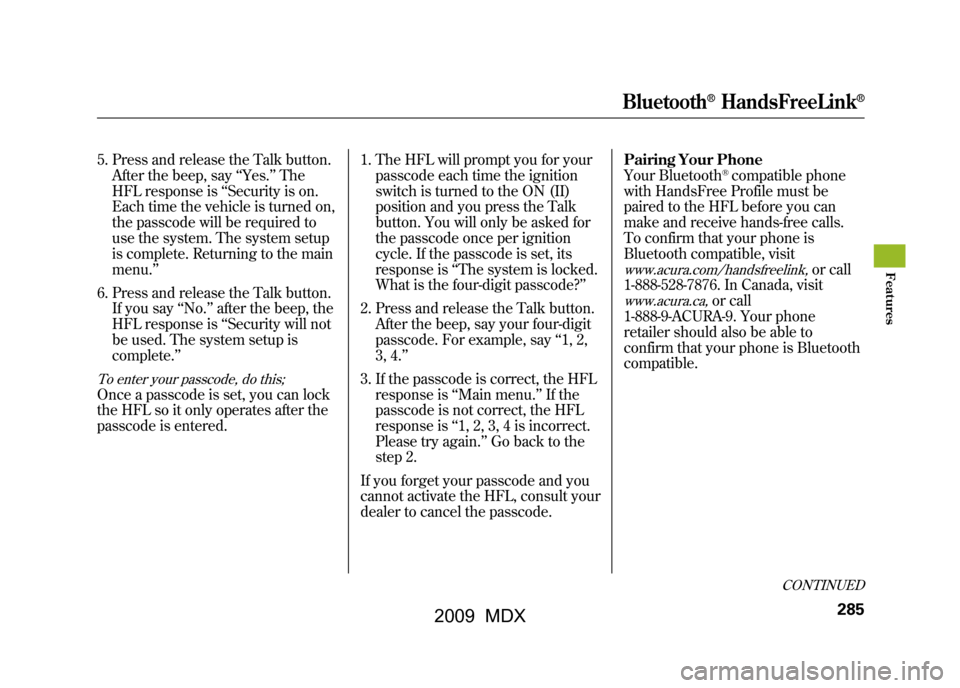
5. Press and release the Talk button.After the beep, say ‘‘Yes. ’’The
HFL response is ‘‘Security is on.
Each time the vehicle is turned on,
the passcode will be required to
use the system. The system setup
is complete. Returning to the main
menu. ’’
6. Press and release the Talk button. If you say ‘‘No. ’’after the beep, the
HFL response is ‘‘Security will not
be used. The system setup is
complete. ’’To enter your passcode, do this;Once a passcode is set, you can lock
the HFL so it only operates after the
passcode is entered. 1. The HFL will prompt you for your
passcode each time the ignition
switch is turned to the ON (II)
position and you press the Talk
button. You will only be asked for
the passcode once per ignition
cycle. If the passcode is set, its
response is ‘‘The system is locked.
What is the four-digit passcode?’’
2. Press and release the Talk button. After the beep, say your four-digit
passcode. For example, say ‘‘1, 2,
3, 4. ’’
3. If the passcode is correct, the HFL response is ‘‘Main menu. ’’If the
passcode is not correct, the HFL
response is ‘‘1, 2, 3, 4 is incorrect.
Please try again. ’’Go back to the
step 2.
If you forget your passcode and you
cannot activate the HFL, consult your
dealer to cancel the passcode. Pairing Your Phone
Your Bluetooth
®compatible phone
with HandsFree Profile must be
paired to the HFL before you can
make and receive hands-free calls.
To confirm that your phone is
Bluetooth compatible, visit
www.acura.com/handsfreelink,
or call
1-888-528-7876. In Canada, visit
www.acura.ca,
or call
1-888-9-ACURA-9. Your phone
retailer should also be able to
confirm that your phone is Bluetooth
compatible.
CONTINUED
Bluetooth
®HandsFreeLink
®
285
Feat ures
08/06/06 16:58:07 09 ACURA MDX MMC North America Owner's M 50 31STX620 enu
2009 MDX
Page 290 of 489
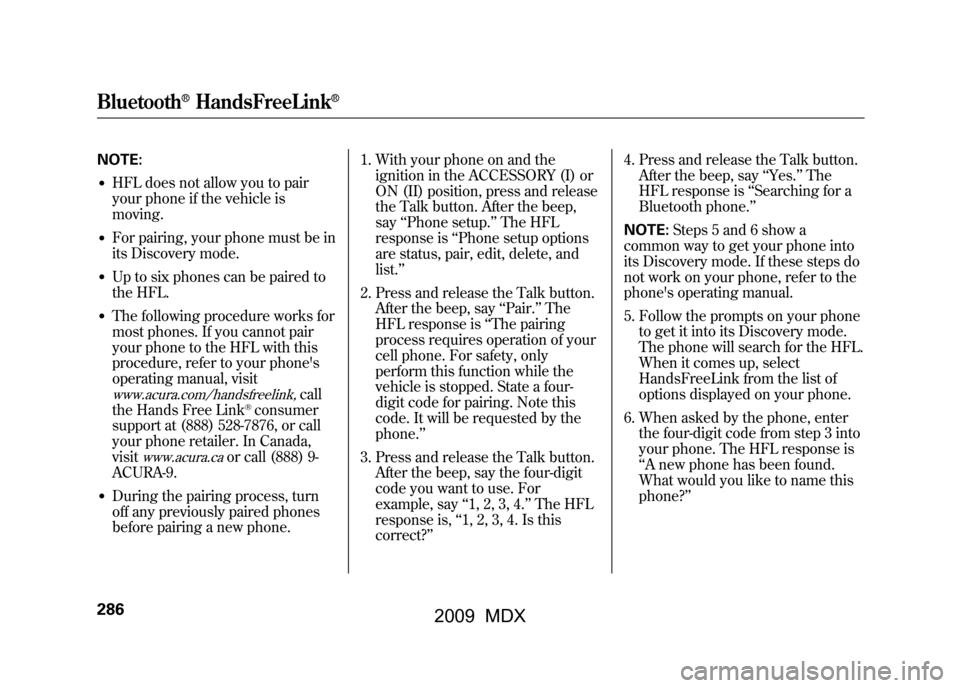
NOTE:●HFL does not allow you to pair
your phone if the vehicle is
moving.●For pairing, your phone must be in
its Discovery mode.●Up to six phones can be paired to
the HFL.●The following procedure works for
most phones. If you cannot pair
your phone to the HFL with this
procedure, refer to your phone's
operating manual, visitwww.acura.com/handsfreelink,
call
the Hands Free Link
®consumer
support at (888) 528-7876, or call
your phone retailer. In Canada,
visit
www.acura.ca
or call (888) 9-
ACURA-9.
●During the pairing process, turn
off any previously paired phones
before pairing a new phone. 1. With your phone on and the
ignition in the ACCESSORY (I) or
ON (II) position, press and release
the Talk button. After the beep,
say ‘‘Phone setup. ’’The HFL
response is ‘‘Phone setup options
are status, pair, edit, delete, and
list. ’’
2. Press and release the Talk button. After the beep, say ‘‘Pair. ’’The
HFL response is ‘‘The pairing
process requires operation of your
cell phone. For safety, only
perform this function while the
vehicle is stopped. State a four-
digit code for pairing. Note this
code. It will be requested by the
phone. ’’
3. Press and release the Talk button. After the beep, say the four-digit
code you want to use. For
example, say ‘‘1, 2, 3, 4. ’’The HFL
response is, ‘‘1, 2, 3, 4. Is this
correct? ’’ 4. Press and release the Talk button.
After the beep, say ‘‘Yes. ’’The
HFL response is ‘‘Searching for a
Bluetooth phone. ’’
NOTE: Steps 5 and 6 show a
common way to get your phone into
its Discovery mode. If these steps do
not work on your phone, refer to the
phone's operating manual.
5. Follow the prompts on your phone to get it into its Discovery mode.
The phone will search for the HFL.
When it comes up, select
HandsFreeLink from the list of
options displayed on your phone.
6. When asked by the phone, enter the four-digit code from step 3 into
your phone. The HFL response is
‘‘A new phone has been found.
What would you like to name this
phone?’’Bluetooth
®HandsFreeLink
®
28608/06/06 16:58:07 09 ACURA MDX MMC North America Owner's M 50 31STX620 enu
2009 MDX