display Acura MDX 2011 Navigation Manual
[x] Cancel search | Manufacturer: ACURA, Model Year: 2011, Model line: MDX, Model: Acura MDX 2011Pages: 184, PDF Size: 4.89 MB
Page 155 of 184

Navigation System155
Frequently Asked Questions
The vehicle position icon on the map “lags” a short distance
behind, especially when I arrive at an intersection. Is there
anything wrong? No. When at an intersection, the syst
em is unaware of the width of the
intersecting road. Large differences in vehicle position can indicate a
temporary loss of the GPS signal. See GPS Reception Issues on page129.
While I drive, my screen s hows white dots (“breadcrumbs”)
on it. What do they mean? These are called “breadcrumbs.”
If you drive more than 1/2 mile from
mapped roads, the off-road tracking feature begins to function. See Off-road
Tracking on page 71 and 115.
How can I get rid of the white dots (“breadcrumbs”) from my
screen? Go to “Vehicle” in the
SETUP screen (Other ), and set Off-road
Tracking to OFF, then return to the map. See page 115.
A road that I selected to avoi d is being used when routing.
What is wrong? When you “draw” your area to avoid, make
sure to select sections of roads
that include at least one intersection. See page110.
My elevation (shown when I di splay the current position)
seems to fluctuate even though my elevation has not changed. This is normal and due to errors in sa
tellite position. The elevation can vary
+/- 100 feet. See System Initialization on page127.
My elevation is missing on the “current pos ition” screen.
Why? If the GPS antenna cannot receive signals
from at least four satellites, the
elevation is not displayed. Try moving the vehicle into an open area. If the
elevation is zero, or belo w sea level, the elevation is also not displayed.
Problem
Solution
2011 MDX
Page 157 of 184
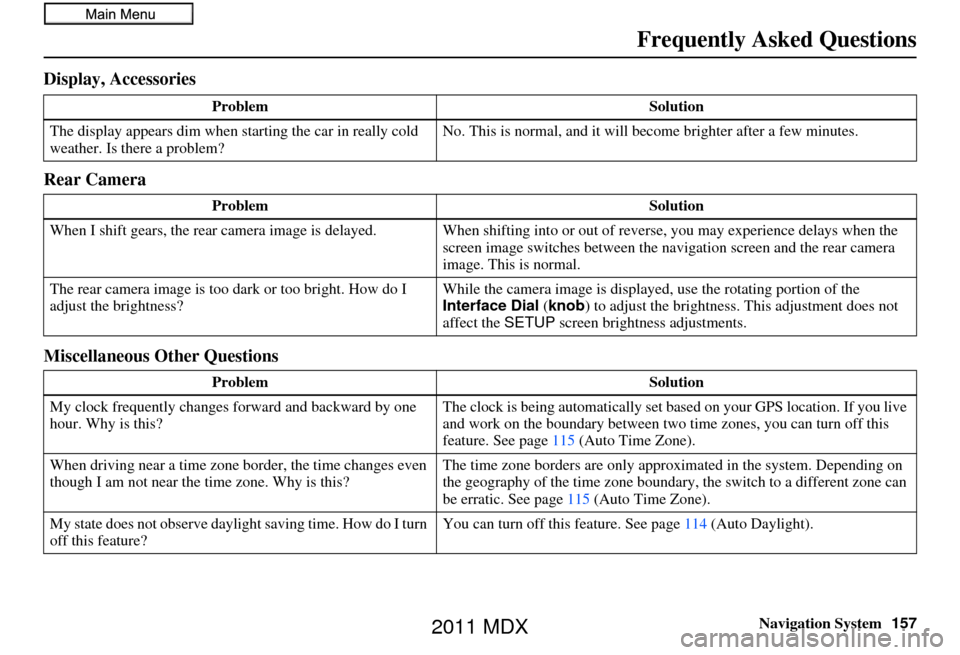
Navigation System157
Frequently Asked Questions
Display, Accessories
Rear Camera
Miscellaneous Other Questions
Problem Solution
The display appears dim when starting the car in really cold
weather. Is there a problem? No. This is normal, and it will become brighter after a few minutes.
Problem Solution
When I shift gears, the rear camera image is delayed. When shifting into or out of reverse, you may experience delays when the
screen image switches between the navigation screen and the rear camera
image. This is normal.
The rear camera image is too dark or too bright. How do I
adjust the brightness? While the camera image is displaye
d, use the rotating portion of the
Interface Dial (knob ) to adjust the brightness . This adjustment does not
affect the SETUP screen brightness adjustments.
Problem Solution
My clock frequently changes forward and backward by one
hour. Why is this? The clock is being automatically set ba
sed on your GPS location. If you live
and work on the boundary between two time zones, you can turn off this
feature. See page 115 (Auto Time Zone).
When driving near a time zone border, the time changes even
though I am not near the time zone. Why is this? The time zone borders are only appr
oximated in the system. Depending on
the geography of the time zone boundary, the switch to a different zone can
be erratic. See page 115 (Auto Time Zone).
My state does not observe dayli ght saving time. How do I turn
off this feature? You can turn off this feature. See page
114 (Auto Daylight).
2011 MDX
Page 159 of 184
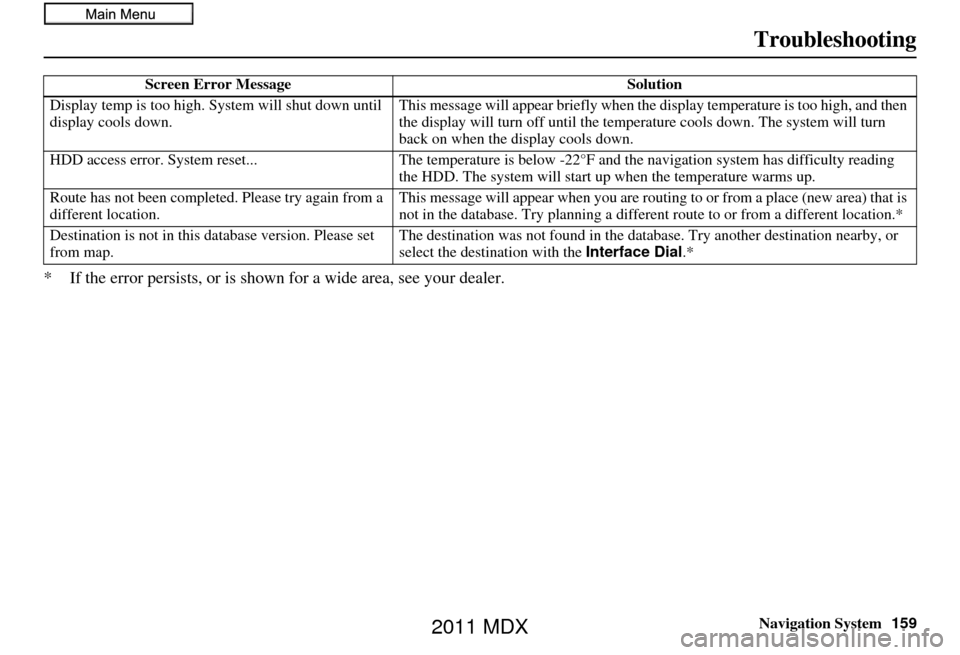
Navigation System159
Troubleshooting
* If the error persists, or is shown for a wide area, see your dealer.
Screen Error Message Solution
Display temp is too high. Sy stem will shut down until
display cools down. This message will appear briefly when the
display temperature is too high, and then
the display will turn off until the temper ature cools down. The system will turn
back on when the display cools down.
HDD access error. System reset... The temperature is below -22°F and the navigation sy stem has difficulty reading
the HDD. The system will start up when the temperature warms up.
Route has not been completed. Please try again from a
different location. This message will appear when you are routi
ng to or from a place (new area) that is
not in the database. Try planning a different route to or from a different location.*
Destination is not in this da tabase version. Please set
from map. The destination was not found in the databa
se. Try another destination nearby, or
select the destination with the Interface Dial.*
2011 MDX
Page 160 of 184
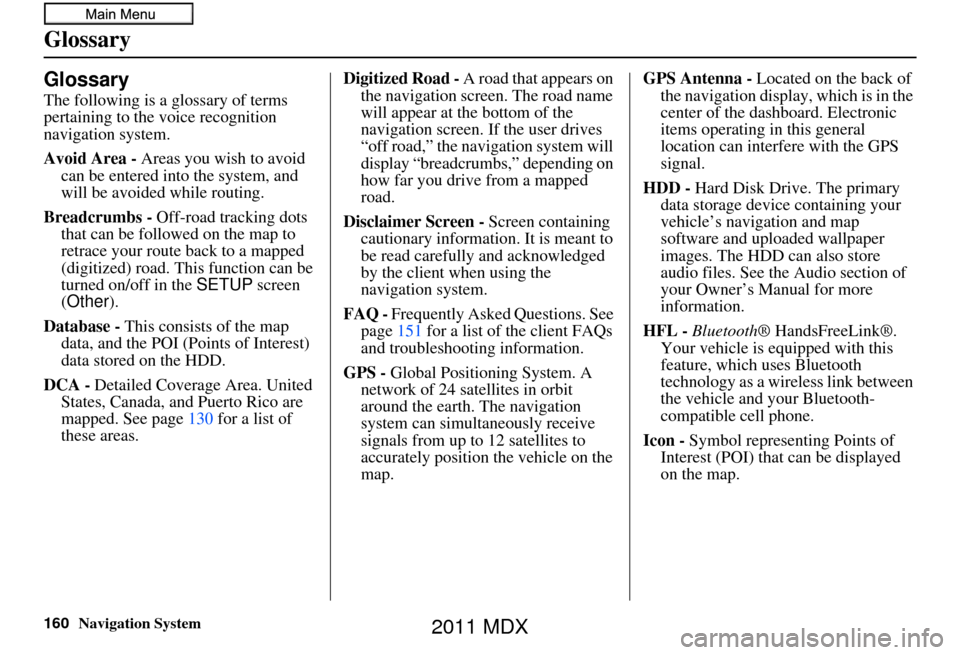
160Navigation System
Glossary
Glossary
The following is a glossary of terms
pertaining to the voice recognition
navigation system.
Avoid Area - Areas you wish to avoid
can be entered into the system, and
will be avoided while routing.
Breadcrumbs - Off-road tracking dots
that can be followe d on the map to
retrace your route back to a mapped
(digitized) road. This function can be
turned on/off in the SETUP screen
(Other ).
Database - This consists of the map
data, and the POI (Points of Interest)
data stored on the HDD.
DCA - Detailed Coverage Area. United
States, Canada, and Puerto Rico are
mapped. See page 130 for a list of
these areas. Digitized Road -
A road that appears on
the navigation screen. The road name
will appear at the bottom of the
navigation screen. If the user drives
“off road,” the navigation system will
display “breadcrumbs,” depending on
how far you drive from a mapped
road.
Disclaimer Screen - Screen containing
cautionary information. It is meant to
be read carefully and acknowledged
by the client when using the
navigation system.
FAQ - Frequently Asked Questions. See
page 151 for a list of the client FAQs
and troubleshootin g information.
GPS - Global Positioning System. A
network of 24 satellites in orbit
around the earth. The navigation
system can simultaneously receive
signals from up to 12 satellites to
accurately position the vehicle on the
map. GPS Antenna -
Located on the back of
the navigation display, which is in the
center of the dashboard. Electronic
items operating in this general
location can interfere with the GPS
signal.
HDD - Hard Disk Drive. The primary
data storage device containing your
vehicle’s navigation and map
software and uploaded wallpaper
images. The HDD can also store
audio files. See the Audio section of
your Owner’s Manual for more
information.
HFL - Bluetooth ® HandsFreeLink®.
Your vehicle is equipped with this
feature, which uses Bluetooth
technology as a wireless link between
the vehicle and your Bluetooth-
compatible cell phone.
Icon - Symbol representing Points of
Interest (POI) that can be displayed
on the map.
2011 MDX
Page 161 of 184
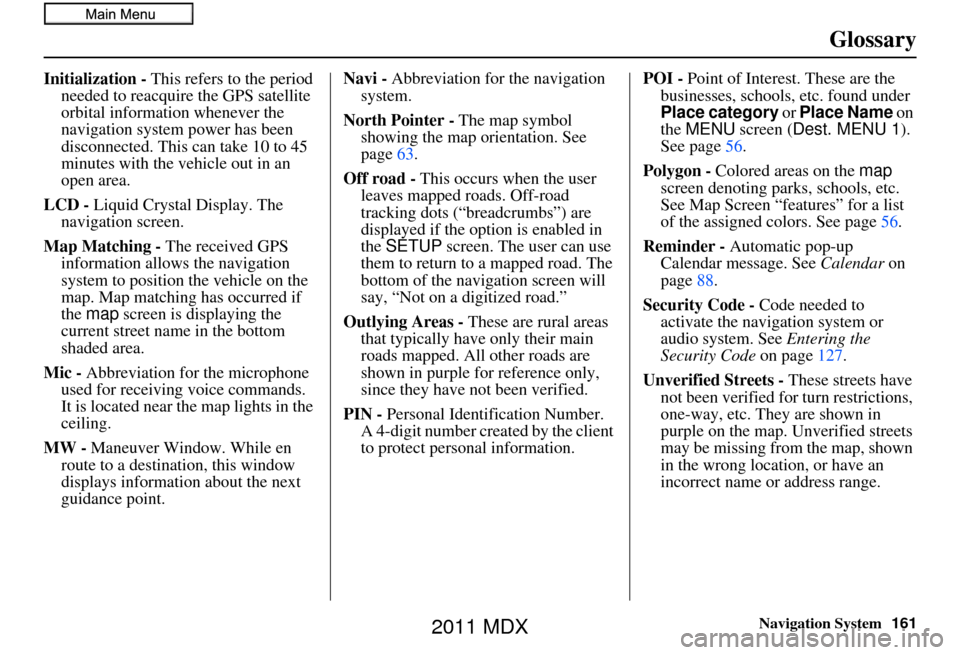
Navigation System161
Glossary
Initialization - This refers to the period
needed to reacquire the GPS satellite
orbital information whenever the
navigation system power has been
disconnected. This can take 10 to 45
minutes with the ve hicle out in an
open area.
LCD - Liquid Crystal Display. The
navigation screen.
Map Matching - The received GPS information allows the navigation
system to position the vehicle on the
map. Map matching has occurred if
the map screen is displaying the
current street name in the bottom
shaded area.
Mic - Abbreviation for the microphone
used for receiving voice commands.
It is located near the map lights in the
ceiling.
MW - Maneuver Window. While en
route to a destination, this window
displays informatio n about the next
guidance point. Navi -
Abbreviation for the navigation
system.
North Pointer - The map symbol
showing the map orientation. See
page 63.
Off road - This occurs when the user
leaves mapped roads. Off-road
tracking dots (“breadcrumbs”) are
displayed if the option is enabled in
the SETUP screen. The user can use
them to return to a mapped road. The
bottom of the navigation screen will
say, “Not on a digitized road.”
Outlying Areas - These are rural areas that typically have only their main
roads mapped. All other roads are
shown in purple for reference only,
since they have not been verified.
PIN - Personal Identification Number.
A 4-digit number creat ed by the client
to protect personal information. POI -
Point of Interest. These are the
businesses, schools, etc. found under
Place category or Place Name on
the MENU screen ( Dest. MENU 1 ).
See page 56.
Polygon - Colored areas on the map
screen denoting parks, schools, etc.
See Map Screen “features” for a list
of the assigned colors. See page 56.
Reminder - Automatic pop-up Calendar message. See Calendar on
page 88.
Security Code - Code needed to
activate the navigation system or
audio system. See Entering the
Security Code on page127.
Unverified Streets - These streets have
not been verified for turn restrictions,
one-way, etc. They are shown in
purple on the map. Unverified streets
may be missing from the map, shown
in the wrong location, or have an
incorrect name or address range.
2011 MDX
Page 163 of 184
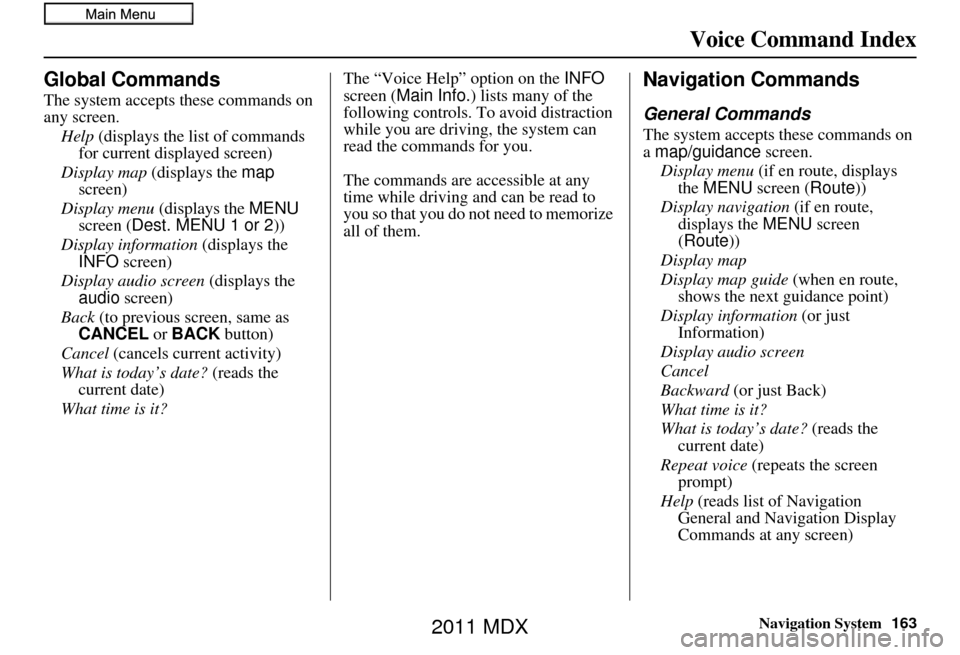
Navigation System163
Voice Command Index
Global Commands
The system accepts these commands on
any screen.
Help (displays the list of commands
for current displayed screen)
Display map (displays the map
screen)
Display menu (displays the MENU
screen ( Dest. MENU 1 or 2 ))
Display information (displays the
INFO screen)
Display audio screen (displays the
audio screen)
Back (to previous screen, same as
CANCEL or BACK button)
Cancel (cancels current activity)
What is today’s date? (reads the
current date)
What time is it? The “Voice Help” option on the
INFO
screen ( Main Info. ) lists many of the
following controls. To avoid distraction
while you are driving, the system can
read the commands for you.
The commands are accessible at any
time while driving and can be read to
you so that you do not need to memorize
all of them.
Navigation Commands
General Commands
The system accepts these commands on
a map/guidance screen.
Display menu (if en route, displays
the MENU screen ( Route))
Display navigation (if en route,
displays the MENU screen
( Route))
Display map
Display map guide (when en route,
shows the next guidance point)
Display information (or just
Information)
Display audio screen
Cancel
Backward (or just Back)
What time is it?
What is today’s date? (reads the
current date)
Repeat voice (repeats the screen
prompt)
Help (reads list of Navigation
General and Navigation Display
Commands at any screen)
2011 MDX
Page 164 of 184
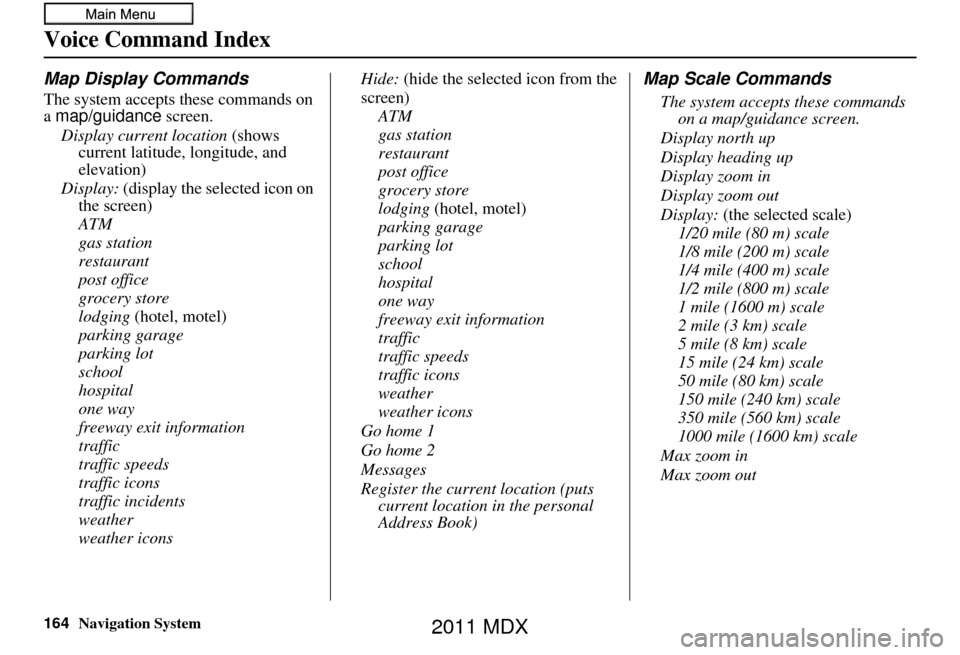
164Navigation System
Voice Command Index
Map Display Commands
The system accepts these commands on
a map/guidance screen.
Display current location (shows
current latitude, longitude, and
elevation)
Display: (display the selected icon on
the screen)
ATM
gas station
restaurant
post office
grocery store
lodging (hotel, motel)
parking garage
parking lot
school
hospital
one way
freeway exit information
traffic
traffic speeds
traffic icons
traffic incidents
weather
weather icons Hide:
(hide the selected icon from the
screen) ATM
gas station
restaurant
post office
grocery store
lodging (hotel, motel)
parking garage
parking lot
school
hospital
one way
freeway exit information
traffic
traffic speeds
traffic icons
weather
weather icons
Go home 1
Go home 2
Messages
Register the current location (puts current location in the personal
Address Book)
Map Scale Commands
The system accepts these commands on a map/guidance screen.
Display north up
Display heading up
Display zoom in
Display zoom out
Display: (the selected scale)
1/20 mile (80 m) scale
1/8 mile (200 m) scale
1/4 mile (400 m) scale
1/2 mile (800 m) scale
1 mile (1600 m) scale
2 mile (3 km) scale
5 mile (8 km) scale
15 mile (24 km) scale
50 mile (80 km) scale
150 mile (240 km) scale
350 mile (560 km) scale
1000 mile (1600 km) scale
Max zoom in
Max zoom out
2011 MDX
Page 166 of 184
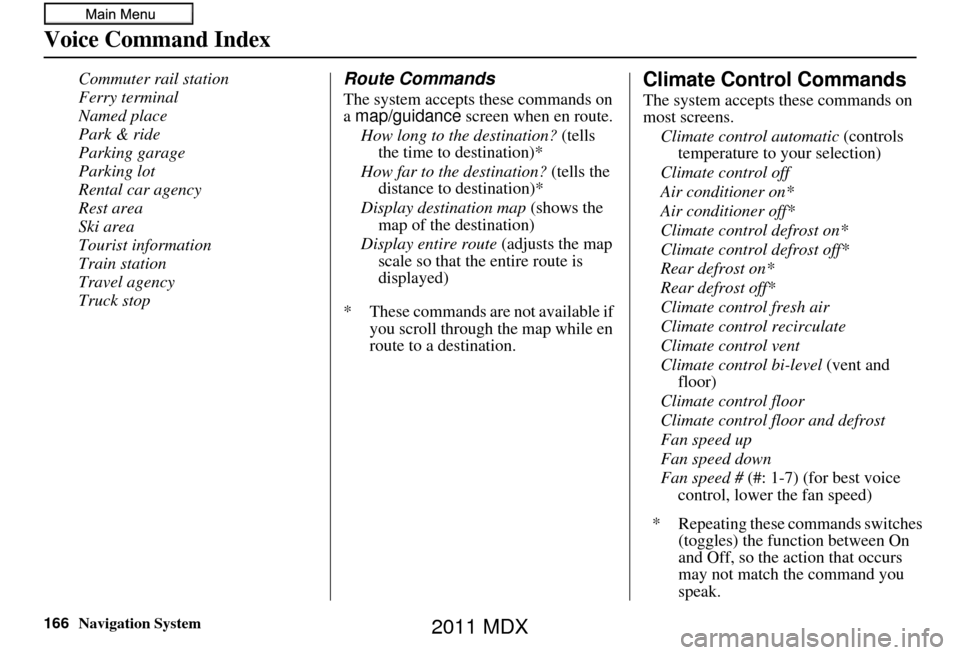
166Navigation System
Voice Command Index
Commuter rail station
Ferry terminal
Named place
Park & ride
Parking garage
Parking lot
Rental car agency
Rest area
Ski area
Tourist information
Train station
Travel agency
Truck stopRoute Commands
The system accepts these commands on
a map/guidance screen when en route.
How long to the destination? (tells
the time to destination)*
How far to the destination? (tells the
distance to destination)*
Display destination map (shows the
map of the destination)
Display entire route (adjusts the map
scale so that the entire route is
displayed)
* These commands are not available if you scroll through the map while en
route to a destination.
Climate Control Commands
The system accepts these commands on
most screens.
Climate control automatic (controls
temperature to your selection)
Climate control off
Air conditioner on*
Air conditioner off*
Climate control defrost on*
Climate control defrost off*
Rear defrost on*
Rear defrost off*
Climate control fresh air
Climate control recirculate
Climate control vent
Climate control bi-level (vent and
floor)
Climate control floor
Climate control floor and defrost
Fan speed up
Fan speed down
Fan speed # (#: 1-7) (for best voice
control, lower the fan speed)
* Repeating these commands switches (toggles) the function between On
and Off, so the action that occurs
may not match the command you
speak.
2011 MDX
Page 179 of 184
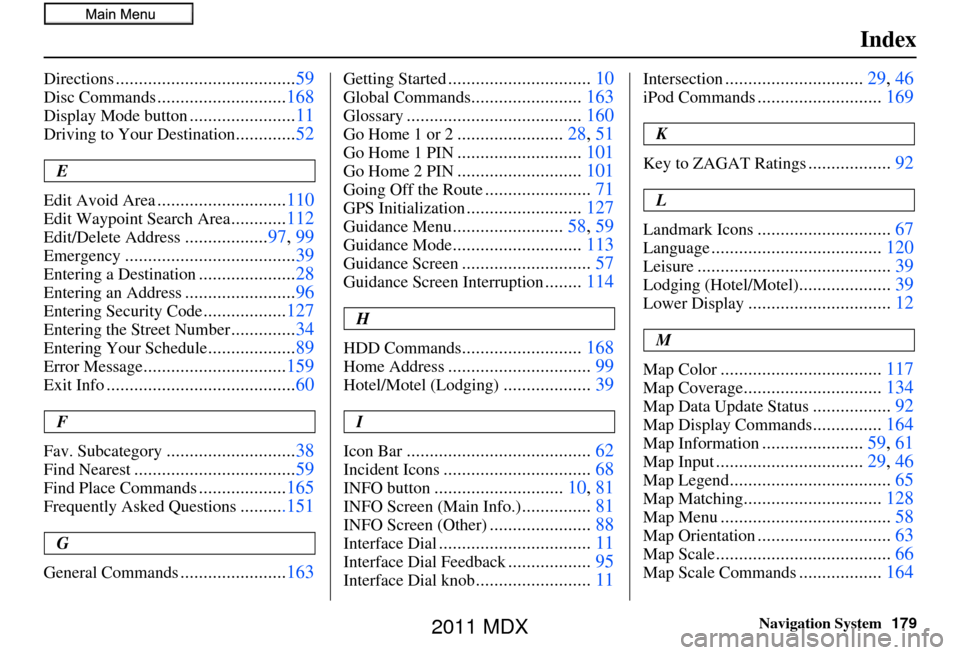
Navigation System179
Index
Directions....................................... 59
Disc Commands............................168
Display Mode button.......................11
Driving to Your Destination.............52
E
Edit Avoid Area
............................ 110
Edit Waypoint Search Area............112
Edit/Delete Address.................. 97, 99
Emergency..................................... 39
Entering a Destination.....................28
Entering an Address........................ 96
Entering Security Code..................127
Entering the Street Number..............34
Entering Your Schedule................... 89
Error Message............................... 159
Exit Info......................................... 60
F
Fav. Subcategory
............................ 38
Find Nearest................................... 59
Find Place Commands...................165
Frequently Asked Questions..........151
G
General Commands
....................... 163
Getting Started............................... 10
Global Commands........................163
Glossary...................................... 160
Go Home 1 or 2.......................28, 51
Go Home 1 PIN........................... 101
Go Home 2 PIN...........................101
Going Off the Route.......................71
GPS Initialization......................... 127
Guidance Menu........................58, 59
Guidance Mode............................ 113
Guidance Screen............................57
Guidance Screen Interruption........114
H
HDD Commands
.......................... 168
Home Address............................... 99
Hotel/Motel (Lodging)...................39
I
Icon Bar
........................................ 62
Incident Icons................................68
INFO button............................10, 81
INFO Screen (Main Info.)...............81
INFO Screen (Other)...................... 88
Interface Dial................................. 11
Interface Dial Feedback..................95
Interface Dial knob......................... 11
Intersection.............................. 29, 46
iPod Commands...........................169
K
Key to ZAGAT Ratings
.................. 92
L
Landmark Icons
............................. 67
Language..................................... 120
Leisure.......................................... 39
Lodging (Hotel/Motel)....................39
Lower Display............................... 12
M
Map Color
................................... 117
Map Coverage..............................134
Map Data Update Status.................92
Map Display Commands...............164
Map Information...................... 59, 61
Map Input................................ 29, 46
Map Legend................................... 65
Map Matching..............................128
Map Menu..................................... 58
Map Orientation.............................63
Map Scale...................................... 66
Map Scale Commands..................164
2011 MDX
Page 180 of 184
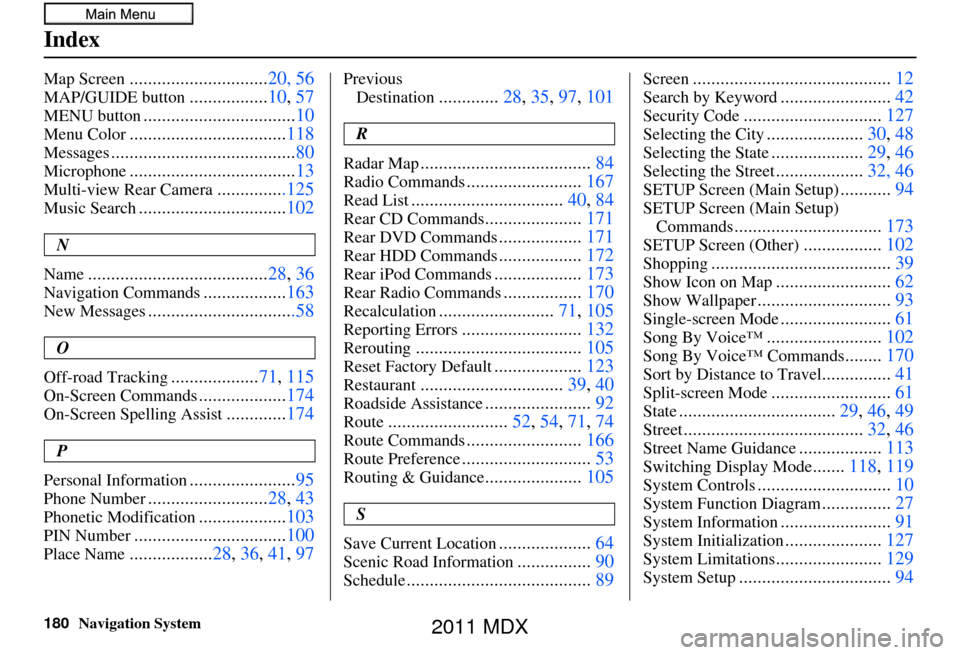
180Navigation System
Index
Map Screen..............................20, 56
MAP/GUIDE button.................10, 57
MENU button................................. 10
Menu Color.................................. 118
Messages........................................ 80
Microphone....................................13
Multi-view Rear Camera...............125
Music Search................................102
N
Name
....................................... 28, 36
Navigation Commands..................163
New Messages................................58
O
Off-road Tracking
................... 71, 115
On-Screen Commands...................174
On-Screen Spelling Assist.............174
P
Personal Information
....................... 95
Phone Number.......................... 28, 43
Phonetic Modification...................103
PIN Number................................. 100
Place Name..................28, 36, 41, 97
Previous
Destination
............. 28, 35, 97, 101
R
Radar Map
..................................... 84
Radio Commands.........................167
Read List................................. 40, 84
Rear CD Commands.....................171
Rear DVD Commands..................171
Rear HDD Commands..................172
Rear iPod Commands................... 173
Rear Radio Commands.................170
Recalculation......................... 71, 105
Reporting Errors.......................... 132
Rerouting.................................... 105
Reset Factory Default...................123
Restaurant............................... 39, 40
Roadside Assistance.......................92
Route.......................... 52, 54, 71, 74
Route Commands.........................166
Route Preference............................ 53
Routing & Guidance.....................105
S
Save Current Location
.................... 64
Scenic Road Information................90
Schedule........................................ 89
Screen........................................... 12
Search by Keyword........................42
Security Code.............................. 127
Selecting the City.....................30, 48
Selecting the State....................29, 46
Selecting the Street...................32, 46
SETUP Screen (Main Setup)...........94
SETUP Screen (Main Setup)
Commands
................................ 173
SETUP Screen (Other).................102
Shopping....................................... 39
Show Icon on Map.........................62
Show Wallpaper............................. 93
Single-screen Mode........................61
Song By Voice™......................... 102
Song By Voice™ Commands........170
Sort by Distance to Travel............... 41
Split-screen Mode.......................... 61
State.................................. 29, 46, 49
Street....................................... 32, 46
Street Name Guidance..................113
Switching Display Mode.......118, 119
System Controls............................. 10
System Function Diagram...............27
System Information........................ 91
System Initialization.....................127
System Limitations....................... 129
System Setup................................. 94
2011 MDX