phone Acura MDX 2011 Navigation Manual
[x] Cancel search | Manufacturer: ACURA, Model Year: 2011, Model line: MDX, Model: Acura MDX 2011Pages: 184, PDF Size: 4.89 MB
Page 160 of 184
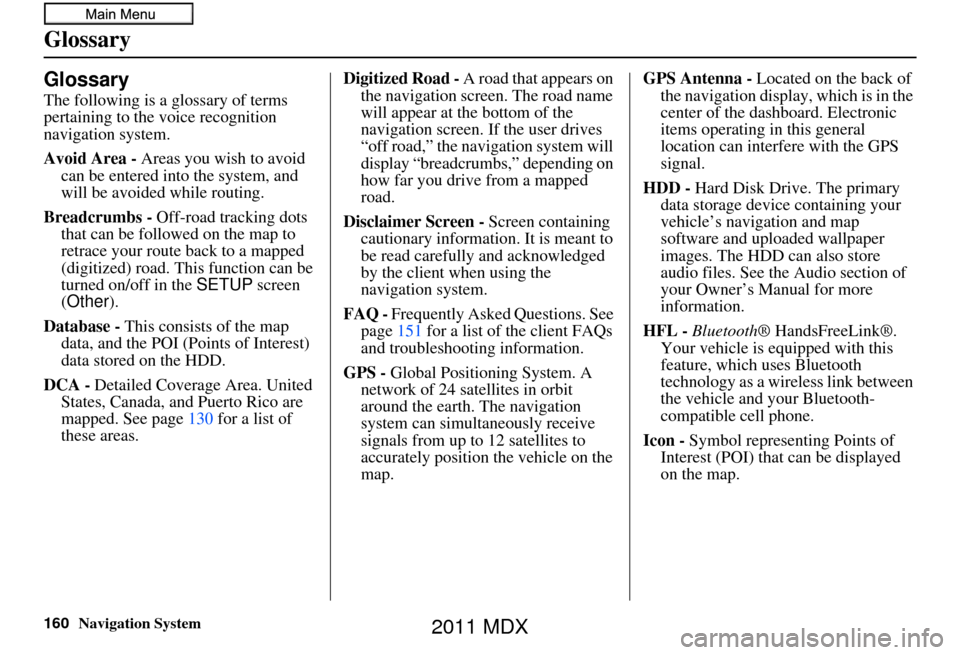
160Navigation System
Glossary
Glossary
The following is a glossary of terms
pertaining to the voice recognition
navigation system.
Avoid Area - Areas you wish to avoid
can be entered into the system, and
will be avoided while routing.
Breadcrumbs - Off-road tracking dots
that can be followe d on the map to
retrace your route back to a mapped
(digitized) road. This function can be
turned on/off in the SETUP screen
(Other ).
Database - This consists of the map
data, and the POI (Points of Interest)
data stored on the HDD.
DCA - Detailed Coverage Area. United
States, Canada, and Puerto Rico are
mapped. See page 130 for a list of
these areas. Digitized Road -
A road that appears on
the navigation screen. The road name
will appear at the bottom of the
navigation screen. If the user drives
“off road,” the navigation system will
display “breadcrumbs,” depending on
how far you drive from a mapped
road.
Disclaimer Screen - Screen containing
cautionary information. It is meant to
be read carefully and acknowledged
by the client when using the
navigation system.
FAQ - Frequently Asked Questions. See
page 151 for a list of the client FAQs
and troubleshootin g information.
GPS - Global Positioning System. A
network of 24 satellites in orbit
around the earth. The navigation
system can simultaneously receive
signals from up to 12 satellites to
accurately position the vehicle on the
map. GPS Antenna -
Located on the back of
the navigation display, which is in the
center of the dashboard. Electronic
items operating in this general
location can interfere with the GPS
signal.
HDD - Hard Disk Drive. The primary
data storage device containing your
vehicle’s navigation and map
software and uploaded wallpaper
images. The HDD can also store
audio files. See the Audio section of
your Owner’s Manual for more
information.
HFL - Bluetooth ® HandsFreeLink®.
Your vehicle is equipped with this
feature, which uses Bluetooth
technology as a wireless link between
the vehicle and your Bluetooth-
compatible cell phone.
Icon - Symbol representing Points of
Interest (POI) that can be displayed
on the map.
2011 MDX
Page 161 of 184
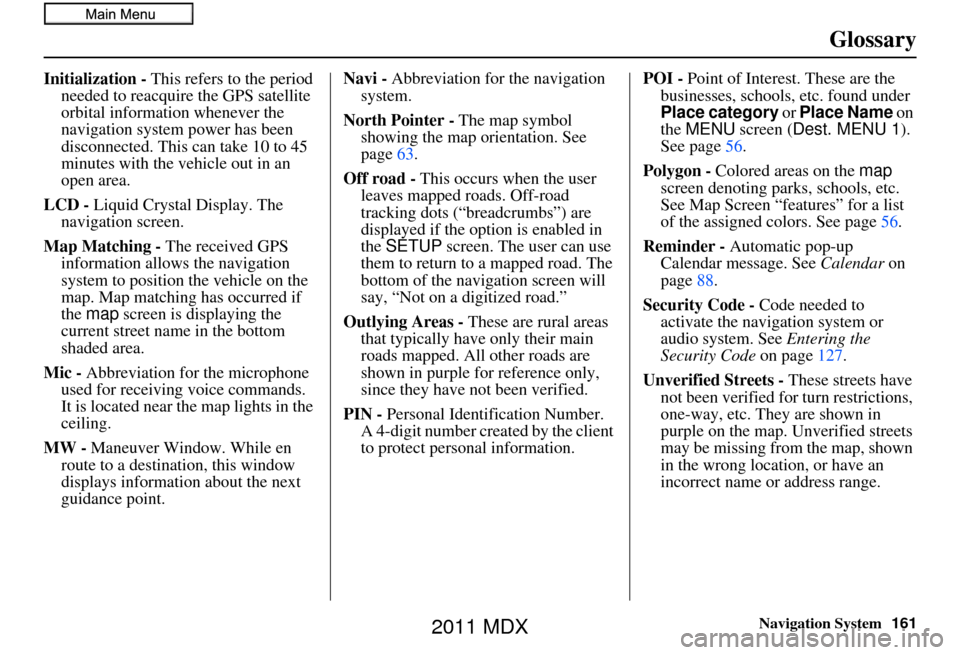
Navigation System161
Glossary
Initialization - This refers to the period
needed to reacquire the GPS satellite
orbital information whenever the
navigation system power has been
disconnected. This can take 10 to 45
minutes with the ve hicle out in an
open area.
LCD - Liquid Crystal Display. The
navigation screen.
Map Matching - The received GPS information allows the navigation
system to position the vehicle on the
map. Map matching has occurred if
the map screen is displaying the
current street name in the bottom
shaded area.
Mic - Abbreviation for the microphone
used for receiving voice commands.
It is located near the map lights in the
ceiling.
MW - Maneuver Window. While en
route to a destination, this window
displays informatio n about the next
guidance point. Navi -
Abbreviation for the navigation
system.
North Pointer - The map symbol
showing the map orientation. See
page 63.
Off road - This occurs when the user
leaves mapped roads. Off-road
tracking dots (“breadcrumbs”) are
displayed if the option is enabled in
the SETUP screen. The user can use
them to return to a mapped road. The
bottom of the navigation screen will
say, “Not on a digitized road.”
Outlying Areas - These are rural areas that typically have only their main
roads mapped. All other roads are
shown in purple for reference only,
since they have not been verified.
PIN - Personal Identification Number.
A 4-digit number creat ed by the client
to protect personal information. POI -
Point of Interest. These are the
businesses, schools, etc. found under
Place category or Place Name on
the MENU screen ( Dest. MENU 1 ).
See page 56.
Polygon - Colored areas on the map
screen denoting parks, schools, etc.
See Map Screen “features” for a list
of the assigned colors. See page 56.
Reminder - Automatic pop-up Calendar message. See Calendar on
page 88.
Security Code - Code needed to
activate the navigation system or
audio system. See Entering the
Security Code on page127.
Unverified Streets - These streets have
not been verified for turn restrictions,
one-way, etc. They are shown in
purple on the map. Unverified streets
may be missing from the map, shown
in the wrong location, or have an
incorrect name or address range.
2011 MDX
Page 162 of 184
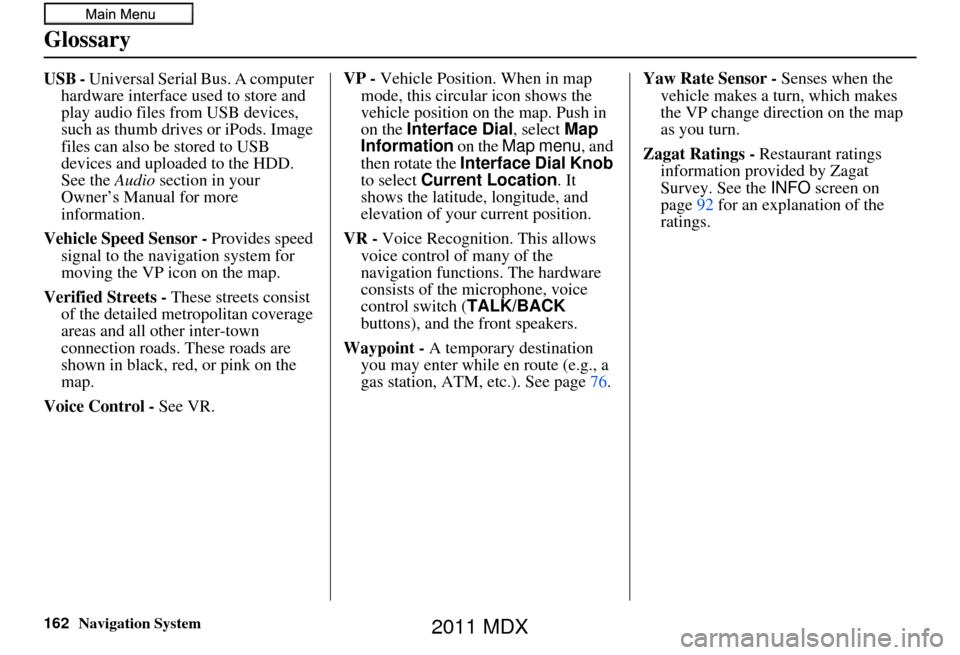
162Navigation System
Glossary
USB - Universal Serial Bus. A computer hardware interface used to store and
play audio files from USB devices,
such as thumb drives or iPods. Image
files can also be stored to USB
devices and uploaded to the HDD.
See the Audio section in your
Owner’s Manual for more
information.
Vehicle Speed Sensor - Provides speed
signal to the navigation system for
moving the VP icon on the map.
Verified Streets - These streets consist
of the detailed metropolitan coverage
areas and all other inter-town
connection roads. These roads are
shown in black, red, or pink on the
map.
Voice Control - See VR. VP -
Vehicle Position. When in map
mode, this circular icon shows the
vehicle position on the map. Push in
on the Interface Dial , select Map
Information on the Map menu, and
then rotate the Interface Dial Knob
to select Current Location . It
shows the latitude, longitude, and
elevation of your current position.
VR - Voice Recognition. This allows
voice control of many of the
navigation functions. The hardware
consists of the microphone, voice
control switch ( TALK/BACK
buttons), and the front speakers.
Waypoint - A temporary destination
you may enter while en route (e.g., a
gas station, ATM, etc.). See page 76.Yaw Rate Sensor -
Senses when the
vehicle makes a turn, which makes
the VP change direction on the map
as you turn.
Zagat Ratings - Restaurant ratings
information provided by Zagat
Survey. See the INFO screen on
page 92 for an explanation of the
ratings.
2011 MDX
Page 170 of 184
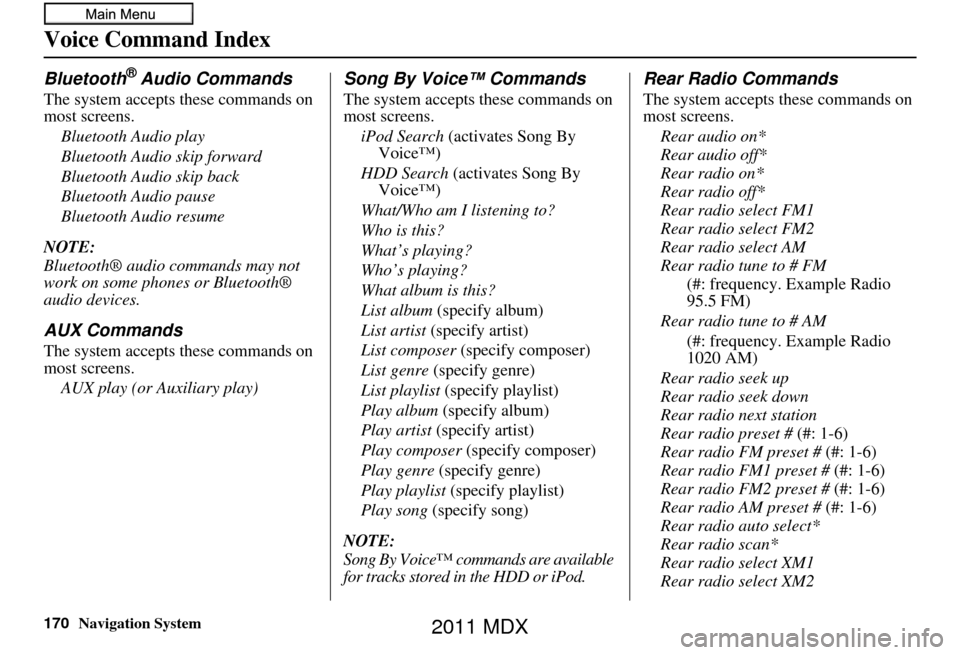
Navigation System
Voice Command Index
Bluetooth® Audio Commands
The system accepts these commands on
most screens.Bluetooth Audio play
Bluetooth Audio skip forward
Bluetooth Audio skip back
Bluetooth Audio pause
Bluetooth Audio resume
NOTE:
Bluetooth® audio commands may not
work on some phones or Bluetooth®
audio devices.
AUX Commands
The system accepts these commands on
most screens. AUX play (or Auxiliary play)
Song By Voice™ Commands
The system accepts these commands on
most screens.iPod Search (activates Song By
Voice™)
HDD Search (activates Song By
Voice™)
What/Who am I listening to?
Who is this?
What’s playing?
Who’s playing?
What album is this?
List album (specify album)
List artist (specify artist)
List composer (specify composer)
List genre (specify genre)
List playlist (specify playlist)
Play album (specify album)
Play artist (specify artist)
Play composer (specify composer)
Play genre (specify genre)
Play playlist (specify playlist)
Play song (specify song)
NOTE:
Song By Voice™ commands are available
for tracks stored in the HDD or iPod.
Rear Radio Commands
The system accepts these commands on
most screens. Rear audio on*
Rear audio off*
Rear radio on*
Rear radio off*
Rear radio select FM1
Rear radio select FM2
Rear radio select AM
Rear radio tune to # FM (#: frequency. Example Radio
95.5 FM)
Rear radio tune to # AM (#: frequency. Example Radio
1020 AM)
Rear radio seek up
Rear radio seek down
Rear radio next station
Rear radio preset # (#: 1-6)
Rear radio FM preset # (#: 1-6)
Rear radio FM1 preset # (#: 1-6)
Rear radio FM2 preset # (#: 1-6)
Rear radio AM preset # (#: 1-6)
Rear radio auto select*
Rear radio scan*
Rear radio select XM1
Rear radio select XM2
170
2011 MDX
Page 173 of 184
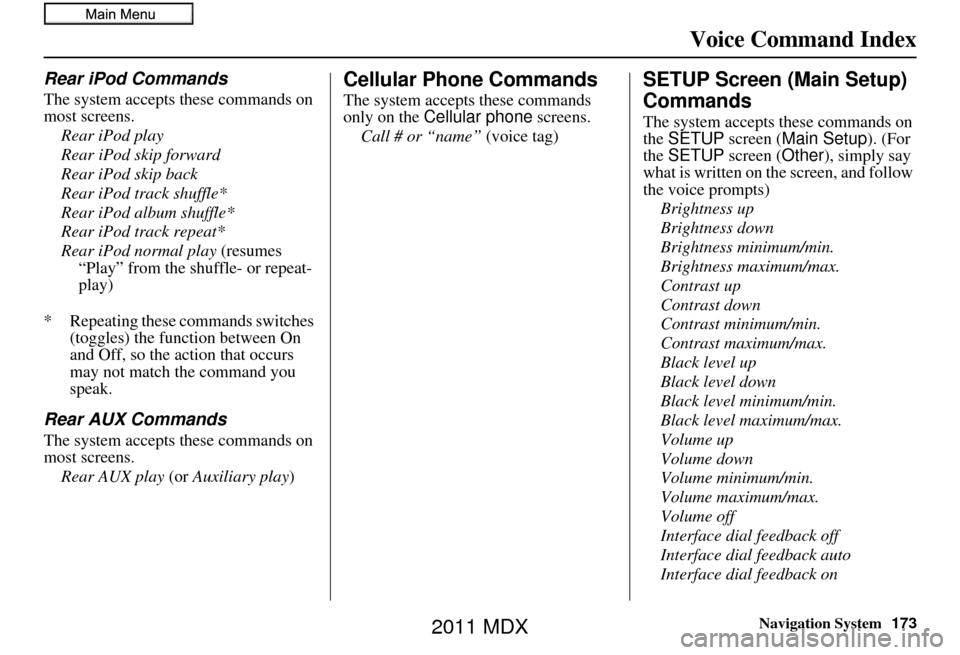
Navigation System173
Voice Command Index
Rear iPod Commands
The system accepts these commands on
most screens.
Rear iPod play
Rear iPod skip forward
Rear iPod skip back
Rear iPod track shuffle*
Rear iPod album shuffle*
Rear iPod track repeat*
Rear iPod normal play (resumes “Play” from the shuffle- or repeat-
play)
* Repeating these commands switches (toggles) the function between On
and Off, so the action that occurs
may not match the command you
speak.
Rear AUX Commands
The system accepts these commands on
most screens.
Rear AUX play (or Auxiliary play )
Cellular Phone Commands
The system accepts these commands
only on the Cellular phone screens.
Call # or “name” (voice tag)
SETUP Screen (Main Setup)
Commands
The system accepts these commands on
the SETUP screen (Main Setup ). (For
the SETUP screen (Other), simply say
what is written on the screen, and follow
the voice prompts)
Brightness up
Brightness down
Brightness minimum/min.
Brightness maximum/max.
Contrast up
Contrast down
Contrast minimum/min.
Contrast maximum/max.
Black level up
Black level down
Black level minimum/min.
Black level maximum/max.
Volume up
Volume down
Volume minimum/min.
Volume maximum/max.
Volume off
Interface dial feedback off
Interface dial feedback auto
Interface dial feedback on
2011 MDX
Page 178 of 184
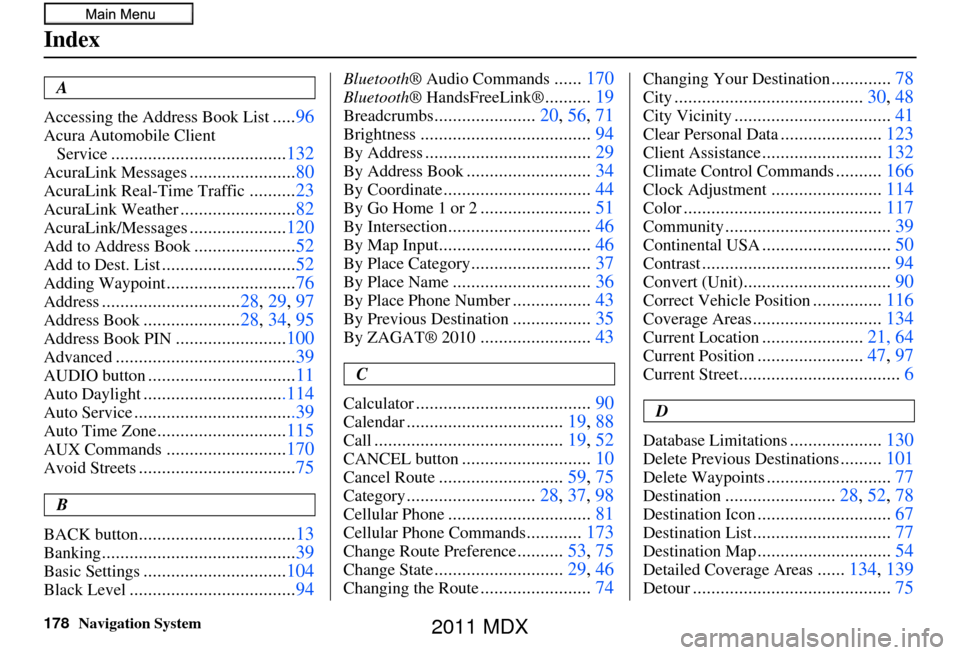
Navigation System
Index
A
Accessing the Address Book List
..... 96
Acura Automobile Client
Service
...................................... 132
AcuraLink Messages.......................80
AcuraLink Real-Time Traffic..........23
AcuraLink Weather......................... 82
AcuraLink/Messages.....................120
Add to Address Book...................... 52
Add to Dest. List............................. 52
Adding Waypoint............................76
Address.............................. 28, 29, 97
Address Book.....................28, 34, 95
Address Book PIN........................ 100
Advanced....................................... 39
AUDIO button................................11
Auto Daylight...............................114
Auto Service...................................39
Auto Time Zone............................115
AUX Commands..........................170
Avoid Streets.................................. 75
B
BACK button
.................................. 13
Banking.......................................... 39
Basic Settings...............................104
Black Level.................................... 94
Bluetooth® Audio Commands......170
Bluetooth ® HandsFreeLink®..........19
Breadcrumbs...................... 20, 56, 71
Brightness..................................... 94
By Address....................................29
By Address Book...........................34
By Coordinate................................ 44
By Go Home 1 or 2........................51
By Intersection............................... 46
By Map Input................................. 46
By Place Category..........................37
By Place Name.............................. 36
By Place Phone Number.................43
By Previous Destination.................35
By ZAGAT® 2010........................ 43
C
Calculator
...................................... 90
Calendar..................................19, 88
Call......................................... 19, 52
CANCEL button............................10
Cancel Route...........................59, 75
Category............................ 28, 37, 98
Cellular Phone............................... 81
Cellular Phone Commands............173
Change Route Preference..........53, 75
Change State............................ 29, 46
Changing the Route........................74
Changing Your Destination.............78
City......................................... 30, 48
City Vicinity..................................41
Clear Personal Data......................123
Client Assistance.......................... 132
Climate Control Commands..........166
Clock Adjustment........................ 114
Color........................................... 117
Community....................................39
Continental USA............................50
Contrast......................................... 94
Convert (Unit)................................90
Correct Vehicle Position...............116
Coverage Areas............................ 134
Current Location......................21, 64
Current Position....................... 47, 97
Current Street................................... 6
D
Database Limitations
.................... 130
Delete Previous Destinations.........101
Delete Waypoints........................... 77
Destination........................28, 52, 78
Destination Icon............................. 67
Destination List.............................. 77
Destination Map.............................54
Detailed Coverage Areas......134, 139
Detour........................................... 75
178
2011 MDX
Page 180 of 184
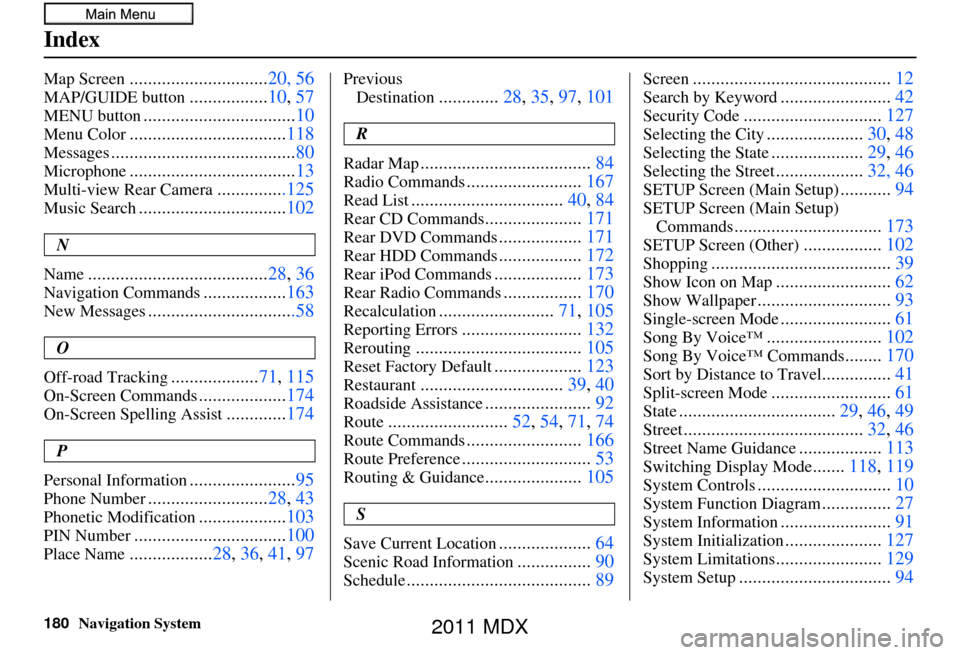
180Navigation System
Index
Map Screen..............................20, 56
MAP/GUIDE button.................10, 57
MENU button................................. 10
Menu Color.................................. 118
Messages........................................ 80
Microphone....................................13
Multi-view Rear Camera...............125
Music Search................................102
N
Name
....................................... 28, 36
Navigation Commands..................163
New Messages................................58
O
Off-road Tracking
................... 71, 115
On-Screen Commands...................174
On-Screen Spelling Assist.............174
P
Personal Information
....................... 95
Phone Number.......................... 28, 43
Phonetic Modification...................103
PIN Number................................. 100
Place Name..................28, 36, 41, 97
Previous
Destination
............. 28, 35, 97, 101
R
Radar Map
..................................... 84
Radio Commands.........................167
Read List................................. 40, 84
Rear CD Commands.....................171
Rear DVD Commands..................171
Rear HDD Commands..................172
Rear iPod Commands................... 173
Rear Radio Commands.................170
Recalculation......................... 71, 105
Reporting Errors.......................... 132
Rerouting.................................... 105
Reset Factory Default...................123
Restaurant............................... 39, 40
Roadside Assistance.......................92
Route.......................... 52, 54, 71, 74
Route Commands.........................166
Route Preference............................ 53
Routing & Guidance.....................105
S
Save Current Location
.................... 64
Scenic Road Information................90
Schedule........................................ 89
Screen........................................... 12
Search by Keyword........................42
Security Code.............................. 127
Selecting the City.....................30, 48
Selecting the State....................29, 46
Selecting the Street...................32, 46
SETUP Screen (Main Setup)...........94
SETUP Screen (Main Setup)
Commands
................................ 173
SETUP Screen (Other).................102
Shopping....................................... 39
Show Icon on Map.........................62
Show Wallpaper............................. 93
Single-screen Mode........................61
Song By Voice™......................... 102
Song By Voice™ Commands........170
Sort by Distance to Travel............... 41
Split-screen Mode.......................... 61
State.................................. 29, 46, 49
Street....................................... 32, 46
Street Name Guidance..................113
Switching Display Mode.......118, 119
System Controls............................. 10
System Function Diagram...............27
System Information........................ 91
System Initialization.....................127
System Limitations....................... 129
System Setup................................. 94
2011 MDX