display Acura MDX 2011 Owner's Manual
[x] Cancel search | Manufacturer: ACURA, Model Year: 2011, Model line: MDX, Model: Acura MDX 2011Pages: 609, PDF Size: 12.7 MB
Page 244 of 609
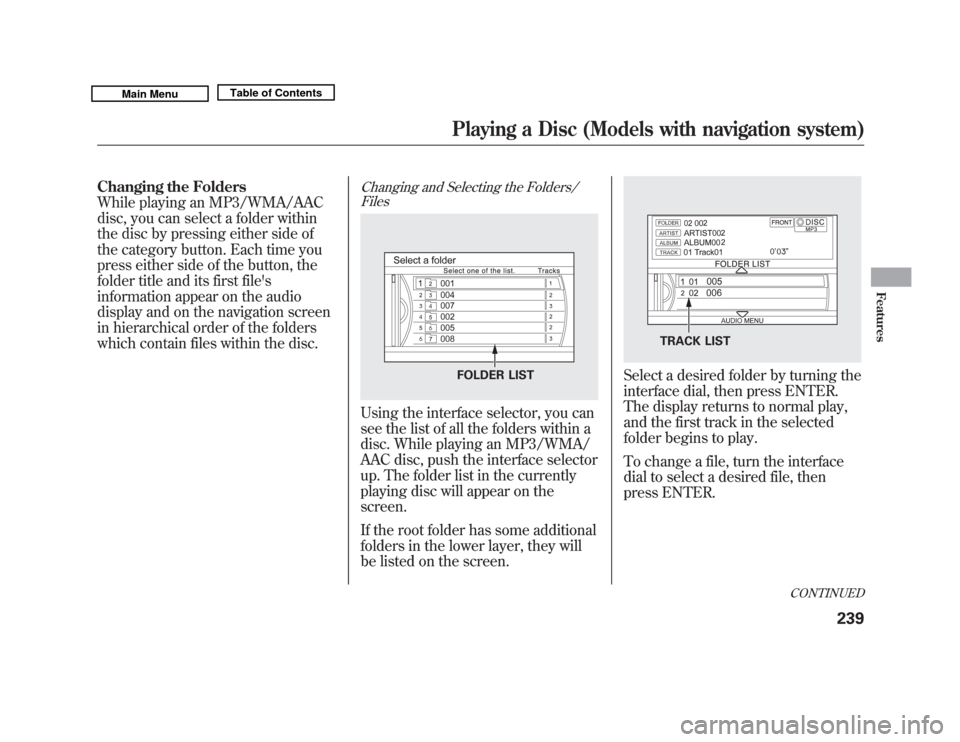
Changing the Folders
While playing an MP3/WMA/AAC
disc, you can select a folder within
the disc by pressing either side of
the category button. Each time you
press either side of the button, the
folder title and its first file's
information appear on the audio
display and on the navigation screen
in hierarchical order of the folders
which contain files within the disc.
Changing and Selecting the Folders/FilesUsing the interface selector, you can
see the list of all the folders within a
disc. While playing an MP3/WMA/
AAC disc, push the interface selector
up. The folder list in the currently
playing disc will appear on the
screen.
If the root folder has some additional
folders in the lower layer, they will
be listed on the screen.
Select a desired folder by turning the
interface dial, then press ENTER.
The display returns to normal play,
and the first track in the selected
folder begins to play.
To change a file, turn the interface
dial to select a desired file, then
press ENTER.
FOLDER LIST
TRACK LIST
CONTINUED
Playing a Disc (Models with navigation system)
239
Features
10/06/29 11:59:04 11 ACURA MDX MMC North America Owner's M 50 31STX640 enu
Page 248 of 609
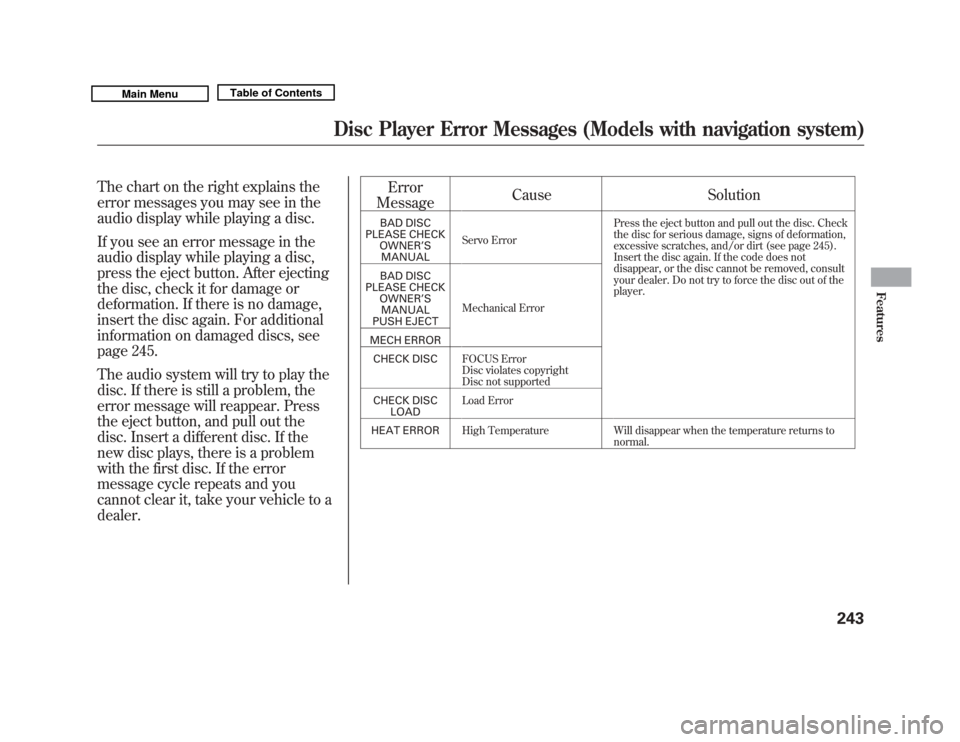
The chart on the right explains the
error messages you may see in the
audio display while playing a disc.
If you see an error message in the
audio display while playing a disc,
press the eject button. After ejecting
the disc, check it for damage or
deformation. If there is no damage,
insert the disc again. For additional
information on damaged discs, see
page 245.
The audio system will try to play the
disc. If there is still a problem, the
error message will reappear. Press
the eject button, and pull out the
disc. Insert a different disc. If the
new disc plays, there is a problem
with the first disc. If the error
message cycle repeats and you
cannot clear it, take your vehicle to a
dealer.Error
Message Cause Solution
BAD DISC
PLEASE CHECK OWNER ’S
MANUAL Servo Error Press the eject button and pull out the disc. Check
the disc for serious damage, signs of deformation,
excessive scratches, and/or dirt (see page 245).
Insert the disc again. If the code does not
disappear, or the disc cannot be removed, consult
your dealer. Do not try to force the disc out of the
player.
BAD DISC
PLEASE CHECK OWNER ’S
MANUAL
PUSH EJECT Mechanical Error
MECH ERROR CHECK DISC FOCUS Error
Disc violates copyright
Disc not supported
CHECK DISC LOAD Load Error
HEAT ERROR High Temperature Will disappear when the temperature returns to
normal.
Disc Player Error Messages (Models with navigation system)
243
Features
10/06/29 11:59:04 11 ACURA MDX MMC North America Owner's M 50 31STX640 enu
Page 252 of 609
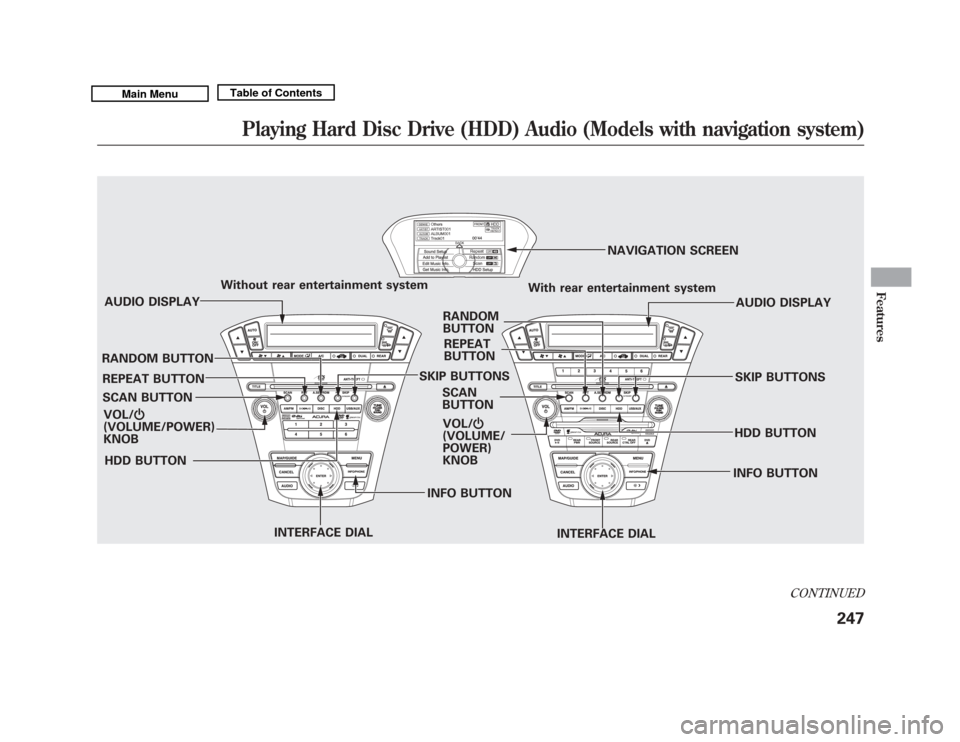
VOL/ꂻ
(VOLUME/POWER)
KNOB
SCAN BUTTON AUDIO DISPLAY
Without rear entertainment system
With rear entertainment system
AUDIO DISPLAY
SCAN
BUTTON VOL/ ꂻ
(VOLUME/
POWER)
KNOB NAVIGATION SCREEN
INTERFACE DIAL
HDD BUTTON SKIP BUTTONS
REPEAT BUTTON
INTERFACE DIAL
REPEAT
BUTTON
RANDOM
BUTTON
HDD BUTTONSKIP BUTTONS
RANDOM BUTTON
INFO BUTTON
INFO BUTTON
CONTINUED
Playing Hard Disc Drive (HDD) Audio (Models with navigation system)
247
Features
10/06/29 11:59:04 11 ACURA MDX MMC North America Owner's M 50 31STX640 enu
Page 253 of 609
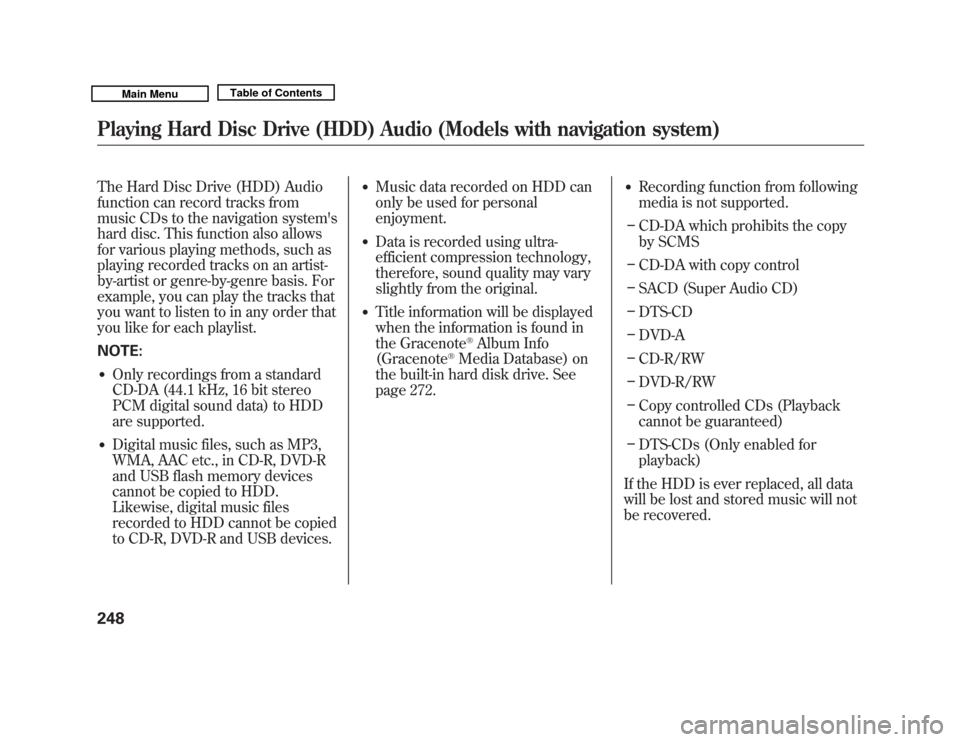
The Hard Disc Drive (HDD) Audio
function can record tracks from
music CDs to the navigation system's
hard disc. This function also allows
for various playing methods, such as
playing recorded tracks on an artist-
by-artist or genre-by-genre basis. For
example, you can play the tracks that
you want to listen to in any order that
you like for each playlist.
NOTE:●
Only recordings from a standard
CD-DA (44.1 kHz, 16 bit stereo
PCM digital sound data) to HDD
are supported.
●
Digital music files, such as MP3,
WMA, AAC etc., in CD-R, DVD-R
and USB flash memory devices
cannot be copied to HDD.
Likewise, digital music files
recorded to HDD cannot be copied
to CD-R, DVD-R and USB devices.
●
Music data recorded on HDD can
only be used for personal
enjoyment.
●
Data is recorded using ultra-
efficient compression technology,
therefore, sound quality may vary
slightly from the original.
●
Title information will be displayed
when the information is found in
the Gracenote
®Album Info
(Gracenote
®Media Database) on
the built-in hard disk drive. See
page 272.
●
Recording function from following
media is not supported.
– CD-DA which prohibits the copy
by SCMS
– CD-DA with copy control
– SACD (Super Audio CD)
– DTS-CD
– DVD-A
– CD-R/RW
– DVD-R/RW
– Copy controlled CDs (Playback
cannot be guaranteed)
– DTS-CDs (Only enabled for
playback)
If the HDD is ever replaced, all data
will be lost and stored music will not
be recovered.
Playing Hard Disc Drive (HDD) Audio (Models with navigation system)24810/06/29 11:59:04 11 ACURA MDX MMC North America Owner's M 50 31STX640 enu
Page 257 of 609
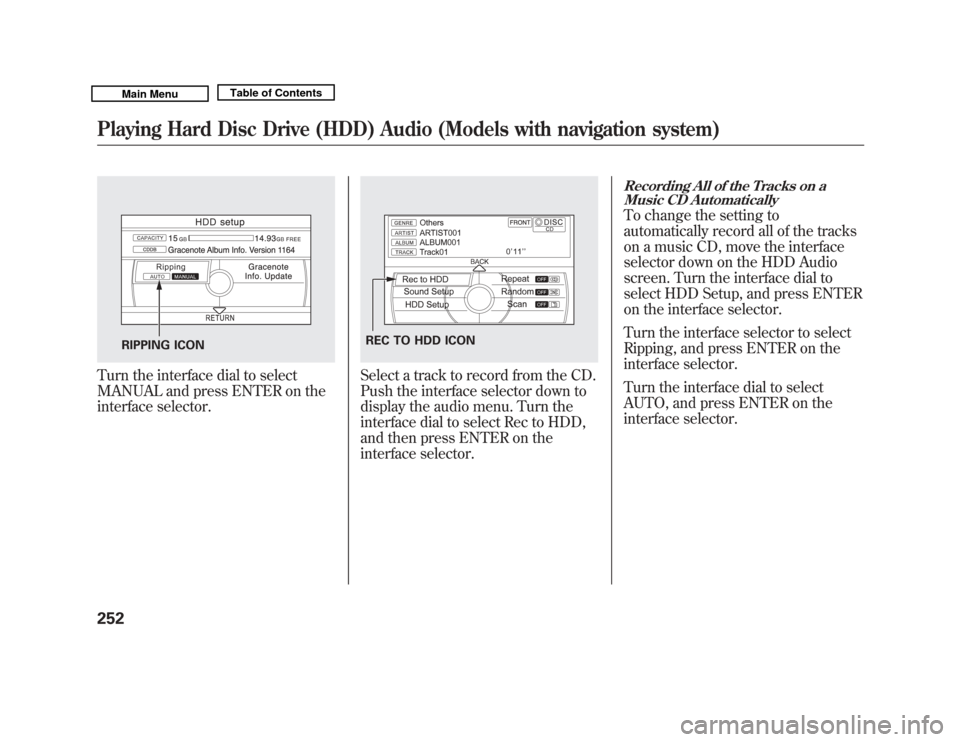
Turn the interface dial to select
MANUAL and press ENTER on the
interface selector.
Select a track to record from the CD.
Push the interface selector down to
display the audio menu. Turn the
interface dial to select Rec to HDD,
and then press ENTER on the
interface selector.
Recording All of the Tracks on aMusic CD AutomaticallyTo change the setting to
automatically record all of the tracks
on a music CD, move the interface
selector down on the HDD Audio
screen. Turn the interface dial to
select HDD Setup, and press ENTER
on the interface selector.
Turn the interface selector to select
Ripping, and press ENTER on the
interface selector.
Turn the interface dial to select
AUTO, and press ENTER on the
interface selector.
RIPPING ICON
REC TO HDD ICON
Playing Hard Disc Drive (HDD) Audio (Models with navigation system)25210/06/29 11:59:04 11 ACURA MDX MMC North America Owner's M 50 31STX640 enu
Page 261 of 609
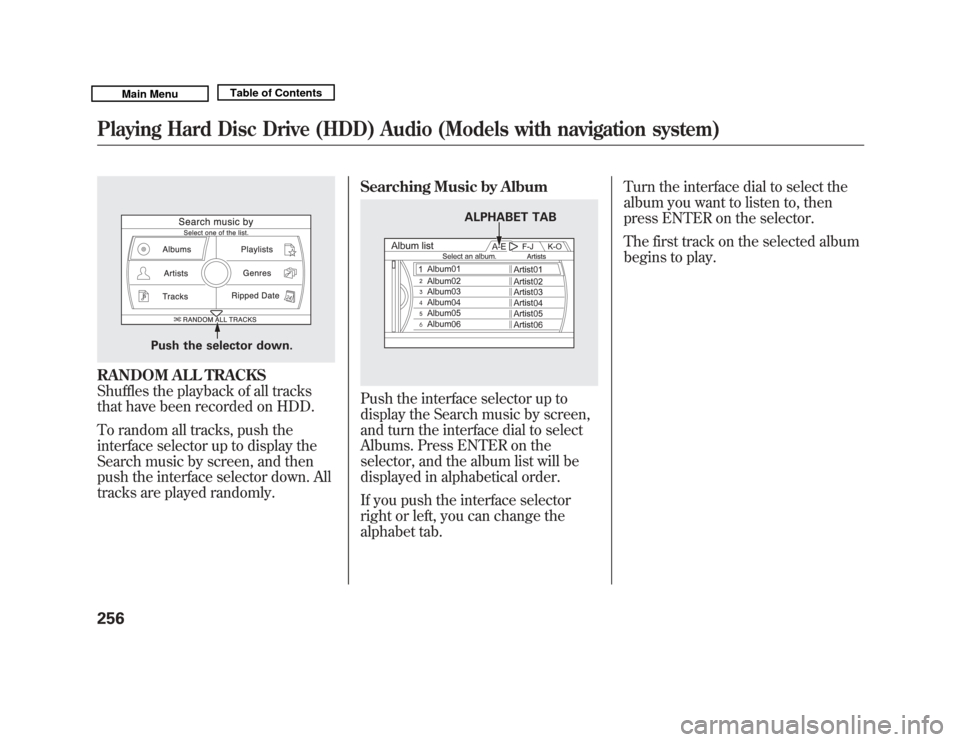
RANDOM ALL TRACKS
Shuffles the playback of all tracks
that have been recorded on HDD.
To random all tracks, push the
interface selector up to display the
Search music by screen, and then
push the interface selector down. All
tracks are played randomly.Searching Music by Album
Push the interface selector up to
display the Search music by screen,
and turn the interface dial to select
Albums. Press ENTER on the
selector, and the album list will be
displayed in alphabetical order.
If you push the interface selector
right or left, you can change the
alphabet tab.Turn the interface dial to select the
album you want to listen to, then
press ENTER on the selector.
The first track on the selected album
begins to play.
Push the selector down.
ALPHABET TAB
Playing Hard Disc Drive (HDD) Audio (Models with navigation system)25610/06/29 11:59:04 11 ACURA MDX MMC North America Owner's M 50 31STX640 enu
Page 262 of 609
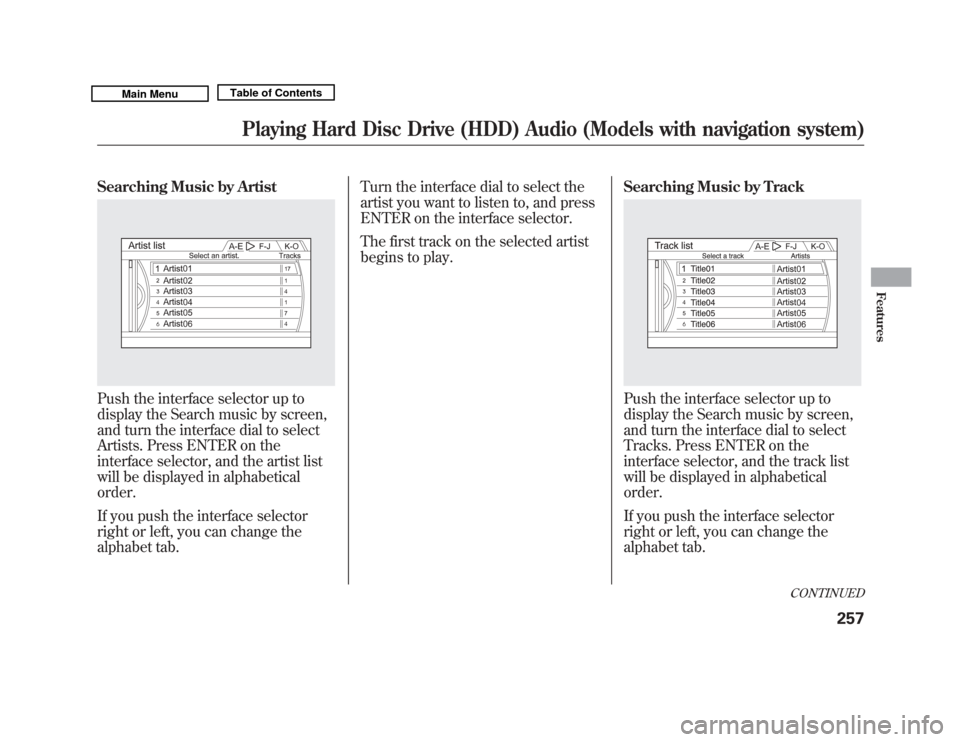
Searching Music by ArtistPush the interface selector up to
display the Search music by screen,
and turn the interface dial to select
Artists. Press ENTER on the
interface selector, and the artist list
will be displayed in alphabetical
order.
If you push the interface selector
right or left, you can change the
alphabet tab.Turn the interface dial to select the
artist you want to listen to, and press
ENTER on the interface selector.
The first track on the selected artist
begins to play.
Searching Music by Track
Push the interface selector up to
display the Search music by screen,
and turn the interface dial to select
Tracks. Press ENTER on the
interface selector, and the track list
will be displayed in alphabetical
order.
If you push the interface selector
right or left, you can change the
alphabet tab.
CONTINUED
Playing Hard Disc Drive (HDD) Audio (Models with navigation system)
257
Features
10/06/29 11:59:04 11 ACURA MDX MMC North America Owner's M 50 31STX640 enu
Page 263 of 609
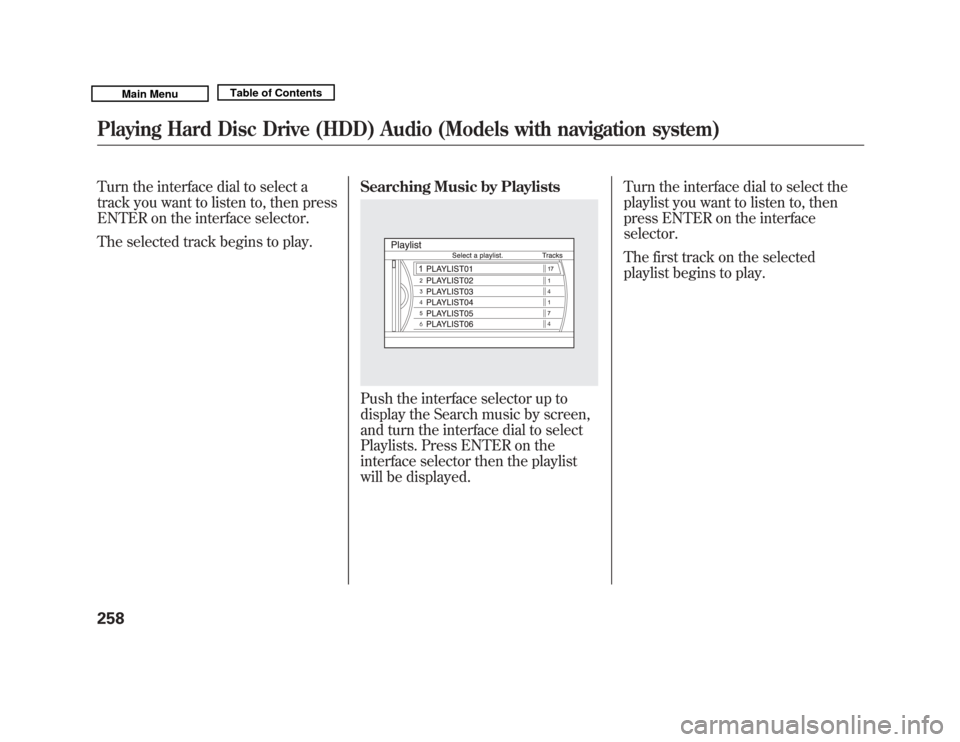
Turn the interface dial to select a
track you want to listen to, then press
ENTER on the interface selector.
The selected track begins to play.Searching Music by Playlists
Push the interface selector up to
display the Search music by screen,
and turn the interface dial to select
Playlists. Press ENTER on the
interface selector then the playlist
will be displayed.Turn the interface dial to select the
playlist you want to listen to, then
press ENTER on the interface
selector.
The first track on the selected
playlist begins to play.
Playing Hard Disc Drive (HDD) Audio (Models with navigation system)25810/06/29 11:59:04 11 ACURA MDX MMC North America Owner's M 50 31STX640 enu
Page 264 of 609
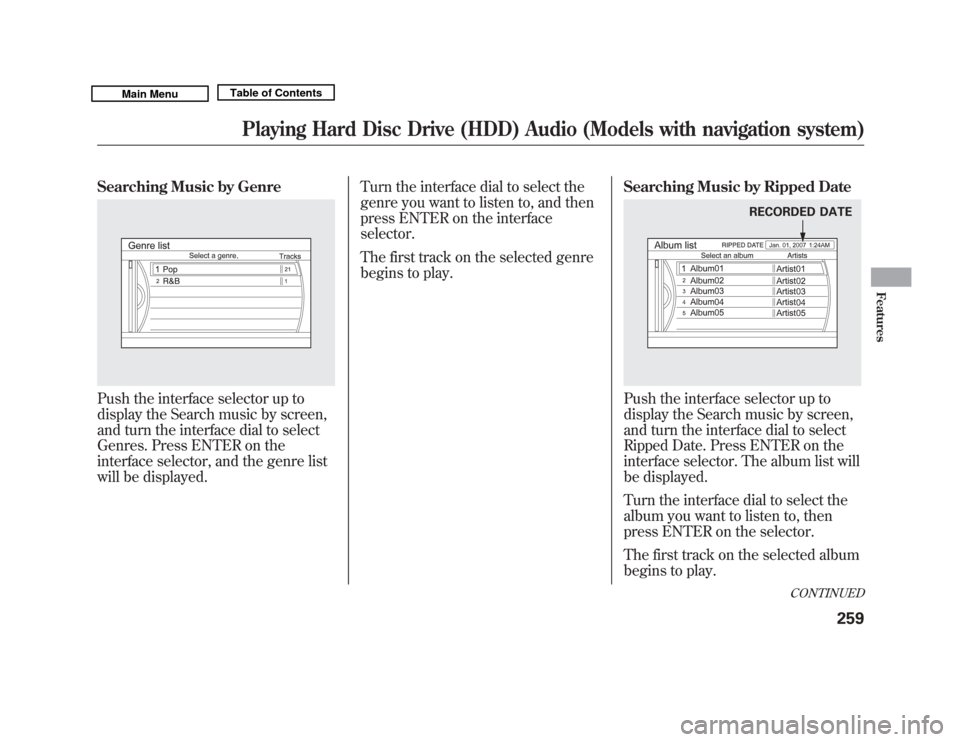
Searching Music by GenrePush the interface selector up to
display the Search music by screen,
and turn the interface dial to select
Genres. Press ENTER on the
interface selector, and the genre list
will be displayed.Turn the interface dial to select the
genre you want to listen to, and then
press ENTER on the interface
selector.
The first track on the selected genre
begins to play.
Searching Music by Ripped Date
Push the interface selector up to
display the Search music by screen,
and turn the interface dial to select
Ripped Date. Press ENTER on the
interface selector. The album list will
be displayed.
Turn the interface dial to select the
album you want to listen to, then
press ENTER on the selector.
The first track on the selected album
begins to play.
RECORDED DATE
CONTINUED
Playing Hard Disc Drive (HDD) Audio (Models with navigation system)
259
Features
10/06/29 11:59:04 11 ACURA MDX MMC North America Owner's M 50 31STX640 enu
Page 265 of 609
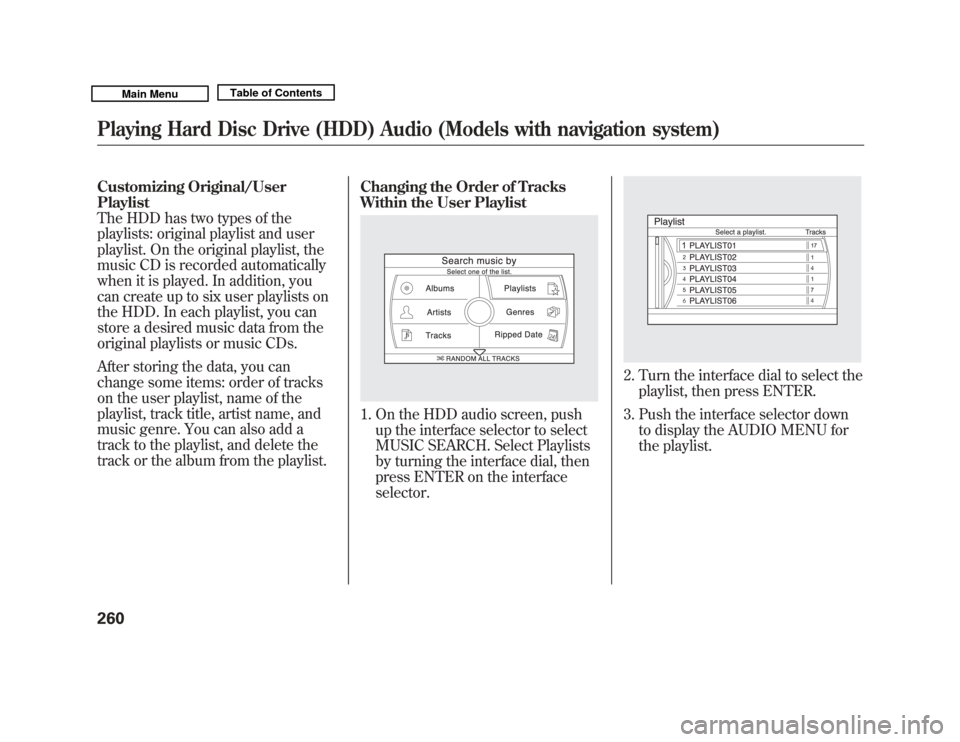
Customizing Original/User
Playlist
The HDD has two types of the
playlists: original playlist and user
playlist. On the original playlist, the
music CD is recorded automatically
when it is played. In addition, you
can create up to six user playlists on
the HDD. In each playlist, you can
store a desired music data from the
original playlists or music CDs.
After storing the data, you can
change some items: order of tracks
on the user playlist, name of the
playlist, track title, artist name, and
music genre. You can also add a
track to the playlist, and delete the
track or the album from the playlist.Changing the Order of Tracks
Within the User Playlist
1. On the HDD audio screen, push
up the interface selector to select
MUSIC SEARCH. Select Playlists
by turning the interface dial, then
press ENTER on the interface
selector.
2. Turn the interface dial to select theplaylist, then press ENTER.
3. Push the interface selector down to display the AUDIO MENU for
the playlist.
Playing Hard Disc Drive (HDD) Audio (Models with navigation system)26010/06/29 11:59:04 11 ACURA MDX MMC North America Owner's M 50 31STX640 enu