CODE Acura MDX 2011 User Guide
[x] Cancel search | Manufacturer: ACURA, Model Year: 2011, Model line: MDX, Model: Acura MDX 2011Pages: 609, PDF Size: 12.7 MB
Page 330 of 609
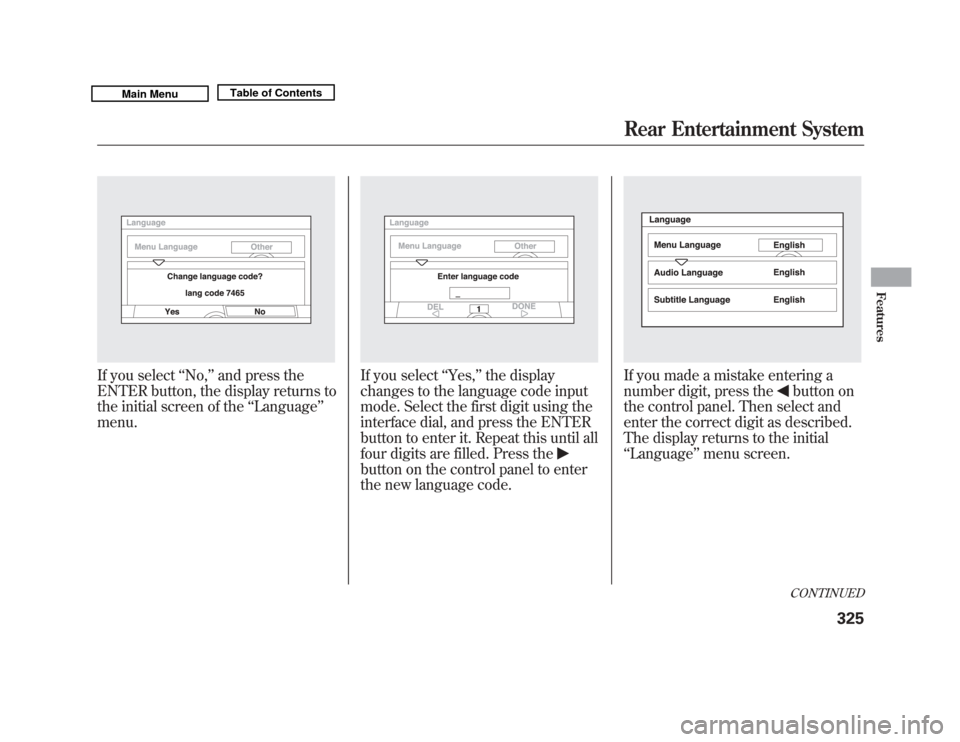
If you select‘‘No, ’’and press the
ENTER button, the display returns to
the initial screen of the ‘‘Language ’’
menu.
If you select ‘‘Yes, ’’the display
changes to the language code input
mode. Select the first digit using the
interface dial, and press the ENTER
button to enter it. Repeat this until all
four digits are filled. Press thebutton on the control panel to enter
the new language code.
If you made a mistake entering a
number digit, press the
button on
the control panel. Then select and
enter the correct digit as described.
The display returns to the initial
‘‘ Language ’’menu screen.CONTINUED
Rear Entertainment System
325
Features
10/06/29 11:59:04 11 ACURA MDX MMC North America Owner's M 50 31STX640 enu
Page 339 of 609

DVD Player Error Messages
The chart on the right explains the
error messages you may see in the
display while playing a disc.
If you see an error message in the
display while playing a disc, press
the eject button. After ejecting the
disc, check it for damage or
deformation. If there is no damage,
insert the disc again.
The audio system will try to play the
disc. If there is still a problem, the
error message will reappear. Press
the eject button, and pull out the
disc.
Insert a different disc. If the new disc
plays, there is a problem with the
first disc. If the error message cycle
repeats and you cannot clear it, take
your vehicle to a dealer.Error Message Cause Solution
DISC ERROR
FOCUS Error Press the disc eject button, and remove the disc.
Check for an error indication. Insert the disc again.
If the code does not disappear or the disc cannot be
removed, consult your dealer.
MECH ERROR Mechanical Error Press the disc eject button, and remove the disc.
Check for an error indication. Insert the disc again.
If the code does not disappear or the disc cannot be
removed, consult your dealer.
HEAT ERROR High Temperature Will disappear when the temperature returns to
normal.
REGION ERR Invalid region code The disc is not playable in this unit. Eject the disc,
and insert a disc compatible with this system.
PARENT ERR Invalid parental
control level Reinsert the disc, and increase the parental control
level (see page 328).
Rear Entertainment System33410/06/29 11:59:04 11 ACURA MDX MMC North America Owner's M 50 31STX640 enu
Page 365 of 609

The HomeLink
®Universal
Transceiver built into your vehicle can
be programmed to operate up to three
remote controlled devices around
your home, such as garage doors,
lighting, or home security systems.
General Safety InformationBefore programming your HomeLink
to operate a garage door opener,
confirm that the opener has an
external entrapment protection
system, such as an ‘‘electronic eye, ’’or
other safety and reverse stop features.
If your garage door was manufactured
before April 1, 1982, you may not be
able to program HomeLink to operate
it. These units do not have safety
features that cause the motor to stop
and reverse it if an obstacle is
detected during closing, increasing
the risk of injury. Do not use
HomeLink with any garage door
opener that lacks safety stop and
reverse features. Units manufactured between April 1,
1982 and January 1, 1993 may be
equipped with safety stop and reverse
features. If your unit does not have an
external entrapment protection
system, an easy test to confirm the
function and performance of the safety
stop and reverse feature is to lay a 2
╳
4 under the closing door. The door
should stop and reverse upon
contacting the piece of wood.
As an additional safety feature, garage
door openers manufactured after
January 1, 1993 are required to have
external entrapment protection
systems, such as an electronic eye,
which detect an object obstructing the
door.
Important Safety PrecautionsRefer to the safety information that came
with your garage door opener to test that
the safety features are functioning
properly. If you do not have this
information, contact the manufacturer of
the equipment.
Before programming HomeLink to a
garage door or gate opener, make sure
that people and objects are out of the way
of the device to prevent potential injury or
damage.
When programming a garage door opener,
park just outside the garage.Training HomeLinkBefore you begin
- If you just
received your vehicle and have not
trained any of the buttons in
HomeLink before, you should erase
any previously learned codes before
training the first button.
To do this, press and hold the two
outside buttons on the HomeLink
transceiver for about 20 seconds,
until the red indicator flashes.
Release the buttons, then proceed to
step 1.
HomeLink
®
Universal Transceiver
36010/06/29 11:59:04 11 ACURA MDX MMC North America Owner's M 50 31STX640 enu
Page 366 of 609

If you are training the second or third buttons, go directly to step 1.
2
a
ab
1
1
23
5
4
Training a Button
NO NO
NO YES
YES
Retraining a Button
Erasing Codes
Press and hold the desired
HomeLink button until the HomeLink
indicator begins to flash slowly.
When the indicator begins to flash
slowly, continue to hold the HomeLink
button and follow steps 1-3 under
Training a Button.
To erase codes stored in all buttons, press
and hold the two outer buttons until the
HomeLink indicator begins to flash (about
10 to 20 seconds), then release the buttons.
You should erase all three codes before
selling the vehicle.
Press and hold the programmed
Homelink button for about a
second.
Press and hold the
HomeLink button
again.
The remote has a rolling code.
Press the "learn" button on the
remotely controlled device
(e.g., garage door opener).
Within 30 seconds, press and hold
the programmed HomeLink button
for 2 seconds.
Press the programmed HomeLink
button again; the remotely
controlled device should operate. Training
complete
Position the remote transmitter you
wish to link 1-3 inches (3-8cm) from the
HomeLink button you want to program.
Press and hold the desired HomeLink
button and the button on the remote
transmitter you wish to link.
Press and hold the button on the
remote and the HomeLink button at
the same time. Then, while
continuing to hold the HomeLink
button, press and release the button
on the remote every 2 seconds.
Does the HomeLink indicator (LED) blink at a
faster rate after about 10 seconds? HomeLink
LED is on.
Does the device (garage door opener) work?
HomeLink indicator
flashes for 2 seconds,
then remains on. Indicator remains
on for about 25
seconds (standard
transmitter)
If you have any problems programming
HomeLink, see the owner's manual included with
the device you are trying to program, or call
HomeLink at 1-800-355-3515 or go online to
www.homelink.com. Indicator flashes rapidly
for 2 seconds, then
remains on for about 23
seconds (rolling code
transmitter)
Does the LED blink at a faster rate within 20 seconds? YES
CONTINUED
HomeLink
®
Universal Transceiver
361
Features
10/06/29 11:59:04 11 ACURA MDX MMC North America Owner's M 50 31STX640 enu
Page 371 of 609

How to Use HFLThe ignition switch must be in the ACCESSORY (I) or ON (II) position.‘‘Phone Setup ’’
‘‘ Call ’’or ‘‘Dial ’’
Press HFL
Talk button ‘‘
Pair’’
‘‘ Edit ’’
‘‘ Delete ’’
‘‘ List ’’
‘‘ Status ’’
‘‘ Next Phone ’’
‘‘ Set Pairing
Code ’’
‘‘ 123-555- #### ’’
‘‘ Jim Smith ’’Enter desired phone number (See page 371)
Once a phonebook entry is stored, you can say a name here.
(See page 371) Set the pairing code to a
‘‘Fixed ’’or ‘‘Random ’’number
(See page 371)
Search for another previously paired phone to link to
(See page 371)
Hear which paired phone is currently linked to the system
(See page 370) Hear a list of all phones paired to the system (See page 370)
Delete a paired phone from the system (See page 370) Edit the name of a paired phone (See page 369) Pair a phone to the system (See page 369)
Press and release the HFL Talk button each time you give a command.Bluetooth
®
HandsFreeLink
®
36610/06/29 11:59:04 11 ACURA MDX MMC North America Owner's M 50 31STX640 enu
Page 373 of 609

Press and release the HFL Talk button each time you give a command.‘‘
System
Set up ’’
ꭧ : Canadian modelsPress HFL
Talk button
‘‘
Security ’’
‘‘ Change Passcode ’’
‘‘ Call Notification ’’
‘‘ Auto Transfer ’’
‘‘ Clear ’’
‘‘ Change Language ’’
‘‘ Tutorial ’’
‘‘ Hands Free Help ’’Change language from English to French (See page 378)
ꭧ
Hear a list of available commands and additional information describing each
command (See page 364)
Hear a tutorial for general rules on using the system (See page 364) Clear the system of all paired phones, phonebook entries and security
passcode (See page 377)
Set calls to automatically transfer from your phone to HFL when
you enter the vehicle (See page 377)
Set how you would like to be notified of an incoming call
(See page 376)
Change your security passcode (See page 376)
Apply a security passcode to the system that must be input at each
key cycle to access the system (See page 376)
Bluetooth
®
HandsFreeLink
®
36810/06/29 11:59:04 11 ACURA MDX MMC North America Owner's M 50 31STX640 enu
Page 374 of 609
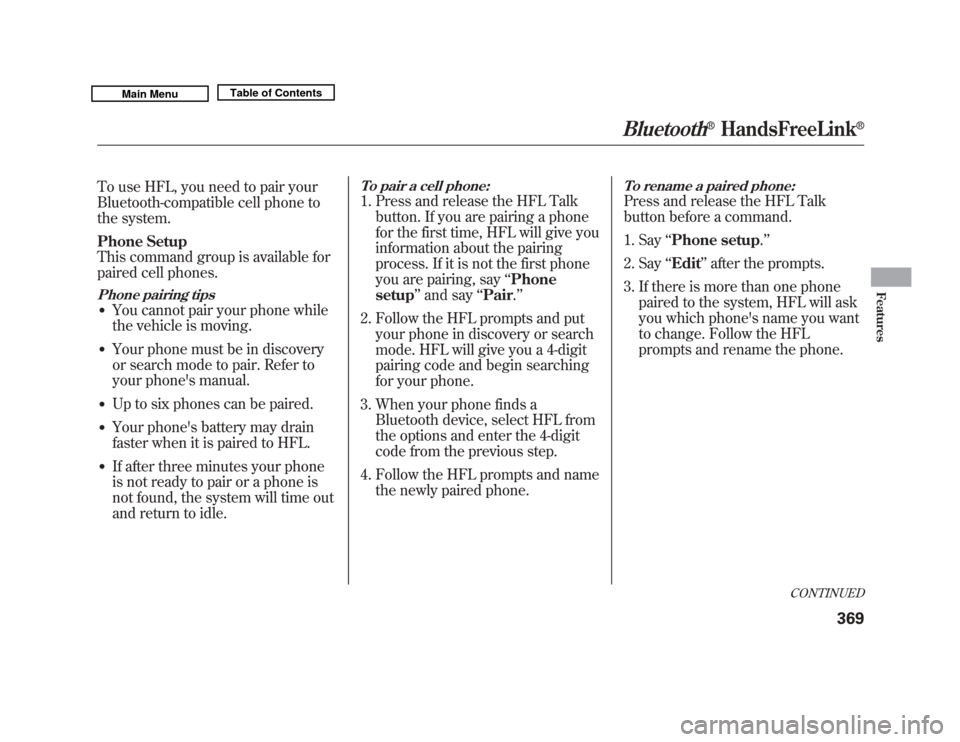
To use HFL, you need to pair your
Bluetooth-compatible cell phone to
the system.
Phone Setup
This command group is available for
paired cell phones.Phone pairing tips●
You cannot pair your phone while
the vehicle is moving.
●
Your phone must be in discovery
or search mode to pair. Refer to
your phone's manual.
●
Up to six phones can be paired.
●
Your phone's battery may drain
faster when it is paired to HFL.
●
If after three minutes your phone
is not ready to pair or a phone is
not found, the system will time out
and return to idle.
To pair a cell phone:1. Press and release the HFL Talkbutton. If you are pairing a phone
for the first time, HFL will give you
information about the pairing
process. If it is not the first phone
you are pairing, say ‘‘Phone
setup ’’and say ‘‘Pair .’’
2. Follow the HFL prompts and put your phone in discovery or search
mode. HFL will give you a 4-digit
pairing code and begin searching
for your phone.
3. When your phone finds a Bluetooth device, select HFL from
the options and enter the 4-digit
code from the previous step.
4. Follow the HFL prompts and name the newly paired phone.
To rename a paired phone:Press and release the HFL Talk
button before a command.
1. Say ‘‘Phone setup .’’
2. Say ‘‘Edit’’ after the prompts.
3. If there is more than one phone paired to the system, HFL will ask
you which phone's name you want
to change. Follow the HFL
prompts and rename the phone.
CONTINUED
Bluetooth
®
HandsFreeLink
®
369
Features
10/06/29 11:59:04 11 ACURA MDX MMC North America Owner's M 50 31STX640 enu
Page 376 of 609
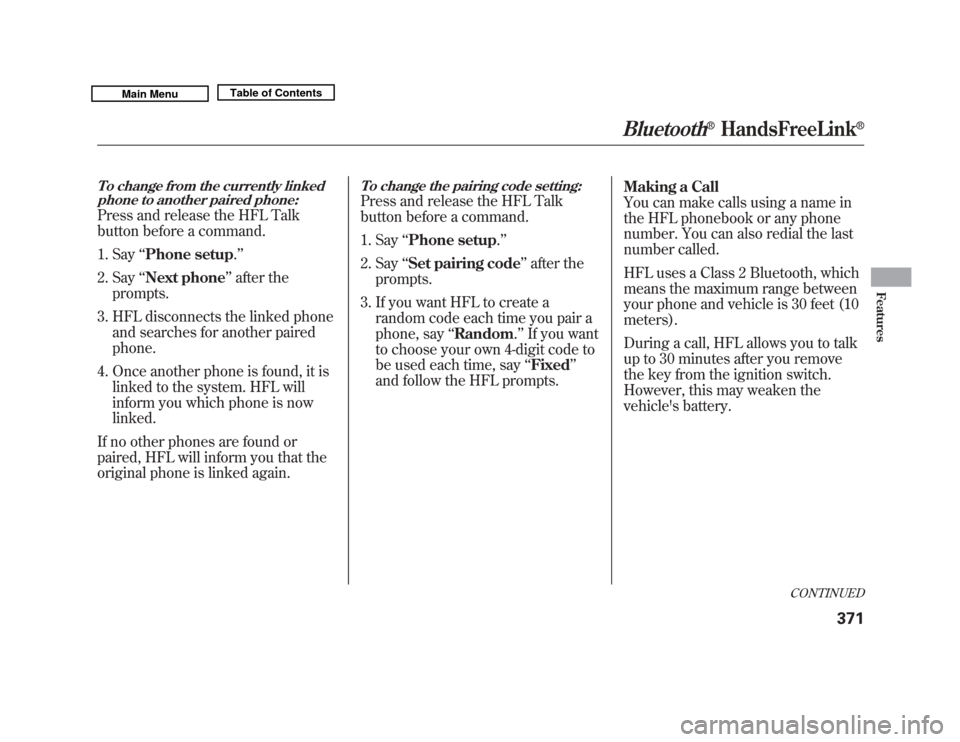
To change from the currently linkedphone to another paired phone:Press and release the HFL Talk
button before a command.
1. Say ‘‘Phone setup .’’
2. Say ‘‘Next phone ’’after the
prompts.
3. HFL disconnects the linked phone and searches for another paired
phone.
4. Once another phone is found, it is linked to the system. HFL will
inform you which phone is now
linked.
If no other phones are found or
paired, HFL will inform you that the
original phone is linked again.
To change the pairing code setting:Press and release the HFL Talk
button before a command.
1. Say ‘‘Phone setup .’’
2. Say ‘‘Set pairing code ’’after the
prompts.
3. If you want HFL to create a random code each time you pair a
phone, say ‘‘Random .’’ If you want
to choose your own 4-digit code to
be used each time, say ‘‘Fixed ’’
and follow the HFL prompts. Making a Call
You can make calls using a name in
the HFL phonebook or any phone
number. You can also redial the last
number called.
HFL uses a Class 2 Bluetooth, which
means the maximum range between
your phone and vehicle is 30 feet (10
meters).
During a call, HFL allows you to talk
up to 30 minutes after you remove
the key from the ignition switch.
However, this may weaken the
vehicle's battery.
CONTINUED
Bluetooth
®
HandsFreeLink
®
371
Features
10/06/29 11:59:04 11 ACURA MDX MMC North America Owner's M 50 31STX640 enu
Page 381 of 609

To set a 4-digit passcode to lock theHFL system for security purposes:Press and release the HFL Talk
button before a command.
1. Say ‘‘System setup .’’
2. Say ‘‘Security ’’after the prompts.
3. Follow the HFL prompts and say the 4-digit passcode you want to
set.
4. Follow the HFL prompts to confirm the number. NOTE:
Once a passcode is set, you
will need to enter it to use HFL each
time you start the vehicle. If you
forget the code, your dealer will have
to reset it for you, or you will have to
clear the entire system (see page
377).
To change your security pass code:Press and release the HFL Talk
button before a command.
1. Say ‘‘System setup .’’
2. Say ‘‘Change passcode ’’after the
prompts.
3. Follow the HFL prompts and say the new 4-digit passcode.
4. Follow the HFL prompts to confirm the number.
Bluetooth
®
HandsFreeLink
®
37610/06/29 11:59:04 11 ACURA MDX MMC North America Owner's M 50 31STX640 enu
Page 382 of 609

To select either a ring tone or aprompt as the incoming call
notification
ꭧ:
Press and release the HFL Talk
button before a command.
1. Say ‘‘System setup .’’
2. Say ‘‘Call notification ’’after the
prompts.
3. Follow the HFL prompts and say ‘‘Ring tone ’’or ‘‘Prompt .’’ You can
also say ‘‘Off ’’for no audible
incoming call notification.
ꭧ : The default setting is a ring tone.
To activate or deactivate the auto
transfer function:If you get into the vehicle while you
are on the phone, the call can be
automatically transferred to HFL
with the ignition switch in the
ACCESSORY (I) or ON (II) position.
Press and release the HFL Talk
button before a command.
1. Say ‘‘System setup .’’
2. Say ‘‘Auto transfer ’’after the
prompts.
3. HFL will let you know if auto transfer is on or off, depending on
the previous setting. Follow the
HFL prompts to change the
setting.
To clear the system:This operation clears the passcodes,
paired phones, and all names in the
HFL phonebook data.
Press and release the HFL Talk
button before a command.
1. Say ‘‘System setup .’’
2. Say ‘‘Clear ’’after the prompts.
3. Follow the HFL prompts to continue to complete the clearing
procedure.
You can also clear the system when
you have forgotten the passcode and
cannot access HFL. When HFL asks
you for the passcode, say ‘‘System
clear .’’ Paired phones, all names in
the HFL phonebook data will be lost.
CONTINUED
Bluetooth
®
HandsFreeLink
®
377
Features
10/06/29 11:59:04 11 ACURA MDX MMC North America Owner's M 50 31STX640 enu