No start Acura MDX 2011 Owner's Guide
[x] Cancel search | Manufacturer: ACURA, Model Year: 2011, Model line: MDX, Model: Acura MDX 2011Pages: 609, PDF Size: 12.7 MB
Page 168 of 609

Parking BrakeTo apply the parking brake, push the
pedal down with your foot. To
release it, pull the release handle
fully. The parking brake indicator on
the instrument panel should go out
when the parking brake is fully
released (see page 67).
You will also see a‘‘RELEASE
PARKING BRAKE ’’message on the
multi-information display (see page
86).
Driving the vehicle with the parking
brake applied can damage the rear
brakes and axles. A beeper will sound if
the vehicle is driven with the parking
brake on. Mirrors
Keep the inside and outside mirrors
clean and adjusted for best visibility.
Be sure to adjust the mirrors before
you start driving.
RELEASE HANDLE
PARKING BRAKE PEDAL
CONTINUED
Parking Brake, Mirrors
163
Instruments and Controls
10/06/29 11:59:04 11 ACURA MDX MMC North America Owner's M 50 31STX640 enu
Page 207 of 609
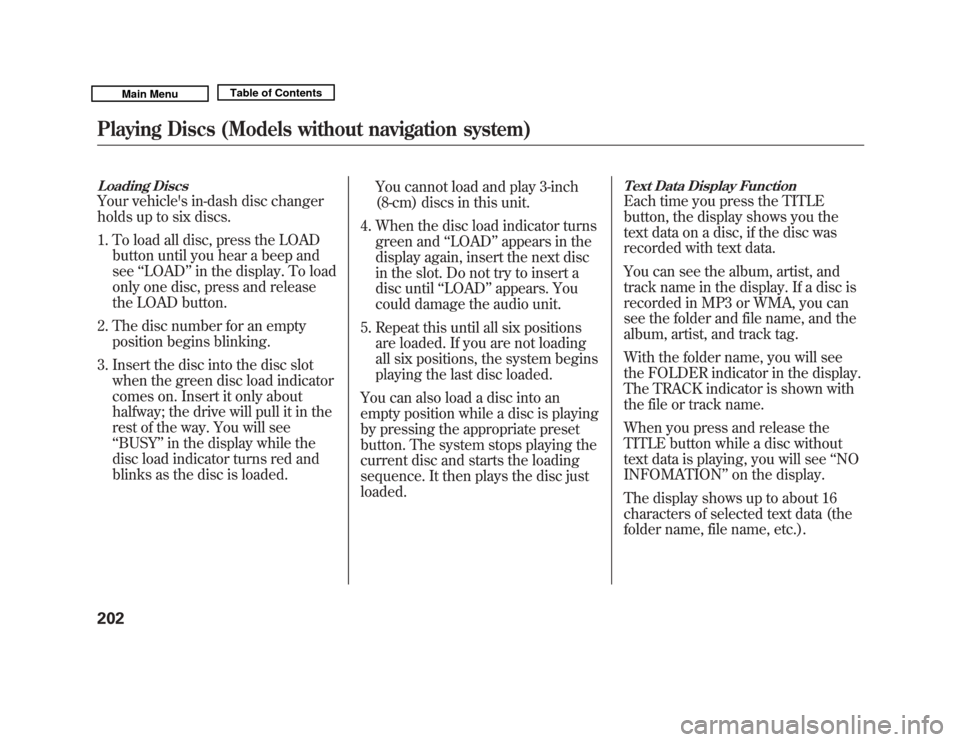
Loading DiscsYour vehicle's in-dash disc changer
holds up to six discs.1. To load all disc, press the LOAD button until you hear a beep and
see ‘‘LOAD ’’in the display. To load
only one disc, press and release
the LOAD button.
2. The disc number for an empty position begins blinking.
3. Insert the disc into the disc slot when the green disc load indicator
comes on. Insert it only about
halfway; the drive will pull it in the
rest of the way. You will see
‘‘BUSY ’’in the display while the
disc load indicator turns red and
blinks as the disc is loaded. You cannot load and play 3-inch
(8-cm) discs in this unit.
4. When the disc load indicator turns green and ‘‘LOAD ’’appears in the
display again, insert the next disc
in the slot. Do not try to insert a
disc until ‘‘LOAD ’’appears. You
could damage the audio unit.
5. Repeat this until all six positions are loaded. If you are not loading
all six positions, the system begins
playing the last disc loaded.
You can also load a disc into an
empty position while a disc is playing
by pressing the appropriate preset
button. The system stops playing the
current disc and starts the loading
sequence. It then plays the disc just
loaded.
Text Data Display FunctionEach time you press the TITLE
button, the display shows you the
text data on a disc, if the disc was
recorded with text data.
You can see the album, artist, and
track name in the display. If a disc is
recorded in MP3 or WMA, you can
see the folder and file name, and the
album, artist, and track tag.
With the folder name, you will see
the FOLDER indicator in the display.
The TRACK indicator is shown with
the file or track name.
When you press and release the
TITLE button while a disc without
text data is playing, you will see ‘‘NO
INFOMATION ’’on the display.
The display shows up to about 16
characters of selected text data (the
folder name, file name, etc.).
Playing Discs (Models without navigation system)20210/06/29 11:59:04 11 ACURA MDX MMC North America Owner's M 50 31STX640 enu
Page 222 of 609
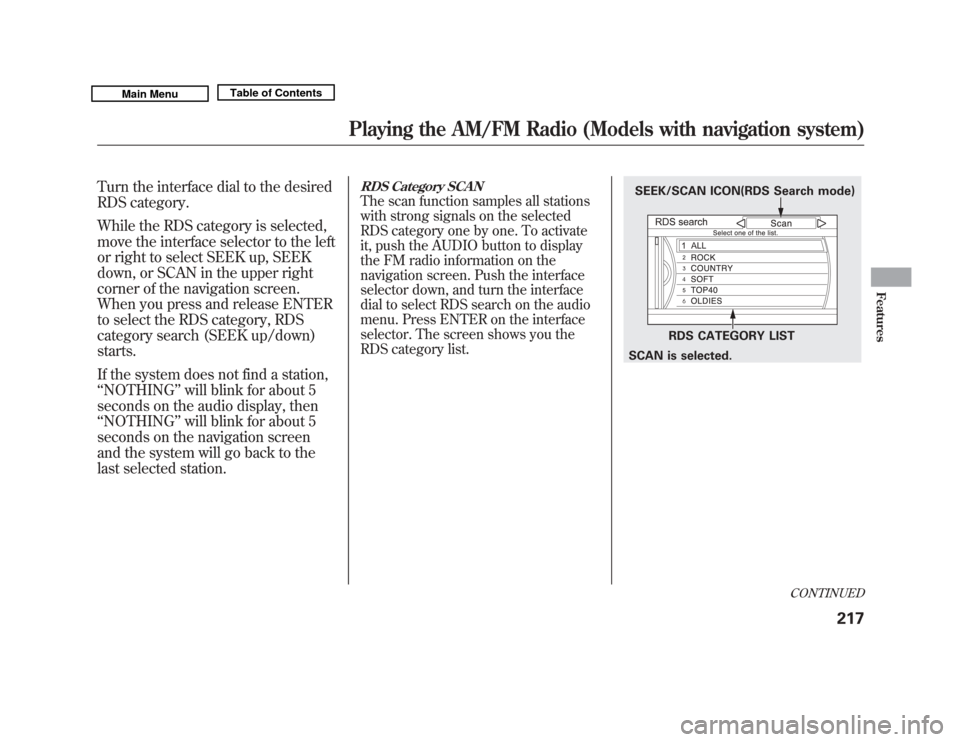
Turn the interface dial to the desired
RDS category.
While the RDS category is selected,
move the interface selector to the left
or right to select SEEK up, SEEK
down, or SCAN in the upper right
corner of the navigation screen.
When you press and release ENTER
to select the RDS category, RDS
category search (SEEK up/down)
starts.
If the system does not find a station,
‘‘NOTHING ’’will blink for about 5
seconds on the audio display, then
‘‘ NOTHING ’’will blink for about 5
seconds on the navigation screen
and the system will go back to the
last selected station.
RDS Category SCANThe scan function samples all stations
with strong signals on the selected
RDS category one by one. To activate
it, push the AUDIO button to display
the FM radio information on the
navigation screen. Push the interface
selector down, and turn the interface
dial to select RDS search on the audio
menu. Press ENTER on the interface
selector. The screen shows you the
RDS category list.
SEEK/SCAN ICON(RDS Search mode)
RDS CATEGORY LIST
SCAN is selected.
CONTINUED
Playing the AM/FM Radio (Models with navigation system)
217
Features
10/06/29 11:59:04 11 ACURA MDX MMC North America Owner's M 50 31STX640 enu
Page 223 of 609

Turn the interface dial to the desired
RDS category. While the RDS category
is selected, move the interface selector
to the left or the right to select SCAN.
When you press and release ENTER to
select the RDS category, RDS program
SCAN starts. The system will scan for a
station with a strong signal in the
selected RDS category. You will also
see the selected RDS category name
blinking in the audio display while
scanning it. When the system finds
one, it will stop and play that station for
about 10 seconds.
If you do nothing, the system will scan
for the next strong station and play it
for 10 seconds. When it plays a station
that you want to listen to, press the
CANCEL button.
If the system does not find a station,
‘‘NOTHING ’’will blink for about 5
seconds on the audio display, then
‘‘ NOTHING ’’will blink for about 5
seconds on the navigation screen and
the system will go back to the last
selected station.
Radio Text DisplayThis function displays the radio text
information of the selected RDS
station.
If the selected RDS station has the
radio text information, you will see
the text indicator on the navigation
screen.
To activate radio text display, use the
interface dial. Push the interface
selector down, and turn the interface
dial to select Read Radio Text. Press
ENTER on the interface selector to
enter the setting.
TEXT INDICATOR
RDS RADIO TEXT ICON
Playing the AM/FM Radio (Models with navigation system)21810/06/29 11:59:04 11 ACURA MDX MMC North America Owner's M 50 31STX640 enu
Page 240 of 609
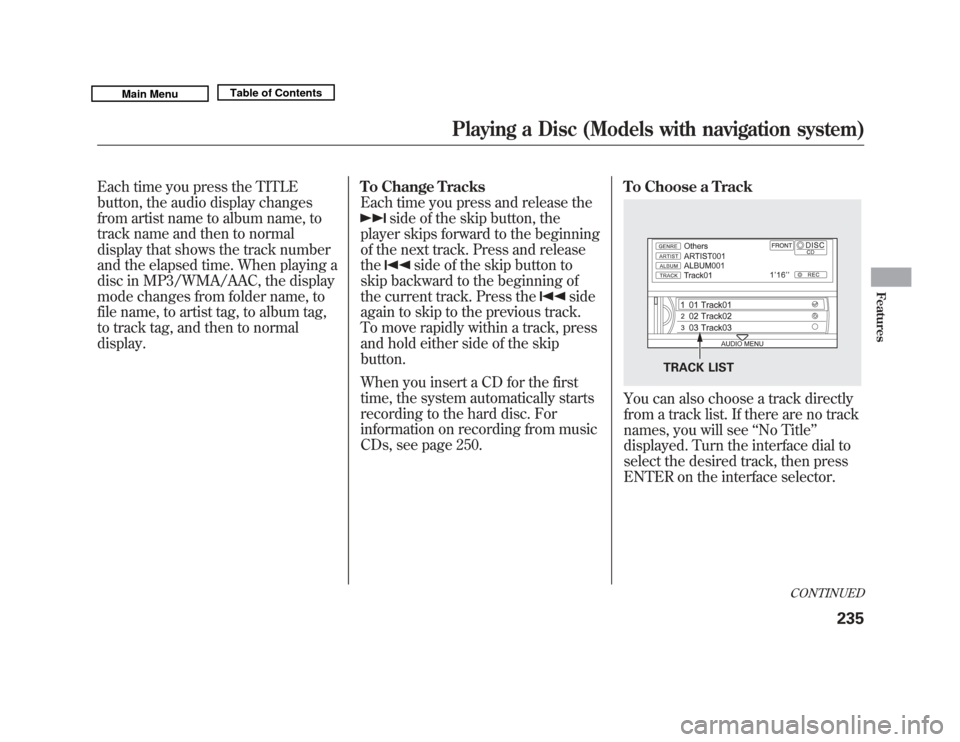
Each time you press the TITLE
button, the audio display changes
from artist name to album name, to
track name and then to normal
display that shows the track number
and the elapsed time. When playing a
disc in MP3/WMA/AAC, the display
mode changes from folder name, to
file name, to artist tag, to album tag,
to track tag, and then to normal
display.To Change Tracks
Each time you press and release the
side of the skip button, the
player skips forward to the beginning
of the next track. Press and release
the
side of the skip button to
skip backward to the beginning of
the current track. Press the
side
again to skip to the previous track.
To move rapidly within a track, press
and hold either side of the skip
button.
When you insert a CD for the first
time, the system automatically starts
recording to the hard disc. For
information on recording from music
CDs, see page 250. To Choose a Track
You can also choose a track directly
from a track list. If there are no track
names, you will see
‘‘No Title’’
displayed. Turn the interface dial to
select the desired track, then press
ENTER on the interface selector.
TRACK LIST
CONTINUED
Playing a Disc (Models with navigation system)
235
Features
10/06/29 11:59:04 11 ACURA MDX MMC North America Owner's M 50 31STX640 enu
Page 247 of 609
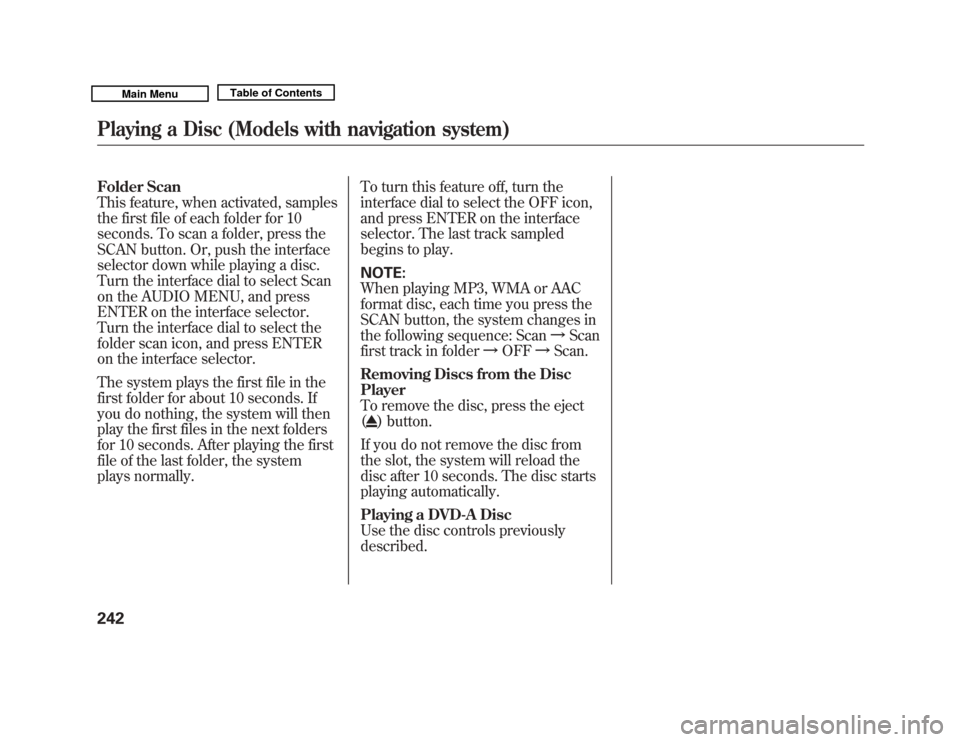
Folder Scan
This feature, when activated, samples
the first file of each folder for 10
seconds. To scan a folder, press the
SCAN button. Or, push the interface
selector down while playing a disc.
Turn the interface dial to select Scan
on the AUDIO MENU, and press
ENTER on the interface selector.
Turn the interface dial to select the
folder scan icon, and press ENTER
on the interface selector.
The system plays the first file in the
first folder for about 10 seconds. If
you do nothing, the system will then
play the first files in the next folders
for 10 seconds. After playing the first
file of the last folder, the system
plays normally.To turn this feature off, turn the
interface dial to select the OFF icon,
and press ENTER on the interface
selector. The last track sampled
begins to play.
NOTE:
When playing MP3, WMA or AAC
format disc, each time you press the
SCAN button, the system changes in
the following sequence: Scan
ꭟScan
first track in folder ꭟOFF ꭟScan.
Removing Discs from the Disc
Player
To remove the disc, press the eject
(
) button.
If you do not remove the disc from
the slot, the system will reload the
disc after 10 seconds. The disc starts
playing automatically.
Playing a DVD-A Disc
Use the disc controls previously
described.
Playing a Disc (Models with navigation system)24210/06/29 11:59:04 11 ACURA MDX MMC North America Owner's M 50 31STX640 enu
Page 258 of 609

Playing Tracks on HDD
To play tracks on HDD, push the
HDD button until the HDD Audio
screen appears. Playback will start
automatically with the track
previously selected.Changing a track/track list
To select tracks, press the Skip
button.
Skip button
Returns to the beginning
of the song that is being
played. Otherwise, the
previous track is selected.
If you press this button
during the first song, the
last song is selected.The next song is selected.
If you press this button
during the last song, the
first song is selected. Repeat Playback
To replay the current track
continuously, press the RPT button,
or push the interface selector down
during track playback.
Turn the interface dial to select
Repeat on the HDD AUDIO MENU,
and press ENTER on the interface
selector. Turn the interface dial to
select the repeat icon, then press
ENTER on the interface selector.
REPEAT OFF ICON
REPEAT ICON
CONTINUED
Playing Hard Disc Drive (HDD) Audio (Models with navigation system)
253
Features
10/06/29 11:59:04 11 ACURA MDX MMC North America Owner's M 50 31STX640 enu
Page 276 of 609
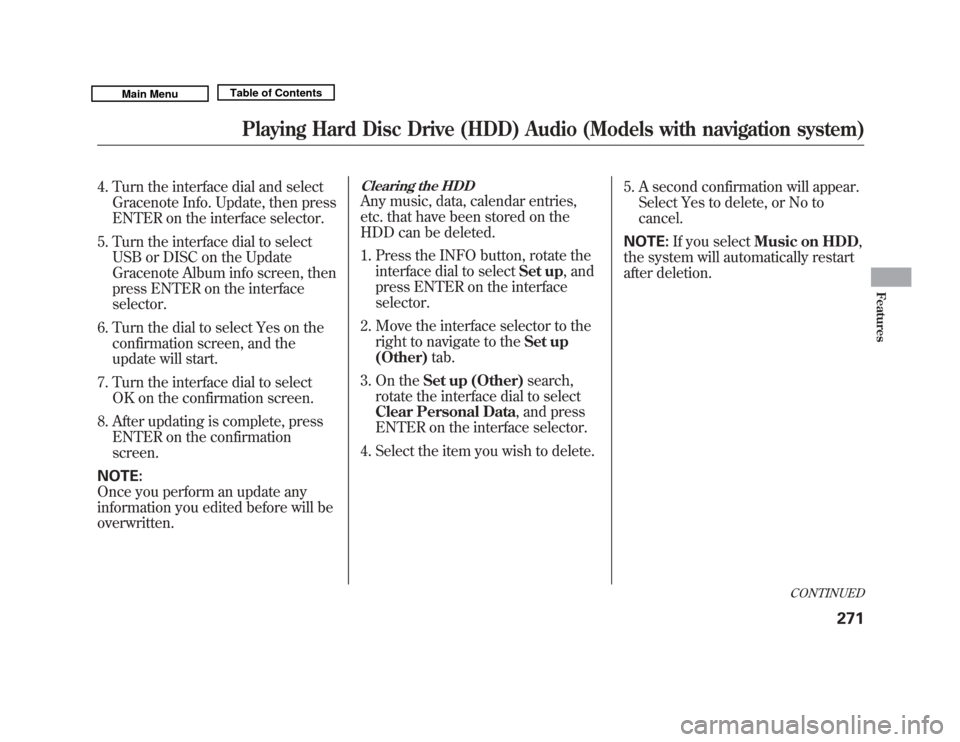
4. Turn the interface dial and selectGracenote Info. Update, then press
ENTER on the interface selector.
5. Turn the interface dial to select USB or DISC on the Update
Gracenote Album info screen, then
press ENTER on the interface
selector.
6. Turn the dial to select Yes on the confirmation screen, and the
update will start.
7. Turn the interface dial to select OK on the confirmation screen.
8. After updating is complete, press ENTER on the confirmation
screen.
NOTE:
Once you perform an update any
information you edited before will be
overwritten.
Clearing the HDDAny music, data, calendar entries,
etc. that have been stored on the
HDD can be deleted.
1. Press the INFO button, rotate the interface dial to select Set up, and
press ENTER on the interface
selector.
2. Move the interface selector to the right to navigate to the Set up
(Other) tab.
3. On the Set up (Other) search,
rotate the interface dial to select
Clear Personal Data , and press
ENTER on the interface selector.
4. Select the item you wish to delete. 5. A second confirmation will appear.
Select Yes to delete, or No to
cancel.
NOTE: If you select Music on HDD ,
the system will automatically restart
after deletion.
CONTINUED
Playing Hard Disc Drive (HDD) Audio (Models with navigation system)
271
Features
10/06/29 11:59:04 11 ACURA MDX MMC North America Owner's M 50 31STX640 enu
Page 310 of 609
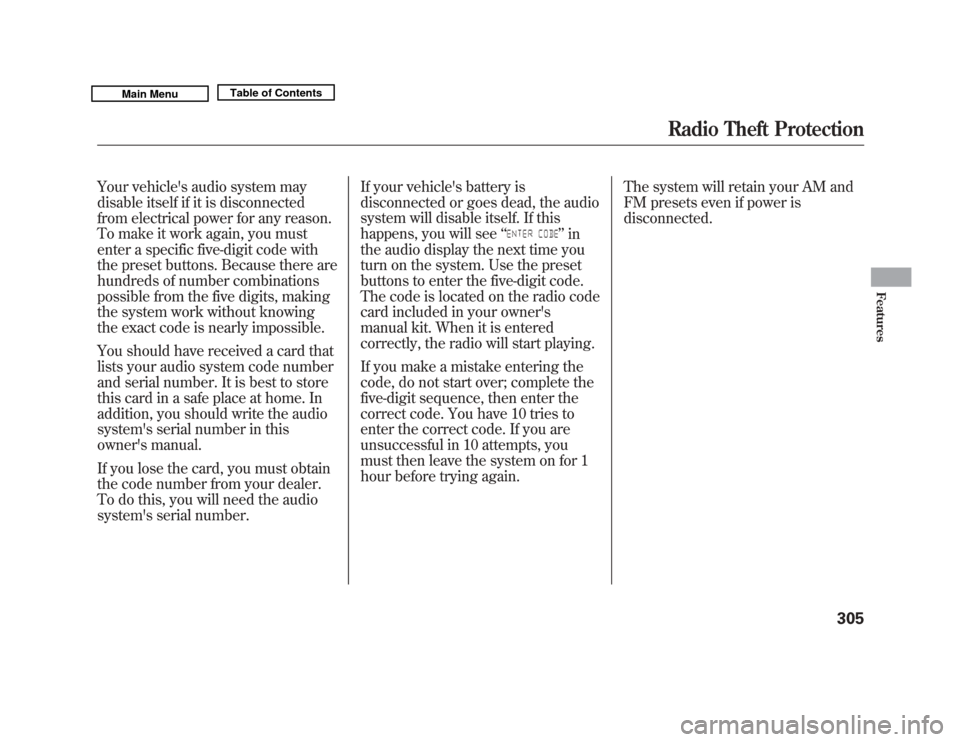
Your vehicle's audio system may
disable itself if it is disconnected
from electrical power for any reason.
To make it work again, you must
enter a specific five-digit code with
the preset buttons. Because there are
hundreds of number combinations
possible from the five digits, making
the system work without knowing
the exact code is nearly impossible.
You should have received a card that
lists your audio system code number
and serial number. It is best to store
this card in a safe place at home. In
addition, you should write the audio
system's serial number in this
owner's manual.
If you lose the card, you must obtain
the code number from your dealer.
To do this, you will need the audio
system's serial number.If your vehicle's battery is
disconnected or goes dead, the audio
system will disable itself. If this
happens, you will see
‘‘
’’in
the audio display the next time you
turn on the system. Use the preset
buttons to enter the five-digit code.
The code is located on the radio code
card included in your owner's
manual kit. When it is entered
correctly, the radio will start playing.
If you make a mistake entering the
code, do not start over; complete the
five-digit sequence, then enter the
correct code. You have 10 tries to
enter the correct code. If you are
unsuccessful in 10 attempts, you
must then leave the system on for 1
hour before trying again. The system will retain your AM and
FM presets even if power is
disconnected.
Radio Theft Protection
305
Features
10/06/29 11:59:04 11 ACURA MDX MMC North America Owner's M 50 31STX640 enu
Page 316 of 609
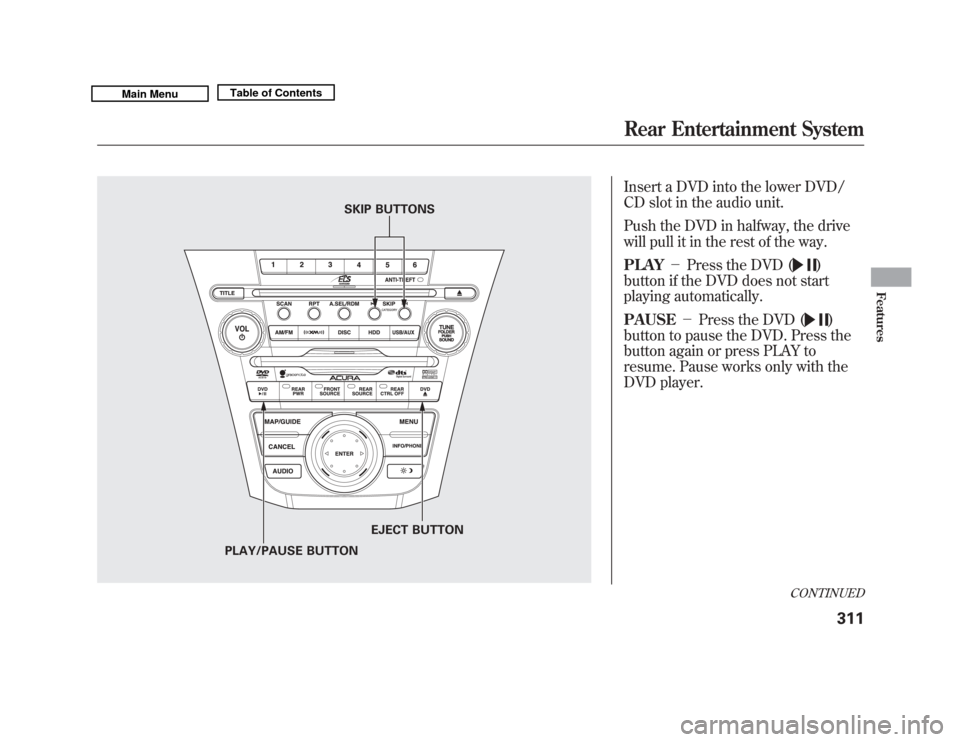
Insert a DVD into the lower DVD/
CD slot in the audio unit.
Push the DVD in halfway, the drive
will pull it in the rest of the way.
PLAY-Press the DVD (
)
button if the DVD does not start
playing automatically.
PAUSE -Press the DVD ()
button to pause the DVD. Press the
button again or press PLAY to
resume. Pause works only with the
DVD player.
SKIP BUTTONS
PLAY/PAUSE BUTTON EJECT BUTTON
CONTINUED
Rear Entertainment System
311
Features
10/06/29 11:59:04 11 ACURA MDX MMC North America Owner's M 50 31STX640 enu