Acura MDX 2011 Owner's Manual
Manufacturer: ACURA, Model Year: 2011, Model line: MDX, Model: Acura MDX 2011Pages: 609, PDF Size: 12.7 MB
Page 321 of 609
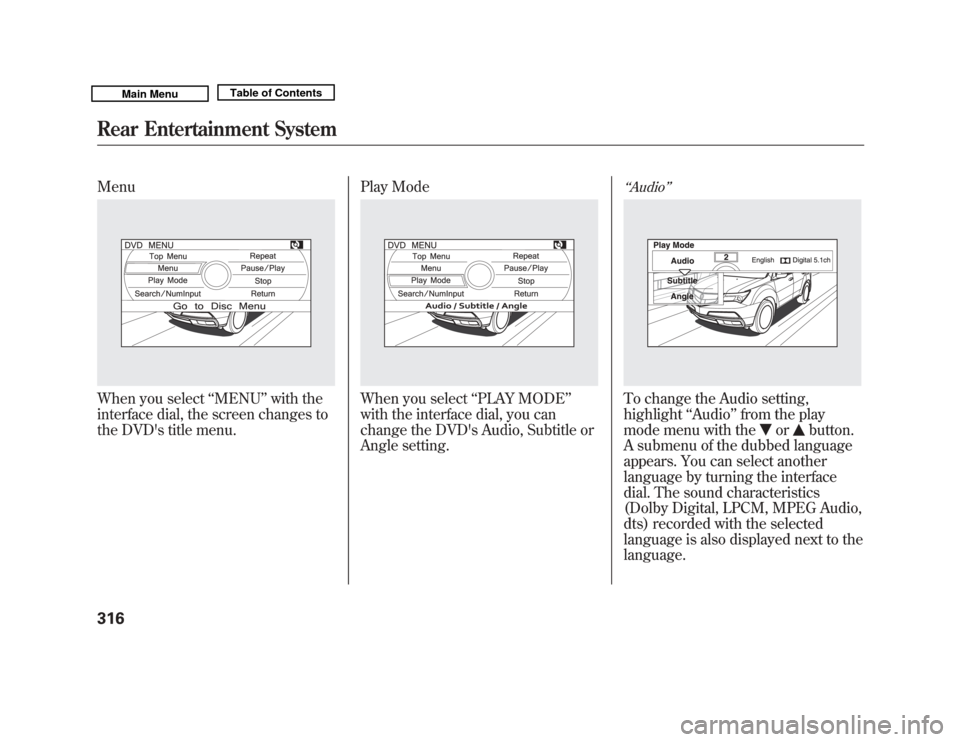
MenuWhen you select‘‘MENU ’’with the
interface dial, the screen changes to
the DVD's title menu. Play Mode
When you select
‘‘PLAY MODE ’’
with the interface dial, you can
change the DVD's Audio, Subtitle or
Angle setting.
‘‘ Audio ’’To change the Audio setting,
highlight ‘‘Audio ’’from the play
mode menu with the
or
button.
A submenu of the dubbed language
appears. You can select another
language by turning the interface
dial. The sound characteristics
(Dolby Digital, LPCM, MPEG Audio,
dts) recorded with the selected
language is also displayed next to the
language.
Rear Entertainment System31610/06/29 11:59:04 11 ACURA MDX MMC North America Owner's M 50 31STX640 enu
Page 322 of 609
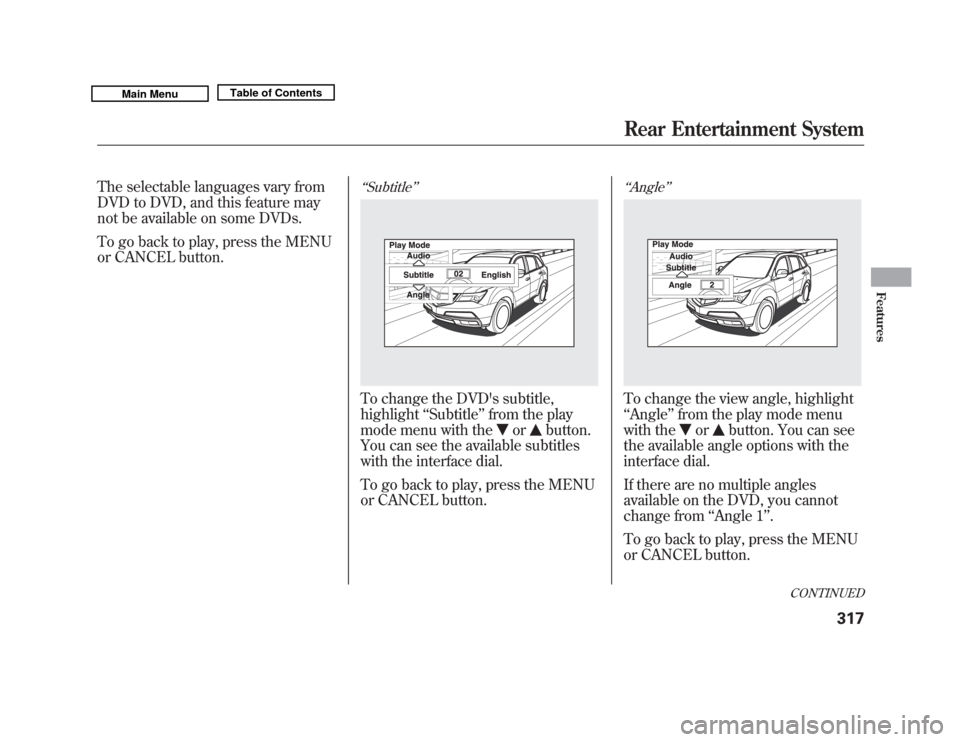
The selectable languages vary from
DVD to DVD, and this feature may
not be available on some DVDs.
To go back to play, press the MENU
or CANCEL button.
‘‘Subtitle ’’To change the DVD's subtitle,
highlight ‘‘Subtitle ’’from the play
mode menu with the
or
button.
You can see the available subtitles
with the interface dial.
To go back to play, press the MENU
or CANCEL button.
‘‘ Angle ’’To change the view angle, highlight
‘‘Angle ’’from the play mode menu
with the
or
button. You can see
the available angle options with the
interface dial.
If there are no multiple angles
available on the DVD, you cannot
change from ‘‘Angle 1’’ .
To go back to play, press the MENU
or CANCEL button.
CONTINUED
Rear Entertainment System
317
Features
10/06/29 11:59:04 11 ACURA MDX MMC North America Owner's M 50 31STX640 enu
Page 323 of 609
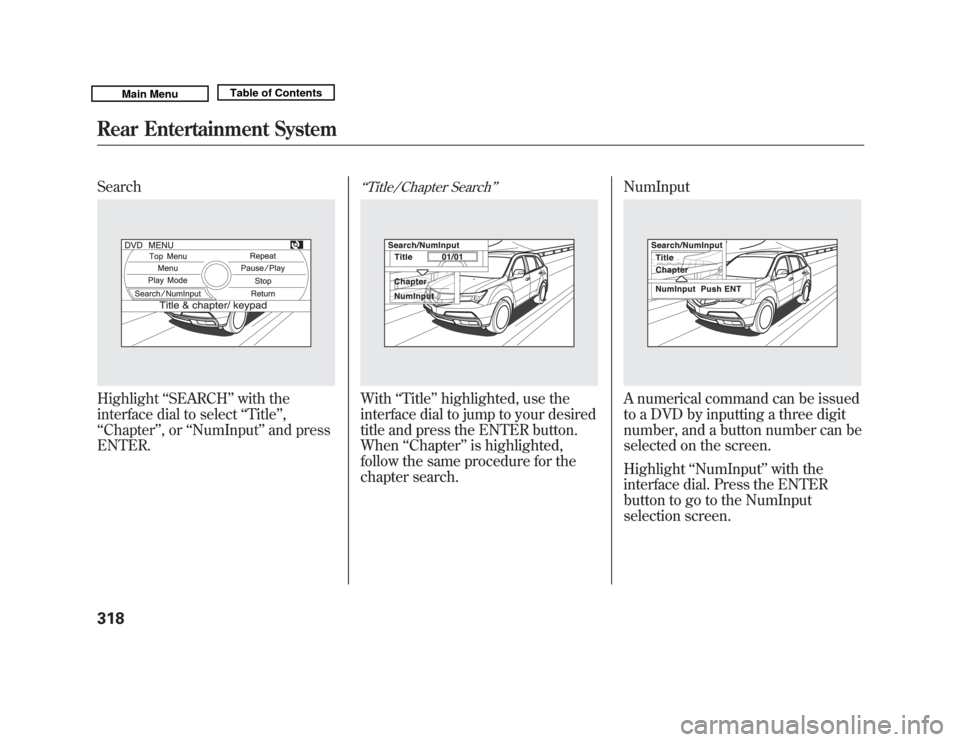
SearchHighlight‘‘SEARCH ’’with the
interface dial to select ‘‘Title’’ ,
‘‘ Chapter ’’,or ‘‘NumInput ’’and press
ENTER.
‘‘ Title/Chapter Search ’’With‘‘Title’’ highlighted, use the
interface dial to jump to your desired
title and press the ENTER button.
When ‘‘Chapter ’’is highlighted,
follow the same procedure for the
chapter search. NumInput
A numerical command can be issued
to a DVD by inputting a three digit
number, and a button number can be
selected on the screen.
Highlight
‘‘NumInput ’’with the
interface dial. Press the ENTER
button to go to the NumInput
selection screen.
Rear Entertainment System31810/06/29 11:59:04 11 ACURA MDX MMC North America Owner's M 50 31STX640 enu
Page 324 of 609
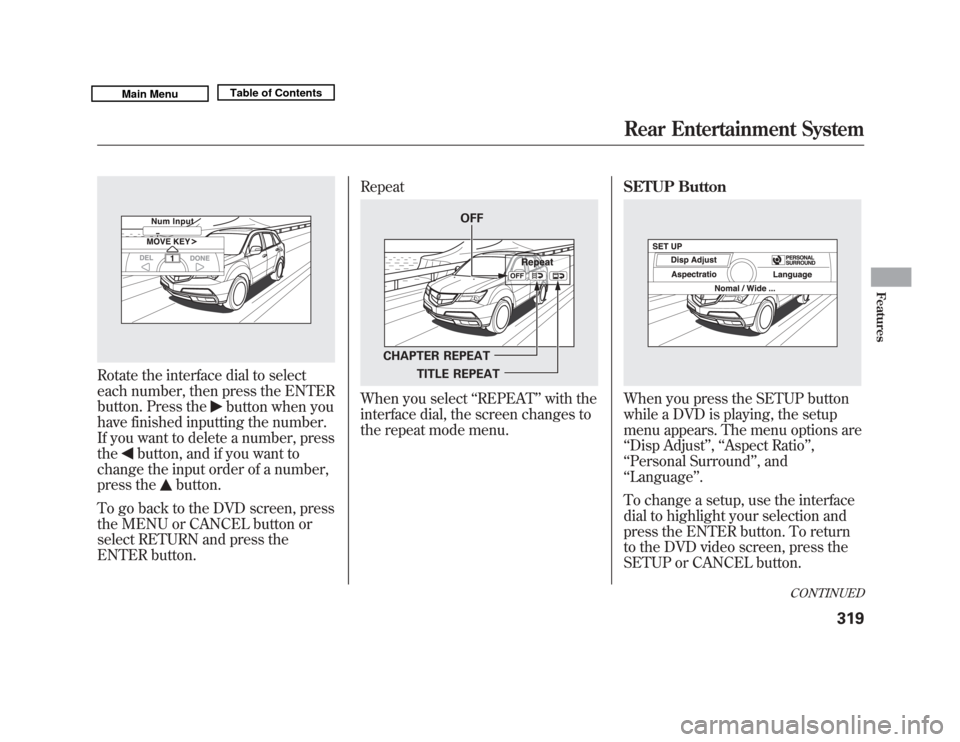
Rotate the interface dial to select
each number, then press the ENTER
button. Press the
button when you
have finished inputting the number.
If you want to delete a number, press
the
button, and if you want to
change the input order of a number,
press the
button.
To go back to the DVD screen, press
the MENU or CANCEL button or
select RETURN and press the
ENTER button. Repeat
When you select
‘‘REPEAT ’’with the
interface dial, the screen changes to
the repeat mode menu. SETUP Button
When you press the SETUP button
while a DVD is playing, the setup
menu appears. The menu options are
‘‘
Disp Adjust ’’, ‘‘Aspect Ratio ’’,
‘‘ Personal Surround ’’, and
‘‘ Language ’’.
To change a setup, use the interface
dial to highlight your selection and
press the ENTER button. To return
to the DVD video screen, press the
SETUP or CANCEL button.
OFF
CHAPTER REPEAT TITLE REPEAT
CONTINUED
Rear Entertainment System
319
Features
10/06/29 11:59:04 11 ACURA MDX MMC North America Owner's M 50 31STX640 enu
Page 325 of 609
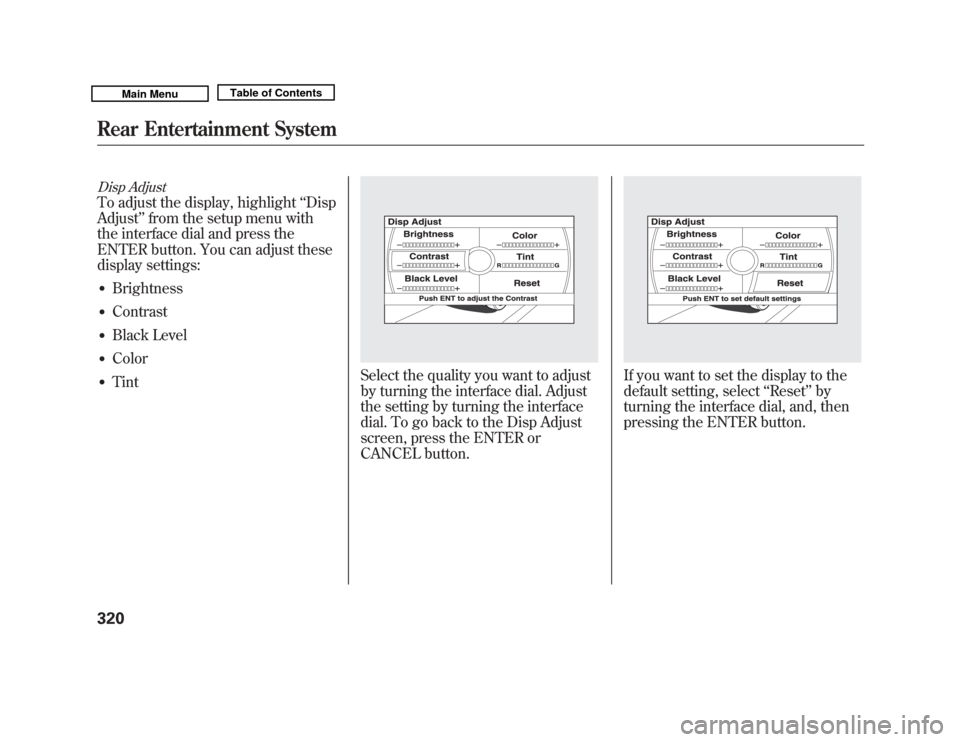
Disp AdjustTo adjust the display, highlight‘‘Disp
Adjust ’’from the setup menu with
the interface dial and press the
ENTER button. You can adjust these
display settings:●
Brightness
●
Contrast
●
Black Level
●
Color
●
Tint
Select the quality you want to adjust
by turning the interface dial. Adjust
the setting by turning the interface
dial. To go back to the Disp Adjust
screen, press the ENTER or
CANCEL button.
If you want to set the display to the
default setting, select ‘‘Reset ’’by
turning the interface dial, and, then
pressing the ENTER button.
Rear Entertainment System32010/06/29 11:59:04 11 ACURA MDX MMC North America Owner's M 50 31STX640 enu
Page 326 of 609
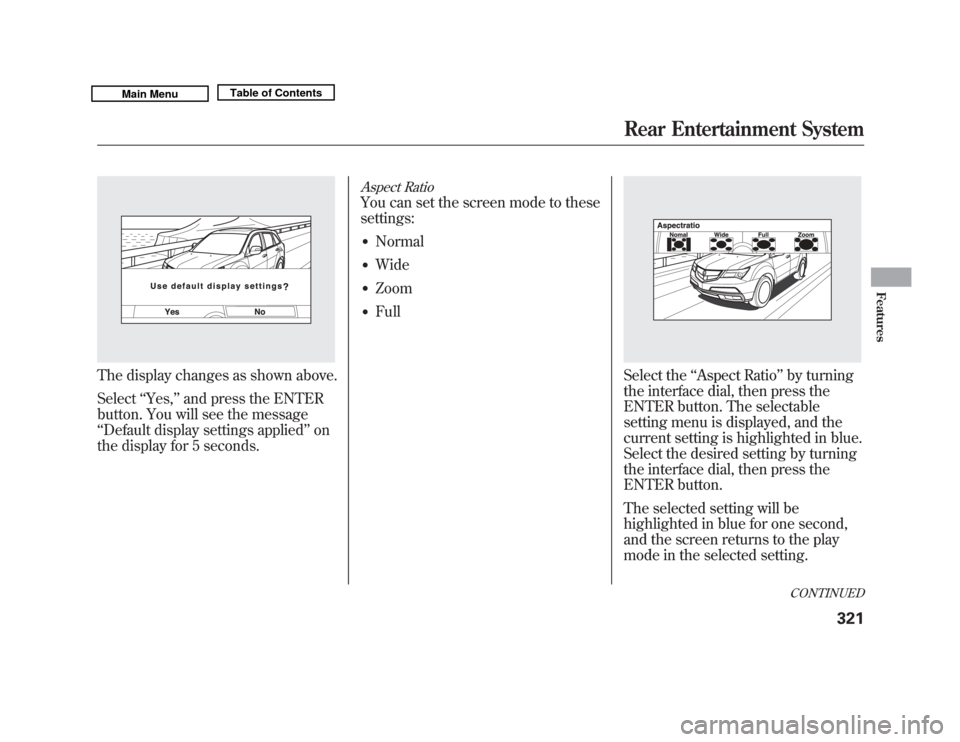
The display changes as shown above.
Select‘‘Yes, ’’and press the ENTER
button. You will see the message
‘‘ Default display settings applied ’’on
the display for 5 seconds.
Aspect RatioYou can set the screen mode to these
settings:●
Normal
●
Wide
●
Zoom
●
Full
Select the ‘‘Aspect Ratio ’’by turning
the interface dial, then press the
ENTER button. The selectable
setting menu is displayed, and the
current setting is highlighted in blue.
Select the desired setting by turning
the interface dial, then press the
ENTER button.
The selected setting will be
highlighted in blue for one second,
and the screen returns to the play
mode in the selected setting.
CONTINUED
Rear Entertainment System
321
Features
10/06/29 11:59:04 11 ACURA MDX MMC North America Owner's M 50 31STX640 enu
Page 327 of 609
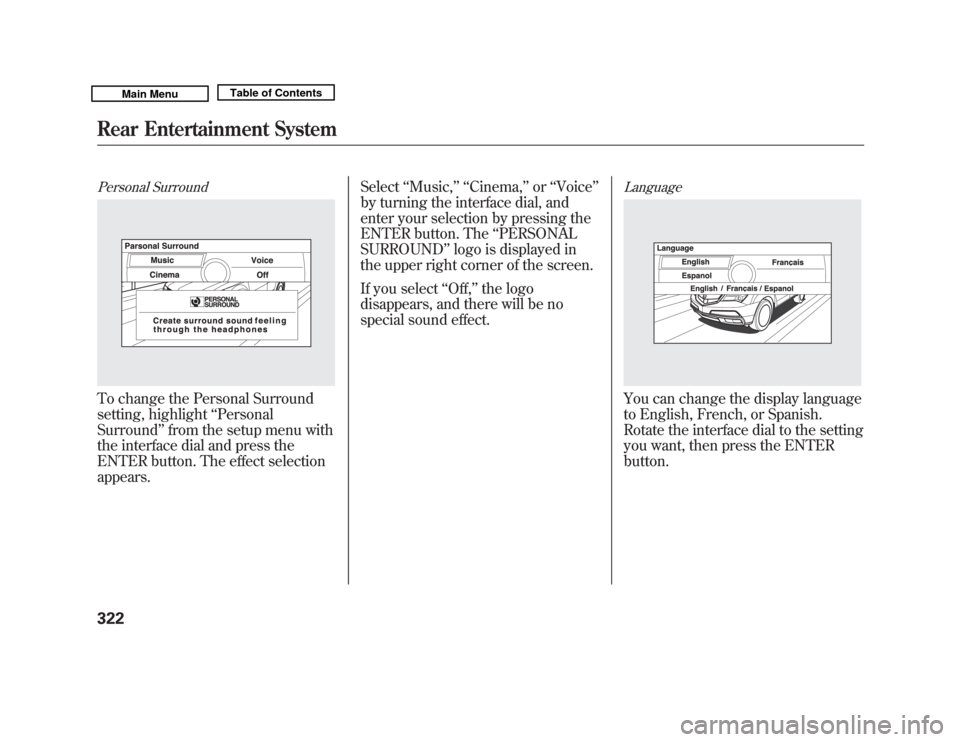
Personal SurroundTo change the Personal Surround
setting, highlight‘‘Personal
Surround ’’from the setup menu with
the interface dial and press the
ENTER button. The effect selection
appears. Select
‘‘Music, ’’ ‘‘Cinema, ’’or ‘‘Voice ’’
by turning the interface dial, and
enter your selection by pressing the
ENTER button. The ‘‘PERSONAL
SURROUND ’’logo is displayed in
the upper right corner of the screen.
If you select ‘‘Off, ’’the logo
disappears, and there will be no
special sound effect.
LanguageYou can change the display language
to English, French, or Spanish.
Rotate the interface dial to the setting
you want, then press the ENTER
button.
Rear Entertainment System32210/06/29 11:59:04 11 ACURA MDX MMC North America Owner's M 50 31STX640 enu
Page 328 of 609
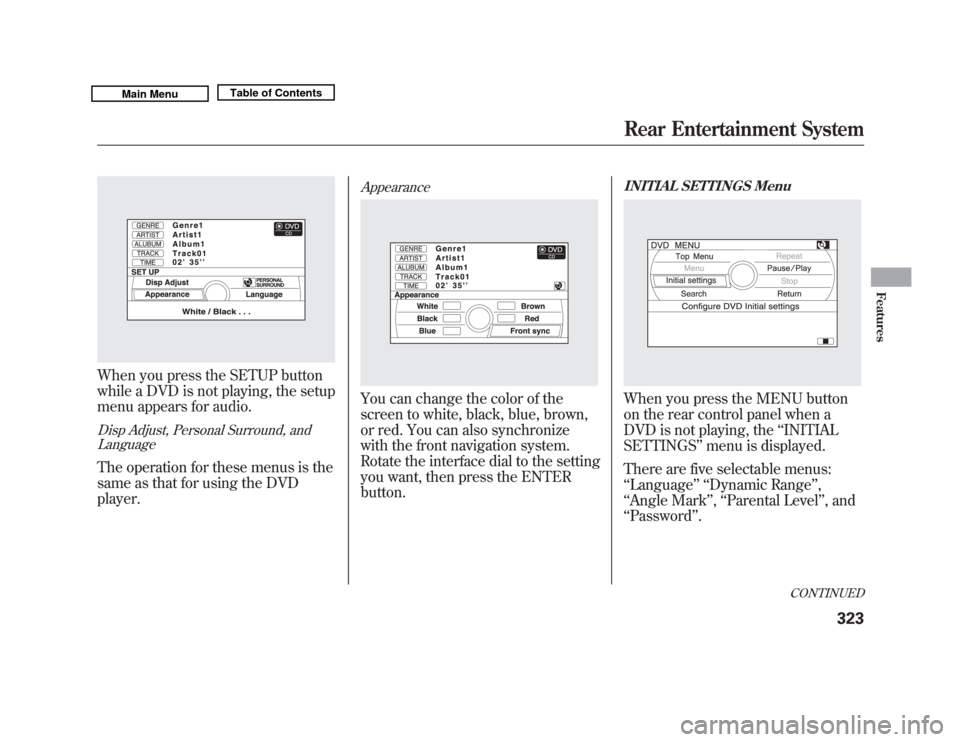
When you press the SETUP button
while a DVD is not playing, the setup
menu appears for audio.Disp Adjust, Personal Surround, andLanguageThe operation for these menus is the
same as that for using the DVD
player.
AppearanceYou can change the color of the
screen to white, black, blue, brown,
or red. You can also synchronize
with the front navigation system.
Rotate the interface dial to the setting
you want, then press the ENTER
button.
INITIAL SETTINGS MenuWhen you press the MENU button
on the rear control panel when a
DVD is not playing, the ‘‘INITIAL
SETTINGS ’’menu is displayed.
There are five selectable menus:
‘‘ Language ’’ ‘‘Dynamic Range ’’,
‘‘ Angle Mark ’’, ‘‘Parental Level ’’, and
‘‘ Password ’’.
CONTINUED
Rear Entertainment System
323
Features
10/06/29 11:59:04 11 ACURA MDX MMC North America Owner's M 50 31STX640 enu
Page 329 of 609
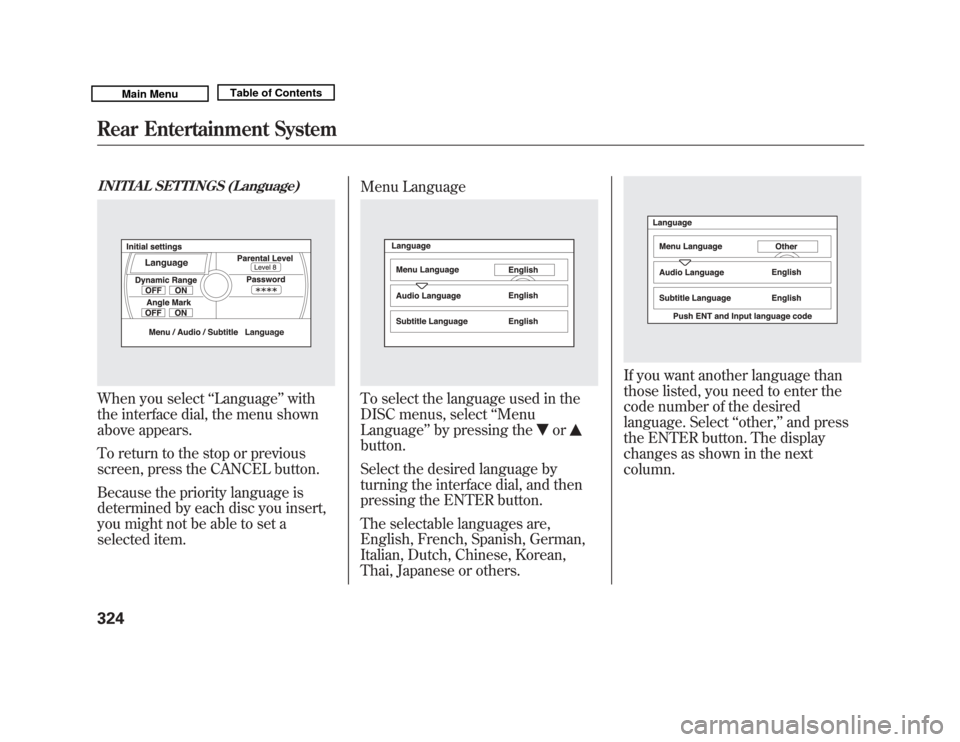
INITIAL SETTINGS (Language)When you select‘‘Language ’’with
the interface dial, the menu shown
above appears.
To return to the stop or previous
screen, press the CANCEL button.
Because the priority language is
determined by each disc you insert,
you might not be able to set a
selected item. Menu Language
To select the language used in the
DISC menus, select
‘‘Menu
Language ’’by pressing the
or
button.
Select the desired language by
turning the interface dial, and then
pressing the ENTER button.
The selectable languages are,
English, French, Spanish, German,
Italian, Dutch, Chinese, Korean,
Thai, Japanese or others.
If you want another language than
those listed, you need to enter the
code number of the desired
language. Select ‘‘other, ’’and press
the ENTER button. The display
changes as shown in the next
column.
Rear Entertainment System32410/06/29 11:59:04 11 ACURA MDX MMC North America Owner's M 50 31STX640 enu
Page 330 of 609
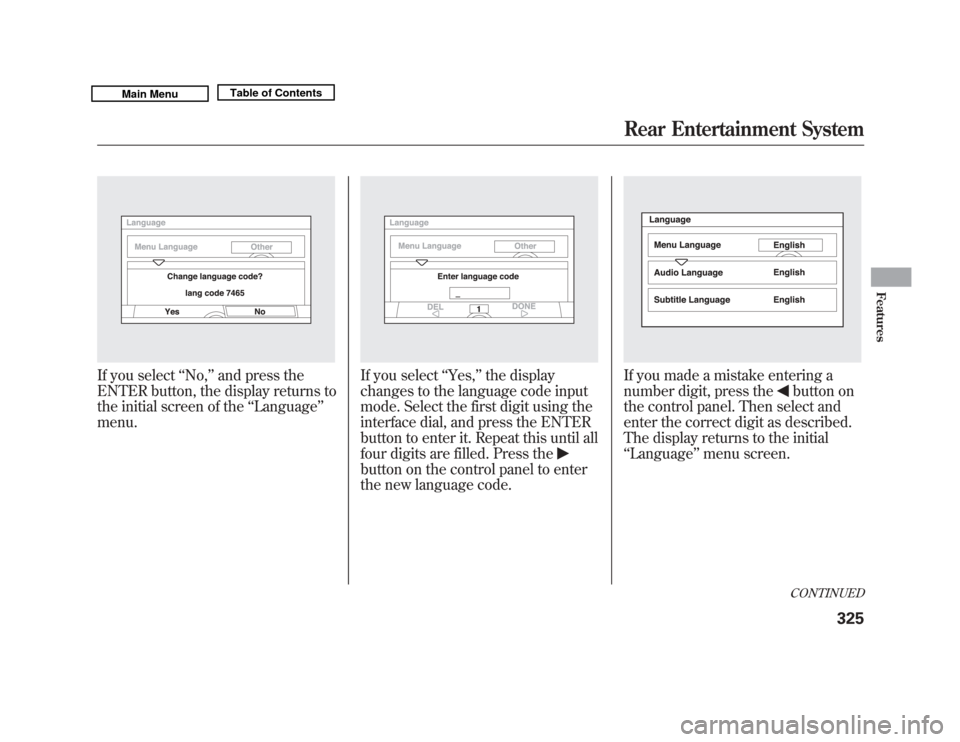
If you select‘‘No, ’’and press the
ENTER button, the display returns to
the initial screen of the ‘‘Language ’’
menu.
If you select ‘‘Yes, ’’the display
changes to the language code input
mode. Select the first digit using the
interface dial, and press the ENTER
button to enter it. Repeat this until all
four digits are filled. Press thebutton on the control panel to enter
the new language code.
If you made a mistake entering a
number digit, press the
button on
the control panel. Then select and
enter the correct digit as described.
The display returns to the initial
‘‘ Language ’’menu screen.CONTINUED
Rear Entertainment System
325
Features
10/06/29 11:59:04 11 ACURA MDX MMC North America Owner's M 50 31STX640 enu