bluetooth Acura MDX 2011 Owner's Guide
[x] Cancel search | Manufacturer: ACURA, Model Year: 2011, Model line: MDX, Model: Acura MDX 2011Pages: 609, PDF Size: 12.7 MB
Page 385 of 609
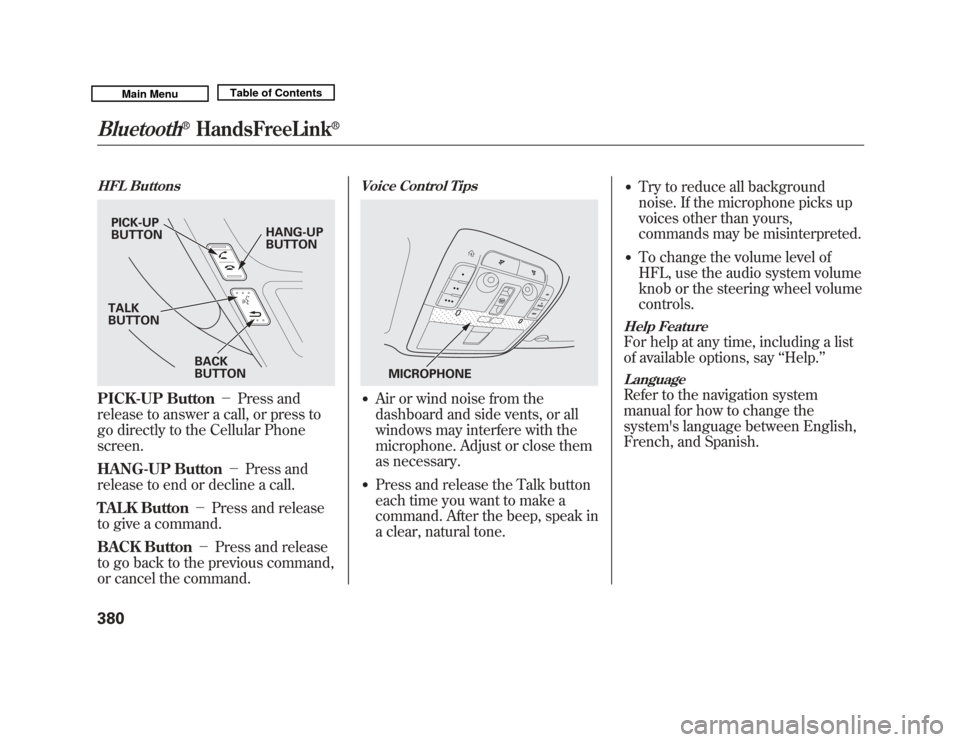
HFL ButtonsPICK-UP Button-Press and
release to answer a call, or press to
go directly to the Cellular Phone
screen.
HANG-UP Button -Press and
release to end or decline a call.
TALK Button -Press and release
to give a command.
BACK Button -Press and release
to go back to the previous command,
or cancel the command.
Voice Control Tips●
Air or wind noise from the
dashboard and side vents, or all
windows may interfere with the
microphone. Adjust or close them
as necessary.
●
Press and release the Talk button
each time you want to make a
command. After the beep, speak in
a clear, natural tone.
●
Try to reduce all background
noise. If the microphone picks up
voices other than yours,
commands may be misinterpreted.
●
To change the volume level of
HFL, use the audio system volume
knob or the steering wheel volume
controls.
Help FeatureFor help at any time, including a list
of available options, say ‘‘Help. ’’LanguageRefer to the navigation system
manual for how to change the
system's language between English,
French, and Spanish.
PICK-UP
BUTTON HANG-UP
BUTTON
BACK
BUTTON
TALK
BUTTON
MICROPHONE
Bluetooth
®
HandsFreeLink
®
38010/06/29 11:59:04 11 ACURA MDX MMC North America Owner's M 50 31STX640 enu
Page 386 of 609
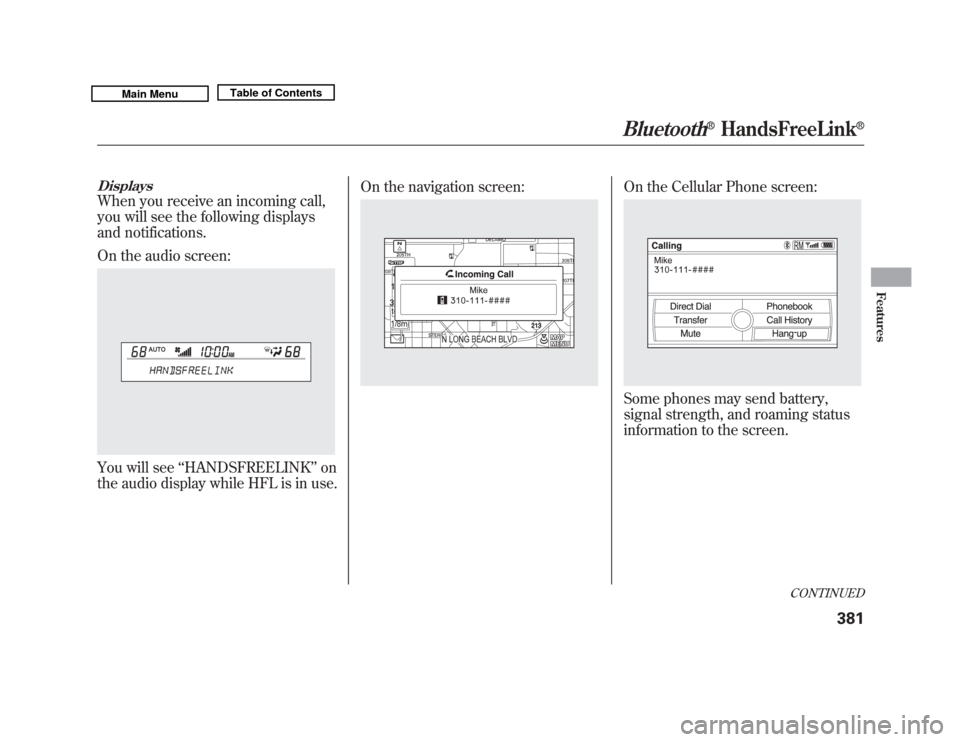
DisplaysWhen you receive an incoming call,
you will see the following displays
and notifications.
On the audio screen:You will see‘‘HANDSFREELINK ’’on
the audio display while HFL is in use. On the navigation screen:
On the Cellular Phone screen:Some phones may send battery,
signal strength, and roaming status
information to the screen.
CONTINUED
Bluetooth
®
HandsFreeLink
®
381
Features
10/06/29 11:59:04 11 ACURA MDX MMC North America Owner's M 50 31STX640 enu
Page 387 of 609
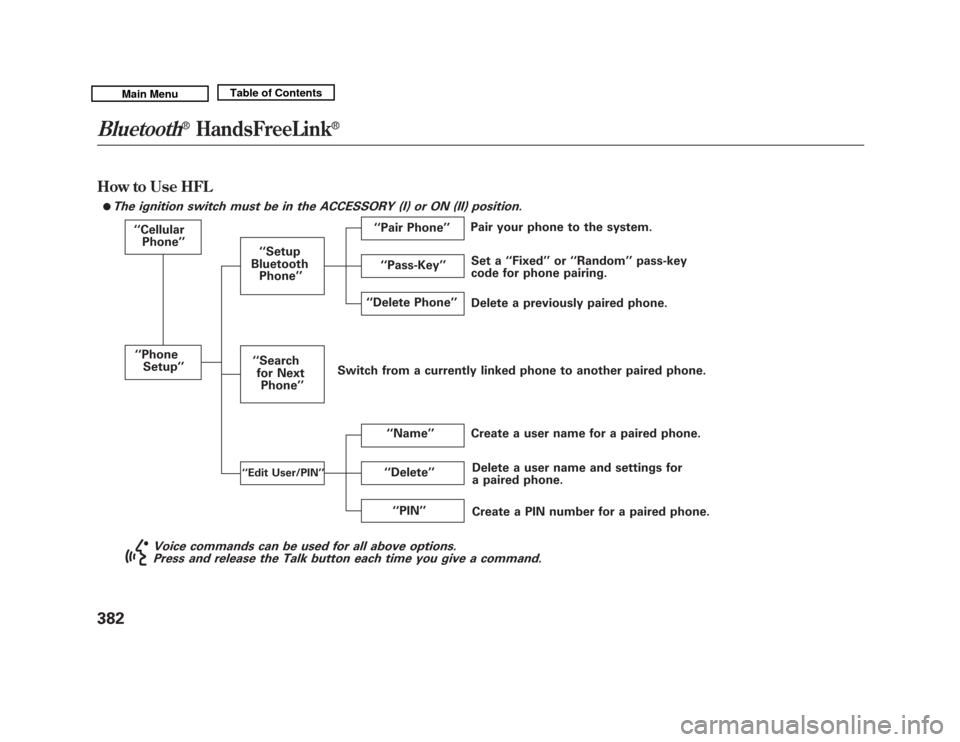
How to Use HFL
The ignition switch must be in the ACCESSORY (I) or ON (II) position.
‘‘Cellular
Phone ’’
‘‘ Phone
Setup’’
‘‘Delete ’’
‘‘
Delete Phone ’’
Delete a previously paired phone. Set a ‘‘Fixed ’’or ‘‘Random ’’pass-key
code for phone pairing.
Create a user name for a paired phone.
‘‘ Name ’’
‘‘
Setup
Bluetooth Phone ’’
Delete a user name and settings for
a paired phone.
Pair your phone to the system.
‘‘ Pair Phone ’’
Create a PIN number for a paired phone.
‘‘
Search
for Next Phone ’’
‘‘Edit User/PIN ’’
‘‘PIN ’’
‘‘
Pass-Key ’’
Voice commands can be used for all above options.
Press and release the Talk button each time you give a command.
ꭍ
Switch from a currently linked phone to another paired phone.Bluetooth
®
HandsFreeLink
®
38210/06/29 11:59:04 11 ACURA MDX MMC North America Owner's M 50 31STX640 enu
Page 388 of 609
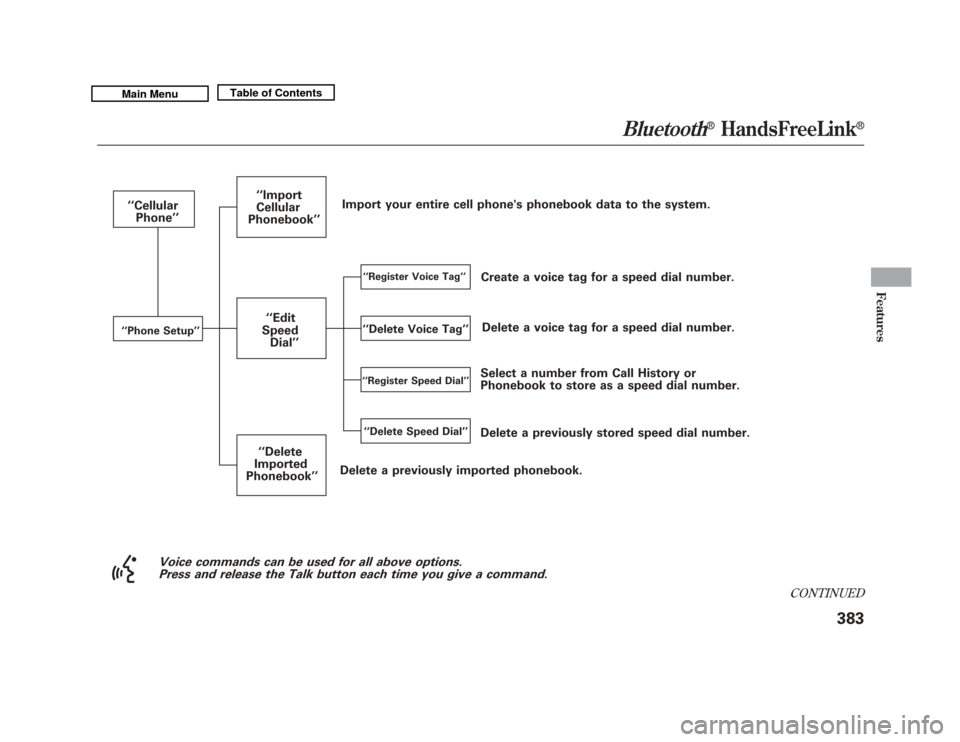
Voice commands can be used for all above options.Press and release the Talk button each time you give a command.
Select a number from Call History or
Phonebook to store as a speed dial number.
‘‘
Cellular
Phone ’’
‘‘Phone Setup ’’
Delete a previously imported phonebook.
‘‘Register Voice Tag ’’
Delete a voice tag for a speed dial number.
Create a voice tag for a speed dial number.
‘‘
Register Speed Dial ’’‘‘Delete Speed Dial ’’
‘‘Import
Cellular
Phonebook ’’
Delete a previously stored speed dial number.
Import your entire cell phone's phonebook data to the system.
‘‘ Edit
Speed Dial ’’
‘‘ Delete
Imported
Phonebook ’’
‘‘Delete Voice Tag ’’
CONTINUED
Bluetooth
®
HandsFreeLink
®
383
Features
10/06/29 11:59:04 11 ACURA MDX MMC North America Owner's M 50 31STX640 enu
Page 389 of 609
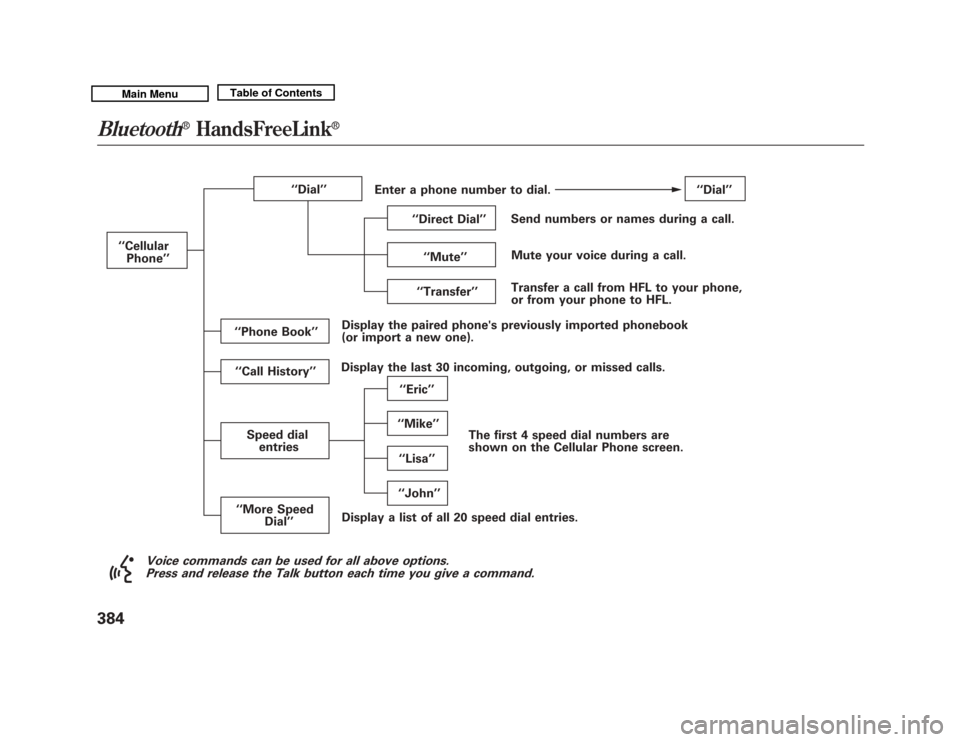
Voice commands can be used for all above options.Press and release the Talk button each time you give a command.
‘‘ Phone Book ’’
‘‘
Cellular
Phone ’’
Speed dialentries ‘‘Lisa ’’
‘‘
Transfer ’’Mute your voice during a call.
Send numbers or names during a call.
‘‘ Eric ’’
‘‘ Mike ’’
‘‘
Dial ’’
The first 4 speed dial numbers are
shown on the Cellular Phone screen.
Enter a phone number to dial.
‘‘Direct Dial ’’ ‘‘
Dial ’’
‘‘ Call History ’’
‘‘ More Speed
Dial ’’ ‘‘
John ’’
‘‘
Mute ’’
Display a list of all 20 speed dial entries. Transfer a call from HFL to your phone,
or from your phone to HFL.
Display the paired phone's previously imported phonebook
(or import a new one).
Display the last 30 incoming, outgoing, or missed calls.
Bluetooth
®
HandsFreeLink
®
38410/06/29 11:59:04 11 ACURA MDX MMC North America Owner's M 50 31STX640 enu
Page 390 of 609
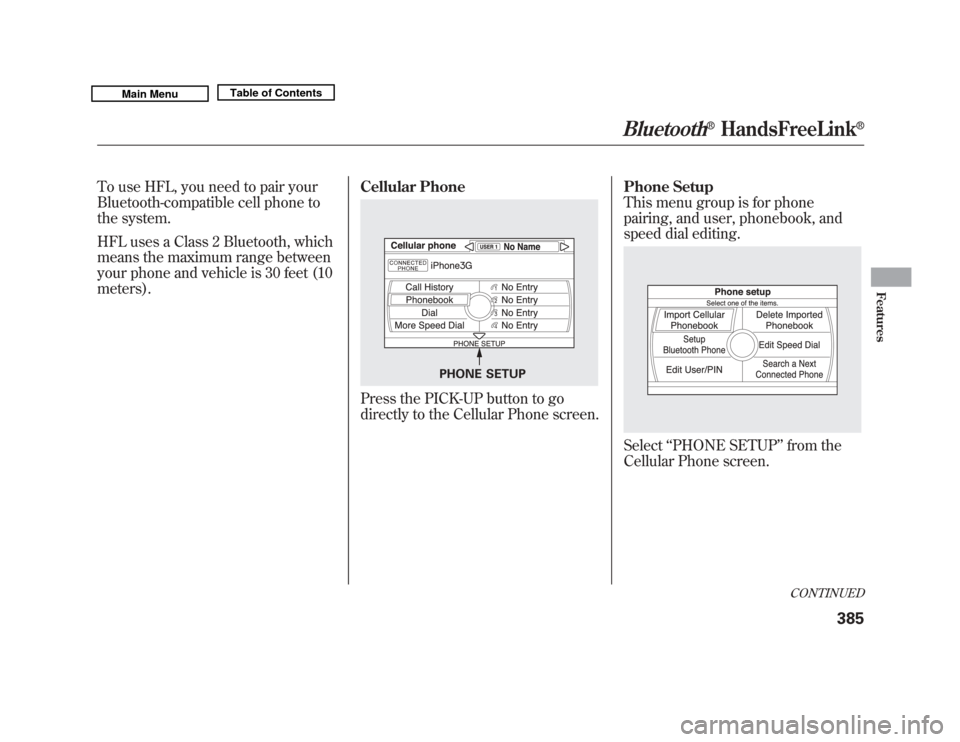
To use HFL, you need to pair your
Bluetooth-compatible cell phone to
the system.
HFL uses a Class 2 Bluetooth, which
means the maximum range between
your phone and vehicle is 30 feet (10
meters).Cellular Phone
Press the PICK-UP button to go
directly to the Cellular Phone screen.Phone Setup
This menu group is for phone
pairing, and user, phonebook, and
speed dial editing.
Select
‘‘PHONE SETUP ’’from the
Cellular Phone screen.
PHONE SETUP
CONTINUED
Bluetooth
®
HandsFreeLink
®
385
Features
10/06/29 11:59:04 11 ACURA MDX MMC North America Owner's M 50 31STX640 enu
Page 391 of 609
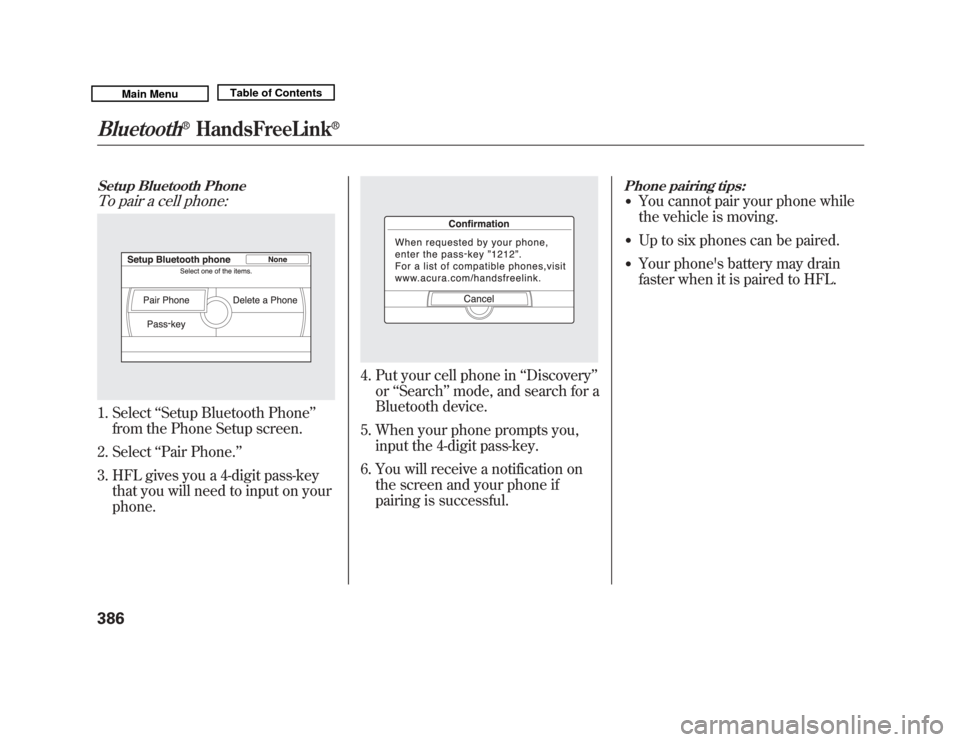
Setup Bluetooth PhoneTo pair a cell phone:1. Select‘‘Setup Bluetooth Phone ’’
from the Phone Setup screen.
2. Select ‘‘Pair Phone. ’’
3. HFL gives you a 4-digit pass-key that you will need to input on your
phone.
4. Put your cell phone in ‘‘Discovery ’’
or ‘‘Search ’’mode, and search for a
Bluetooth device.
5. When your phone prompts you, input the 4-digit pass-key.
6. You will receive a notification on the screen and your phone if
pairing is successful.
Phone pairing tips:●
You cannot pair your phone while
the vehicle is moving.
●
Up to six phones can be paired.
●
Your phone's battery may drain
faster when it is paired to HFL.
Bluetooth
®
HandsFreeLink
®
38610/06/29 11:59:04 11 ACURA MDX MMC North America Owner's M 50 31STX640 enu
Page 392 of 609
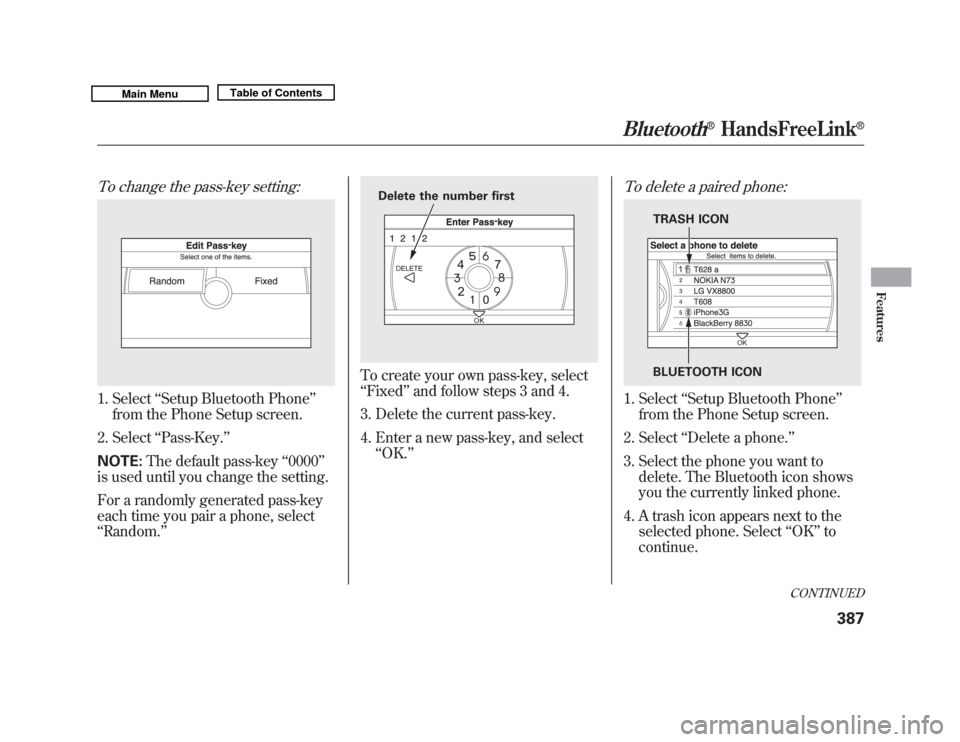
To change the pass-key setting:1. Select‘‘Setup Bluetooth Phone ’’
from the Phone Setup screen.
2. Select ‘‘Pass-Key. ’’
NOTE: The default pass-key ‘‘0000 ’’
is used until you change the setting.
For a randomly generated pass-key
each time you pair a phone, select
‘‘ Random. ’’
To create your own pass-key, select
‘‘Fixed ’’and follow steps 3 and 4.
3. Delete the current pass-key.
4. Enter a new pass-key, and select ‘‘OK. ’’
To delete a paired phone:1. Select ‘‘Setup Bluetooth Phone ’’
from the Phone Setup screen.
2. Select ‘‘Delete a phone. ’’
3. Select the phone you want to delete. The Bluetooth icon shows
you the currently linked phone.
4. A trash icon appears next to the selected phone. Select ‘‘OK ’’to
continue.
Delete the number first
TRASH ICON
BLUETOOTH ICON
CONTINUED
Bluetooth
®
HandsFreeLink
®
387
Features
10/06/29 11:59:04 11 ACURA MDX MMC North America Owner's M 50 31STX640 enu
Page 393 of 609
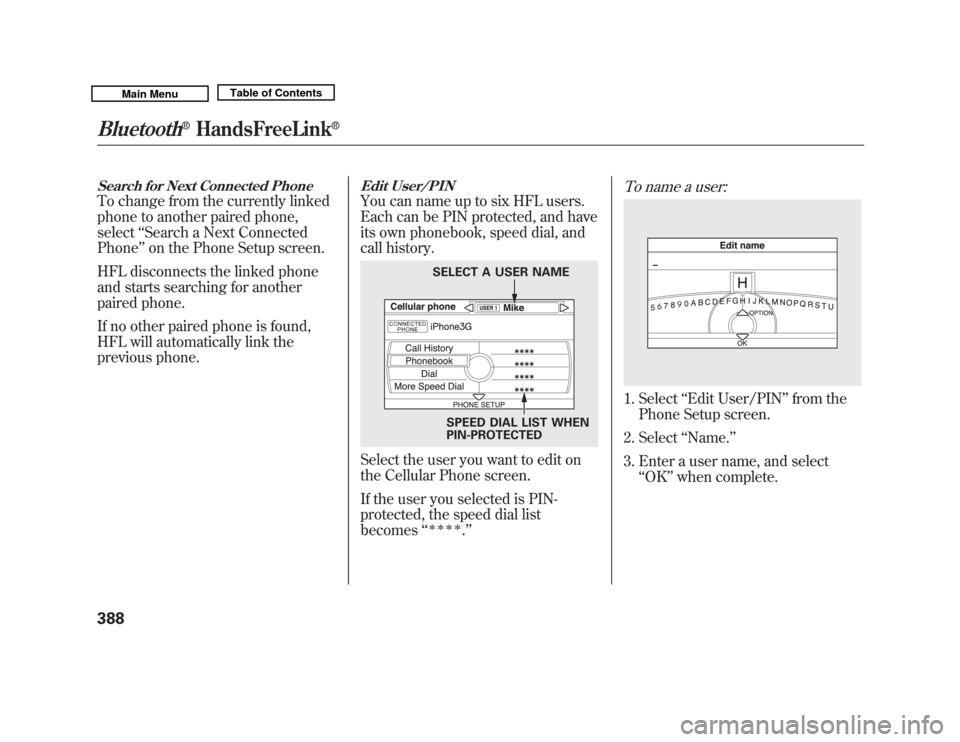
Search for Next Connected PhoneTo change from the currently linked
phone to another paired phone,
select‘‘Search a Next Connected
Phone ’’on the Phone Setup screen.
HFL disconnects the linked phone
and starts searching for another
paired phone.
If no other paired phone is found,
HFL will automatically link the
previous phone.
Edit User/PINYou can name up to six HFL users.
Each can be PIN protected, and have
its own phonebook, speed dial, and
call history.Select the user you want to edit on
the Cellular Phone screen.
If the user you selected is PIN-
protected, the speed dial list
becomes ‘‘
ꭧꭧꭧꭧ
.’’
To name a user:1. Select ‘‘Edit User/PIN ’’from the
Phone Setup screen.
2. Select ‘‘Name. ’’
3. Enter a user name, and select ‘‘OK ’’when complete.
SPEED DIAL LIST WHEN
PIN-PROTECTED
SELECT A USER NAME
Bluetooth
®
HandsFreeLink
®
38810/06/29 11:59:04 11 ACURA MDX MMC North America Owner's M 50 31STX640 enu
Page 394 of 609
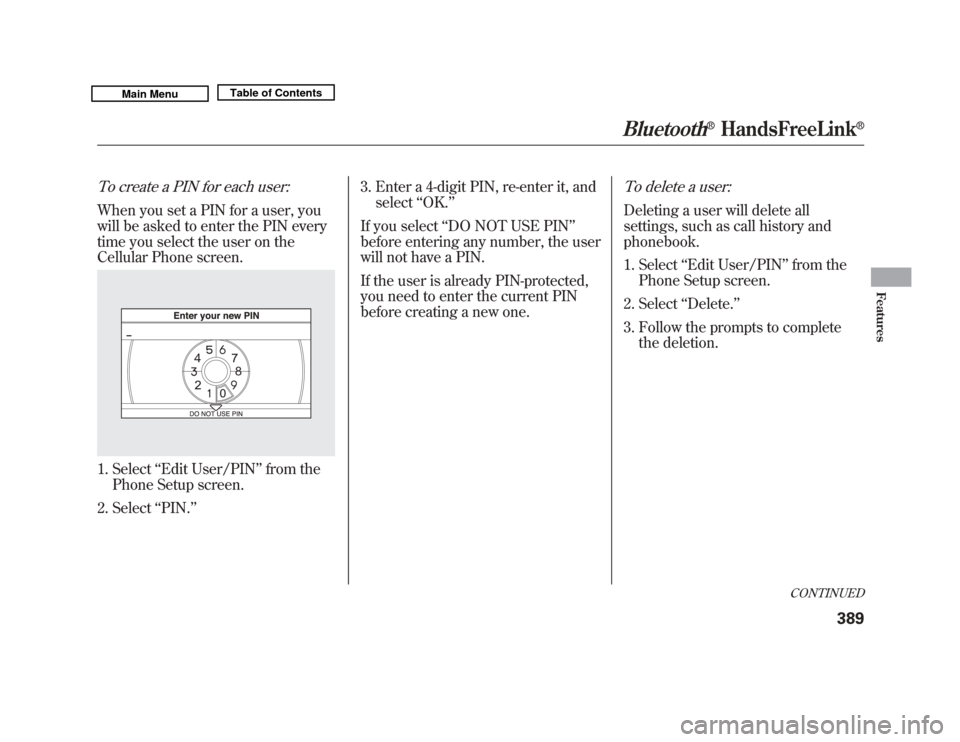
To create a PIN for each user:When you set a PIN for a user, you
will be asked to enter the PIN every
time you select the user on the
Cellular Phone screen.1. Select‘‘Edit User/PIN’’ from the
Phone Setup screen.
2. Select ‘‘PIN.’’ 3. Enter a 4-digit PIN, re-enter it, and
select ‘‘OK. ’’
If you select ‘‘DO NOT USE PIN ’’
before entering any number, the user
will not have a PIN.
If the user is already PIN-protected,
you need to enter the current PIN
before creating a new one.
To delete a user:Deleting a user will delete all
settings, such as call history and
phonebook.
1. Select ‘‘Edit User/PIN ’’from the
Phone Setup screen.
2. Select ‘‘Delete. ’’
3. Follow the prompts to complete the deletion.
CONTINUED
Bluetooth
®
HandsFreeLink
®
389
Features
10/06/29 11:59:04 11 ACURA MDX MMC North America Owner's M 50 31STX640 enu