bluetooth Acura MDX 2011 Service Manual
[x] Cancel search | Manufacturer: ACURA, Model Year: 2011, Model line: MDX, Model: Acura MDX 2011Pages: 609, PDF Size: 12.7 MB
Page 395 of 609
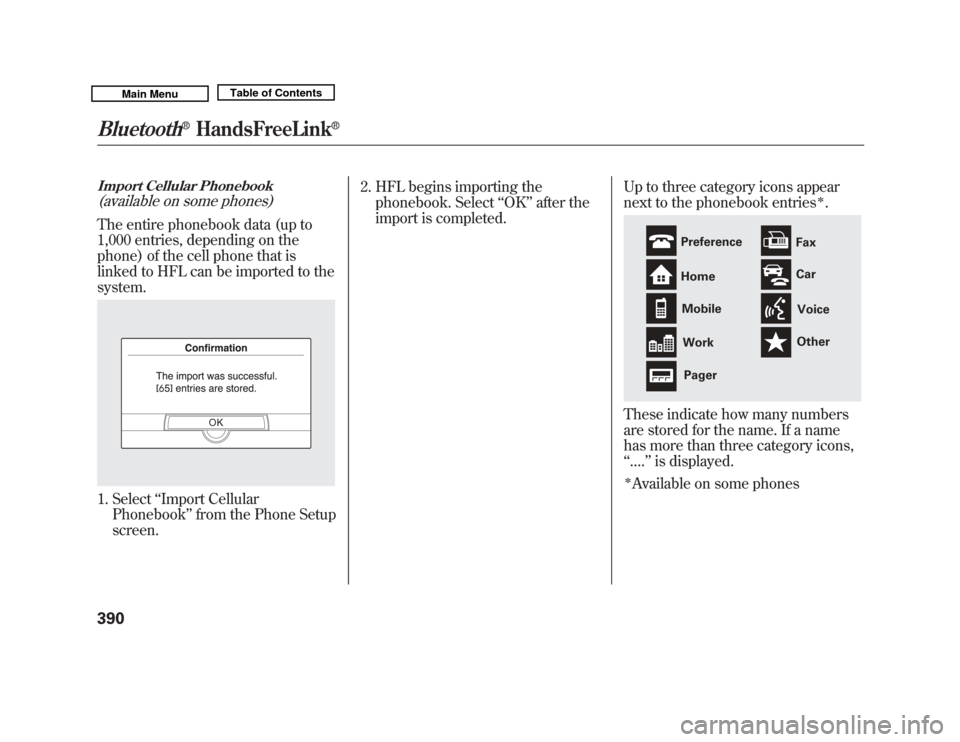
Import Cellular Phonebook(available on some phones)The entire phonebook data (up to
1,000 entries, depending on the
phone) of the cell phone that is
linked to HFL can be imported to the
system.1. Select‘‘Import Cellular
Phonebook ’’from the Phone Setup
screen. 2. HFL begins importing the
phonebook. Select ‘‘OK ’’after the
import is completed. Up to three category icons appear
next to the phonebook entries
ꭧ.
These indicate how many numbers
are stored for the name. If a name
has more than three category icons,
‘‘
.... ’’is displayed.ꭧAvailable on some phones
Preference
Home
Mobile
Work Pager Fax
Car
Voice
Other
Bluetooth
®
HandsFreeLink
®
39010/06/29 11:59:04 11 ACURA MDX MMC North America Owner's M 50 31STX640 enu
Page 396 of 609
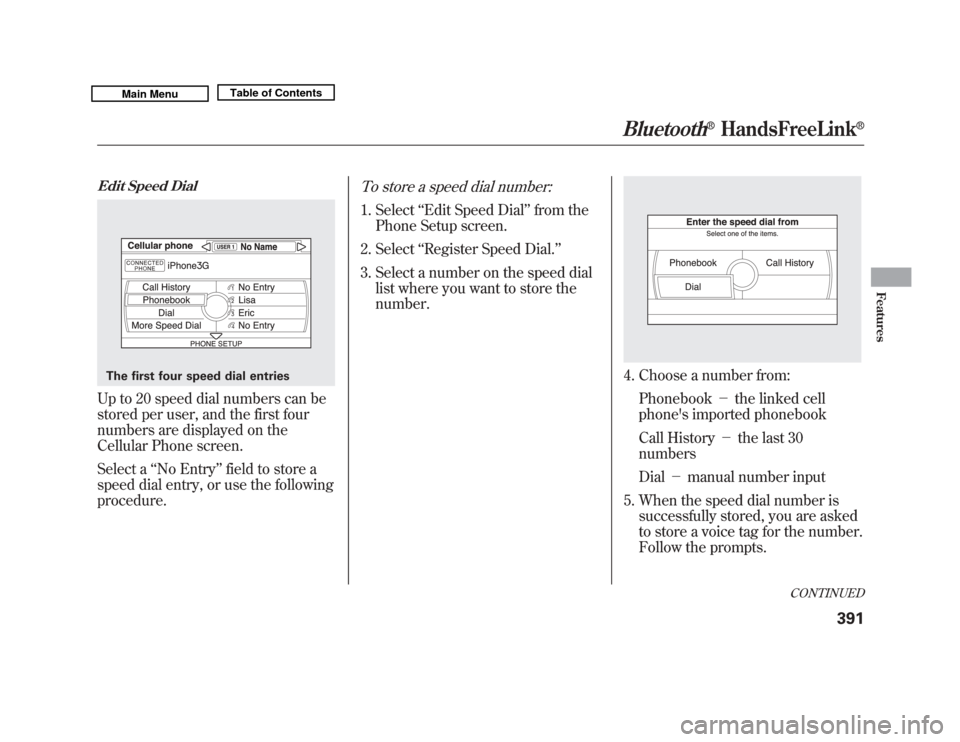
Edit Speed DialUp to 20 speed dial numbers can be
stored per user, and the first four
numbers are displayed on the
Cellular Phone screen.
Select a‘‘No Entry ’’field to store a
speed dial entry, or use the following
procedure.
To store a speed dial number:1. Select ‘‘Edit Speed Dial ’’from the
Phone Setup screen.
2. Select ‘‘Register Speed Dial.’’
3. Select a number on the speed dial list where you want to store the
number.
4. Choose a number from:
Phonebook -the linked cell
phone's imported phonebook
Call History -the last 30
numbers
Dial -manual number input
5. When the speed dial number is successfully stored, you are asked
to store a voice tag for the number.
Follow the prompts.
The first four speed dial entries
CONTINUED
Bluetooth
®
HandsFreeLink
®
391
Features
10/06/29 11:59:04 11 ACURA MDX MMC North America Owner's M 50 31STX640 enu
Page 397 of 609
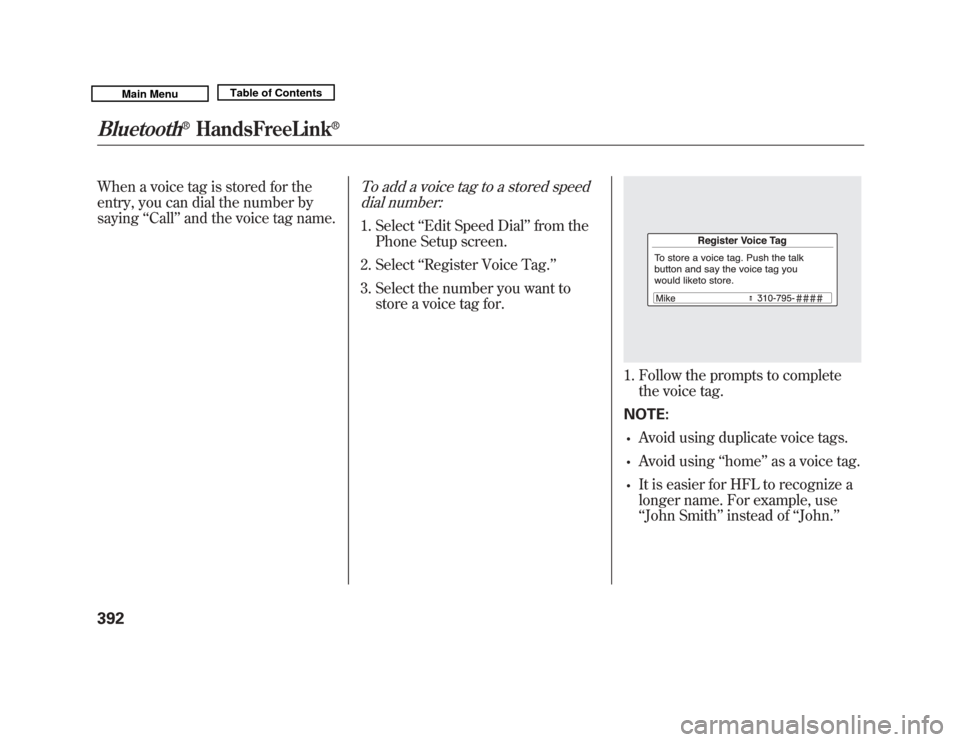
When a voice tag is stored for the
entry, you can dial the number by
saying‘‘Call’’ and the voice tag name.
To add a voice tag to a stored speed
dial number:1. Select ‘‘Edit Speed Dial ’’from the
Phone Setup screen.
2. Select ‘‘Register Voice Tag.’’
3. Select the number you want to store a voice tag for.
1. Follow the prompts to completethe voice tag.
NOTE:•
Avoid using duplicate voice tags.
•
Avoid using ‘‘home ’’as a voice tag.
•
It is easier for HFL to recognize a
longer name. For example, use
‘‘John Smith ’’instead of ‘‘John. ’’
Bluetooth
®
HandsFreeLink
®
39210/06/29 11:59:04 11 ACURA MDX MMC North America Owner's M 50 31STX640 enu
Page 398 of 609
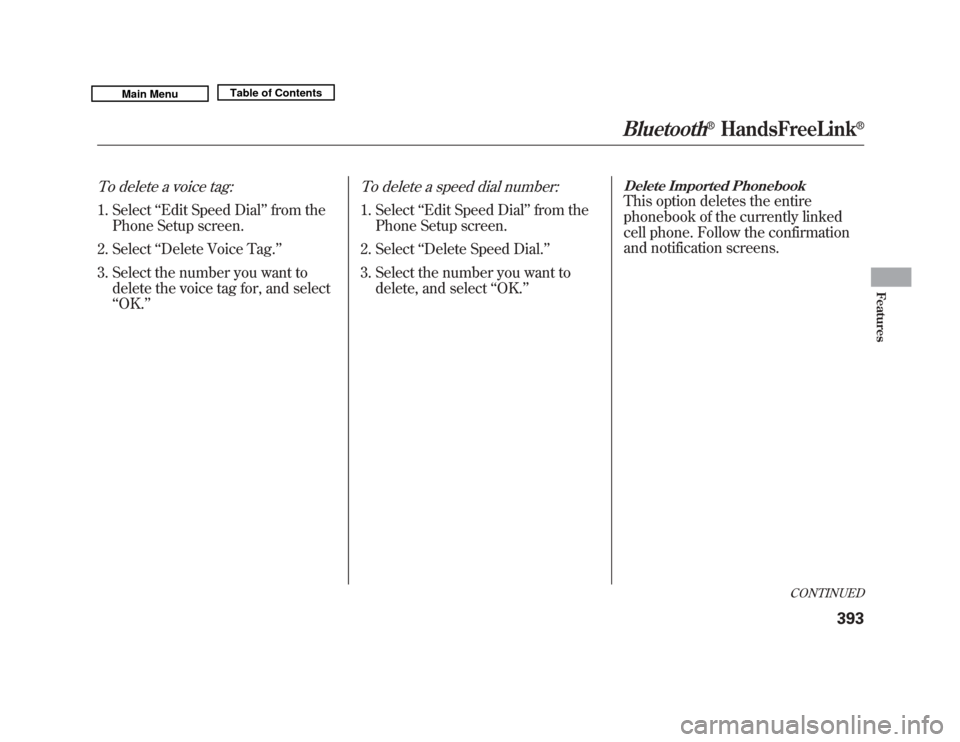
To delete a voice tag:1. Select‘‘Edit Speed Dial ’’from the
Phone Setup screen.
2. Select ‘‘Delete Voice Tag.’’
3. Select the number you want to delete the voice tag for, and select
‘‘OK. ’’
To delete a speed dial number:1. Select ‘‘Edit Speed Dial ’’from the
Phone Setup screen.
2. Select ‘‘Delete Speed Dial.’’
3. Select the number you want to delete, and select ‘‘OK. ’’
Delete Imported PhonebookThis option deletes the entire
phonebook of the currently linked
cell phone. Follow the confirmation
and notification screens.
CONTINUED
Bluetooth
®
HandsFreeLink
®
393
Features
10/06/29 11:59:04 11 ACURA MDX MMC North America Owner's M 50 31STX640 enu
Page 399 of 609
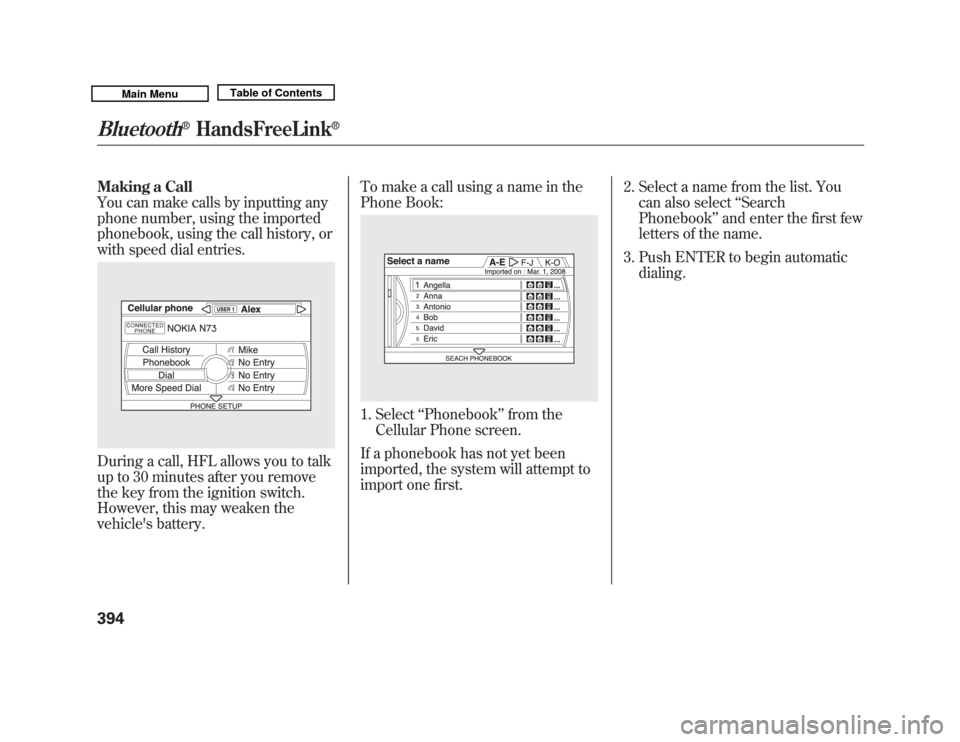
Making a Call
You can make calls by inputting any
phone number, using the imported
phonebook, using the call history, or
with speed dial entries.During a call, HFL allows you to talk
up to 30 minutes after you remove
the key from the ignition switch.
However, this may weaken the
vehicle's battery.To make a call using a name in the
Phone Book:
1. Select
‘‘Phonebook’’ from the
Cellular Phone screen.
If a phonebook has not yet been
imported, the system will attempt to
import one first. 2. Select a name from the list. You
can also select ‘‘Search
Phonebook ’’and enter the first few
letters of the name.
3. Push ENTER to begin automatic dialing.
Bluetooth
®
HandsFreeLink
®
39410/06/29 11:59:04 11 ACURA MDX MMC North America Owner's M 50 31STX640 enu
Page 400 of 609
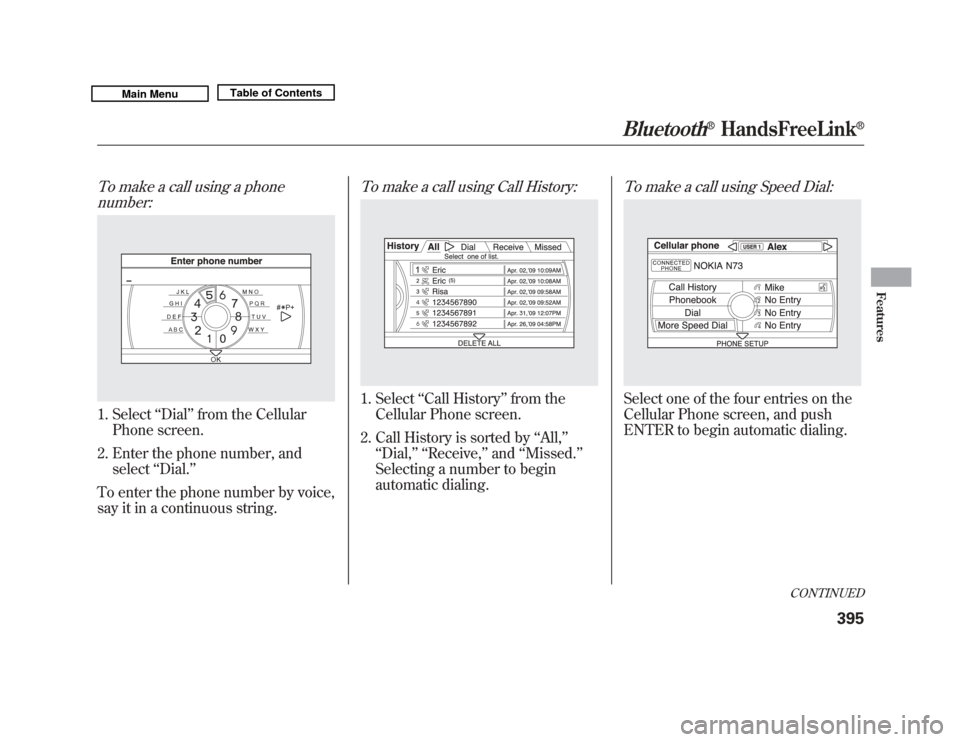
To make a call using a phonenumber:1. Select ‘‘Dial ’’from the Cellular
Phone screen.
2. Enter the phone number, and select ‘‘Dial.’’
To enter the phone number by voice,
say it in a continuous string.
To make a call using Call History:1. Select ‘‘Call History ’’from the
Cellular Phone screen.
2. Call History is sorted by ‘‘All, ’’
‘‘ Dial, ’’ ‘‘Receive, ’’and ‘‘Missed. ’’
Selecting a number to begin
automatic dialing.
To make a call using Speed Dial:Select one of the four entries on the
Cellular Phone screen, and push
ENTER to begin automatic dialing.
CONTINUED
Bluetooth
®
HandsFreeLink
®
395
Features
10/06/29 11:59:04 11 ACURA MDX MMC North America Owner's M 50 31STX640 enu
Page 401 of 609
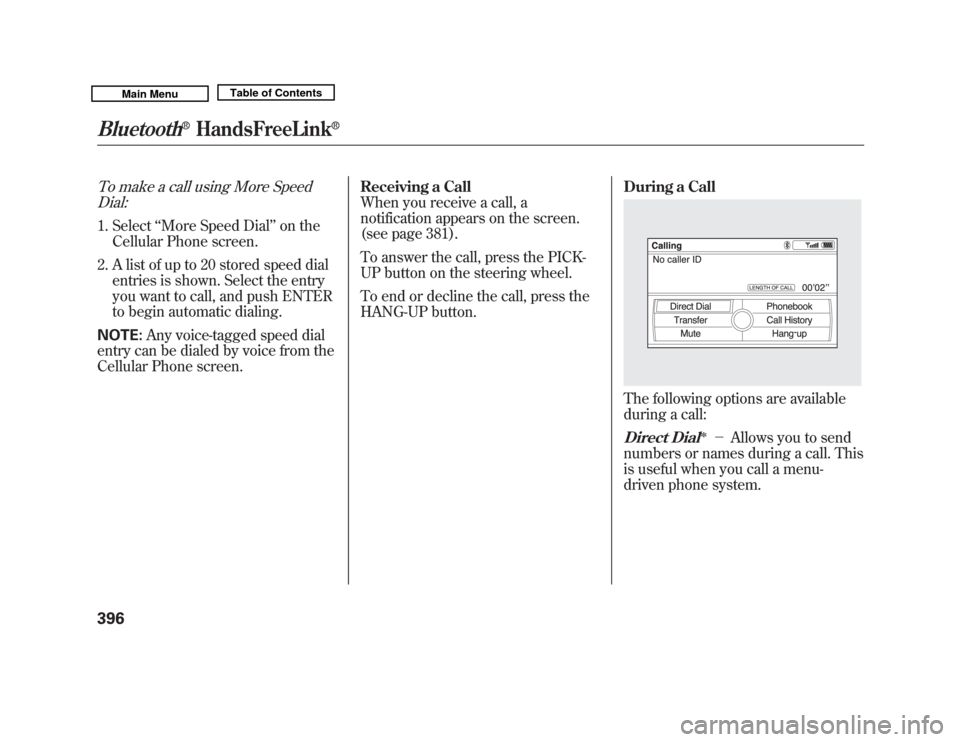
To make a call using More SpeedDial:1. Select ‘‘More Speed Dial ’’on the
Cellular Phone screen.
2. A list of up to 20 stored speed dial entries is shown. Select the entry
you want to call, and push ENTER
to begin automatic dialing.
NOTE: Any voice-tagged speed dial
entry can be dialed by voice from the
Cellular Phone screen. Receiving a Call
When you receive a call, a
notification appears on the screen.
(see page 381).
To answer the call, press the PICK-
UP button on the steering wheel.
To end or decline the call, press the
HANG-UP button.
During a Call
The following options are available
during a call:Direct Dial
ꭧ
-
Allows you to send
numbers or names during a call. This
is useful when you call a menu-
driven phone system.
Bluetooth
®
HandsFreeLink
®
39610/06/29 11:59:04 11 ACURA MDX MMC North America Owner's M 50 31STX640 enu
Page 402 of 609
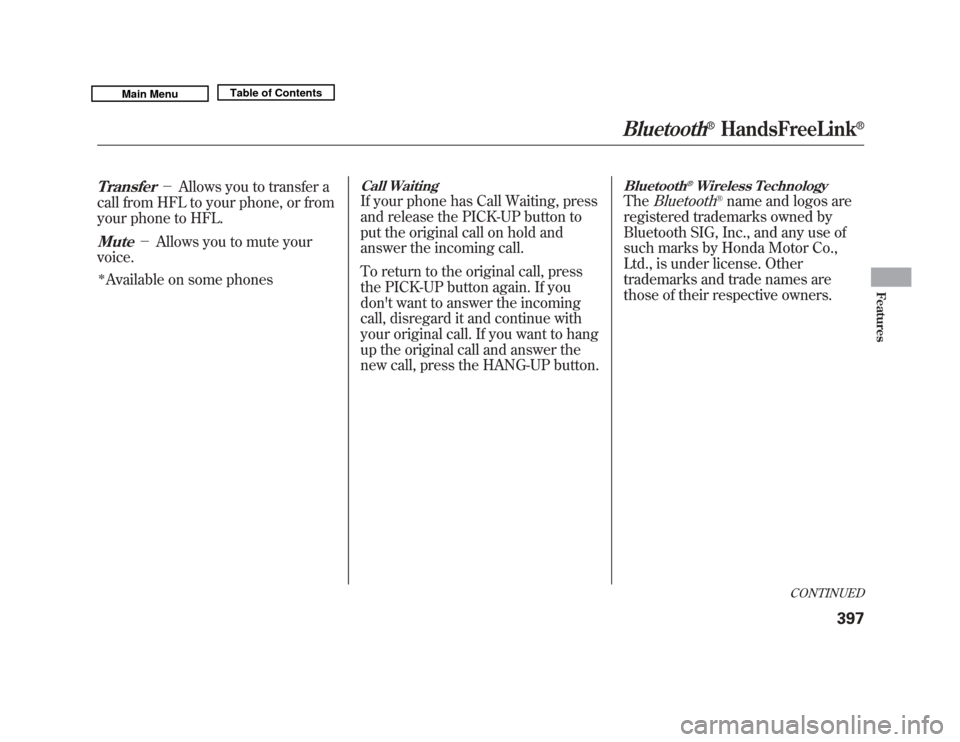
Transfer
-Allows you to transfer a
call from HFL to your phone, or from
your phone to HFL.
Mute
- Allows you to mute your
voice.
ꭧAvailable on some phones
Call WaitingIf your phone has Call Waiting, press
and release the PICK-UP button to
put the original call on hold and
answer the incoming call.
To return to the original call, press
the PICK-UP button again. If you
don't want to answer the incoming
call, disregard it and continue with
your original call. If you want to hang
up the original call and answer the
new call, press the HANG-UP button.
Bluetooth
®Wireless Technology
The
Bluetooth
®name and logos are
registered trademarks owned by
Bluetooth SIG, Inc., and any use of
such marks by Honda Motor Co.,
Ltd., is under license. Other
trademarks and trade names are
those of their respective owners.
CONTINUED
Bluetooth
®
HandsFreeLink
®
397
Features
10/06/29 11:59:04 11 ACURA MDX MMC North America Owner's M 50 31STX640 enu
Page 403 of 609
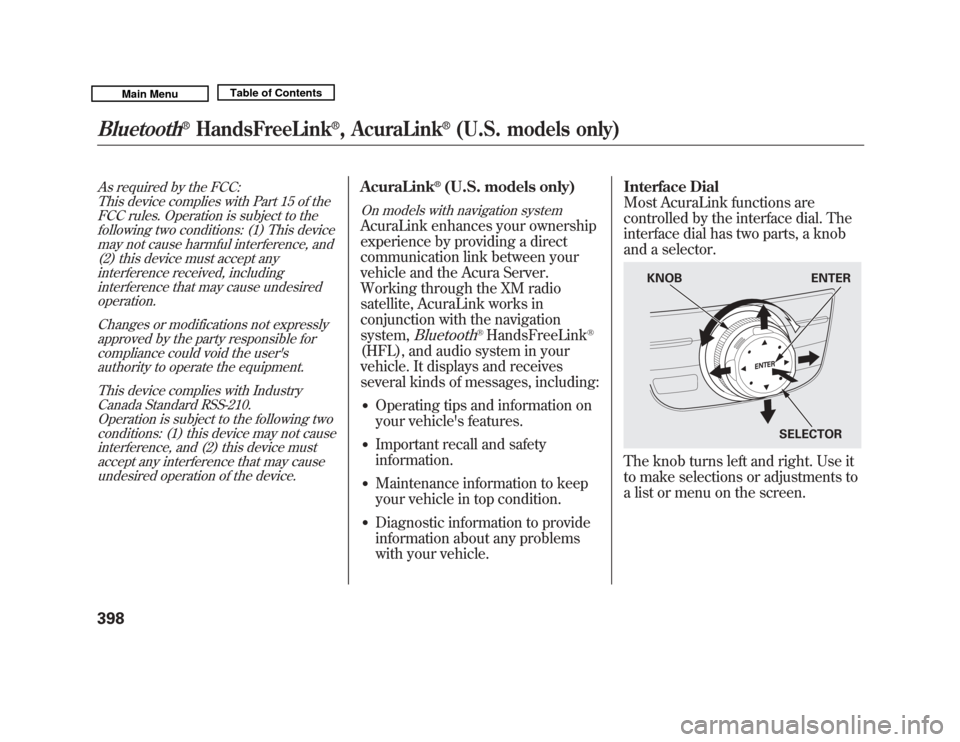
As required by the FCC:This device complies with Part 15 of theFCC rules. Operation is subject to the
following two conditions: (1) This devicemay not cause harmful interference, and(2) this device must accept any
interference received, includinginterference that may cause undesiredoperation.
Changes or modifications not expresslyapproved by the party responsible for
compliance could void the user'sauthority to operate the equipment.
This device complies with IndustryCanada Standard RSS-210.
Operation is subject to the following twoconditions: (1) this device may not causeinterference, and (2) this device must
accept any interference that may causeundesired operation of the device.
AcuraLink
®(U.S. models only)
On models with navigation systemAcuraLink enhances your ownership
experience by providing a direct
communication link between your
vehicle and the Acura Server.
Working through the XM radio
satellite, AcuraLink works in
conjunction with the navigation
system,
Bluetooth
®HandsFreeLink
®
(HFL), and audio system in your
vehicle. It displays and receives
several kinds of messages, including:●
Operating tips and information on
your vehicle's features.
●
Important recall and safety
information.
●
Maintenance information to keep
your vehicle in top condition.
●
Diagnostic information to provide
information about any problems
with your vehicle. Interface Dial
Most AcuraLink functions are
controlled by the interface dial. The
interface dial has two parts, a knob
and a selector.
The knob turns left and right. Use it
to make selections or adjustments to
a list or menu on the screen.
KNOB
ENTER
SELECTOR
Bluetooth
®
HandsFreeLink
®, AcuraLink
®
(U.S. models only)
39810/06/29 11:59:04 11 ACURA MDX MMC North America Owner's M 50 31STX640 enu
Page 406 of 609
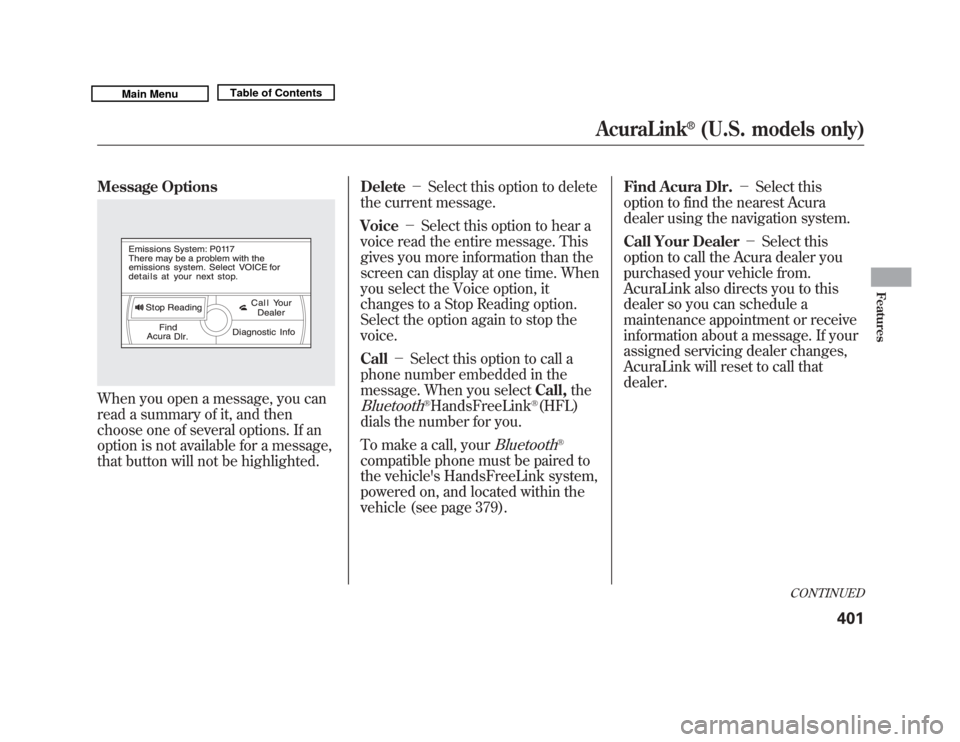
Message OptionsWhen you open a message, you can
read a summary of it, and then
choose one of several options. If an
option is not available for a message,
that button will not be highlighted.Delete
-Select this option to delete
the current message.
Voice -Select this option to hear a
voice read the entire message. This
gives you more information than the
screen can display at one time. When
you select the Voice option, it
changes to a Stop Reading option.
Select the option again to stop the
voice.
Call -Select this option to call a
phone number embedded in the
message. When you select Call,the
Bluetooth
®HandsFreeLink
®(HFL)
dials the number for you.
To make a call, your
Bluetooth
®
compatible phone must be paired to
the vehicle's HandsFreeLink system,
powered on, and located within the
vehicle (see page 379). Find Acura Dlr.
-Select this
option to find the nearest Acura
dealer using the navigation system.
Call Your Dealer -Select this
option to call the Acura dealer you
purchased your vehicle from.
AcuraLink also directs you to this
dealer so you can schedule a
maintenance appointment or receive
information about a message. If your
assigned servicing dealer changes,
AcuraLink will reset to call that
dealer.
CONTINUED
AcuraLink
®
(U.S. models only)
401
Features
10/06/29 11:59:04 11 ACURA MDX MMC North America Owner's M 50 31STX640 enu