display Acura MDX 2012 Navigation Manual
[x] Cancel search | Manufacturer: ACURA, Model Year: 2012, Model line: MDX, Model: Acura MDX 2012Pages: 185, PDF Size: 23.67 MB
Page 2 of 185
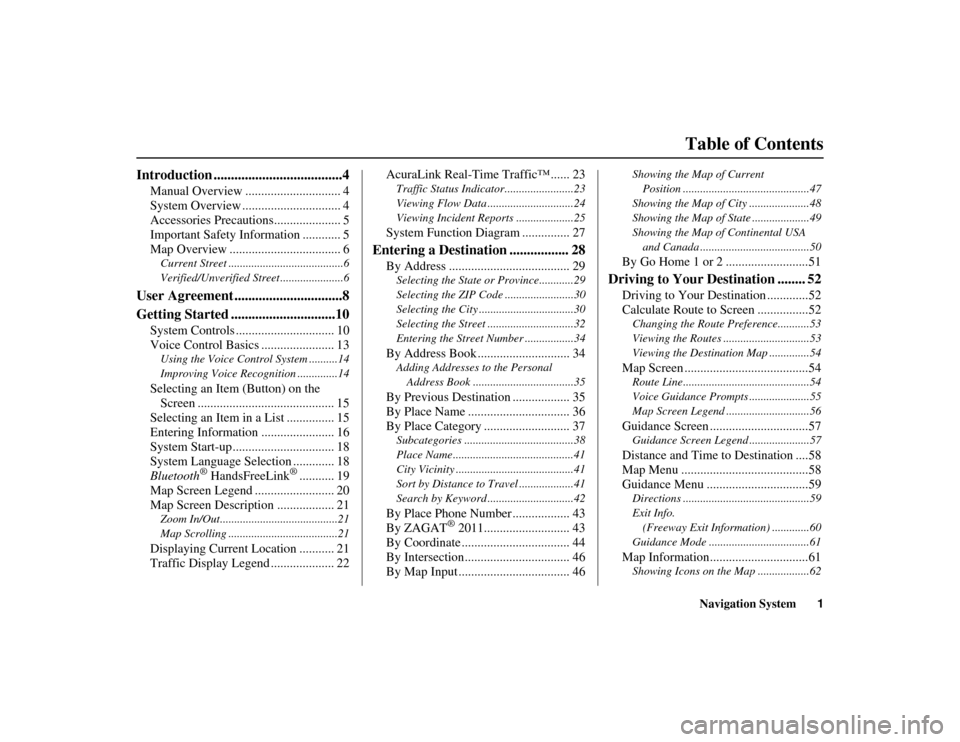
Navigation System1
ACURA MDX KA 31STX850
ACURA MDX KA 31STX850
Table of Contents
Introduction .....................................4
Manual Overview .............................. 4
System Overview ............................... 4
Accessories Precautions..................... 5
Important Safety Information ............ 5
Map Overview ................................... 6Current Street ........................................6
Verified/Unverified Street ......................6
User Agreement ...............................8
Getting Started ..............................10
System Controls ............................... 10
Voice Control Basics ....................... 13Using the Voice Control System ..........14
Improving Voice Recognition ..............14Selecting an Item (Button) on the
Screen ........................................... 15
Selecting an Item in a List ............... 15
Entering Information ....................... 16
System Start-up................................ 18
System Language Selection ............. 18
Bluetooth
® HandsFreeLink
®........... 19
Map Screen Legend ......................... 20
Map Screen Description .................. 21
Zoom In/Out.........................................21
Map Scrolling .............. ........................21Displaying Current Location ........... 21
Traffic Display Legend .................... 22 AcuraLink Real-Time Traffic™ ...... 23
Traffic Status Indicator.
.......................23
Viewing Flow Data ..............................24
Viewing Incident Reports ....................25System Function Diagram ............... 27
Entering a Destination ................. 28
By Address ...................................... 29Selecting the State or Province............29
Selecting the ZIP Code ........................30
Selecting the City .................................30
Selecting the Street ..............................32
Entering the Street Number .................34By Address Book ............................. 34Adding Addresses to the Personal Address Book ...................................35By Previous Destination .................. 35
By Place Name ................................ 36
By Place Category ........................... 37Subcategories ..... ...................... ...........38
Place Name ..........................................41
City Vicinity .........................................41
Sort by Distance to Travel ...................41
Search by Keyword ..............................42By Place Phone Number .................. 43
By ZAGAT
® 2011........................... 43
By Coordinate .................................. 44
By Intersection................................. 46
By Map Input ................................... 46
Showing the Map of Current
Position ........... .................................47
Showing the Map of City .....................48
Showing the Map of State ....................49
Showing the Map of Continental USA and Canada ................ ......................50By Go Home 1 or 2 ..........................51
Driving to Your Destination ........ 52
Driving to Your Destination .............52
Calculate Route to Screen ................52Changing the Route Preference...........53
Viewing the Routes ..............................53
Viewing the Destination Map ..............54Map Screen .......................................54Route Line............................................54
Voice Guidance Prompts .....................55
Map Screen Legend .............................56Guidance Screen ...............................57Guidance Screen Legend .....................57Distance and Time to Destination ....58
Map Menu ........................................58
Guidance Menu ................................59Directions ............................................59
Exit Info.
(Freeway Exit Information) .............60
Guidance Mode ...................................61Map Information...............................61Showing Icons on the Map ..................62
00 ACURA MDX_KA.book 1 ページ 2011年7月27日 水曜日 午前11時6分
Page 4 of 185
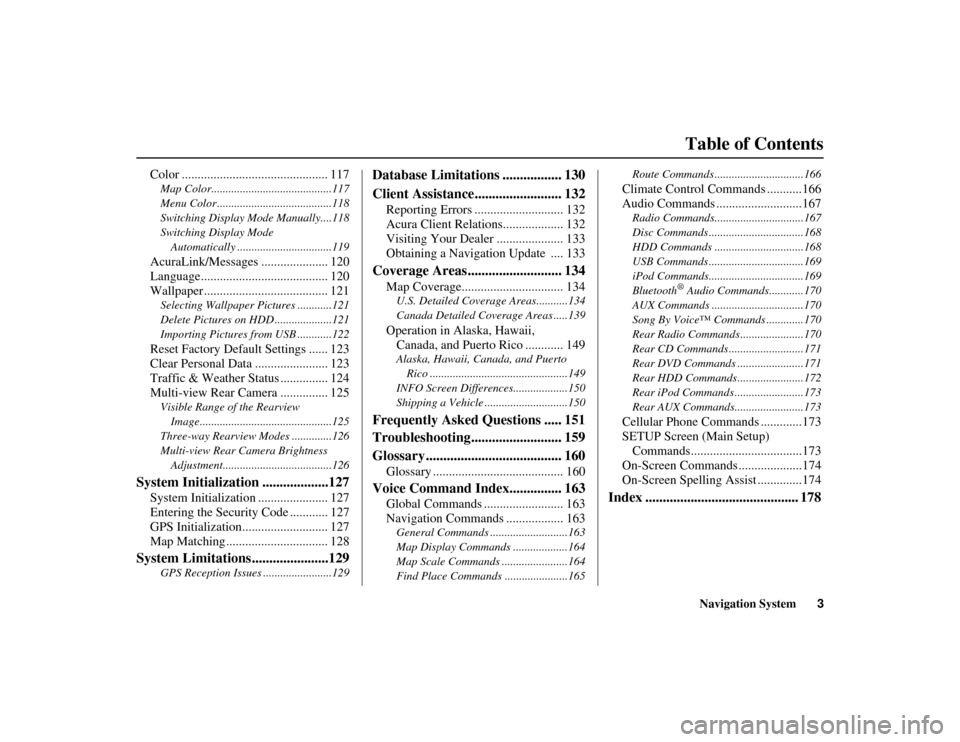
Navigation System3
Table of Contents
ACURA MDX KA 31STX850
Color .............................................. 117Map Color..........................................117
Menu Color ........................................118
Switching Display Mode Manually....118
Switching Display Mode
Automatically .................................119AcuraLink/Messages ..................... 120
Language........................................ 120
Wallpaper ....................................... 121Selecting Wallpaper Pictures ............121
Delete Pictures on HDD ....................121
Importing Pictures from USB ............122Reset Factory Default Settings ...... 123
Clear Personal Data ....................... 123
Traffic & Weather Status ............... 124
Multi-view Rear Camera ............... 125Visible Range of the Rearview Image..............................................125
Three-way Rearview Modes ..............126
Multi-view Rear Camera Brightness Adjustment......................................126
System Initialization ...................127
System Initialization ...................... 127
Entering the Security Code ............ 127
GPS Initialization........................... 127
Map Matching ................................ 128
System Limitations......................129
GPS Reception Issues ........................129
Database Limitations ................. 130
Client Assistance......................... 132
Reporting Errors ............................ 132
Acura Client Relations................... 132
Visiting Your Dealer ..................... 133
Obtaining a Navigation Update .... 133
Coverage Areas........................... 134
Map Coverage................................ 134U.S. Detailed Coverage Areas...........134
Canada Detailed Coverage Areas .....139Operation in Alaska, Hawaii, Canada, and Puerto Rico ............ 149Alaska, Hawaii, Canada, and Puerto
Rico ................................................149
INFO Screen Differences ...................150
Shipping a Vehicle .............................150
Frequently Asked Questions ..... 151
Troubleshooting.......................... 159
Glossary ....................................... 160
Glossary ......................................... 160
Voice Command Index............... 163
Global Commands ......................... 163
Navigation Commands .................. 163General Commands ....... ....................163
Map Display Commands ...................164
Map Scale Commands ...... .................164
Find Place Commands ......................165 Route Commands ...........
....................166
Climate Control Commands ...........166
Audio Commands ...........................167Radio Commands........... ....................167
Disc Commands ........... ......................168
HDD Commands ........... ....................168
USB Commands ............. ....................169
iPod Commands............. ....................169
Bluetooth
® Audio Commands............170
AUX Commands ................................170
Song By Voice™ Commands .............170
Rear Radio Commands ............. .........170
Rear CD Commands ...... ....................171
Rear DVD Commands .... ...................171
Rear HDD Commands.... ...................172
Rear iPod Commands .... ....................173
Rear AUX Commands.... ....................173
Cellular Phone Commands .............173
SETUP Screen (Main Setup)
Commands...................................173
On-Screen Commands ....................174
On-Screen Spelling Assist ..............174
Index ............................................ 178
00 ACURA MDX_KA.book 3 ページ 2011年7月27日 水曜日 午前11時6分
Page 6 of 185
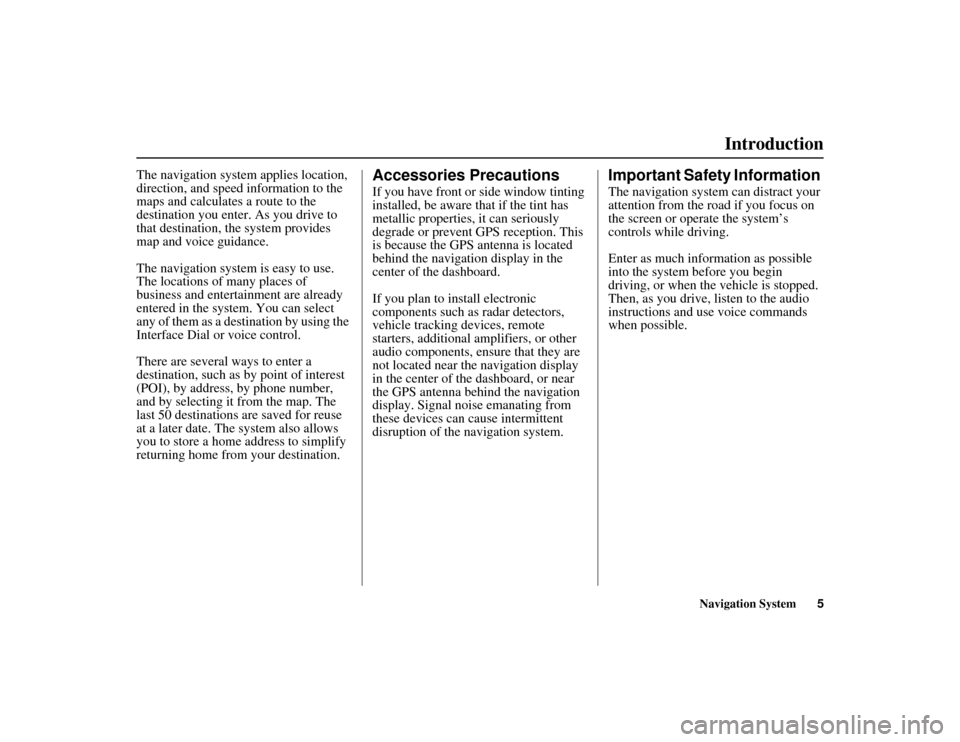
Navigation System5
ACURA MDX KA 31STX850
Introduction
The navigation system applies location,
direction, and speed information to the
maps and calculates a route to the
destination you enter. As you drive to
that destination, the system provides
map and voice guidance.
The navigation system is easy to use.
The locations of many places of
business and entertainment are already
entered in the system. You can select
any of them as a des tination by using the
Interface Dial or voice control.
There are several ways to enter a
destination, such as by point of interest
(POI), by address, by phone number,
and by selecting it from the map. The
last 50 destinations are saved for reuse
at a later date. The system also allows
you to store a home address to simplify
returning home from your destination.
Accessories PrecautionsIf you have front or side window tinting
installed, be aware that if the tint has
metallic properties, it can seriously
degrade or prevent GPS reception. This
is because the GPS antenna is located
behind the navigation display in the
center of the dashboard.
If you plan to install electronic
components such as radar detectors,
vehicle tracking devices, remote
starters, additional amplifiers, or other
audio components, ensure that they are
not located near the navigation display
in the center of the dashboard, or near
the GPS antenna behind the navigation
display. Signal noise emanating from
these devices can cause intermittent
disruption of the navigation system.
Important Safety Information The navigation system can distract your
attention from the road if you focus on
the screen or operate the system’s
controls while driving.
Enter as much information as possible
into the system before you begin
driving, or when the vehicle is stopped.
Then, as you drive, listen to the audio
instructions and use voice commands
when possible.
00 ACURA MDX_KA.book 5 ページ 2011年7月27日 水曜日 午前11時6分
Page 8 of 185
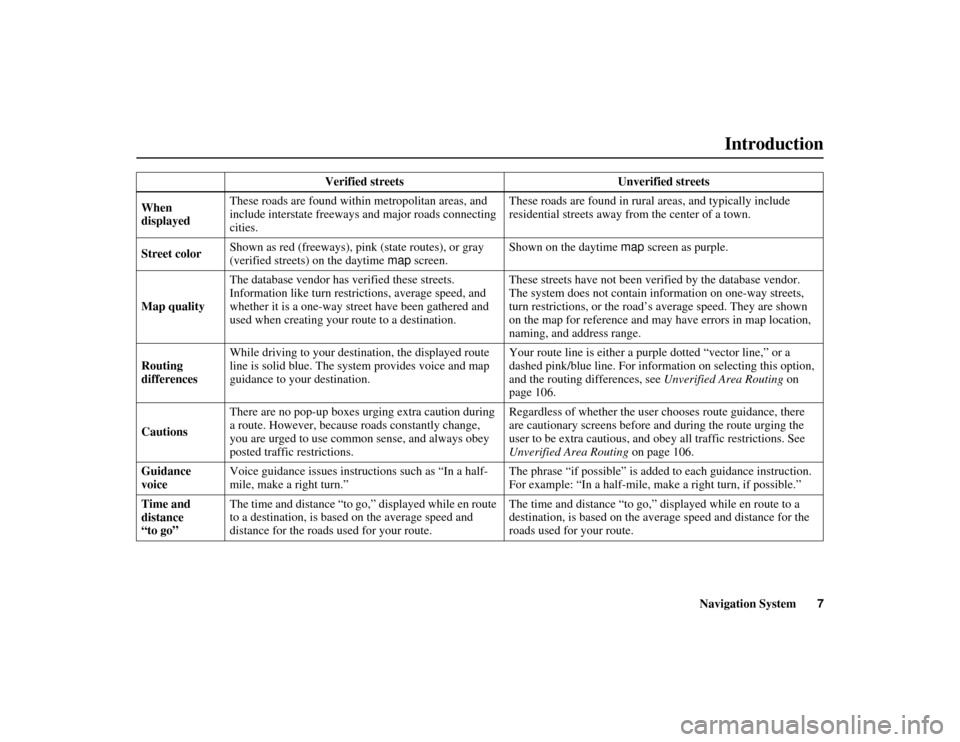
Navigation System7
ACURA MDX KA 31STX850
Introduction
Verified streets Unverified streets
When
displayed These roads are found within metropolitan areas, and
include interstate freeways and major roads connecting
cities. These roads are found in rural areas, and typically include
residential streets away from the center of a town.
Street color Shown as red (freeways), pink
(state routes), or gray
(verified streets) on the daytime map screen. Shown on the daytime
map screen as purple.
Map quality The database vendor has verified these streets.
Information like turn rest
rictions, average speed, and
whether it is a one-way street have been gathered and
used when creating your route to a destination. These streets have not been verified by the database vendor.
The system does not contain in
formation on one-way streets,
turn restrictions, or the road’s average speed. They are shown
on the map for reference and may have errors in map location,
naming, and address range.
Routing
differences While driving to your destination, the displayed route
line is solid blue. The system provides voice and map
guidance to your destination. Your route line is either a pur
ple dotted “vector line,” or a
dashed pink/blue line. For information on selecting this option,
and the routing differences, see Unverified Area Routing on
page 106.
Cautions There are no pop-up boxes urging extra caution during
a route. However, because
roads constantly change,
you are urged to use common sense, and always obey
posted traffic restrictions. Regardless of whether the user chooses route guidance, there
are cautionary screens before and during the route urging the
user to be extra cautious, and obe
y all traffic restrictions. See
Unverified Area Routing on page 106.
Guidance
voice Voice guidance issues instruct
ions such as “In a half-
mile, make a right turn.” The phrase “if possible” is added
to each guidance instruction.
For example: “In a half-mile, ma ke a right turn, if possible.”
Time and
distance
“to go” The time and distance “to go,”
displayed while en route
to a destination, is based on the average speed and
distance for the roads used for your route. The time and distance “to go,”
displayed while en route to a
destination, is based on the av erage speed and distance for the
roads used for your route.
00 ACURA MDX_KA.book 7 ページ 2011年7月27日 水曜日 午前11時6分
Page 10 of 185
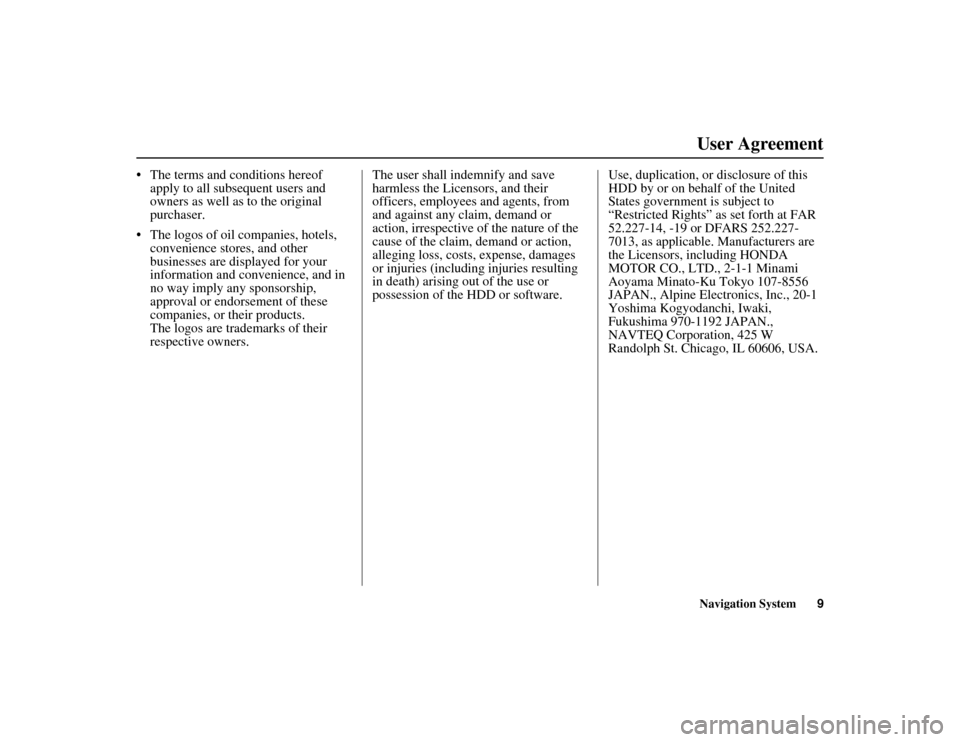
Navigation System9
ACURA MDX KA 31STX850
User Agreement
The terms and conditions hereof
apply to all subsequent users and
owners as well as to the original
purchaser.
The logos of oil companies, hotels, convenience stores, and other
businesses are displayed for your
information and convenience, and in
no way imply any sponsorship,
approval or endorsement of these
companies, or their products.
The logos are trademarks of their
respective owners. The user shall indemnify and save
harmless the Licensors, and their
officers, employees and agents, from
and against any claim, demand or
action, irrespective of the nature of the
cause of the claim, demand or action,
alleging loss, costs, expense, damages
or injuries (including injuries resulting
in death) arising out of the use or
possession of the HDD or software.
Use, duplication, or disclosure of this
HDD by or on behalf of the United
States government is subject to
“Restricted Rights” as set forth at FAR
52.227-14, -19 or DFARS 252.227-
7013, as applicable. Manufacturers are
the Licensors, including HONDA
MOTOR CO., LTD., 2-1-1 Minami
Aoyama Minato-Ku Tokyo 107-8556
JAPAN., Alpine Electronics, Inc., 20-1
Yoshima Kogyodanchi, Iwaki,
Fukushima 970-1192 JAPAN.,
NAVTEQ Corporation, 425 W
Randolph St. Chicago, IL 60606, USA.00 ACURA MDX_KA.book 9 ページ 2011年7月27日 水曜日 午前11時6分
Page 11 of 185
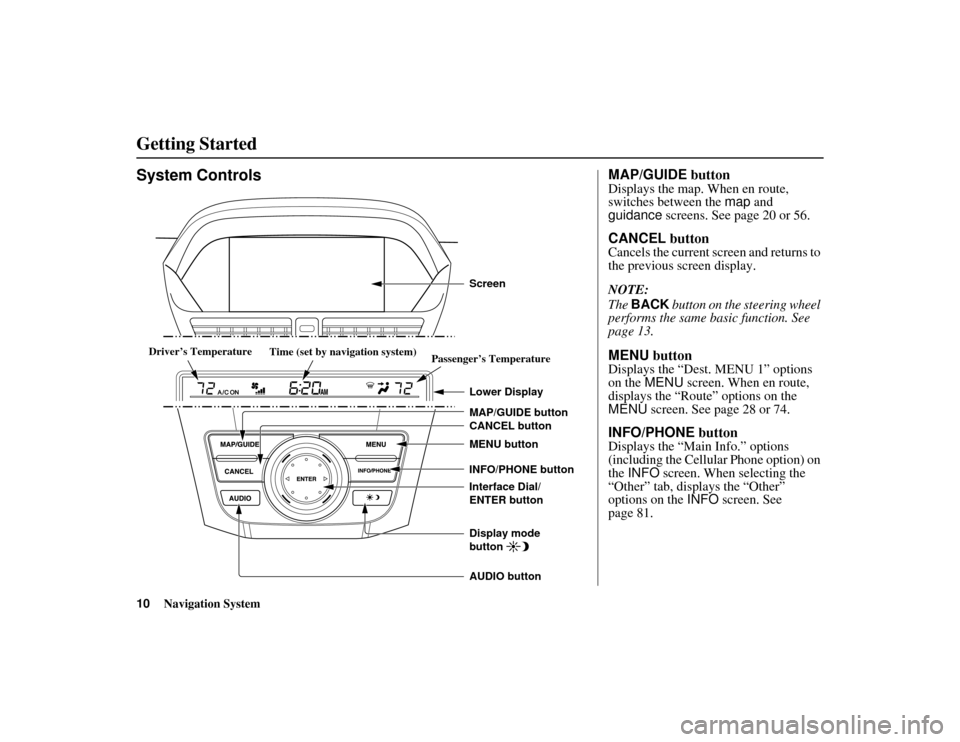
10
Navigation System
ACURA MDX KA 31STX850
System Controls
CANCEL button
INFO/PHONE button
Interface Dial/
ENTER button MENU button
AUDIO button MAP/GUIDE button Lower DisplayDisplay mode
button
Passenger’s Temperature
Driver
Driver
’s Temperatures Temperature
Driver’s Temperature
Driver
Driver
’s Temperatures Temperature
Time (set by navigation system) Screen
MAP/GUIDE
buttonDisplays the map. When en route,
switches between the map and
guidance screens. See page 20 or 56.CANCEL buttonCancels the current screen and returns to
the previous screen display.
NOTE:
The BACK button on the steering wheel
performs the same basic function. See
page 13.MENU buttonDisplays the “Dest. MENU 1” options
on the MENU screen. When en route,
displays the “Route” options on the
MENU screen. See page 28 or 74.INFO/PHONE buttonDisplays the “Main Info.” options
(including the Cellular Phone option) on
the INFO screen. When selecting the
“Other” tab, displays the “Other”
options on the INFO screen. See
page 81.
Getting Started00 ACURA MDX_KA.book 10 ページ 2011年7月27日 水曜日 午前11時6分
Page 12 of 185
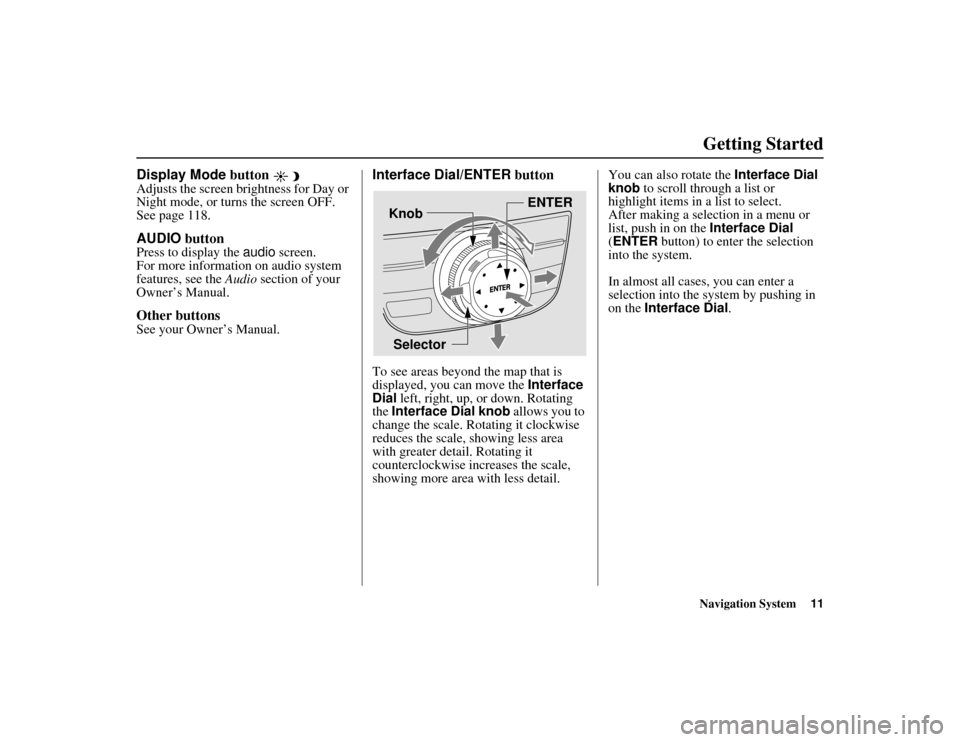
Navigation System11
ACURA MDX KA 31STX850
Getting Started
Display Mode button Adjusts the screen brightness for Day or
Night mode, or turns the screen OFF.
See page 118.AUDIO buttonPress to display the audio screen.
For more information on audio system
features, see the Audio section of your
Owner’s Manual.Other buttonsSee your Owner’s Manual.
Interface Dial/ENTER buttonTo see areas beyond the map that is
displayed, you can move the Interface
Dial left, right, up, or down. Rotating
the Interface Dial knob allows you to
change the scale. Ro tating it clockwise
reduces the scale, showing less area
with greater detail. Rotating it
counterclockwise increases the scale,
showing more area with less detail. You can also rotate the Interface Dial
knob to scroll through a list or
highlight items in a list to select.
After making a selection in a menu or
list, push in on the
Interface Dial
(ENTER button) to enter the selection
into the system.
In almost all cases, you can enter a
selection into the sy stem by pushing in
on the Interface Dial .
Selector ENTER
Knob
00 ACURA MDX_KA.book 11 ページ 2011年7月27日 水曜日 午前11時6分
Page 13 of 185

12
Navigation System
ACURA MDX KA 31STX850
Getting StartedScreenAll selections and instructions are
displayed on the screen. The display is
not a “touch screen” - you can enter
information into the system either by
voice or by using the Interface Dial.
Clean the screen with a soft, damp cloth.
You may use a mild cleaner intended for
use on computer screens.
NOTE:
Whenever you shift to R (Reverse), the
rear view behind the vehicle is shown on
the navigation system screen. See
page 125.
Lower DisplayShows a summary of the audio and
climate control inform ation, as well as
the time. This summary is helpful as a
confirmation when adjusting audio or
climate by voice.
The audio summary consists of the radio
band, frequency, and volume. For XM
radio, a brief description of the station
and current music is displayed.
The climate status consists of the
driver’s and passenger’s temperature,
fan speed, ON/OFF (A/C), and vent
setting. The time is au tomatically set by
the navigation system. Settings can be
adjusted in SETUP (see Time
Adjustment on page 115).
00 ACURA MDX_KA.book 12 ページ 2011年7月27日 水曜日 午前11時6分
Page 14 of 185
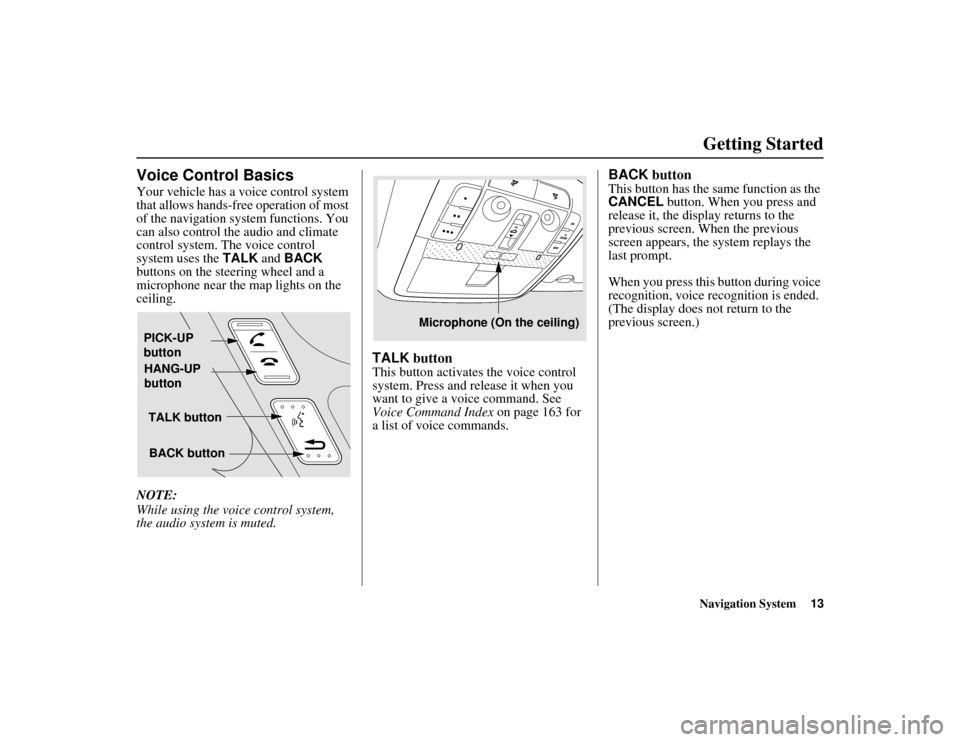
Navigation System13
ACURA MDX KA 31STX850
Getting Started
Voice Control BasicsYour vehicle has a voice control system
that allows hands-free operation of most
of the navigation system functions. You
can also control the audio and climate
control system. The voice control
system uses the TALK and BACK
buttons on the steering wheel and a
microphone near the map lights on the
ceiling.
NOTE:
While using the voic e control system,
the audio system is muted.
TALK buttonThis button activates the voice control
system. Press and release it when you
want to give a vo ice command. See
Voice Command Index on page 163 for
a list of voice commands.
BACK buttonThis button has the same function as the
CANCEL button. When you press and
release it, the display returns to the
previous screen. When the previous
screen appears, the system replays the
last prompt.
When you press this button during voice
recognition, voice recognition is ended.
(The display does not return to the
previous screen.)
TALK button
BACK button
PICK-UP
button
HANG-UP
button
Microphone (On the ceiling)
00 ACURA MDX_KA.book 13 ページ 2011年7月27日 水曜日 午前11時6分
Page 15 of 185
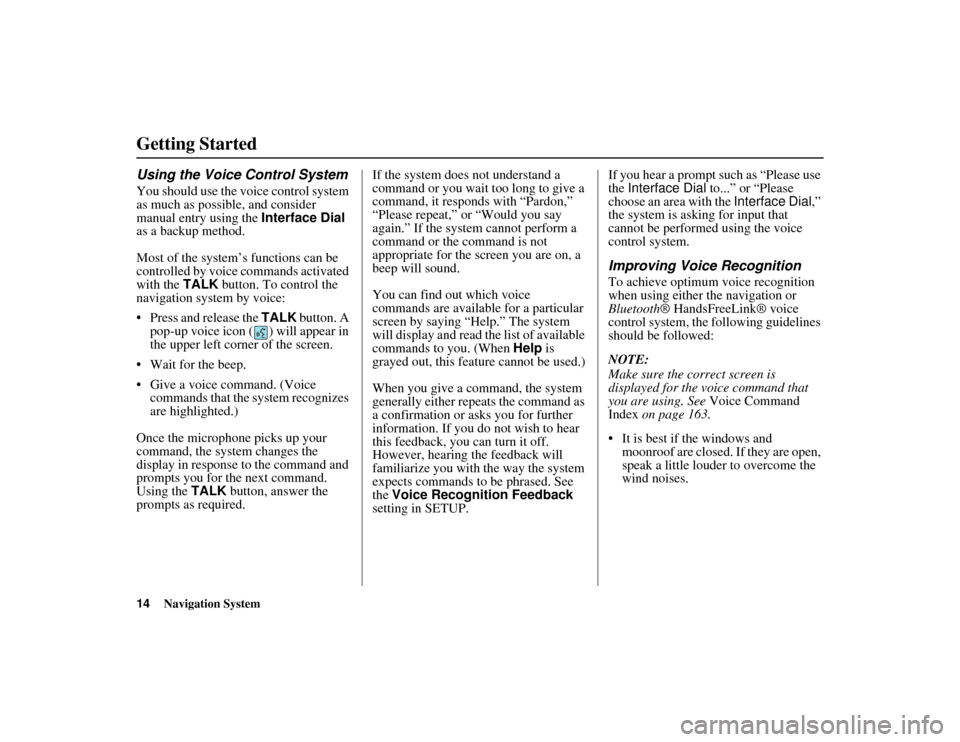
14
Navigation System
ACURA MDX KA 31STX850
Getting StartedUsing the Voice Control SystemYou should use the voice control system
as much as possible, and consider
manual entry using the Interface Dial
as a backup method.
Most of the system’s functions can be
controlled by voice commands activated
with the TALK button. To control the
navigation system by voice:
Press and release the TALK button. A
pop-up voice icon ( ) will appear in
the upper left corner of the screen.
Wait for the beep.
Give a voice command. (Voice commands that the system recognizes
are highlighted.)
Once the microphone picks up your
command, the system changes the
display in response to the command and
prompts you for the next command.
Using the TALK button, answer the
prompts as required. If the system does not understand a
command or you wait too long to give a
command, it responds with “Pardon,”
“Please repeat,” or “Would you say
again.” If the system cannot perform a
command or the command is not
appropriate for the screen you are on, a
beep will sound.
You can find out which voice
commands are available for a particular
screen by saying “Help.” The system
will display and read the list of available
commands to you. (When
Help is
grayed out, this feature cannot be used.)
When you give a command, the system
generally either repeats the command as
a confirmation or asks you for further
information. If you do not wish to hear
this feedback, you can turn it off.
However, hearing the feedback will
familiarize you with the way the system
expects commands to be phrased. See
the Voice Recognition Feedback
setting in SETUP. If you hear a prompt such as “Please use
the
Interface Dial to...” or “Please
choose an area with the Interface Dial,”
the system is asking for input that
cannot be performed using the voice
control system.
Improving Voice RecognitionTo achieve optimum voice recognition
when using either the navigation or
Bluetooth ® HandsFreeLink® voice
control system, the fo llowing guidelines
should be followed:
NOTE:
Make sure the correct screen is
displayed for the voice command that
you are using. See Voice Command
Index on page 163.
It is best if the windows and moonroof are closed. If they are open,
speak a little louder to overcome the
wind noises.
00 ACURA MDX_KA.book 14 ページ 2011年7月27日 水曜日 午前11時6分