Acura MDX 2012 Owner's Manual
Manufacturer: ACURA, Model Year: 2012, Model line: MDX, Model: Acura MDX 2012Pages: 621, PDF Size: 11.15 MB
Page 321 of 621
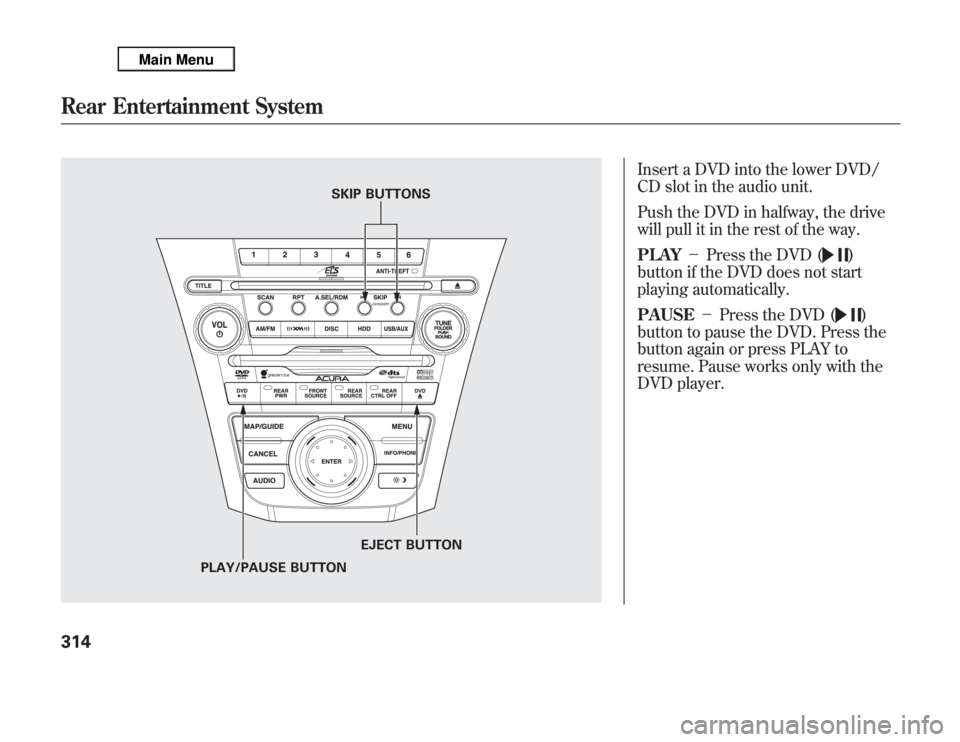
Insert a DVD into the lower DVD/
CD slot in the audio unit.
Push the DVD in halfway, the drive
will pull it in the rest of the way.
PLAY-Press the DVD (
)
button if the DVD does not start
playing automatically.
PAUSE-Press the DVD (
)
button to pause the DVD. Press the
button again or press PLAY to
resume. Pause works only with the
DVD player.
SKIP BUTTONS
PLAY/PAUSE BUTTONEJECT BUTTON
Rear Entertainment System314
Page 322 of 621
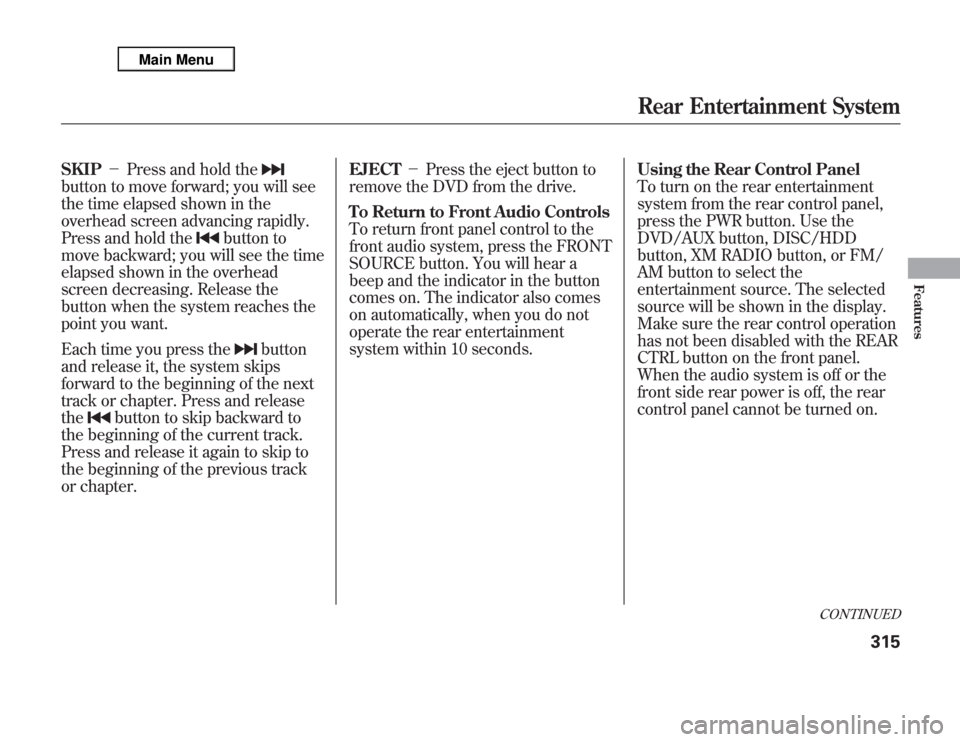
SKIP-Press and hold thebutton to move forward; you will see
the time elapsed shown in the
overhead screen advancing rapidly.
Press and hold the
button to
move backward; you will see the time
elapsed shown in the overhead
screen decreasing. Release the
button when the system reaches the
point you want.
Each time you press the
button
and release it, the system skips
forward to the beginning of the next
track or chapter. Press and release
the
button to skip backward to
the beginning of the current track.
Press and release it again to skip to
the beginning of the previous track
or chapter.EJECT-Press the eject button to
remove the DVD from the drive.
To Return to Front Audio Controls
To return front panel control to the
front audio system, press the FRONT
SOURCE button. You will hear a
beep and the indicator in the button
comes on. The indicator also comes
on automatically, when you do not
operate the rear entertainment
system within 10 seconds.Using the Rear Control Panel
To turn on the rear entertainment
system from the rear control panel,
press the PWR button. Use the
DVD/AUX button, DISC/HDD
button, XM RADIO button, or FM/
AM button to select the
entertainment source. The selected
source will be shown in the display.
Make sure the rear control operation
has not been disabled with the REAR
CTRL button on the front panel.
When the audio system is off or the
front side rear power is off, the rear
control panel cannot be turned on.
CONTINUED
Rear Entertainment System
315
Features
Page 323 of 621
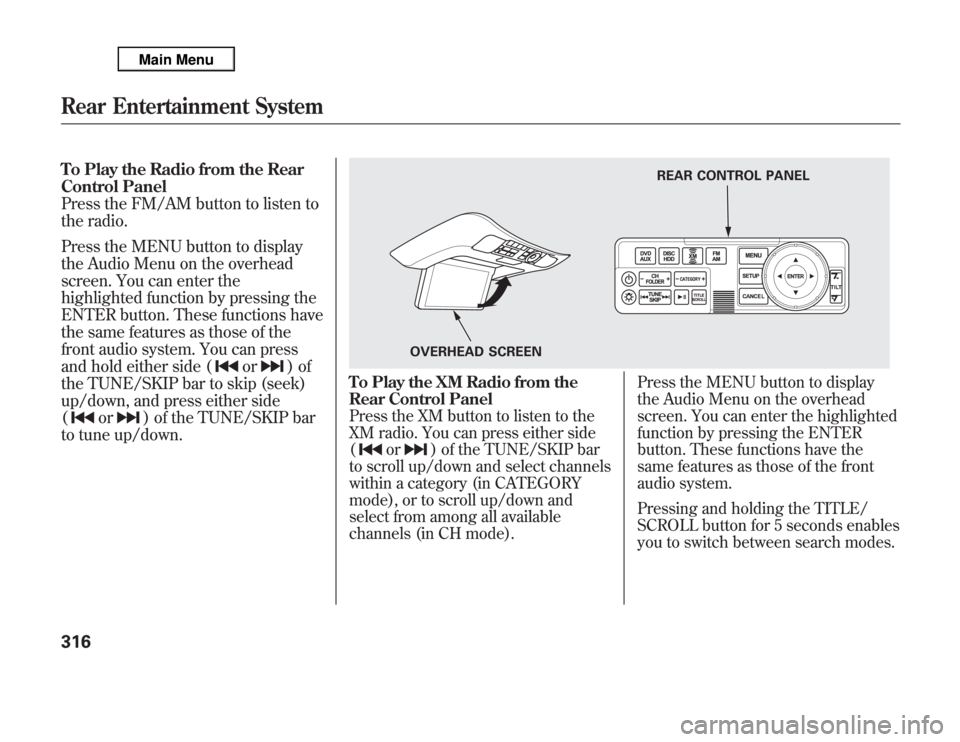
To Play the Radio from the Rear
Control Panel
Press the FM/AM button to listen to
the radio.
Press the MENU button to display
the Audio Menu on the overhead
screen. You can enter the
highlighted function by pressing the
ENTER button. These functions have
the same features as those of the
front audio system. You can press
and hold either side (
or
)of
the TUNE/SKIP bar to skip (seek)
up/down, and press either side
(
or
) of the TUNE/SKIP bar
to tune up/down.
To Play the XM Radio from the
Rear Control PanelPress the XM button to listen to the
XM radio. You can press either side
(
or
) of the TUNE/SKIP bar
to scroll up/down and select channels
within a category (in CATEGORY
mode), or to scroll up/down and
select from among all available
channels (in CH mode).Press the MENU button to display
the Audio Menu on the overhead
screen. You can enter the highlighted
function by pressing the ENTER
button. These functions have the
same features as those of the front
audio system.
Pressing and holding the TITLE/
SCROLL button for 5 seconds enables
you to switch between search modes.
REAR CONTROL PANEL
OVERHEAD SCREEN
Rear Entertainment System316
Page 324 of 621
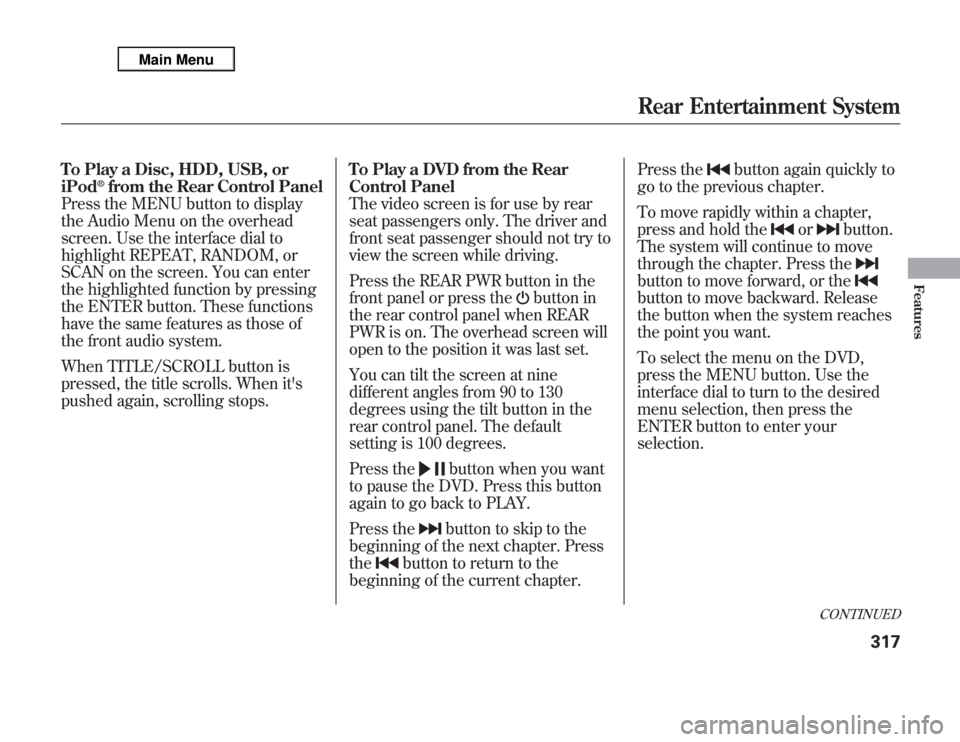
To Play a Disc, HDD, USB, or
iPod
®from the Rear Control Panel
Press the MENU button to display
the Audio Menu on the overhead
screen. Use the interface dial to
highlight REPEAT, RANDOM, or
SCAN on the screen. You can enter
the highlighted function by pressing
the ENTER button. These functions
have the same features as those of
the front audio system.
When TITLE/SCROLL button is
pressed, the title scrolls. When it's
pushed again, scrolling stops.To Play a DVD from the Rear
Control Panel
The video screen is for use by rear
seat passengers only. The driver and
front seat passenger should not try to
view the screen while driving.
Press the REAR PWR button in the
front panel or press the
button in
the rear control panel when REAR
PWR is on. The overhead screen will
open to the position it was last set.
You can tilt the screen at nine
different angles from 90 to 130
degrees using the tilt button in the
rear control panel. The default
setting is 100 degrees.
Press the
button when you want
to pause the DVD. Press this button
again to go back to PLAY.
Press thebutton to skip to the
beginning of the next chapter. Press
the
button to return to the
beginning of the current chapter.Press the
button again quickly to
go to the previous chapter.
To move rapidly within a chapter,
press and hold the
or
button.
The system will continue to move
through the chapter. Press the
button to move forward, or thebutton to move backward. Release
the button when the system reaches
the point you want.
To select the menu on the DVD,
press the MENU button. Use the
interface dial to turn to the desired
menu selection, then press the
ENTER button to enter your
selection.
CONTINUED
Rear Entertainment System
317
Features
Page 325 of 621
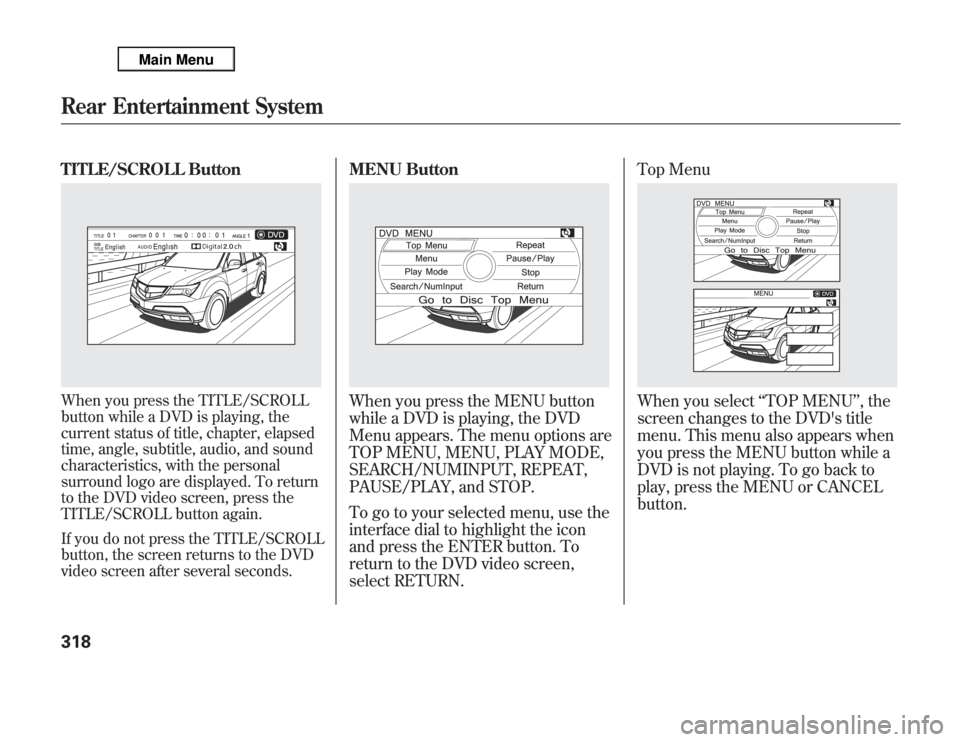
TITLE/SCROLL ButtonWhen you press the TITLE/SCROLL
button while a DVD is playing, the
current status of title, chapter, elapsed
time, angle, subtitle, audio, and sound
characteristics, with the personal
surround logo are displayed. To return
to the DVD video screen, press the
TITLE/SCROLL button again.
If you do not press the TITLE/SCROLL
button, the screen returns to the DVD
video screen after several seconds.
MENU ButtonWhen you press the MENU button
while a DVD is playing, the DVD
Menu appears. The menu options are
TOP MENU, MENU, PLAY MODE,
SEARCH/NUMINPUT, REPEAT,
PAUSE/PLAY, and STOP.
To go to your selected menu, use the
interface dial to highlight the icon
and press the ENTER button. To
return to the DVD video screen,
select RETURN.Top Menu
When you select‘‘TOP MENU’’, the
screen changes to the DVD's title
menu. This menu also appears when
you press the MENU button while a
DVD is not playing. To go back to
play, press the MENU or CANCEL
button.
Rear Entertainment System318
Page 326 of 621
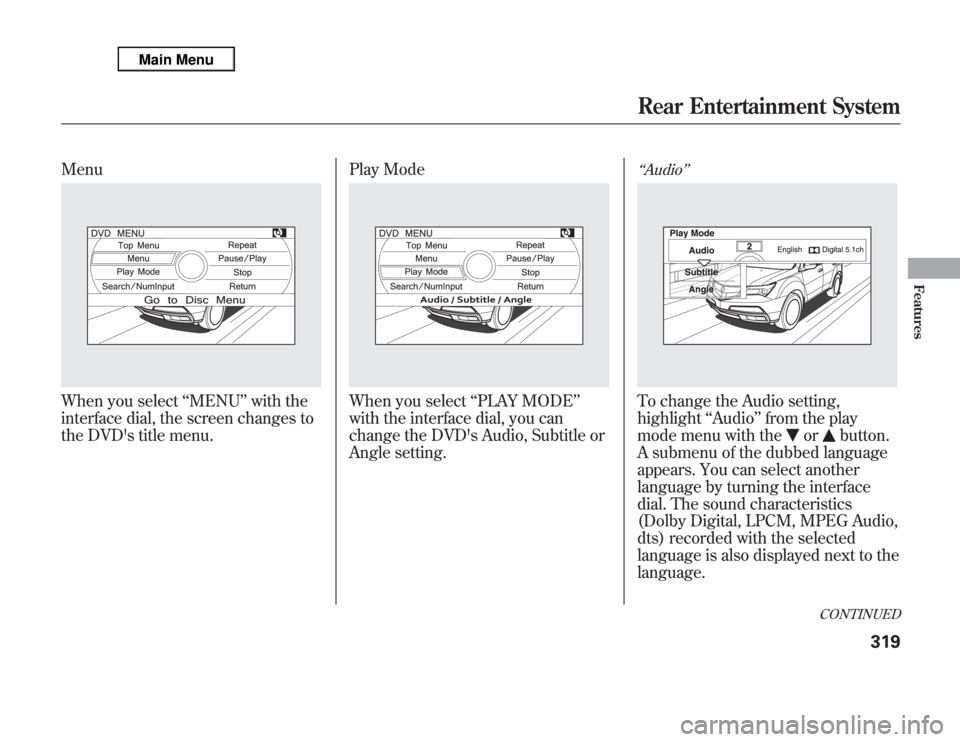
MenuWhen you select‘‘MENU’’with the
interface dial, the screen changes to
the DVD's title menu.Play Mode
When you select‘‘PLAY MODE’’
with the interface dial, you can
change the DVD's Audio, Subtitle or
Angle setting.
‘‘Audio’’To change the Audio setting,
highlight‘‘Audio’’from the play
mode menu with the
or
button.
A submenu of the dubbed language
appears. You can select another
language by turning the interface
dial. The sound characteristics
(Dolby Digital, LPCM, MPEG Audio,
dts) recorded with the selected
language is also displayed next to the
language.
CONTINUED
Rear Entertainment System
319
Features
Page 327 of 621
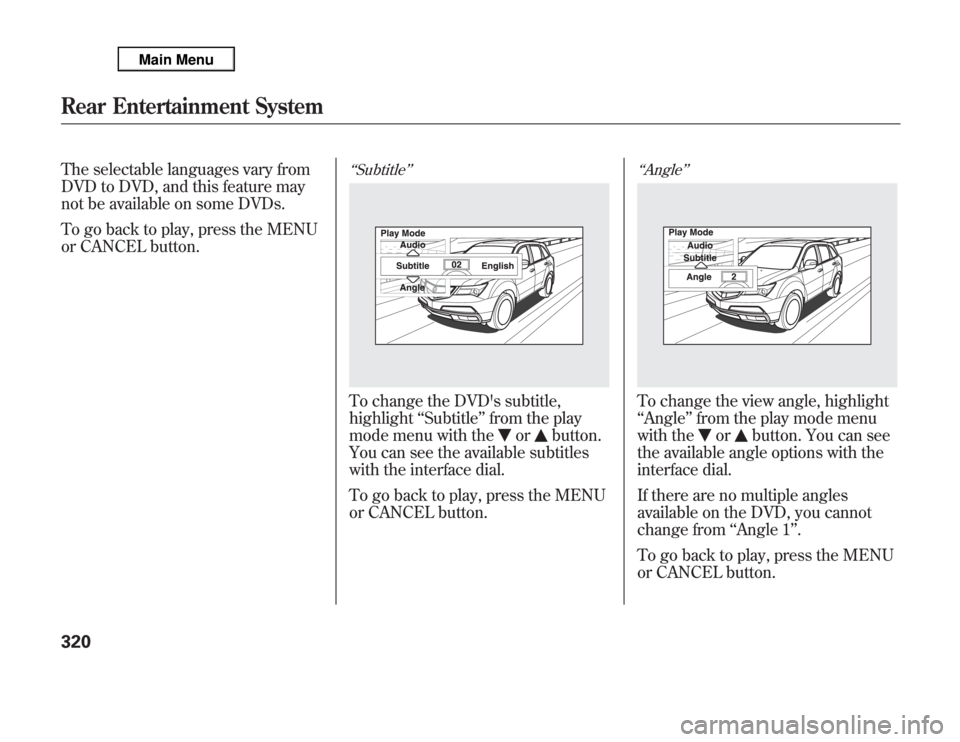
The selectable languages vary from
DVD to DVD, and this feature may
not be available on some DVDs.
To go back to play, press the MENU
or CANCEL button.
‘‘Subtitle’’To change the DVD's subtitle,
highlight‘‘Subtitle’’from the play
mode menu with the
or
button.
You can see the available subtitles
with the interface dial.
To go back to play, press the MENU
or CANCEL button.
‘‘Angle’’To change the view angle, highlight
‘‘Angle’’from the play mode menu
with the
or
button. You can see
the available angle options with the
interface dial.
If there are no multiple angles
available on the DVD, you cannot
change from‘‘Angle 1’’.
To go back to play, press the MENU
or CANCEL button.
Rear Entertainment System320
Page 328 of 621
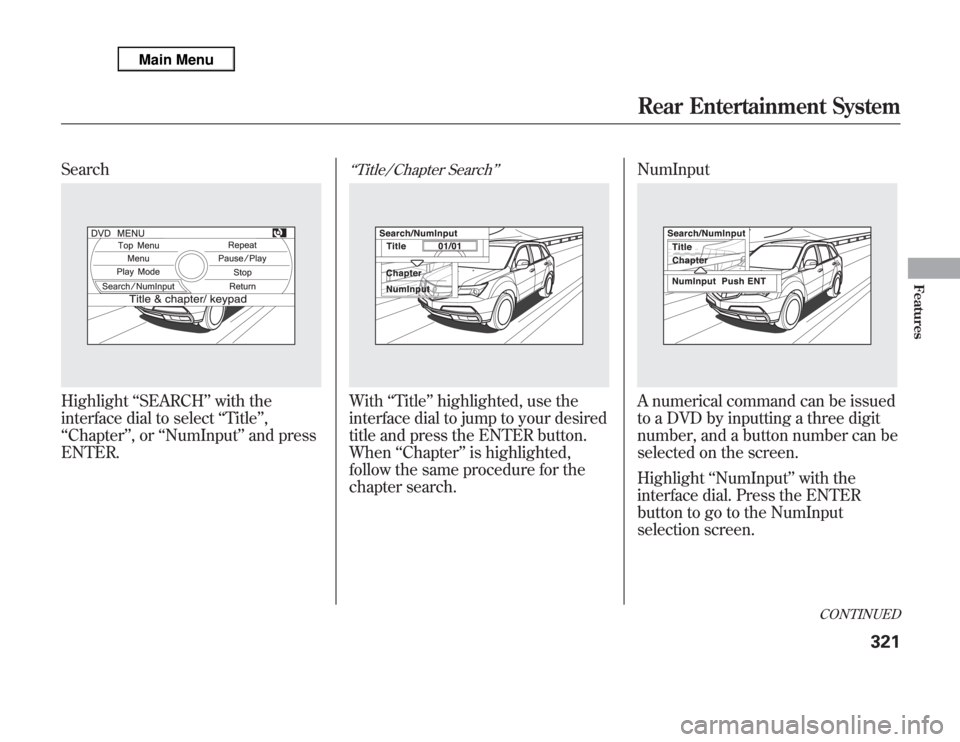
SearchHighlight‘‘SEARCH’’with the
interface dial to select‘‘Title’’,
‘‘Chapter’’,or‘‘NumInput’’and press
ENTER.
‘‘Title/Chapter Search’’With‘‘Title’’highlighted, use the
interface dial to jump to your desired
title and press the ENTER button.
When‘‘Chapter’’is highlighted,
follow the same procedure for the
chapter search.NumInput
A numerical command can be issued
to a DVD by inputting a three digit
number, and a button number can be
selected on the screen.
Highlight‘‘NumInput’’with the
interface dial. Press the ENTER
button to go to the NumInput
selection screen.
CONTINUED
Rear Entertainment System
321
Features
Page 329 of 621
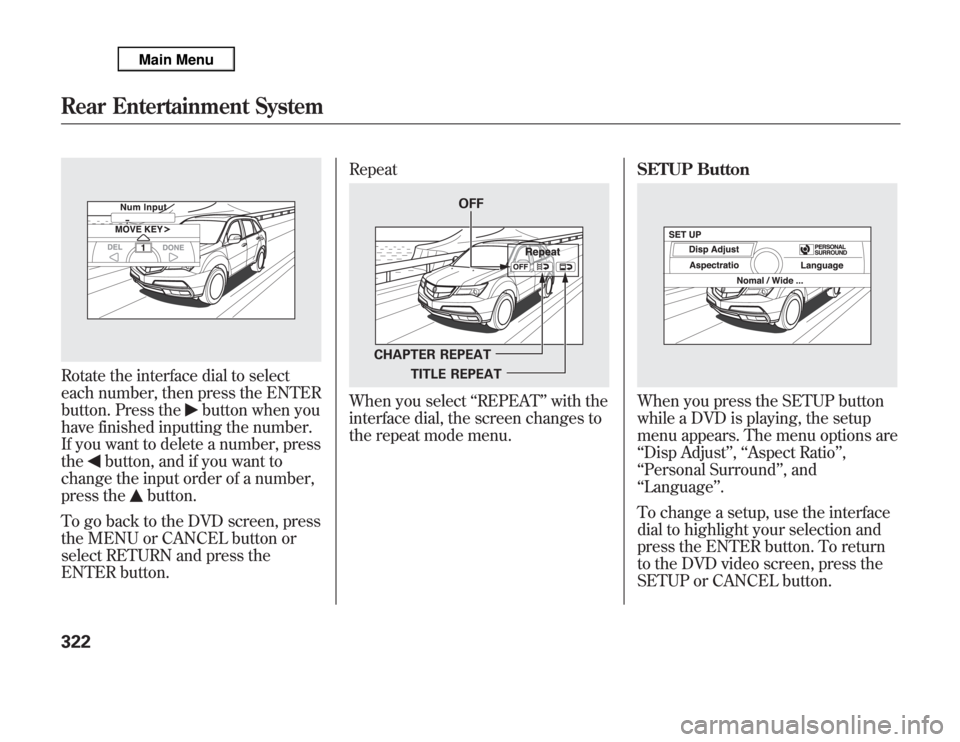
Rotate the interface dial to select
each number, then press the ENTER
button. Press the
button when you
have finished inputting the number.
If you want to delete a number, press
the
button, and if you want to
change the input order of a number,
press the
button.
To go back to the DVD screen, press
the MENU or CANCEL button or
select RETURN and press the
ENTER button.Repeat
When you select‘‘REPEAT’’with the
interface dial, the screen changes to
the repeat mode menu.SETUP Button
When you press the SETUP button
while a DVD is playing, the setup
menu appears. The menu options are
‘‘Disp Adjust’’,‘‘Aspect Ratio’’,
‘‘Personal Surround’’, and
‘‘Language’’.
To change a setup, use the interface
dial to highlight your selection and
press the ENTER button. To return
to the DVD video screen, press the
SETUP or CANCEL button.
OFF
CHAPTER REPEAT
TITLE REPEAT
Rear Entertainment System322
Page 330 of 621
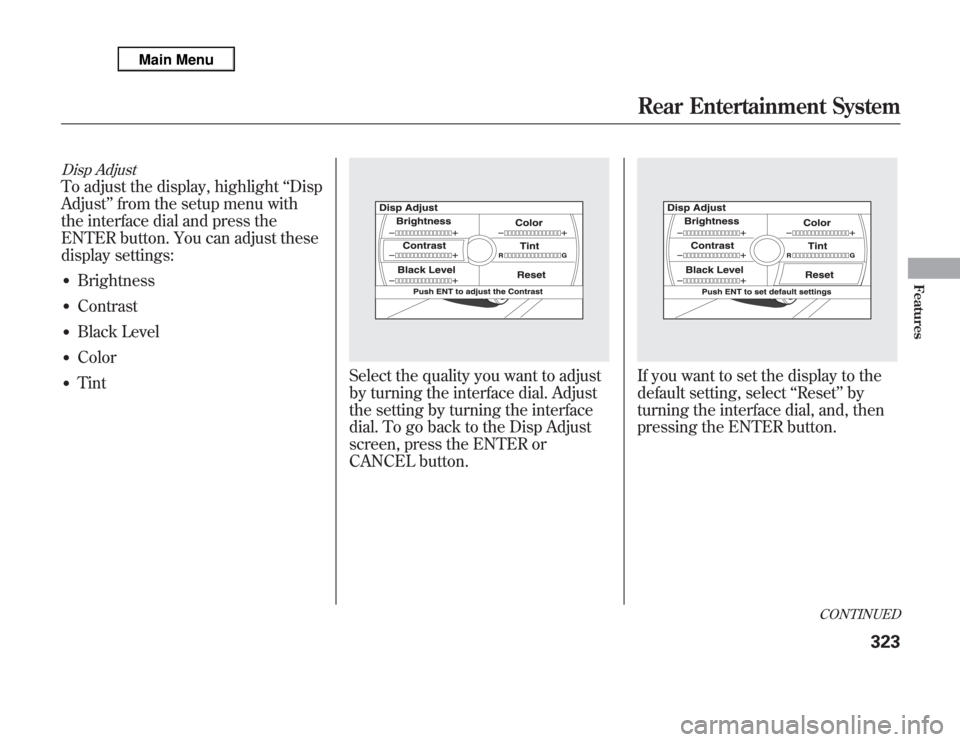
Disp AdjustTo adjust the display, highlight‘‘Disp
Adjust’’from the setup menu with
the interface dial and press the
ENTER button. You can adjust these
display settings:●
Brightness
●
Contrast
●
Black Level
●
Color
●
Tint
Select the quality you want to adjust
by turning the interface dial. Adjust
the setting by turning the interface
dial. To go back to the Disp Adjust
screen, press the ENTER or
CANCEL button.
If you want to set the display to the
default setting, select‘‘Reset’’by
turning the interface dial, and, then
pressing the ENTER button.
CONTINUED
Rear Entertainment System
323
Features