Acura MDX 2012 Owner's Manual
Manufacturer: ACURA, Model Year: 2012, Model line: MDX, Model: Acura MDX 2012Pages: 621, PDF Size: 11.15 MB
Page 341 of 621
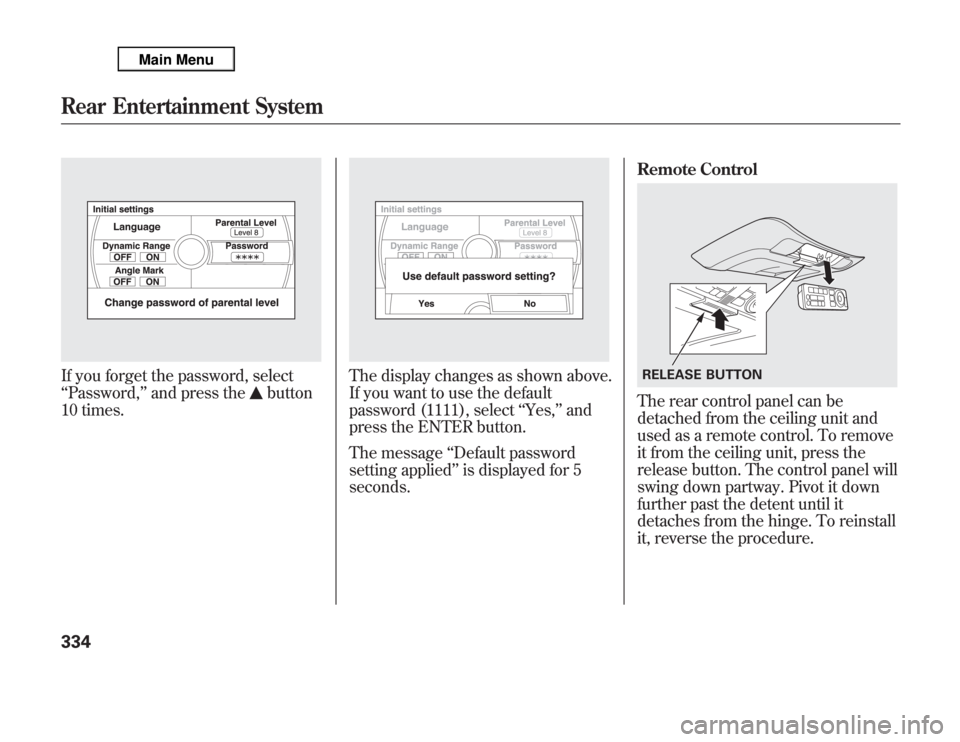
If you forget the password, select
‘‘Password,’’and press the
button
10 times.
The display changes as shown above.
If you want to use the default
password (1111), select‘‘Yes,’’and
press the ENTER button.
The message‘‘Default password
setting applied’’is displayed for 5
seconds.Remote Control
The rear control panel can be
detached from the ceiling unit and
used as a remote control. To remove
it from the ceiling unit, press the
release button. The control panel will
swing down partway. Pivot it down
further past the detent until it
detaches from the hinge. To reinstall
it, reverse the procedure.RELEASE BUTTON
Rear Entertainment System334
Page 342 of 621
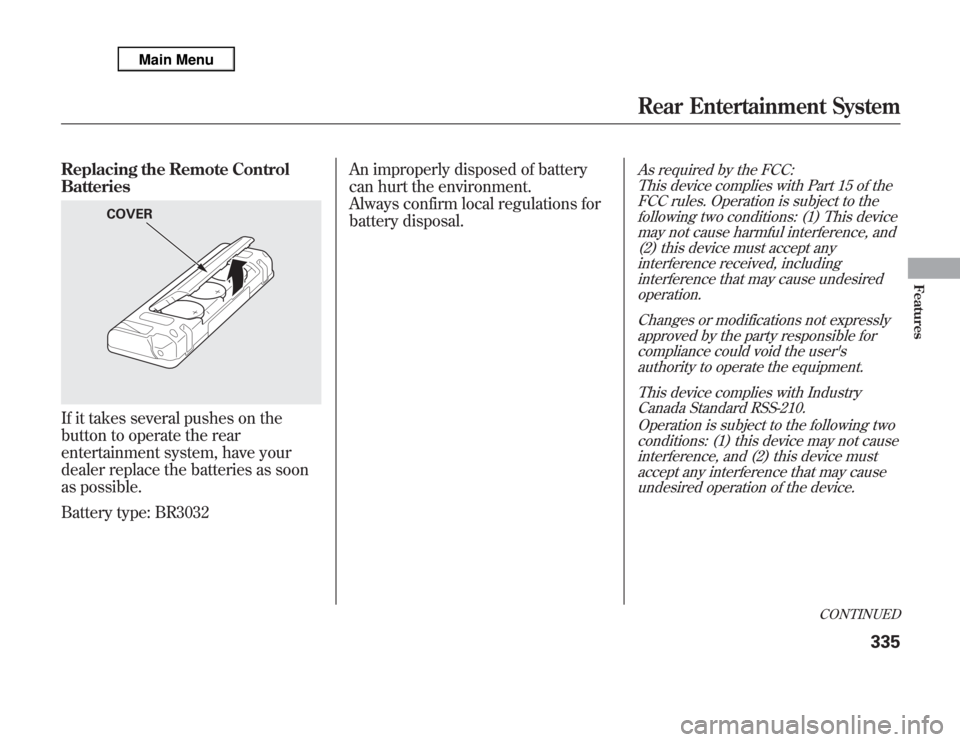
Replacing the Remote Control
BatteriesIf it takes several pushes on the
button to operate the rear
entertainment system, have your
dealer replace the batteries as soon
as possible.
Battery type: BR3032An improperly disposed of battery
can hurt the environment.
Always confirm local regulations for
battery disposal.
As required by the FCC:
This device complies with Part 15 of the
FCC rules. Operation is subject to the
following two conditions: (1) This device
may not cause harmful interference, and
(2) this device must accept any
interference received, including
interference that may cause undesired
operation.
Changes or modifications not expressly
approved by the party responsible for
compliance could void the user's
authority to operate the equipment.
This device complies with Industry
Canada Standard RSS-210.
Operation is subject to the following two
conditions: (1) this device may not cause
interference, and (2) this device must
accept any interference that may cause
undesired operation of the device.
COVER
CONTINUED
Rear Entertainment System
335
Features
Page 343 of 621
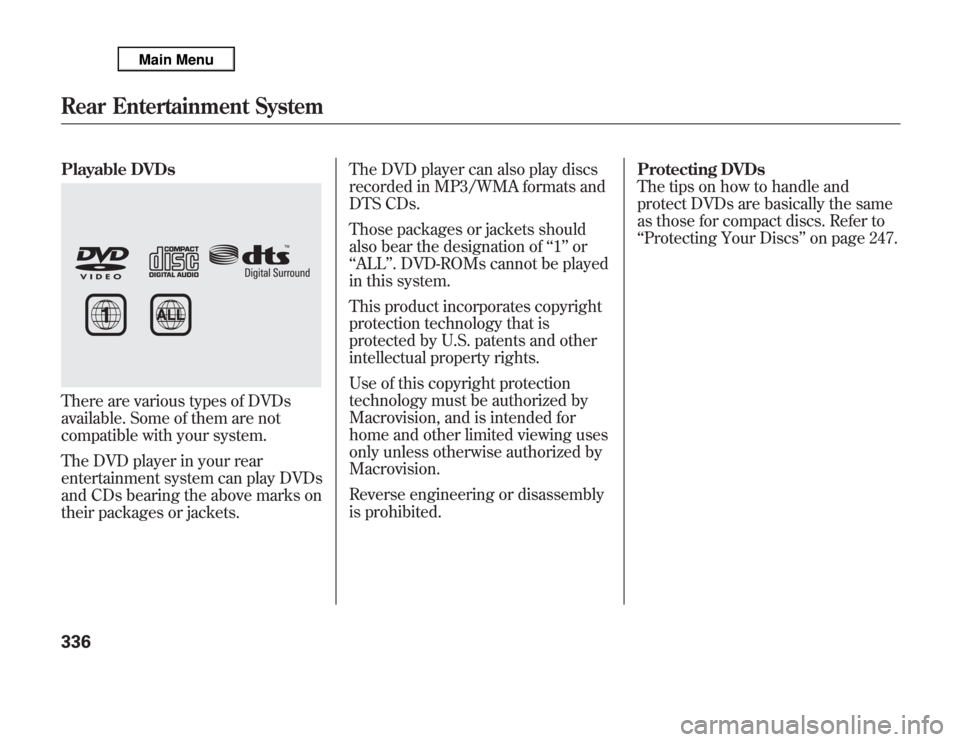
Playable DVDsThere are various types of DVDs
available. Some of them are not
compatible with your system.
The DVD player in your rear
entertainment system can play DVDs
and CDs bearing the above marks on
their packages or jackets.The DVD player can also play discs
recorded in MP3/WMA formats and
DTS CDs.
Those packages or jackets should
also bear the designation of‘‘1’’or
‘‘ALL’’. DVD-ROMs cannot be played
in this system.
This product incorporates copyright
protection technology that is
protected by U.S. patents and other
intellectual property rights.
Use of this copyright protection
technology must be authorized by
Macrovision, and is intended for
home and other limited viewing uses
only unless otherwise authorized by
Macrovision.
Reverse engineering or disassembly
is prohibited.Protecting DVDs
The tips on how to handle and
protect DVDs are basically the same
as those for compact discs. Refer to
‘‘Protecting Your Discs’’on page 247.Rear Entertainment System336
Page 344 of 621
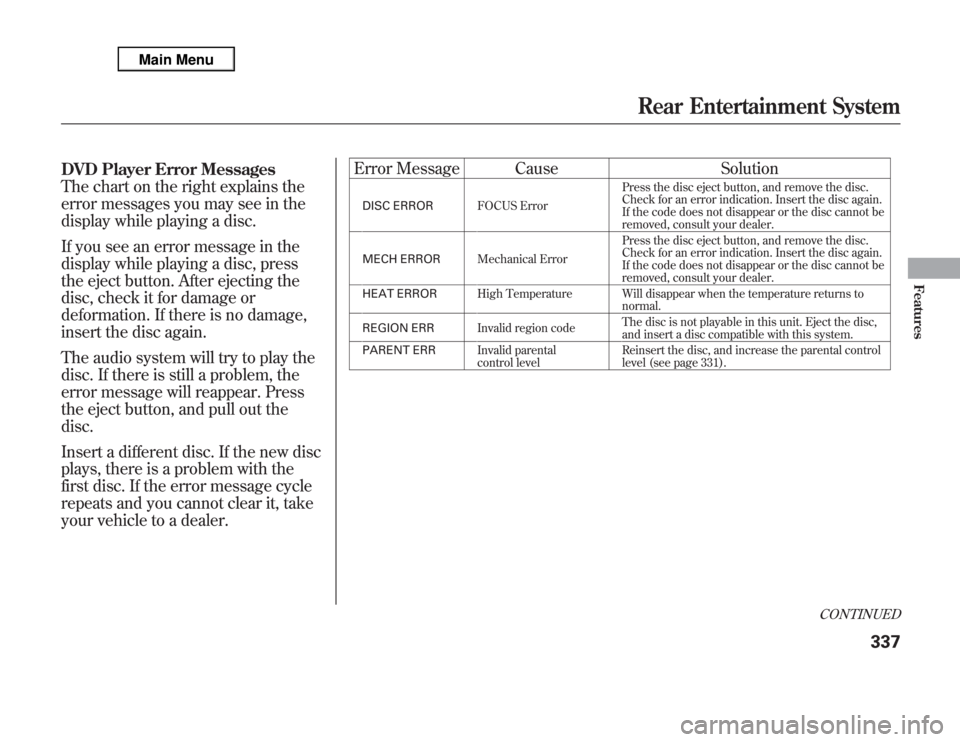
DVD Player Error Messages
The chart on the right explains the
error messages you may see in the
display while playing a disc.
If you see an error message in the
display while playing a disc, press
the eject button. After ejecting the
disc, check it for damage or
deformation. If there is no damage,
insert the disc again.
The audio system will try to play the
disc. If there is still a problem, the
error message will reappear. Press
the eject button, and pull out the
disc.
Insert a different disc. If the new disc
plays, there is a problem with the
first disc. If the error message cycle
repeats and you cannot clear it, take
your vehicle to a dealer.Error Message Cause Solution
DISC ERRORFOCUS ErrorPress the disc eject button, and remove the disc.
Check for an error indication. Insert the disc again.
If the code does not disappear or the disc cannot be
removed, consult your dealer.
MECH ERRORMechanical ErrorPress the disc eject button, and remove the disc.
Check for an error indication. Insert the disc again.
If the code does not disappear or the disc cannot be
removed, consult your dealer.
HEAT ERRORHigh Temperature Will disappear when the temperature returns to
normal.
REGION ERRInvalid region codeThe disc is not playable in this unit. Eject the disc,
and insert a disc compatible with this system.
PARENT ERRInvalid parental
control levelReinsert the disc, and increase the parental control
level (see page 331).
CONTINUED
Rear Entertainment System
337
Features
Page 345 of 621
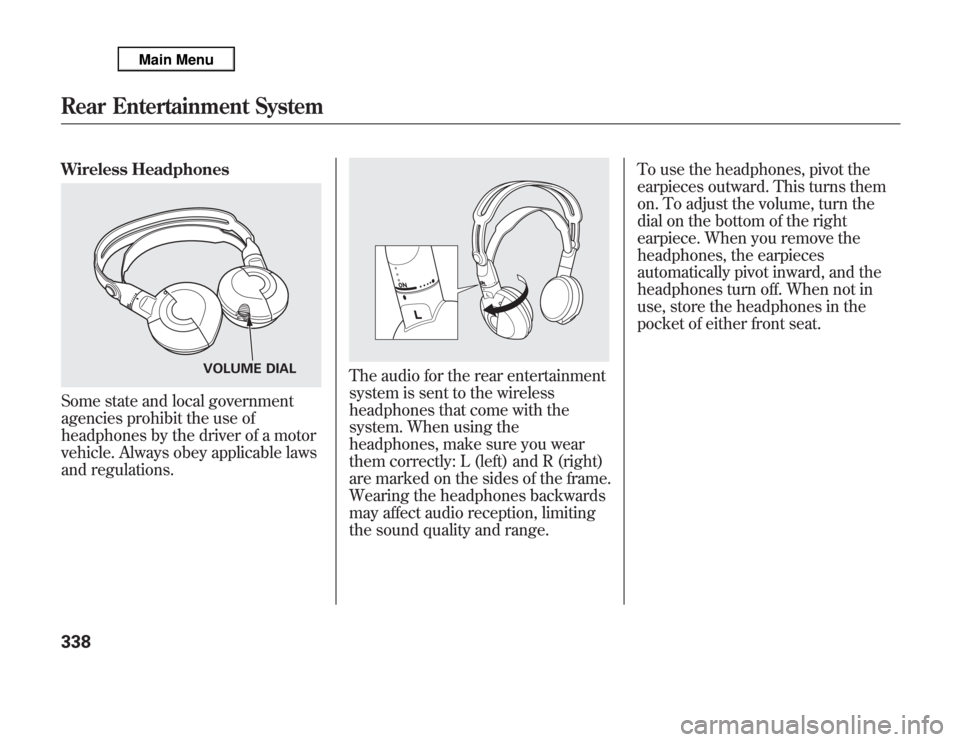
Wireless HeadphonesSome state and local government
agencies prohibit the use of
headphones by the driver of a motor
vehicle. Always obey applicable laws
and regulations.
The audio for the rear entertainment
system is sent to the wireless
headphones that come with the
system. When using the
headphones, make sure you wear
them correctly: L (left) and R (right)
are marked on the sides of the frame.
Wearing the headphones backwards
may affect audio reception, limiting
the sound quality and range.To use the headphones, pivot the
earpieces outward. This turns them
on. To adjust the volume, turn the
dial on the bottom of the right
earpiece. When you remove the
headphones, the earpieces
automatically pivot inward, and the
headphones turn off. When not in
use, store the headphones in the
pocket of either front seat.
VOLUME DIAL
Rear Entertainment System338
Page 346 of 621
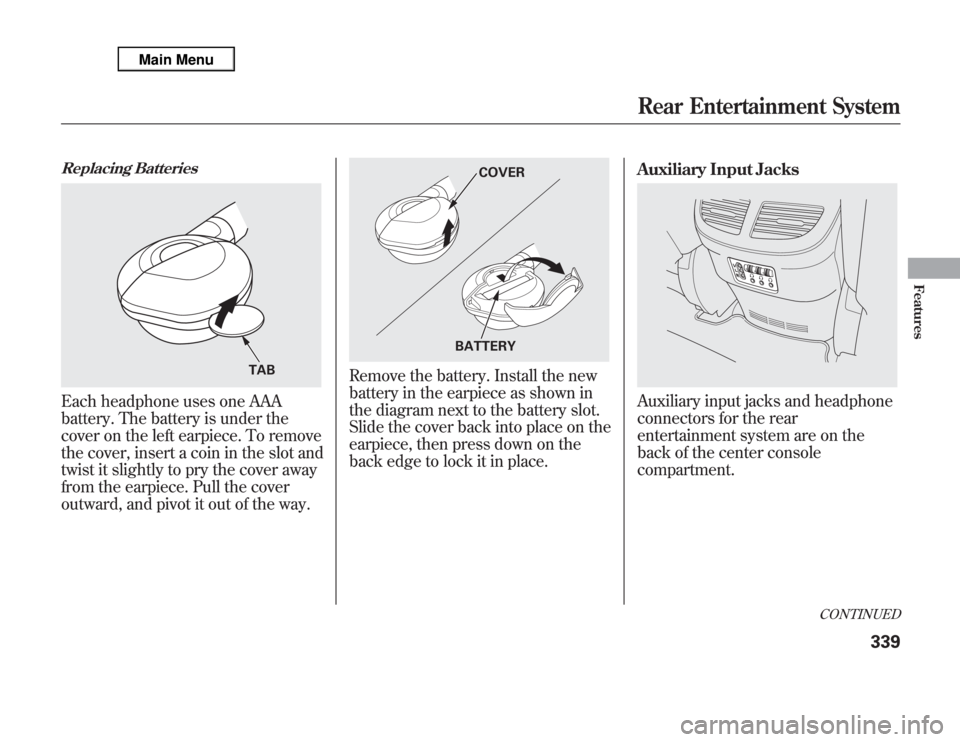
Replacing BatteriesEach headphone uses one AAA
battery. The battery is under the
cover on the left earpiece. To remove
the cover, insert a coin in the slot and
twist it slightly to pry the cover away
from the earpiece. Pull the cover
outward, and pivot it out of the way.
Remove the battery. Install the new
battery in the earpiece as shown in
the diagram next to the battery slot.
Slide the cover back into place on the
earpiece, then press down on the
back edge to lock it in place.Auxiliary Input Jacks
Auxiliary input jacks and headphone
connectors for the rear
entertainment system are on the
back of the center console
compartment.
TAB
COVER
BATTERY
CONTINUED
Rear Entertainment System
339
Features
Page 347 of 621
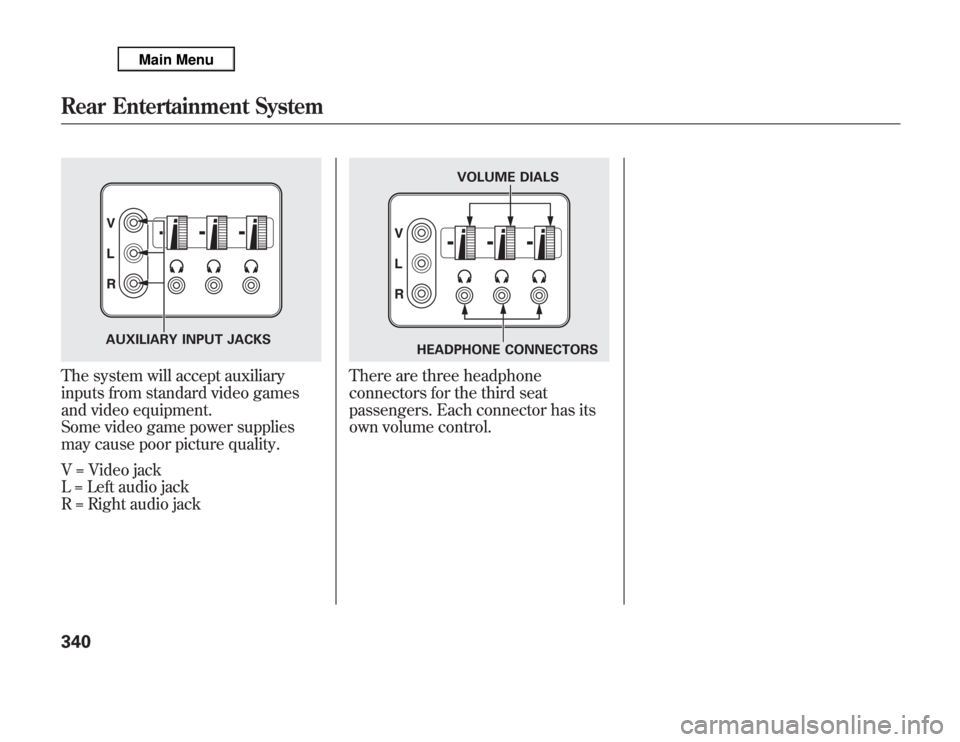
The system will accept auxiliary
inputs from standard video games
and video equipment.
Some video game power supplies
may cause poor picture quality.
V = Video jack
L = Left audio jack
R = Right audio jack
There are three headphone
connectors for the third seat
passengers. Each connector has its
own volume control.
AUXILIARY INPUT JACKS
VOLUME DIALS
HEADPHONE CONNECTORS
Rear Entertainment System340
Page 348 of 621
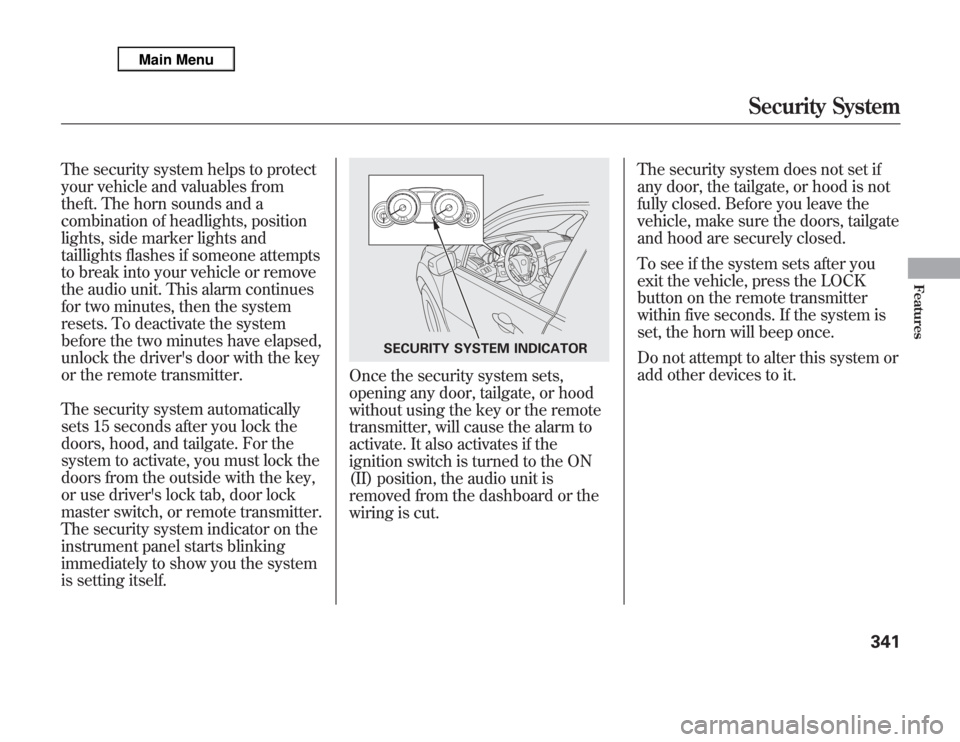
The security system helps to protect
your vehicle and valuables from
theft. The horn sounds and a
combination of headlights, position
lights, side marker lights and
taillights flashes if someone attempts
to break into your vehicle or remove
the audio unit. This alarm continues
for two minutes, then the system
resets. To deactivate the system
before the two minutes have elapsed,
unlock the driver's door with the key
or the remote transmitter.
The security system automatically
sets 15 seconds after you lock the
doors, hood, and tailgate. For the
system to activate, you must lock the
doors from the outside with the key,
or use driver's lock tab, door lock
master switch, or remote transmitter.
The security system indicator on the
instrument panel starts blinking
immediately to show you the system
is setting itself.
Once the security system sets,
opening any door, tailgate, or hood
without using the key or the remote
transmitter, will cause the alarm to
activate. It also activates if the
ignition switch is turned to the ON
(II) position, the audio unit is
removed from the dashboard or the
wiring is cut.The security system does not set if
any door, the tailgate, or hood is not
fully closed. Before you leave the
vehicle, make sure the doors, tailgate
and hood are securely closed.
To see if the system sets after you
exit the vehicle, press the LOCK
button on the remote transmitter
within five seconds. If the system is
set, the horn will beep once.
Do not attempt to alter this system or
add other devices to it.
SECURITY SYSTEM INDICATOR
Security System
341
Features
Page 349 of 621
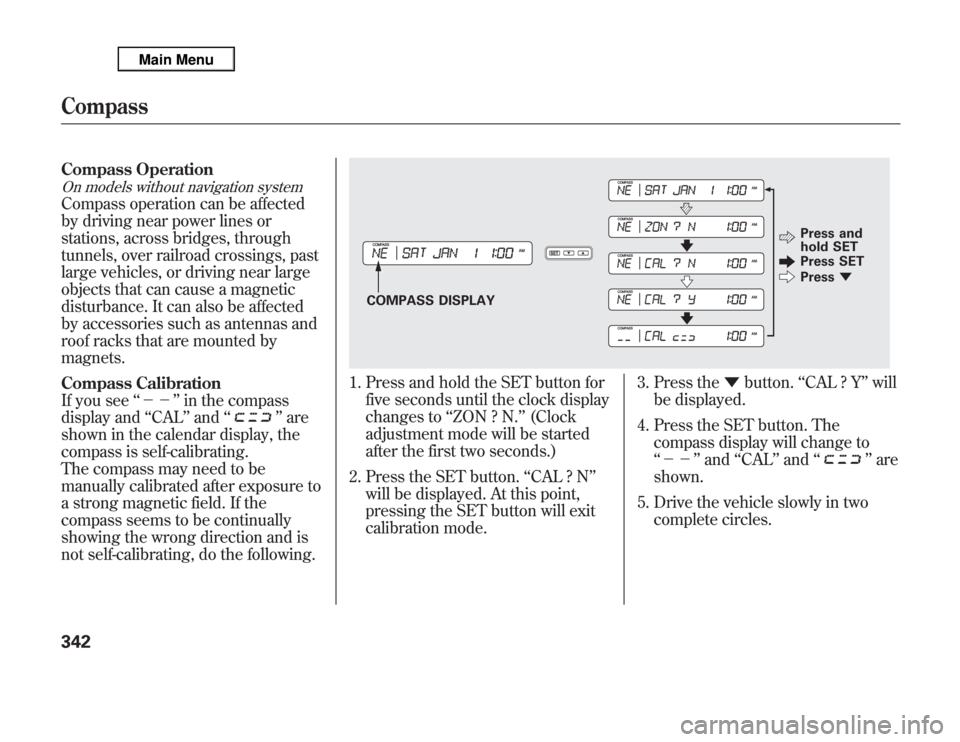
Compass OperationOn models without navigation systemCompass operation can be affected
by driving near power lines or
stations, across bridges, through
tunnels, over railroad crossings, past
large vehicles, or driving near large
objects that can cause a magnetic
disturbance. It can also be affected
by accessories such as antennas and
roof racks that are mounted by
magnets.
Compass Calibration
If you see‘‘--’’in the compass
display and‘‘CAL’’and‘‘
’’are
shown in the calendar display, the
compass is self-calibrating.
The compass may need to be
manually calibrated after exposure to
a strong magnetic field. If the
compass seems to be continually
showing the wrong direction and is
not self-calibrating, do the following.
1. Press and hold the SET button for
five seconds until the clock display
changes to‘‘ZON ? N.’’(Clock
adjustment mode will be started
after the first two seconds.)
2. Press the SET button.‘‘CAL ? N’’
will be displayed. At this point,
pressing the SET button will exit
calibration mode.3. Press the▼button.‘‘CAL ? Y’’will
be displayed.
4. Press the SET button. The
compass display will change to
‘‘--’’and‘‘CAL’’and‘‘
’’are
shown.
5. Drive the vehicle slowly in two
complete circles.
COMPASS DISPLAYPress and
hold SET
Press SET
Press▼
Compass342
Page 350 of 621
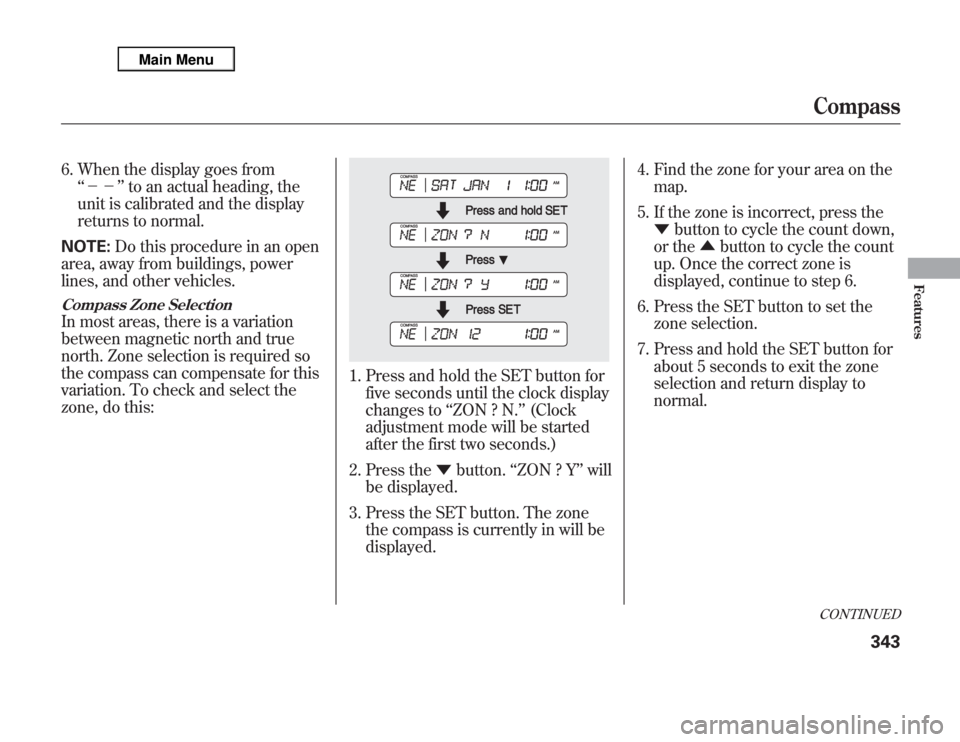
6. When the display goes from
‘‘--’’to an actual heading, the
unit is calibrated and the display
returns to normal.
NOTE:Do this procedure in an open
area, away from buildings, power
lines, and other vehicles.Compass Zone SelectionIn most areas, there is a variation
between magnetic north and true
north. Zone selection is required so
the compass can compensate for this
variation. To check and select the
zone, do this:
1. Press and hold the SET button for
five seconds until the clock display
changes to‘‘ZON ? N.’’(Clock
adjustment mode will be started
after the first two seconds.)
2. Press the▼button.‘‘ZON ? Y’’will
be displayed.
3. Press the SET button. The zone
the compass is currently in will be
displayed.4. Find the zone for your area on the
map.
5. If the zone is incorrect, press the
▼button to cycle the count down,
or the▲button to cycle the count
up. Once the correct zone is
displayed, continue to step 6.
6. Press the SET button to set the
zone selection.
7. Press and hold the SET button for
about 5 seconds to exit the zone
selection and return display to
normal.
CONTINUEDCompass
343
Features