Acura MDX 2012 Owner's Manual
Manufacturer: ACURA, Model Year: 2012, Model line: MDX, Model: Acura MDX 2012Pages: 621, PDF Size: 11.15 MB
Page 281 of 621
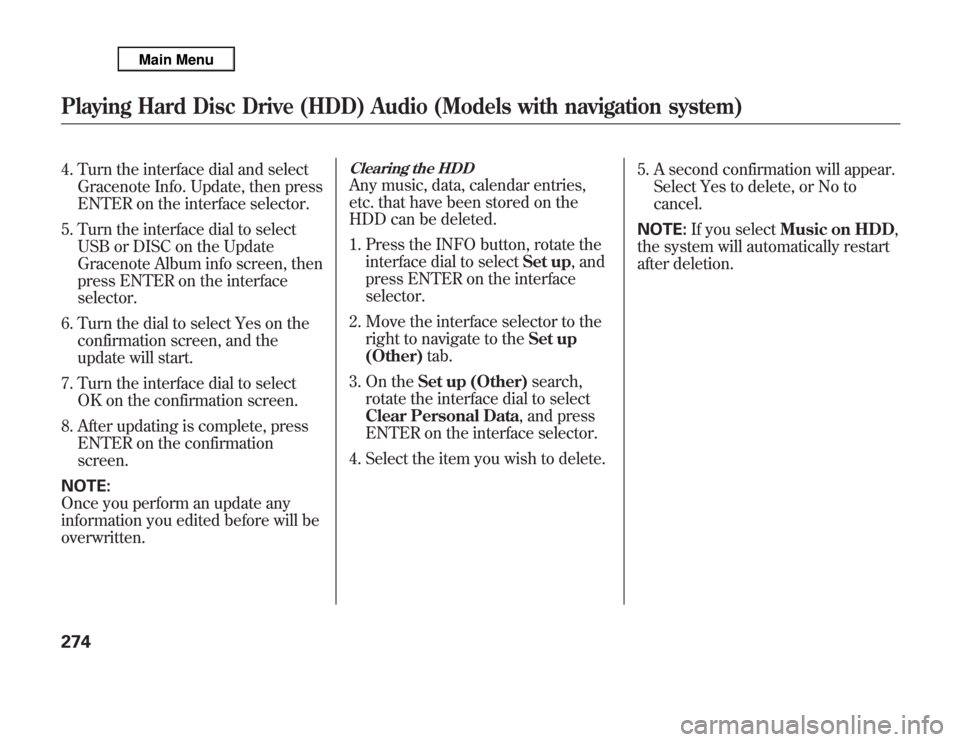
4. Turn the interface dial and select
Gracenote Info. Update, then press
ENTER on the interface selector.
5. Turn the interface dial to select
USB or DISC on the Update
Gracenote Album info screen, then
press ENTER on the interface
selector.
6. Turn the dial to select Yes on the
confirmation screen, and the
update will start.
7. Turn the interface dial to select
OK on the confirmation screen.
8. After updating is complete, press
ENTER on the confirmation
screen.
NOTE:
Once you perform an update any
information you edited before will be
overwritten.
Clearing the HDDAny music, data, calendar entries,
etc. that have been stored on the
HDD can be deleted.
1. Press the INFO button, rotate the
interface dial to selectSet up, and
press ENTER on the interface
selector.
2. Move the interface selector to the
right to navigate to theSet up
(Other)tab.
3. On theSet up (Other)search,
rotate the interface dial to select
Clear Personal Data, and press
ENTER on the interface selector.
4. Select the item you wish to delete.5. A second confirmation will appear.
Select Yes to delete, or No to
cancel.
NOTE:If you selectMusic on HDD,
the system will automatically restart
after deletion.
Playing Hard Disc Drive (HDD) Audio (Models with navigation system)274
Page 282 of 621
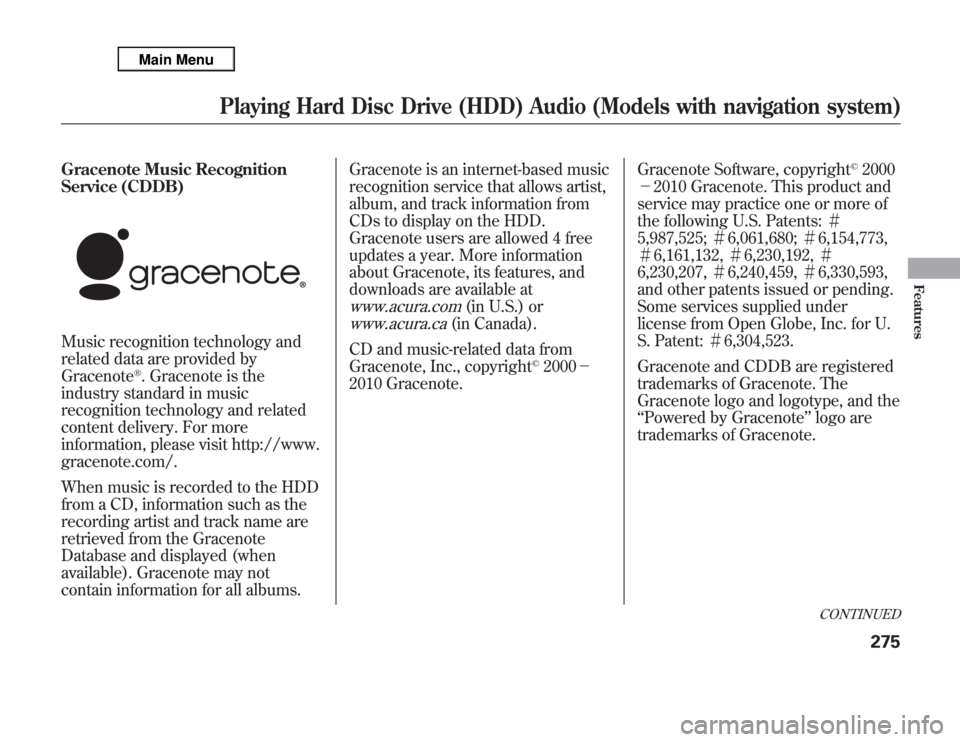
Gracenote Music Recognition
Service (CDDB)
Music recognition technology and
related data are provided by
Gracenote
®. Gracenote is the
industry standard in music
recognition technology and related
content delivery. For more
information, please visit http://www.
gracenote.com/.
When music is recorded to the HDD
from a CD, information such as the
recording artist and track name are
retrieved from the Gracenote
Database and displayed (when
available). Gracenote may not
contain information for all albums.Gracenote is an internet-based music
recognition service that allows artist,
album, and track information from
CDs to display on the HDD.
Gracenote users are allowed 4 free
updates a year. More information
about Gracenote, its features, and
downloads are available at
www.acura.com
(in U.S.) or
www.acura.ca
(in Canada).
CD and music-related data from
Gracenote, Inc., copyright
©2000-
2010 Gracenote.Gracenote Software, copyright
©2000
-2010 Gracenote. This product and
service may practice one or more of
the following U.S. Patents:#
5,987,525;#6,061,680;#6,154,773,
#6,161,132,#6,230,192,#
6,230,207,#6,240,459,#6,330,593,
and other patents issued or pending.
Some services supplied under
license from Open Globe, Inc. for U.
S. Patent:#6,304,523.
Gracenote and CDDB are registered
trademarks of Gracenote. The
Gracenote logo and logotype, and the
‘‘Powered by Gracenote’’logo are
trademarks of Gracenote.
CONTINUED
Playing Hard Disc Drive (HDD) Audio (Models with navigation system)
275
Features
Page 283 of 621
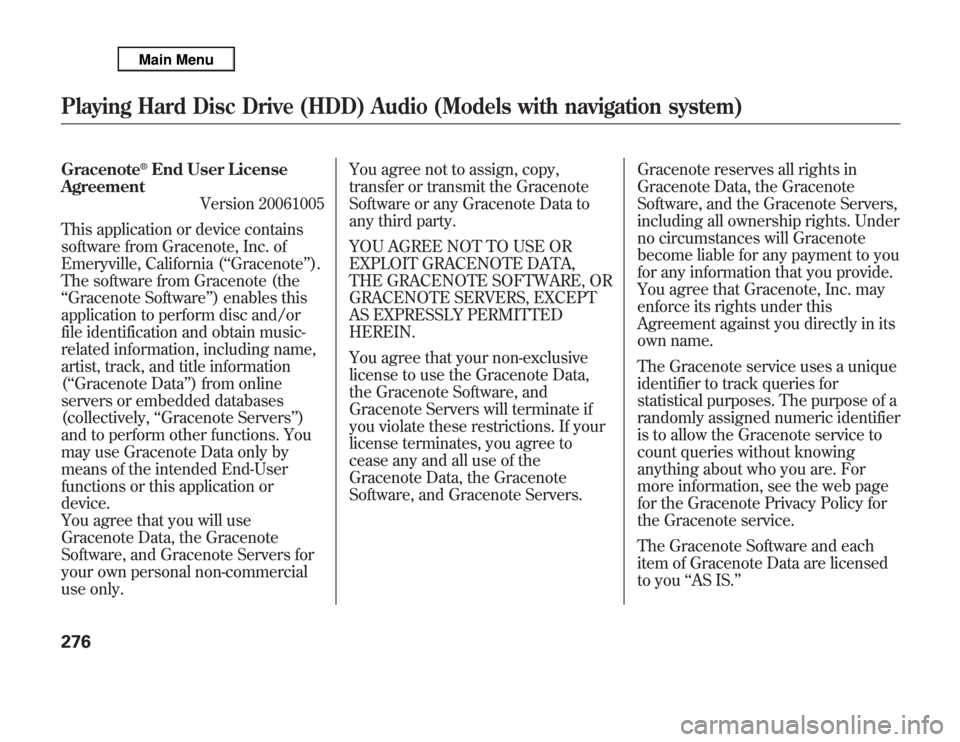
Gracenote
®End User License
Agreement
Version 20061005
This application or device contains
software from Gracenote, Inc. of
Emeryville, California (‘‘Gracenote’’).
The software from Gracenote (the
‘‘Gracenote Software’’) enables this
application to perform disc and/or
file identification and obtain music-
related information, including name,
artist, track, and title information
(‘‘Gracenote Data’’) from online
servers or embedded databases
(collectively,‘‘Gracenote Servers’’)
and to perform other functions. You
may use Gracenote Data only by
means of the intended End-User
functions or this application or
device.
You agree that you will use
Gracenote Data, the Gracenote
Software, and Gracenote Servers for
your own personal non-commercial
use only.You agree not to assign, copy,
transfer or transmit the Gracenote
Software or any Gracenote Data to
any third party.
YOU AGREE NOT TO USE OR
EXPLOIT GRACENOTE DATA,
THE GRACENOTE SOFTWARE, OR
GRACENOTE SERVERS, EXCEPT
AS EXPRESSLY PERMITTED
HEREIN.
You agree that your non-exclusive
license to use the Gracenote Data,
the Gracenote Software, and
Gracenote Servers will terminate if
you violate these restrictions. If your
license terminates, you agree to
cease any and all use of the
Gracenote Data, the Gracenote
Software, and Gracenote Servers.Gracenote reserves all rights in
Gracenote Data, the Gracenote
Software, and the Gracenote Servers,
including all ownership rights. Under
no circumstances will Gracenote
become liable for any payment to you
for any information that you provide.
You agree that Gracenote, Inc. may
enforce its rights under this
Agreement against you directly in its
own name.
The Gracenote service uses a unique
identifier to track queries for
statistical purposes. The purpose of a
randomly assigned numeric identifier
is to allow the Gracenote service to
count queries without knowing
anything about who you are. For
more information, see the web page
for the Gracenote Privacy Policy for
the Gracenote service.
The Gracenote Software and each
item of Gracenote Data are licensed
to you‘‘AS IS.’’
Playing Hard Disc Drive (HDD) Audio (Models with navigation system)276
Page 284 of 621
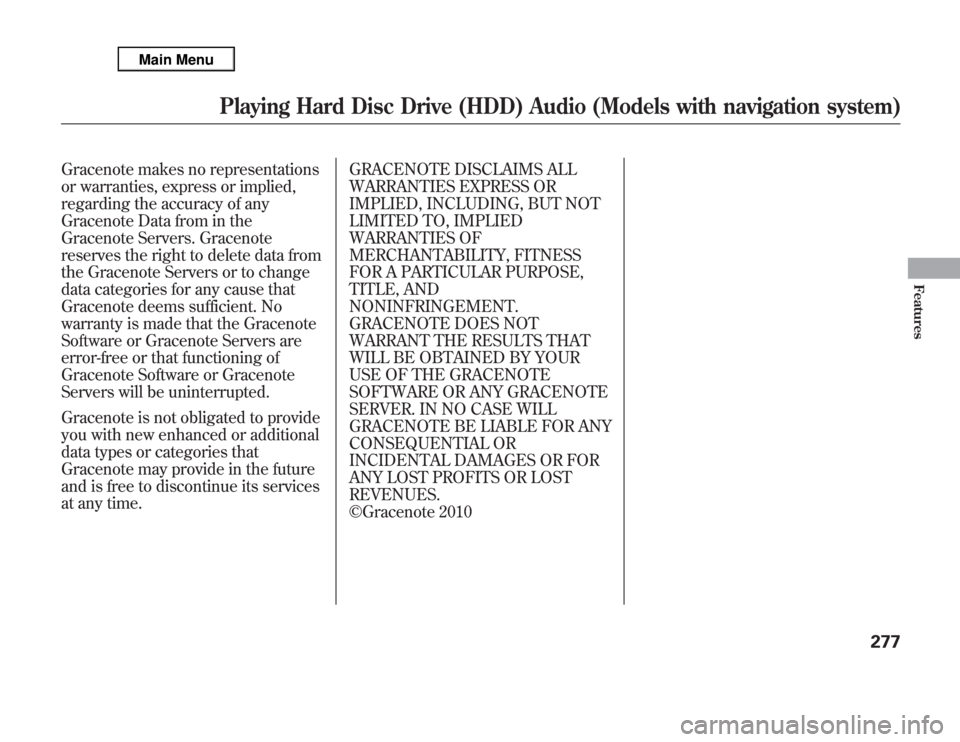
Gracenote makes no representations
or warranties, express or implied,
regarding the accuracy of any
Gracenote Data from in the
Gracenote Servers. Gracenote
reserves the right to delete data from
the Gracenote Servers or to change
data categories for any cause that
Gracenote deems sufficient. No
warranty is made that the Gracenote
Software or Gracenote Servers are
error-free or that functioning of
Gracenote Software or Gracenote
Servers will be uninterrupted.
Gracenote is not obligated to provide
you with new enhanced or additional
data types or categories that
Gracenote may provide in the future
and is free to discontinue its services
at any time.GRACENOTE DISCLAIMS ALL
WARRANTIES EXPRESS OR
IMPLIED, INCLUDING, BUT NOT
LIMITED TO, IMPLIED
WARRANTIES OF
MERCHANTABILITY, FITNESS
FOR A PARTICULAR PURPOSE,
TITLE, AND
NONINFRINGEMENT.
GRACENOTE DOES NOT
WARRANT THE RESULTS THAT
WILL BE OBTAINED BY YOUR
USE OF THE GRACENOTE
SOFTWARE OR ANY GRACENOTE
SERVER. IN NO CASE WILL
GRACENOTE BE LIABLE FOR ANY
CONSEQUENTIAL OR
INCIDENTAL DAMAGES OR FOR
ANY LOST PROFITS OR LOST
REVENUES.
©Gracenote 2010
Playing Hard Disc Drive (HDD) Audio (Models with navigation system)
277
Features
Page 285 of 621
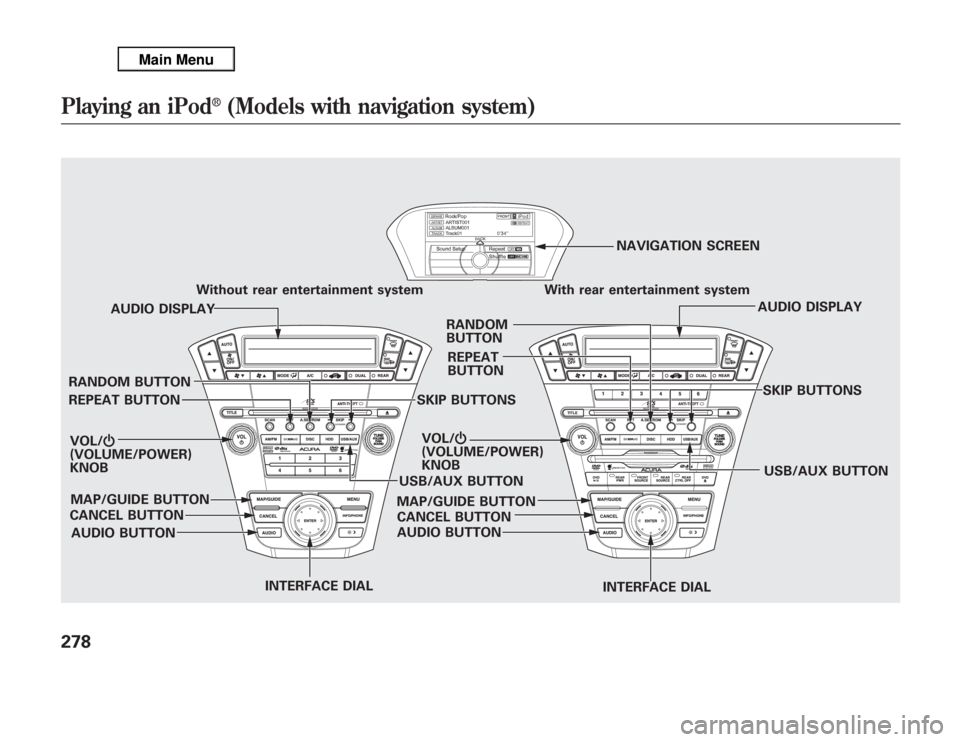
Without rear entertainment system With rear entertainment system
AUDIO DISPLAYAUDIO DISPLAY
VOL/Ⴛ
(VOLUME/POWER)
KNOB
CANCEL BUTTONSKIP BUTTONS
USB/AUX BUTTON
INTERFACE DIAL
INTERFACE DIALSKIP BUTTONS
USB/AUX BUTTON VOL/Ⴛ
(VOLUME/POWER)
KNOB
MAP/GUIDE BUTTON
AUDIO BUTTON REPEAT BUTTON RANDOM BUTTON
MAP/GUIDE BUTTON
CANCEL BUTTON
AUDIO BUTTONRANDOM
BUTTON
REPEAT
BUTTONNAVIGATION SCREEN
Playing an iPod
®
(Models with navigation system)
278
Page 286 of 621
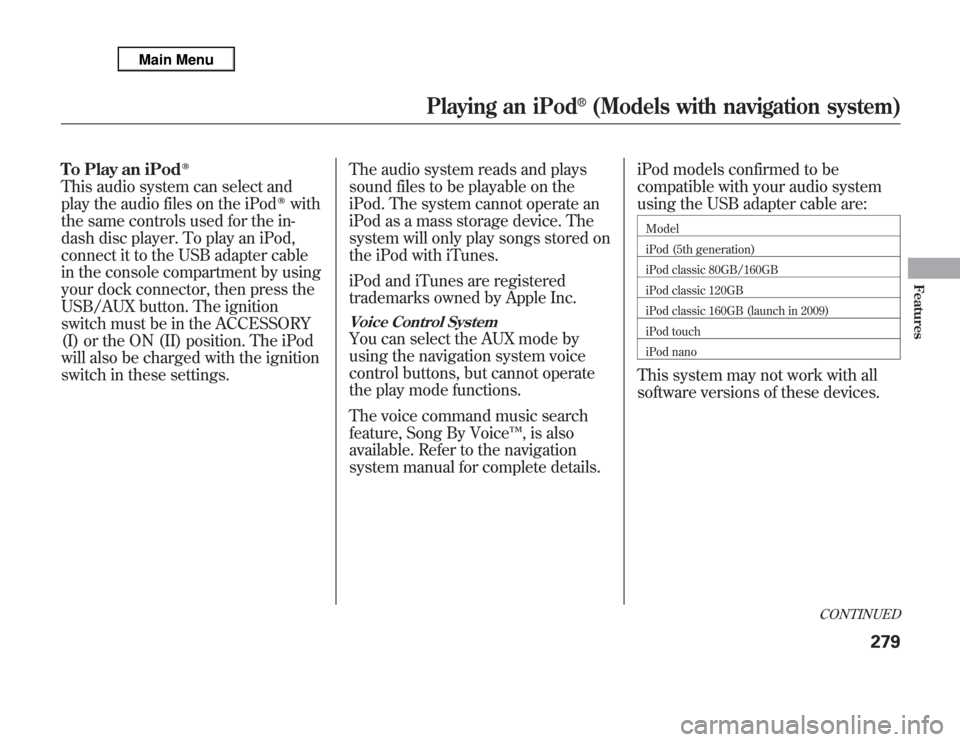
To Play an iPod
ᤎ
This audio system can select and
play the audio files on the iPod
ᤎ
with
the same controls used for the in-
dash disc player. To play an iPod,
connect it to the USB adapter cable
in the console compartment by using
your dock connector, then press the
USB/AUX button. The ignition
switch must be in the ACCESSORY
(I) or the ON (II) position. The iPod
will also be charged with the ignition
switch in these settings.The audio system reads and plays
sound files to be playable on the
iPod. The system cannot operate an
iPod as a mass storage device. The
system will only play songs stored on
the iPod with iTunes.
iPod and iTunes are registered
trademarks owned by Apple Inc.
Voice Control SystemYou can select the AUX mode by
using the navigation system voice
control buttons, but cannot operate
the play mode functions.
The voice command music search
feature, Song By Voice™, is also
available. Refer to the navigation
system manual for complete details.iPod models confirmed to be
compatible with your audio system
using the USB adapter cable are:
Model
iPod (5th generation)
iPod classic 80GB/160GB
iPod classic 120GB
iPod classic 160GB (launch in 2009)
iPod touch
iPod nanoThis system may not work with all
software versions of these devices.
CONTINUED
Playing an iPod
®
(Models with navigation system)
279
Features
Page 287 of 621
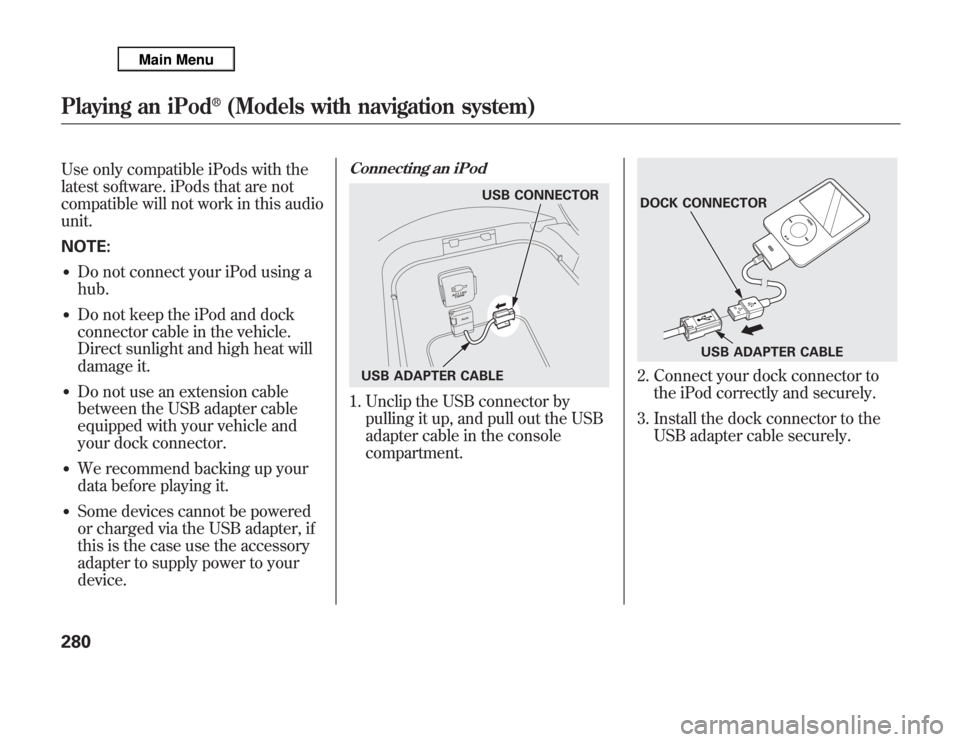
Use only compatible iPods with the
latest software. iPods that are not
compatible will not work in this audio
unit.
NOTE:●
Do not connect your iPod using a
hub.
●
Do not keep the iPod and dock
connector cable in the vehicle.
Direct sunlight and high heat will
damage it.
●
Do not use an extension cable
between the USB adapter cable
equipped with your vehicle and
your dock connector.
●
We recommend backing up your
data before playing it.
●
Some devices cannot be powered
or charged via the USB adapter, if
this is the case use the accessory
adapter to supply power to your
device.
Connecting an iPod1. Unclip the USB connector by
pulling it up, and pull out the USB
adapter cable in the console
compartment.
2. Connect your dock connector to
the iPod correctly and securely.
3. Install the dock connector to the
USB adapter cable securely.
USB CONNECTOR
USB ADAPTER CABLE
DOCK CONNECTOR
USB ADAPTER CABLE
Playing an iPod
®
(Models with navigation system)
280
Page 288 of 621
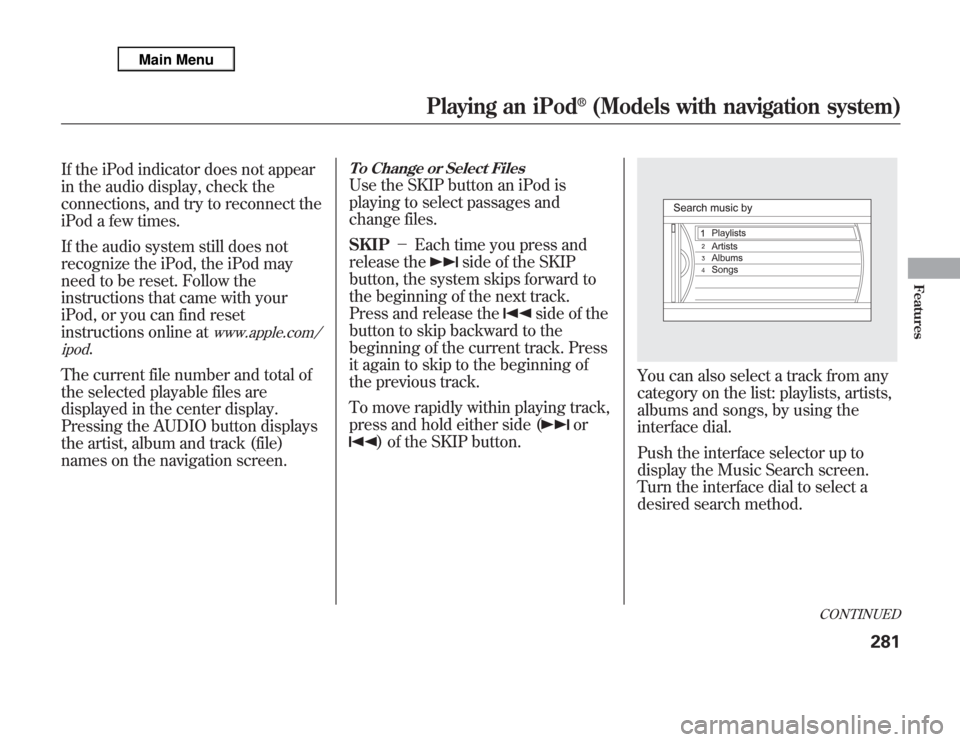
If the iPod indicator does not appear
in the audio display, check the
connections, and try to reconnect the
iPod a few times.
If the audio system still does not
recognize the iPod, the iPod may
need to be reset. Follow the
instructions that came with your
iPod, or you can find reset
instructions online at
www.apple.com/
ipod
.
The current file number and total of
the selected playable files are
displayed in the center display.
Pressing the AUDIO button displays
the artist, album and track (file)
names on the navigation screen.
To Change or Select FilesUse the SKIP button an iPod is
playing to select passages and
change files.
SKIP-Each time you press and
release the
side of the SKIP
button, the system skips forward to
the beginning of the next track.
Press and release the
side of the
button to skip backward to the
beginning of the current track. Press
it again to skip to the beginning of
the previous track.
To move rapidly within playing track,
press and hold either side (
or
) of the SKIP button.
You can also select a track from any
category on the list: playlists, artists,
albums and songs, by using the
interface dial.
Push the interface selector up to
display the Music Search screen.
Turn the interface dial to select a
desired search method.
CONTINUED
Playing an iPod
®
(Models with navigation system)
281
Features
Page 289 of 621
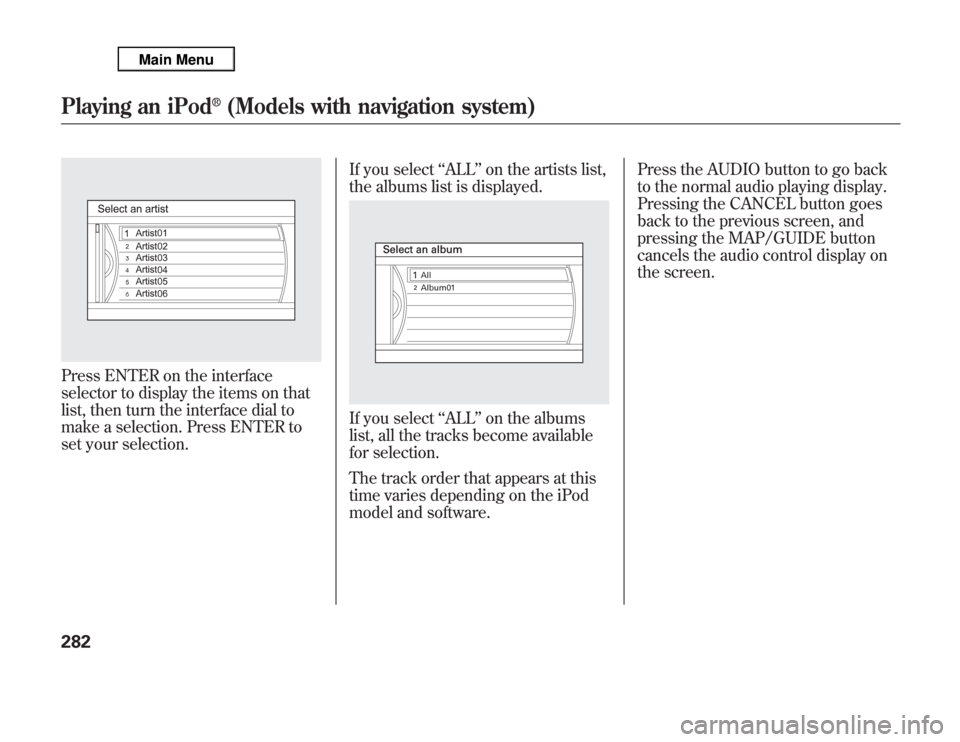
Press ENTER on the interface
selector to display the items on that
list, then turn the interface dial to
make a selection. Press ENTER to
set your selection.If you select‘‘ALL’’on the artists list,
the albums list is displayed.
If you select‘‘ALL’’on the albums
list, all the tracks become available
for selection.
The track order that appears at this
time varies depending on the iPod
model and software.Press the AUDIO button to go back
to the normal audio playing display.
Pressing the CANCEL button goes
back to the previous screen, and
pressing the MAP/GUIDE button
cancels the audio control display on
the screen.
Playing an iPod
®
(Models with navigation system)
282
Page 290 of 621
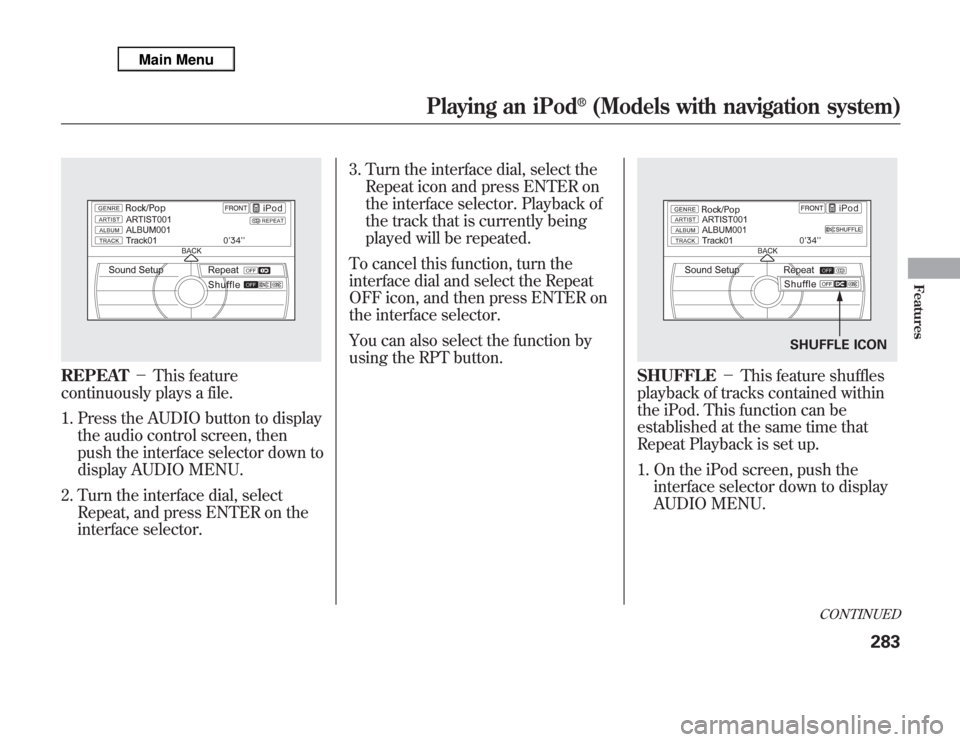
REPEAT-This feature
continuously plays a file.
1. Press the AUDIO button to display
the audio control screen, then
push the interface selector down to
display AUDIO MENU.
2. Turn the interface dial, select
Repeat, and press ENTER on the
interface selector.3. Turn the interface dial, select the
Repeat icon and press ENTER on
the interface selector. Playback of
the track that is currently being
played will be repeated.
To cancel this function, turn the
interface dial and select the Repeat
OFF icon, and then press ENTER on
the interface selector.
You can also select the function by
using the RPT button.
SHUFFLE-This feature shuffles
playback of tracks contained within
the iPod. This function can be
established at the same time that
Repeat Playback is set up.
1. On the iPod screen, push the
interface selector down to display
AUDIO MENU.
SHUFFLE ICON
CONTINUED
Playing an iPod
®
(Models with navigation system)
283
Features