display Acura MDX 2012 Manual Online
[x] Cancel search | Manufacturer: ACURA, Model Year: 2012, Model line: MDX, Model: Acura MDX 2012Pages: 621, PDF Size: 11.15 MB
Page 212 of 621
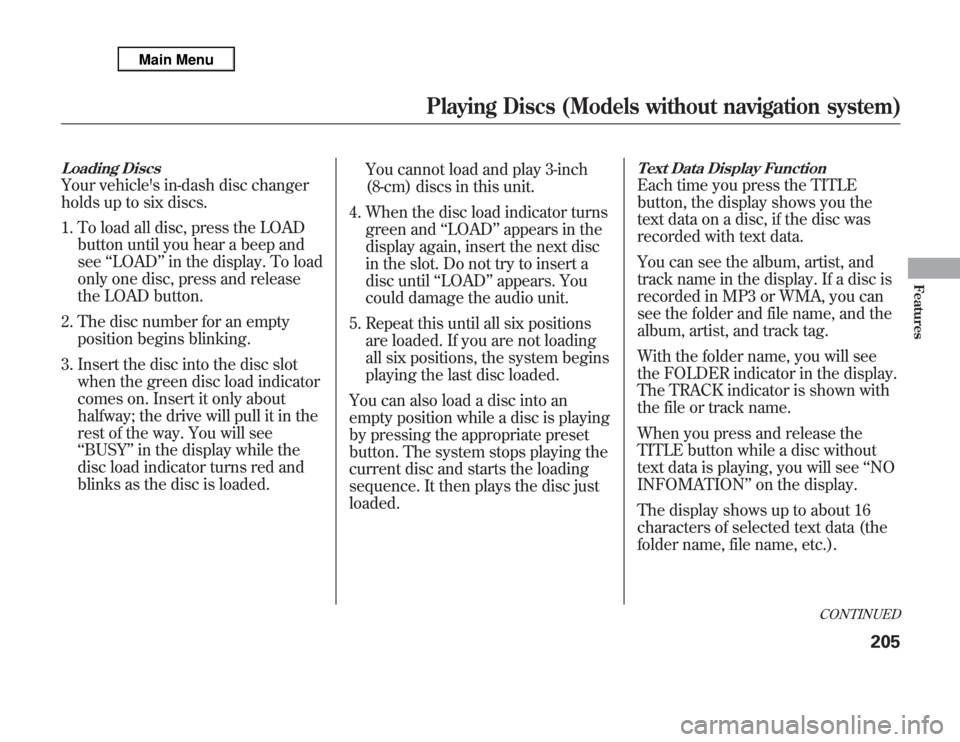
Loading DiscsYour vehicle's in-dash disc changer
holds up to six discs.
1. To load all disc, press the LOAD
button until you hear a beep and
see‘‘LOAD’’in the display. To load
only one disc, press and release
the LOAD button.
2. The disc number for an empty
position begins blinking.
3. Insert the disc into the disc slot
when the green disc load indicator
comes on. Insert it only about
halfway; the drive will pull it in the
rest of the way. You will see
‘‘BUSY’’in the display while the
disc load indicator turns red and
blinks as the disc is loaded.You cannot load and play 3-inch
(8-cm) discs in this unit.
4. When the disc load indicator turns
green and‘‘LOAD’’appears in the
display again, insert the next disc
in the slot. Do not try to insert a
disc until‘‘LOAD’’appears. You
could damage the audio unit.
5. Repeat this until all six positions
are loaded. If you are not loading
all six positions, the system begins
playing the last disc loaded.
You can also load a disc into an
empty position while a disc is playing
by pressing the appropriate preset
button. The system stops playing the
current disc and starts the loading
sequence. It then plays the disc just
loaded.
Text Data Display FunctionEach time you press the TITLE
button, the display shows you the
text data on a disc, if the disc was
recorded with text data.
You can see the album, artist, and
track name in the display. If a disc is
recorded in MP3 or WMA, you can
see the folder and file name, and the
album, artist, and track tag.
With the folder name, you will see
the FOLDER indicator in the display.
The TRACK indicator is shown with
the file or track name.
When you press and release the
TITLE button while a disc without
text data is playing, you will see‘‘NO
INFOMATION’’on the display.
The display shows up to about 16
characters of selected text data (the
folder name, file name, etc.).
CONTINUED
Playing Discs (Models without navigation system)
205
Features
Page 213 of 621
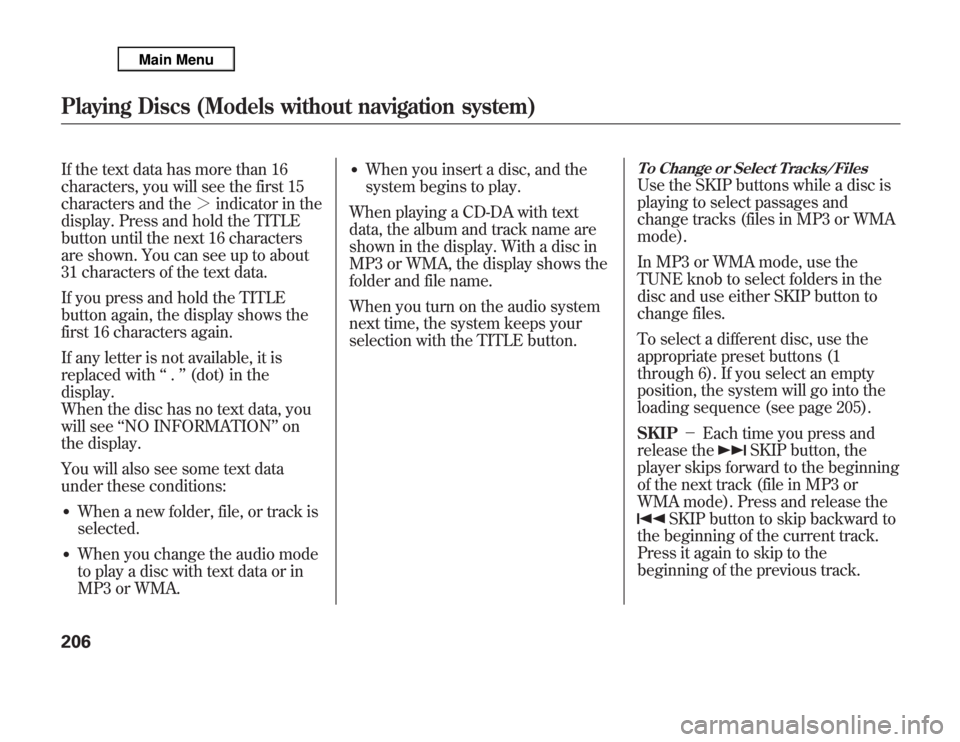
If the text data has more than 16
characters, you will see the first 15
characters and the>indicator in the
display. Press and hold the TITLE
button until the next 16 characters
are shown. You can see up to about
31 characters of the text data.
If you press and hold the TITLE
button again, the display shows the
first 16 characters again.
If any letter is not available, it is
replaced with‘‘.’’(dot) in the
display.
When the disc has no text data, you
will see‘‘NO INFORMATION’’on
the display.
You will also see some text data
under these conditions:●
When a new folder, file, or track is
selected.
●
When you change the audio mode
to play a disc with text data or in
MP3 or WMA.
●
When you insert a disc, and the
system begins to play.
When playing a CD-DA with text
data, the album and track name are
shown in the display. With a disc in
MP3 or WMA, the display shows the
folder and file name.
When you turn on the audio system
next time, the system keeps your
selection with the TITLE button.
To Change or Select Tracks/FilesUse the SKIP buttons while a disc is
playing to select passages and
change tracks (files in MP3 or WMA
mode).
In MP3 or WMA mode, use the
TUNE knob to select folders in the
disc and use either SKIP button to
change files.
To select a different disc, use the
appropriate preset buttons (1
through 6). If you select an empty
position, the system will go into the
loading sequence (see page 205).
SKIP-Each time you press and
release the
SKIP button, the
player skips forward to the beginning
of the next track (file in MP3 or
WMA mode). Press and release the
SKIP button to skip backward to
the beginning of the current track.
Press it again to skip to the
beginning of the previous track.
Playing Discs (Models without navigation system)206
Page 214 of 621
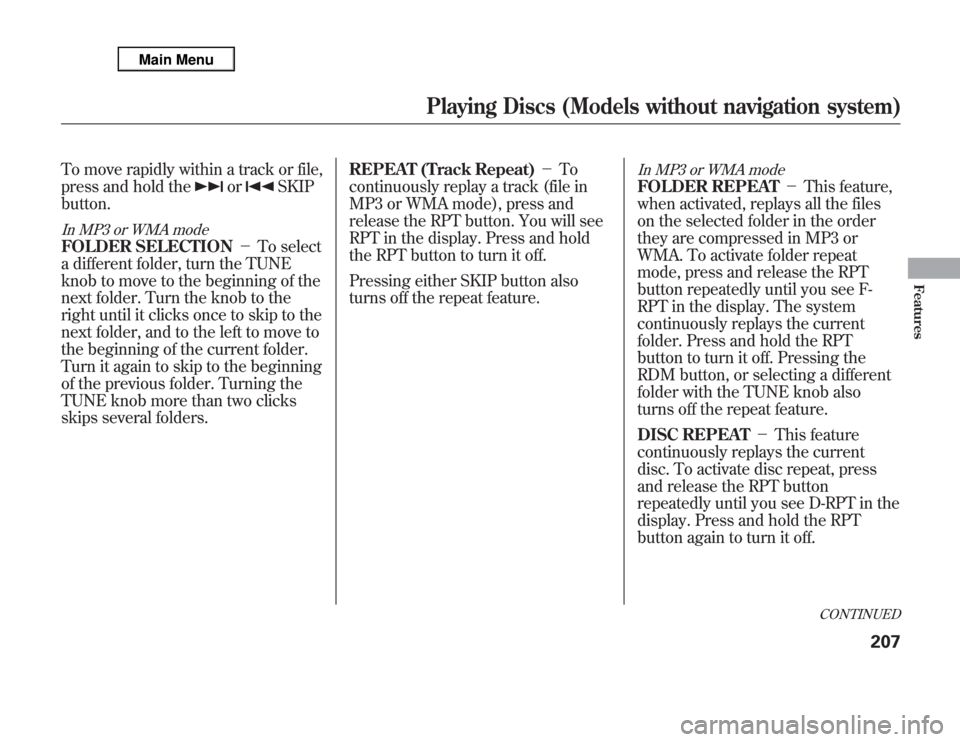
To move rapidly within a track or file,
press and hold the
or
SKIP
button.
In MP3 or WMA modeFOLDER SELECTION-To select
a different folder, turn the TUNE
knob to move to the beginning of the
next folder. Turn the knob to the
right until it clicks once to skip to the
next folder, and to the left to move to
the beginning of the current folder.
Turn it again to skip to the beginning
of the previous folder. Turning the
TUNE knob more than two clicks
skips several folders.REPEAT (Track Repeat)-To
continuously replay a track (file in
MP3 or WMA mode), press and
release the RPT button. You will see
RPT in the display. Press and hold
the RPT button to turn it off.
Pressing either SKIP button also
turns off the repeat feature.
In MP3 or WMA modeFOLDER REPEAT-This feature,
when activated, replays all the files
on the selected folder in the order
they are compressed in MP3 or
WMA. To activate folder repeat
mode, press and release the RPT
button repeatedly until you see F-
RPT in the display. The system
continuously replays the current
folder. Press and hold the RPT
button to turn it off. Pressing the
RDM button, or selecting a different
folder with the TUNE knob also
turns off the repeat feature.
DISC REPEAT-This feature
continuously replays the current
disc. To activate disc repeat, press
and release the RPT button
repeatedly until you see D-RPT in the
display. Press and hold the RPT
button again to turn it off.
CONTINUED
Playing Discs (Models without navigation system)
207
Features
Page 215 of 621
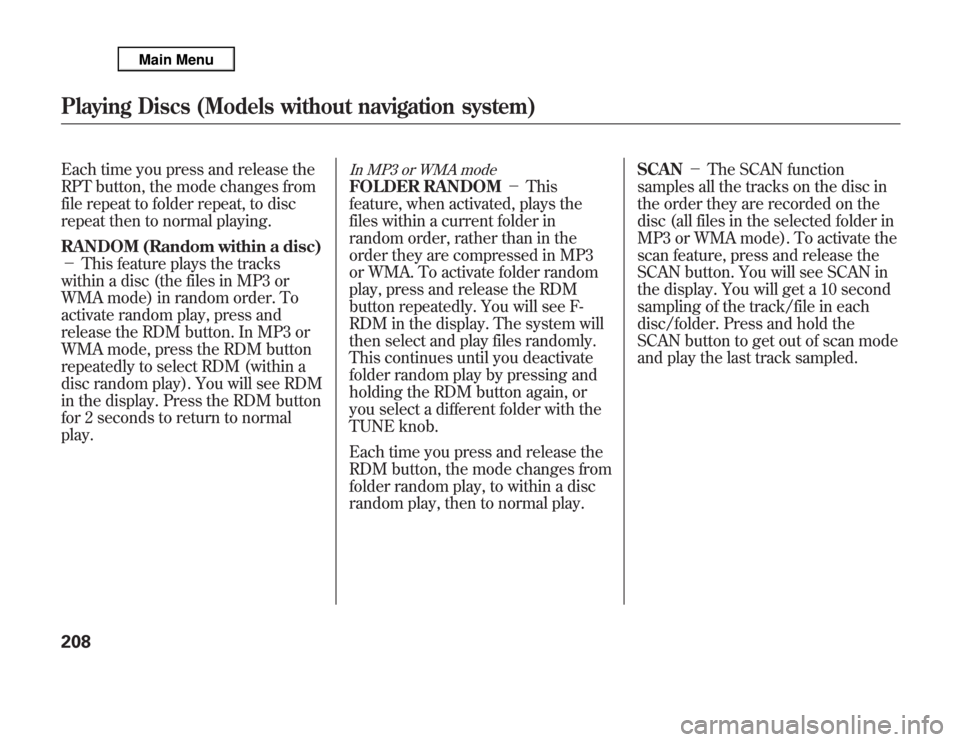
Each time you press and release the
RPT button, the mode changes from
file repeat to folder repeat, to disc
repeat then to normal playing.
RANDOM (Random within a disc)
-This feature plays the tracks
within a disc (the files in MP3 or
WMA mode) in random order. To
activate random play, press and
release the RDM button. In MP3 or
WMA mode, press the RDM button
repeatedly to select RDM (within a
disc random play). You will see RDM
in the display. Press the RDM button
for 2 seconds to return to normal
play.
In MP3 or WMA modeFOLDER RANDOM-This
feature, when activated, plays the
files within a current folder in
random order, rather than in the
order they are compressed in MP3
or WMA. To activate folder random
play, press and release the RDM
button repeatedly. You will see F-
RDM in the display. The system will
then select and play files randomly.
This continues until you deactivate
folder random play by pressing and
holding the RDM button again, or
you select a different folder with the
TUNE knob.
Each time you press and release the
RDM button, the mode changes from
folder random play, to within a disc
random play, then to normal play.SCAN-The SCAN function
samples all the tracks on the disc in
the order they are recorded on the
disc (all files in the selected folder in
MP3 or WMA mode). To activate the
scan feature, press and release the
SCAN button. You will see SCAN in
the display. You will get a 10 second
sampling of the track/file in each
disc/folder. Press and hold the
SCAN button to get out of scan mode
and play the last track sampled.
Playing Discs (Models without navigation system)208
Page 216 of 621
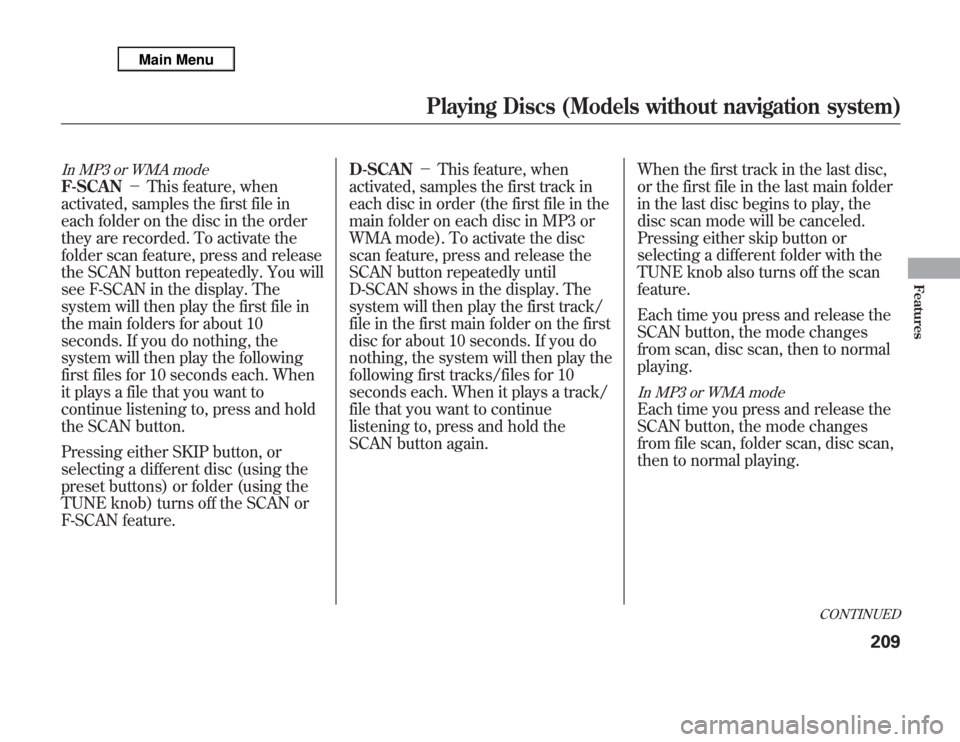
In MP3 or WMA modeF-SCAN-This feature, when
activated, samples the first file in
each folder on the disc in the order
they are recorded. To activate the
folder scan feature, press and release
the SCAN button repeatedly. You will
see F-SCAN in the display. The
system will then play the first file in
the main folders for about 10
seconds. If you do nothing, the
system will then play the following
first files for 10 seconds each. When
it plays a file that you want to
continue listening to, press and hold
the SCAN button.
Pressing either SKIP button, or
selecting a different disc (using the
preset buttons) or folder (using the
TUNE knob) turns off the SCAN or
F-SCAN feature.D-SCAN-This feature, when
activated, samples the first track in
each disc in order (the first file in the
main folder on each disc in MP3 or
WMA mode). To activate the disc
scan feature, press and release the
SCAN button repeatedly until
D-SCAN shows in the display. The
system will then play the first track/
file in the first main folder on the first
disc for about 10 seconds. If you do
nothing, the system will then play the
following first tracks/files for 10
seconds each. When it plays a track/
file that you want to continue
listening to, press and hold the
SCAN button again.When the first track in the last disc,
or the first file in the last main folder
in the last disc begins to play, the
disc scan mode will be canceled.
Pressing either skip button or
selecting a different folder with the
TUNE knob also turns off the scan
feature.
Each time you press and release the
SCAN button, the mode changes
from scan, disc scan, then to normal
playing.
In MP3 or WMA modeEach time you press and release the
SCAN button, the mode changes
from file scan, folder scan, disc scan,
then to normal playing.
CONTINUED
Playing Discs (Models without navigation system)
209
Features
Page 218 of 621
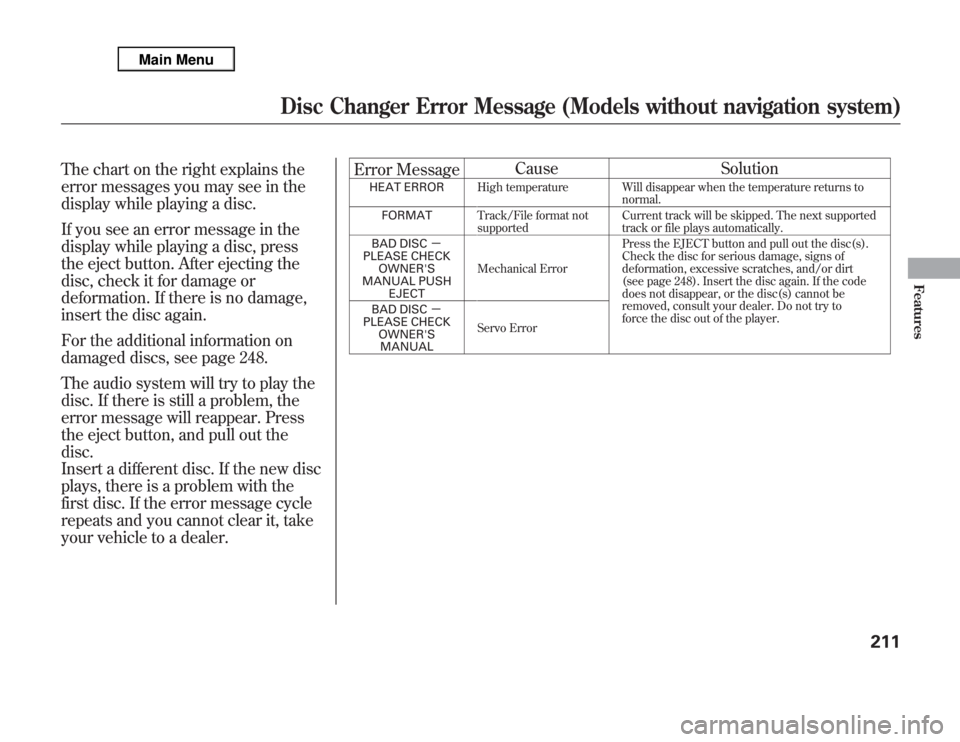
The chart on the right explains the
error messages you may see in the
display while playing a disc.
If you see an error message in the
display while playing a disc, press
the eject button. After ejecting the
disc, check it for damage or
deformation. If there is no damage,
insert the disc again.
For the additional information on
damaged discs, see page 248.
The audio system will try to play the
disc. If there is still a problem, the
error message will reappear. Press
the eject button, and pull out the
disc.
Insert a different disc. If the new disc
plays, there is a problem with the
first disc. If the error message cycle
repeats and you cannot clear it, take
your vehicle to a dealer.Error MessageCause Solution
HEAT ERRORHigh temperature Will disappear when the temperature returns to
normal.
FORMATTrack/File format not
supportedCurrent track will be skipped. The next supported
track or file plays automatically.
BAD DISC-
PLEASE CHECK
OWNER'S
MANUAL PUSH
EJECTMechanical ErrorPress the EJECT button and pull out the disc(s).
Check the disc for serious damage, signs of
deformation, excessive scratches, and/or dirt
(see page 248). Insert the disc again. If the code
does not disappear, or the disc(s) cannot be
removed, consult your dealer. Do not try to
force the disc out of the player. BAD DISC-
PLEASE CHECK
OWNER'S
MANUALServo Error
Disc Changer Error Message (Models without navigation system)
211
Features
Page 220 of 621
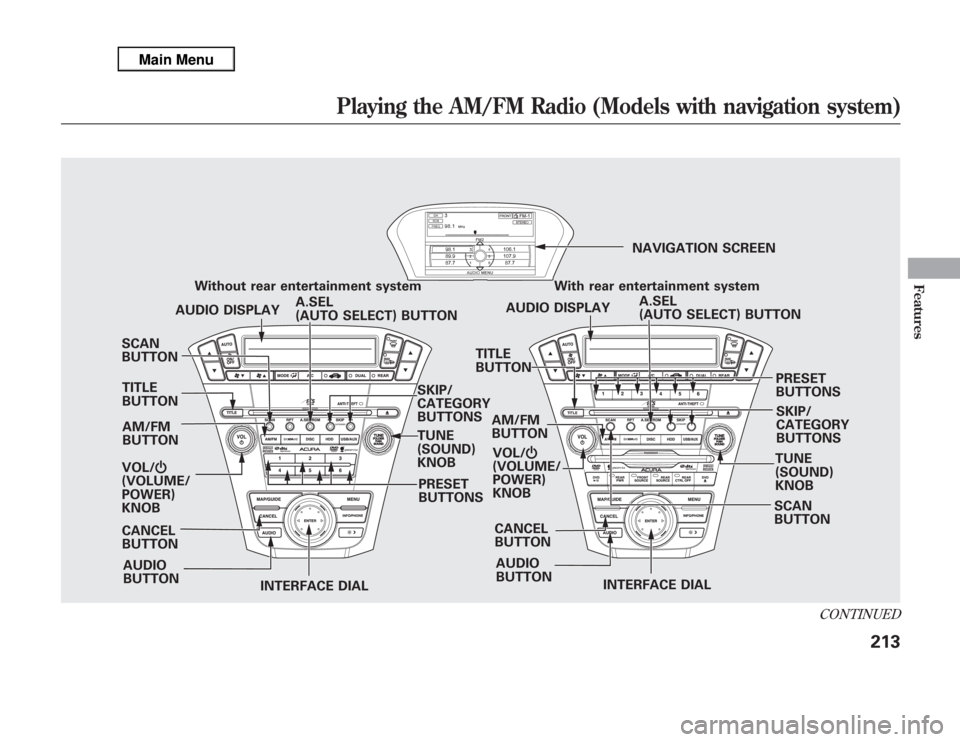
SCAN
BUTTON
AM/FM
BUTTON
VOL/Ⴛ
(VOLUME/
POWER)
KNOB
INTERFACE DIALINTERFACE DIAL PRESET
BUTTONS Without rear entertainment system
SKIP/
CATEGORY
BUTTONS
TUNE
(SOUND)
KNOB
SCAN
BUTTON AM/FM
BUTTON
AUDIO
BUTTONA.SEL
(AUTO SELECT) BUTTON AUDIO DISPLAY
PRESET
BUTTONS With rear entertainment system
AUDIO DISPLAYNAVIGATION SCREEN
A.SEL
(AUTO SELECT) BUTTON
AUDIO
BUTTONSKIP/
CATEGORY
BUTTONS TITLE
BUTTON
CANCEL
BUTTONCANCEL
BUTTON TITLE
BUTTON
TUNE
(SOUND)
KNOB VOL/Ⴛ
(VOLUME/
POWER)
KNOB
CONTINUED
Playing the AM/FM Radio (Models with navigation system)
213
Features
Page 221 of 621
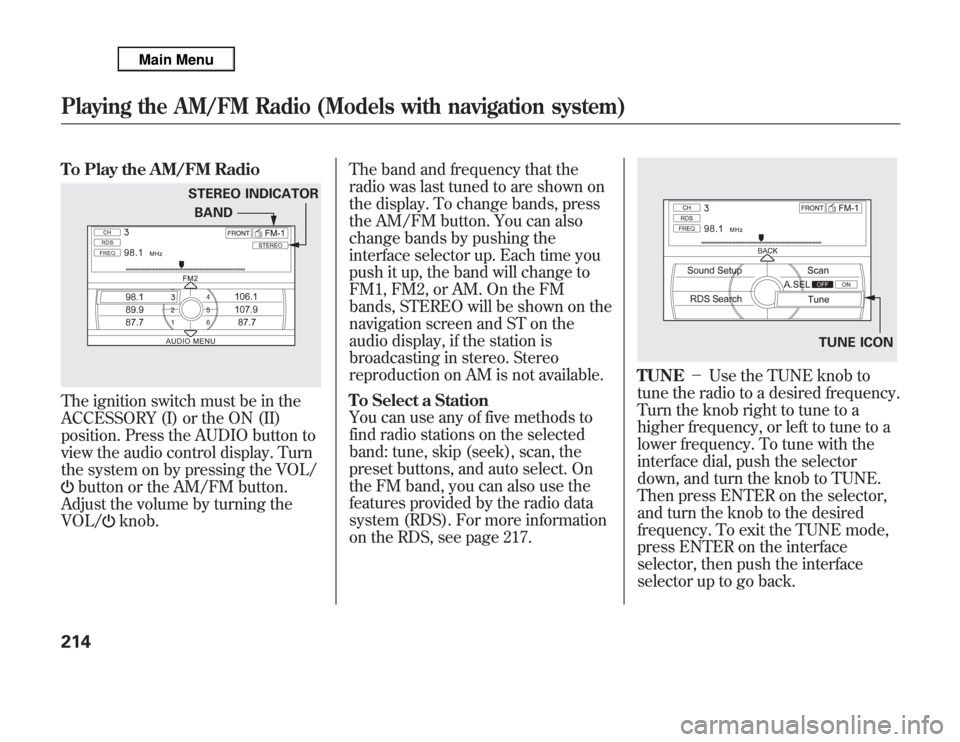
To Play the AM/FM RadioThe ignition switch must be in the
ACCESSORY (I) or the ON (II)
position. Press the AUDIO button to
view the audio control display. Turn
the system on by pressing the VOL/
button or the AM/FM button.
Adjust the volume by turning the
VOL/
knob.The band and frequency that the
radio was last tuned to are shown on
the display. To change bands, press
the AM/FM button. You can also
change bands by pushing the
interface selector up. Each time you
push it up, the band will change to
FM1, FM2, or AM. On the FM
bands, STEREO will be shown on the
navigation screen and ST on the
audio display, if the station is
broadcasting in stereo. Stereo
reproduction on AM is not available.
To Select a Station
You can use any of five methods to
find radio stations on the selected
band: tune, skip (seek), scan, the
preset buttons, and auto select. On
the FM band, you can also use the
features provided by the radio data
system (RDS). For more information
on the RDS, see page 217.
TUNE-Use the TUNE knob to
tune the radio to a desired frequency.
Turn the knob right to tune to a
higher frequency, or left to tune to a
lower frequency. To tune with the
interface dial, push the selector
down, and turn the knob to TUNE.
Then press ENTER on the selector,
and turn the knob to the desired
frequency. To exit the TUNE mode,
press ENTER on the interface
selector, then push the interface
selector up to go back.
STEREO INDICATOR
BAND
TUNE ICON
Playing the AM/FM Radio (Models with navigation system)214
Page 223 of 621
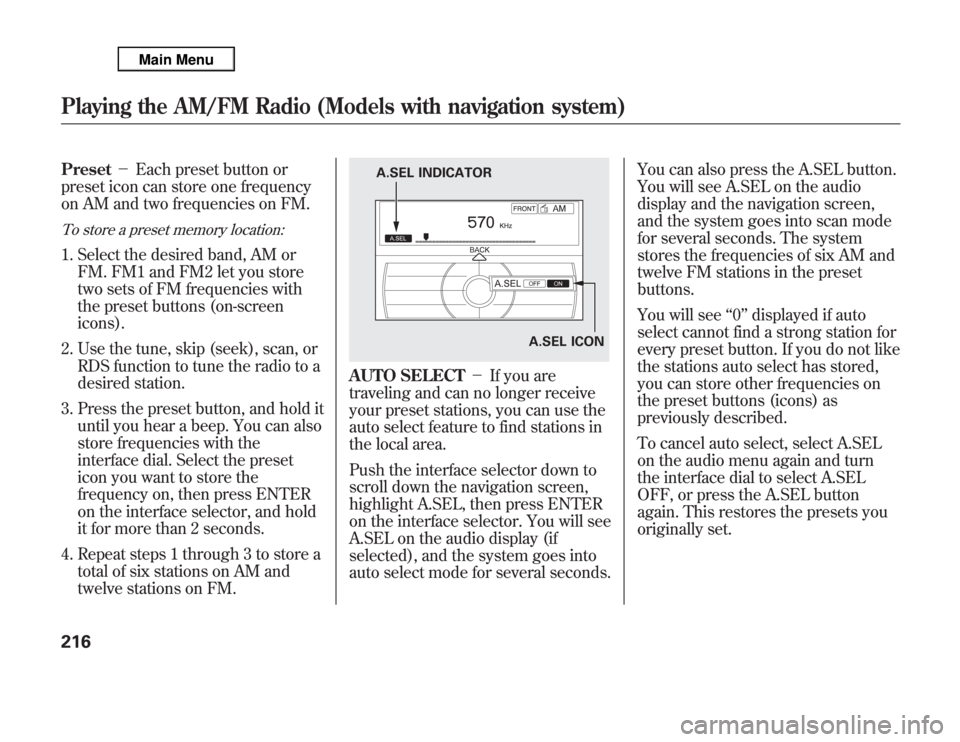
Preset-Each preset button or
preset icon can store one frequency
on AM and two frequencies on FM.To store a preset memory location:1. Select the desired band, AM or
FM. FM1 and FM2 let you store
two sets of FM frequencies with
the preset buttons (on-screen
icons).
2. Use the tune, skip (seek), scan, or
RDS function to tune the radio to a
desired station.
3. Press the preset button, and hold it
until you hear a beep. You can also
store frequencies with the
interface dial. Select the preset
icon you want to store the
frequency on, then press ENTER
on the interface selector, and hold
it for more than 2 seconds.
4. Repeat steps 1 through 3 to store a
total of six stations on AM and
twelve stations on FM.
AUTO SELECT-If you are
traveling and can no longer receive
your preset stations, you can use the
auto select feature to find stations in
the local area.
Push the interface selector down to
scroll down the navigation screen,
highlight A.SEL, then press ENTER
on the interface selector. You will see
A.SEL on the audio display (if
selected), and the system goes into
auto select mode for several seconds.You can also press the A.SEL button.
You will see A.SEL on the audio
display and the navigation screen,
and the system goes into scan mode
for several seconds. The system
stores the frequencies of six AM and
twelve FM stations in the preset
buttons.
You will see‘‘0’’displayed if auto
select cannot find a strong station for
every preset button. If you do not like
the stations auto select has stored,
you can store other frequencies on
the preset buttons (icons) as
previously described.
To cancel auto select, select A.SEL
on the audio menu again and turn
the interface dial to select A.SEL
OFF, or press the A.SEL button
again. This restores the presets you
originally set.
A.SEL ICON A.SEL INDICATOR
Playing the AM/FM Radio (Models with navigation system)216
Page 224 of 621
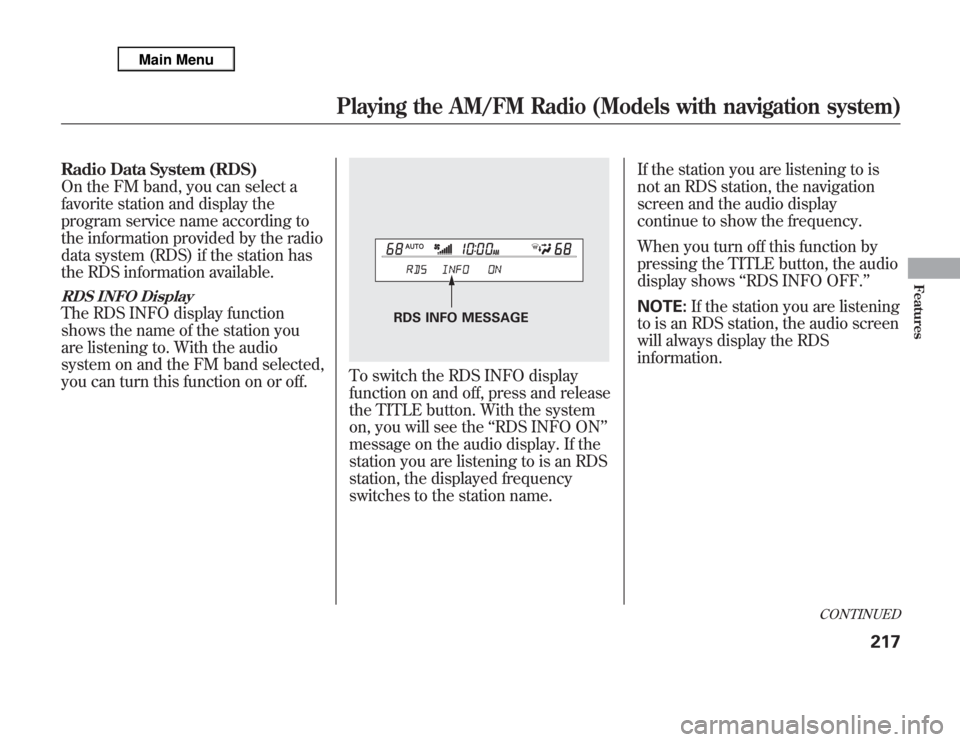
Radio Data System (RDS)
On the FM band, you can select a
favorite station and display the
program service name according to
the information provided by the radio
data system (RDS) if the station has
the RDS information available.RDS INFO DisplayThe RDS INFO display function
shows the name of the station you
are listening to. With the audio
system on and the FM band selected,
you can turn this function on or off.
To switch the RDS INFO display
function on and off, press and release
the TITLE button. With the system
on, you will see the‘‘RDS INFO ON’’
message on the audio display. If the
station you are listening to is an RDS
station, the displayed frequency
switches to the station name.If the station you are listening to is
not an RDS station, the navigation
screen and the audio display
continue to show the frequency.
When you turn off this function by
pressing the TITLE button, the audio
display shows‘‘RDS INFO OFF.’’
NOTE:If the station you are listening
to is an RDS station, the audio screen
will always display the RDS
information.
RDS INFO MESSAGE
CONTINUED
Playing the AM/FM Radio (Models with navigation system)
217
Features