key Acura MDX 2013 Navigation Manual
[x] Cancel search | Manufacturer: ACURA, Model Year: 2013, Model line: MDX, Model: Acura MDX 2013Pages: 184, PDF Size: 4.71 MB
Page 42 of 184
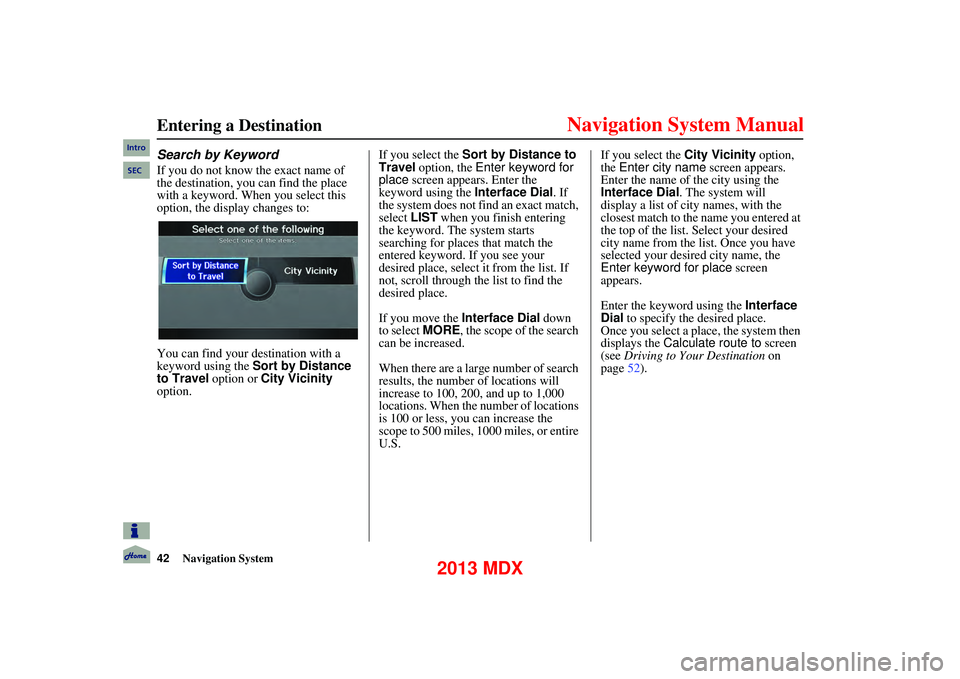
42Navigation System
Entering a Destination
Search by Keyword
If you do not know the exact name of
the destination, you can find the place
with a keyword. When you select this
option, the display changes to:
You can find your destination with a
keyword using the Sort by Distance
to Travel option or City Vicinity
option. If you select the Sort by Distance to
Travel option, the
Enter keyword for
place screen appears. Enter the
keyword using the Interface Dial . If
the system does not find an exact match,
select LIST when you finish entering
the keyword. The system starts
searching for places that match the
entered keyword. If you see your
desired place, select it from the list. If
not, scroll through the list to find the
desired place.
If you move the Interface Dial down
to select MORE , the scope of the search
can be increased.
When there are a large number of search
results, the number of locations will
increase to 100, 200, and up to 1,000
locations. When the nu mber of locations
is 100 or less, you can increase the
scope to 500 miles, 1000 miles, or entire
U.S. If you select the
City Vicinity option,
the Enter city name screen appears.
Enter the name of the city using the
Interface Dial . The system will
display a list of city names, with the
closest match to the name you entered at
the top of the list. Select your desired
city name from the lis t. Once you have
selected your desired city name, the
Enter keyword for place screen
appears.
Enter the keyword using the Interface
Dial to specify the desired place.
Once you select a place, the system then
displays the Calculate route to screen
(see Driving to Your Destination on
page 52).
Intro
SEC
2013 MDX
Page 44 of 184
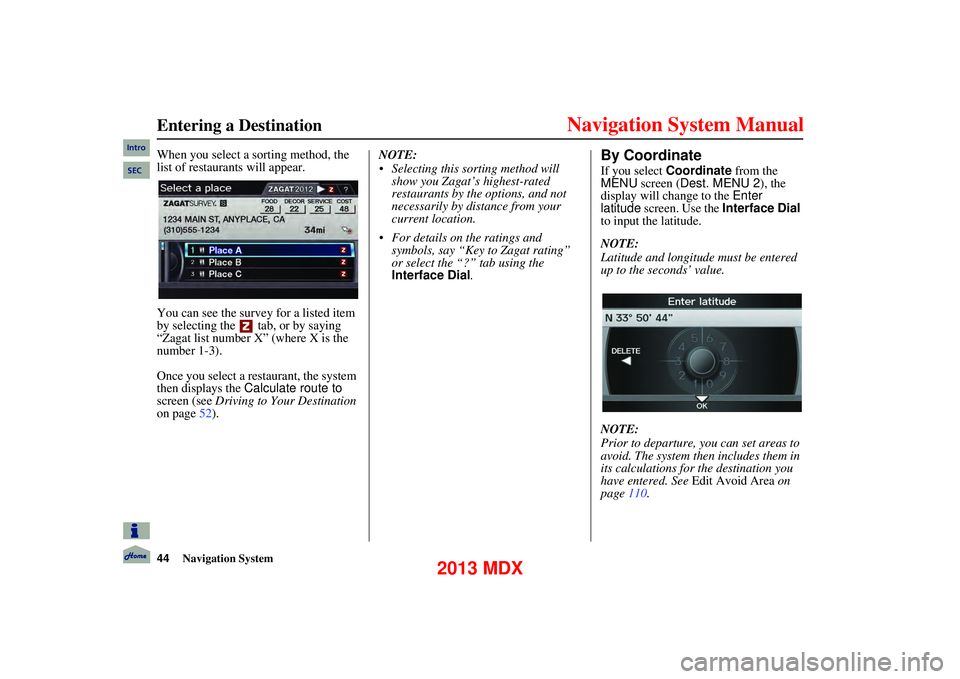
44Navigation System
Entering a Destination
When you select a sorting method, the
list of restaurants will appear.
You can see the survey for a listed item
by selecting the tab, or by saying
“Zagat list number X” (where X is the
number 1-3).
Once you select a re staurant, the system
then displays the Calculate route to
screen (see Driving to Your Destination
on page 52). NOTE:
Selecting this sorting method will
show you Zagat’s highest-rated
restaurants by the options, and not
necessarily by distance from your
current location.
For details on the ratings and
symbols, say “Key to Zagat rating”
or select the “?” tab using the
Interface Dial.By Coordinate
If you select Coordinate from the
MENU screen ( Dest. MENU 2 ), the
display will change to the Enter
latitude screen. Use the Interface Dial
to input the latitude.
NOTE:
Latitude and longitude must be entered
up to the seconds’ value.
NOTE:
Prior to departure, you can set areas to
avoid. The system then includes them in
its calculations for the destination you
have entered. See Edit Avoid Area on
page 110.
Intro
SEC
2013 MDX
Page 92 of 184
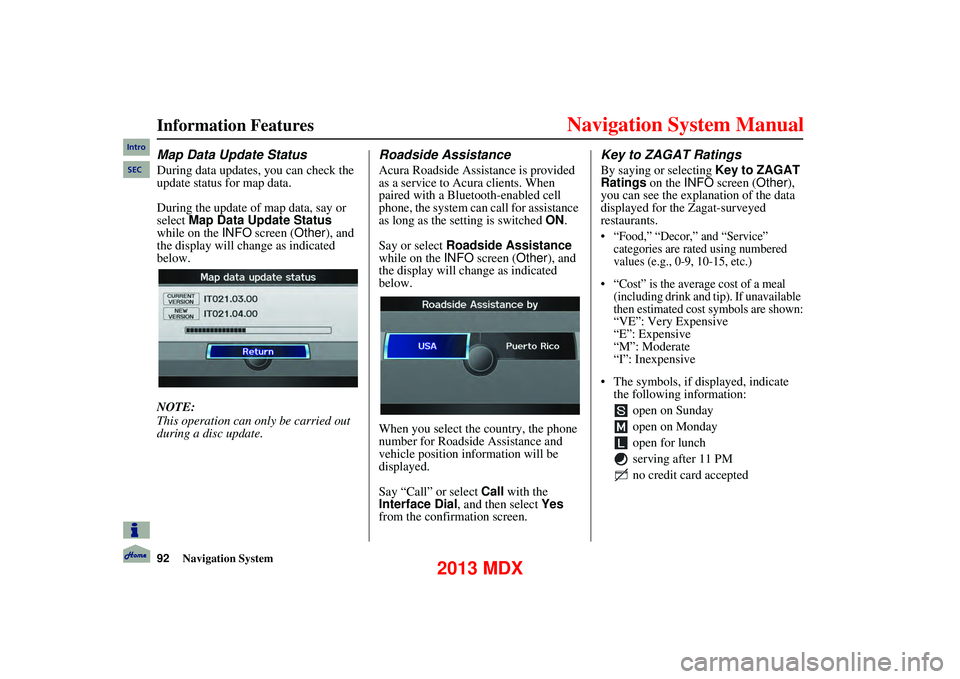
92Navigation System
Information Features
Map Data Update Status
During data updates, you can check the
update status for map data.
During the update of map data, say or
select Map Data Update Status
while on the INFO screen ( Other), and
the display will change as indicated
below.
NOTE:
This operation can only be carried out
during a disc update.
Roadside Assistance
Acura Roadside Assistance is provided
as a service to Acura clients. When
paired with a Bluetooth-enabled cell
phone, the system can call for assistance
as long as the setting is switched ON.
Say or select Roadside Assistance
while on the INFO screen ( Other), and
the display will change as indicated
below.
When you select the country, the phone
number for Roadside Assistance and
vehicle position information will be
displayed.
Say “Call” or select Call with the
Interface Dial, and then select Yes
from the confirmation screen.
Key to ZAGAT Ratings
By saying or selecting Key to ZAGAT
Ratings on the INFO screen ( Other),
you can see the explanation of the data
displayed for the Zagat-surveyed
restaurants.
“Food,” “Decor,” and “Service” categories are rated using numbered
values (e.g., 0-9, 10-15, etc.)
“Cost” is the average cost of a meal (including drink and tip). If unavailable
then estimated cost symbols are shown:
“
VE”: Very Expensive
“E”: Expensive
“M”: Moderate
“I”: Inexpensive
The symbols, if displayed, indicate the following information:
open on Sunday
open on Monday
open for lunch
serving after 11 PM
no credit card accepted
Intro
SEC
2013 MDX
Page 93 of 184
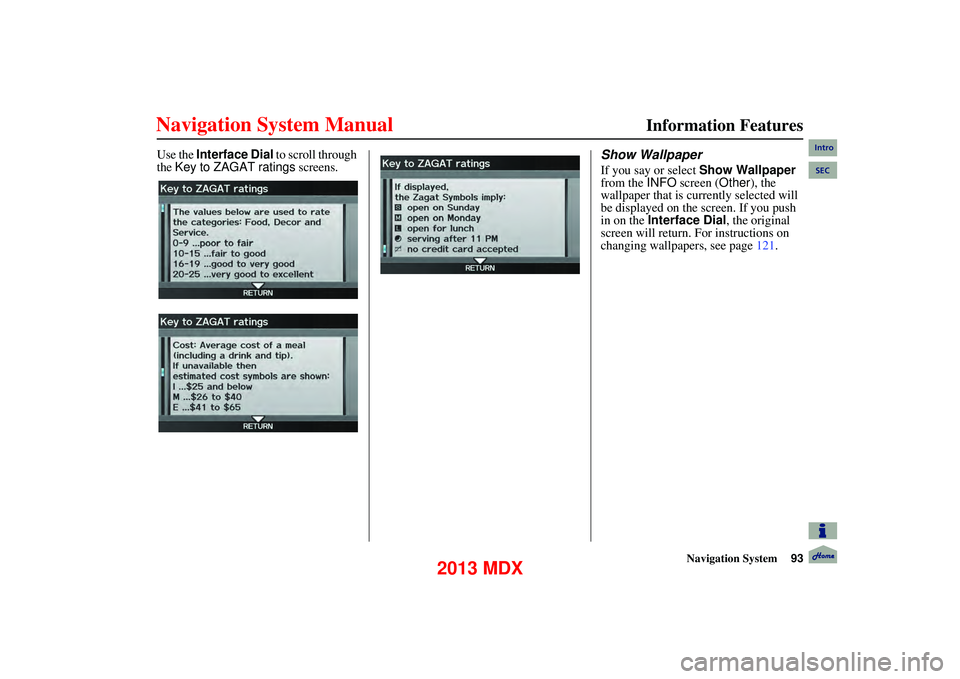
Navigation System93
Information Features
Use the Interface Dial to scroll through
the
Key to ZAGAT ratings screens.
Show Wallpaper
If you say or select Show Wallpaper
from the INFO screen ( Other), the
wallpaper that is currently selected will
be displayed on the screen. If you push
in on the Interface Dial, the original
screen will return. For instructions on
changing wallpapers, see page 121.
Intro
SEC
2013 MDX
Page 100 of 184
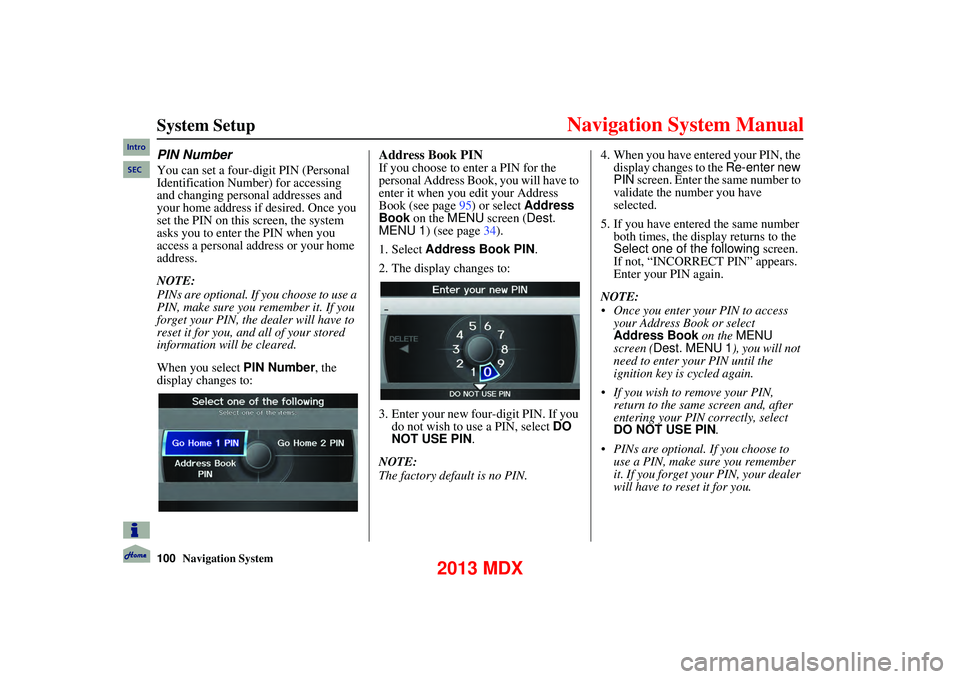
100Navigation System
System Setup
PIN Number
You can set a four-digit PIN (Personal
Identification Number) for accessing
and changing personal addresses and
your home address if desired. Once you
set the PIN on this screen, the system
asks you to enter the PIN when you
access a personal address or your home
address.
NOTE:
PINs are optional. If you choose to use a
PIN, make sure you remember it. If you
forget your PIN, the dealer will have to
reset it for you, and all of your stored
information will be cleared.
When you select PIN Number, the
display changes to:
Address Book PIN
If you choose to enter a PIN for the
personal Address Book, you will have to
enter it when you edit your Address
Book (see page 95) or select Address
Book on the MENU screen ( Dest.
MENU 1) (see page 34).
1. Select Address Book PIN .
2. The display changes to:
3. Enter your new four-digit PIN. If you do not wish to use a PIN, select DO
NOT USE PIN .
NOTE:
The factory default is no PIN. 4. When you have entered your PIN, the
display changes to the Re-enter new
PIN screen. Enter the same number to
validate the number you have
selected.
5. If you have entered the same number both times, the display returns to the
Select one of the following screen.
If not, “INCORRECT PIN” appears.
Enter your PIN again.
NOTE:
Once you enter your PIN to access your Address Book or select
Address Book on the MENU
screen ( Dest. MENU 1 ), you will not
need to enter your PIN until the
ignition key is cycled again.
If you wish to remove your PIN, return to the same screen and, after
entering your PIN correctly, select
DO NOT USE PIN .
PINs are optional. If you choose to use a PIN, make sure you remember
it. If you forget your PIN, your dealer
will have to reset it for you.
Intro
SEC
2013 MDX
Page 119 of 184
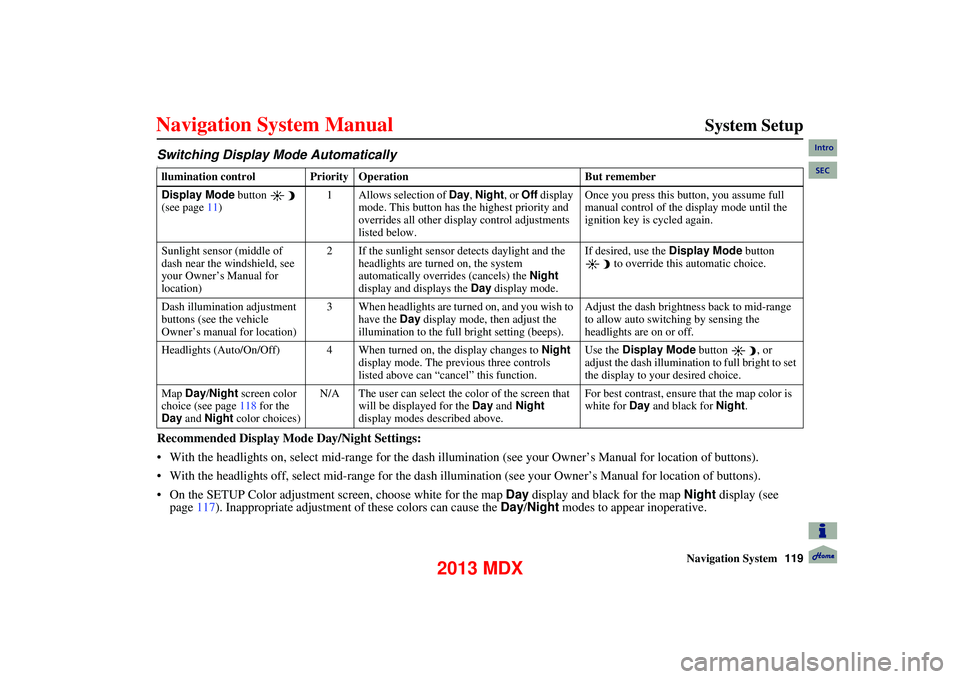
Navigation System119
System Setup
Switching Display Mode AutomaticallyI
Recommended Display Mode Day/Night Settings:
With the headlights on, select mid-rang e for the dash illumination (see your Owner’s Manual for location of buttons).
With the headlights off, select mid-range for the dash illumination (see your Owner’s Manual for location of buttons).
On the SETUP Color adjustment screen, choose white for the map Day display and black for the map Night display (see
page 117). Inappropriate adjustment of these colors can cause the Day/Night modes to appear inoperative.
llumination control Prior ity Operation But remember
Display Mode button
(see page 11) 1 Allows selection of
Day, Night, or Off display
mode. This button has the highest priority and
overrides all other display control adjustments
listed below. Once you press this button, you assume full
manual control of the display mode until the
ignition key is cycled again.
Sunlight sensor (middle of
dash near the windshield, see
your Owner’s Manual for
location) 2 If the sunlight sensor detects daylight and the
headlights are turned on, the system
automatically overrides (cancels) the Night
display and displays the Day display mode. If desired, use the
Display Mode
button
to override this automatic choice.
Dash illumination adjustment
buttons (see the vehicle
Owner’s manual for location) 3 When headlights are turned on, and you wish to
have the Day display mode, then adjust the
illumination to the full bright setting (beeps). Adjust the dash brightness back to mid-range
to allow auto switching by sensing the
headlights are on or off.
Headlights (Auto/On/Off) 4 When turned on, the display changes to Night
display mode. The previous three controls
listed above can “cancel” this function. Use the
Display Mode button , or
adjust the dash illumination to full bright to set
the display to your desired choice.
Map Day/Night screen color
choice (see page 118 for the
Day and Night color choices) N/A The user can select the color of the screen that
will be displayed for the Day and Night
display modes described above. For best contrast, ensure that the map color is
white for
Day and black for Night.
Intro
SEC
2013 MDX
Page 134 of 184
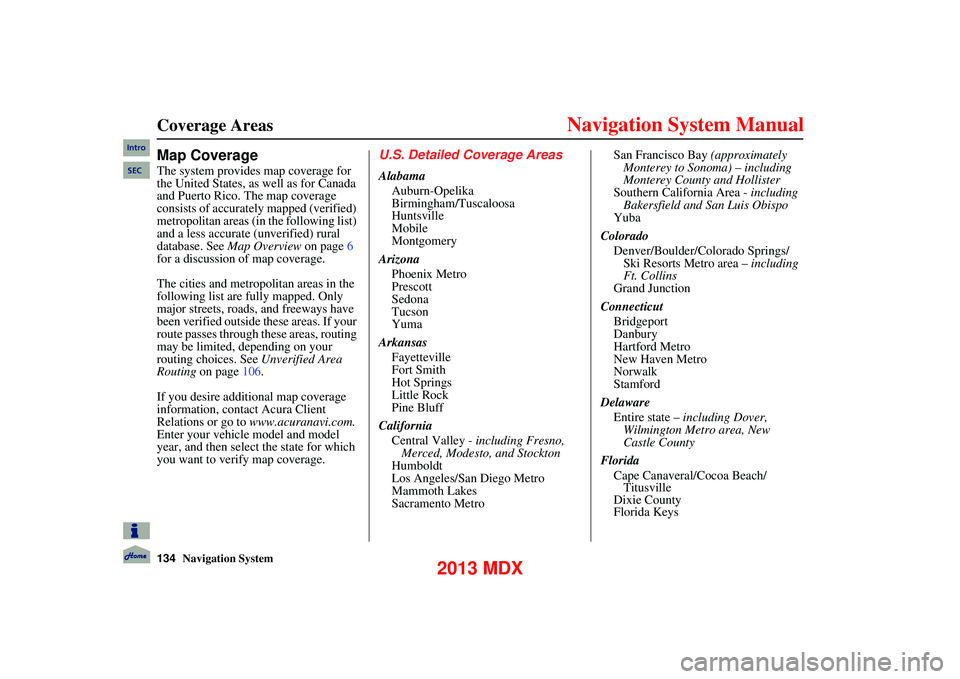
134Navigation System
Coverage Areas
Map Coverage
The system provides map coverage for
the United States, as well as for Canada
and Puerto Rico. The map coverage
consists of accurately mapped (verified)
metropolitan areas (in the following list)
and a less accurate (unverified) rural
database. See Map Overview on page6
for a discussion of map coverage.
The cities and metropolitan areas in the
following list are fully mapped. Only
major streets, roads, and freeways have
been verified outside these areas. If your
route passes through these areas, routing
may be limited, depending on your
routing choices. See Unverified Area
Routing on page 106.
If you desire additional map coverage
information, contact Acura Client
Relations or go to www.acuranavi.com.
Enter your vehicle model and model
year, and then select the state for which
you want to verify map coverage.
U.S. Detailed Coverage Areas
Alabama
Auburn-Opelika
Birmingham/Tuscaloosa
Huntsville
Mobile
Montgomery
Arizona Phoenix Metro
Prescott
Sedona
Tucson
Yuma
Arkansas Fayetteville
Fort Smith
Hot Springs
Little Rock
Pine Bluff
California Central Valley - including Fresno,
Merced, Modesto, and Stockton
Humboldt
Los Angeles/San Diego Metro
Mammoth Lakes
Sacramento Metro San Francisco Bay
(approximately
Monterey to Sonoma) – including
Monterey County and Hollister
Southern California Area - including
Bakersfield and San Luis Obispo
Yuba
Colorado Denver/Boulder/Colorado Springs/ Ski Resorts Metro area – including
Ft. Collins
Grand Junction
Connecticut Bridgeport
Danbury
Hartford Metro
New Haven Metro
Norwalk
Stamford
Delaware Entire state – including Dover,
Wilmington Metro area, New
Castle County
Florida Cape Canaveral/Cocoa Beach/Titusville
Dixie County
Florida Keys
Intro
SEC
2013 MDX
Page 136 of 184
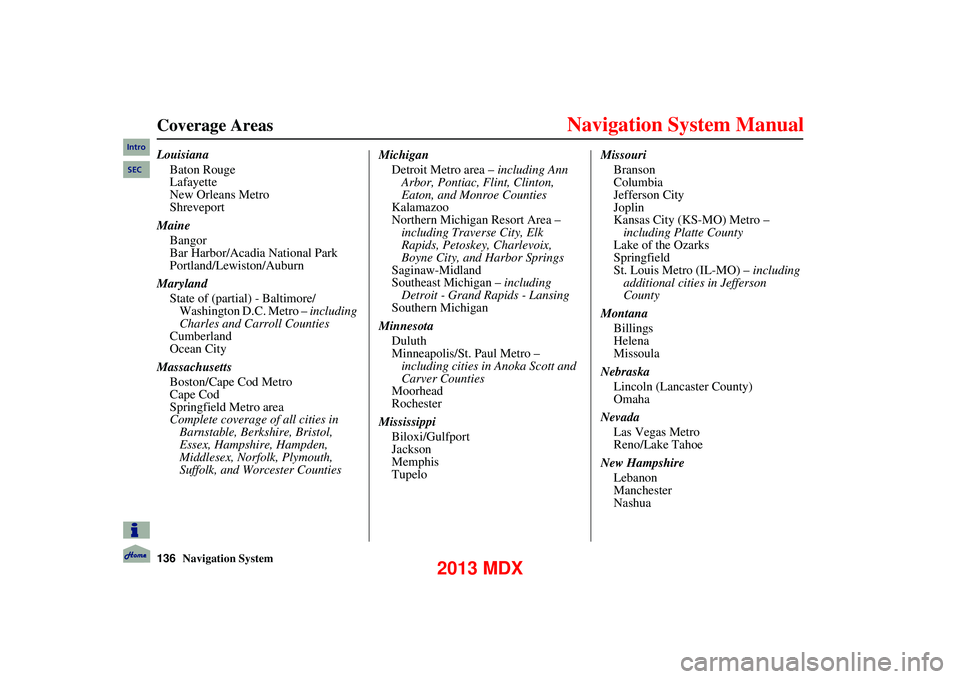
136Navigation System
Coverage Areas
LouisianaBaton Rouge
Lafayette
New Orleans Metro
Shreveport
Maine Bangor
Bar Harbor/Acadia National Park
Portland/Lewiston/Auburn
Maryland State of (partial) - Baltimore/Washington D.C. Metro – including
Charles and Carroll Counties
Cumberland
Ocean City
Massachusetts Boston/Cape Cod Metro
Cape Cod
Springfield Metro area
Complete coverage of all cities in Barnstable, Berkshire, Bristol,
Essex, Hampshire, Hampden,
Middlesex, Norfolk, Plymouth,
Suffolk, and Worcester Counties Michigan
Detroit Metro area – including Ann
Arbor, Pontiac, Flint, Clinton,
Eaton, and Monroe Counties
Kalamazoo
Northern Michigan Resort Area –
including Traverse City, Elk
Rapids, Petoskey, Charlevoix,
Boyne City, and Harbor Springs
Saginaw-Midland
Southeast Michigan – including
Detroit - Grand Rapids - Lansing
Southern Michigan
Minnesota Duluth
Minneapolis/St. Paul Metro – including cities in Anoka Scott and
Carver Counties
Moorhead
Rochester
Mississippi Biloxi/Gulfport
Jackson
Memphis
Tupelo Missouri
Branson
Columbia
Jefferson City
Joplin
Kansas City (KS-MO) Metro – including Platte County
Lake of the Ozarks
Springfield
St. Louis Metro (IL-MO) – including
additional cities in Jefferson
County
Montana Billings
Helena
Missoula
Nebraska Lincoln (Lancaster County)
Omaha
Nevada Las Vegas Metro
Reno/Lake Tahoe
New Hampshire Lebanon
Manchester
NashuaIntro
SEC
2013 MDX
Page 175 of 184
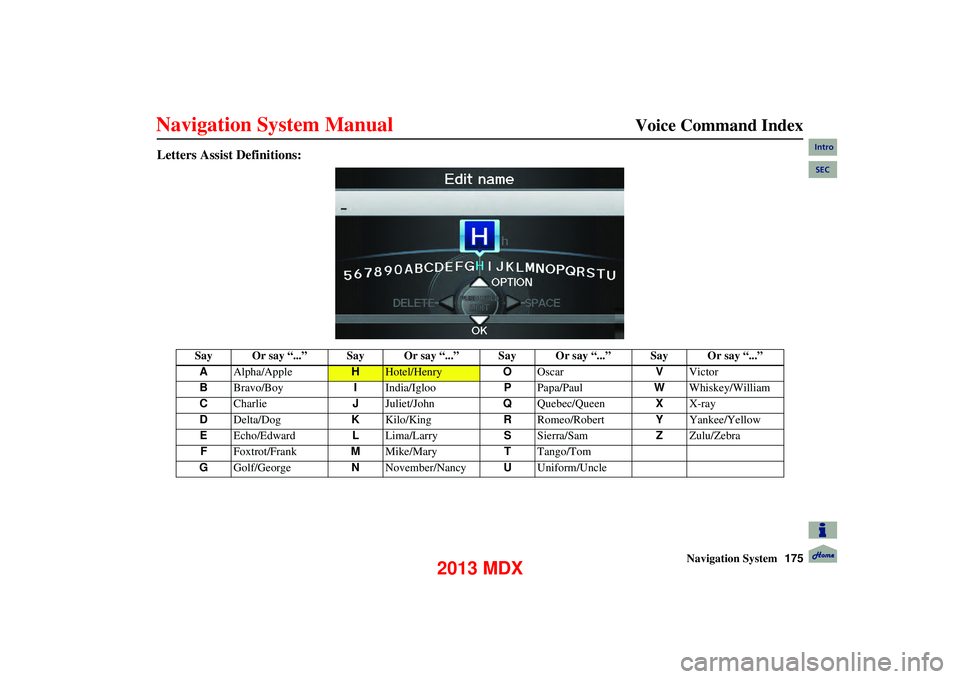
Navigation System175
Voice Command Index
Letters Assist Definitions:
Say Or say “...” Say Or say “...” Say Or say “...” Say Or say “...”
A Alpha/Apple
HHotel/Henry OOscar VVictor
B Bravo/Boy IIndia/Igloo PPapa/Paul WWhiskey/William
C Charlie JJuliet/John QQuebec/Queen XX-ray
D Delta/Dog KKilo/King RRomeo/Robert YYankee/Yellow
E Echo/Edward LLima/Larry SSierra/Sam ZZulu/Zebra
F Foxtrot/Frank MMike/Mary TTango/Tom
G Golf/George NNovember/Nancy UUniform/Uncle
Intro
SEC
2013 MDX
Page 179 of 184
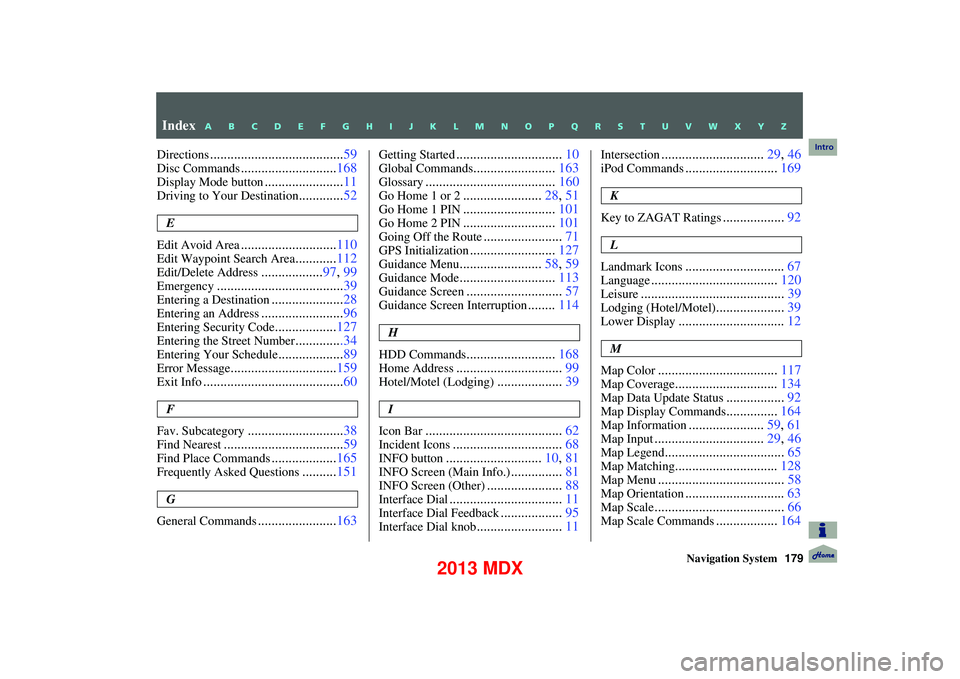
Navigation System179
Directions....................................... 59
Disc Commands............................168
Display Mode button.......................11
Driving to Your Destination.............52
E
Edit Avoid Area
............................ 110
Edit Waypoint Search Area............112
Edit/Delete Address.................. 97, 99
Emergency..................................... 39
Entering a Destination.....................28
Entering an Address........................ 96
Entering Security Code..................127
Entering the Street Number..............34
Entering Your Schedule................... 89
Error Message............................... 159
Exit Info......................................... 60
F
Fav. Subcategory
............................ 38
Find Nearest................................... 59
Find Place Commands...................165
Frequently Asked Questions..........151
G
General Commands
....................... 163
Getting Started............................... 10
Global Commands........................163
Glossary...................................... 160
Go Home 1 or 2.......................28, 51
Go Home 1 PIN........................... 101
Go Home 2 PIN...........................101
Going Off the Route.......................71
GPS Initialization......................... 127
Guidance Menu........................58, 59
Guidance Mode............................ 113
Guidance Screen............................57
Guidance Screen Interruption........114
H
HDD Commands
.......................... 168
Home Address............................... 99
Hotel/Motel (Lodging)...................39
I
Icon Bar
........................................ 62
Incident Icons................................68
INFO button............................10, 81
INFO Screen (Main Info.)...............81
INFO Screen (Other)...................... 88
Interface Dial................................. 11
Interface Dial Feedback..................95
Interface Dial knob......................... 11
Intersection.............................. 29, 46
iPod Commands...........................169
K
Key to ZAGAT Ratings
.................. 92
L
Landmark Icons
............................. 67
Language..................................... 120
Leisure.......................................... 39
Lodging (Hotel/Motel)....................39
Lower Display............................... 12
M
Map Color
................................... 117
Map Coverage..............................134
Map Data Update Status.................92
Map Display Commands...............164
Map Information...................... 59, 61
Map Input................................ 29, 46
Map Legend................................... 65
Map Matching..............................128
Map Menu..................................... 58
Map Orientation.............................63
Map Scale...................................... 66
Map Scale Commands..................164
Index
A B C D E F G H I J K L M N O P Q R S T U V W X Y Z
Intro
2013 MDX