radio Acura MDX 2013 Navigation Manual
[x] Cancel search | Manufacturer: ACURA, Model Year: 2013, Model line: MDX, Model: Acura MDX 2013Pages: 184, PDF Size: 4.71 MB
Page 3 of 184
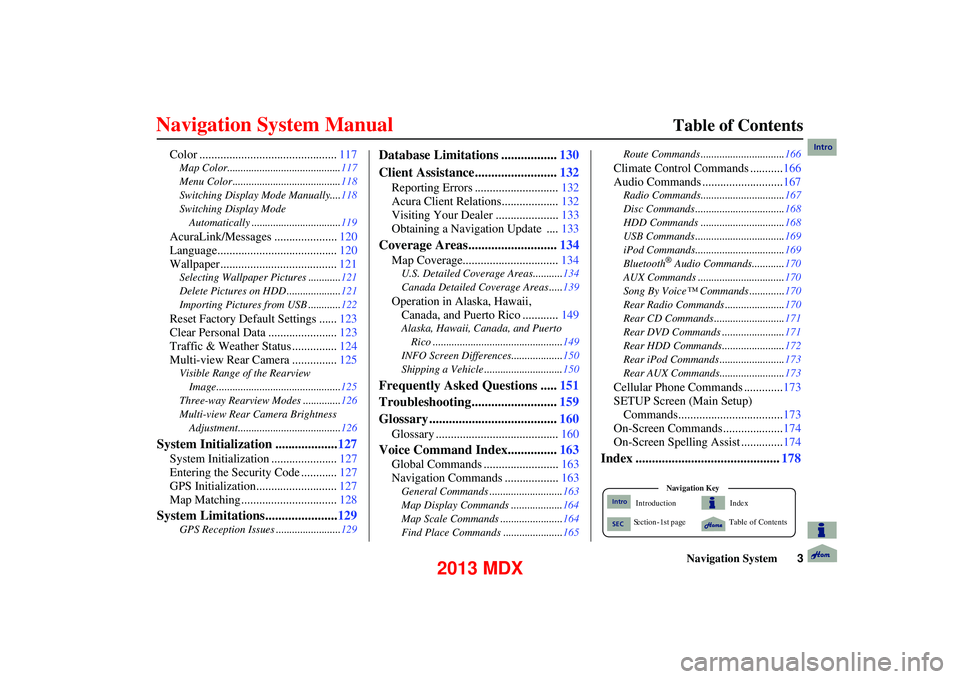
Navigation System3
Table of Contents
Color .............................................. 117
Map Color.......................................... 117
Menu Color ........................................ 118
Switching Display Mode Manually....118
Switching Display Mode Automatically .................................119
AcuraLink/Messages ..................... 120
Language........................................ 120
Wallpaper....................................... 121
Selecting Wallpaper Pictures ............121
Delete Pictures on HDD .................... 121
Importing Pictures from USB ............ 122
Reset Factory Default Settings ......123
Clear Personal Data ....................... 123
Traffic & Weather Status ............... 124
Multi-view Rear Camera ............... 125
Visible Range of the Rearview
Image..............................................125
Three-way Rearview Modes ..............126
Multi-view Rear Camera Brightness Adjustment...................................... 126
System Initialization ...................127
System Initialization ...................... 127
Entering the Security Code ............ 127
GPS Initialization........................... 127
Map Matching................................ 128
System Limitations......................129
GPS Reception Issues ........................129
Database Limitations .................130
Client Assistance......................... 132
Reporting Errors ............................ 132
Acura Client Relations................... 132
Visiting Your Dealer ..................... 133
Obtaining a Navigation Update .... 133
Coverage Areas...........................134
Map Coverage................................ 134
U.S. Detailed Coverage Areas........... 134
Canada Detailed Coverage Areas ..... 139
Operation in Alaska, Hawaii,
Canada, and Puerto Rico ............ 149
Alaska, Hawaii, Canada, and Puerto
Rico ................................................ 149
INFO Screen Differences ...................150
Shipping a Vehicle ............................. 150
Frequently Asked Questions .....151
Troubleshooting.......................... 159
Glossary ....................................... 160
Glossary ......................................... 160
Voice Command Index...............163
Global Commands ......................... 163
Navigation Commands .................. 163
General Commands ........................... 163
Map Display Commands ................... 164
Map Scale Commands ...... .................164
Find Place Commands ...................... 165Route Commands ...........
....................166
Climate Control Commands ........... 166
Audio Commands ........................... 167
Radio Commands...............................167
Disc Commands ........... ......................168
HDD Commands ........... ....................168
USB Commands ............. ....................169
iPod Commands............. ....................169
Bluetooth
® Audio Commands............ 170
AUX Commands ................................ 170
Song By Voice™ Commands ............. 170
Rear Radio Commands ............. .........170
Rear CD Commands ...... ....................171
Rear DVD Commands .... ...................171
Rear HDD Commands.... ...................172
Rear iPod Commands .... ....................173
Rear AUX Commands.... ....................173
Cellular Phone Commands ............. 173
SETUP Screen (Main Setup) Commands................................... 173
On-Screen Commands .................... 174
On-Screen Spelling Assist .............. 174
Index ............................................178
Index
Ta ble of Contents
Na vigation
Ke y
Introduction
S ection - 1st page
Intro
SEC
Intro
2013 MDX
Page 12 of 184
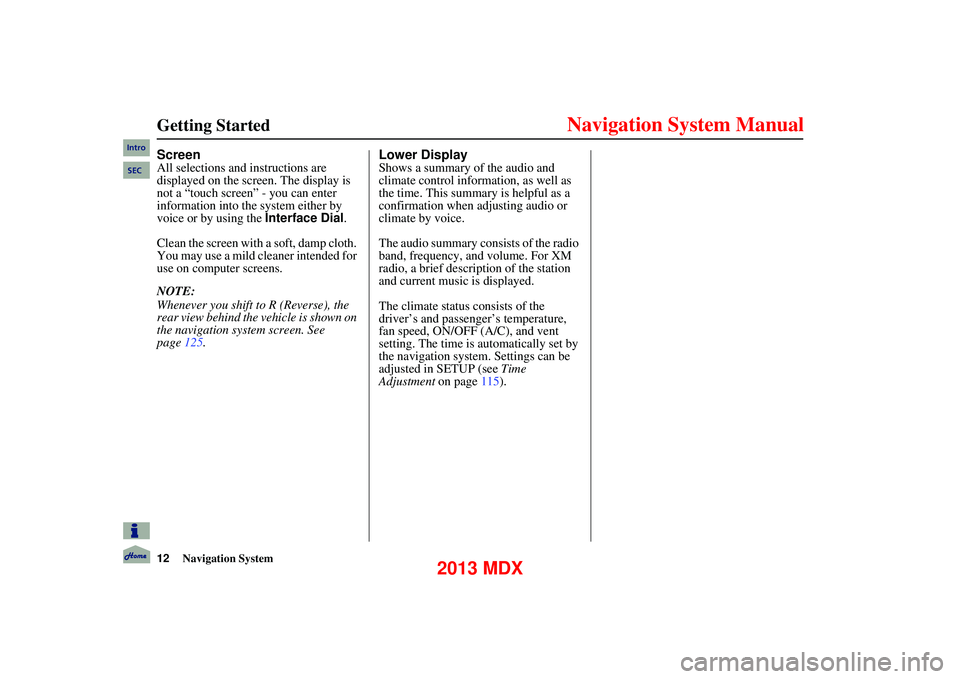
12Navigation System
Getting Started
Screen
All selections and instructions are
displayed on the screen. The display is
not a “touch screen” - you can enter
information into the system either by
voice or by using the Interface Dial.
Clean the screen with a soft, damp cloth.
You may use a mild cleaner intended for
use on computer screens.
NOTE:
Whenever you shift to R (Reverse), the
rear view behind the vehicle is shown on
the navigation system screen. See
page 125.
Lower Display
Shows a summary of the audio and
climate control inform ation, as well as
the time. This summary is helpful as a
confirmation when adjusting audio or
climate by voice.
The audio summary consists of the radio
band, frequency, and volume. For XM
radio, a brief description of the station
and current music is displayed.
The climate status consists of the
driver’s and passenger’s temperature,
fan speed, ON/OFF (A/C), and vent
setting. The time is au tomatically set by
the navigation system. Settings can be
adjusted in SETUP (see Time
Adjustment on page115).
Intro
SEC
2013 MDX
Page 80 of 184
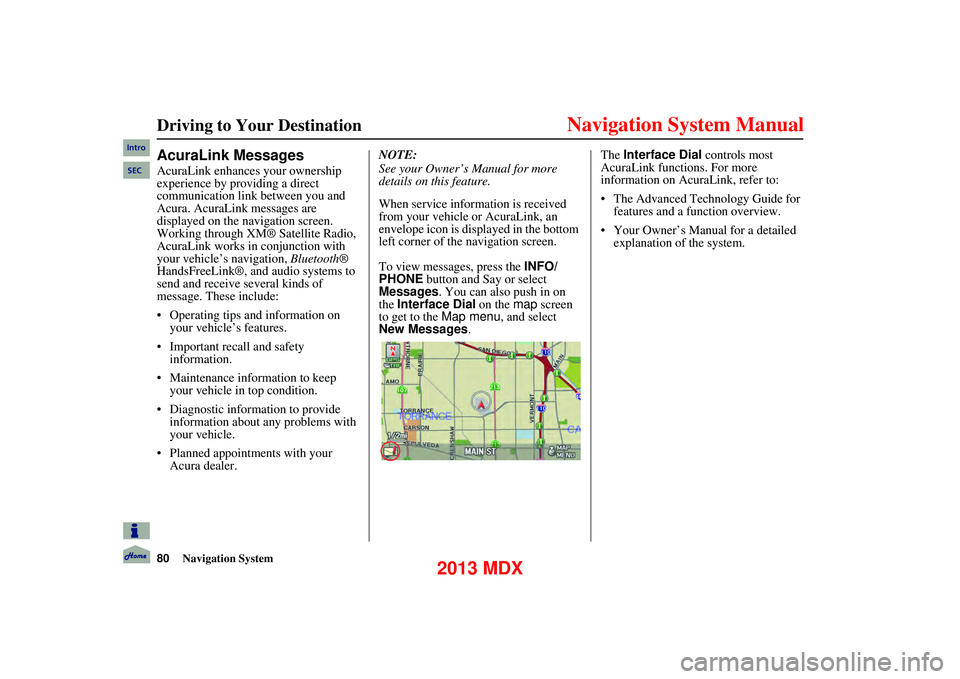
80Navigation System
Driving to Your Destination
AcuraLink Messages
AcuraLink enhances your ownership
experience by providing a direct
communication link between you and
Acura. AcuraLink messages are
displayed on the navigation screen.
Working through XM® Satellite Radio,
AcuraLink works in conjunction with
your vehicle’s navigation, Bluetooth®
HandsFreeLink®, and audio systems to
send and receive several kinds of
message. These include:
Operating tips and information on your vehicle’s features.
Important recall and safety information.
Maintenance information to keep your vehicle in top condition.
Diagnostic information to provide information about an y problems with
your vehicle.
Planned appointments with your Acura dealer. NOTE:
See your Owner’s Manual for more
details on this feature.
When service information is received
from your vehicle or AcuraLink, an
envelope icon is di
splayed in the bottom
left corner of the navigation screen.
To view messages, press the INFO/
PHONE button and Say or select
Messages . You can also push in on
the Interface Dial on the map screen
to get to the Map menu, and select
New Messages . The
Interface Dial controls most
AcuraLink functions. For more
information on AcuraLink, refer to:
The Advanced Technology Guide for features and a function overview.
Your Owner’s Manual for a detailed explanation of the system.
Intro
SEC
2013 MDX
Page 149 of 184
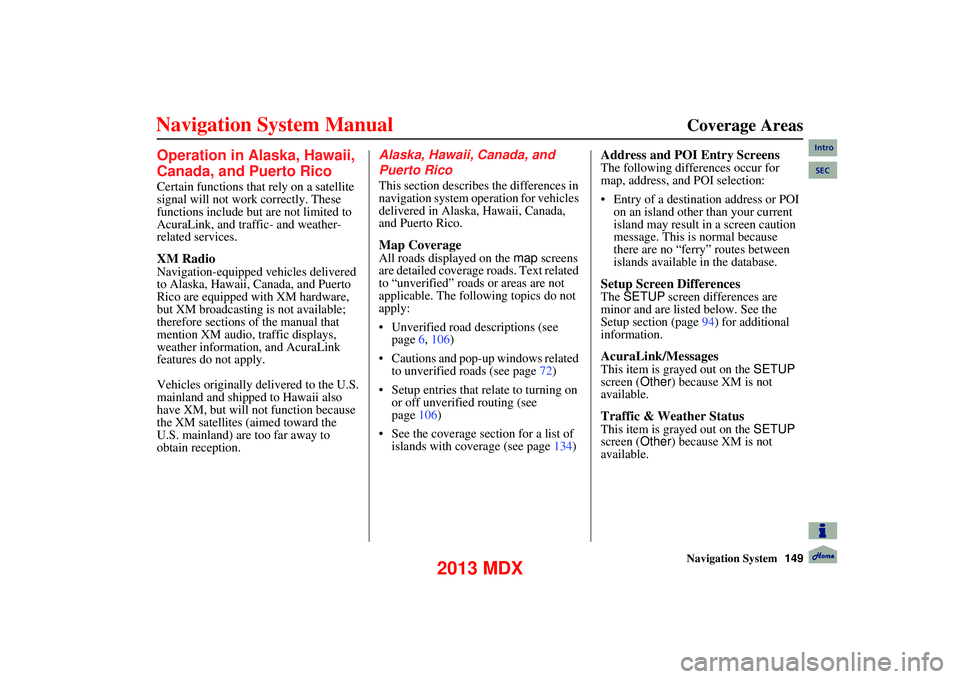
Navigation System149
Coverage Areas
Operation in Alaska, Hawaii,
Canada, and Puerto Rico
Certain functions that rely on a satellite
signal will not work correctly. These
functions include but are not limited to
AcuraLink, and traffic- and weather-
related services.
XM Radio
Navigation-equipped vehicles delivered
to Alaska, Hawaii, Canada, and Puerto
Rico are equipped with XM hardware,
but XM broadcasting is not available;
therefore sections of the manual that
mention XM audio, traffic displays,
weather information, and AcuraLink
features do not apply.
Vehicles originally delivered to the U.S.
mainland and shipped to Hawaii also
have XM, but will not function because
the XM satellites (aimed toward the
U.S. mainland) are too far away to
obtain reception.
Alaska, Hawaii, Canada, and
Puerto Rico
This section describes the differences in
navigation system operation for vehicles
delivered in Alaska, Hawaii, Canada,
and Puerto Rico.
Map Coverage
All roads displayed on the map screens
are detailed coverage roads. Text related
to “unverified” roads or areas are not
applicable. The following topics do not
apply:
Unverified road descriptions (see page 6, 106)
Cautions and pop-up windows related to unverified roads (see page 72)
Setup entries that relate to turning on or off unverified routing (see
page 106)
See the coverage section for a list of islands with coverage (see page 134)
Address and POI Entry Screens
The following differences occur for
map, address, and POI selection:
Entry of a destination address or POI
on an island other than your current
island may result in a screen caution
message. This is normal because
there are no “ferry” routes between
islands available in the database.
Setup Screen Differences
The SETUP screen differences are
minor and are listed below. See the
Setup section (page 94) for additional
information.
AcuraLink/Messages
This item is grayed out on the SETUP
screen ( Other) because XM is not
available.
Traffic & Weather Status
This item is grayed out on the SETUP
screen ( Other) because XM is not
available.
Intro
SEC
2013 MDX
Page 167 of 184
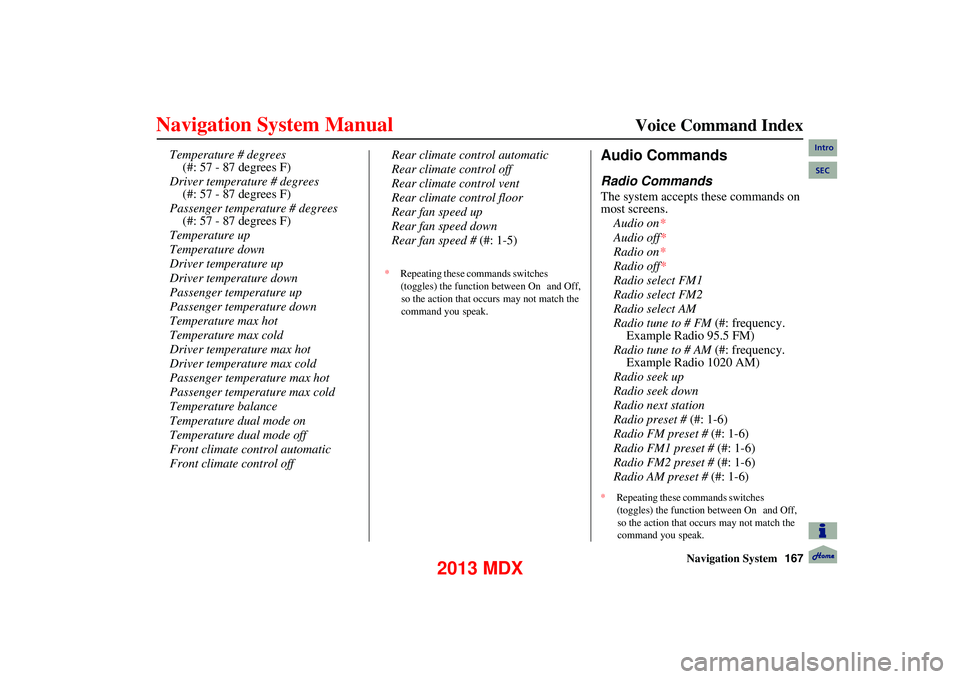
Navigation System167
Voice Command Index
Temperature # degrees
(#: 57 - 87 degrees F)
Driver temperature # degrees (#: 57 - 87 degrees F)
Passenger temperature # degrees (#: 57 - 87 degrees F)
Temperature up
Temperature down
Driver temperature up
Driver temperature down
Passenger temperature up
Passenger temperature down
Temperature max hot
Temperature max cold
Driver temperature max hot
Driver temperature max cold
Passenger temperature max hot
Passenger temperature max cold
Temperature balance
Temperature dual mode on
Temperature dual mode off
Front climate control automatic
Front climate control off Rear climate control automatic
Rear climate control off
Rear climate control vent
Rear climate control floor
Rear fan speed up
Rear fan speed down
Rear fan speed #
(#: 1-5)Audio Commands
Radio Commands
The system accepts these commands on
most screens.
Audio on *
Audio off*
Radio on *
Radio off*
Radio select FM1
Radio select FM2
Radio select AM
Radio tune to # FM (#: frequency.
Example Radio 95.5 FM)
Radio tune to # AM (#: frequency.
Example Radio 1020 AM)
Radio seek up
Radio seek down
Radio next station
Radio preset # (#: 1-6)
Radio FM preset # (#: 1-6)
Radio FM1 preset # (#: 1-6)
Radio FM2 preset # (#: 1-6)
Radio AM preset # (#: 1-6)
*Repeating these commands switches
(toggles) the function between On and Off,
so the action that occurs may not match the
command you speak.
*Repeating these commands switches
(toggles) the function between On and Off,
so the action that occurs may not match the
command you speak.
Intro
SEC
2013 MDX
Page 168 of 184
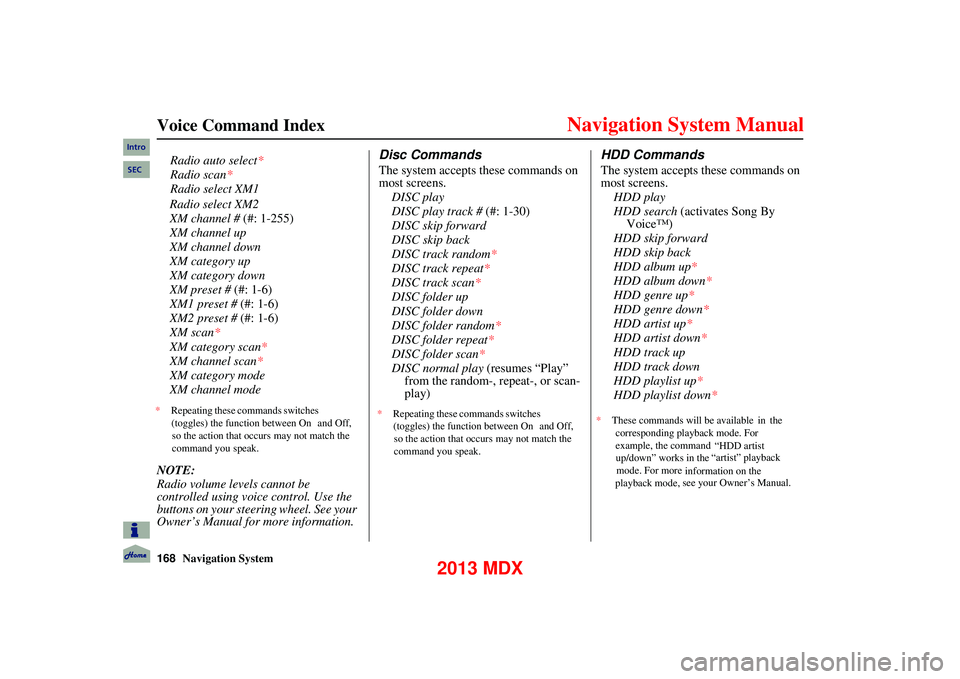
168Navigation System
Voice Command Index
Radio select XM2
XM channel # (#: 1-255)
XM channel up
XM channel down
XM category up
XM category down
XM preset # (#: 1-6)
XM1 preset # (#: 1-6)
XM2 preset # (#: 1-6)
XM scan*
XM category scan*
XM channel scan*
XM category mode
XM channel mode
NOTE:
Radio volume levels cannot be
controlled using voice control. Use the
buttons on your steering wheel. See your
Owner’s Manual for more information.
Disc Commands
The system accepts these commands on
most screens. DISC play
DISC play track # (#: 1-30)
DISC skip forward
DISC skip back
DISC track random*
DISC track repeat*
DISC track scan *
DISC folder up
DISC folder down
DISC folder random*
DISC folder repeat*
DISC folder scan *
DISC normal play (resumes “Play”
from the random-, repeat-, or scan-
play)
HDD Commands
The system accepts these commands on
most screens.
HDD play
HDD search (activates Song By
Voice™)
HDD skip forward
HDD skip back
HDD album up*
HDD album down*
HDD genre up*
HDD genre down*
HDD artist up*
HDD artist down*
HDD track up
HDD track down
HDD playlist up*
HDD playlist down*Radio auto select*
Radio scan*
Radio select XM1
* Repeating these commands switches
(toggles) the function between On and Off,
so the action that occurs may not match the
command you speak. *
Repeating these commands switches
(toggles) the function between On and Off,
so the action that occurs may not match the
command you speak. *
These commands will be available in the
corresponding playback mode. For
example, the command “HDD artist
up/down” works in the “artist” playback
mode. For more
information on the
playback mode,
see your Owner’s Manual.
Intro
SEC
2013 MDX
Page 170 of 184
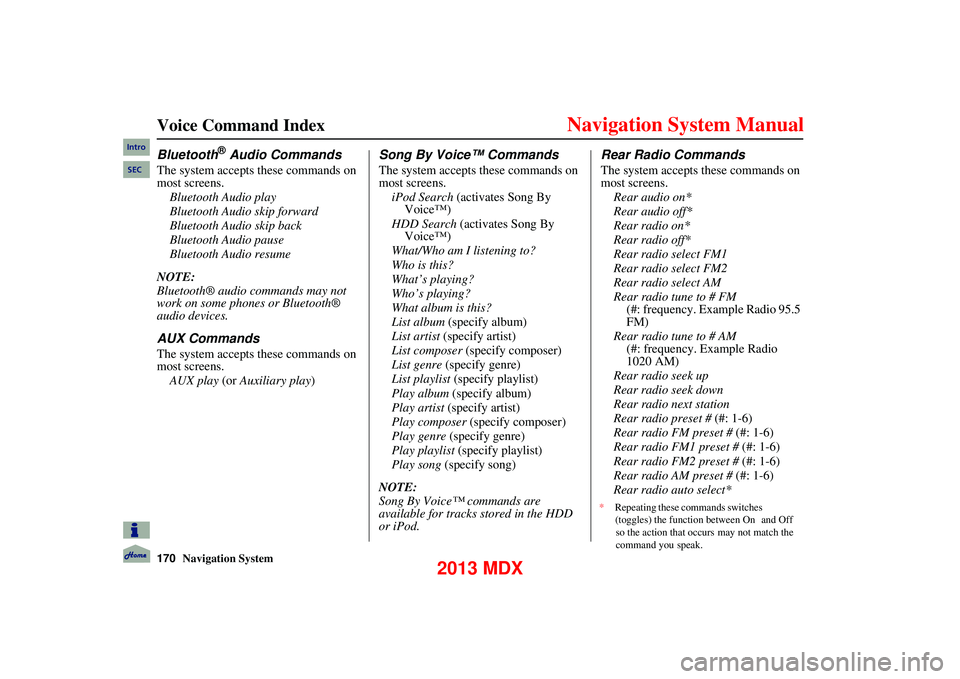
170Navigation System
Voice Command Index
Bluetooth® Audio Commands
The system accepts these commands on
most screens.Bluetooth Audio play
Bluetooth Audio skip forward
Bluetooth Audio skip back
Bluetooth Audio pause
Bluetooth Audio resume
NOTE:
Bluetooth® audio commands may not
work on some phones or Bluetooth®
audio devices.
AUX Commands
The system accepts these commands on
most screens. AUX play (or Auxiliary play )
Song By Voice™ Commands
The system accepts these commands on
most screens.
iPod Search (activates Song By
Voice™)
HDD Search (activates Song By Voice™)
What/Who am I listening to?
Who is this?
What’s playing?
Who’s playing?
What album is this?
List album (specify album)
List artist (specify artist)
List composer (specify composer)
List genre (specify genre)
List playlist (specify playlist)
Play album (specify album)
Play artist (specify artist)
Play composer (specify composer)
Play genre (specify genre)
Play playlist (specify playlist)
Play song (specify song)
NOTE:
Song By Voice™ commands are
available for tracks stored in the HDD
or iPod.
Rear Radio Commands
The system accepts these commands on
most screens. Rear audio on*
Rear audio off*
Rear radio on*
Rear radio off*
Rear radio select FM1
Rear radio select FM2
Rear radio select AM
Rear radio tune to # FM (#: frequency. Example Radio 95.5
FM)
Rear radio tune to # AM (#: frequency. Example Radio
1020 AM)
Rear radio seek up
Rear radio seek down
Rear radio next station
Rear radio preset # (#: 1-6)
Rear radio FM preset # (#: 1-6)
Rear radio FM1 preset # (#: 1-6)
Rear radio FM2 preset # (#: 1-6)
Rear radio AM preset # (#: 1-6)
Rear radio auto select*
Intro
SEC
* Repeating these commands switches
(toggles) the function between On and Off
so the action that occurs may not match the
command you speak.
2013 MDX
Page 171 of 184
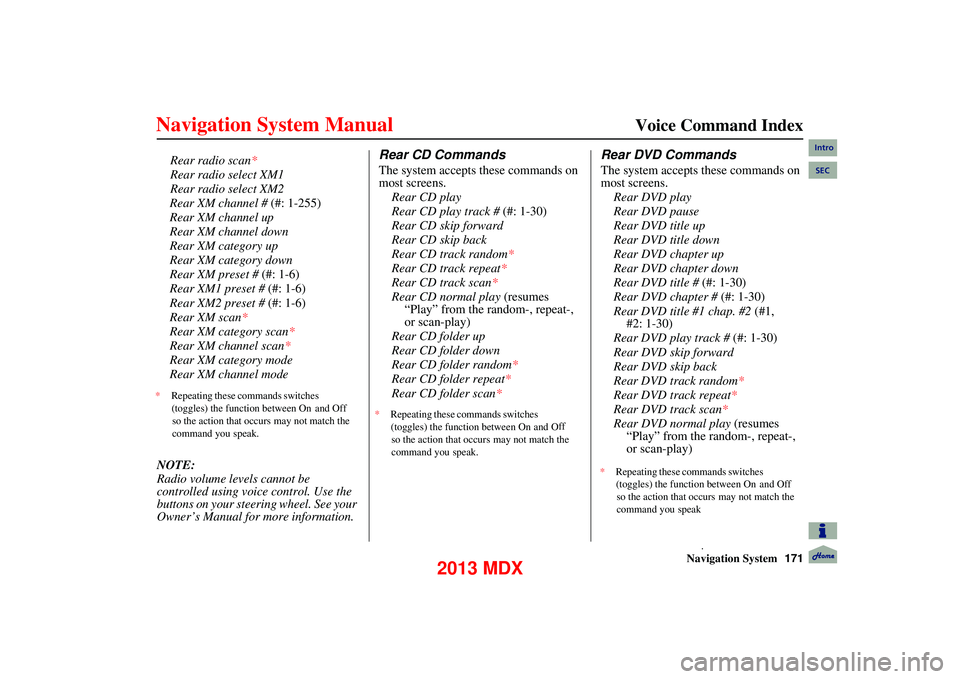
Navigation System171
Voice Command Index
Rear XM channel # (#: 1-255)
Rear XM channel up
Rear XM channel down
Rear XM category up
Rear XM category down
Rear XM preset # (#: 1-6)
Rear XM1 preset # (#: 1-6)
Rear XM2 preset # (#: 1-6)
Rear XM scan*
Rear XM category scan *
Rear XM channel scan *
Rear XM category mode
Rear XM channel mode
NOTE:
Radio volume levels cannot be
controlled using voice control. Use the
buttons on your steering wheel. See your
Owner’s Manual for more information.
Rear CD Commands
The system accepts these commands on
most screens. Rear CD play
Rear CD play track # (#: 1-30)
Rear CD skip forward
Rear CD skip back
Rear CD track random*
Rear CD track repeat*
Rear CD track scan *
Rear CD normal play (resumes
“Play” from the random-, repeat-,
or scan-play)
Rear CD folder up
Rear CD folder down
Rear CD folder random*
Rear CD folder repeat*
Rear CD folder scan*
Rear DVD Commands
The system accepts these commands on
most screens. Rear DVD play
Rear DVD pause
Rear DVD title up
Rear DVD title down
Rear DVD chapter up
Rear DVD chapter down
Rear DVD title # (#: 1-30)
Rear DVD chapter # (#: 1-30)
Rear DVD title #1 chap. #2 (#1,
Rear DVD play track # (#: 1-30)
Rear DVD skip forward
Rear DVD skip back
Rear DVD track random *
Rear DVD track repeat*
Rear DVD track scan *
Rear DVD normal play (resumes “Play” from the random-, repeat-,
or scan-play)
Rear radio scan *
Rear radio select XM1
Rear radio select XM2
* Repeating these commands switches
(toggles) the function between On and Off
so the action that occurs may not match the
command you speak. *
Repeating these commands switches
(toggles) the function between On and O ff
so the action that occurs may not match the
command you speak.
#2: 1-30)
* Repeating these commands switches
(toggles) the function between On and Off
so the action that occurs may not match the
command
you
speak
.
Intro
SEC
2013 MDX
Page 180 of 184
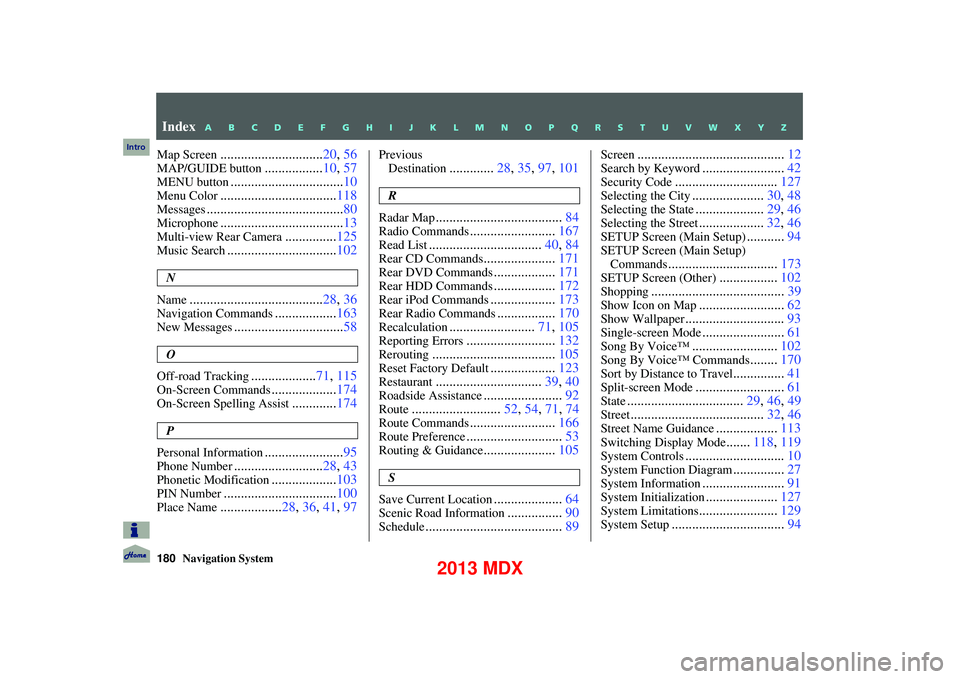
180Navigation System
Map Screen..............................20, 56
MAP/GUIDE button.................10, 57
MENU button................................. 10
Menu Color.................................. 118
Messages........................................ 80
Microphone....................................13
Multi-view Rear Camera...............125
Music Search................................ 102
N
Name
....................................... 28, 36
Navigation Commands..................163
New Messages................................ 58
O
Off-road Tracking
................... 71, 115
On-Screen Commands................... 174
On-Screen Spelling Assist.............174
P
Personal Information
....................... 95
Phone Number.......................... 28, 43
Phonetic Modification...................103
PIN Number................................. 100
Place Name..................28, 36, 41, 97
Previous
Destination
............. 28, 35, 97, 101
R
Radar Map
..................................... 84
Radio Commands.........................167
Read List................................. 40, 84
Rear CD Commands.....................171
Rear DVD Commands..................171
Rear HDD Commands..................172
Rear iPod Commands................... 173
Rear Radio Commands.................170
Recalculation......................... 71, 105
Reporting Errors.......................... 132
Rerouting.................................... 105
Reset Factory Default...................123
Restaurant............................... 39, 40
Roadside Assistance.......................92
Route.......................... 52, 54, 71, 74
Route Commands.........................166
Route Preference............................ 53
Routing & Guidance.....................105
S
Save Current Location
.................... 64
Scenic Road Information................90
Schedule........................................ 89
Screen........................................... 12
Search by Keyword........................42
Security Code.............................. 127
Selecting the City.....................30, 48
Selecting the State....................29, 46
Selecting the Street...................32, 46
SETUP Screen (Main Setup)...........94
SETUP Screen (Main Setup)
Commands
................................ 173
SETUP Screen (Other).................102
Shopping....................................... 39
Show Icon on Map.........................62
Show Wallpaper............................. 93
Single-screen Mode........................61
Song By Voice™......................... 102
Song By Voice™ Commands........170
Sort by Distance to Travel............... 41
Split-screen Mode.......................... 61
State.................................. 29, 46, 49
Street....................................... 32, 46
Street Name Guidance..................113
Switching Display Mode.......118, 119
System Controls............................. 10
System Function Diagram...............27
System Information........................ 91
System Initialization.....................127
System Limitations....................... 129
System Setup................................. 94
Index
A B C D E F G H I J K L M N O P Q R S T U V W X Y Z
Intro
2013 MDX
Page 184 of 184
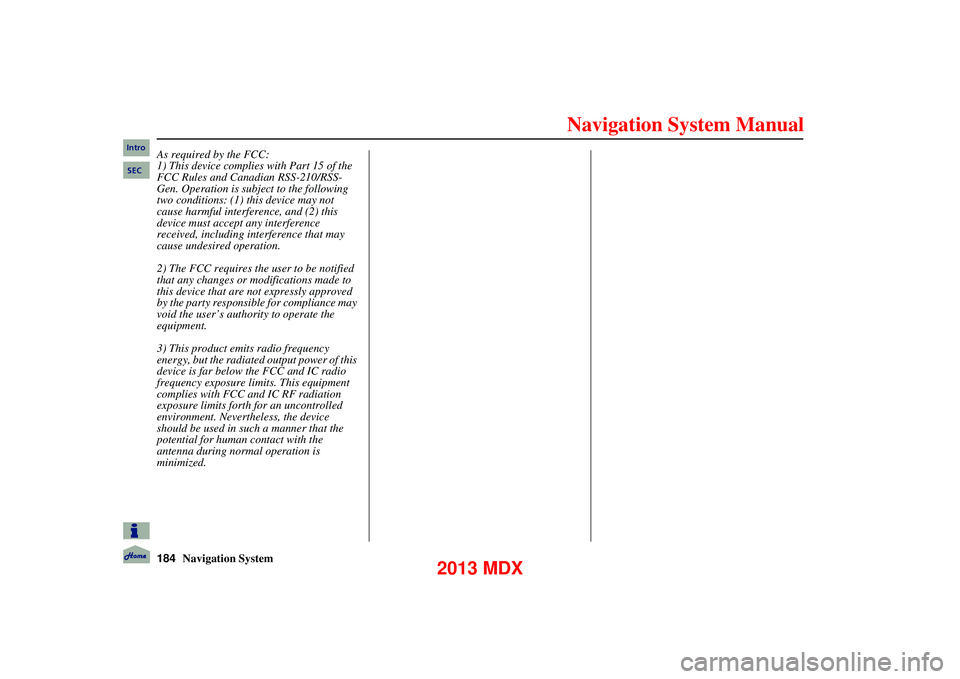
184Navigation System
As required by the FCC:
1) This device complies with Part 15 of the
FCC Rules and Canadian RSS-210/RSS-
Gen. Operation is subject to the following
two conditions: (1) this device may not
cause harmful interference, and (2) this
device must accept any interference
received, including interference that may
cause undesired operation.
2) The FCC requires the user to be notified
that any changes or modifications made to
this device that are not expressly approved
by the party responsible for compliance may
void the user’s authority to operate the
equipment.
3) This product emits radio frequency
energy, but the radiated output power of this
device is far below the FCC and IC radio
frequency exposure limits. This equipment
complies with FCC and IC RF radiation
exposure limits forth for an uncontrolled
environment. Nevertheless, the device
should be used in such a manner that the
potential for human contact with the
antenna during normal operation is
minimized.Intro
SEC
2013 MDX