USB Acura MDX 2014 Advanced Technology Guide
[x] Cancel search | Manufacturer: ACURA, Model Year: 2014, Model line: MDX, Model: Acura MDX 2014Pages: 28, PDF Size: 4.33 MB
Page 2 of 28
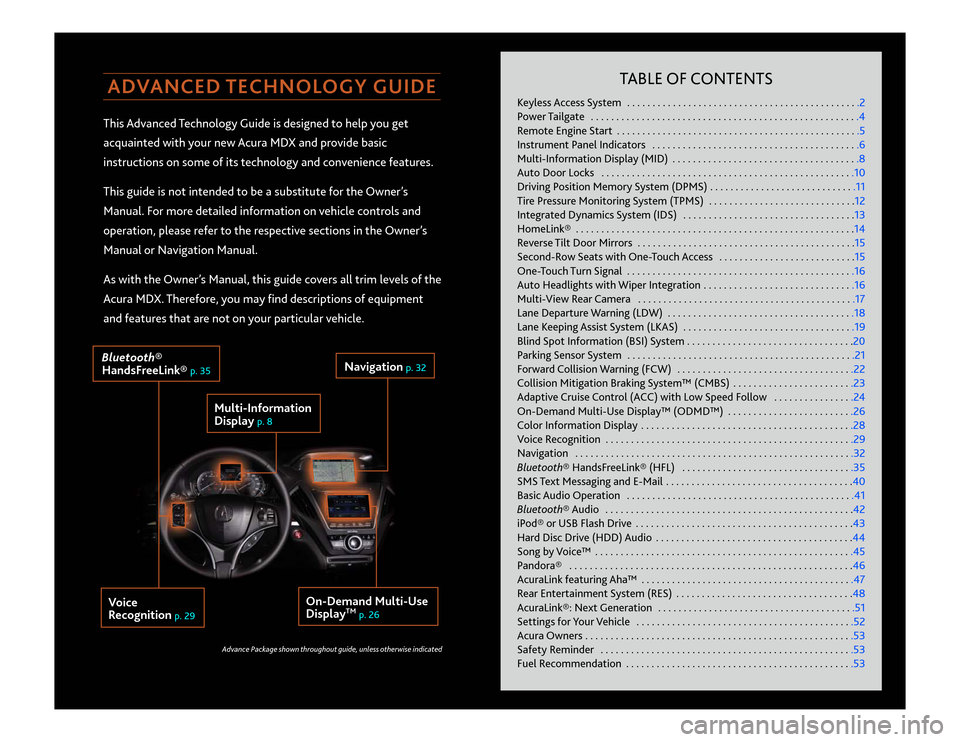
ADVANCED TECHNOLOGY GUIDEThis Advanced Technology Guide is designed to help you get
acquainted with your new Acura MDX and provide basic
instructions on some of its technology and convenience features.
This guide is not intended to be a substitute for the Owner’s
Manual. For more detailed information on vehicle controls and
operation, please refer to the respective sections in the Owner’s
Manual or Navigation Manual.
As with the Owner’s Manual, this guide covers all trim levels of the
Acura MDX. Therefore, you may find descriptions of equipment
and features that are not on your particular vehicle.
TABLE OF CONTENTS
Keyless Access System . . . . . . . . . . . . . . . . . . . . . . . . . . . . . . . . . . . .\
. . . . . . . . . .2
Power Tailgate . . . . . . . . . . . . . . . . . . . . . . . . . . . . . . . . . . . .\
. . . . . . . . . . . . . . . . .4
Remote Engine Start . . . . . . . . . . . . . . . . . . . . . . . . . . . . . . . . . . . .\
. . . . . . . . . . . .5
Instrument Panel Indicators . . . . . . . . . . . . . . . . . . . . . . . . . . . . . . . . . . . .\
. . . . .6
Multi-Information Display (MID) . . . . . . . . . . . . . . . . . . . . . . . . . . . . . . . . . . . .\
.8
Auto Door Locks . . . . . . . . . . . . . . . . . . . . . . . . . . . . . . . . . . . .\
. . . . . . . . . . . . . .10
Driving Position Memory System (DPMS) . . . . . . . . . . . . . . . . . . . . . . . . . . . . .11
Tire Pressure Monitoring System (TPMS) . . . . . . . . . . . . . . . . . . . . . . . . . . . . .12
Integrated Dynamics System (IDS) . . . . . . . . . . . . . . . . . . . . . . . . . . . . . . . . . .13
HomeLink® . . . . . . . . . . . . . . . . . . . . . . . . . . . . . . . . . . . .\
. . . . . . . . . . . . . . . . . . .14
Reverse Tilt Door Mirrors . . . . . . . . . . . . . . . . . . . . . . . . . . . . . . . . . . . .\
. . . . . . .15
Second-Row Seats with One-Touch Access . . . . . . . . . . . . . . . . . . . . . . . . . . .15
One-Touch Turn Signal . . . . . . . . . . . . . . . . . . . . . . . . . . . . . . . . . . . .\
. . . . . . . . .16
Auto Headlights with Wiper Integration . . . . . . . . . . . . . . . . . . . . . . . . . . . . . .16
Multi-View Rear Camera . . . . . . . . . . . . . . . . . . . . . . . . . . . . . . . . . . . .\
. . . . . . .17
Lane Departure Warning (LDW) . . . . . . . . . . . . . . . . . . . . . . . . . . . . . . . . . . . .\
.18
Lane Keeping Assist System (LKAS) . . . . . . . . . . . . . . . . . . . . . . . . . . . . . . . . . .19
Blind Spot Information (BSI) System . . . . . . . . . . . . . . . . . . . . . . . . . . . . . . . . .20
Parking Sensor System . . . . . . . . . . . . . . . . . . . . . . . . . . . . . . . . . . . .\
. . . . . . . . .21
Forward Collision Warning (FCW) . . . . . . . . . . . . . . . . . . . . . . . . . . . . . . . . . . .22
Collision Mitigation Braking System™ (CMBS) . . . . . . . . . . . . . . . . . . . . . . . .23
Adaptive Cruise Control (ACC) with Low Speed Follow . . . . . . . . . . . . . . . .24
On-Demand Multi-Use Display™ (ODMD™) . . . . . . . . . . . . . . . . . . . . . . . . .26
Color Information Display . . . . . . . . . . . . . . . . . . . . . . . . . . . . . . . . . . . .\
. . . . . .28
Voice Recognition . . . . . . . . . . . . . . . . . . . . . . . . . . . . . . . . . . . .\
. . . . . . . . . . . . .29
Navigation . . . . . . . . . . . . . . . . . . . . . . . . . . . . . . . . . . . .\
. . . . . . . . . . . . . . . . . . .32
Bluetooth® HandsFreeLink® (HFL) . . . . . . . . . . . . . . . . . . . . . . . . . . . . . . . . . .35
SMS Text Messaging and E-Mail . . . . . . . . . . . . . . . . . . . . . . . . . . . . . . . . . . . .\
.40
Basic Audio Operation . . . . . . . . . . . . . . . . . . . . . . . . . . . . . . . . . . . .\
. . . . . . . . .41
Bluetooth® Audio . . . . . . . . . . . . . . . . . . . . . . . . . . . . . . . . . . . .\
. . . . . . . . . . . . .42
iPod® or USB Flash Drive . . . . . . . . . . . . . . . . . . . . . . . . . . . . . . . . . . . .\
. . . . . . .43
Hard Disc Drive (HDD) Audio . . . . . . . . . . . . . . . . . . . . . . . . . . . . . . . . . . . .\
. . .44
Song by Voice™ . . . . . . . . . . . . . . . . . . . . . . . . . . . . . . . . . . . .\
. . . . . . . . . . . . . . .45
Pandora® . . . . . . . . . . . . . . . . . . . . . . . . . . . . . . . . . . . .\
. . . . . . . . . . . . . . . . . . . .46
AcuraLink featuring Aha™ . . . . . . . . . . . . . . . . . . . . . . . . . . . . . . . . . . . .\
. . . . . .47
Rear Entertainment System (RES) . . . . . . . . . . . . . . . . . . . . . . . . . . . . . . . . . . .48
AcuraLink®: Next Generation . . . . . . . . . . . . . . . . . . . . . . . . . . . . . . . . . . . .\
. . .51
Settings for Your Vehicle . . . . . . . . . . . . . . . . . . . . . . . . . . . . . . . . . . . .\
. . . . . . .52
Acura Owners . . . . . . . . . . . . . . . . . . . . . . . . . . . . . . . . . . . .\
. . . . . . . . . . . . . . . . .53
Safety Reminder . . . . . . . . . . . . . . . . . . . . . . . . . . . . . . . . . . . .\
. . . . . . . . . . . . . .53
Fuel Recommendation . . . . . . . . . . . . . . . . . . . . . . . . . . . . . . . . . . . .\
. . . . . . . . .53
Multi-Information
Display
p. 8
Voice
Recognition
p. 29
Navigation
p. 32
On-Demand Multi-Use
Display
TM
p. 26
Bluetooth®
HandsFreeLink®
p. 35
Advance Package shown throughout guide, unless otherwise indicated
14 MDX ATG_ATG Facing 3/29/2013 12:33 PM Page C3
Page 17 of 28
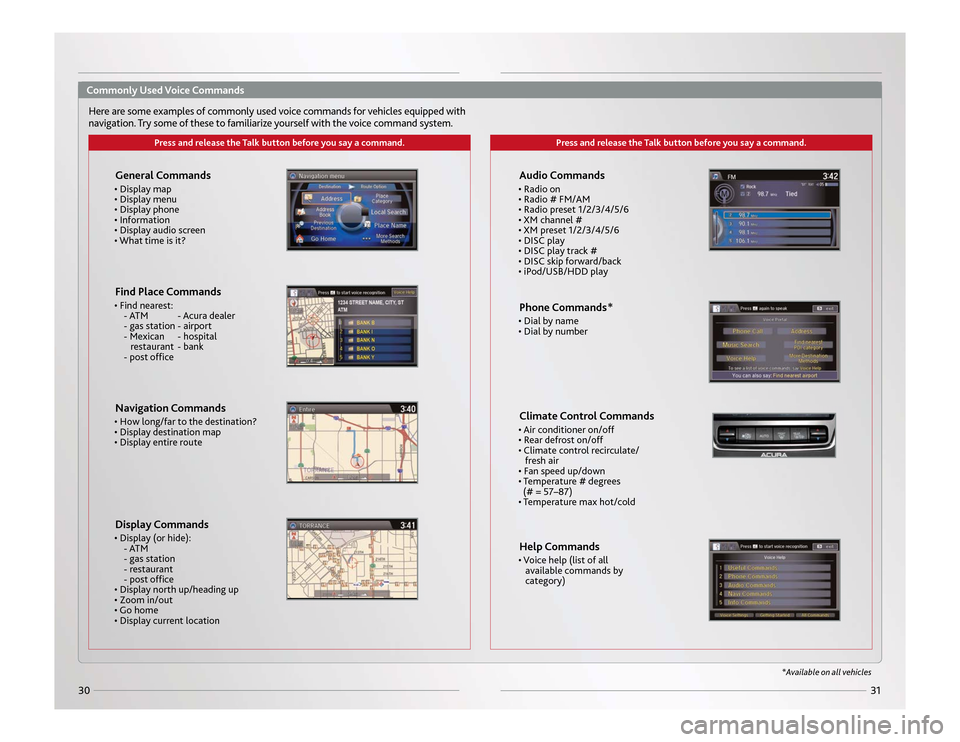
31
30
Press and release the Talk button before you say a command.
Press and release the Talk button before you say a command.
General Commands • Display map
• Display menu
• Display phone
• Information
• Display audio screen
• What time is it?Find Place Commands • Find nearest: - ATM - Acura dealer
- gas station - airport
- Mexican - hospital restaurant - bank
- post officeNavigation Commands • How long/far to the destination?
• Display destination map
• Display entire routeDisplay Commands • Display (or hide): - ATM
- gas station
- restaurant
- post office
• Display north up/heading up
• Zoom in/out
• Go home
• Display current location
Audio Commands • Radio on
• Radio # FM/AM
• Radio preset 1/2/3/4/5/6
• XM channel #
• XM preset 1/2/3/4/5/6
• DISC play
• DISC play track #
• DISC skip forward/back
• iPod/USB/HDD playPhone Commands* • Dial by name
• Dial by numberClimate Control Commands• Air conditioner on/off
• Rear defrost on/off
• Climate control recirculate/ fresh air
• Fan speed up/down
• Temperature # degrees (# = 57–87)
• Temperature max hot/coldHelp Commands• Voice help (list of all available commands by
category)
*Available on all vehicles
Here are some examples of commonly used voice commands for vehicles equipped with
navigation. Try some of these to familiarize yourself with the voice command system.Commonly Used Voice Commands
14 MDX ATG_ATG Facing 3/29/2013 12:39 PM Page 30
Page 22 of 28
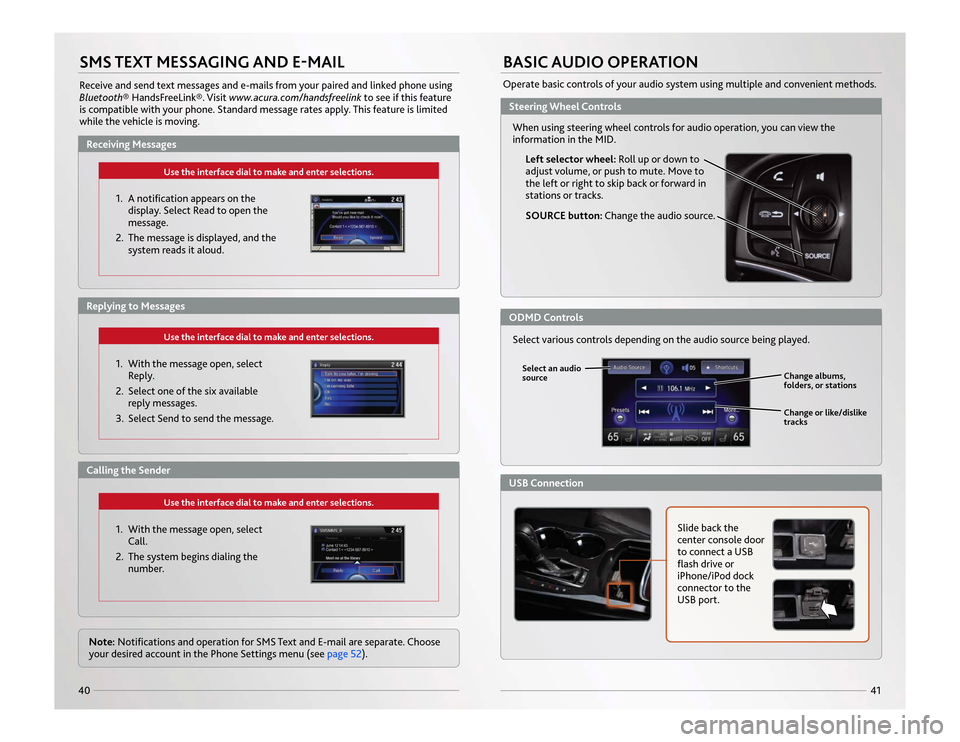
41
40SMS TEXT MESSAGING AND E-MAILReceive and send text messages and e-mails from your paired and linked phone using
Bluetooth® HandsFreeLink®. Visit www.acura.com/handsfreelinkto see if this feature
is compatible with your phone. Standard message rates apply. This feature is limited
while the vehicle is moving.
Use the interface dial to make and enter selections.
1. A notification appears on the display. Select Read to open the
message.
2. The message is displayed, and the system reads it aloud.
Use the interface dial to make and enter selections.
1. With the message open, selectReply.
2. Select one of the six available reply messages.
3. Select Send to send the message.
Use the interface dial to make and enter selections.
1. With the message open, select Call.
2. The system begins dialing the number.
Note: Notifications and operation for SMS Text and E-mail are separate. Choose
your desired account in the Phone Settings menu (see page 52).
BASIC AUDIO OPERATIONOperate basic controls of your audio system using multiple and convenient methods.
Left selector wheel: Roll up or down to
adjust volume, or push to mute. Move to
the left or right to skip back or forward in
stations or tracks.
SOURCE button: Change the audio source.
Slide back the
center console door
to connect a USB
flash drive or
iPhone/iPod dock
connector to the
USB port.
Change albums,
folders, or stations
Change or like/dislike
tracks
Select various controls depending on the audio source being played.Select an audio
source
Receiving Messages
Steering Wheel ControlsODMD ControlsUSB Connection
Replying to MessagesCalling the Sender When using steering wheel controls for audio operation, you can view the
information in
the MID
.
14 MDX ATG_ATG Facing 3/29/2013 12:41 PM Page 40
Page 23 of 28
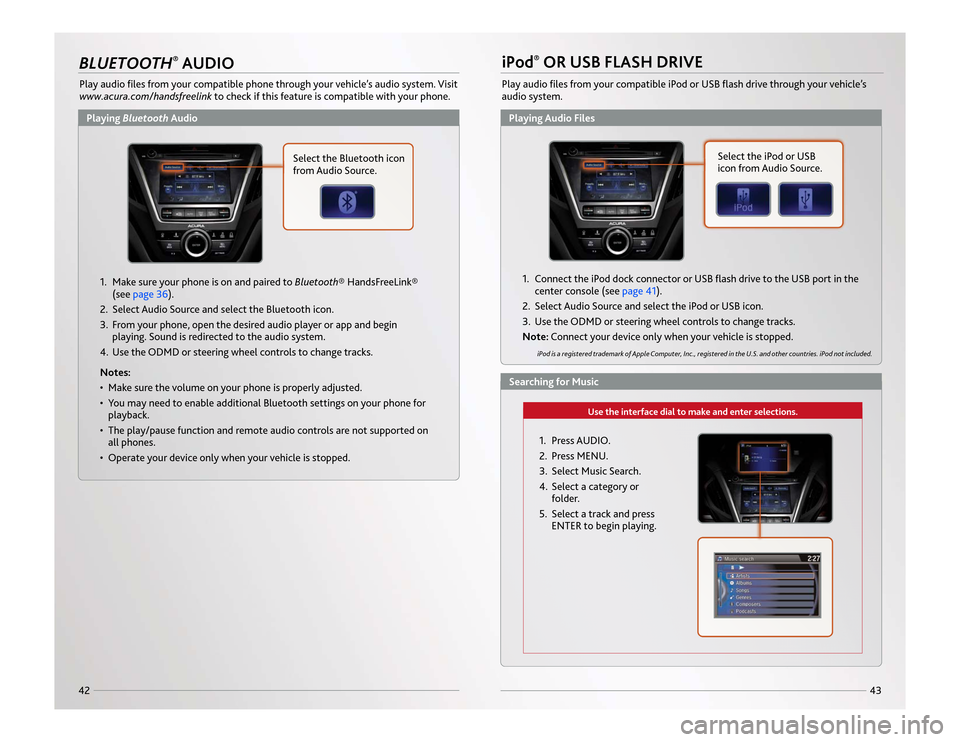
43
42BLUETOOTH
®AUDIO
Play audio files from your compatible phone through your vehicle’s audio system. Visit
www.acura.com/handsfreelinkto check if this feature is compatible with your phone.
iPod
®OR USB FLASH DRIVE
Play audio files from your compatible iPod or USB flash drive through your vehicle’s
audio system.
1. Make sure your phone is on and paired to Bluetooth® HandsFreeLink®
(see page 36).
2. Select Audio Source and select the Bluetooth icon.
3. From your phone, open the desired audio player or app and begin playing. Sound is redirected to the audio system.
4. Use the ODMD or steering wheel controls to change tracks.
Notes:
• Make sure the volume on your phone is properly adjusted.
• You may need to enable additional Bluetooth settings on your phone for playback.
• The play/pause function and remote audio controls are not supported on all phones.
• Operate your device only when your vehicle is stopped.
Use the interface dial to make and enter selections.
1. Connect the iPod dock connector or USB flash drive to the USB port in the center console (see page 41).
2. Select Audio Source and select the iPod or USB icon.
3. Use the ODMD or steering wheel controls to change tracks.
Note: Connect your device only when your vehicle is stopped.
iPod is a registered trademark of Apple Computer, Inc., registered in the U.S. and other countries. iPod not included.
Select the iPod or USB
icon from Audio Source.
1. Press AUDIO.
2. Press MENU.
3. Select Music Search.
4. Select a category or folder.
5. Select a track and press ENTER to begin playing.
Select the Bluetooth icon
from Audio Source.
Playing Bluetooth Audio
Playing Audio FilesSearching for Music
14 MDX ATG_ATG Facing 3/29/2013 12:41 PM Page 42
Page 25 of 28
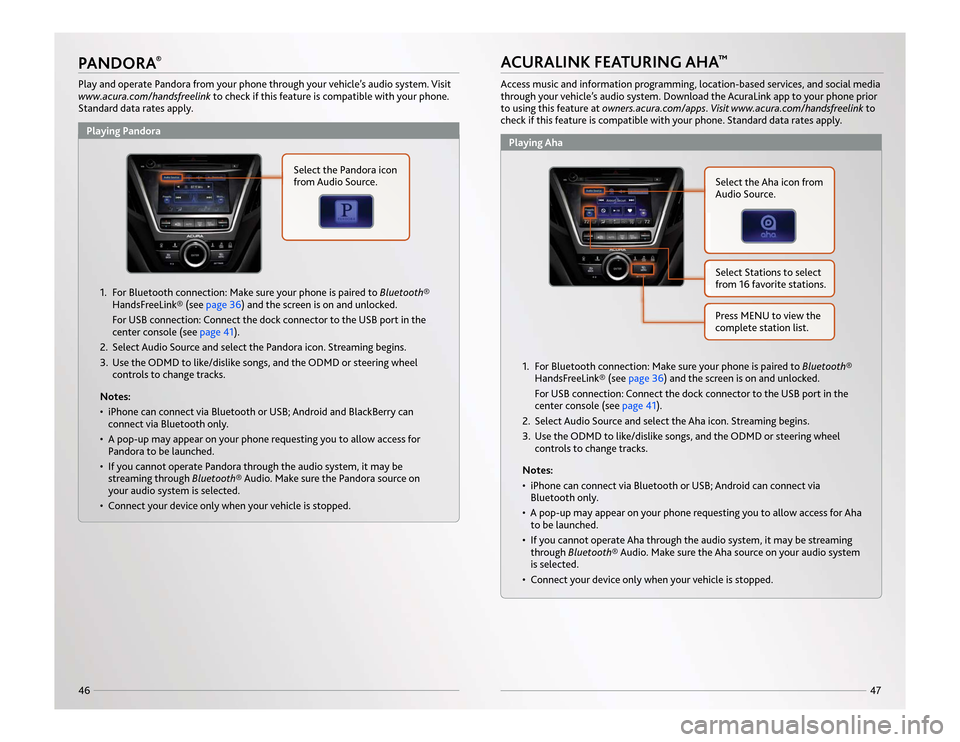
47
46PANDORA
®
Play and operate Pandora from your phone through your vehicle’s audio system. Visit
www.acura.com/handsfreelinkto check if this feature is compatible with your phone.
Standard data rates apply.
ACURALINK FEATURING AHA
™
Access music and information programming, location-based services, and social media
through your vehicle’s audio system. Download the AcuraLink app to your phone prior
to using this feature at owners.acura.com/apps. Visit www.acura.com/handsfreelink to
check if this feature is compatible with your phone. Standard data rates apply.
1. For Bluetooth connection: Make sure your phone is paired to Bluetooth® HandsFreeLink® (see page 36) and the screen is on and unlocked.
For USB connection: Connect the dock connector to the USB port in the
center console (see page 41).
2. Select Audio Source and select the Pandora icon. Streaming begins.
3. Use the ODMD to like/dislike songs, and the ODMD or steering wheel controls to change tracks.
Notes:
• iPhone can connect via Bluetooth or USB; Android and BlackBerry can connect via Bluetooth only.
• A pop-up may appear on your phone requesting you to allow access for Pandora to be launched.
• If you cannot operate Pandora through the audio system, it may be streaming through Bluetooth® Audio. Make sure the Pandora source on
your audio system is selected.
• Connect your device only when your vehicle is stopped.
1. For Bluetooth connection: Make sure your phone is paired to Bluetooth® HandsFreeLink® (see page 36) and the screen is on and unlocked.
For USB connection: Connect the dock connector to the USB port in the
center console (see page 41).
2. Select Audio Source and select the Aha icon. Streaming begins.
3. Use the ODMD to like/dislike songs, and the ODMD or steering wheel controls to change tracks.
Notes:
• iPhone can connect via Bluetooth or USB; Android can connect via Bluetooth only.
• A pop-up may appear on your phone requesting you to allow access for Aha to be launched.
• If you cannot operate Aha through the audio system, it may be streaming through Bluetooth® Audio. Make sure the Aha source on your audio system
is selected.
• Connect your device only when your vehicle is stopped.
Select the Aha icon from
Audio Source.Select Stations to select
from 16 favorite stations.Press MENU to view the
complete station list.
Select the Pandora icon
from Audio Source.
Playing Pandora
Playing Aha
14 MDX ATG_ATG Facing 3/29/2013 12:43 PM Page 46