display Acura MDX 2014 Navigation Manual
[x] Cancel search | Manufacturer: ACURA, Model Year: 2014, Model line: MDX, Model: Acura MDX 2014Pages: 343, PDF Size: 15.72 MB
Page 291 of 343
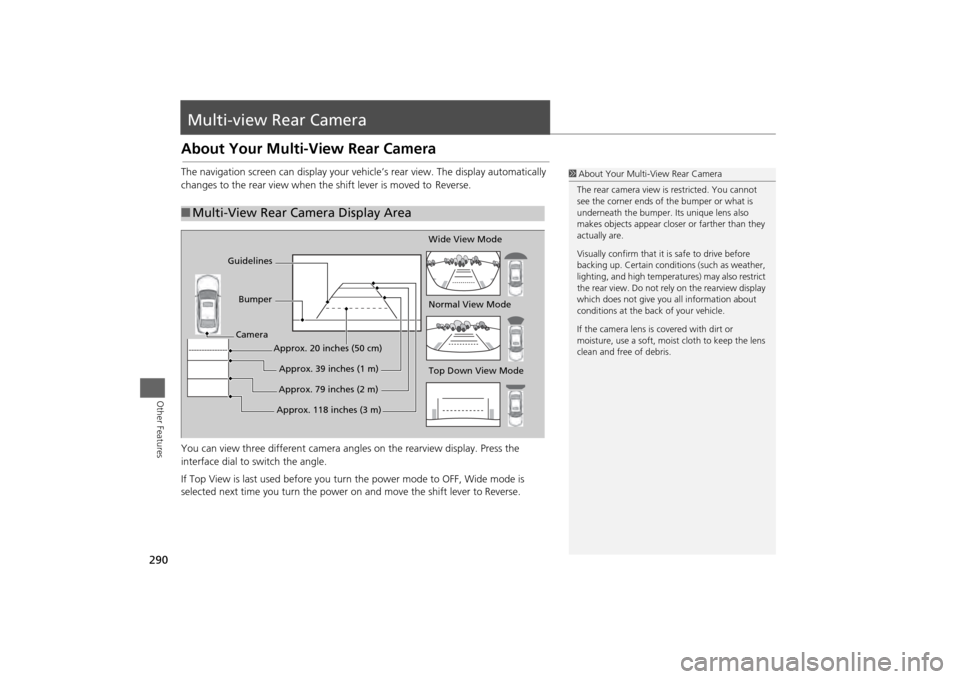
290Other Features
Multi-view Rear CameraAbout Your Multi-View Rear CameraThe navigation screen can display your vehi cle’s rear view. The display automatically
changes to the rear vi ew when the shift leve r is moved to Reverse.
You can view three different camera angl es on the rearview display. Press the
interface dial to switch the angle.
If Top View is last used before you turn the power mode to OFF, Wide mode is
selected next time you turn the power on and move the shift lever to
Reverse.
■Multi-View Rear Camera Display Area
1 About Your Multi- View Rear Camera
The rear camera view is restricted. You cannot
see the corner ends of the bumper or what is
underneath the bumper. Its unique lens also
makes objects appear closer or farther than they
actually are.
Visually confirm that it is safe to drive before
backing up. Certain conditi ons (such as weather,
lighting, and high temperat ures) may also restrict
the rear view. Do not rely on the rearview display
which does not give you all information about
conditions at the back of your vehicle.
If the camera lens is covered with dirt or
moisture, use a soft, moist cloth to keep the lens
clean and free of debris.
Top Down View Mode Normal View Mode Wide View Mode
Guidelines
Bumper
Camera
Approx. 118 inches (3 m)Approx. 79 inches (2 m)Approx. 39 inches (1 m)
Approx. 20 inches (50 cm)
Page 294 of 343
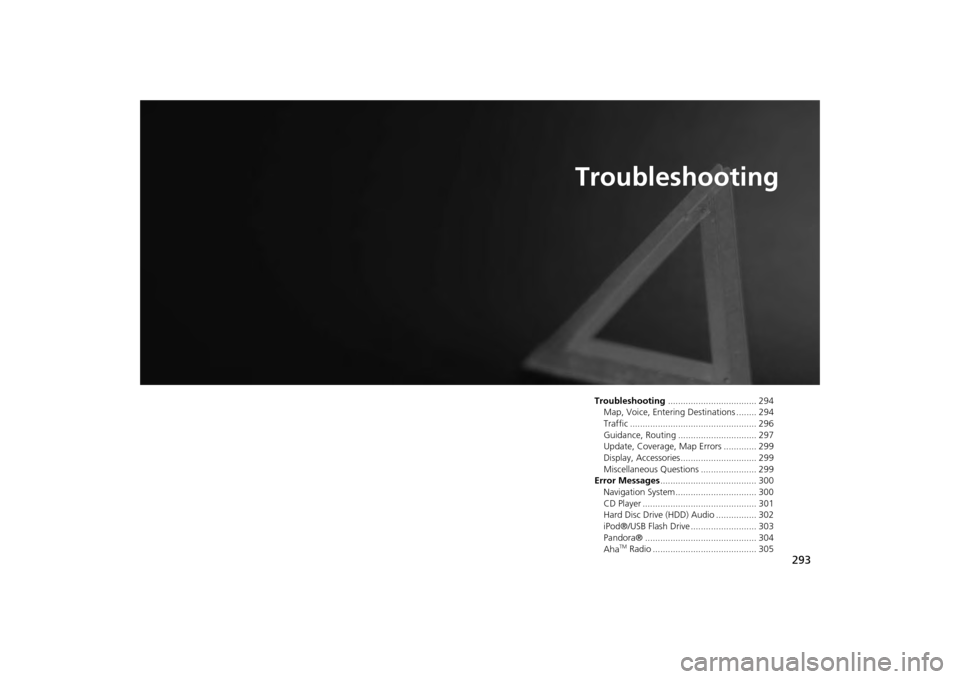
293
Troubleshooting
Troubleshooting................................... 294
Map, Voice, Entering Destinations ........ 294
Traffic .................................................. 296
Guidance, Routing ............................... 297
Update, Coverage, Map Errors ............. 299
Display, Accessories.............................. 299
Miscellaneous Questions ...................... 299
Error Messages ...................................... 300
Navigation System ................................ 300
CD Player ............................................. 301
Hard Disc Drive (HDD) Audio ................ 302
iPod®/USB Flash Drive .......................... 303
Pandora® ............................................ 304
Aha
TM Radio ......................................... 305
Page 295 of 343
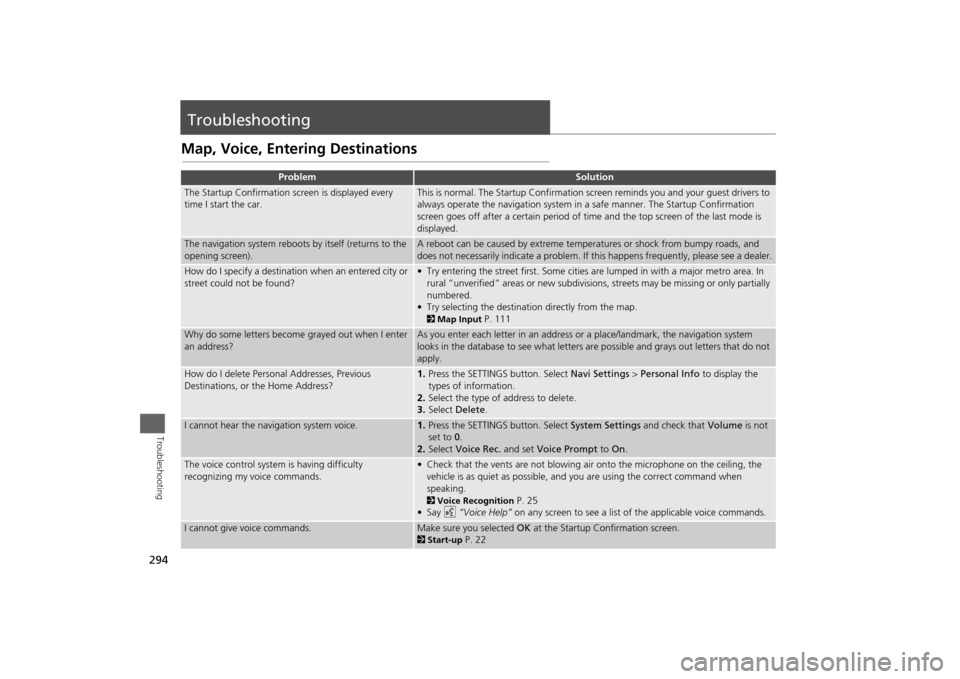
294Troubleshooting
TroubleshootingMap, Voice, Entering Destinations
Problem
Solution
The Startup Confirmation screen is displayed every
time I start the car.
This is normal. The Startup Confirmation screen reminds you and your guest drivers to
always operate the navigation system in a safe manner. The Startup Confirmation
screen goes off after a certain period of time and the top screen of the last mode is
displayed.
The navigation system reboots by itself (returns to the
opening screen).
A reboot can be caused by extreme temper atures or shock from bumpy roads, and
does not necessarily indicate a problem. If this happens frequently, please see a dealer.
How do I specify a destination when an entered city or
street could not be found?
• Try entering the street first. Some cities are lumped in with a major metro area. In
rural “unverified” areas or new subdivisions, streets may be missing or only partially
numbered.
• Try selecting the destinati on directly from the map. 2Map Input
P. 111
Why do some letters become grayed out when I enter
an address?
As you enter each letter in an address or a place/landmark, the navigation system
looks in the database to see what letters are possible and grays out letters that do not
apply.
How do I delete Personal Addresses, Previous
Destinations, or the Home Address?
1. Press the SETTINGS button. Select Navi Settings > Personal Info to display the
types of information.
2. Select the type of address to delete.
3. Select Delete .
I cannot hear the navigation system voice.
1.Press the SETTINGS button. Select System Settings and check that Volume is not
set to 0 .
2. Select Voice Rec. and set Voice Prompt to On.
The voice control system is having difficulty
recognizing my voice commands.
• Check that the vents are not blowing air onto the microphone on the ceiling, the
vehicle is as quiet as possible, and you are using the correct command when
speaking. 2 Voice Recognition
P. 25
•Say d “Voice Help” on any screen to see a list of the applicable voice commands.
I cannot give voice commands.
Make sure you selected OK at the Startup Confirmation screen.2Start-up
P. 22
Page 296 of 343
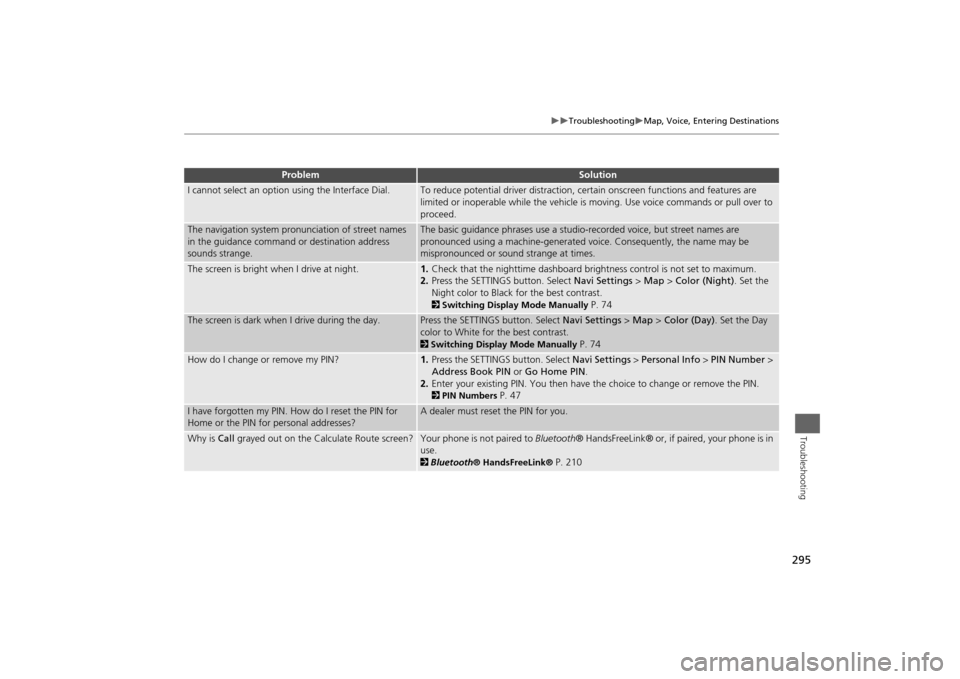
295
Troubleshooting
Map, Voice, Entering Destinations
Troubleshooting
I cannot select an option using the Interface Dial.
To reduce potential driver distraction, ce rtain onscreen functions and features are
limited or inoperable while the vehicle is moving. Use voice commands or pull over to
proceed.
The navigation system pronunciation of street names
in the guidance command or destination address
sounds strange.
The basic guidance phrases use a studio- recorded voice, but street names are
pronounced using a machine-generated voice. Consequently, the name may be
mispronounced or sound strange at times.
The screen is bright when I drive at night.
1. Check that the nighttime dashboard brig htness control is not set to maximum.
2. Press the SETTINGS button. Select Navi Settings > Map > Color (Night) . Set the
Night color to Black for the best contrast. 2 Switching Display Mode Manually
P. 74
The screen is dark when I drive during the day.
Press the SETTINGS button. Select Navi Settings > Map > Color (Day) . Set the Day
color to White for the best contrast. 2 Switching Display Mode Manually
P. 74
How do I change or remove my PIN?
1. Press the SETTINGS button. Select Navi Settings > Personal Info > PIN Number >
Address Book PIN or Go Home PIN.
2. Enter your existing PIN. Yo u then have the choice to change or remove the PIN. 2PIN Numbers
P. 47
I have forgotten my PIN. How do I reset the PIN for
Home or the PIN for personal addresses?
A dealer must reset the PIN for you.
Why is Call grayed out on the Calculate Route screen?
Your phone is not paired to Bluetooth® HandsFreeLink® or, if paired, your phone is in
use. 2 Bluetooth ® HandsFreeLink®
P. 210
Problem
Solution
Page 297 of 343
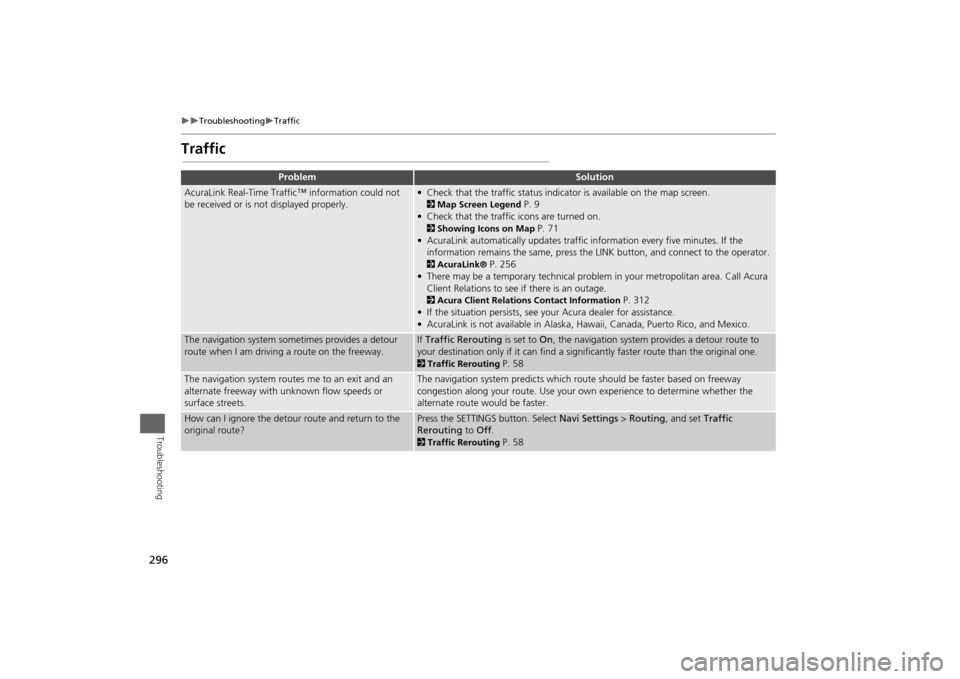
296
Troubleshooting
Traffic
Troubleshooting
Traffic
Problem
Solution
AcuraLink Real-Time Traffic™ information could not
be received or is not displayed properly.
• Check that the traffic status indicator is available on the map screen.2Map Screen Legend
P. 9
• Check that the traffic icons are turned on.
2 Showing Icons on Map
P. 71
• AcuraLink automatically upd ates traffic information every five minutes. If the
information remains the same, press the LI NK button, and connect to the operator.
2AcuraLink®
P. 256
• There may be a temporary technical problem in your metropolitan area. Call Acura Client Relations to see if there is an outage.
2 Acura Client Relations Contact Information
P. 312
• If the situation persists, see your Acura dealer for assistance.
• AcuraLink is not available in Alaska, Hawaii, Canada, Puerto Rico, and Mexico.
The navigation system sometimes provides a detour
route when I am drivi ng a route on the freeway.
If Traffic Rerouting is set to On, the navigation system pr ovides a detour route to
your destination only if it can find a signific antly faster route than the original one. 2Traffic Rerouting
P. 58
The navigation system routes me to an exit and an
alternate freeway with unknown flow speeds or
surface streets.
The navigation system predicts which ro ute should be faster based on freeway
congestion along your route. Use your own experience to determine whether the
alternate route would be faster.
How can I ignore the detour route and return to the
original route?
Press the SETTINGS button. Select Navi Settings > Routing , and set Traffic
Rerouting to Off. 2Traffic Rerouting
P. 58
Page 298 of 343
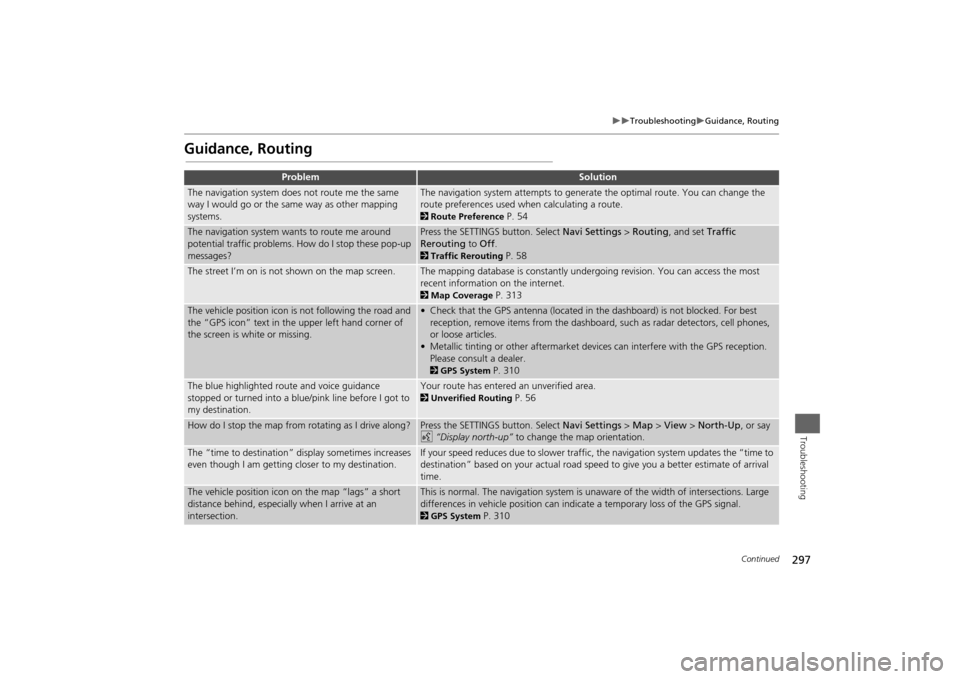
297
Troubleshooting
Guidance, Routing
Troubleshooting
Guidance, Routing
Problem
Solution
The navigation system does not route me the same
way I would go or the same way as other mapping
systems.
The navigation system attempts to generate the optimal route. You can change the
route preferences used when calculating a route. 2Route Preference
P. 54
The navigation system wants to route me around
potential traffic problems. How do I stop these pop-up
messages?
Press the SETTINGS button. Select Navi Settings > Routing , and set Traffic
Rerouting to Off . 2Traffic Rerouting
P. 58
The street I’m on is not shown on the map screen.
The mapping database is constantly undergoing revision. You can access the most
recent information on the internet. 2Map Coverage
P. 313
The vehicle position icon is not following the road and
the “GPS icon” text in th e upper left hand corner of
the screen is white or missing.
• Check that the GPS antenna (located in the dashboard) is not blocked. For best reception, remove items from the dashboard, such as radar detectors, cell phones,
or loose articles.
• Metallic tinting or other aftermarket devi ces can interfere with the GPS reception.
Please consult a dealer. 2 GPS System
P. 310
The blue highlighted route and voice guidance
stopped or turned into a blue/pink line before I got to
my destination.
Your route has entered an unverified area. 2Unverified Routing
P. 56
How do I stop the map from rotating as I drive along?
Press the SETTINGS button. Select Navi Settings > Map > View > North-Up , or say
d “Display north-up” to change the map orientation.
The “time to destination” display sometimes increases
even though I am getting closer to my destination.
If your speed reduces due to slower traffic, the navigation system updates the “time to
destination” based on your actual road speed to give you a better estimate of arrival
time.
The vehicle position icon on the map “lags” a short
distance behind, especially when I arrive at an
intersection.
This is normal. The navigation system is un aware of the width of intersections. Large
differences in vehicle position can indicate a temporary loss of the GPS signal. 2 GPS System
P. 310
Continued
Page 299 of 343
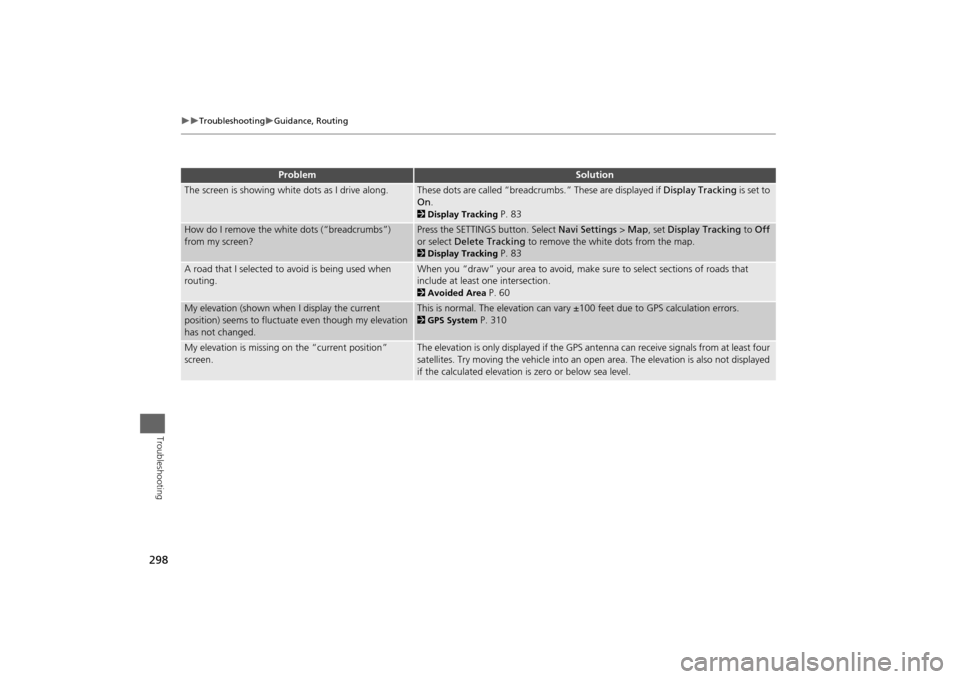
298
Troubleshooting
Guidance, Routing
Troubleshooting
The screen is showing white dots as I drive along.
These dots are called “breadcrumbs.” These are displayed if Display Tracking is set to
On . 2Display Tracking
P. 83
How do I remove the white dots (“breadcrumbs”)
from my screen?
Press the SETTINGS button. Select Navi Settings > Map , set Display Tracking to Off
or select Delete Tracking to remove the white dots from the map. 2Display Tracking
P. 83
A road that I selected to avoid is being used when
routing.
When you “draw” your area to avoid, make sure to select sections of roads that
include at least one intersection. 2 Avoided Area
P. 60
My elevation (shown when I display the current
position) seems to fluctuate even though my elevation
has not changed.
This is normal. The elevation can vary ±100 feet due to GPS calculation errors. 2GPS System
P. 310
My elevation is missing on the “current position”
screen.
The elevation is only displayed if the GPS antenna can receive signals from at least four
satellites. Try moving the vehicle into an open area. The elevation is also not displayed
if the calculated elevation is zero or below sea level.
Problem
Solution
Page 300 of 343
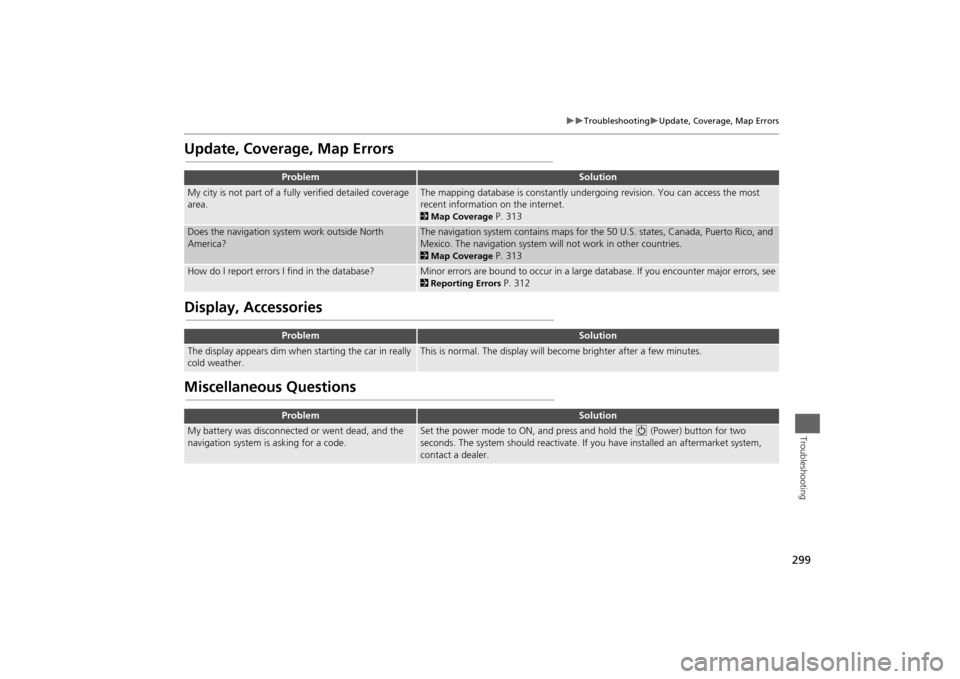
299
Troubleshooting
Update, Coverage, Map Errors
Troubleshooting
Update, Coverage, Map ErrorsDisplay, AccessoriesMiscellaneous Questions
Problem
Solution
My city is not part of a fully verified detailed coverage
area.
The mapping database is constantly undergoing revision. You can access the most
recent information on the internet. 2 Map Coverage
P. 313
Does the navigation system work outside North
America?
The navigation system contains maps for the 50 U.S. states, Canada, Puerto Rico, and
Mexico. The navigation system will not work in other countries. 2Map Coverage
P. 313
How do I report errors I find in the database?
Minor errors are bound to occur in a large database. If you encounter major errors, see2Reporting Errors
P. 312
Problem
Solution
The display appears dim when starting the car in really
cold weather.
This is normal. The display will become brighter after a few minutes.
Problem
Solution
My battery was disconnected or went dead, and the
navigation system is asking for a code.
Set the power mode to ON, and press and hold the 9 (Power) button for two
seconds. The system should reactivate. If you have installed an aftermarket system,
contact a dealer.
Page 301 of 343
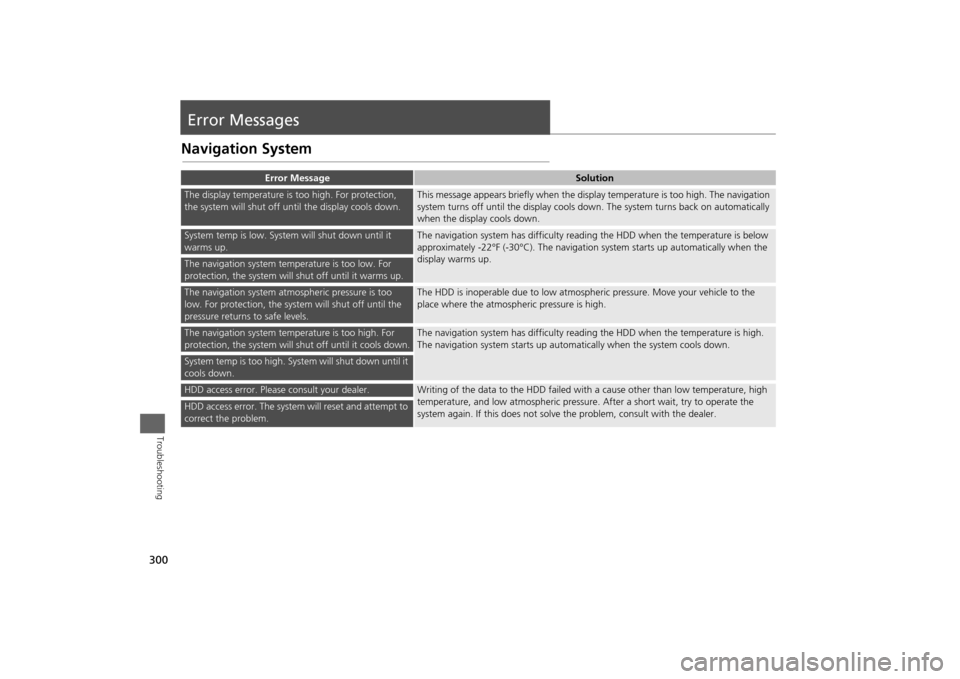
300Troubleshooting
Error MessagesNavigation System
Error Message
Solution
The display temperature is too high. For protection,
the system will shut off until the display cools down.
This message appears briefly when the display temperature is too high. The navigation
system turns off until the display cools down. The system turns back on automatically
when the display cools down.
System temp is low. System will shut down until it
warms up.
The navigation system has difficulty readi ng the HDD when the temperature is below
approximately -22°F (-30°C). The navigation system starts up automatically when the
display warms up.
The navigation system temperature is too low. For
protection, the system will shut off until it warms up.The navigation system atmospheric pressure is too
low. For protection, the syst em will shut off until the
pressure returns to safe levels.
The HDD is inoperable due to low atmospheric pressure. Move your vehicle to the
place where the atmospheric pressure is high.
The navigation system temperature is too high. For
protection, the system will shut off until it cools down.
The navigation system has difficulty reading the HDD when the temperature is high.
The navigation system starts up automatically when the system cools down.
System temp is too high. System will shut down until it
cools down.HDD access error. Please consult your dealer.
Writing of the data to the HDD failed with a cause other than low temperature, high
temperature, and low atmospheric pressure . After a short wait, try to operate the
system again. If this does not solve the problem, consult with the dealer.
HDD access error. The system will reset and attempt to
correct the problem.
Page 303 of 343
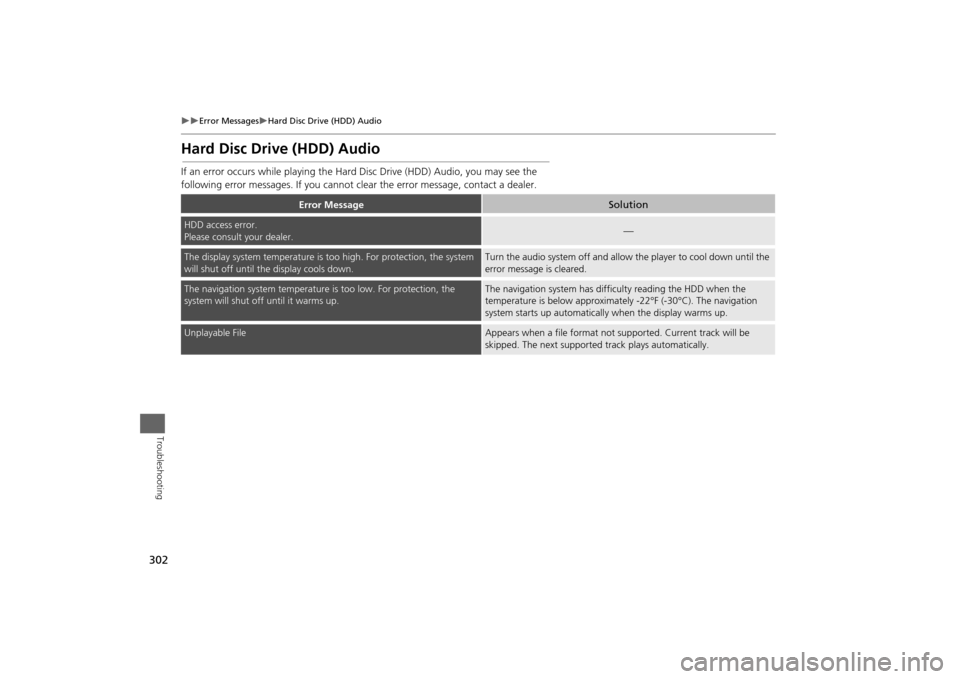
302
Error Messages
Hard Disc Drive (HDD) Audio
Troubleshooting
Hard Disc Drive (HDD) AudioIf an error occurs while playing the Hard Disc Drive (HDD) Audio, you may see the
following error messages. If you cannot cl ear the error message, contact a dealer.
Error Message
Solution
HDD access error.
Please consult your dealer.
—
The display system temperature is too high. For protection, the system
will shut off until the display cools down.
Turn the audio system off and allow the player to cool down until the
error message is cleared.
The navigation system temperature is too low. For protection, the
system will shut o ff until it warms up.
The navigation system has difficulty reading the HDD when the
temperature is below approximatel y -22°F (-30°C). The navigation
system starts up automaticall y when the display warms up.
Unplayable File
Appears when a file format not supported. Current track will be
skipped. The next supported track plays automatically.