display Acura MDX 2014 Navigation Manual
[x] Cancel search | Manufacturer: ACURA, Model Year: 2014, Model line: MDX, Model: Acura MDX 2014Pages: 343, PDF Size: 15.72 MB
Page 305 of 343

304
Error Messages
Pandora®
Troubleshooting
Pandora®If an error occurs while playing Pandora®, you may see the following error messages.
If you cannot clear the error message, contact a dealer.
Error Message
Solution
Incompatible USB Device
Please Check Owner’s Manual
Appears when an incompatible device is connected. Disconnect the
device. Then turn the audio system off, and turn it again. Do not
reconnect the device th at caused the error.
There is no station list in the device.
Please add the station list to your device.
No stations have been created.
Please create a station on the device.
Appears when there is no station list on the device. Use the device to
create a station.
Music licenses force us to limit the number of tracks you may skip each
hour.
Appears when you try to skip a song or select Dislike over the
predetermined number of times in an hour.
Unable to save rating.
Unable to save bookmark
or
Unable to skip
Appears when the commanded operation is failed. Try again later.
No data
Appears when no data is available with Pandora® activated. Reboot
the app and reconnect the device.
PANDORA ver unsupport
Appears when Pandora® version is not supported. Update Pandora®
to the latest version.
PANDORA system maintenance
Appears when the Pandora® server is in maintenance. Try again later.
Cannot connect to PANDORA when stopped. Check your mobile
phone
Appears when Pandora® is unable to play music. Check your device.
Navigation ScreenOn Demand Multi-Use Display
TM
Page 309 of 343

308Reference Information
System InitializationThe navigation system must be initialized if
power to the navigation system is
interrupted for any reason (e.g., the
battery was disconnected).Entering the Security CodeIn most cases, you do not need to enter a
security code. Follow the steps to
reactivate the system.
1.Set the power mode to ON, and turn on
the audio system.
2. Press and hold the 9 (Power) button
for more than two seconds.
The system is reac tivated when the
system’s control unit recognizes that
the system is in your vehicle.
If the control unit fails to recognize,
you must go to a dealer and have the
system checked.
Acquiring GPS InformationDepending on the length of time the
power was interrupted, your system may
require GPS initialization.
If initialization is not necessary, the system
proceeds directly to the Startup
Confirmation screen.
If the system fails to locate a sufficient
number of satellites to locate your position
within 10 minutes, the following screen is
displayed.
Page 310 of 343

309
System Initialization
Startup Confirmation Screen
Reference Information
If you are experiencing GPS reception
problems: 2GPS System
P. 310
Startup Confirmation ScreenThe Startup Confirmation screen is
displayed when initialization has
successfully completed. It is displayed every
time you start your vehicle. Press u to
select OK to continue.
Map MatchingMap matching is the process of using the
acquired GPS information to locate your
position on the map screen. If you are on a
mapped road, the name of the road is
displayed along the bottom of the map
screen when map matching is completed.
Do not enter a destination until the road
name is displayed.
The system may initially show your location
on a different street (e.g., in urban areas
where streets are close together), may
show an incorrect elevation, or may delay
the display of the vehicle position icon at
intersections. This is normal; the system
will correct itself while you drive.
Page 314 of 343

313
Client Assistance
Map Coverage
Reference Information
Map CoverageThe navigation system provides map
coverage for the United States, Canada,
Puerto Rico, and Mexico. The map
coverage consists of accurately mapped
(verified) metropolitan areas and a less
accurate (unverified) rural database. Note
that unverified areas are constantly being
reviewed and converted to verified areas
each year.
Map coverage update information is
available from Acura Client Relations or
online at www.acuranavi.com .
To find navigation system update
information:
1. Visit www.acuranavi.com .
2. Enter your vehicle model and model
year.
3. Click Map Coverage to display a list of
verified coverage areas on the most
recent update.
4. Click Map Coverage Details to display a
PDF document with a full listing of all
coverage areas.
Adobe® Reader® is required for
viewing and printing the Portable
Document Format (PDF) documents.
To download the latest version of
Adobe Reader, visit http://
get.adobe.com/reader/ .
Obtaining a Navigation UpdateAcura is continually expanding the scope
of the navigation system. Navigation
system software upgrades may be made
available periodically, usually in the fall of
each year.
To purchase an update:
1.Obtain your vehicle’s VIN number and
the System/Device Information. 2 System Device Information
P. 288
2. Call the Acura Navigation Disc
Fulfillment Center at (888) 549-3798, or
order online at www.acuranavi.com.
An update is not available from a dealer.
However, the dealer may assist you in
obtaining one for you out of courtesy.
There is no program for free updates.
Page 315 of 343

314
Client Assistance
Traffic Information
Reference Information
Traffic InformationContinuously updated traffic information is
available in major metropolitan areas
across the 48 contiguous states and some
cities in Canada. A list of coverage areas is
available online.
To find traffic information:
1.Visit www.acura.com/realtimetraffic .
2. Select Real-Time Traffic on the MDX.
3. Click AcuraLink Real-Time Traffic.
Operation in Alaska,
Hawaii, Canada, Puerto Rico, and MexicoAll roads displayed on the map screens are
verified roads. Information in this manual
relating to “unverified” roads or areas is
not applicable.
Entering a destination address or place/
landmark on another island may result in a
screen caution messag e. This is because
there are no ferry routes between islands
in the database.
If Street Name Guidance is set to On, the
street names will not be read out by voice
guidance. This may change in a future data
update.■ Map Coverage■Address and Place Entry
Screens■Puerto Rico and Mexico
Page 316 of 343

315Reference Information
Legal InformationCopyrights•Infogroup-Data: Certain business data
provided by Infogroup © 2011, All
RIghts Reserved.
• EXIT-Data: © ZENRIN CO., LTD. 2011.
All rights reserved.
• Building foot print: © ZENRIN CO., LTD.
2011. All rights reserved.
• Junction View Data: © ZENRIN USA,
INC. 2011. All rights reserved.
• ZAGAT SURVEY: © 2012 Zagat Survey,
LLC. Zagat Survey is a registered
trademark of Zagat Survey, LLC
The Zagat Content displayed may not
reflect the most up-to-date Zagat
Content available to the public.
• Brand icon: The marks of companies
displayed by this product to indicate
business locations are the marks of their
respective owners. The use of such
marks in this product does not imply any
sponsorship, approval, or endorsement
by such companies of this product.
User AgreementsIn using this HDD “Satellite Linked
Navigation System” (the “HDD”), which
includes HONDA MOTOR CO., LTD.
software, ALPINE ELECTRONICS, INC.
software, and NAVTEQ database contents
(hereinafter referred to as “Licensors”),
you are bound by the terms and conditions
set forth below. By using your copy of the
HDD, you have expre ssed your Agreement
to the terms and conditions of this
Agreement. You should, therefore, make
sure that you read and understand the
following provisions. If for any reason you
do not wish to be bound by the terms of
this Agreement, please return the HDD to
your dealer.
• The HDD may not be copied, duplicated,
or otherwise modified, in whole or in
part, without the express written
permission of the Licensors.
• The HDD may not be transferred or
sublicensed to any third party for profit,
rent or loan, or lice nsed for reuse in any
manner.■ Navigation System User
Agreement
• The HDD may not be decompiled,
reverse engineered or otherwise
disassembled, in whole or in part.
• The HDD may not be used in a network
or by any other manner of simultaneous
use in multiple systems.
• The HDD is intended solely for personal
use (or internal use where the end-user
is a business) by the consumer. The HDD
is not to be used for commercial
purposes.
• The Licensors do not guarantee to the
client that the functi ons included in the
HDD meet the specific objectives of the
user.
• Licensor shall not be responsible for any
damages caused by the use of the HDD
to the actual user or to any third party.
• The warranty on the HDD shall not
extend to an exchange or refund due to
misspelling, omission of letters, or any
other cosmetic discrepancy in the
contents of the HDD.
• The right to use the HDD shall expire
either when the user destroys the HDD
or software, or when any of the terms
of this Agreement are violated and the
Licensors exercise the option to revoke
the license to use the HDD or software.
Continued
Page 317 of 343

316
Legal Information
User Agreements
Reference Information
•The terms and conditions hereof apply
to all subsequent users and owners as
well as to the original purchaser.
• The logos of oil companies, hotels,
convenience stores, and other
businesses are displayed for your
information and convenience, and in no
way imply any sponsorship, approval or
endorsement of these companies, or
their products. The logos are trademarks
of their respective owners.
• The marks of companies displayed by
this product to indicate business
locations are the marks of their
respective owners.
• The use of such marks in this product
does not imply any sponsorship,
approval, or endo rsement by such
companies of this product.
The user shall indemnify and save harmless
the Licensors, and their officers, employees
and agents, from and against any claim,
demand or action, irrespective of the
nature of the cause of the claim, demand
or action, alleging loss, costs, expense,
damages or injuries (including injuries
resulting in death) arising out of the use or
possession of the HDD or software. Use, duplication, or
disclosure of this HDD
by or on behalf of the United States
government is subject to “Restricted
Rights” as set forth at FAR 52.227-14, -19
or DFARS 252.227-7013, as applicable.
Manufacturers are the Licensors, including
HONDA MOTOR CO., LT D., 2-1-1 Minami
Aoyama Minato-Ku Tokyo 107-8556
JAPAN., Alpine Electronics, Inc., 20-1
Yoshima Kogyodanchi, Iwaki, Fukushima
970-1192 JAPAN., NAVTEQ Corporation,
425 W Randolph St. Chicago, IL 60606,
USA.
You have acquired a device (“DEVICE”)
that includes software licensed by Alpine
Electronics, Inc. (collectively “ALPINE”)
from an affiliate of Microsoft Corporation
(collectively “MS”). Those installed
software products of MS origin, as well as
associated media, printed materials, and
“online” or electronic documentation
(“SOFTWARE”) are protected by
international intellectual property laws and
treaties. The SOFTWARE is licensed, not
sold. All righ ts reserved.
■Navigation System END USER
LICENSE AGREEMENT
IF YOU DO NOT AGREE TO THIS END USER
LICENSE AGREEMENT (“EULA”), DO NOT
USE THE DEVICE OR COPY THE SOFTWARE
INSTEAD, PROMPTLY CONTACT ALPINE
FOR INSTRUCTIONS ON RETURN OF THE
UNUSED DEVICE(S) FOR A REFUND. ANY
USE OF THE SOFTWARE, INCLUDING BUT
NOT LIMITED TO USE ON THE DEVICE,
WILL CONSTITUTE YOUR AGREEMENT TO
THIS EULA (OR RATIFICATION OF ANY
PREVIOUS CONSENT).
• GRANT OF SOFTWARE LICENSE
This EULA grants you the following
license: You may use the SOFTWARE
only on the DEVICE.
• NOT FAULT TOLERANT
THE SOFTWARE IS NOT FAULT
TOLERANT. ALPINE HAS
INDEPENDENTLY DETERMINED HOW TO
USE THE SOFTWARE IN THE DEVICE,
AND MS HAS RELIED UPON ALPINE TO
CONDUCT SUFFICIENT TESTING TO
DETERMINE THAT THE SOFTWARE IS
SUITABLE FOR SUCH USE.
• NO WARRANTIES FOR THE SOFTWARE
THE SOFTWARE is provided “AS IS” and
with all faults. THE ENTIRE RISK AS TO
SATISFACTORY QUALITY,
PERFORMANCE, ACCURACY, AND
Page 320 of 343

319
Legal Information
User Agreements
Reference Information
issued by U.S. and other governments.
For additional information on exporting
the SOFTWARE, see http://
www.microsoft.com/exporting/.
Music recognition technology and related
data are provided by Gracenote®.
Gracenote is the industry standard in music
recognition technology and related
content delivery.
For more information, visit
www.gracenote.com.
When music is recorded to the HDD from a
CD, information such as the recording
artist and track name are retrieved from
the Gracenote Database and displayed
(when available).
Gracenote may not contain information
for all albums.
Gracenote is an in ternet-based music
recognition service that allows artist,
album, and track information from CDs to
display on the HDD.
Gracenote users are allowed 4 free
updates a year. More information about
Gracenote, its features, and downloads are
■ Gracenote Music Recognition
Service (CDDB)
available at www.hond a.com (in U.S.) or
www.honda.ca (in Canada).
CD and music-related data from
Gracenote, Inc., copyright © 2000 to
present Gracenote. Gracenote Software,
copyright © 2000 to present Gracenote.
One or more patents owned by Gracenote
apply to this product and service. See the
Gracenote website for a non-exhaustive
list of applicable Gracenote patents.
Gracenote, CDDB, Musi cID, MediaVOCS,
the Gracenote logo and logotype, and the
“Powered by Gracenote” logo are either
registered trademarks or trademarks of
Gracenote in the Unit ed States and/or
other countries.
This application or device contains
software from Gracenote, Inc. of
Emeryville, California (“Gracenote”). The
software from Gracenote (the “Gracenote
Software”) enables this application to
perform disc and/or file identification and
obtain music- related information,
including name, artist , track, and title
information (“Gracenote Data”) from
online servers or embedded databases ■ Gracenote® END USER
LICENSE AGREEMENT
Page 325 of 343
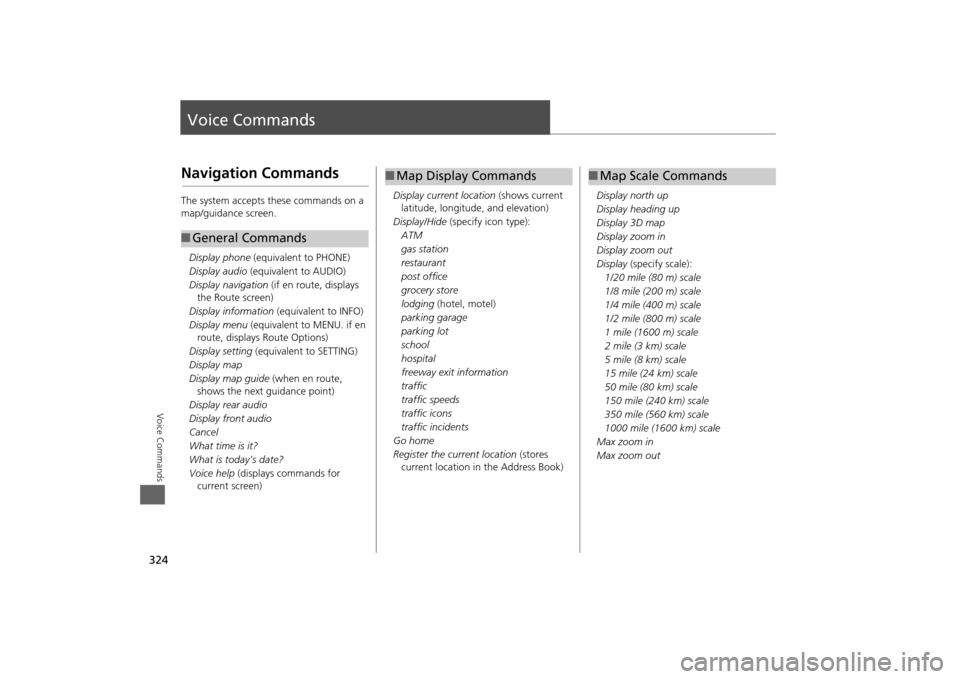
324Voice Commands
Voice CommandsNavigation CommandsThe system accepts these commands on a
map/guidance screen.Display phone (equivalent to PHONE)
Display audio (equivalent to AUDIO)
Display navigation (if en route, displays
the Route screen)
Display information (equivalent to INFO)
Display menu (equivalent to MENU. if en
route, displays Route Options)
Display setting (equivalent to SETTING)
Display map
Display map guide (when en route,
shows the next guidance point)
Display rear audio
Display front audio
Cancel
What time is it?
What is today’s date?
Voice help (displays commands for
current screen)■ General Commands
Display current location (shows current
latitude, longitude, and elevation)
Display/Hide (specify icon type):
ATM
gas station
restaurant
post office
grocery store
lodging (hotel, motel)
parking garage
parking lot
school
hospital
freeway exit information
traffic
traffic speeds
traffic icons
traffic incidents
Go home
Register the current location (stores
current location in the Address Book)■ Map Display Commands
Display north up
Display heading up
Display 3D map
Display zoom in
Display zoom out
Display (specify scale):
1/20 mile (80 m) scale
1/8 mile (200 m) scale
1/4 mile (400 m) scale
1/2 mile (800 m) scale
1 mile (1600 m) scale
2 mile (3 km) scale
5 mile (8 km) scale
15 mile (24 km) scale
50 mile (80 km) scale
150 mile (240 km) scale
350 mile (560 km) scale
1000 mile (1600 km) scale
Max zoom in
Max zoom out■ Map Scale Commands
Page 327 of 343
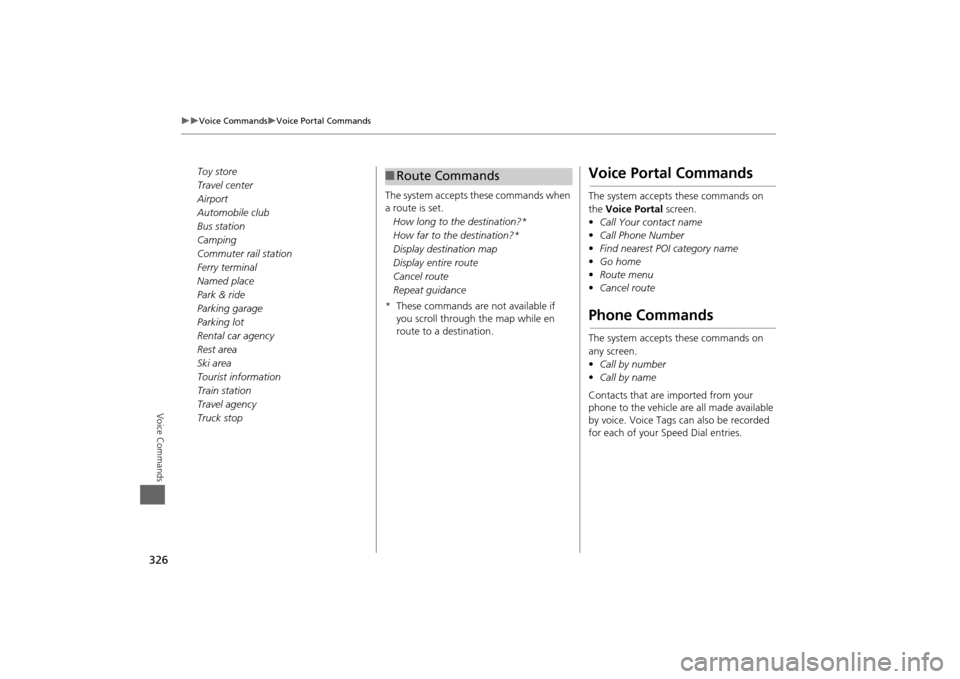
326
Voice Commands
Voice Portal Commands
Voice Commands
Toy store
Travel center
Airport
Automobile club
Bus station
Camping
Commuter rail station
Ferry terminal
Named place
Park & ride
Parking garage
Parking lot
Rental car agency
Rest area
Ski area
Tourist information
Train station
Travel agency
Truck stopThe system accepts these commands when
a route is set.
How long to the destination?*
How far to the destination?*
Display destination map
Display entire route
Cancel route
Repeat guidance
* These commands are not available if you scroll through the map while en
route to a destination.
■Route Commands
Voice Portal CommandsThe system accepts these commands on
the Voice Portal screen.
• Call Your contact name
• Call Phone Number
• Find nearest POI category name
• Go home
• Route menu
• Cancel routePhone CommandsThe system accepts these commands on
any screen.
•Call by number
• Call by name
Contacts that are imported from your
phone to the vehicle are all made available
by voice. Voice Tags ca n also be recorded
for each of your Speed Dial entries.