display Acura MDX 2014 Owner's Manual
[x] Cancel search | Manufacturer: ACURA, Model Year: 2014, Model line: MDX, Model: Acura MDX 2014Pages: 500, PDF Size: 11.72 MB
Page 275 of 500
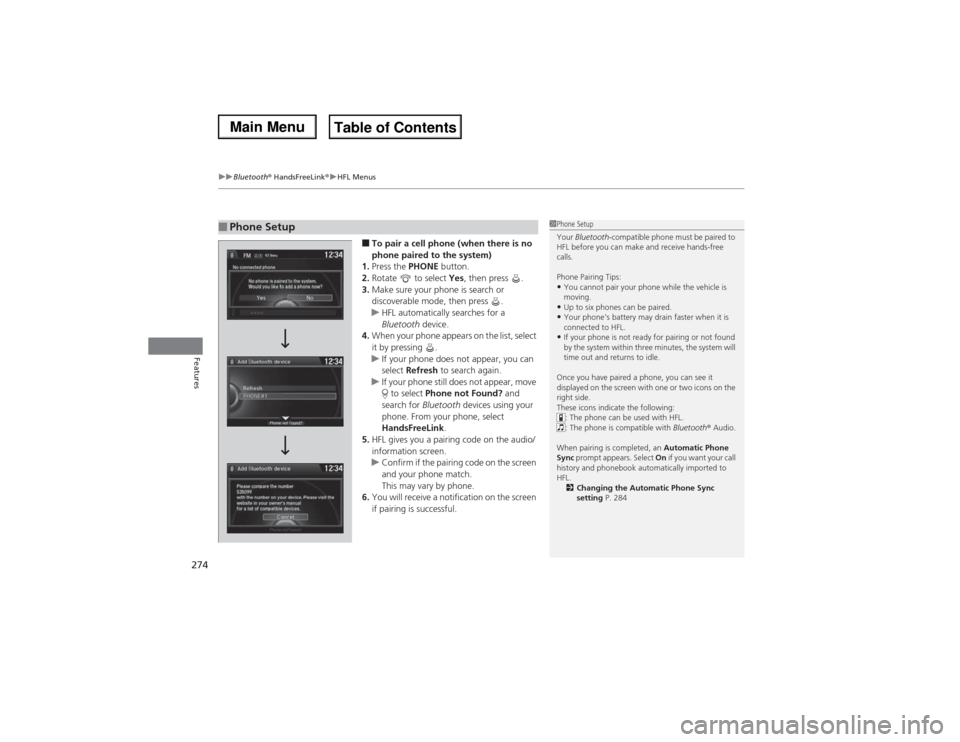
uuBluetooth® HandsFreeLink®uHFL Menus
274Features
■To pair a cell phone (when there is no
phone paired to the system)
1.Press the PHONE button.
2.Rotate to select Yes, then press .
3.Make sure your phone is search or
discoverable mode, then press .
uHFL automatically searches for a
Bluetooth device.
4.When your phone appears on the list, select
it by pressing .
uIf your phone does not appear, you can
select Refresh to search again.
uIf your phone still does not appear, move
to select Phone not Found? and
search for Bluetooth devices using your
phone. From your phone, select
HandsFreeLink.
5.HFL gives you a pairing code on the audio/
information screen.
uConfirm if the pairing code on the screen
and your phone match.
This may vary by phone.
6.You will receive a notification on the screen
if pairing is successful.
■Phone Setup
1Phone Setup
Your Bluetooth-compatible phone must be paired to
HFL before you can make and receive hands-free
calls.
Phone Pairing Tips:•You cannot pair your phone while the vehicle is
moving.•Up to six phones can be paired.•Your phone’s battery may drain faster when it is
connected to HFL.•If your phone is not ready for pairing or not found
by the system within three minutes, the system will
time out and returns to idle.
Once you have paired a phone, you can see it
displayed on the screen with one or two icons on the
right side.
These icons indicate the following:
: The phone can be used with HFL.
: The phone is compatible with Bluetooth® Audio.
When pairing is completed, an Automatic Phone
Sync prompt appears. Select On if you want your call
history and phonebook automatically imported to
HFL.
2Changing the Automatic Phone Sync
setting P. 284
Page 281 of 500
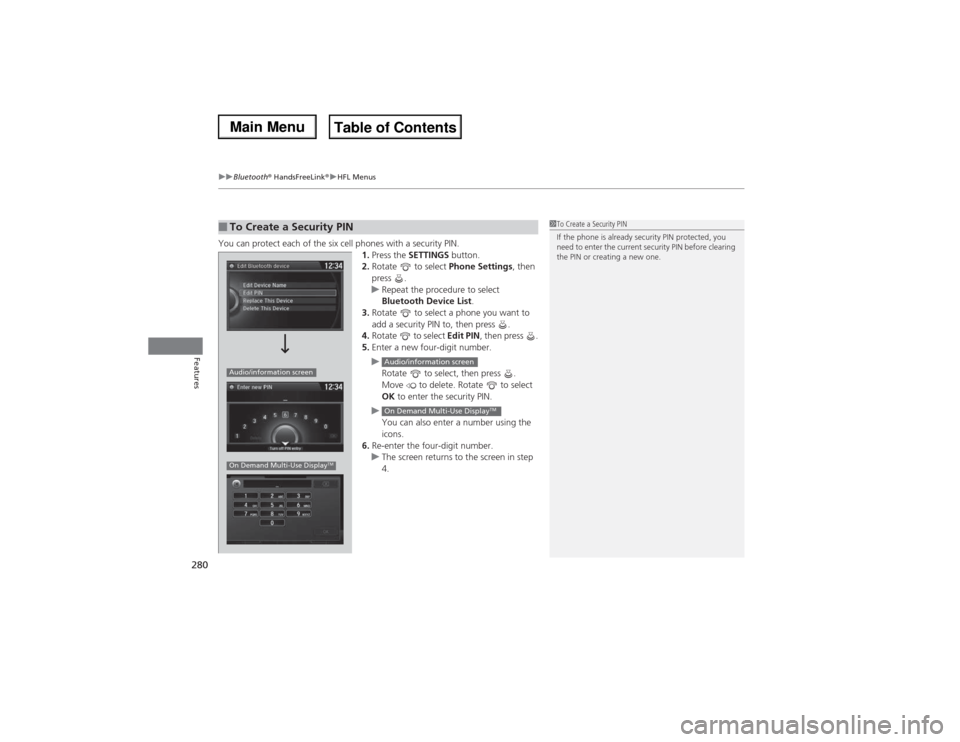
uuBluetooth® HandsFreeLink®uHFL Menus
280Features
You can protect each of the six cell phones with a security PIN.
1.Press the SETTINGS button.
2.Rotate to select Phone Settings, then
press .
uRepeat the procedure to select
Bluetooth Device List.
3.Rotate to select a phone you want to
add a security PIN to, then press .
4.Rotate to select Edit PIN, then press .
5.Enter a new four-digit number.
u
Rotate to select, then press .
Move to delete. Rotate to select
OK to enter the security PIN.
u
You can also enter a number using the
icons.
6.Re-enter the four-digit number.
uThe screen returns to the screen in step
4.■To Create a Security PIN
1To Create a Security PIN
If the phone is already security PIN protected, you
need to enter the current security PIN before clearing
the PIN or creating a new one.
Audio/information screenOn Demand Multi-Use Display
TM
Audio/information screenOn Demand Multi-Use Display
TM
Page 282 of 500
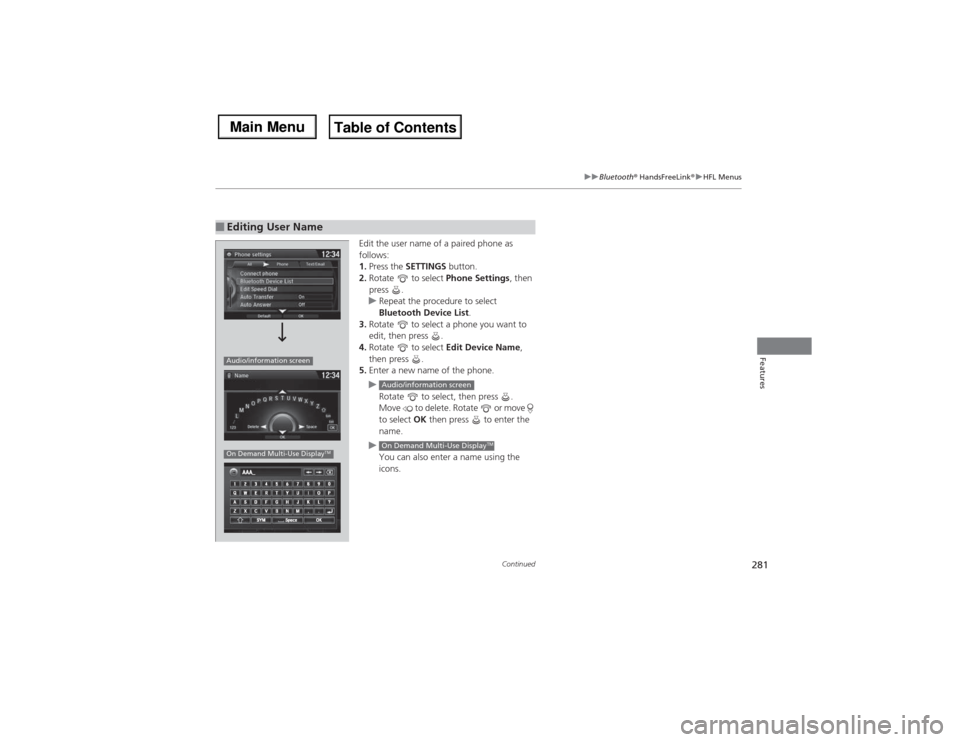
281
uuBluetooth® HandsFreeLink®uHFL Menus
Continued
Features
Edit the user name of a paired phone as
follows:
1.Press the SETTINGS button.
2.Rotate to select Phone Settings, then
press .
uRepeat the procedure to select
Bluetooth Device List.
3.Rotate to select a phone you want to
edit, then press .
4.Rotate to select Edit Device Name,
then press .
5.Enter a new name of the phone.
u
Rotate to select, then press .
Move to delete. Rotate or move
to select OK then press to enter the
name.
u
You can also enter a name using the
icons.
■Editing User NameAudio/information screenOn Demand Multi-Use Display
TM
Audio/information screenOn Demand Multi-Use Display
TM
Page 284 of 500
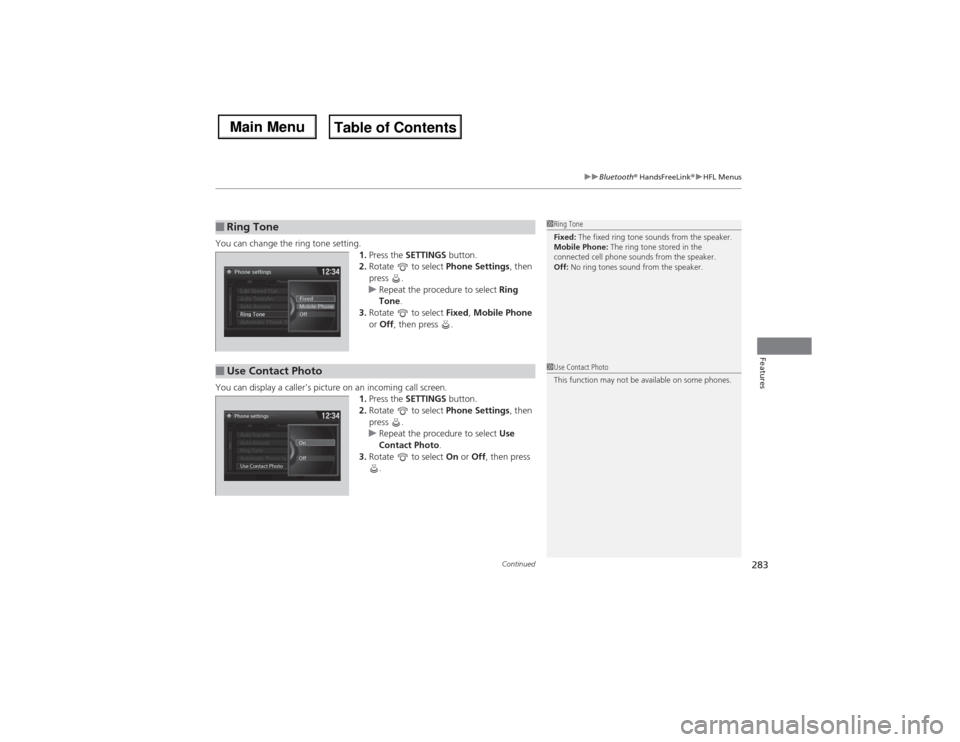
Continued
283
uuBluetooth® HandsFreeLink®uHFL Menus
Features
You can change the ring tone setting.
1.Press the SETTINGS button.
2.Rotate to select Phone Settings, then
press .
uRepeat the procedure to select Ring
Tone.
3.Rotate to select Fixed, Mobile Phone
or Off, then press .
You can display a caller’s picture on an incoming call screen.
1.Press the SETTINGS button.
2.Rotate to select Phone Settings, then
press .
uRepeat the procedure to select Use
Contact Photo.
3.Rotate to select On or Off, then press
.■Ring Tone
1Ring Tone
Fixed: The fixed ring tone sounds from the speaker.
Mobile Phone: The ring tone stored in the
connected cell phone sounds from the speaker.
Off: No ring tones sound from the speaker.
■Use Contact Photo
1Use Contact Photo
This function may not be available on some phones.
Phone settings
All PhoneAuto Transfer
Auto Answer
Ring Tone
Automatic Phone Sy
Use Contact PhotoOn
Off
Default
Page 290 of 500
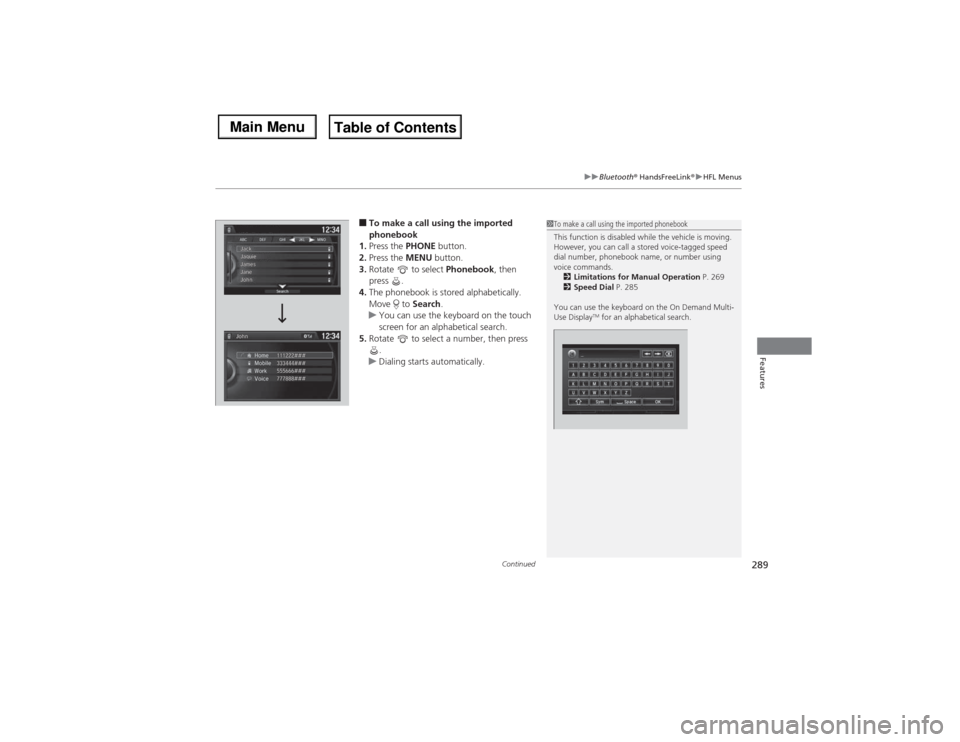
Continued
289
uuBluetooth® HandsFreeLink®uHFL Menus
Features
■To make a call using the imported
phonebook
1.Press the PHONE button.
2.Press the MENU button.
3.Rotate to select Phonebook, then
press .
4.The phonebook is stored alphabetically.
Move to Search.
uYou can use the keyboard on the touch
screen for an alphabetical search.
5.Rotate to select a number, then press
.
uDialing starts automatically.
1To make a call using the imported phonebook
This function is disabled while the vehicle is moving.
However, you can call a stored voice-tagged speed
dial number, phonebook name, or number using
voice commands.
2Limitations for Manual Operation P. 269
2Speed Dial P. 285
You can use the keyboard on the On Demand Multi-
Use Display
TM for an alphabetical search.
Page 291 of 500

uuBluetooth® HandsFreeLink®uHFL Menus
290Features
■To make a call using a phone number
1.Press the PHONE button.
2.Press the MENU button.
3.Rotate to select Dial, then press .
4.Rotate to select a number, then press
.
5.Rotate to select , then press .
uDialing starts automatically.■To make a call using redial
1.Press the PHONE button.
2.Press the MENU button.
3.Rotate to select Redial, then press .
uDialing starts automatically.
1To make a call using a phone number
This function is disabled while the vehicle is moving.
However, you can call a stored voice-tagged speed
dial number, phonebook name, or number using
voice commands.
2Limitations for Manual Operation P. 269
2Speed Dial P. 285
You can use the keyboard on the On Demand Multi-
Use Display
TM to input numbers.
Select numbers, then to start dialing.
Page 292 of 500

Continued
291
uuBluetooth® HandsFreeLink®uHFL Menus
Features
■To make a call using the call history
Call history is stored by All, Dialed,
Received, and Missed.
1.Press the PHONE button.
2.Press the MENU button.
3.Rotate to select Call History, then
press .
4.Move or to select All, Dialed,
Received, and Missed.
5.Rotate to select a number, then press
.
uDialing starts automatically.
1.Press the button.
2.Shift the left selector wheel right to select
Call History.
3.Roll the left selector wheel to select a
number.
4.Push the left selector wheel or the
button.
uDialing starts automatically.
1To make a call using the call history
The call history displays the last 20 dialed, received, or
missed calls.
(Appears only when a phone is connected to HFL.)
These icons next to the number indicate the
following:
: Dialed calls.
: Received calls.
: Missed calls.
The call history displays the last 12 dialed, received, or
missed calls.Steering switches
111AAA#### Mr.AAA
Mr.BBBOn MID
Steering switches
Page 293 of 500

uuBluetooth® HandsFreeLink®uHFL Menus
292Features
■To make a call using a speed dial entry
1.Press the PHONE button.
2.Press the MENU button.
3.Rotate to select Speed Dial, then press
.
4.Rotate to select a number, then press
.
uDialing starts automatically.
1.Press the button.
2.Shift the left selector wheel left to select
Speed Dial.
3.Roll the left selector wheel to select a
number.
4.Push the left selector wheel or the
button.
uDialing starts automatically.
1To make a call using a speed dial entry
Move to select More Speed Dials to view another
paired phone’s speed dial list. You can make a call
from that list using the currently connected phone.
When a voice tag is stored, press the button to
call the number using the voice tag.
2Speed Dial P. 285
Any voice-tagged speed dial entry, phonebook name
or number can be dialed by voice from any screen.
Press the button and follow the prompts.
The speed dial displays the 20 speed dial entries.Steering switches
111AAA#### Mr.AAA
Mr.BBBOn MID
Steering switches
Page 294 of 500

Continued
293
uuBluetooth® HandsFreeLink®uHFL Menus
Features
When there is an incoming call, an audible
notification sounds (if activated) and the
Incoming call screen appears.
Press the button to answer the call.
Press the button to decline or end the call.
■Receiving a Call
1Receiving a Call
Call Waiting
Press the button to put the current call on hold to
answer the incoming call.
Press the button again to return to the current
call.
Ignore the incoming call if you do not want to answer
it.
Press the button if you want to hang up the
current call.
You can select the icons on the On Demand Multi-
Use Display
TM instead of the and buttons.
Page 295 of 500

uuBluetooth® HandsFreeLink®uHFL Menus
294Features
The following options are available during a call.
Mute: Mute your voice.
Transfer: Transfer a call from HFL to your phone.
Touch Tones: Send numbers during a call. This is useful when you call a menu-
driven phone system.
The available options are shown on the Phone
screen.
Rotate to select one of the available
options, then press .
uThe mute icon appears when Mute is
selected. Select Mute again to turn it off.■Options During a Call
1Options During a Call
Touch Tones: Available on some phones.
You can select the icons on the On Demand Multi-
Use Display
TM.
Mute Icon