display Acura MDX 2014 Owner's Manual
[x] Cancel search | Manufacturer: ACURA, Model Year: 2014, Model line: MDX, Model: Acura MDX 2014Pages: 500, PDF Size: 11.72 MB
Page 340 of 500
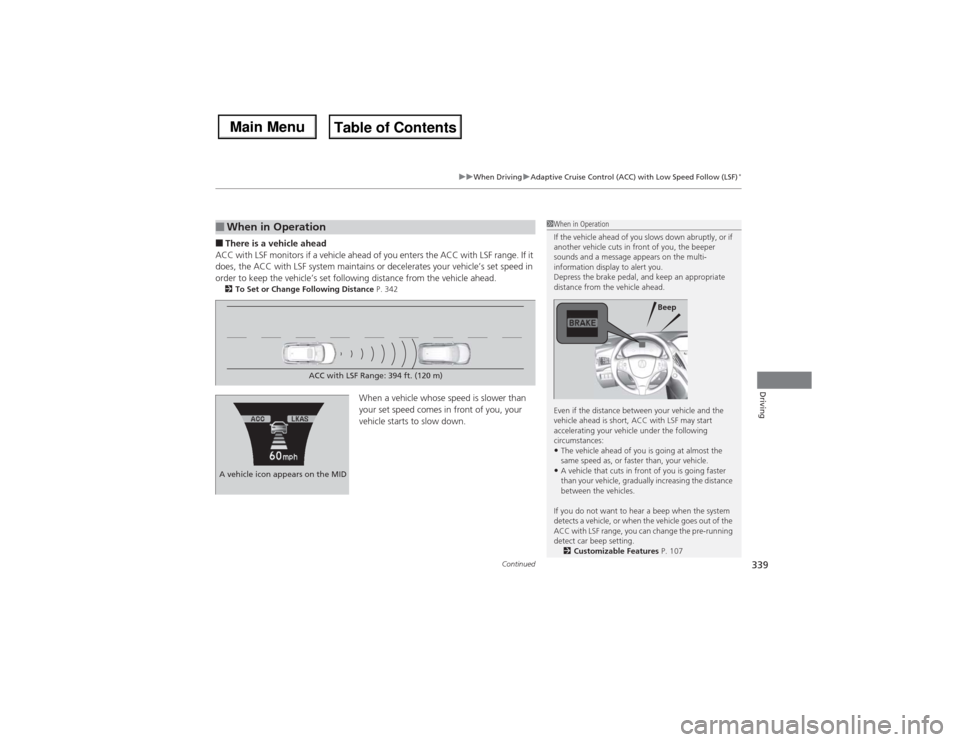
Continued
339
uuWhen DrivinguAdaptive Cruise Control (ACC) with Low Speed Follow (LSF)
*
Driving
■There is a vehicle ahead
ACC with LSF monitors if a vehicle ahead of you enters the ACC with LSF range. If it
does, the ACC with LSF system maintains or decelerates your vehicle’s set speed in
order to keep the vehicle’s set following distance from the vehicle ahead.2To Set or Change Following Distance P. 342
When a vehicle whose speed is slower than
your set speed comes in front of you, your
vehicle starts to slow down.
■When in Operation
1When in Operation
If the vehicle ahead of you slows down abruptly, or if
another vehicle cuts in front of you, the beeper
sounds and a message appears on the multi-
information display to alert you.
Depress the brake pedal, and keep an appropriate
distance from the vehicle ahead.
Even if the distance between your vehicle and the
vehicle ahead is short, ACC with LSF may start
accelerating your vehicle under the following
circumstances:•The vehicle ahead of you is going at almost the
same speed as, or faster than, your vehicle.•A vehicle that cuts in front of you is going faster
than your vehicle, gradually increasing the distance
between the vehicles.
If you do not want to hear a beep when the system
detects a vehicle, or when the vehicle goes out of the
ACC with LSF range, you can change the pre-running
detect car beep setting.
2Customizable Features P. 107
Beep
ACC with LSF Range: 394 ft. (120 m)
A vehicle icon appears on the MID
Page 341 of 500
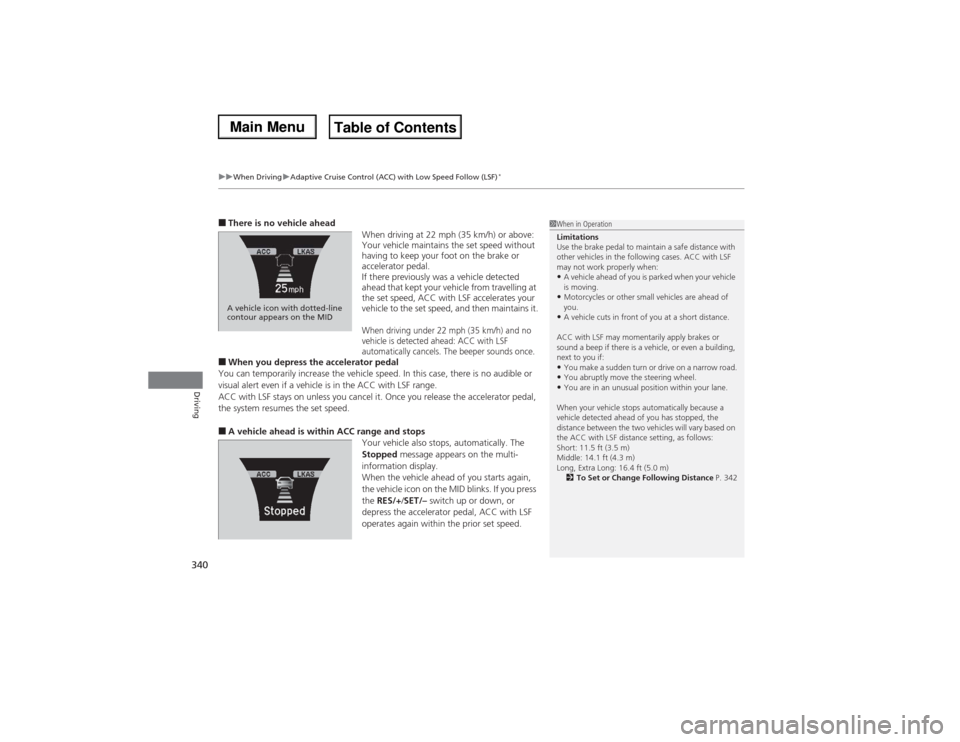
uuWhen DrivinguAdaptive Cruise Control (ACC) with Low Speed Follow (LSF)
*
340Driving
■There is no vehicle ahead
When driving at 22 mph (35 km/h) or above:
Your vehicle maintains the set speed without
having to keep your foot on the brake or
accelerator pedal.
If there previously was a vehicle detected
ahead that kept your vehicle from travelling at
the set speed, ACC with LSF accelerates your
vehicle to the set speed, and then maintains it.
When driving under 22 mph (35 km/h) and no
vehicle is detected ahead: ACC with LSF
automatically cancels. The beeper sounds once.
■When you depress the accelerator pedal
You can temporarily increase the vehicle speed. In this case, there is no audible or
visual alert even if a vehicle is in the ACC with LSF range.
ACC with LSF stays on unless you cancel it. Once you release the accelerator pedal,
the system resumes the set speed.■A vehicle ahead is within ACC range and stops
Your vehicle also stops, automatically. The
Stopped message appears on the multi-
information display.
When the vehicle ahead of you starts again,
the vehicle icon on the MID blinks. If you press
the RES/+/SET/– switch up or down, or
depress the accelerator pedal, ACC with LSF
operates again within the prior set speed.A vehicle icon with dotted-line
contour appears on the MID
1When in Operation
Limitations
Use the brake pedal to maintain a safe distance with
other vehicles in the following cases. ACC with LSF
may not work properly when:•A vehicle ahead of you is parked when your vehicle
is moving.•Motorcycles or other small vehicles are ahead of
you.•A vehicle cuts in front of you at a short distance.
ACC with LSF may momentarily apply brakes or
sound a beep if there is a vehicle, or even a building,
next to you if:•You make a sudden turn or drive on a narrow road.•You abruptly move the steering wheel.•You are in an unusual position within your lane.
When your vehicle stops automatically because a
vehicle detected ahead of you has stopped, the
distance between the two vehicles will vary based on
the ACC with LSF distance setting, as follows:
Short: 11.5 ft (3.5 m)
Middle: 14.1 ft (4.3 m)
Long, Extra Long: 16.4 ft (5.0 m)
2To Set or Change Following Distance P. 342
Page 344 of 500
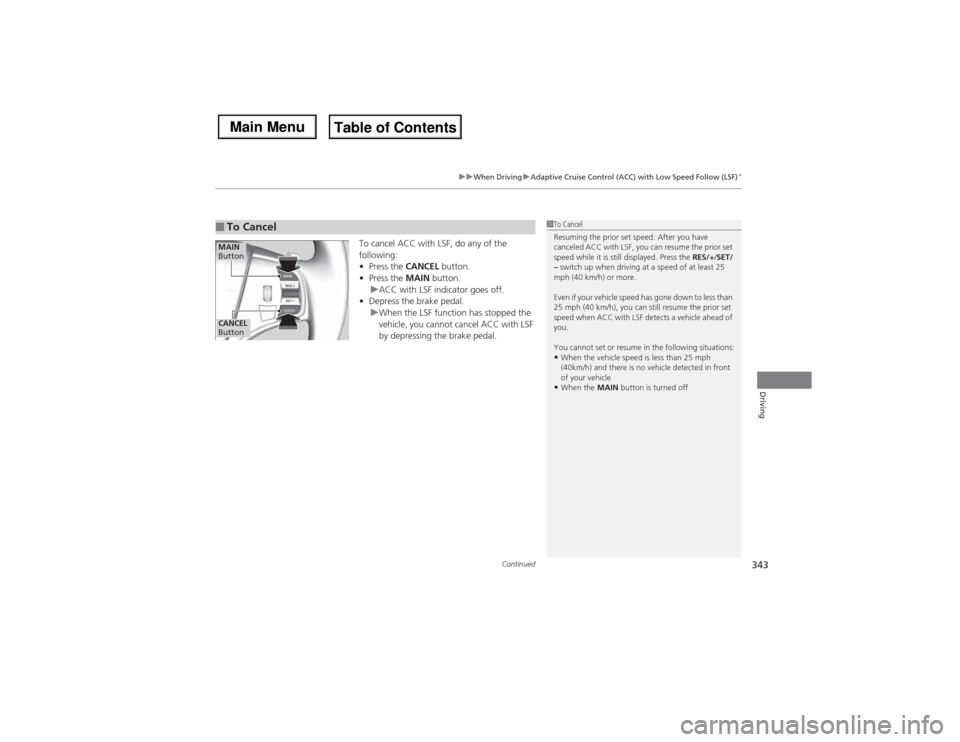
Continued
343
uuWhen DrivinguAdaptive Cruise Control (ACC) with Low Speed Follow (LSF)
*
Driving
To cancel ACC with LSF, do any of the
following:
•Press the CANCEL button.
•Press the MAIN button.
uACC with LSF indicator goes off.
•Depress the brake pedal.
uWhen the LSF function has stopped the
vehicle, you cannot cancel ACC with LSF
by depressing the brake pedal.
■To Cancel
1To Cancel
Resuming the prior set speed: After you have
canceled ACC with LSF, you can resume the prior set
speed while it is still displayed. Press the RES/+/SET/
– switch up when driving at a speed of at least 25
mph (40 km/h) or more.
Even if your vehicle speed has gone down to less than
25 mph (40 km/h), you can still resume the prior set
speed when ACC with LSF detects a vehicle ahead of
you.
You cannot set or resume in the following situations:•When the vehicle speed is less than 25 mph
(40km/h) and there is no vehicle detected in front
of your vehicle•When the MAIN button is turned off
CANCEL
ButtonMAIN
Button
Page 346 of 500
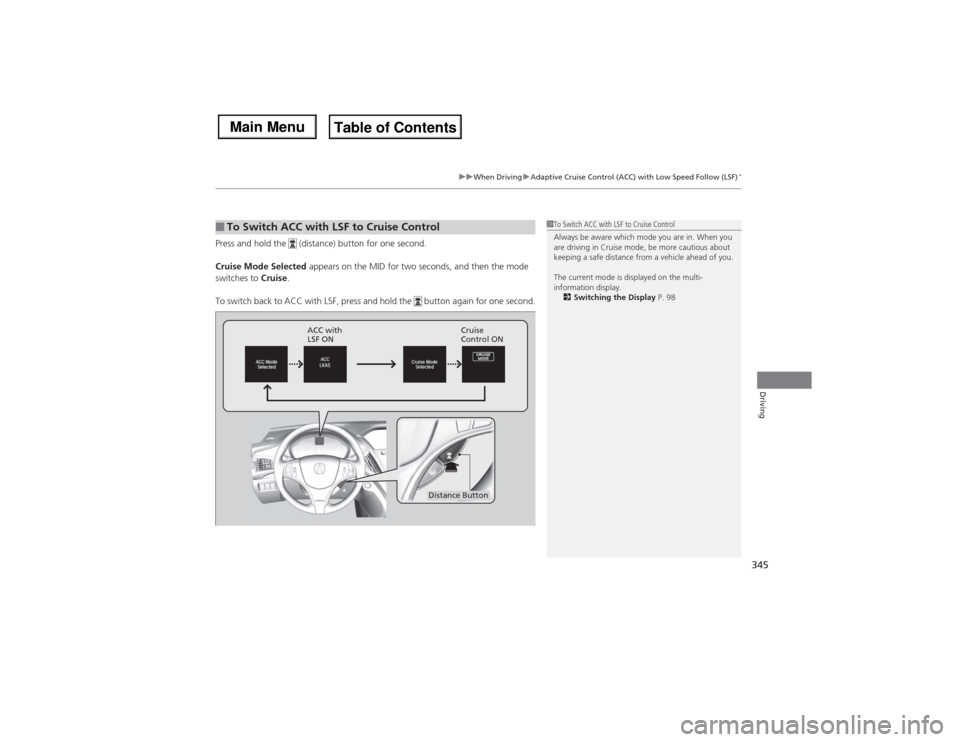
345
uuWhen DrivinguAdaptive Cruise Control (ACC) with Low Speed Follow (LSF)
*
Driving
Press and hold the (distance) button for one second.
Cruise Mode Selected appears on the MID for two seconds, and then the mode
switches to Cruise.
To switch back to ACC with LSF, press and hold the button again for one second.■To Switch ACC with LSF to Cruise Control
1To Switch ACC with LSF to Cruise Control
Always be aware which mode you are in. When you
are driving in Cruise mode, be more cautious about
keeping a safe distance from a vehicle ahead of you.
The current mode is displayed on the multi-
information display.
2Switching the Display P. 98
ACC with
LSF ONCruise
Control ON
Distance Button
Page 354 of 500
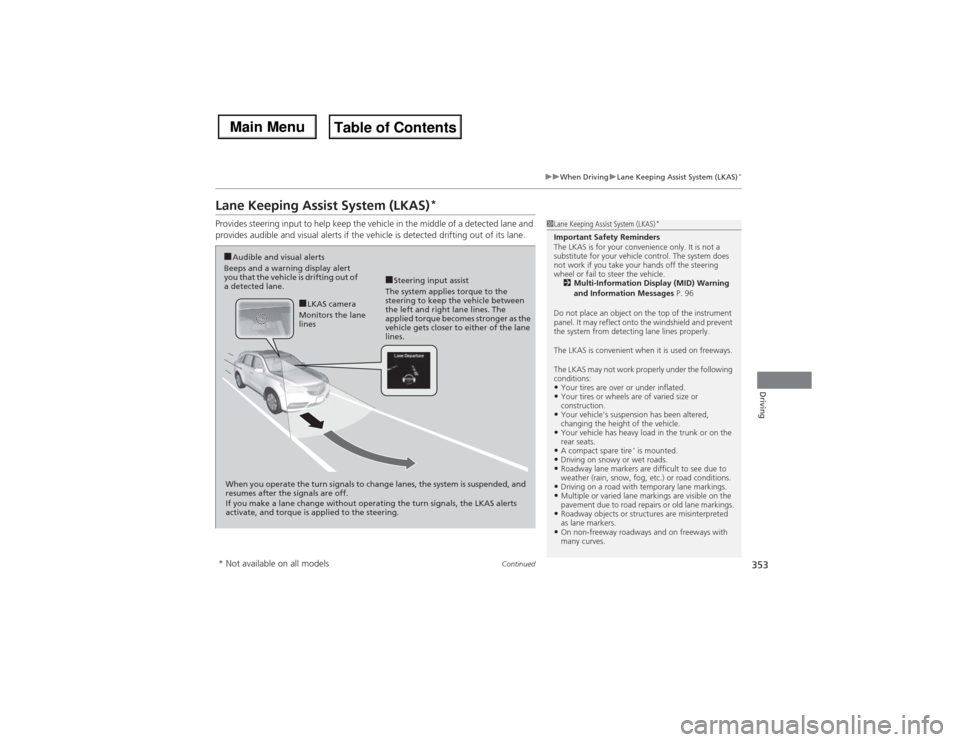
353
uuWhen DrivinguLane Keeping Assist System (LKAS)
*
Continued
Driving
Lane Keeping Assist System (LKAS)
*
Provides steering input to help keep the vehicle in the middle of a detected lane and
provides audible and visual alerts if the vehicle is detected drifting out of its lane.
1Lane Keeping Assist System (LKAS)
*
Important Safety Reminders
The LKAS is for your convenience only. It is not a
substitute for your vehicle control. The system does
not work if you take your hands off the steering
wheel or fail to steer the vehicle.
2Multi-Information Display (MID) Warning
and Information Messages P. 96
Do not place an object on the top of the instrument
panel. It may reflect onto the windshield and prevent
the system from detecting lane lines properly.
The LKAS is convenient when it is used on freeways.
The LKAS may not work properly under the following
conditions:•Your tires are over or under inflated.•Your tires or wheels are of varied size or
construction.•Your vehicle’s suspension has been altered,
changing the height of the vehicle.•Your vehicle has heavy load in the trunk or on the
rear seats.•A compact spare tire
* is mounted.
•Driving on snowy or wet roads.•Roadway lane markers are difficult to see due to
weather (rain, snow, fog, etc.) or road conditions.•Driving on a road with temporary lane markings.•Multiple or varied lane markings are visible on the
pavement due to road repairs or old lane markings.•Roadway objects or structures are misinterpreted
as lane markers.•On non-freeway roadways and on freeways with
many curves.
■Steering input assist
The system applies torque to the
steering to keep the vehicle between
the left and right lane lines. The
applied torque becomes stronger as the
vehicle gets closer to either of the lane
lines.
■Audible and visual alerts
Beeps and a warning display alert
you that the vehicle is drifting out of
a detected lane.
When you operate the turn signals to change lanes, the system is suspended, and
resumes after the signals are off.
If you make a lane change without operating the turn signals, the LKAS alerts
activate, and torque is applied to the steering.
■LKAS camera
Monitors the lane
lines
* Not available on all models
Page 355 of 500
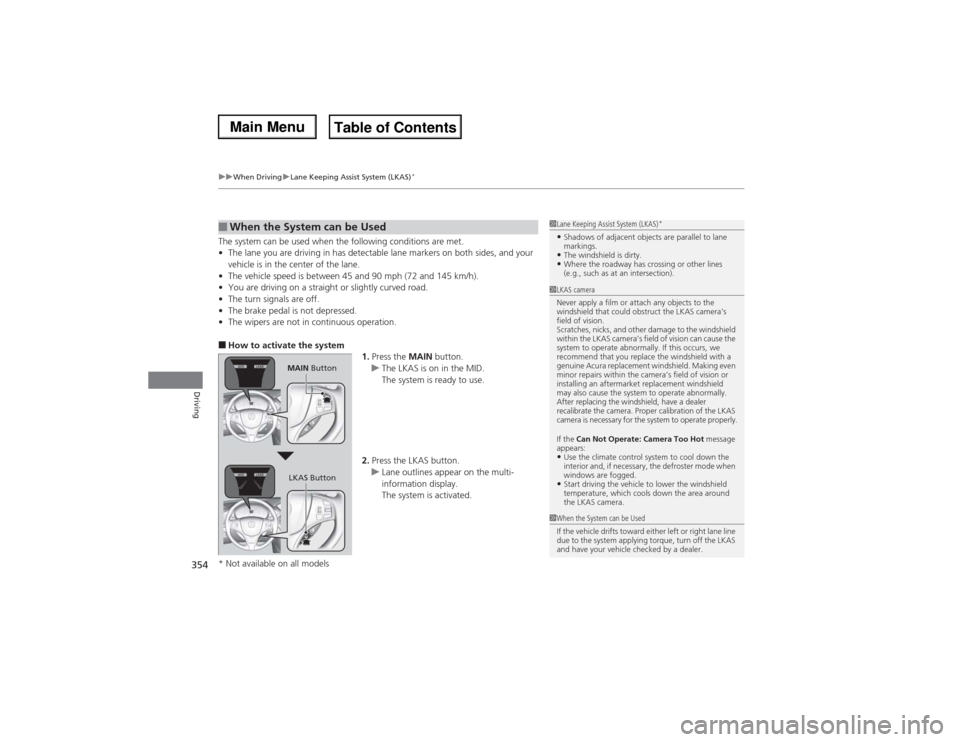
uuWhen DrivinguLane Keeping Assist System (LKAS)
*
354Driving
The system can be used when the following conditions are met.
•The lane you are driving in has detectable lane markers on both sides, and your
vehicle is in the center of the lane.
•The vehicle speed is between 45 and 90 mph (72 and 145 km/h).
•You are driving on a straight or slightly curved road.
•The turn signals are off.
•The brake pedal is not depressed.
•The wipers are not in continuous operation.■How to activate the system
1.Press the MAIN button.
uThe LKAS is on in the MID.
The system is ready to use.
2.Press the LKAS button.
uLane outlines appear on the multi-
information display.
The system is activated.■When the System can be Used
1Lane Keeping Assist System (LKAS)
*
•Shadows of adjacent objects are parallel to lane
markings.•The windshield is dirty.•Where the roadway has crossing or other lines
(e.g., such as at an intersection).
1LKAS camera
Never apply a film or attach any objects to the
windshield that could obstruct the LKAS camera’s
field of vision.
Scratches, nicks, and other damage to the windshield
within the LKAS camera’s field of vision can cause the
system to operate abnormally. If this occurs, we
recommend that you replace the windshield with a
genuine Acura replacement windshield. Making even
minor repairs within the camera’s field of vision or
installing an aftermarket replacement windshield
may also cause the system to operate abnormally.
After replacing the windshield, have a dealer
recalibrate the camera. Proper calibration of the LKAS
camera is necessary for the system to operate properly.
If the Can Not Operate: Camera Too Hot message
appears:•Use the climate control system to cool down the
interior and, if necessary, the defroster mode when
windows are fogged.•Start driving the vehicle to lower the windshield
temperature, which cools down the area around
the LKAS camera.
1When the System can be Used
If the vehicle drifts toward either left or right lane line
due to the system applying torque, turn off the LKAS
and have your vehicle checked by a dealer.
MAIN Button
LKAS Button
* Not available on all models
Page 357 of 500
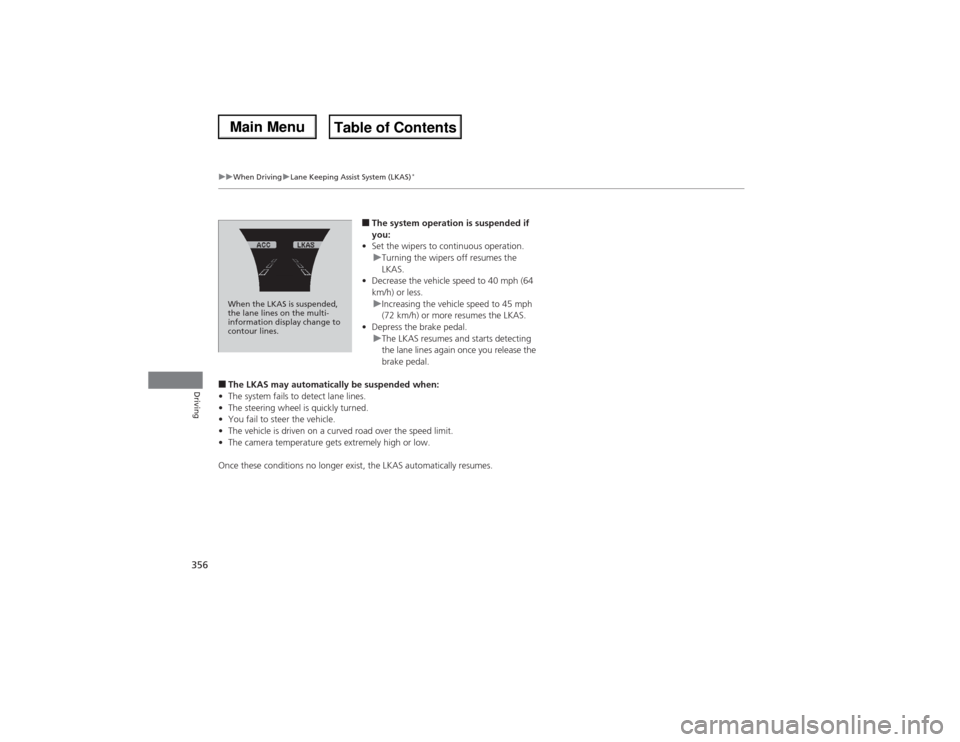
356
uuWhen DrivinguLane Keeping Assist System (LKAS)
*
Driving
■The system operation is suspended if
you:
•Set the wipers to continuous operation.
uTurning the wipers off resumes the
LKAS.
•Decrease the vehicle speed to 40 mph (64
km/h) or less.
uIncreasing the vehicle speed to 45 mph
(72 km/h) or more resumes the LKAS.
•Depress the brake pedal.
uThe LKAS resumes and starts detecting
the lane lines again once you release the
brake pedal.
■The LKAS may automatically be suspended when:
•The system fails to detect lane lines.
•The steering wheel is quickly turned.
•You fail to steer the vehicle.
•The vehicle is driven on a curved road over the speed limit.
•The camera temperature gets extremely high or low.
Once these conditions no longer exist, the LKAS automatically resumes.When the LKAS is suspended,
the lane lines on the multi-
information display change to
contour lines.
Page 365 of 500
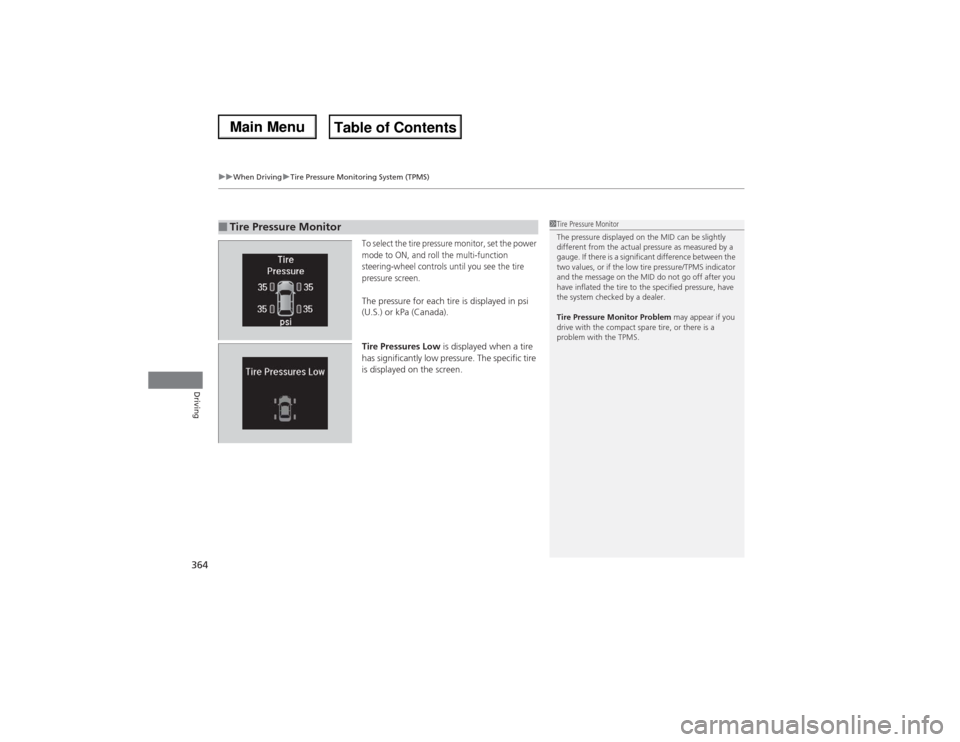
uuWhen DrivinguTire Pressure Monitoring System (TPMS)
364Driving
To select the tire pressure monitor, set the power
mode to ON, and roll the multi-function
steering-wheel controls until you see the tire
pressure screen.The pressure for each tire is displayed in psi
(U.S.) or kPa (Canada).
Tire Pressures Low is displayed when a tire
has significantly low pressure. The specific tire
is displayed on the screen.
■Tire Pressure Monitor
1Tire Pressure Monitor
The pressure displayed on the MID can be slightly
different from the actual pressure as measured by a
gauge. If there is a significant difference between the
two values, or if the low tire pressure/TPMS indicator
and the message on the MID do not go off after you
have inflated the tire to the specified pressure, have
the system checked by a dealer.
Tire Pressure Monitor Problem may appear if you
drive with the compact spare tire, or there is a
problem with the TPMS.
Page 374 of 500
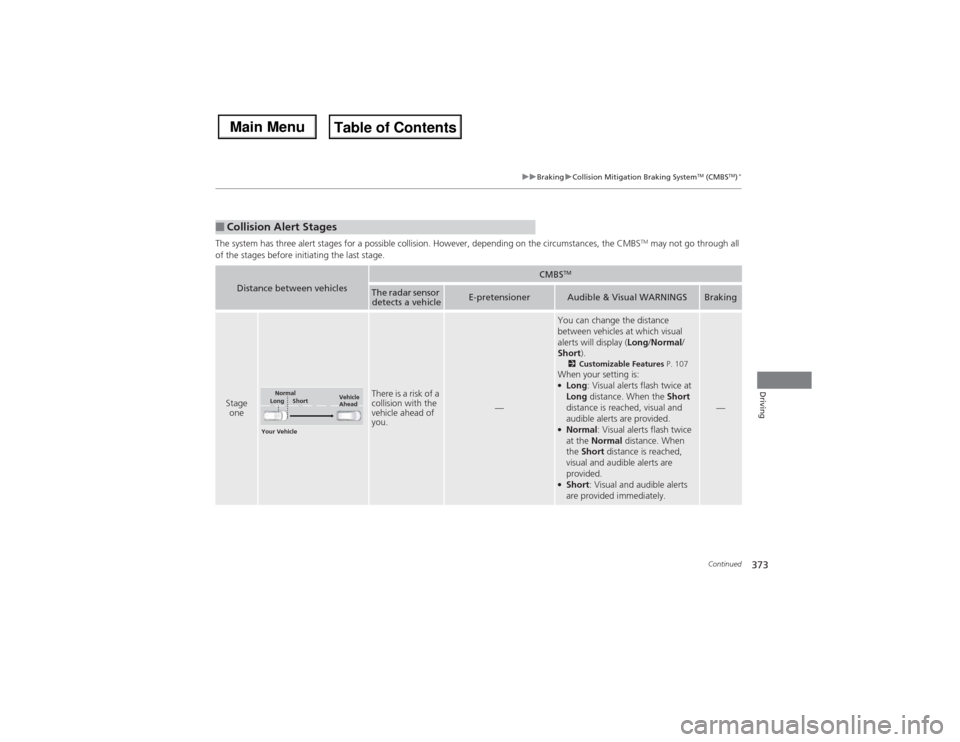
373
uuBrakinguCollision Mitigation Braking System
TM (CMBS
TM)*
Continued
Driving
The system has three alert stages for a possible collision. However, depending on the circumstances, the CMBS
TM may not go through all
of the stages before initiating the last stage.
■Collision Alert StagesDistance between vehicles
CMBS
TM
The radar sensor
detects a vehicle
E-pretensioner
Audible & Visual WARNINGS
Braking
Stage
one
There is a risk of a
collision with the
vehicle ahead of
you.
—
You can change the distance
between vehicles at which visual
alerts will display (Long/Normal/
Short).2Customizable Features P. 107When your setting is:●Long: Visual alerts flash twice at
Long distance. When the Short
distance is reached, visual and
audible alerts are provided.●Normal: Visual alerts flash twice
at the Normal distance. When
the Short distance is reached,
visual and audible alerts are
provided.●Short: Visual and audible alerts
are provided immediately.
—
Your VehicleVehicle
Ahead
Normal
Short Long
Page 383 of 500
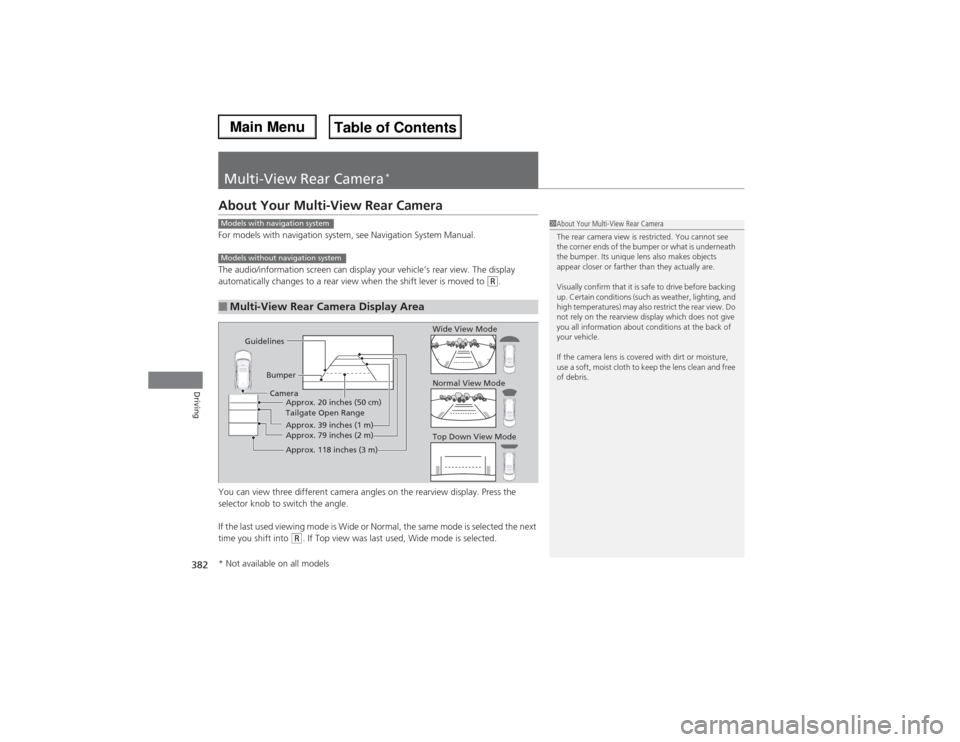
382Driving
Multi-View Rear Camera
*
About Your Multi-View Rear CameraFor models with navigation system, see Navigation System Manual.
The audio/information screen can display your vehicle’s rear view. The display
automatically changes to a rear view when the shift lever is moved to
(R.
You can view three different camera angles on the rearview display. Press the
selector knob to switch the angle.
If the last used viewing mode is Wide or Normal, the same mode is selected the next
time you shift into
(R. If Top view was last used, Wide mode is selected.
■Multi-View Rear Camera Display Area
1About Your Multi-View Rear Camera
The rear camera view is restricted. You cannot see
the corner ends of the bumper or what is underneath
the bumper. Its unique lens also makes objects
appear closer or farther than they actually are.
Visually confirm that it is safe to drive before backing
up. Certain conditions (such as weather, lighting, and
high temperatures) may also restrict the rear view. Do
not rely on the rearview display which does not give
you all information about conditions at the back of
your vehicle.
If the camera lens is covered with dirt or moisture,
use a soft, moist cloth to keep the lens clean and free
of debris.
Models with navigation systemModels without navigation system
Guidelines
Bumper
Camera
Approx. 20 inches (50 cm)
Tailgate Open Range
Approx. 39 inches (1 m)
Approx. 79 inches (2 m)
Approx. 118 inches (3 m)
Wide View Mode
Normal View ModeTop Down View Mode
* Not available on all models