Acura MDX 2014 Owner's Manual
Manufacturer: ACURA, Model Year: 2014, Model line: MDX, Model: Acura MDX 2014Pages: 500, PDF Size: 11.72 MB
Page 191 of 500
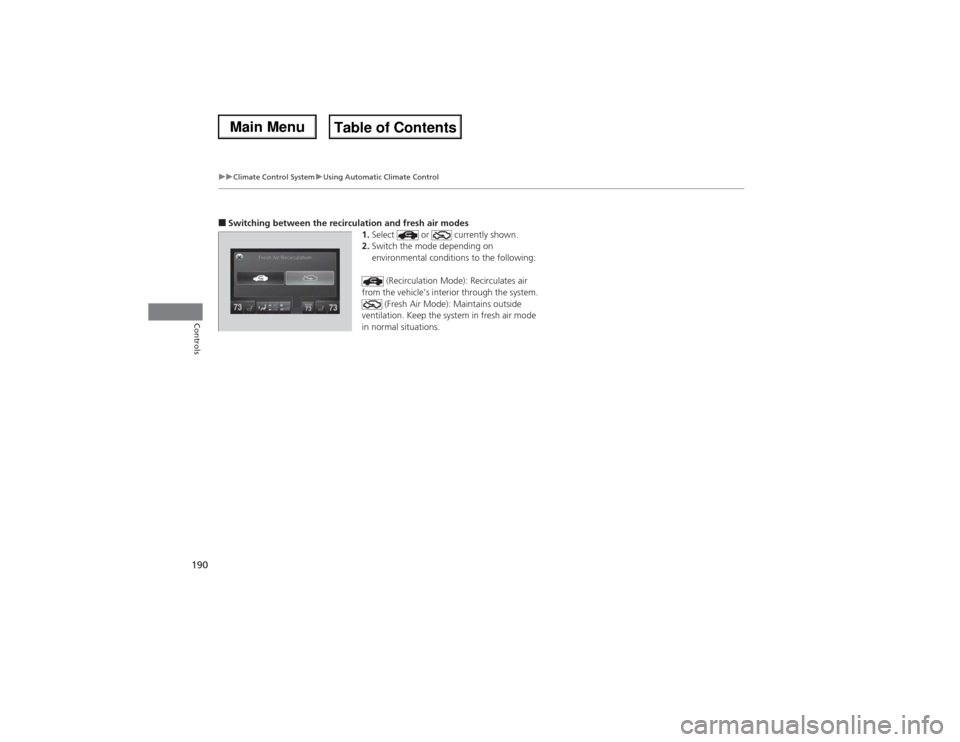
190
uuClimate Control SystemuUsing Automatic Climate Control
Controls
■Switching between the recirculation and fresh air modes
1.Select or currently shown.
2.Switch the mode depending on
environmental conditions to the following:
(Recirculation Mode): Recirculates air
from the vehicle’s interior through the system.
(Fresh Air Mode): Maintains outside
ventilation. Keep the system in fresh air mode
in normal situations.
Page 192 of 500
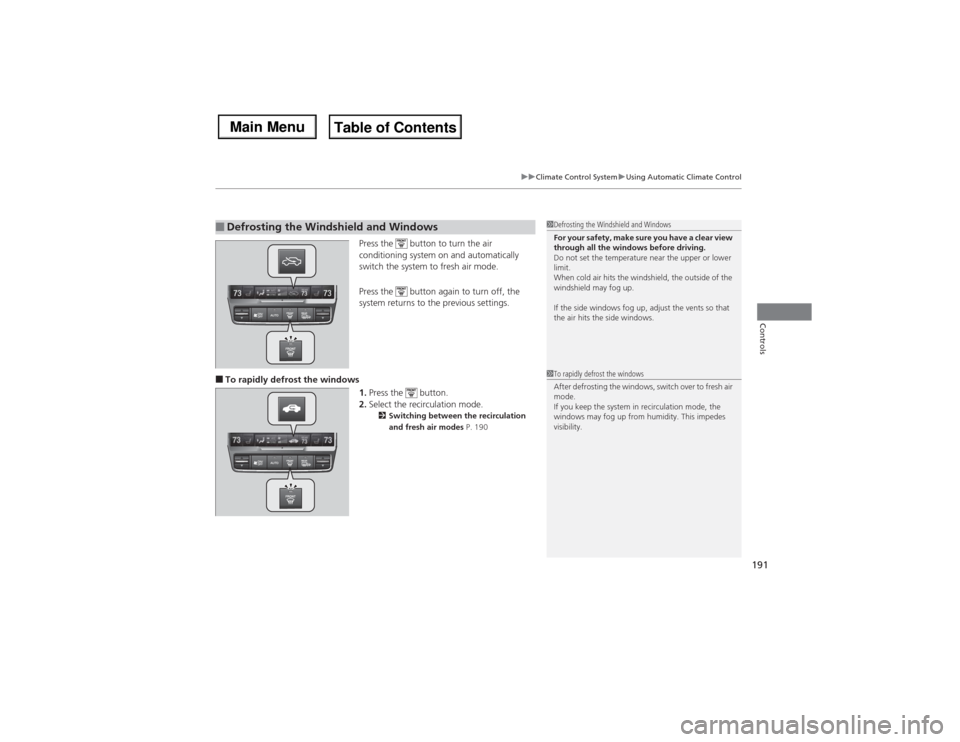
191
uuClimate Control SystemuUsing Automatic Climate Control
Controls
Press the button to turn the air
conditioning system on and automatically
switch the system to fresh air mode.
Press the button again to turn off, the
system returns to the previous settings.
■To rapidly defrost the windows
1.Press the button.
2.Select the recirculation mode.
2Switching between the recirculation
and fresh air modes P. 190
■Defrosting the Windshield and Windows
1Defrosting the Windshield and Windows
For your safety, make sure you have a clear view
through all the windows before driving.
Do not set the temperature near the upper or lower
limit.
When cold air hits the windshield, the outside of the
windshield may fog up.
If the side windows fog up, adjust the vents so that
the air hits the side windows.1To rapidly defrost the windows
After defrosting the windows, switch over to fresh air
mode.
If you keep the system in recirculation mode, the
windows may fog up from humidity. This impedes
visibility.
Page 193 of 500
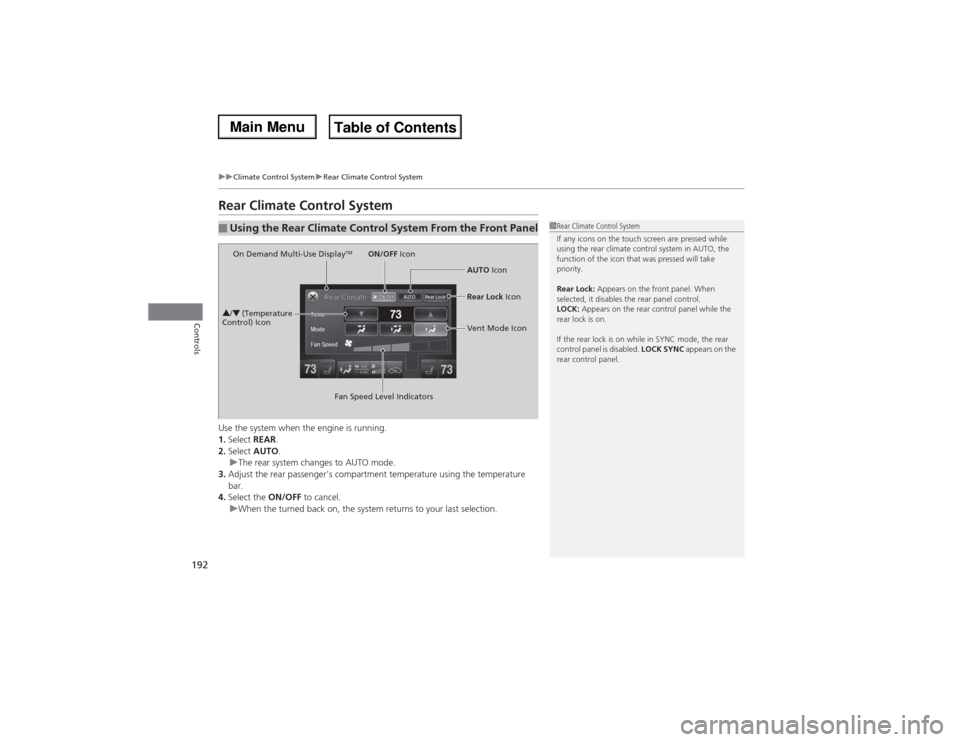
192
uuClimate Control SystemuRear Climate Control System
Controls
Rear Climate Control SystemUse the system when the engine is running.
1.Select REAR.
2.Select AUTO.
uThe rear system changes to AUTO mode.
3.Adjust the rear passenger’s compartment temperature using the temperature
bar.
4.Select the ON/OFF to cancel.
uWhen the turned back on, the system returns to your last selection.■Using the Rear Climate Control System From the Front Panel
1Rear Climate Control System
If any icons on the touch screen are pressed while
using the rear climate control system in AUTO, the
function of the icon that was pressed will take
priority.
Rear Lock: Appears on the front panel. When
selected, it disables the rear panel control.
LOCK: Appears on the rear control panel while the
rear lock is on.
If the rear lock is on while in SYNC mode, the rear
control panel is disabled. LOCK SYNC appears on the
rear control panel.
On Demand Multi-Use Display
TM
3/4 (Temperature
Control) Icon
Fan Speed Level IndicatorsON/OFF Icon
AUTO Icon
Rear Lock Icon
Vent Mode Icon
Page 194 of 500
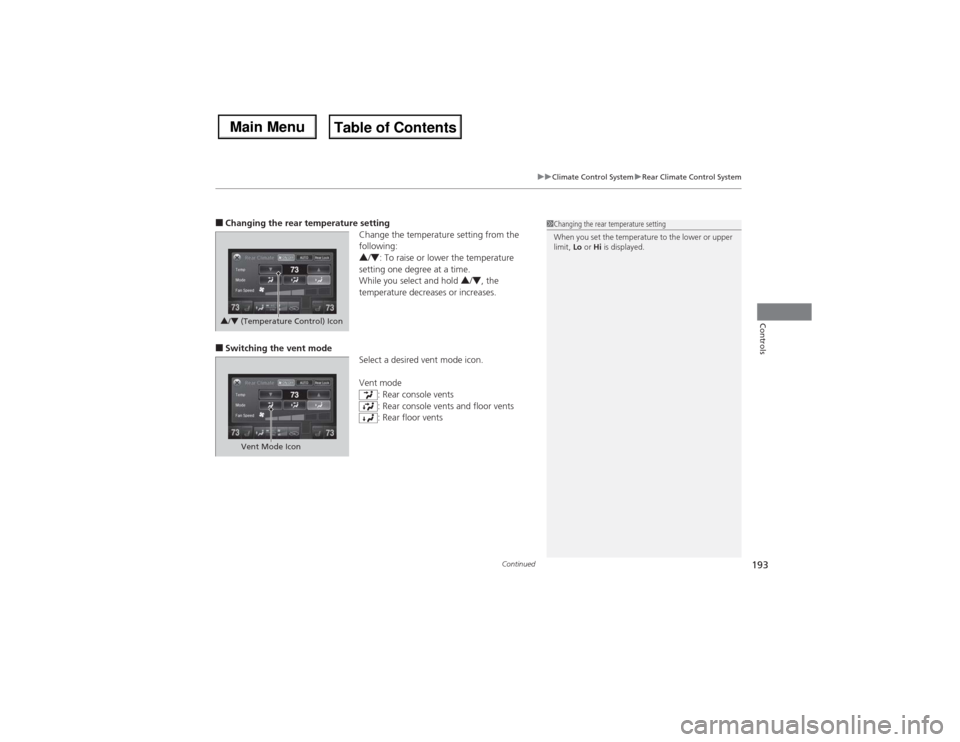
Continued
193
uuClimate Control SystemuRear Climate Control System
Controls
■Changing the rear temperature setting
Change the temperature setting from the
following:
3/4: To raise or lower the temperature
setting one degree at a time.
While you select and hold 3/4, the
temperature decreases or increases.■Switching the vent mode
Select a desired vent mode icon.
Vent mode
: Rear console vents
: Rear console vents and floor vents
: Rear floor vents
1Changing the rear temperature setting
When you set the temperature to the lower or upper
limit, Lo or Hi is displayed.
3/4 (Temperature Control) Icon
Vent Mode Icon
Page 195 of 500
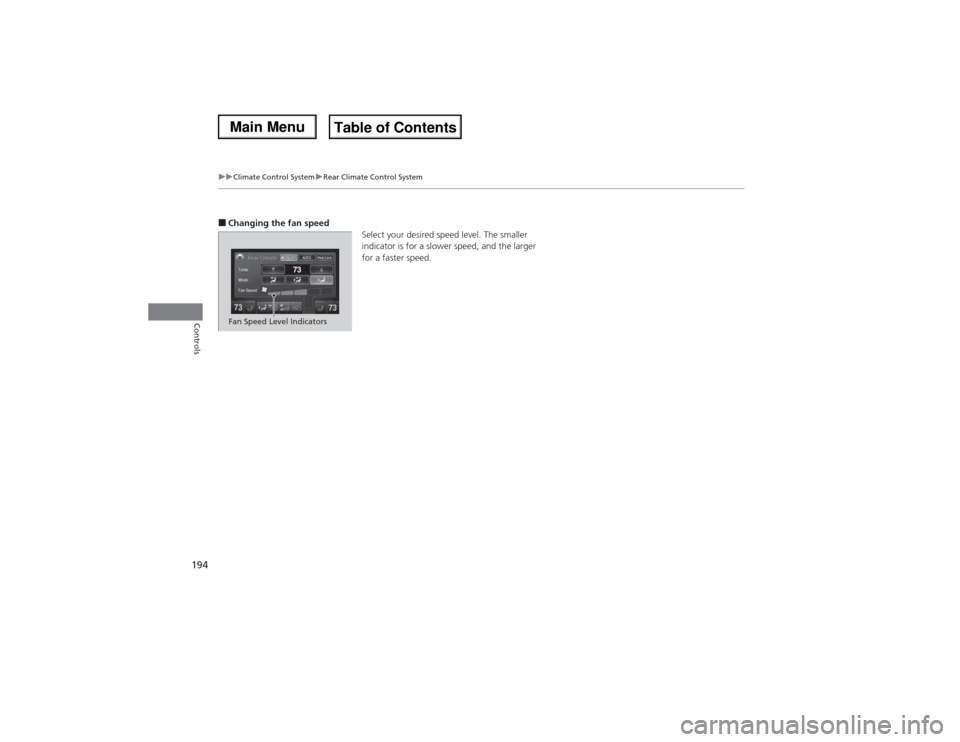
194
uuClimate Control SystemuRear Climate Control System
Controls
■Changing the fan speed
Select your desired speed level. The smaller
indicator is for a slower speed, and the larger
for a faster speed.Fan Speed Level Indicators
Page 196 of 500
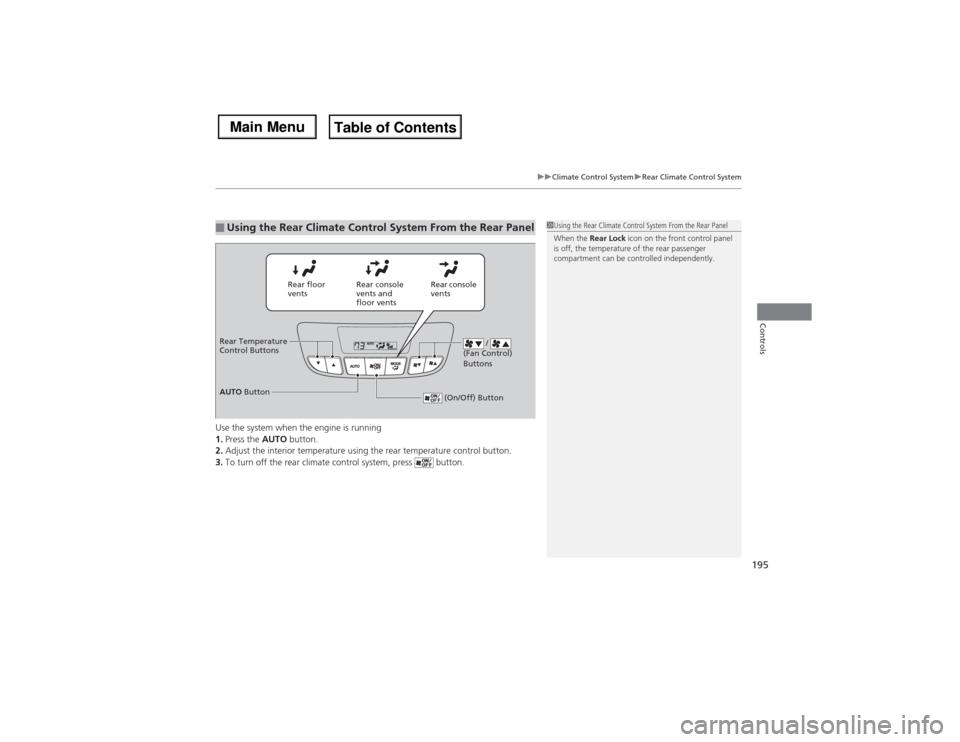
195
uuClimate Control SystemuRear Climate Control System
Controls
Use the system when the engine is running
1.Press the AUTO button.
2.Adjust the interior temperature using the rear temperature control button.
3.To turn off the rear climate control system, press button.■Using the Rear Climate Control System From the Rear Panel
1Using the Rear Climate Control System From the Rear Panel
When the Rear Lock icon on the front control panel
is off, the temperature of the rear passenger
compartment can be controlled independently.
Rear floor
ventsRear console
vents and
floor ventsRear console
vents
/
(Fan Control)
Buttons
(On/Off) Button
Rear Temperature
Control ButtonsAUTO Button
Page 197 of 500
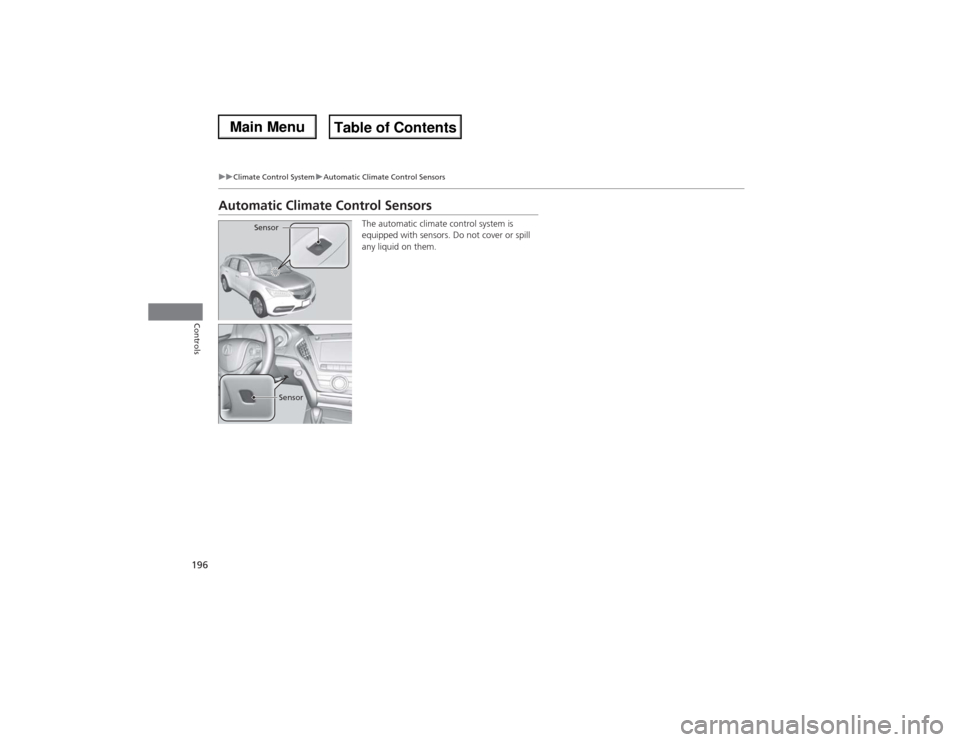
196
uuClimate Control SystemuAutomatic Climate Control Sensors
Controls
Automatic Climate Control Sensors
The automatic climate control system is
equipped with sensors. Do not cover or spill
any liquid on them.
Sensor
Sensor
Page 198 of 500
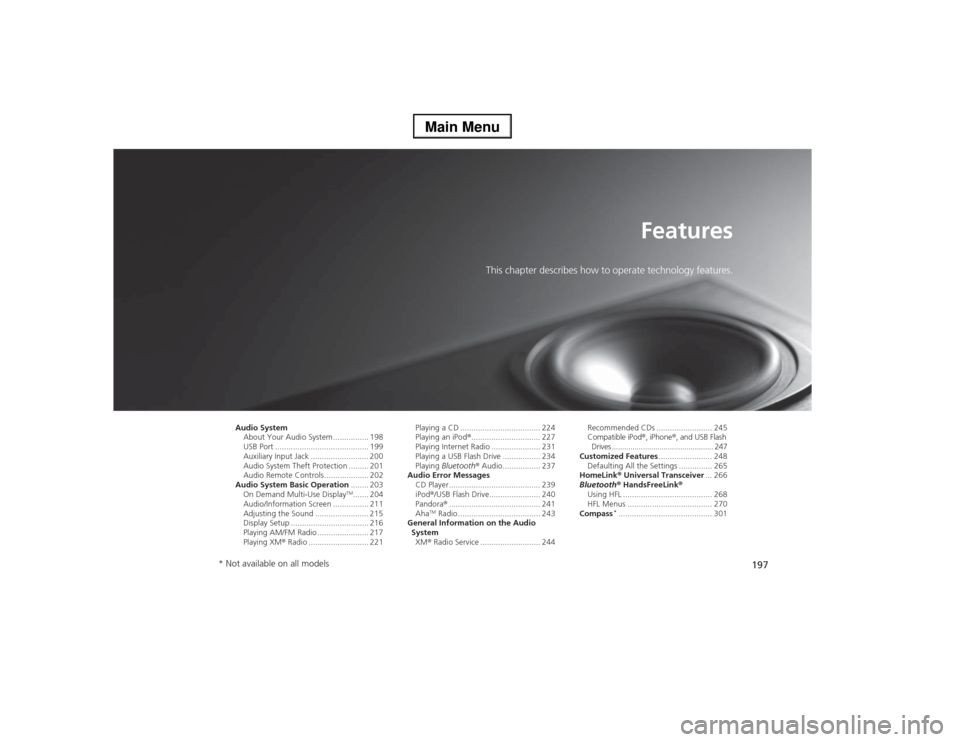
197
Features
This chapter describes how to operate technology features.
Audio System
About Your Audio System ................ 198
USB Port .......................................... 199
Auxiliary Input Jack .......................... 200
Audio System Theft Protection ......... 201
Audio Remote Controls .................... 202
Audio System Basic Operation........ 203
On Demand Multi-Use Display
TM....... 204
Audio/Information Screen ................ 211
Adjusting the Sound ........................ 215
Display Setup ................................... 216
Playing AM/FM Radio ....................... 217
Playing XM® Radio ........................... 221Playing a CD .................................... 224
Playing an iPod®............................... 227
Playing Internet Radio ...................... 231
Playing a USB Flash Drive ................. 234
Playing Bluetooth® Audio................. 237
Audio Error Messages
CD Player ......................................... 239
iPod®/USB Flash Drive....................... 240
Pandora®......................................... 241
Aha
TM Radio ..................................... 243
General Information on the Audio
System
XM® Radio Service ........................... 244Recommended CDs ......................... 245
Compatible iPod®, iPhone®, and USB Flash
Drives ................................................. 247
Customized Features........................ 248
Defaulting All the Settings ............... 265
HomeLink® Universal Transceiver... 266
Bluetooth® HandsFreeLink®
Using HFL ........................................ 268
HFL Menus ...................................... 270
Compass
*.......................................... 301
* Not available on all models
Page 199 of 500
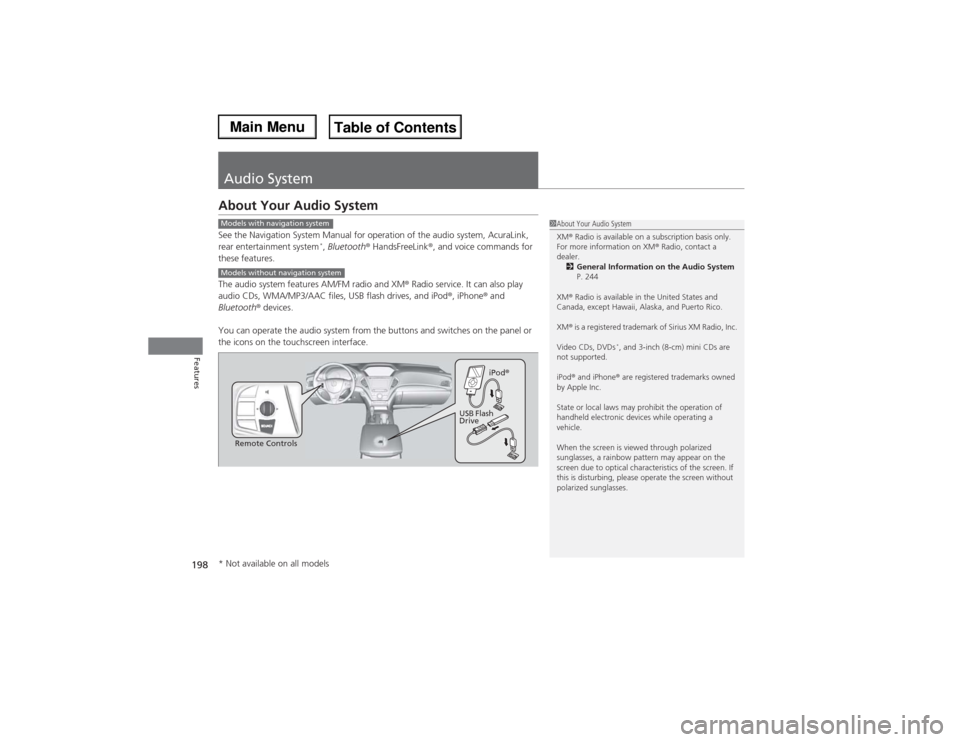
198Features
Audio SystemAbout Your Audio SystemSee the Navigation System Manual for operation of the audio system, AcuraLink,
rear entertainment system
*, Bluetooth® HandsFreeLink®, and voice commands for
these features.
The audio system features AM/FM radio and XM® Radio service. It can also play
audio CDs, WMA/MP3/AAC files, USB flash drives, and iPod®, iPhone® and
Bluetooth® devices.
You can operate the audio system from the buttons and switches on the panel or
the icons on the touchscreen interface.
1About Your Audio System
XM® Radio is available on a subscription basis only.
For more information on XM® Radio, contact a
dealer.
2General Information on the Audio System
P. 244
XM® Radio is available in the United States and
Canada, except Hawaii, Alaska, and Puerto Rico.
XM® is a registered trademark of Sirius XM Radio, Inc.
Video CDs, DVDs
*, and 3-inch (8-cm) mini CDs are
not supported.
iPod® and iPhone® are registered trademarks owned
by Apple Inc.
State or local laws may prohibit the operation of
handheld electronic devices while operating a
vehicle.
When the screen is viewed through polarized
sunglasses, a rainbow pattern may appear on the
screen due to optical characteristics of the screen. If
this is disturbing, please operate the screen without
polarized sunglasses.
Models with navigation systemModels without navigation system
Remote ControlsiPod®
USB Flash
Drive
* Not available on all models
Page 200 of 500
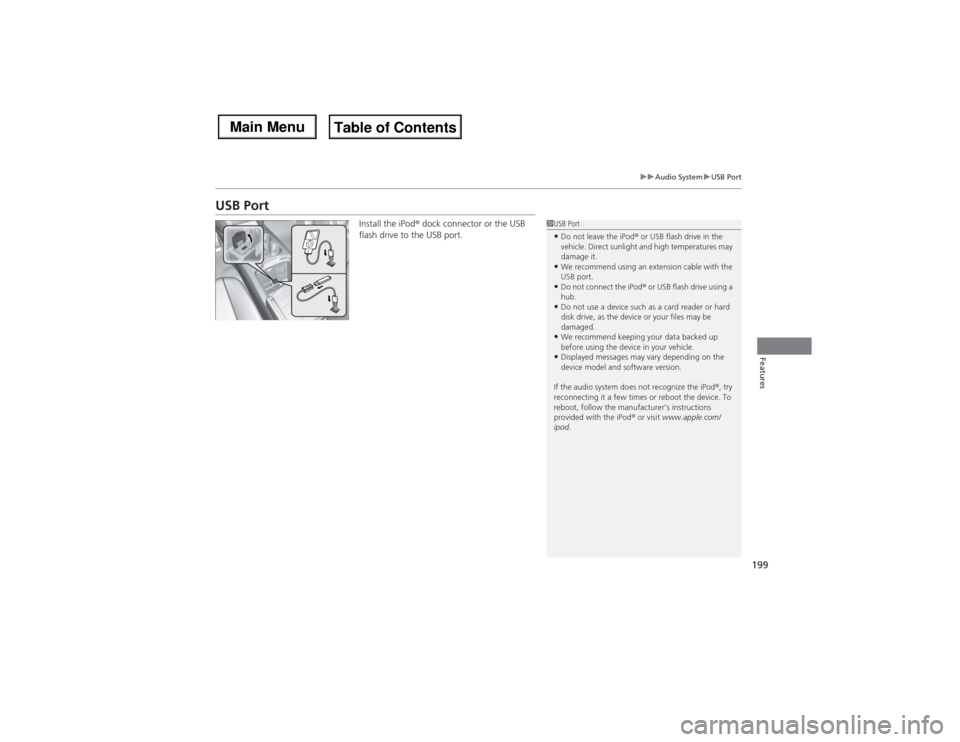
199
uuAudio SystemuUSB Port
Features
USB Port
Install the iPod® dock connector or the USB
flash drive to the USB port.
1USB Port•Do not leave the iPod® or USB flash drive in the
vehicle. Direct sunlight and high temperatures may
damage it.•We recommend using an extension cable with the
USB port.•Do not connect the iPod® or USB flash drive using a
hub.•Do not use a device such as a card reader or hard
disk drive, as the device or your files may be
damaged.•We recommend keeping your data backed up
before using the device in your vehicle.•Displayed messages may vary depending on the
device model and software version.
If the audio system does not recognize the iPod®, try
reconnecting it a few times or reboot the device. To
reboot, follow the manufacturer’s instructions
provided with the iPod® or visit www.apple.com/
ipod.