phone Acura MDX 2015 Navigation Manual
[x] Cancel search | Manufacturer: ACURA, Model Year: 2015, Model line: MDX, Model: Acura MDX 2015Pages: 341, PDF Size: 9.42 MB
Page 142 of 341
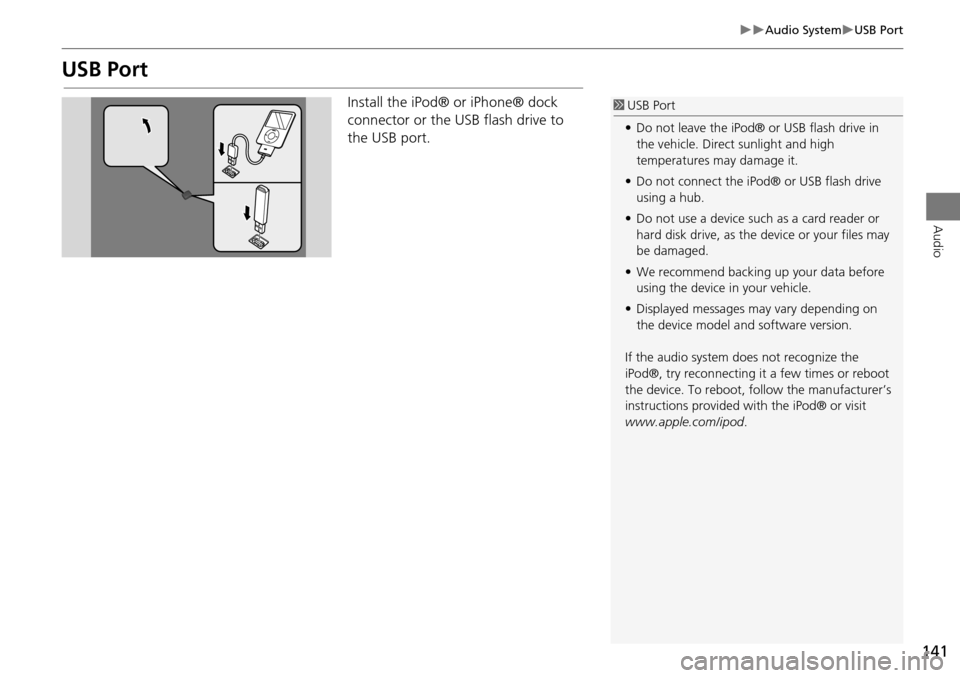
141
Audio SystemUSB Port
Audio
USB Port
Install the iPod® or iPhone® dock
connector or the USB flash drive to
the USB port.1 USB Port
• Do not leave the iPod® or USB flash drive in
the vehicle. Direct sunlight and high
temperatures may damage it.
• Do not connect the iPod® or USB flash drive
using a hub.
• Do not use a device such as a card reader or
hard disk drive, as the device or your files may
be damaged.
• We recommend backing up your data before
using the device in your vehicle.
• Displayed messages may vary depending on
the device model a nd software version.
If the audio system does not recognize the
iPod®, try reconnecting it a few times or reboot
the device. To reboot, fo llow the manufacturer’s
instructions provided wi th the iPod® or visit
www.apple.com/ipod.
Page 153 of 341
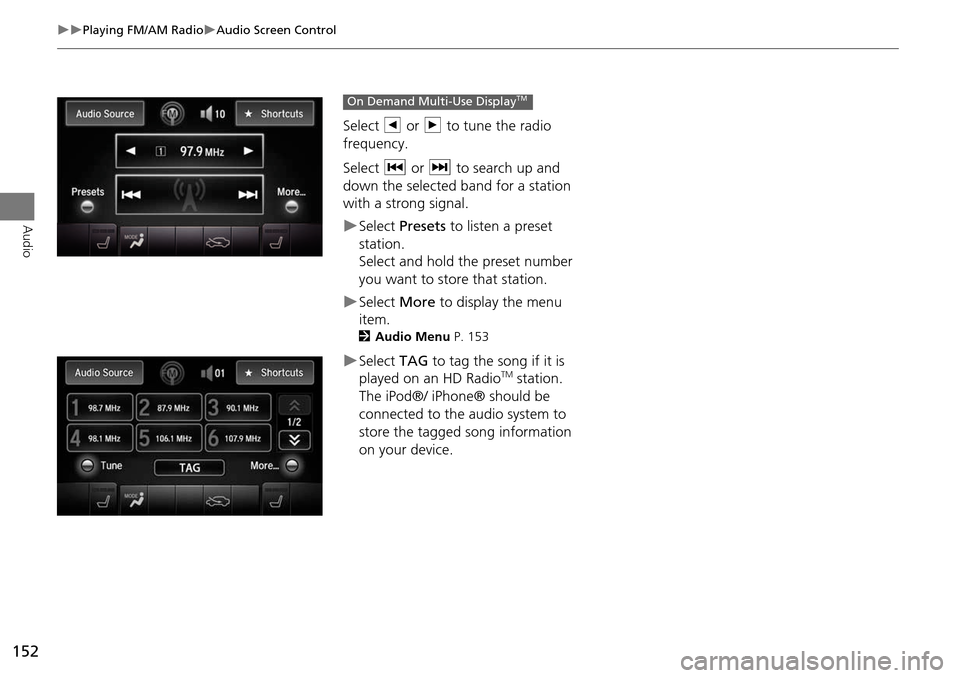
152
Playing FM/AM RadioAudio Screen Control
Audio
Select b or n to tune the radio
frequency.
Select c or x to search up and
down the selected band for a station
with a strong signal.
Select Presets to listen a preset
station.
Select and hold the preset number
you want to store that station.
Select More to display the menu
item.
2 Audio Menu P. 153
Select TAG to tag the song if it is
played on an HD RadioTM station.
The iPod®/ iPhone® should be
connected to the audio system to
store the tagged song information
on your device.
On Demand Multi-Use DisplayTM
Page 155 of 341
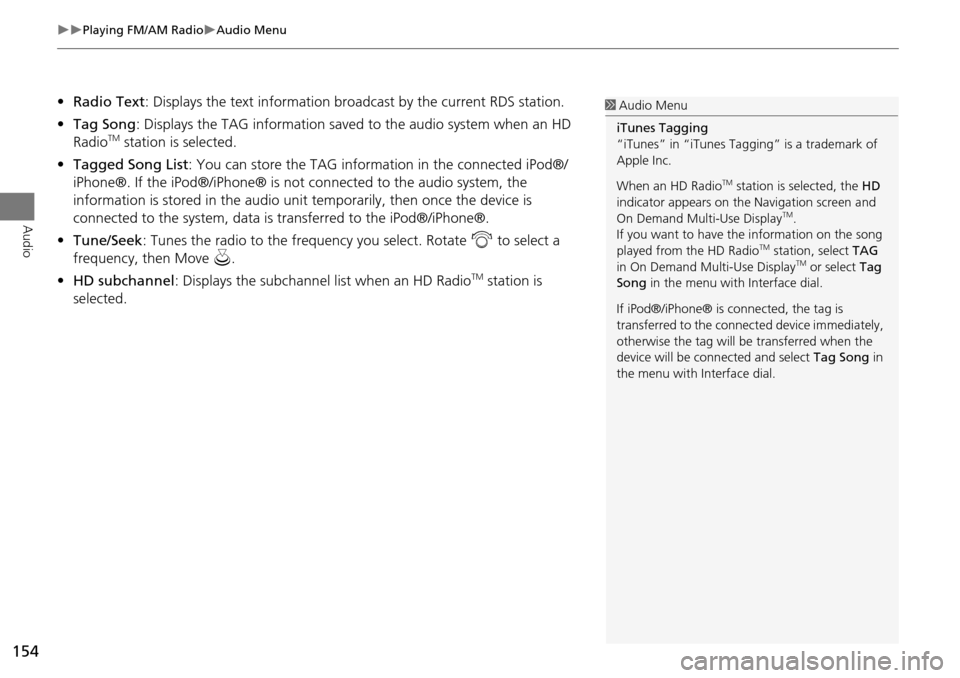
154
Playing FM/AM RadioAudio Menu
Audio
•Radio Text : Displays the text information br oadcast by the current RDS station.
• Tag Song : Displays the TAG information save d to the audio system when an HD
Radio
TM station is selected.
• Tagged Song List : You can store the TAG information in the connected iPod®/
iPhone®. If the iPod®/iPhone® is not connected to the audio system, the
information is stored in the audio unit temporarily, then once the device is
connected to the system, data is transferred to the iPod®/iPhone®.
• Tune/Seek : Tunes the radio to the frequency you select. Rotate i to select a
frequency, then Move u.
• HD subchannel : Displays the subchannel list when an HD Radio
TM station is
selected.
1 Audio Menu
iTunes Tagging
“iTunes” in “iTunes Ta gging” is a trademark of
Apple Inc.
When an HD Radio
TM station is selected, the HD
indicator appears on the Navigation screen and
On Demand Multi-Use Display
TM.
If you want to have the information on the song
played from the HD Radio
TM station, select TAG
in On Demand Multi-Use DisplayTM or select Tag
Song in the menu with Interface dial.
If iPod®/iPhone® is co nnected, the tag is
transferred to the connect ed device immediately,
otherwise the tag will be transferred when the
device will be connected and select Tag Song in
the menu with Interface dial.
Page 182 of 341

181
Audio
Playing an iPod®
1.Open the USB cover.
2. Install the iPod® dock connector to the USB connector.
■Connecting an iPod®1 Connecting an iPod®
• Do not connect your iPod® using a hub.
• Do not use a device such as a card reader or
hard disk drive, as the device or your tracks
may be damaged.
• We recommend backing up your data before
using the device in your vehicle.
• Displayed messages ma y vary depending on
the device model a nd software version.
Your audio system ma y not work with all
software versions of these devices.
If the audio system does not recognize your
iPod®, try reconnecting it a few times or reboot
the device.
State or local laws may prohibit the operation of
handheld electronic devi ces while operating a
vehicle.
■ Model Compatibility
Model
iPod (5th generation)
iPod classic 80GB/160GB (launch in 2007)
iPod classic 120GB (launch in 2008)
iPod classic 160GB (launch in 2009)
iPod nano (1st to 6th generation) launch in 2010
iPod touch (1st to 4th generation) launch in 2010
iPhone 3G/iPhone 3GS/iPhone 4/iPhone 4s
Page 190 of 341
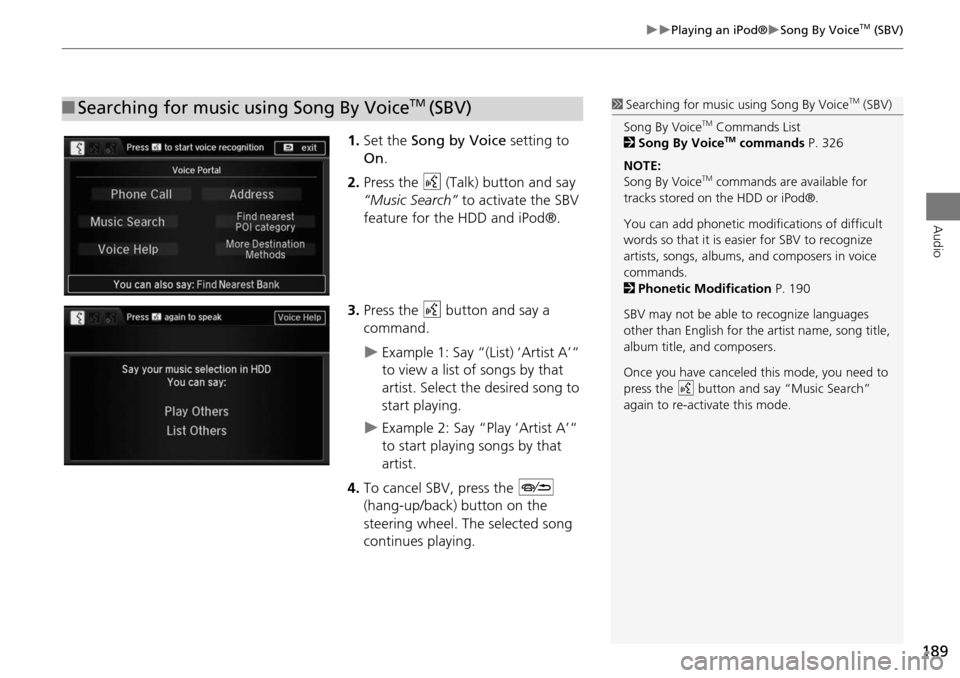
189
Playing an iPod®Song By VoiceTM (SBV)
Audio
1.Set the Song by Voice setting to
On .
2. Press the d (Talk) button and say
“Music Search” to activate the SBV
feature for the HDD and iPod®.
3. Press the d button and say a
command.
Example 1: Say “(List) ‘Artist A’“
to view a list of songs by that
artist. Select the desired song to
start playing.
Example 2: Say “Play ‘Artist A’“
to start playing songs by that
artist.
4. To cancel SBV, press the J
(hang-up/back) button on the
steering wheel. The selected song
continues playing.
■ Searching for music using Song By VoiceTM (SBV)1 Searching for music using Song By VoiceTM (SBV)
Song By Voice
TM Commands List
2 Song By VoiceTM commands P. 326
NOTE:
Song By Voice
TM commands are available for
tracks stored on the HDD or iPod®.
You can add phonetic modifications of difficult
words so that it is easier for SBV to recognize
artists, songs, albums, and composers in voice
commands.
2 Phonetic Modification P. 190
SBV may not be able to recognize languages
other than English for the artist name, song title,
album title, and composers.
Once you have canceled this mode, you need to
press the
d button and say “Music Search”
again to re-activate this mode.
Page 191 of 341

190
Playing an iPod®Song By VoiceTM (SBV)
Audio
HSETTINGS button System Settings Song by Voice Phonetic Modification
Add phonetic modifications of difficult or foreign words so that it is easier for SBV to
recognize artists, songs, albums, and composers in voice commands when searching
for music on the HDD or iPod®. 1.Move u and i rotate to select
New Modification . Press u.
2. Rotate i to select HDD or iPod .
Press u.
■Phonetic Modification1 Phonetic Modification
Phonetic Modification is grayed out when Song
By Voice is set to Off.
You can store up to 2,000 phonetic modification
items.
Page 192 of 341

191
Playing an iPod®Song By VoiceTM (SBV)
Audio
3.Rotate i to select the item to
modify (e.g., Artist). Press u.
The list of the selected item
appears on the screen.
4. Rotate i to select an entry (e.g.,
No Name ). Press u.
The pop-up menu appears on
the screen.
5. Rotate i to select Modify. Press
u .
The listen to the current
phonetic modification, rotate
i to select Play. Press u.
To delete the current phonetic
modification, rotate i to
select Delete. Press u.
Continued
Page 193 of 341

192
Playing an iPod®Song By VoiceTM (SBV)
Audio
6.Enter the phonetic spelling you
wish to use (e.g., “Artist A”) when
prompted.
7. Move r to select OK to exit.
The artist “No Name” is
phonetically modified to “Artist A.”
When in the SBV mode, you can
press the d (Talk) button and use
the voice command “Play ‘Artist A’”
to play songs by the artist “No
Name.”
Page 194 of 341
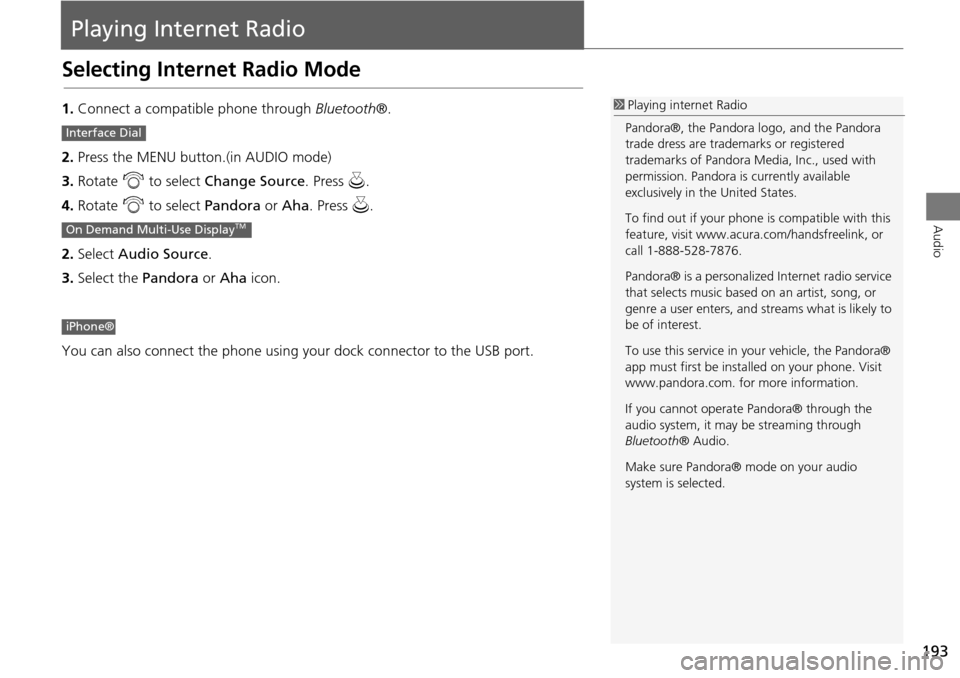
193
Audio
Playing Internet Radio
Selecting Internet Radio Mode
1.Connect a compatible phone through Bluetooth®.
2. Press the MENU button.(in AUDIO mode)
3. Rotate i to select Change Source . Press u.
4. Rotate i to select Pandora or Aha. Press u.
2. Select Audio Source .
3. Select the Pandora or Aha icon.
You can also connect the phone using your dock connector to the USB port.1 Playing internet Radio
Pandora®, the Pandora logo, and the Pandora
trade dress are trademarks or registered
trademarks of Pandora Media, Inc., used with
permission. Pandora is currently available
exclusively in the United States.
To find out if your phone is compatible with this
feature, visit www.acura .com/handsfreelink, or
call 1-888-528-7876.
Pandora® is a personalized Internet radio service
that selects music based on an artist, song, or
genre a user enters, and st reams what is likely to
be of interest.
To use this service in your vehicle, the Pandora®
app must first be inst alled on your phone. Visit
www.pandora.com. for more information.
If you cannot operat e Pandora® through the
audio system, it may be streaming through
Bluetooth ® Audio.
Make sure Pandora® mode on your audio
system is selected.
Interface Dial
On Demand Multi-Use DisplayTM
iPhone®
Page 196 of 341
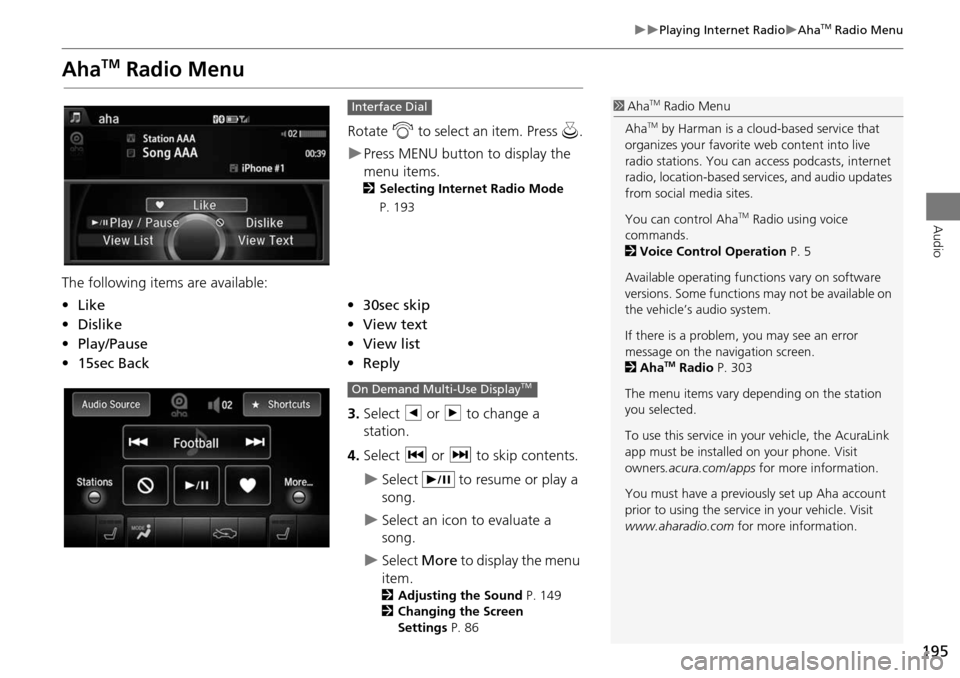
195
Playing Internet RadioAhaTM Radio Menu
Audio
AhaTM Radio Menu
Rotate i to select an item. Press u.
Press MENU button to display the
menu items.
2 Selecting Internet Radio Mode
P. 193
The following items are available:
3.Select b or n to change a
station.
4. Select c or x to skip contents.
Select to resume or play a
song.
Select an icon to evaluate a
song.
Select More to display the menu
item.
2 Adjusting the Sound P. 149
2 Changing the Screen
Settings P. 86
Interface Dial
•Like•30sec skip
• Dislike•View text
• Play/Pause •View list
• 15sec Back •Reply
1AhaTM Radio Menu
Aha
TM by Harman is a cloud-based service that
organizes your favorite web content into live
radio stations. You can access podcasts, internet
radio, location-based se rvices, and audio updates
from social media sites.
You can control Aha
TM Radio using voice
commands.
2 Voice Control Operation P. 5
Available operating functi ons vary on software
versions. Some functions may not be available on
the vehicle’s audio system.
If there is a problem, you may see an error
message on the navigation screen.
2 Aha
TM Radio P. 303
The menu items vary depending on the station
you selected.
To use this service in your vehicle, the AcuraLink
app must be installed on your phone. Visit
owners .acura.com/apps for more information.
You must have a previously set up Aha account
prior to using the service in your vehicle. Visit
www.aharadio.com for more information.
On Demand Multi-Use DisplayTM