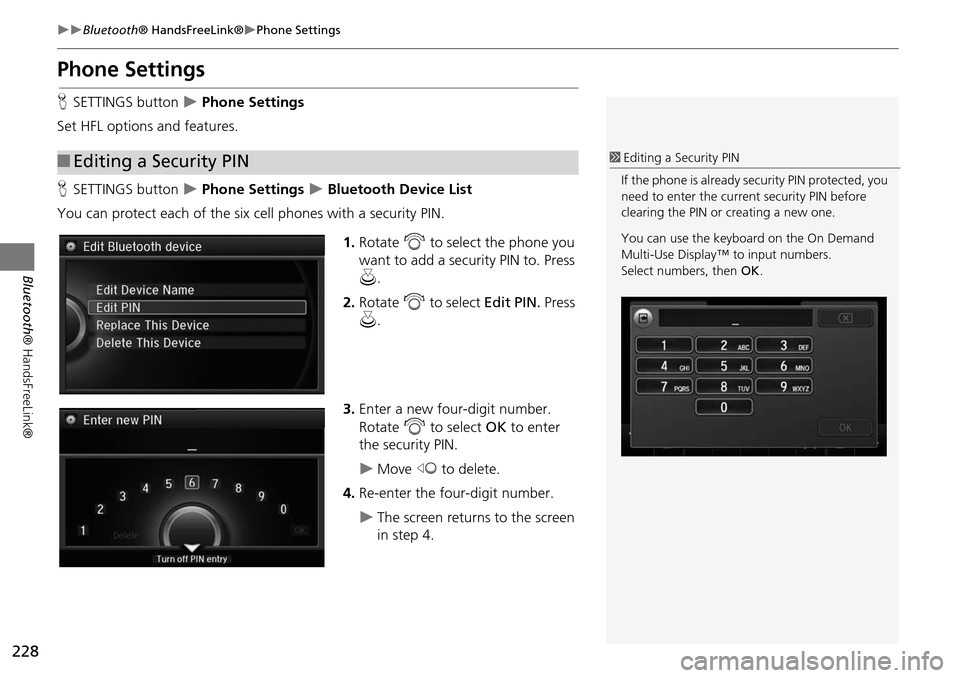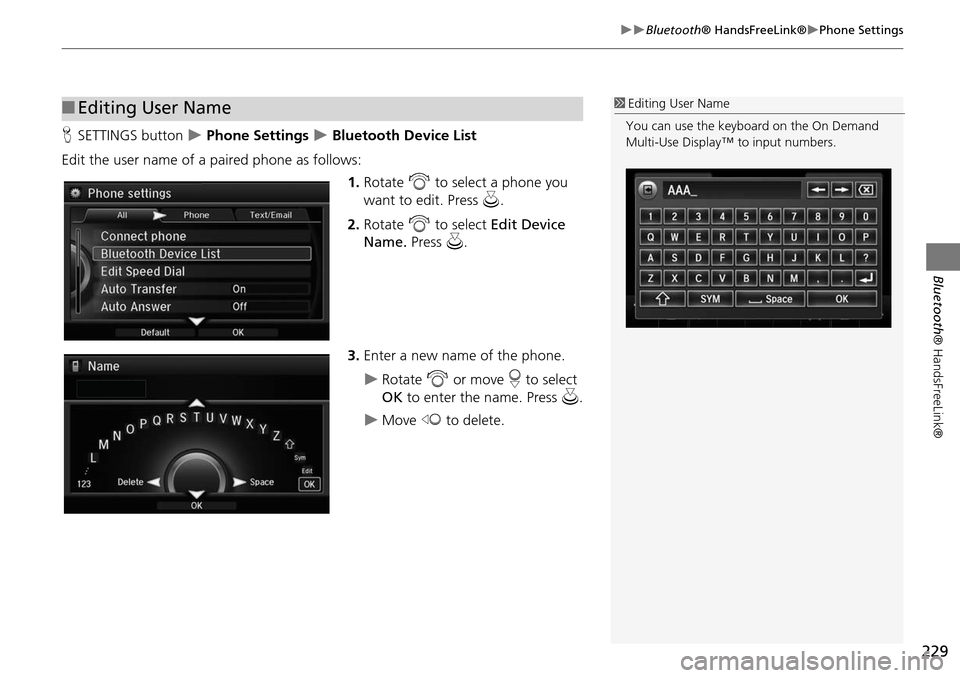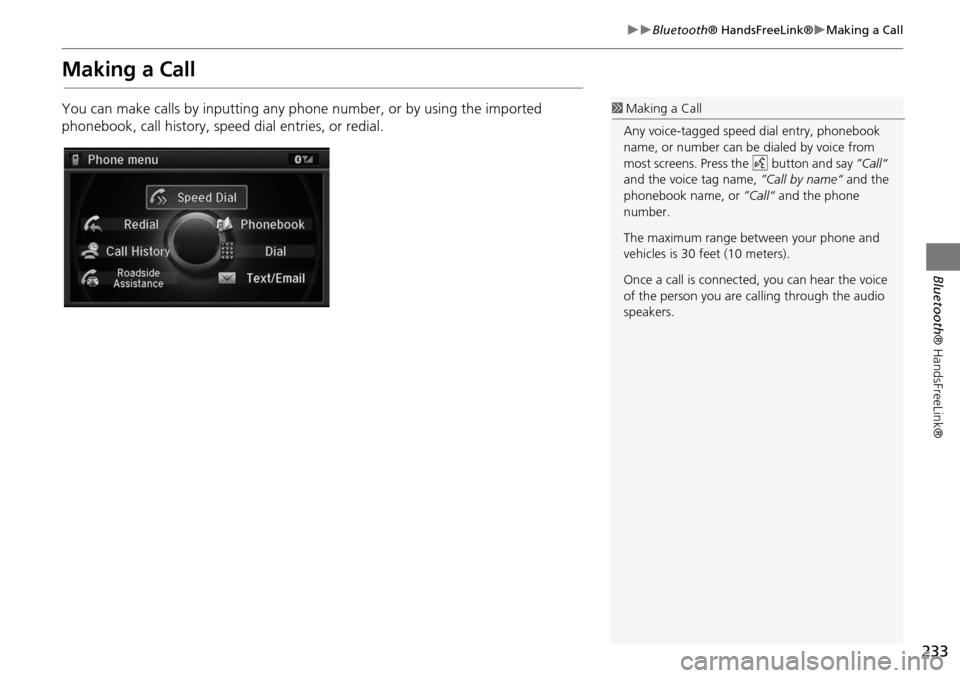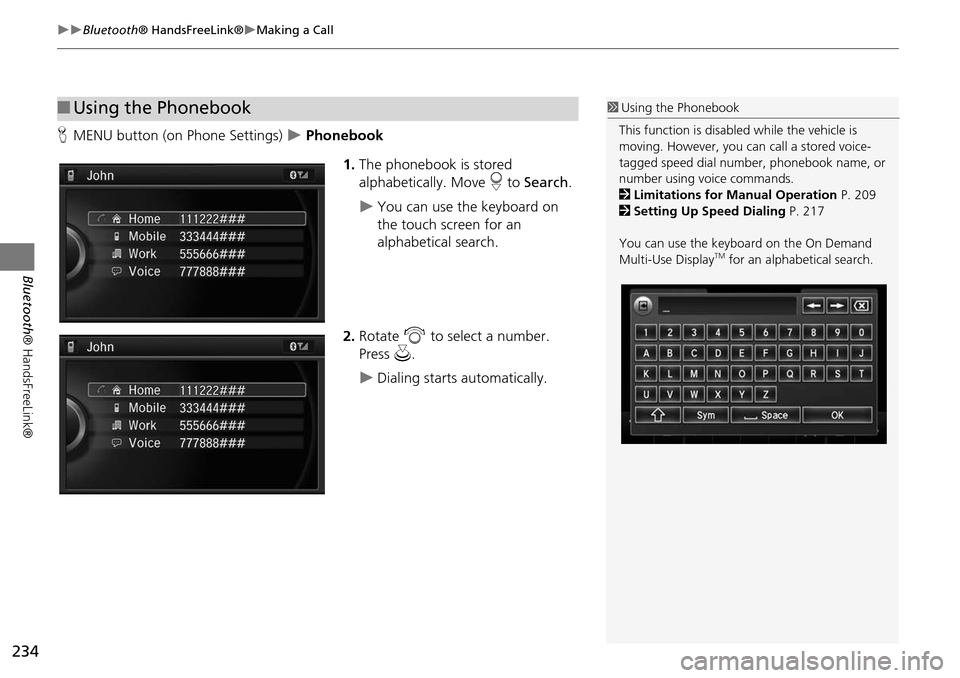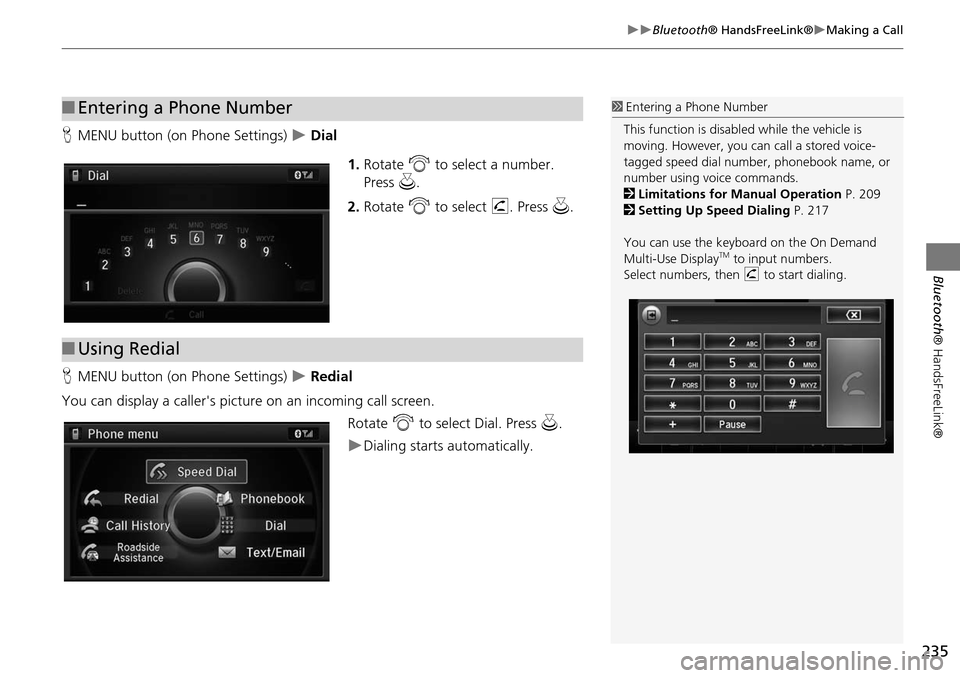Acura MDX 2015 Navigation Manual
MDX 2015
Acura
Acura
https://www.carmanualsonline.info/img/32/9721/w960_9721-0.png
Acura MDX 2015 Navigation Manual
Page 227 of 341
226
Bluetooth® HandsFreeLink®Phonebook Phonetic Modification
Bluetooth ® HandsFreeLink®
■To delete a modified voice tag
1. Rotate i to select the phone you
want to delete phonetic
modification. Press u.
2. Rotate i to select a contact
name you want to delete. Press u.
The pop-up menu appears on
the screen.
3. Rotate i to select Delete, then
press u.
Items to be deleted are indicated
with a trash icon.
4. Move r and rotate i to select
OK. Press u.
Trash icon
Page 228 of 341
227
Bluetooth® HandsFreeLink®Phonebook Phonetic Modification
Bluetooth ® HandsFreeLink®
■To delete all modified voice tags
1. Rotate i to select the phone you
want to delete phonetic
modification. Press u.
The contact name list appears.
2. Move r and rotate i to select
Delete All . Press u.
3. You will receive a confirmation
message on the screen. Rotate i
to select OK. press u.
Page 229 of 341
228
Bluetooth® HandsFreeLink®Phone Settings
Bluetooth ® HandsFreeLink®
Phone Settings
HSETTINGS button Phone Settings
Set HFL options and features.
H SETTINGS button
Phone Settings Bluetooth Device List
You can protect each of the six cell phones with a security PIN.
1.Rotate i to select the phone you
want to add a security PIN to. Press
u .
2. Rotate i to select Edit PIN. Press
u .
3. Enter a new four-digit number.
Rotate i to select OK to enter
the security PIN.
Move w to delete.
4. Re-enter the four-digit number.
The screen returns to the screen
in step 4.
■Editing a Security PIN1 Editing a Security PIN
If the phone is already security PIN protected, you
need to enter the current security PIN before
clearing the PIN or creating a new one.
You can use the keyboard on the On Demand
Multi-Use Display™ to input numbers.
Select numbers, then OK.
Page 230 of 341
229
Bluetooth® HandsFreeLink®Phone Settings
Bluetooth ® HandsFreeLink®
HSETTINGS button Phone Settings Bluetooth Device List
Edit the user name of a paired phone as follows: 1.Rotate i to select a phone you
want to edit. Press u.
2. Rotate i to select Edit Device
Name. Press u.
3. Enter a new name of the phone.
Rotate i or move r to select
OK to enter the name. Press u.
Move w to delete.
■Editing User Name1 Editing User Name
You can use the keyboard on the On Demand
Multi-Use Display™ to input numbers.
Page 231 of 341
230
Bluetooth® HandsFreeLink®Phone Settings
Bluetooth ® HandsFreeLink®
HSETTINGS button Phone Settings Auto Transfer
If you get into the vehicle while you are on the phone, the call can be automatically
transferred to HFL. Rotate i to select On. Press u.
H SETTINGS button
Phone Settings Auto Answer
You can set HFL to automatically answer an incoming call in four seconds. Rotate i to select On. Press u.
■Automatic Transferring
■Auto Answer
Page 232 of 341
231
Bluetooth® HandsFreeLink®Phone Settings
Bluetooth ® HandsFreeLink®
HSETTINGS button Phone Settings Ring Tone
You can change the ring tone setting. Rotate i to select your desired
setting item. Press u.
The following items are available:
• Fixed : The fixed ring tone sounds from the speaker.
• Mobile Phone : The ring tone stored in the connected cell phone sounds from the
speaker.
• Off : No ring tones sound from the speaker.
■Ring Tone
Page 233 of 341
232
Bluetooth® HandsFreeLink®Phone Settings
Bluetooth ® HandsFreeLink®
HSETTINGS button Phone Settings Automatic Phone Sync
Rotate i to select On or Off . Press
u .
H SETTINGS button
Phone Settings Use Contact Photo
You can display a caller's picture on an incoming call screen. Rotate i to select On. Press u.
■Automatic Phone Sync setting
■Use Contact Photo
Phone settings
All Phone
Auto Transfer
Auto Answer
Ring Tone
Automatic Phone Sy
Use Contact Photo On
Off
Default
Page 234 of 341
233
Bluetooth® HandsFreeLink®Making a Call
Bluetooth® HandsFreeLink®
Making a Call
You can make calls by inpu tting any phone number, or by using the imported
phonebook, call history, speed dial entries, or redial.1 Making a Call
Any voice-tagged speed dial entry, phonebook
name, or number can be dialed by voice from
most screens. Press the d button and say ”Call“
and the voice tag name, ”Call by name“ and the
phonebook name, or ”Call“ and the phone
number.
The maximum range be tween your phone and
vehicles is 30 fe et (10 meters).
Once a call is connected, you can hear the voice
of the person you are calling through the audio
speakers.
Page 235 of 341
234
Bluetooth® HandsFreeLink®Making a Call
Bluetooth ® HandsFreeLink®
HMENU button (on Phone Settings) Phonebook
1.The phonebook is stored
alphabetically. Move r to Search .
You can use the keyboard on
the touch screen for an
alphabetical search.
2. Rotate i to select a number.
Press u.
Dialing starts automatically.
■Using the Phonebook1 Using the Phonebook
This function is disabled while the vehicle is
moving. However, you can call a stored voice-
tagged speed dial number, phonebook name, or
number using voice commands.
2 Limitations for Manual Operation P. 209
2 Setting Up Speed Dialing P. 217
You can use the keyboard on the On Demand
Multi-Use Display
TM for an alphabetical search.
Page 236 of 341
235
Bluetooth® HandsFreeLink®Making a Call
Bluetooth® HandsFreeLink®
HMENU button (on Phone Settings) Dial
1.Rotate i to select a number.
Press u.
2. Rotate i to select h. Press u.
H MENU button (on Phone Settings)
Redial
You can display a caller's picture on an incoming call screen. Rotate i to select Dial. Press u.
Dialing starts automatically.
■Entering a Phone Number1 Entering a Phone Number
This function is disabled while the vehicle is
moving. However, you can call a stored voice-
tagged speed dial number, phonebook name, or
number using voice commands.
2 Limitations for Manual Operation P. 209
2 Setting Up Speed Dialing P. 217
You can use the keyboard on the On Demand
Multi-Use Display
TM to input numbers.
Select numbers, then h to start dialing.
■Using Redial