audio Acura MDX 2017 Navigation Manual
[x] Cancel search | Manufacturer: ACURA, Model Year: 2017, Model line: MDX, Model: Acura MDX 2017Pages: 369, PDF Size: 29.59 MB
Page 219 of 369
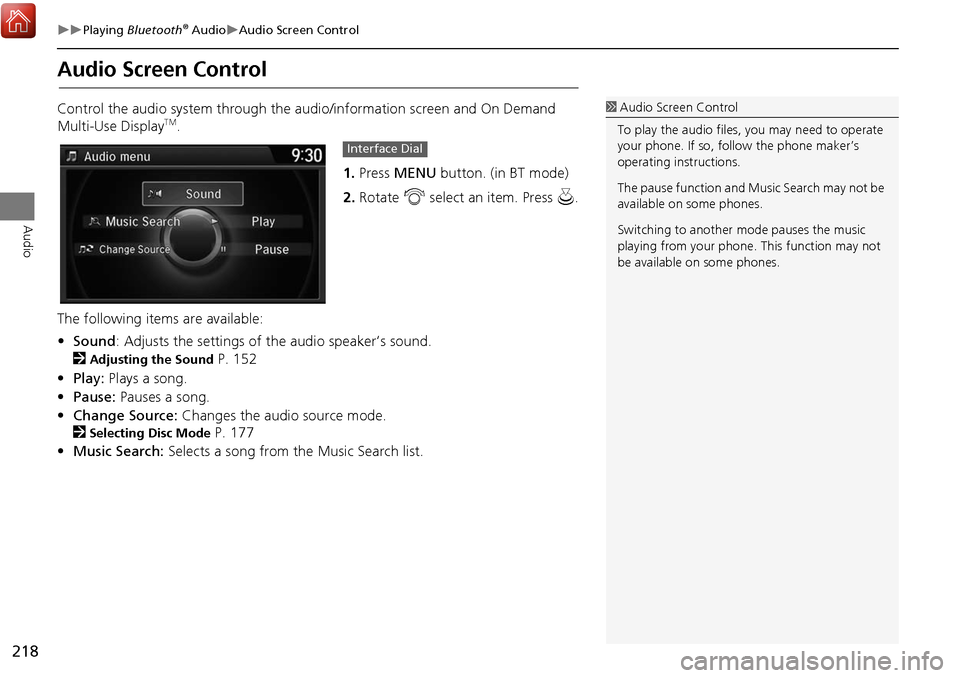
218
Playing Bluetooth® AudioAudio Screen Control
Audio
Audio Screen Control
Control the audio system through the audio/information screen and On Demand
Multi-Use DisplayTM.
1.Press MENU button. (in BT mode) .
2. Rotate i select an item. Press u .
The following item s are available:
• Sound : Adjusts the settings of the audio speaker’s sound.
2
Adjusting the Sound P. 152
• Play: Plays a song.
• Pause: Pauses a song.
• Change Source: Changes the audio source mode.
2
Selecting Disc Mode P. 177
• Music Search: Selects a song from the Music Search list.
1Audio Screen Control
To play the audio files, you may need to operate
your phone. If so, follow the phone maker’s
operating instructions.
The pause function and Music Search may not be
available on some phones.
Switching to another m ode pauses the music
playing from your phone. This function may not
be available on some phones.
Interface Dial
Page 220 of 369
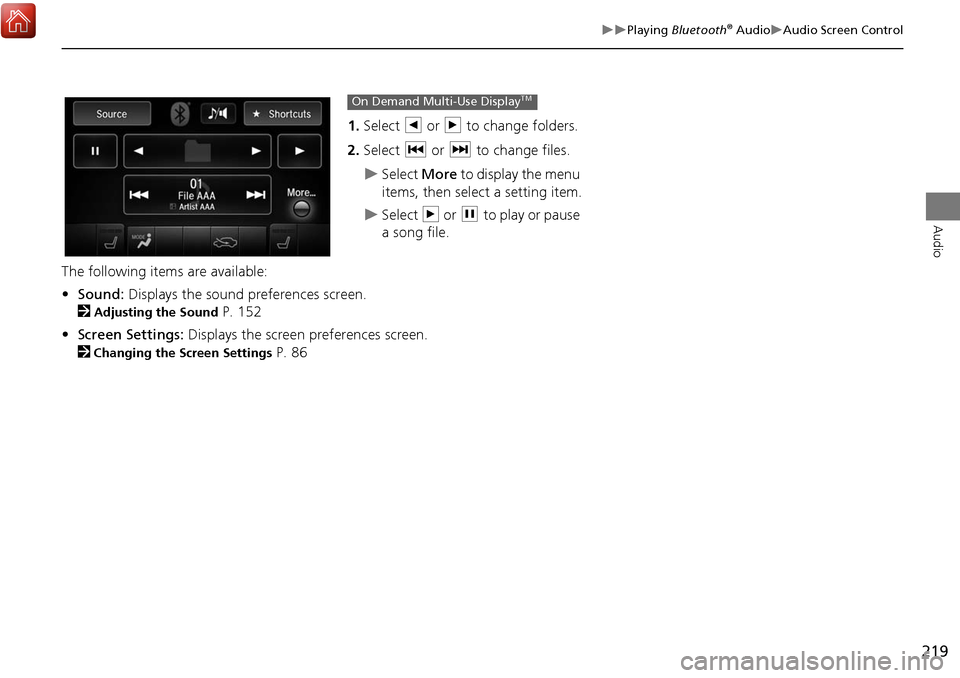
219
Playing Bluetooth® AudioAudio Screen Control
Audio
1.Select b or n to change folders.
2. Select c or x to change files.
Select More to display the menu
items, then select a setting item.
Select n or h to play or pause
a song file.
The following items are available:
• Sound: Displays the sound preferences screen.
2
Adjusting the Sound P. 152
• Screen Settings: Displays the screen preferences screen.
2
Changing the Screen Settings P. 86
On Demand Multi-Use DisplayTM
Page 222 of 369

221
Bluetooth® HandsFreeLink®
This section describes how to operate Bluetooth® HandsFreeLink®. You
can place and receive phone calls using your vehicle’s audio system without handling your cell phone.
Bluetooth® HandsFreeLink®..................222
Using HFL .............................................222
Pairing a Phone .....................................224
Importing Phonebook Data ...................230
Setting Up Speed Dialing ......................231
Phonebook Phonetic Modification .........237
Phone Settings ......................................242
Making a Call .......................................247
Receiving a Call .....................................252
Text/E-mail Message .............................254
Setting a Text/E-mail Message ...............254
Selecting a Mail Account.......................255
Receiving a Text/E-mail Message ...........256
Displaying Messages .............................257 Roadside Assistance* ........................... 261
HFL Menus ........................................... 262
Page 223 of 369
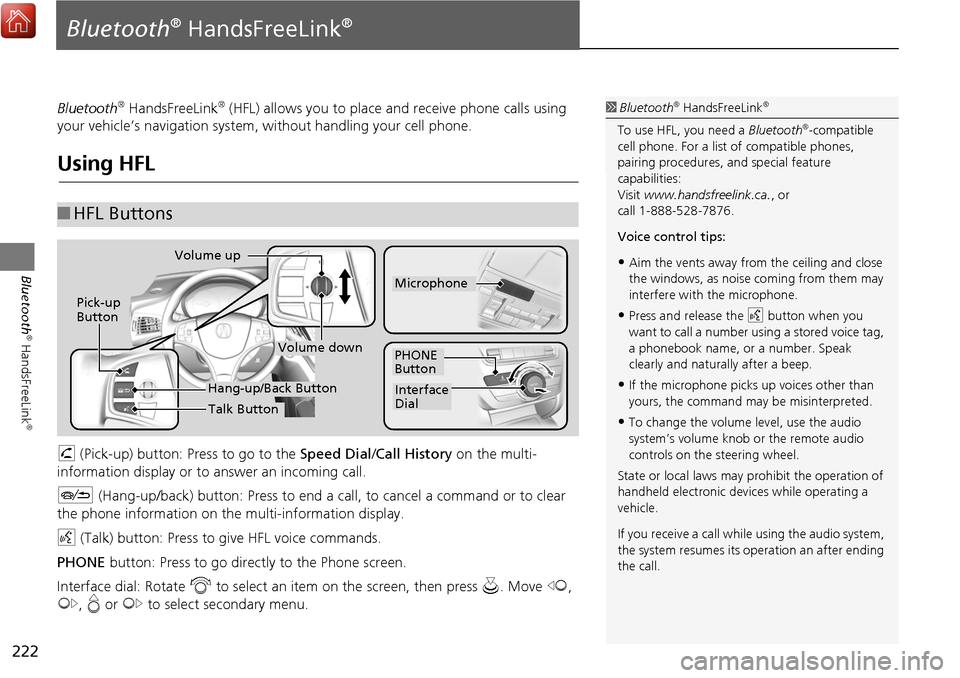
222
Bluetooth
® HandsFreeLink
®
Bluetooth® HandsFreeLink®
Bluetooth® HandsFreeLink® (HFL) allows you to place and receive phone calls using
your vehicle’s navigation system, without handling your cell phone.
Using HFL
h (Pick-up) button: Press to go to the Speed Dial/ Call History on the multi-
information display or to answer an incoming call.
J (Hang-up/back) button: Press to end a call, to cancel a command or to clear
the phone information on th e multi-information display.
d (Talk) button: Press to give HFL voice commands.
PHONE button: Press to go dire ctly to the Phone screen.
Interface dial: Rotate i to select an item on the screen, then press u. Move w,
y , e or y to select secondary menu.
■HFL Buttons
1 Bluetooth® HandsFreeLink®
To use HFL, you need a Bluetooth®-compatible
cell phone. For a list of compatible phones,
pairing procedures, and special feature
capabilities:
Visit www.handsfreelink.ca. , or
call 1-888-528-7876.
Voice control tips:
•Aim the vents away from the ceiling and close
the windows, as noise coming from them may
interfere with the microphone.
•Press and release the d button when you
want to call a number using a stored voice tag,
a phonebook name, or a number. Speak
clearly and naturally after a beep.
•If the microphone picks up voices other than
yours, the command may be misinterpreted.
•To change the volume level, use the audio
system’s volume knob or the remote audio
controls on the steering wheel.
State or local laws may prohibit the operation of
handheld electronic devices while operating a
vehicle.
If you receive a call whil e using the audio system,
the system resumes its operation an after ending
the call.
Volume down
Volume up
Pick-up
Button
PHONE
Button
Interface
Dial
Microphone
Hang-up/Back Button
Talk Button
Page 224 of 369
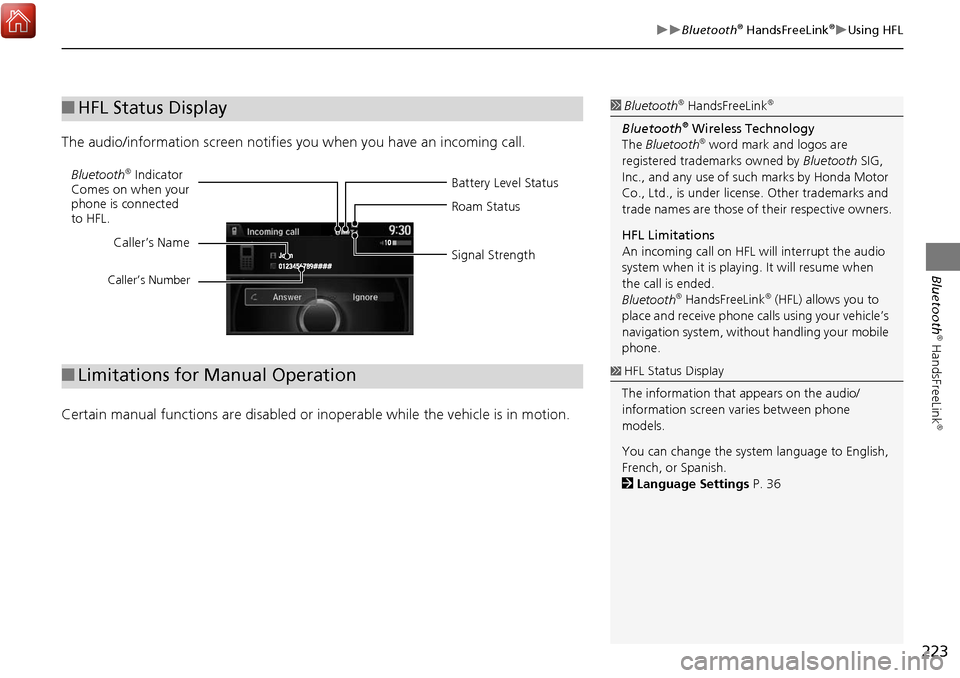
223
Bluetooth® HandsFreeLink®Using HFL
Bluetooth
® HandsFreeLink
®
The audio/information screen notifies you when you have an incoming call.
Certain manual functions are disabled or in operable while the vehicle is in motion.
■HFL Status Display1 Bluetooth® HandsFreeLink®
Bluetooth® Wireless Technology
The Bluetooth® word mark and logos are
registered trade marks owned by Bluetooth SIG,
Inc., and any use of such marks by Honda Motor
Co., Ltd., is under license. Other trademarks and
trade names are those of their respective owners.
HFL Limitations
An incoming call on HFL will interrupt the audio
system when it is playing. It will resume when
the call is ended.
Bluetooth
® HandsFreeLink® (HFL) allows you to
place and receive phone calls using your vehicle’s
navigation system, without handling your mobile
phone.
Battery Level Status
Bluetooth® Indicator
Comes on when your
phone is connected
to HFL. Roam Status
Signal Strength
Caller’s Name
Caller’s Number
■
Limitations for Manual Operation1 HFL Status Display
The information that appears on the audio/
information screen varies between phone
models.
You can change the system language to English,
French, or Spanish.
2 Language Settings P. 36
Page 225 of 369
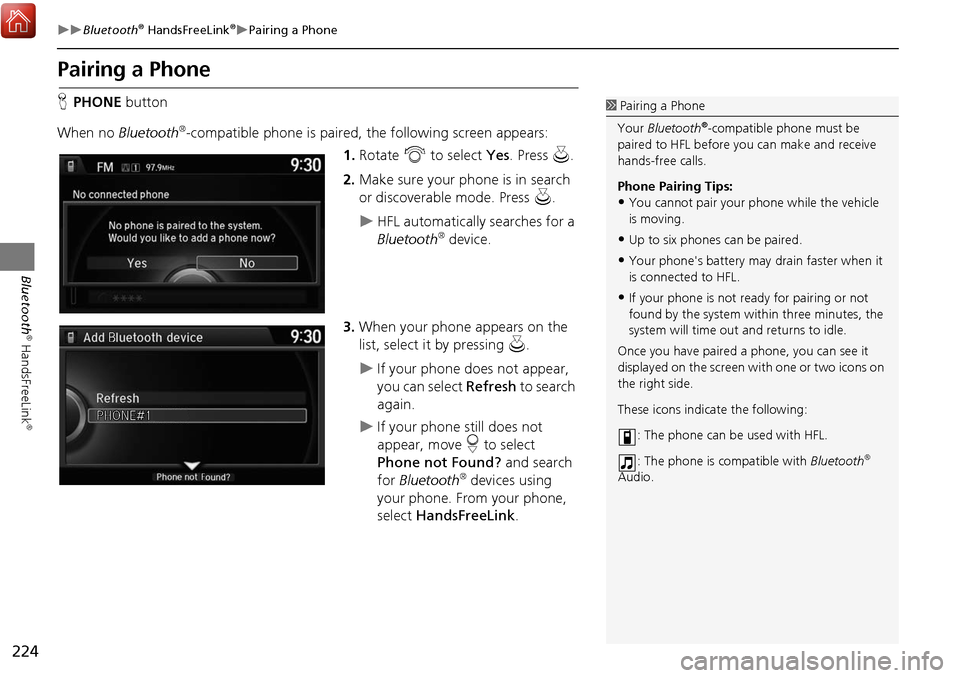
224
Bluetooth® HandsFreeLink®Pairing a Phone
Bluetooth
® HandsFreeLink
®
Pairing a Phone
HPHONE button
When no Bluetooth
®-compatible phone is paired, the following screen appears:
1.Rotate i to select Yes. Press u.
2. Make sure your phone is in search
or discoverable mode. Press u.
HFL automatically searches for a
Bluetooth® device.
3. When your phone appears on the
list, select it by pressing u.
If your phone does not appear,
you can select Refresh to search
again.
If your phone still does not
appear, move r to select
Phone not Found? and search
for Bluetooth
® devices using
your phone. From your phone,
select HandsFreeLink .
1Pairing a Phone
Your Bluetooth
®-compatible phone must be
paired to HFL before you can make and receive
hands-free calls.
Phone Pairing Tips:
•You cannot pair your phone while the vehicle
is moving.
•Up to six phones can be paired.
•Your phone's battery may drain faster when it
is connected to HFL.
•If your phone is not r eady for pairing or not
found by the system within three minutes, the
system will time out and returns to idle.
Once you have paired a phone, you can see it
displayed on the screen wi th one or two icons on
the right side.
These icons indicate the following:
: The phone can be used with HFL.
: The phone is compatible with Bluetooth
®
Audio.
Page 226 of 369

225
Bluetooth® HandsFreeLink®Pairing a Phone
Bluetooth
® HandsFreeLink
®
4.HFL gives you a pairing code on the
audio/information screen.
Confirm if the pairing code on
the screen and your phone
match.
This may vary by phone.
5. You will receive a notification on
the screen if pairing is successful.
H SETTINGS button
Phone Settings Connect Phone
1. Rotate i to select Add
Bluetooth Device.
2. Make sure your phone is in search
or discoverable mode. Press u.
HFL automatically searches for a
Bluetooth® device.
1Pairing a Phone
When pairing is completed, an
Automatic
Phone Sync
prompt appears. Select On if you
want your call history and phonebook
automatically imported to HFL.
2 Automatic Phone Sync setting P. 246
Some phones may have an additional setting to
allow the phone to auto connect each time you
turn on your vehicle.
■ Pairing from Phone Setup
Continued
Page 227 of 369

226
Bluetooth® HandsFreeLink®Pairing a Phone
Bluetooth
® HandsFreeLink
®
3.When your phone appears on the
list, select it by pressing u.
If your phone does not appear,
you can select Refresh to search
again.
If your phone still does not
appear, move r to select
Phone not Found? and search
for Bluetooth
® devices using
your phone. From your phone,
select HandsFreeLink .
4. HFL gives you a pairing code on the
audio/information screen.
Confirm if the pairing code on
the screen and your phone
match. This may vary by phone.
5. You will receive a notification on
the screen if pairing is successful.
Page 248 of 369
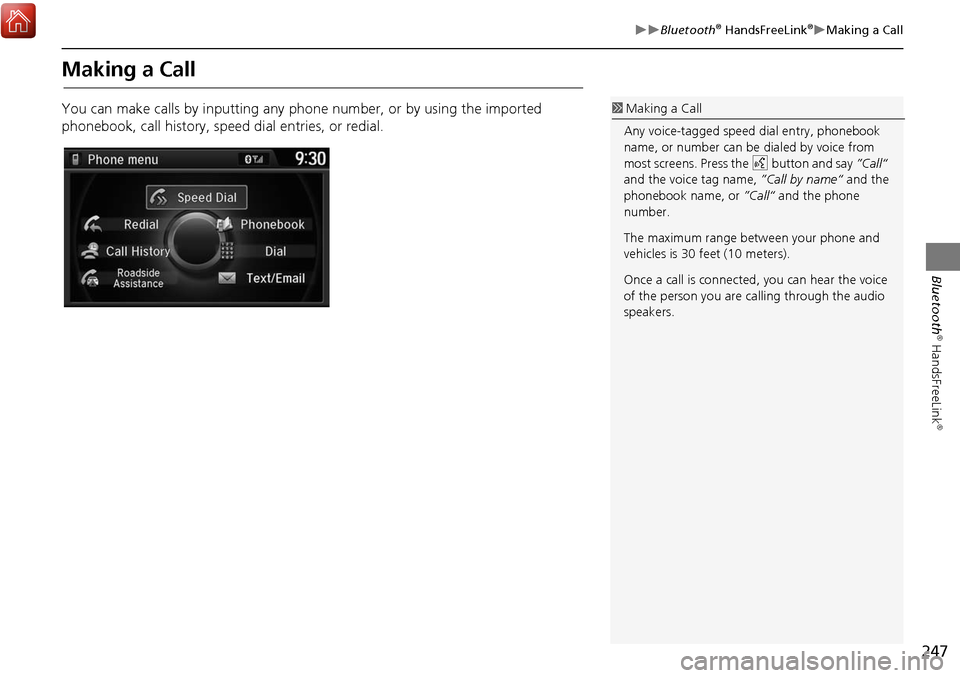
247
Bluetooth® HandsFreeLink®Making a Call
Bluetooth
® HandsFreeLink
®
Making a Call
You can make calls by inputting any phone number, or by using the imported
phonebook, call history, speed dial entries, or redial.1 Making a Call
Any voice-tagged speed dial entry, phonebook
name, or number can be dialed by voice from
most screens. Press the d button and say ”Call“
and the voice tag name, ”Call by name“ and the
phonebook name, or ”Call“ and the phone
number.
The maximum range be tween your phone and
vehicles is 30 fe et (10 meters).
Once a call is connected, you can hear the voice
of the person you are calling through the audio
speakers.
Page 269 of 369
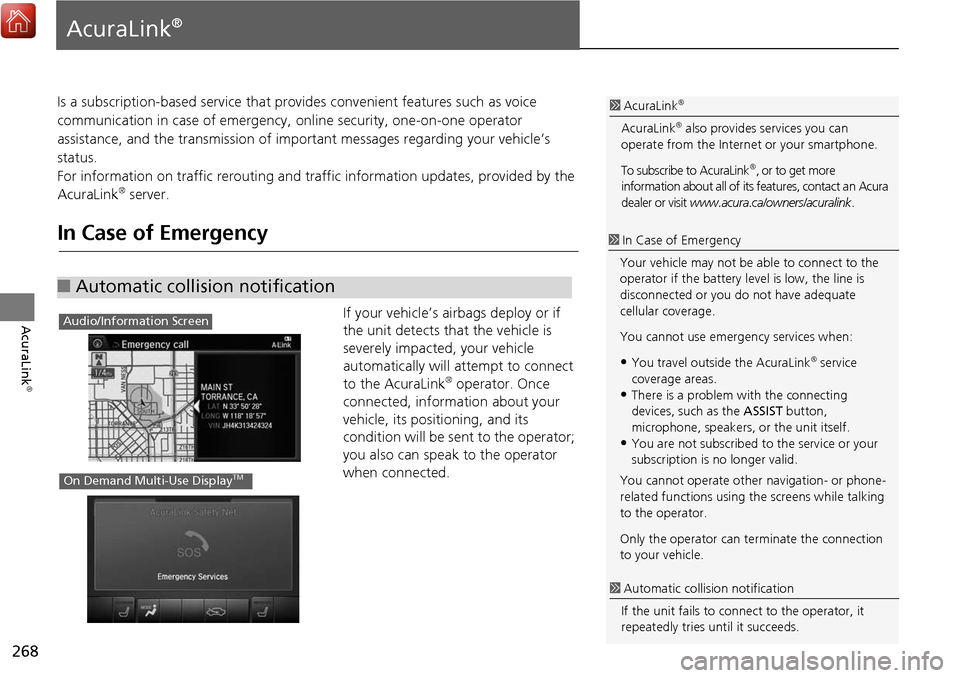
268
AcuraLink
®
AcuraLink®
Is a subscription-based service that provides convenient features such as voice
communication in case of emergency, online security, one-on-one operator
assistance, and the transmission of important messages regarding your vehicle’s
status.
For information on traffic re routing and traffic information updates, provided by the
AcuraLink
® server.
In Case of Emergency
If your vehicle’s airbags deploy or if
the unit detects that the vehicle is
severely impacted, your vehicle
automatically will attempt to connect
to the AcuraLink
® operator. Once
connected, information about your
vehicle, its positioning, and its
condition will be sent to the operator;
you also can speak to the operator
when connected.
■ Automatic collision notification
1 AcuraLink®
AcuraLink® also provides services you can
operate from the Internet or your smartphone.
To subscribe to AcuraLink
®, or to get more
information about all of its features, contact an Acura
dealer or visit www.acura.ca/owners/acuralink .
1In Case of Emergency
Your vehicle may not be able to connect to the
operator if the battery level is low, the line is
disconnected or you do not have adequate
cellular coverage.
You cannot use emergency services when:
•You travel outside the AcuraLink® service
coverage areas.
•There is a problem with the connecting
devices, such as the ASSIST button,
microphone, speakers, or the unit itself.
•You are not subscribed to the service or your
subscription is no longer valid.
You cannot operate othe r navigation- or phone-
related functions using the screens while talking
to the operator.
Only the operator can te rminate the connection
to your vehicle.
1 Automatic collis ion notification
If the unit fails to conne ct to the operator, it
repeatedly tries until it succeeds.
Audio/Information Screen
On Demand Multi-Use DisplayTM