display Acura MDX 2017 Navigation Manual
[x] Cancel search | Manufacturer: ACURA, Model Year: 2017, Model line: MDX, Model: Acura MDX 2017Pages: 369, PDF Size: 29.59 MB
Page 257 of 369

256
Text/E-mail MessageReceiving a Text/E-mail Message
Bluetooth
® HandsFreeLink
®
Receiving a Text/E-mail Message
HFL can display newly received text and E-mail messages as well as 20 of the most
recently received messages on a linked cell phone. Each received message can be
read aloud and replied to using a fixed common phrase.1.A pop-up appears and notifies you
of a new text or E-mail message.
2. Rotate i to select Read to listen
to the message. Press u.
The text or E-mail message is
displayed. The system
automatically starts reading out
the message.
3. To discontinue the message read-
out. Press u.
1Receiving a Text/E-mail Message
The system does not display any received
messages while you are driving. You can only
hear them read aloud.
With some phones, you ma y be able to display
up to 20 most recent text and E-mail messages.
State or local laws may limit your use of the HFL
text/E-mail message feature. Only use the text/E-
mail message feature wh en conditions allow you
to do so safely.
When you receive a text or E-mail message for
the first time since the phone is paired to HFL,
you are asked to turn the
New Text/Email
Alert
setting to On.
2 To turn on or off the text/E-mail message
notice P. 254
Page 258 of 369

257
Text/E-mail MessageDisplaying Messages
Bluetooth
® HandsFreeLink
®
Displaying Messages
HMENU button (on Phone screen) Text/Email
1.Select account if necessary.
2. Rotate i to select a message.
Press u.
The text message is displayed.
The system automatically starts
reading the message aloud.
■Displaying text messages
1 Displaying Messages
The icon appears next to an unread message.
If you delete a message on the phone, the
message is also deleted in the system. If you send
a message from the system, the message goes to
your phone’s outbox.
To see the previous or next message, move w
or y on the text message screen.
Some phones may have an additional setting to
enable this feature.
Page 259 of 369

258
Text/E-mail MessageDisplaying Messages
Bluetooth
® HandsFreeLink
®
HMENU button (on Phone screen) Text/Email
1.Rotate i to select a folder. Press
u .
2. Rotate i to select a message.
Press u.
The text message is displayed.
The system automatically starts
reading the message aloud.
■Displaying E-mails1 Displaying E-mails
Received text and E-mail message may appear in
the message list screen at the same time. In this
case, text messages are titled
No subject.
Page 260 of 369

259
Text/E-mail MessageDisplaying Messages
Bluetooth
® HandsFreeLink
®
1.Go to the text or E-mail message
screen.
The system automatically starts
reading the message aloud.
2Displaying Messages P. 257
2. Press u to stop reading.
Press u again to start reading the
message from the beginning.
1. Go to the text or E-mail message
screen.
The system automatically starts
reading the message aloud.
2Displaying Messages P. 257
2. Move r and rotate i to select
Reply . Press u.
■Read or stop reading a message
■Reply a message
Continued
Page 261 of 369

260
Text/E-mail MessageDisplaying Messages
Bluetooth
® HandsFreeLink
®
3.Rotate i to select the reply
message. Press u.
The pop-up menu appears on
the screen.
4. Select Send to send the message.
Message Sent appears on the
screen when the reply message
was successfully sent.
1. Go to the text message screen.
The system automatically starts
reading the message aloud.
2 Displaying text messages P. 257
2. Move r and rotate i to select
Call . Press u.
■Making a call to a sender
1 Reply to a message
The available fixed reply messages are as follows:
•Talk to you later, I’m driving.
•I’m on my way.
•I’m running late.
•OK
•Yes
•No
You cannot add, edit, or delete reply messages.
Page 264 of 369
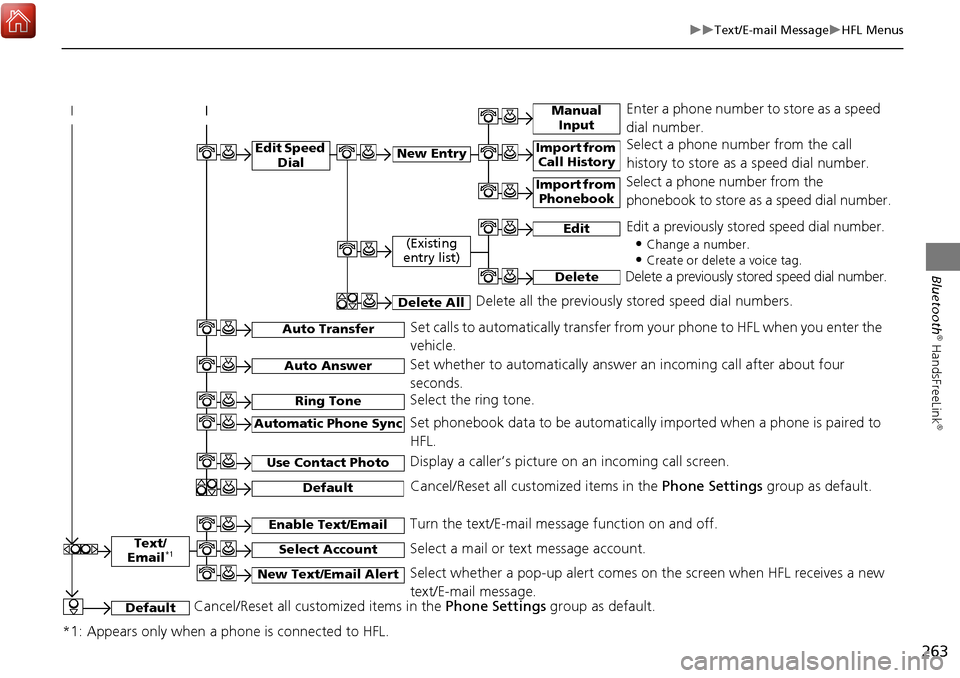
263
Text/E-mail MessageHFL Menus
Bluetooth
® HandsFreeLink
®
Text/
Email*1
Manual Input
Edit Speed DialNew Entry
Import from Call History
*1: Appears only when a phone is connected to HFL.
Import from Phonebook
Select a phone number from the call
history to store as a speed dial number.
Select a phone number from the
phonebook to store as a speed dial number.
Enter a phone number to store as a speed
dial number.
Edit
Delete
(Existing
entry list)
Edit a previously stored speed dial number.
•
Change a number.
•Create or delete a voice tag.
Delete a previously st ored speed dial number.
Set calls to automatically transfer from your phone to HFL when you enter the
vehicle.Auto Transfer
Auto Answer
Ring Tone
Set whether to automatically answer an incoming call after about four
seconds.
Select the ring tone.
Use Contact Photo
Set phonebook data to be automatically imported when a phone is paired to
HFL.
Display a caller’s picture on an incoming call screen.Automatic Phone Sync
Select AccountSelect a mail or text message account.
Enable Text/EmailTurn the text/E-mail message function on and off.
New Text/Email AlertSelect whether a pop-up alert comes on the screen when HFL receives a new
text/E-mail message.
Cancel/Reset all customized items in the Phone Settings group as default.Default
Delete AllDelete all the previously stored speed dial numbers.
DefaultCancel/Reset all customized items in the Phone Settings group as default.
Page 265 of 369
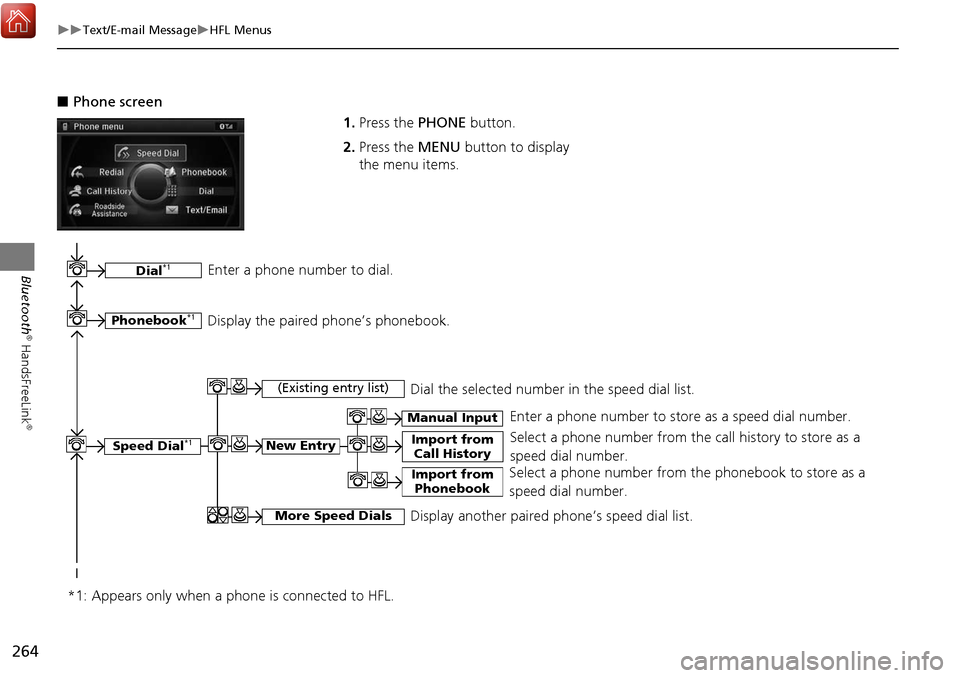
264
Text/E-mail MessageHFL Menus
Bluetooth
® HandsFreeLink
®
■Phone screen
1.Press the PHONE button.
2. Press the MENU button to display
the menu items.
Select a phone number from the call history to store as a
speed dial number.
Manual Input
New Entry Import from Call History
Import from PhonebookSelect a phone number from th e phonebook to store as a
speed dial number. Enter a phone number to store as a speed dial number.
More Speed DialsDisplay another paired phone’s speed dial list.
*1: Appears only when a phone is connected to HFL.
(Existing entry list)Dial the selected number in the speed dial list.
Phonebook*1
Dial*1
Display the paired phone’s phonebook.
Enter a phone number to dial.
Speed Dial*1
Page 266 of 369
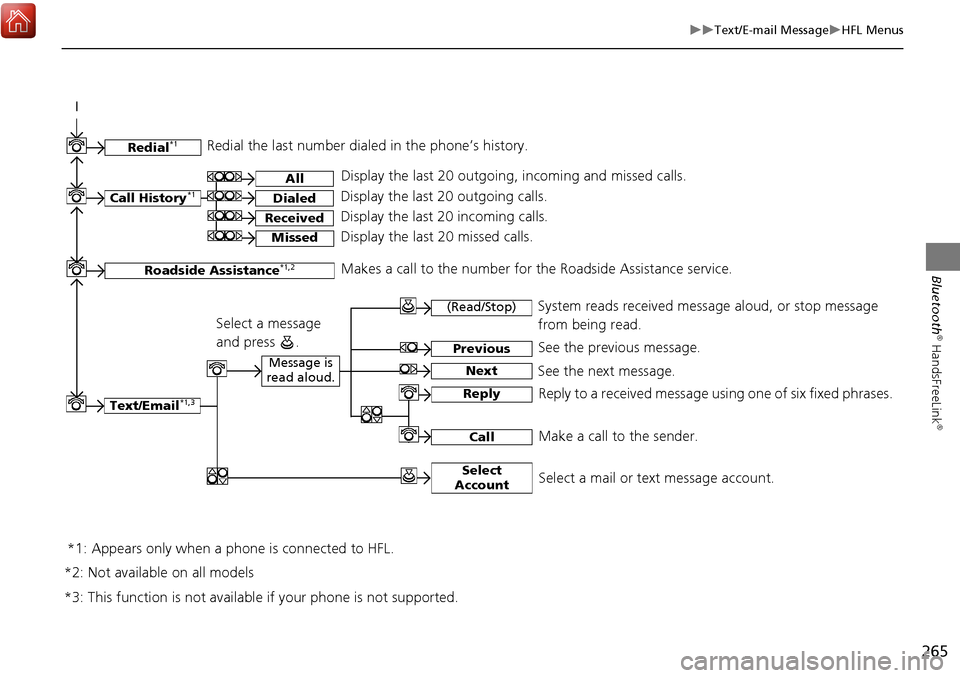
265
Text/E-mail MessageHFL Menus
Bluetooth
® HandsFreeLink
®Text/Email*1,3
Message is
read aloud.
*2: Not available on all models
See the previous message.
(Read/Stop)
Previous
NextSee the next message. System reads received message aloud, or stop message
from being read.
Reply
Call
Reply to a received message using one of six fixed phrases.
Make a call to the sender.
Select
Account
Select a message
and press .
Select a mail or text message account.
Redial*1Redial the last number dialed in the phone’s history.
Display the last 20 outgoing, incoming and missed calls.
Call History*1All
Dialed
Received
Display the last 20 outgoing calls.
Display the last 20 incoming calls.
MissedDisplay the last 20 missed calls.
Roadside Assistance*1,2Makes a call to the number for the Roadside Assistance service.
*1: Appears only when a phone is connected to HFL.
*3: This function is not available if your phone is not supported.
Page 269 of 369
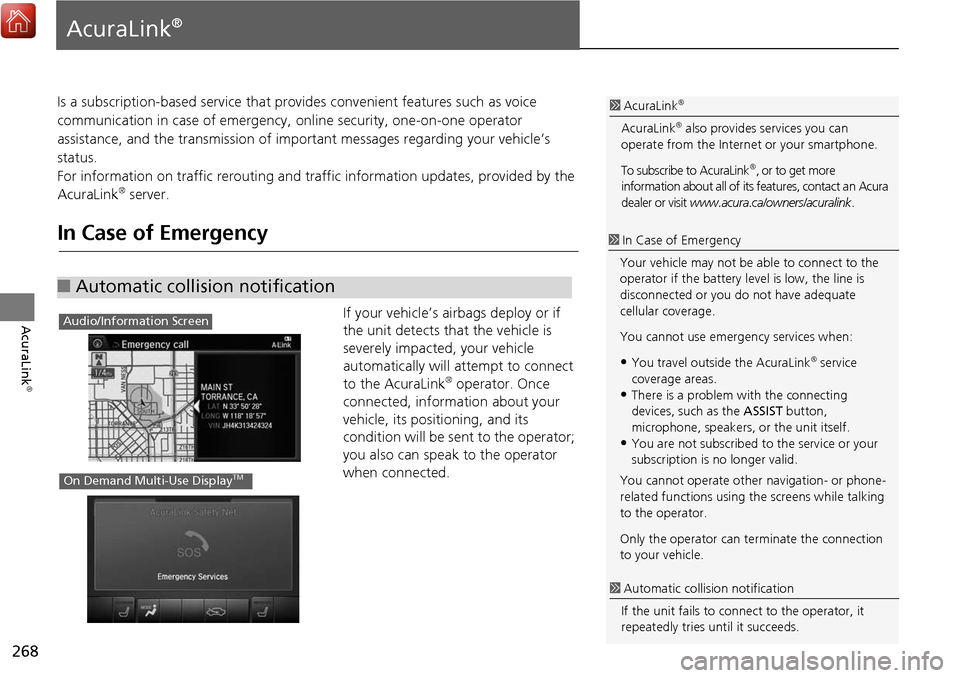
268
AcuraLink
®
AcuraLink®
Is a subscription-based service that provides convenient features such as voice
communication in case of emergency, online security, one-on-one operator
assistance, and the transmission of important messages regarding your vehicle’s
status.
For information on traffic re routing and traffic information updates, provided by the
AcuraLink
® server.
In Case of Emergency
If your vehicle’s airbags deploy or if
the unit detects that the vehicle is
severely impacted, your vehicle
automatically will attempt to connect
to the AcuraLink
® operator. Once
connected, information about your
vehicle, its positioning, and its
condition will be sent to the operator;
you also can speak to the operator
when connected.
■ Automatic collision notification
1 AcuraLink®
AcuraLink® also provides services you can
operate from the Internet or your smartphone.
To subscribe to AcuraLink
®, or to get more
information about all of its features, contact an Acura
dealer or visit www.acura.ca/owners/acuralink .
1In Case of Emergency
Your vehicle may not be able to connect to the
operator if the battery level is low, the line is
disconnected or you do not have adequate
cellular coverage.
You cannot use emergency services when:
•You travel outside the AcuraLink® service
coverage areas.
•There is a problem with the connecting
devices, such as the ASSIST button,
microphone, speakers, or the unit itself.
•You are not subscribed to the service or your
subscription is no longer valid.
You cannot operate othe r navigation- or phone-
related functions using the screens while talking
to the operator.
Only the operator can te rminate the connection
to your vehicle.
1 Automatic collis ion notification
If the unit fails to conne ct to the operator, it
repeatedly tries until it succeeds.
Audio/Information Screen
On Demand Multi-Use DisplayTM
Page 272 of 369

271
AcuraLink®Operator Assistance
AcuraLink
®
Operator Assistance
Connect to the AcuraLink® operator when trying to find a destination or for roadside
assistance. 1.Press the LINK button.
Connection to the operator
begins.
2. Talk to the operator.
To disconnect, rotate i to
select Hang Up , select End Call
on the On Demand Multi-Use
Display
TM, or press the Hang-up
button.
1 Operator Assistance
Remain attentive to road conditions and driving
during operator assistance.
LINK Button