ECO mode Acura MDX 2017 Navigation Manual
[x] Cancel search | Manufacturer: ACURA, Model Year: 2017, Model line: MDX, Model: Acura MDX 2017Pages: 369, PDF Size: 29.59 MB
Page 161 of 369
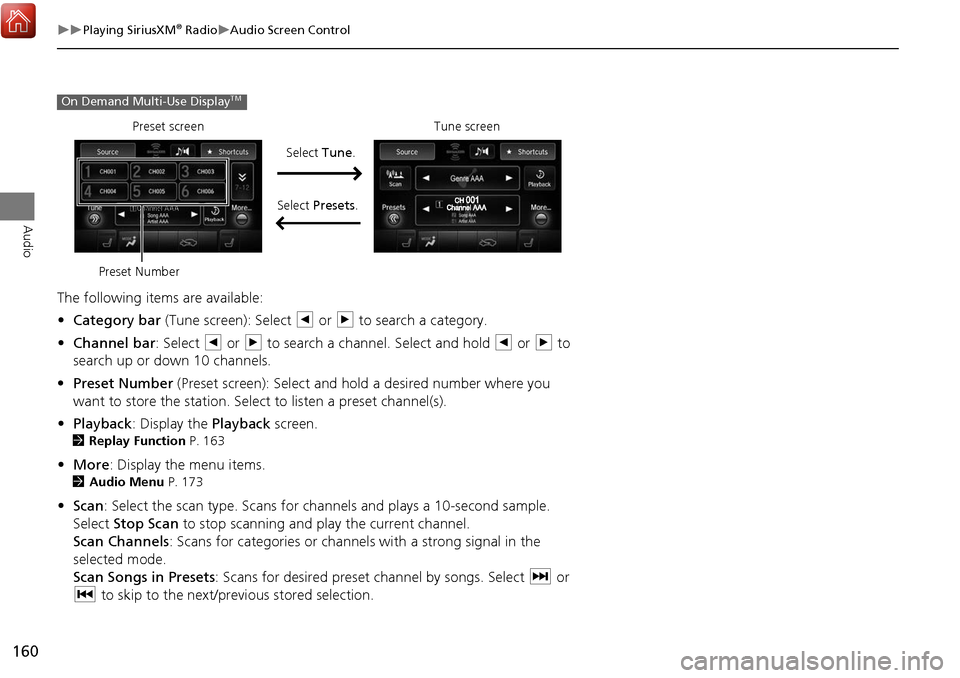
160
Playing SiriusXM® RadioAudio Screen Control
Audio
The following items are available:
• Category bar (Tune screen): Select b or n to search a category.
• Channel bar : Select b or n to search a channe l. Select and hold b or n to
search up or down 10 channels.
• Preset Number (Preset screen): Select and hold a desired number where you
want to store the station. Select to listen a preset channel(s).
• Playback : Display the Playback screen.
2Replay Function P. 163
•More : Display the menu items.
2Audio Menu P. 173
•Scan : Select the scan type. Scans for channels and plays a 10-second sample.
Select Stop Scan to stop scanning and play the current channel.
Scan Channels : Scans for categories or channels with a strong signal in the
selected mode.
Scan Songs in Presets: Scans for desired preset channel by songs. Select x or
c to skip to the next/previous stored selection.
On Demand Multi-Use DisplayTM
Tune screen
Preset screen
Select Tune.
Select Presets .
Preset Number
Page 164 of 369
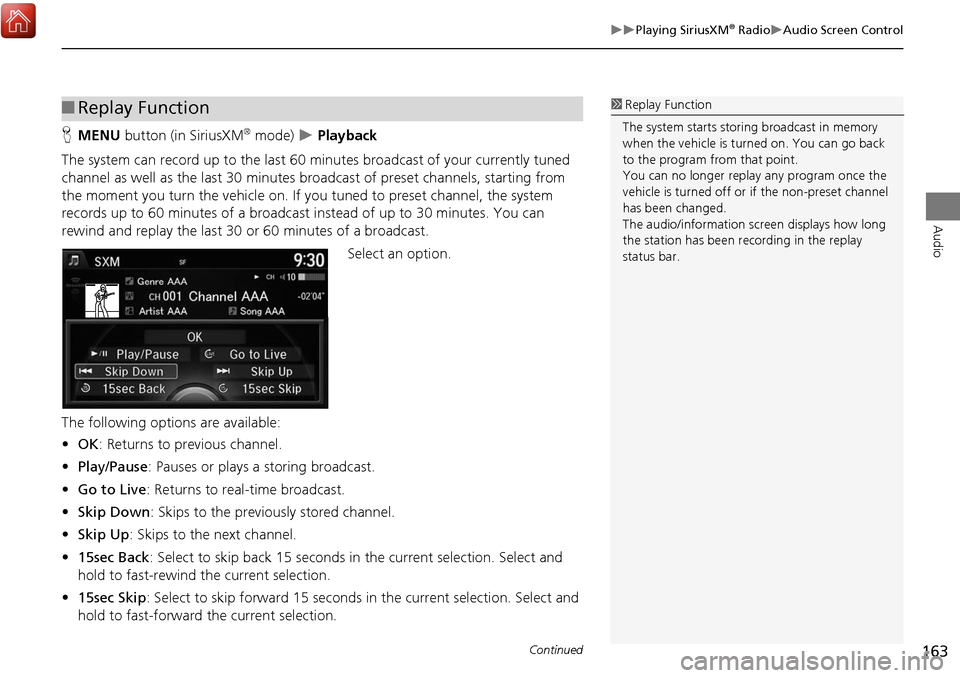
163
Playing SiriusXM® RadioAudio Screen Control
Audio
HMENU button (in SiriusXM® mode) Playback
The system can record up to the last 60 minutes broadcast of your currently tuned
channel as well as the last 30 minutes broa dcast of preset channels, starting from
the moment you turn the vehicle on. If y ou tuned to preset channel, the system
records up to 60 minutes of a broadcast instead of up to 30 minutes. You can
rewind and replay the last 30 or 60 minutes of a broadcast.
Select an option.
The following options are available:
• OK : Returns to previous channel.
• Play/Pause: Pauses or plays a storing broadcast.
• Go to Live : Returns to real-time broadcast.
• Skip Down : Skips to the previously stored channel.
• Skip Up: Skips to the next channel.
• 15sec Back : Select to skip back 15 seconds in the current selection. Select and
hold to fast-rewind the current selection.
• 15sec Skip : Select to skip forward 15 seconds in the current selection. Select and
hold to fast-forward the current selection.
■ Replay Function1 Replay Function
The system starts stori ng broadcast in memory
when the vehicle is turned on. You can go back
to the program from that point.
You can no longer repl ay any program once the
vehicle is turned off or if the non-preset channel
has been changed.
The audio/information scre en displays how long
the station has been re cording in the replay
status bar.
Continued
Page 168 of 369
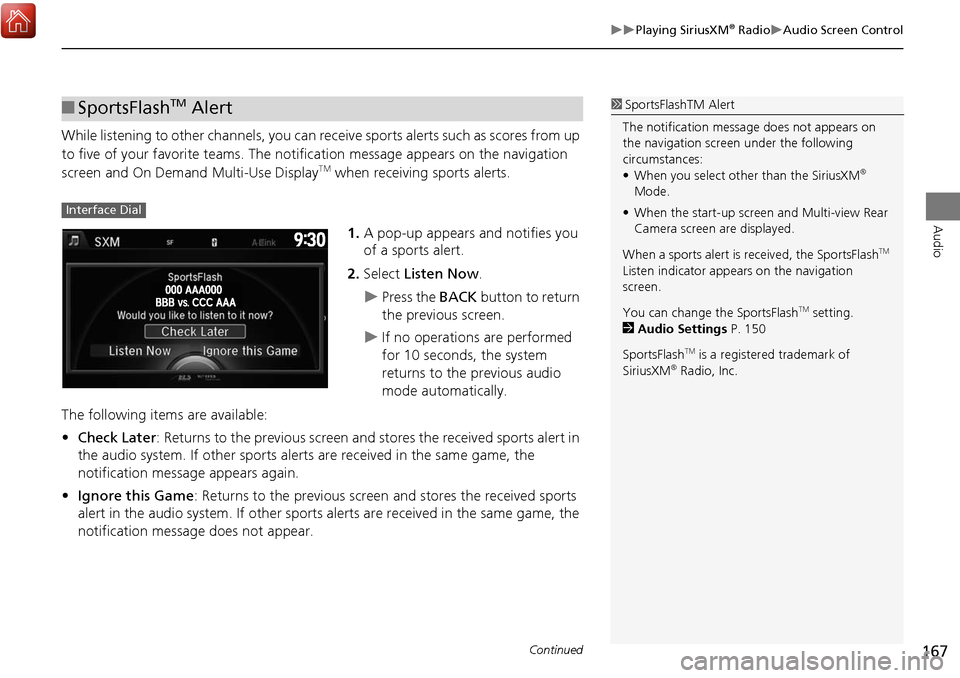
167
Playing SiriusXM® RadioAudio Screen Control
Audio
While listening to other channels, you can receive sports alerts such as scores from up
to five of your favorite teams. The notification message appears on the navigation
screen and On Demand Multi-Use Display
TM when receiving sports alerts.
1.A pop-up appears and notifies you
of a sports alert.
2. Select Listen Now .
Press the BACK button to return
the previous screen.
If no operations are performed
for 10 seconds, the system
returns to the previous audio
mode automatically.
The following items are available:
• Check Later: Returns to the previous screen and stores the received sports alert in
the audio system. If other sports alerts are received in the same game, the
notification message appears again.
• Ignore this Game : Returns to the previous screen and stores the received sports
alert in the audio system. If other sports alerts are received in the same game, the
notification message does not appear.
■ SportsFlashTM Alert1 SportsFlas hTM Alert
The notificati on message does not appears on
the navigation screen under the following
circumstances:
• When you select other than the SiriusXM
®
Mode.
• When the start-up screen and Multi-view Rear
Camera screen are displayed.
When a sports alert is received, the SportsFlash
TM
Listen indicator appears on the navigation
screen.
You can change the SportsFlash
TM setting.
2 Audio Settings P. 150
SportsFlash
TM is a registered trademark of
SiriusXM® Radio, Inc.
Interface Dial
Continued
Page 172 of 369
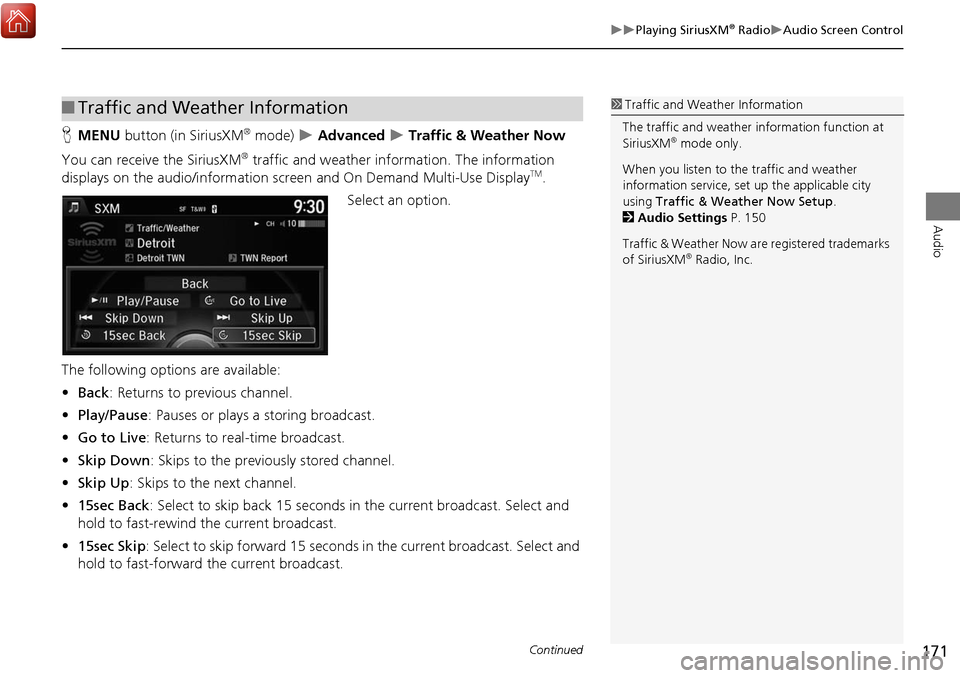
171
Playing SiriusXM® RadioAudio Screen Control
Audio
HMENU button (in SiriusXM® mode) Advanced Traffic & Weather Now
You can receive the SiriusXM
® traffic and weather information. The information
displays on the audio/in formation screen and On Demand Multi-Use DisplayTM.
Select an option.
The following options are available:
• Back : Returns to previous channel.
• Play/Pause: Pauses or plays a storing broadcast.
• Go to Live : Returns to real-time broadcast.
• Skip Down : Skips to the previously stored channel.
• Skip Up: Skips to the next channel.
• 15sec Back : Select to skip back 15 seconds in the current broadcast. Select and
hold to fast-rewind the current broadcast.
• 15sec Skip : Select to skip forward 15 seconds in the current broadcast. Select and
hold to fast-forward the current broadcast.
■ Traffic and Weather Information1 Traffic and Weather Information
The traffic and weather information function at
SiriusXM
® mode only.
When you listen to the traffic and weather
information service, set up the applicable city
using Traffic & Weather Now Setup .
2 Audio Settings P. 150
Traffic & Weather Now are registered trademarks
of SiriusXM
® Radio, Inc.
Continued
Page 174 of 369
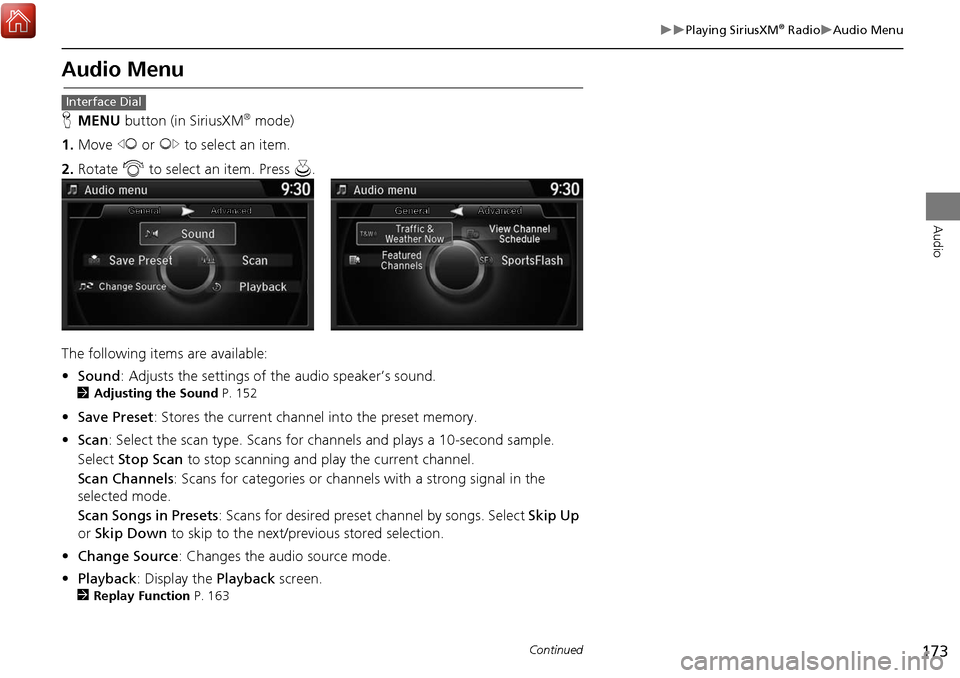
173
Playing SiriusXM® RadioAudio Menu
Audio
Audio Menu
HMENU button (in SiriusXM® mode)
1. Move w or y to select an item.
2. Rotate i to select an item. Press u.
The following items are available:
• Sound : Adjusts the settings of the audio speaker’s sound.
2Adjusting the Sound P. 152
•Save Preset : Stores the current channel into the preset memory.
• Scan : Select the scan type. Scans for cha nnels and plays a 10-second sample.
Select Stop Scan to stop scanning and play the current channel.
Scan Channels : Scans for categories or channels with a strong signal in the
selected mode.
Scan Songs in Presets: Scans for desired preset channel by songs. Select Skip Up
or Skip Down to skip to the next/previous stored selection.
• Change Source : Changes the audio source mode.
• Playback : Display the Playback screen.
2Replay Function P. 163
Interface Dial
Continued
Page 176 of 369
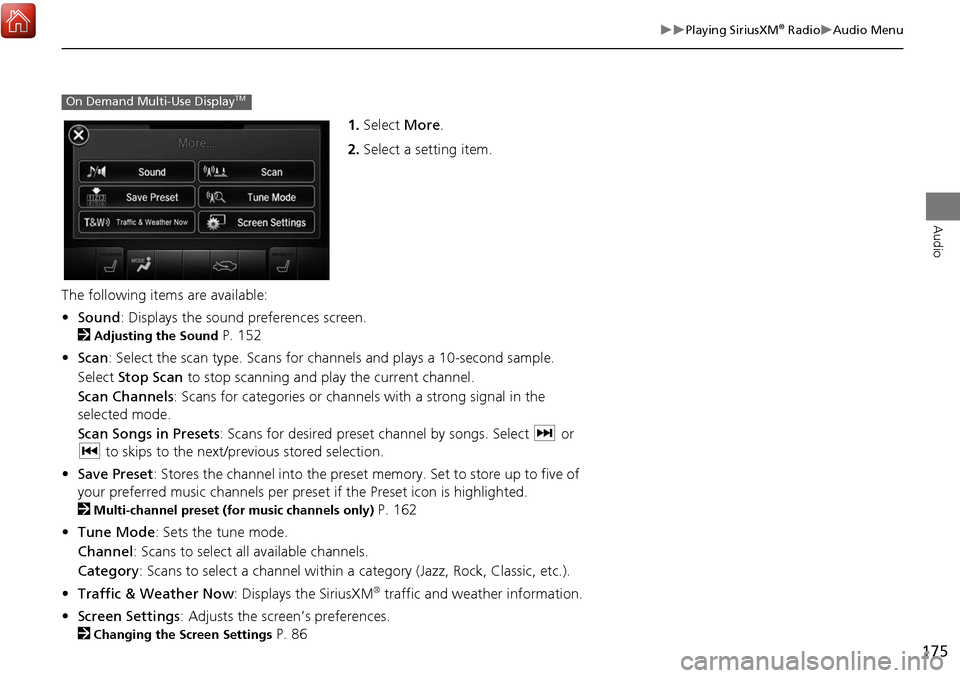
175
Playing SiriusXM® RadioAudio Menu
Audio
1.Select More.
2. Select a setting item.
The following items are available:
• Sound : Displays the sound preferences screen.
2
Adjusting the Sound P. 152
• Scan : Select the scan type. Scans for cha nnels and plays a 10-second sample.
Select Stop Scan to stop scanning and play the current channel.
Scan Channels : Scans for categories or channels with a strong signal in the
selected mode.
Scan Songs in Presets : Scans for desired preset channel by songs. Select x or
c to skips to the next/previous stored selection.
• Save Preset : Stores the channel into the preset memory. Set to store up to five of
your preferred music channels per preset if the Preset icon is highlighted.
2
Multi-channel preset (for music channels only) P. 162
• Tune Mode : Sets the tune mode.
Channel: Scans to select all available channels.
Category : Scans to select a channel within a category (Jazz, Rock, Classic, etc.).
• Traffic & Weather Now : Displays the SiriusXM
® traffic and weather information.
• Screen Settings : Adjusts the screen’s preferences.
2
Changing the Screen Settings P. 86
On Demand Multi-Use DisplayTM
Page 178 of 369

177
Audio
Playing a Disc
Your audio system supports audio CDs, CD-Rs and CD-RWs in either MP3, WMA, or
AAC format. With the CD loaded, select the CD mode.
Selecting Disc Mode
1.Insert a disc into the disc slot.
The disc automatically being playing.
2. Press the MENU button. (in AUDIO mode)
3. Rotate i to select Change Source . Press u.
4. Rotate i to select CD. Press u.
2. Select Source .
3. Select the CD icon.
1Playing a Disc
Do not use CDs with adhesive labels. The label
can cause the CD to jam in the unit.
WMA and AAC files protected by digital rights
management (DRM) cannot be played.
The audio system displays Unplayable File, then
skips to the next file.
Text data appears on the display under the
following circumstances:
• When you select a new folder, file, or track.
• When you change the audio mode to CD.
• When you insert a CD.
If you eject the CD but do not remove it from the
slot, the system reloads the CD automatically
after severa l seconds.
You can control a CD audio using voice
commands.
2 Voice Control Operation P. 6
NOTICE
Interface Dial
On Demand Multi-Use DisplayTM
Page 180 of 369

179
Playing a DiscAudio Menu
Audio
Audio Menu
HMENU button (in CD mode)
Rotate i select an item. Press u.
The following items are available, depending on the type of disc:
• Sound : Adjusts the settings of the audio speaker’s sound.
2Adjusting the Sound P. 152
•Scan:
Scan Folders (MP3/WMA/AAC): Provides 10-seco nd sampling of the first file in
each of the main folders.
Scan Tracks : Provides 10-second sampling of all tracks on the CD (all files in the
current folder in MP3, WMA, or AAC).
• Random/Repeat:
Repeat Folder (MP3/WMA/AAC): Repeats all files in the current folder.
Repeat Track : Repeats the current track/file.
Random in Folder (MP3/WMA/AAC): Plays all file s in the current folder in
random order.
Random All Tracks : Plays all tracks/files in random order.
Interface Dial
Continued
Page 181 of 369

180
Playing a DiscAudio Menu
Audio
•Change Source : Changes the audio source mode.
• Rec to HDD : Records a music CD onto the HDD for playback using HDD Audio.
2
Recording a Music CD to HDD P. 185
• Music Search: Selects a file from the Music Search list.
2
How to Select a File from the Music Search List (MP3/WMA/AAC) P. 181
1. Select More.
2. Select a setting item.
The following items are available, depending on the type of disc:
• Sound: Displays the sound preferences screen.
2
Adjusting the Sound P. 152
• Screen Settings : Displays the screen preferences screen.
2
Changing the Screen Settings P. 86
On Demand Multi-Use DisplayTM
Page 185 of 369

184
Audio
Playing Hard Disc Drive (HDD) Audio
The Hard Disc Drive (HDD) Audio functi on plays tracks from music CDs that have
been recorded onto the built-in HDD. You can arrange the tracks in playlists or play
the tracks using various search methods.
Selecting HDD Mode
1. Press the MENU button. (in AUDIO mode)
2. Rotate i to select Change Source. Press u.
3. Rotate to select HDD. Press to play tracks stored on the HDD.
Title information is displayed if found in the Gracenote® Album Info
(Gracenote® Media Database) stored on the HDD.
The HDD has two types of playlists: origin al playlists and user playlists. An
original playlist is automatically creat ed for each album when a music CD is
recorded. You can customiz e up to six user playlists provided on the HDD by
adding tracks from your original playlists.
1. Select Source .
2. Select the HDD icon to play tracks stored on the HDD.
1Playing Hard Disc Drive (HDD) Audio
You can control the HDD audio using voice
commands.
2 Voice Control Operation P. 6
2 Song By Voice
TM (SBV) P. 203
Music tracks recorded on HDD cannot be
recorded onto CDs or other devices.
Tracks are recorded at four times the playback
speed using ultra-efficient compression
technology; therefore, sound quality may vary
slightly from the original.
If the HDD is ever replaced, all music data is lost
and cannot be recovered.
If there is a problem, you may see an error
message on the display.
2 Hard Disc Drive (HDD) Audio P. 338
Interface Dial
On Demand Multi-Use DisplayTM