hfl Acura MDX 2017 Navigation Manual
[x] Cancel search | Manufacturer: ACURA, Model Year: 2017, Model line: MDX, Model: Acura MDX 2017Pages: 369, PDF Size: 29.59 MB
Page 152 of 369
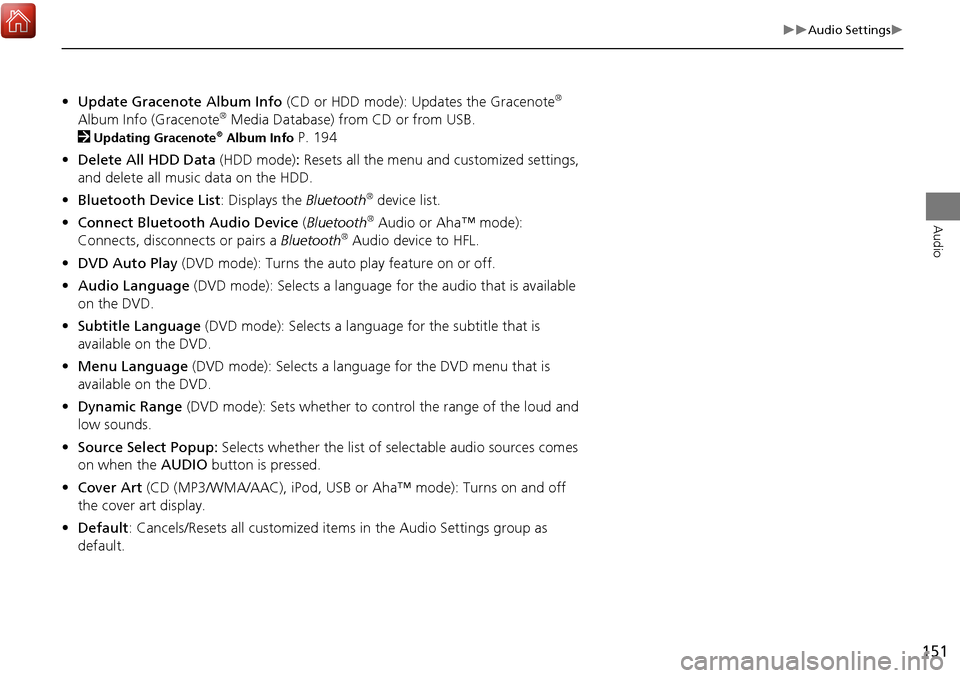
151
Audio Settings
Audio
•Update Gracenote Album Info (CD or HDD mode): Updates the Gracenote®
Album Info (Gracenote® Media Database) from CD or from USB.
2
Updating Gracenote® Album Info P. 194
• Delete All HDD Data (HDD mode): Resets all the menu and customized settings,
and delete all music data on the HDD.
• Bluetooth Device List: Displays the Bluetooth
® device list.
• Connect Bluetooth Audio Device (Bluetooth
® Audio or Aha™ mode):
Connects, disconnects or pairs a Bluetooth® Audio device to HFL.
• DVD Auto Play (DVD mode): Turns the auto play feature on or off.
• Audio Language (DVD mode): Selects a language for the audio that is available
on the DVD.
• Subtitle Language (DVD mode): Selects a language for the subtitle that is
available on the DVD.
• Menu Language (DVD mode): Selects a language for the DVD menu that is
available on the DVD.
• Dynamic Range (DVD mode): Sets whether to control the range of the loud and
low sounds.
• Source Select Popup: Selects whether the list of selectable audio sources comes
on when the AUDIO button is pressed.
• Cover Art (CD (MP3/WMA/AAC), iPod , USB or Aha™ mode): Turns on and off
the cover art display.
• Default: Cancels/Resets all customized it ems in the Audio Settings group as
default.
Page 218 of 369
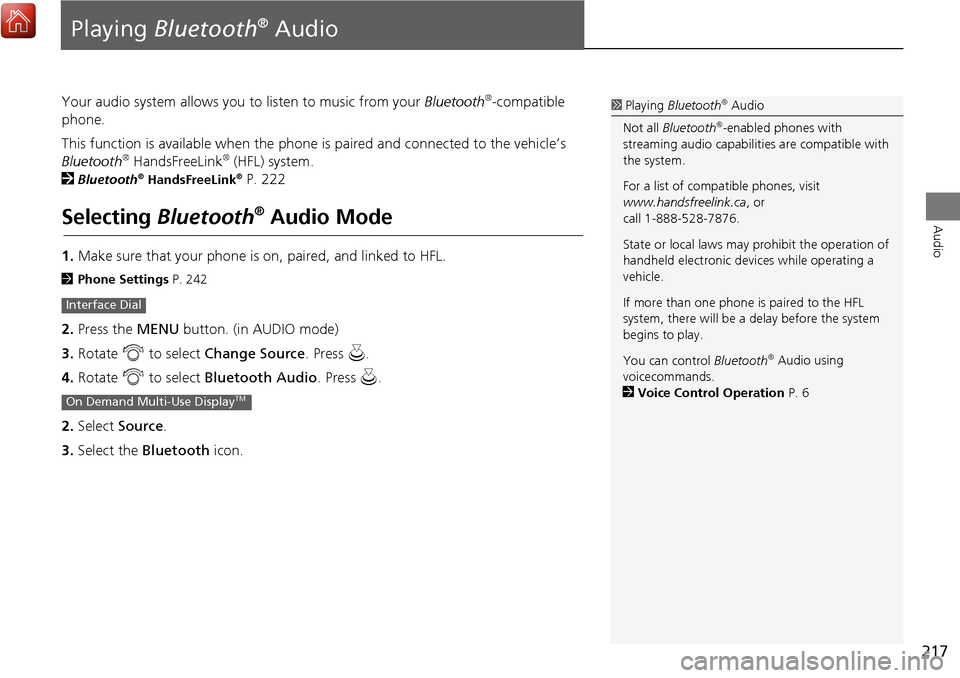
217
Audio
Playing Bluetooth® Audio
Your audio system allows you to listen to music from your Bluetooth®-compatible
phone.
This function is available when the phone is paired and connected to the vehicle’s
Bluetooth
® HandsFreeLink® (HFL) system.
2
Bluetooth® HandsFreeLink® P. 222
Selecting Bluetooth® Audio Mode
1.Make sure that your phone is on, paired, and linked to HFL.
2 Phone Settings P. 242
2.Press the MENU button. (in AUDIO mode)
3. Rotate i to select Change Source . Press u.
4. Rotate i to select Bluetooth Audio . Press u.
2. Select Source .
3. Select the Bluetooth icon.
Interface Dial
On Demand Multi-Use DisplayTM
1Playing Bluetooth® Audio
Not all Bluetooth
®-enabled phones with
streaming audio ca pabilities are compatible with
the system.
For a list of compatible phones, visit
www.handsfreelink.ca , or
call 1-888-528-7876.
State or local laws may prohibit the operation of
handheld electronic devi ces while operating a
vehicle.
If more than one phone is paired to the HFL
system, there will be a delay before the system
begins to play.
You can control Bluetooth
® Audio using
voicecommands.
2 Voice Control Operation P. 6
Page 222 of 369

221
Bluetooth® HandsFreeLink®
This section describes how to operate Bluetooth® HandsFreeLink®. You
can place and receive phone calls using your vehicle’s audio system without handling your cell phone.
Bluetooth® HandsFreeLink®..................222
Using HFL .............................................222
Pairing a Phone .....................................224
Importing Phonebook Data ...................230
Setting Up Speed Dialing ......................231
Phonebook Phonetic Modification .........237
Phone Settings ......................................242
Making a Call .......................................247
Receiving a Call .....................................252
Text/E-mail Message .............................254
Setting a Text/E-mail Message ...............254
Selecting a Mail Account.......................255
Receiving a Text/E-mail Message ...........256
Displaying Messages .............................257 Roadside Assistance* ........................... 261
HFL Menus ........................................... 262
Page 223 of 369
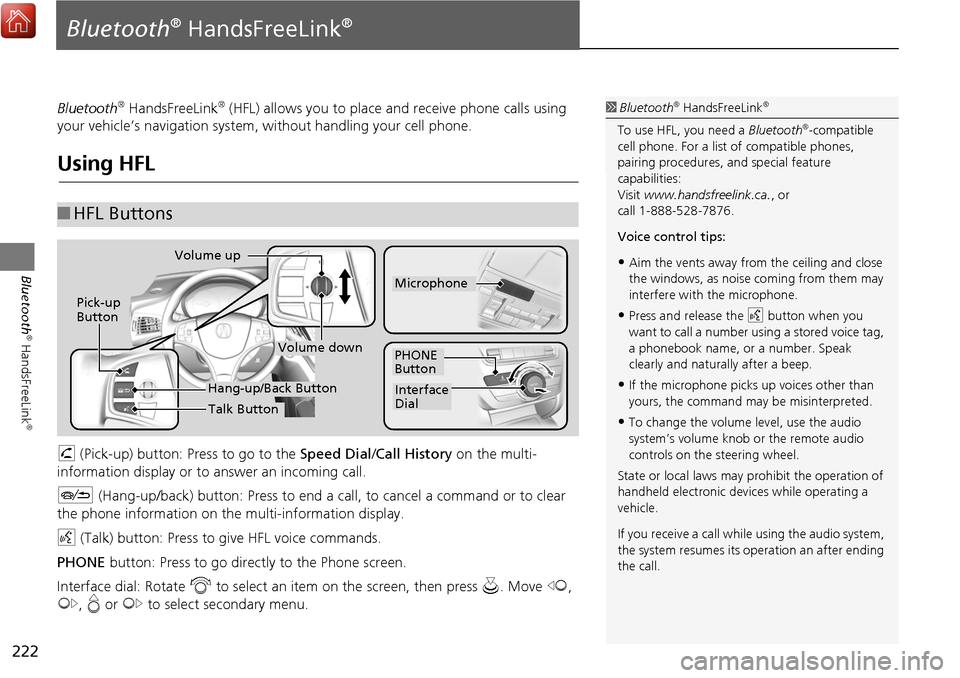
222
Bluetooth
® HandsFreeLink
®
Bluetooth® HandsFreeLink®
Bluetooth® HandsFreeLink® (HFL) allows you to place and receive phone calls using
your vehicle’s navigation system, without handling your cell phone.
Using HFL
h (Pick-up) button: Press to go to the Speed Dial/ Call History on the multi-
information display or to answer an incoming call.
J (Hang-up/back) button: Press to end a call, to cancel a command or to clear
the phone information on th e multi-information display.
d (Talk) button: Press to give HFL voice commands.
PHONE button: Press to go dire ctly to the Phone screen.
Interface dial: Rotate i to select an item on the screen, then press u. Move w,
y , e or y to select secondary menu.
■HFL Buttons
1 Bluetooth® HandsFreeLink®
To use HFL, you need a Bluetooth®-compatible
cell phone. For a list of compatible phones,
pairing procedures, and special feature
capabilities:
Visit www.handsfreelink.ca. , or
call 1-888-528-7876.
Voice control tips:
•Aim the vents away from the ceiling and close
the windows, as noise coming from them may
interfere with the microphone.
•Press and release the d button when you
want to call a number using a stored voice tag,
a phonebook name, or a number. Speak
clearly and naturally after a beep.
•If the microphone picks up voices other than
yours, the command may be misinterpreted.
•To change the volume level, use the audio
system’s volume knob or the remote audio
controls on the steering wheel.
State or local laws may prohibit the operation of
handheld electronic devices while operating a
vehicle.
If you receive a call whil e using the audio system,
the system resumes its operation an after ending
the call.
Volume down
Volume up
Pick-up
Button
PHONE
Button
Interface
Dial
Microphone
Hang-up/Back Button
Talk Button
Page 224 of 369
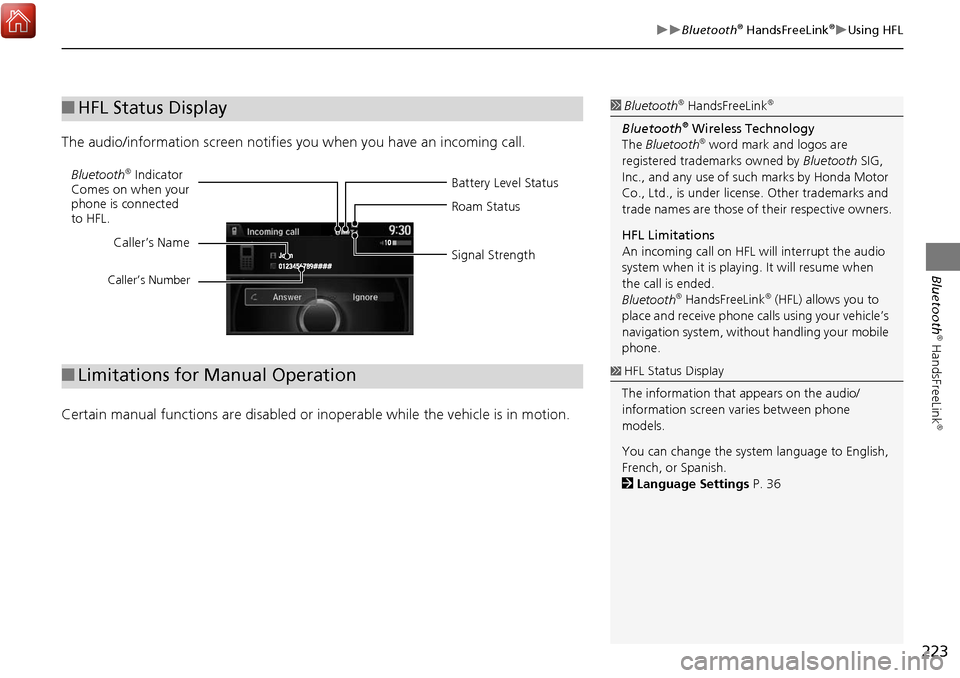
223
Bluetooth® HandsFreeLink®Using HFL
Bluetooth
® HandsFreeLink
®
The audio/information screen notifies you when you have an incoming call.
Certain manual functions are disabled or in operable while the vehicle is in motion.
■HFL Status Display1 Bluetooth® HandsFreeLink®
Bluetooth® Wireless Technology
The Bluetooth® word mark and logos are
registered trade marks owned by Bluetooth SIG,
Inc., and any use of such marks by Honda Motor
Co., Ltd., is under license. Other trademarks and
trade names are those of their respective owners.
HFL Limitations
An incoming call on HFL will interrupt the audio
system when it is playing. It will resume when
the call is ended.
Bluetooth
® HandsFreeLink® (HFL) allows you to
place and receive phone calls using your vehicle’s
navigation system, without handling your mobile
phone.
Battery Level Status
Bluetooth® Indicator
Comes on when your
phone is connected
to HFL. Roam Status
Signal Strength
Caller’s Name
Caller’s Number
■
Limitations for Manual Operation1 HFL Status Display
The information that appears on the audio/
information screen varies between phone
models.
You can change the system language to English,
French, or Spanish.
2 Language Settings P. 36
Page 225 of 369
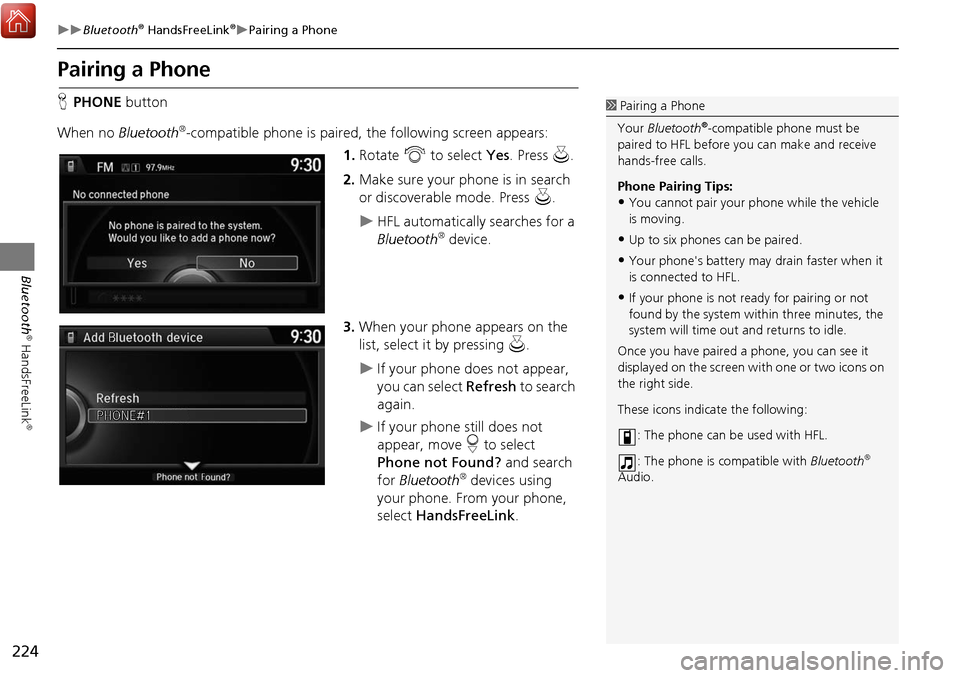
224
Bluetooth® HandsFreeLink®Pairing a Phone
Bluetooth
® HandsFreeLink
®
Pairing a Phone
HPHONE button
When no Bluetooth
®-compatible phone is paired, the following screen appears:
1.Rotate i to select Yes. Press u.
2. Make sure your phone is in search
or discoverable mode. Press u.
HFL automatically searches for a
Bluetooth® device.
3. When your phone appears on the
list, select it by pressing u.
If your phone does not appear,
you can select Refresh to search
again.
If your phone still does not
appear, move r to select
Phone not Found? and search
for Bluetooth
® devices using
your phone. From your phone,
select HandsFreeLink .
1Pairing a Phone
Your Bluetooth
®-compatible phone must be
paired to HFL before you can make and receive
hands-free calls.
Phone Pairing Tips:
•You cannot pair your phone while the vehicle
is moving.
•Up to six phones can be paired.
•Your phone's battery may drain faster when it
is connected to HFL.
•If your phone is not r eady for pairing or not
found by the system within three minutes, the
system will time out and returns to idle.
Once you have paired a phone, you can see it
displayed on the screen wi th one or two icons on
the right side.
These icons indicate the following:
: The phone can be used with HFL.
: The phone is compatible with Bluetooth
®
Audio.
Page 226 of 369

225
Bluetooth® HandsFreeLink®Pairing a Phone
Bluetooth
® HandsFreeLink
®
4.HFL gives you a pairing code on the
audio/information screen.
Confirm if the pairing code on
the screen and your phone
match.
This may vary by phone.
5. You will receive a notification on
the screen if pairing is successful.
H SETTINGS button
Phone Settings Connect Phone
1. Rotate i to select Add
Bluetooth Device.
2. Make sure your phone is in search
or discoverable mode. Press u.
HFL automatically searches for a
Bluetooth® device.
1Pairing a Phone
When pairing is completed, an
Automatic
Phone Sync
prompt appears. Select On if you
want your call history and phonebook
automatically imported to HFL.
2 Automatic Phone Sync setting P. 246
Some phones may have an additional setting to
allow the phone to auto connect each time you
turn on your vehicle.
■ Pairing from Phone Setup
Continued
Page 227 of 369

226
Bluetooth® HandsFreeLink®Pairing a Phone
Bluetooth
® HandsFreeLink
®
3.When your phone appears on the
list, select it by pressing u.
If your phone does not appear,
you can select Refresh to search
again.
If your phone still does not
appear, move r to select
Phone not Found? and search
for Bluetooth
® devices using
your phone. From your phone,
select HandsFreeLink .
4. HFL gives you a pairing code on the
audio/information screen.
Confirm if the pairing code on
the screen and your phone
match. This may vary by phone.
5. You will receive a notification on
the screen if pairing is successful.
Page 229 of 369
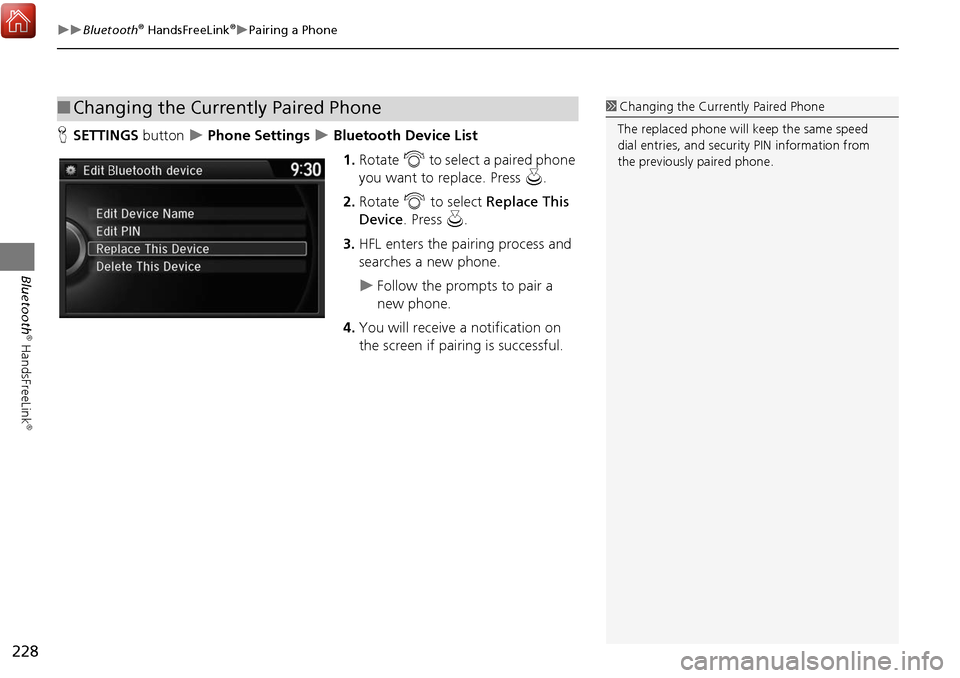
228
Bluetooth® HandsFreeLink®Pairing a Phone
Bluetooth
® HandsFreeLink
®
HSETTINGS button Phone Settings Bluetooth Device List
1. Rotate i to select a paired phone
you want to replace. Press u.
2. Rotate i to select Replace This
Device . Press u.
3. HFL enters the pairing process and
searches a new phone.
Follow the prompts to pair a
new phone.
4. You will receive a notification on
the screen if pairing is successful.
■Changing the Currently Paired Phone1 Changing the Currently Paired Phone
The replaced phone will keep the same speed
dial entries, and security PIN information from
the previously paired phone.
Page 231 of 369

230
Bluetooth® HandsFreeLink®Importing Phonebook Data
Bluetooth
® HandsFreeLink
®
Importing Phonebook Data
When your phone is paired, the
contents of its phonebook and call
history are automatically imported to
HFL.1Importing Phonebook Data
When you select a person from the list in the
cellular phonebook, you can see up to three
category icons. The icons indicate what types of
numbers are stored for that name.
On some phones, it may not be possible to
import the category icons to HFL.
The phonebook is updated after every
connection. Call histor y is updated after every
connection or call.
Pref Fax
Home Car
Mobile Other
Work Message
Pager Voice