ACURA MDX 2022 Owners Manual
Manufacturer: ACURA, Model Year: 2022, Model line: MDX, Model: ACURA MDX 2022Pages: 712, PDF Size: 22.65 MB
Page 121 of 712
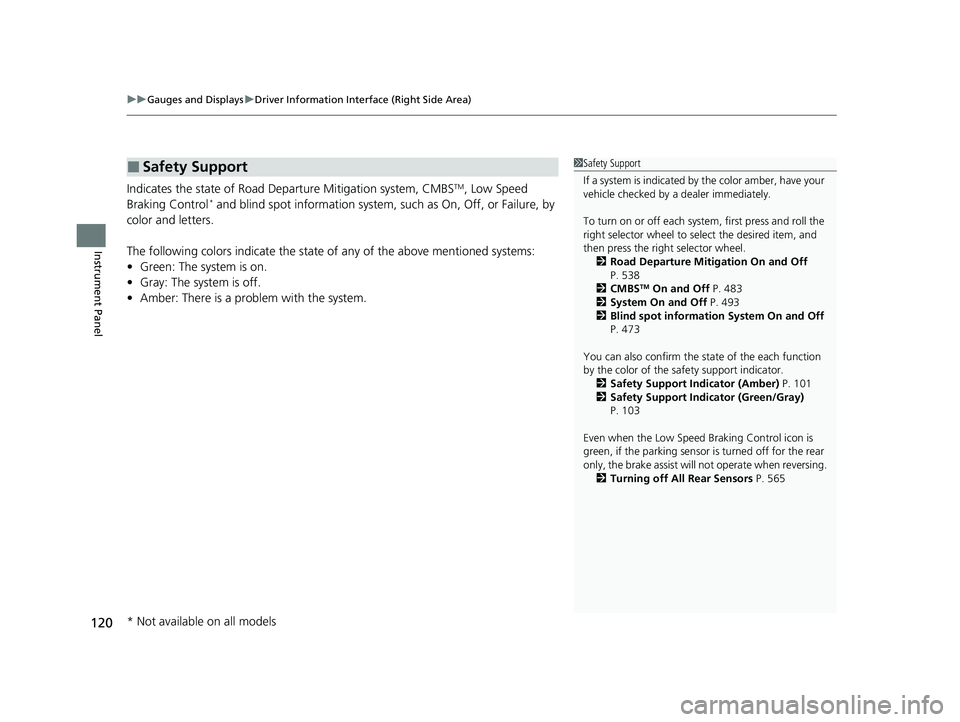
uuGauges and Displays uDriver Information Interface (Right Side Area)
120
Instrument Panel
Indicates the state of Road Departure Mitigation system, CMBSTM, Low Speed
Braking Control* and blind spot information system, such as On, Off, or Failure, by
color and letters.
The following colors indica te the state of any of the above mentioned systems:
• Green: The system is on.
• Gray: The system is off.
• Amber: There is a probl em with the system.
■Safety Support1Safety Support
If a system is indicated by the color amber, have your
vehicle checked by a dealer immediately.
To turn on or off each system, first press and roll the
right selector wheel to se lect the desired item, and
then press the right selector wheel.
2 Road Departure Mitigation On and Off
P. 538
2 CMBS
TM On and Off P. 483
2 System On and Off P. 493
2 Blind spot information System On and Off
P. 473
You can also confirm the st ate of the each function
by the color of the sa fety support indicator.
2 Safety Support Indicator (Amber) P. 101
2 Safety Support Indicator (Green/Gray)
P. 103
Even when the Low Speed Braking Control icon is
green, if the parking sensor is turned off for the rear
only, the brake assist will not operate when reversing.
2 Turning off All Rear Sensors P. 565
* Not available on all models
22 ACURA MDX-31TYA6000_02.book 120 ページ 2020年11月5日 木曜日 午前11時39分
Page 122 of 712
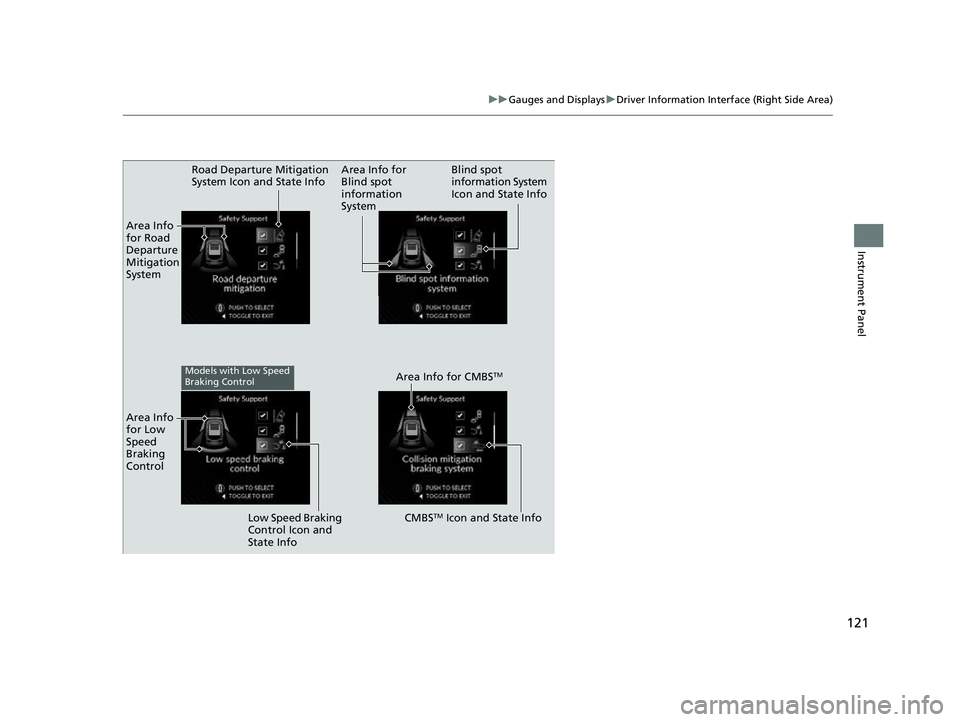
121
uuGauges and Displays uDriver Information Interface (Right Side Area)
Instrument Panel
Area Info
for Road
Departure
Mitigation
System Road Departure Mitigation
System Icon and State Info
Blind spot
information System
Icon and State Info
Area Info for
Blind spot
information
System
Area Info
for Low
Speed
Braking
Control
Low Speed Braking
Control Icon and
State Info
CMBSTM Icon and State Info
Area Info for CMBS
TMModels with Low Speed
Braking Control
22 ACURA MDX-31TYA6000_02.book 121 ページ 2020年11月5日 木曜日 午前11時39分
Page 123 of 712
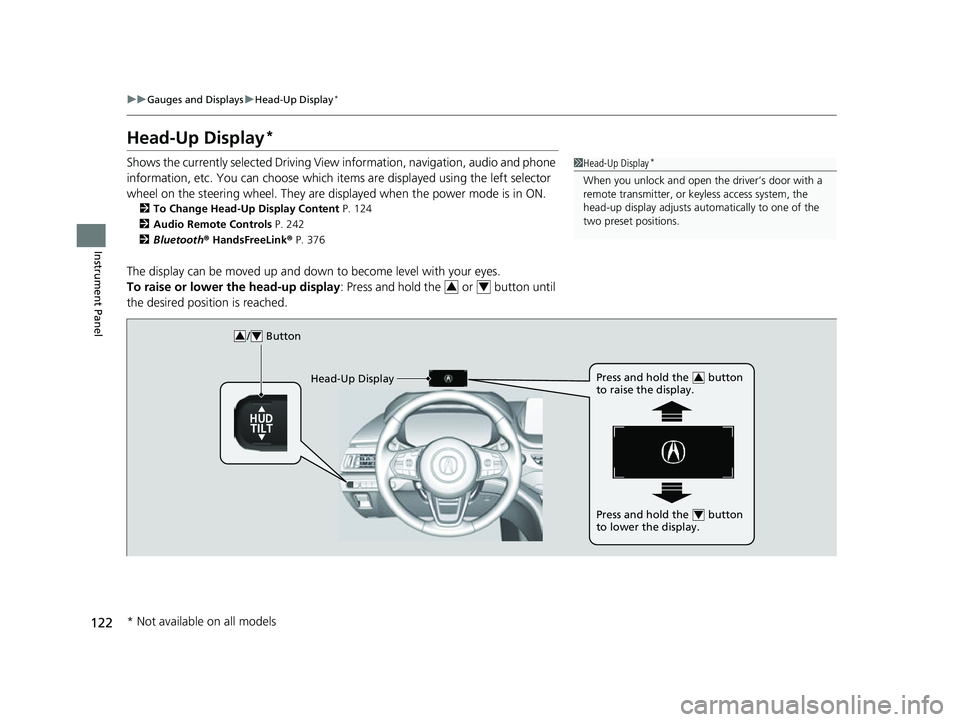
122
uuGauges and Displays uHead-Up Display*
Instrument Panel
Head-Up Display*
Shows the currently selected Driving View information, navigation, audio and phone
information, etc. You can choose which it ems are displayed using the left selector
wheel on the steering wheel. They are displayed when the power mode is in ON.
2To Change Head-Up Display Content P. 124
2 Audio Remote Controls P. 242
2 Bluetooth ® HandsFreeLink ® P. 376
The display can be moved up and down to become level with your eyes.
To raise or lower the head-up display : Press and hold the or button until
the desired position is reached.
1 Head-Up Display*
When you unlock and open the driver’s door with a
remote transmitter, or keyless access system, the
head-up display adjusts auto matically to one of the
two preset positions.
34
/ Button34
Head-Up Display Press and hold the button
to raise the display.3
Press and hold the button
to lower the display.4
* Not available on all models
22 ACURA MDX-31TYA6000_02.book 122 ページ 2020年11月5日 木曜日 午前11時39分
Page 124 of 712
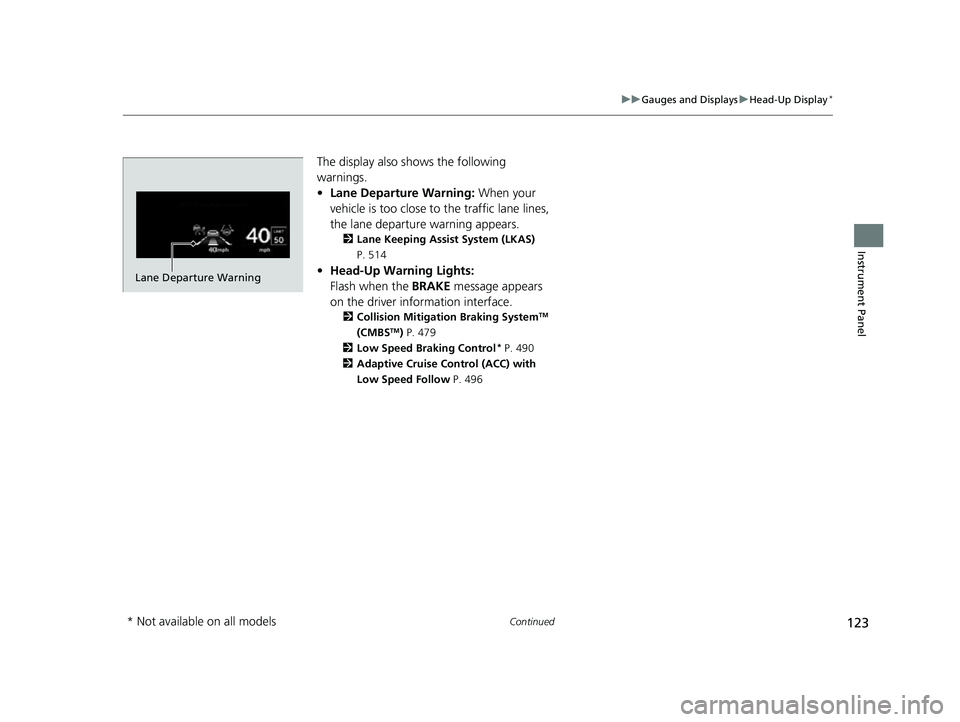
123
uuGauges and Displays uHead-Up Display*
Continued
Instrument Panel
The display also shows the following
warnings.
• Lane Departure Warning: When your
vehicle is too close to the traffic lane lines,
the lane departure warning appears.
2 Lane Keeping Assist System (LKAS)
P. 514
• Head-Up Warning Lights:
Flash when the BRAKE message appears
on the driver information interface.
2 Collision Mitigation Braking SystemTM
(CMBSTM) P. 479
2 Low Speed Braking Control
* P. 490
2 Adaptive Cruise Control (ACC) with
Low Speed Follow P. 496
Lane Departure Warning
* Not available on all models
22 ACURA MDX-31TYA6000_02.book 123 ページ 2020年11月5日 木曜日 午前11時39分
Page 125 of 712
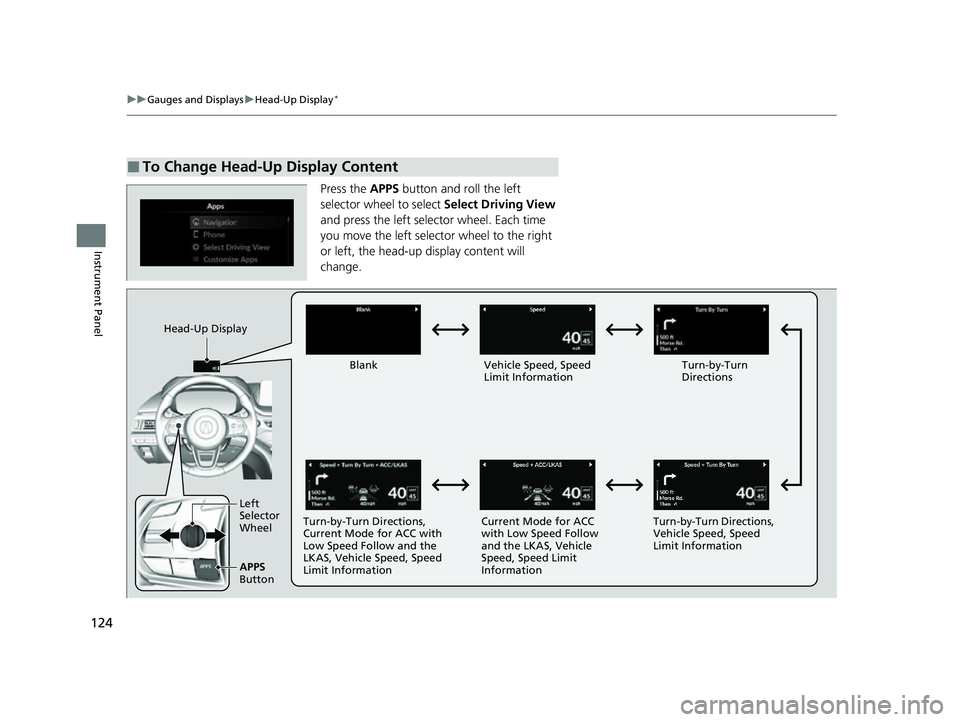
124
uuGauges and Displays uHead-Up Display*
Instrument Panel
Press the APPS button and roll the left
selector wheel to select Select Driving View
and press the left selector wheel. Each time
you move the left selector wheel to the right
or left, the head-up display content will
change.
■To Change Head-Up Display Content
Head-Up Display
Blank Vehicle Speed, Speed Limit Information Turn-by-Turn
Directions
Turn-by-Turn Directions,
Current Mode for ACC with
Low Speed Follow and the
LKAS, Vehicle Speed, Speed
Limit Information Current Mode for ACC
with Low Speed Follow
and the LKAS, Vehicle
Speed, Speed Limit
InformationTurn-by-Turn Directions,
Vehicle Speed, Speed
Limit Information
Left
Selector
Wheel
APPS
Button
22 ACURA MDX-31TYA6000_02.book 124 ページ 2020年11月5日 木曜日 午前11時39分
Page 126 of 712
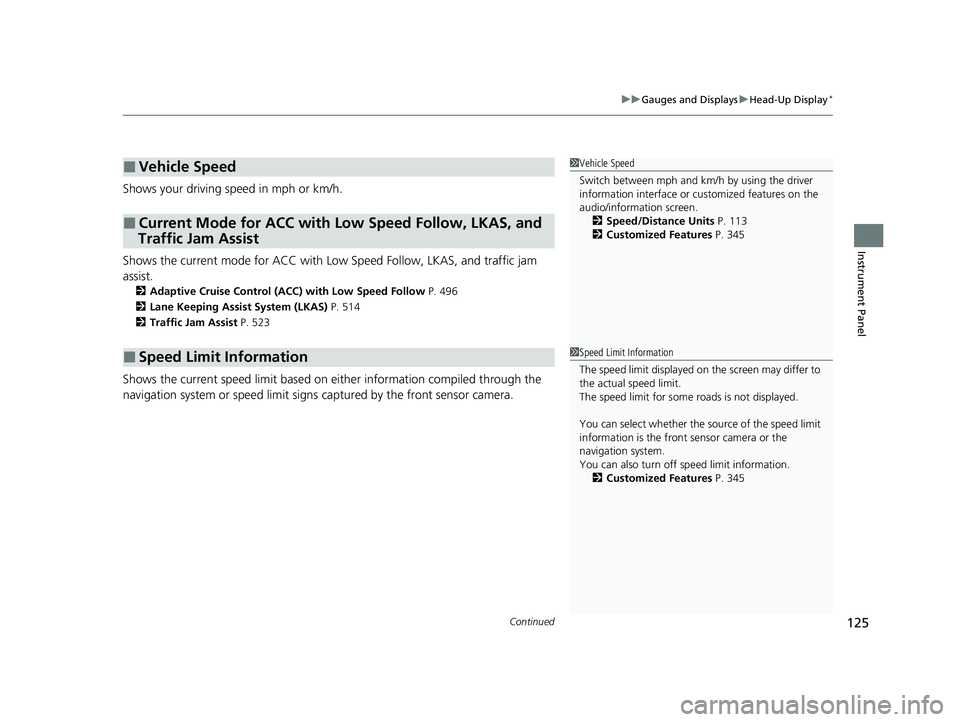
Continued125
uuGauges and Displays uHead-Up Display*
Instrument Panel
Shows your driving speed in mph or km/h.
Shows the current mode for ACC with Low Speed Follow, LKAS, and traffic jam
assist.
2 Adaptive Cruise Control (ACC) with Low Speed Follow P. 496
2 Lane Keeping Assist System (LKAS) P. 514
2 Traffic Jam Assist P. 523
Shows the current speed limit based on either information compiled through the
navigation system or speed limit signs captured by the front sensor camera.
■Vehicle Speed
■Current Mode for ACC with Low Speed Follow, LKAS, and
Traffic Jam Assist
■Speed Limit Information
1 Vehicle Speed
Switch between mph and km/h by using the driver
information interface or cu stomized features on the
audio/information screen. 2 Speed/Distance Units P. 113
2 Customized Features P. 345
1Speed Limit Information
The speed limit displayed on the screen may differ to
the actual speed limit.
The speed limit for some roads is not displayed.
You can select whether the source of the speed limit
information is the front sensor camera or the
navigation system.
You can also turn off speed limit information.
2 Customized Features P. 345
22 ACURA MDX-31TYA6000_02.book 125 ページ 2020年11月5日 木曜日 午前11時39分
Page 127 of 712
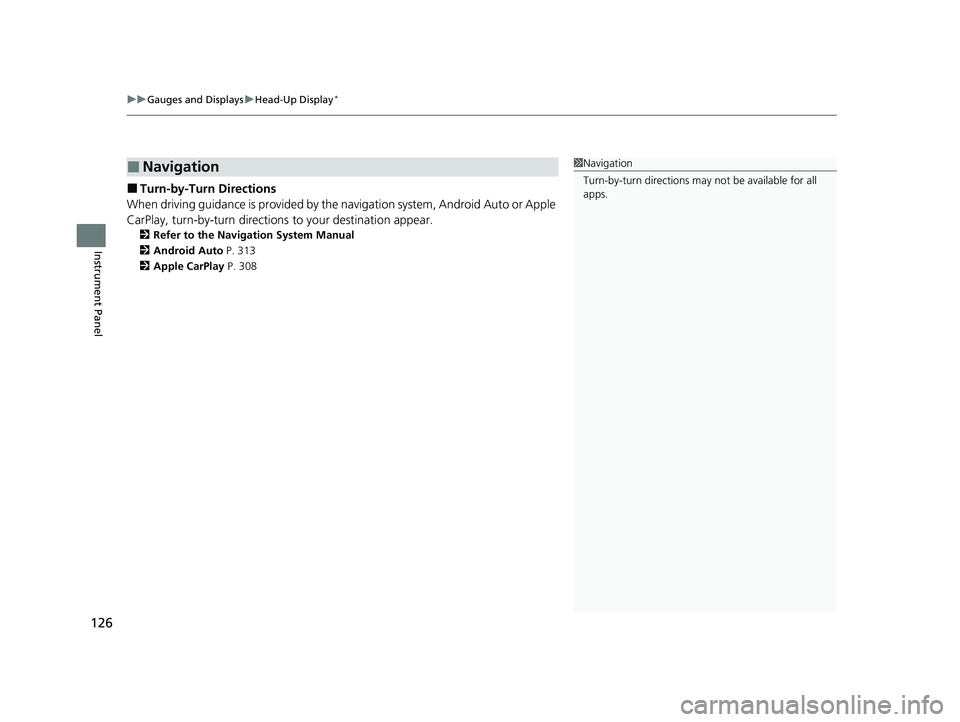
uuGauges and Displays uHead-Up Display*
126
Instrument Panel
■Turn-by-Turn Directions
When driving guidance is provided by the navigation system, Android Auto or Apple
CarPlay, turn-by-turn directions to your destination appear.
2Refer to the Navigation System Manual
2 Android Auto P. 313
2 Apple CarPlay P. 308
■Navigation1Navigation
Turn-by-turn directions may not be available for all
apps.
22 ACURA MDX-31TYA6000_02.book 126 ページ 2020年11月5日 木曜日 午前11時39分
Page 128 of 712
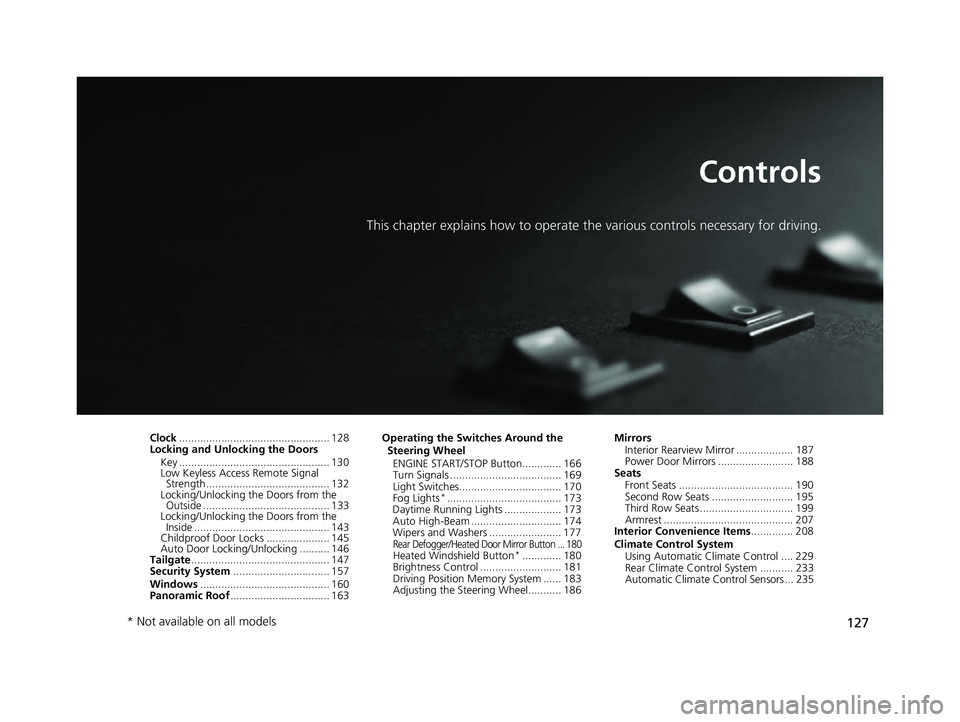
127
Controls
This chapter explains how to operate the various controls necessary for driving.
Clock.................................................. 128
Locking and Unlocking the Doors
Key .................................................. 130
Low Keyless Access Remote Signal Strength ......................................... 132
Locking/Unlocking the Doors from the Outside .......................................... 133
Locking/Unlocking the Doors from the
Inside ............................................. 143
Childproof Door Locks ..................... 145
Auto Door Locking/Unlocking .......... 146
Tailgate .............................................. 147
Security System ................................ 157
Windows ........................................... 160
Panoramic Roof ................................. 163 Operating the Switches Around the
Steering Wheel ENGINE START/STOP Button............. 166
Turn Signals ..................................... 169
Light Switches.................................. 170
Fog Lights
*...................................... 173
Daytime Running Lights ................... 173
Auto High-Beam .............................. 174
Wipers and Washers ........................ 177
Rear Defogger/Heated Door Mirror Button ... 180Heated Windshield Button*............. 180
Brightness Control ........................... 181
Driving Position Memory System ...... 183
Adjusting the Steering Wheel........... 186 Mirrors
Interior Rearview Mirror ................... 187
Power Door Mirrors ......................... 188
Seats
Front Seats ...................................... 190
Second Row Seats ........................... 195
Third Row Seats ............................... 199
Armrest ........................................... 207
Interior Convenience Items .............. 208
Climate Control System Using Automatic Climate Control .... 229
Rear Climate Control System ........... 233
Automatic Climate Control Sensors ... 235
* Not available on all models
22 ACURA MDX-31TYA6000_02.book 127 ページ 2020年11月5日 木曜日 午前11時39分
Page 129 of 712
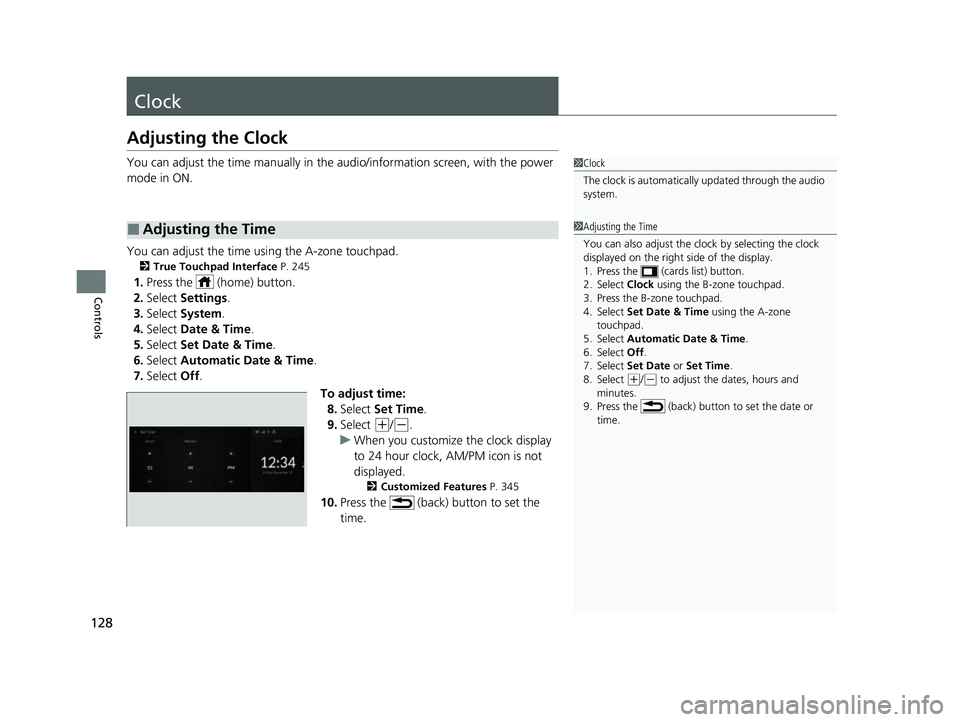
128
Controls
Clock
Adjusting the Clock
You can adjust the time manually in the audio/information screen, with the power
mode in ON.
You can adjust the time using the A-zone touchpad.
2 True Touchpad Interface P. 245
1.Press the (home) button.
2. Select Settings .
3. Select System.
4. Select Date & Time .
5. Select Set Date & Time .
6. Select Automatic Date & Time .
7. Select Off.
To adjust time:8. Select Set Time .
9. Select
(+/(-.
u When you customize the clock display
to 24 hour clock, AM/PM icon is not
displayed.
2 Customized Features P. 345
10.Press the (back) button to set the
time.
■Adjusting the Time
1Clock
The clock is automatically updated through the audio
system.
1Adjusting the Time
You can also adjust the clock by selecting the clock
displayed on the right side of the display.
1. Press the (cards list) button.
2. Select Clock using the B-zone touchpad.
3. Press the B-zone touchpad.
4. Select Set Date & Time using the A-zone
touchpad.
5. Select Automatic Date & Time .
6. Select Off .
7. Select Set Date or Set Time.
8. Select
( +/(- to adjust the dates, hours and
minutes.
9. Press the (back) button to set the date or
time.
22 ACURA MDX-31TYA6000_02.book 128 ページ 2020年11月5日 木曜日 午前11時39分
Page 130 of 712
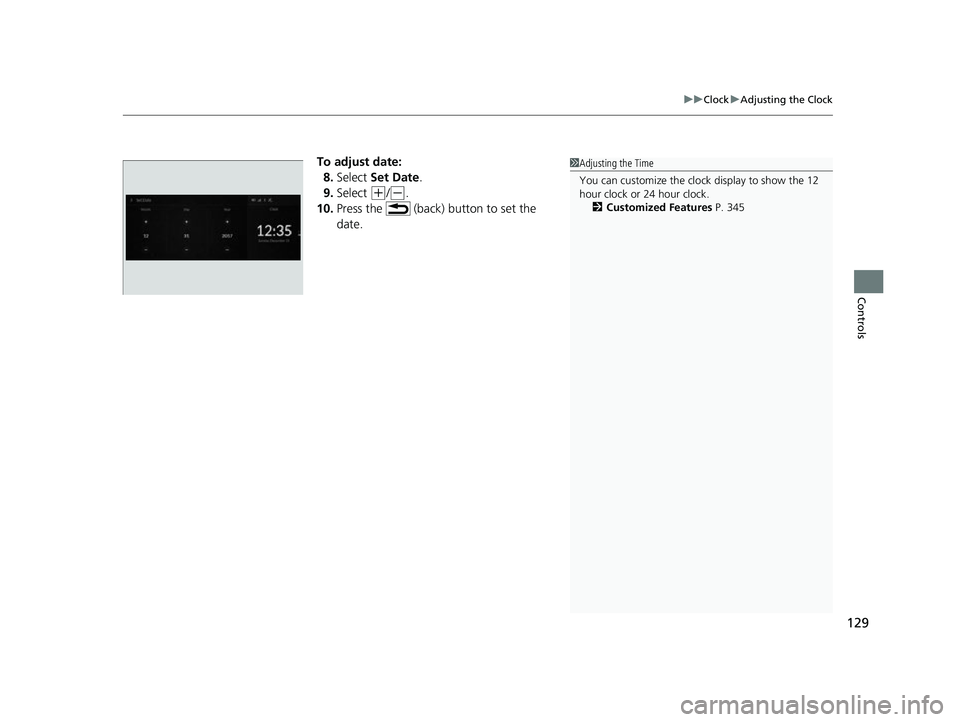
129
uuClock uAdjusting the Clock
Controls
To adjust date:
8. Select Set Date .
9. Select
(+/(-.
10. Press the (back) button to set the
date.
1Adjusting the Time
You can customize the clock display to show the 12
hour clock or 24 hour clock.
2 Customized Features P. 345
22 ACURA MDX-31TYA6000_02.book 129 ページ 2020年11月5日 木曜日 午前11時39分