ACURA MDX 2022 Owners Manual
Manufacturer: ACURA, Model Year: 2022, Model line: MDX, Model: ACURA MDX 2022Pages: 712, PDF Size: 22.65 MB
Page 111 of 712
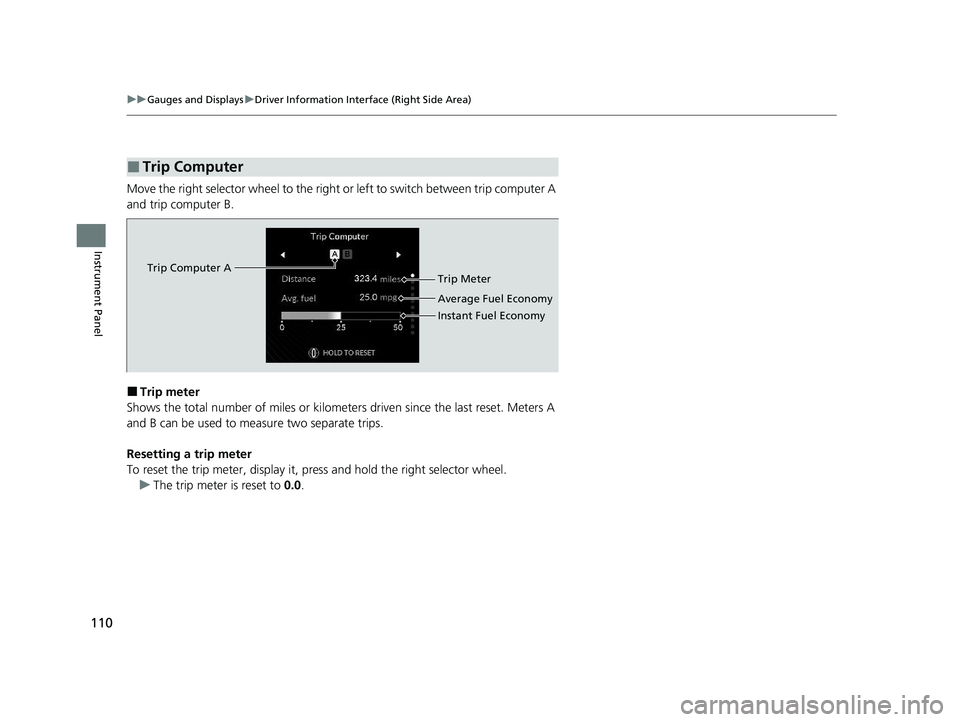
110
uuGauges and Displays uDriver Information Interface (Right Side Area)
Instrument Panel
Move the right selector wheel to the right or left to switch between trip computer A
and trip computer B.
■Trip meter
Shows the total number of miles or kilomete rs driven since the last reset. Meters A
and B can be used to measure two separate trips.
Resetting a trip meter
To reset the trip meter, display it, pr ess and hold the right selector wheel.
u The trip meter is reset to 0.0.
■Trip Computer
Trip Computer A
Trip Meter
Average Fuel Economy
Instant Fuel Economy
22 ACURA MDX-31TYA6000_02.book 110 ページ 2020年11月5日 木曜日 午前11時39分
Page 112 of 712
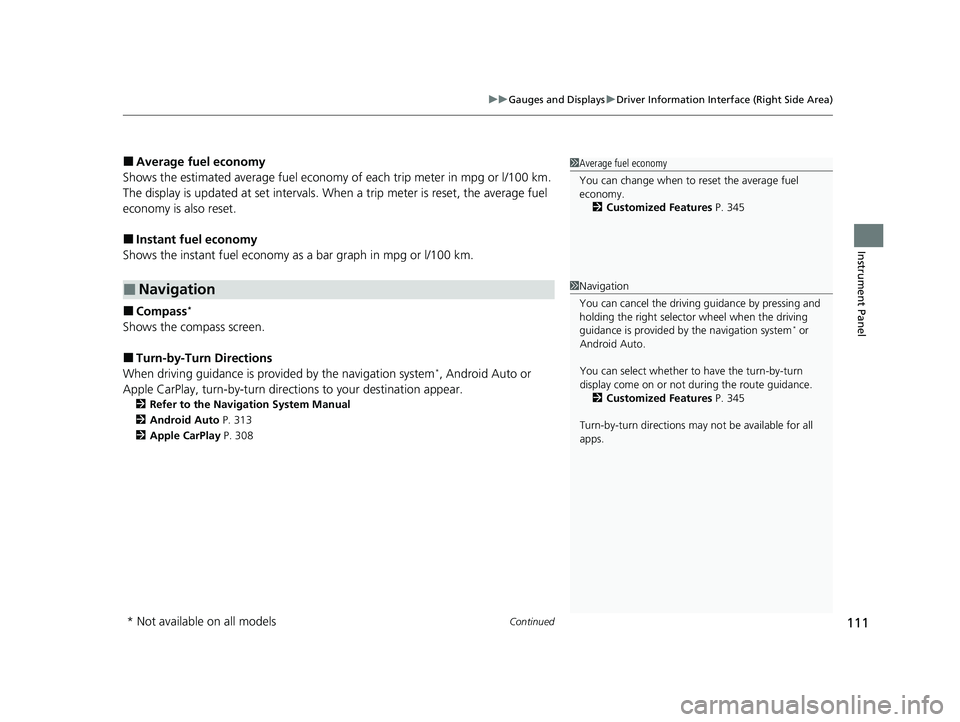
Continued111
uuGauges and Displays uDriver Information Interface (Right Side Area)
Instrument Panel
■Average fuel economy
Shows the estimated average fuel economy of each trip meter in mpg or l/100 km.
The display is updated at set intervals. Wh en a trip meter is reset, the average fuel
economy is also reset.
■Instant fuel economy
Shows the instant fuel economy as a bar graph in mpg or l/100 km.
■Compass*
Shows the compass screen.
■Turn-by-Turn Directions
When driving guidance is provided by the navigation system*, Android Auto or
Apple CarPlay, turn-by-turn direct ions to your destination appear.
2Refer to the Navigation System Manual
2 Android Auto P. 313
2 Apple CarPlay P. 308
■Navigation
1Average fuel economy
You can change when to reset the average fuel
economy.
2 Customized Features P. 345
1Navigation
You can cancel the drivin g guidance by pressing and
holding the right selector wheel when the driving
guidance is provided by the navigation system
* or
Android Auto.
You can select whether to have the turn-by-turn
display come on or not dur ing the route guidance.
2 Customized Features P. 345
Turn-by-turn directions may not be available for all
apps.
* Not available on all models
22 ACURA MDX-31TYA6000_02.book 111 ページ 2020年11月5日 木曜日 午前11時39分
Page 113 of 712
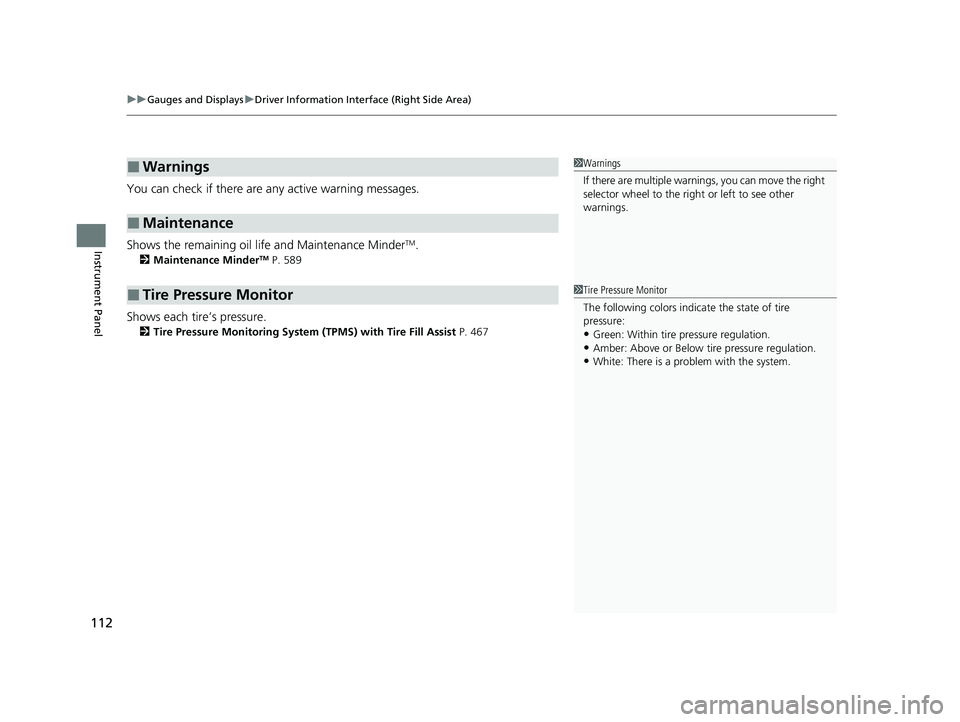
uuGauges and Displays uDriver Information Interface (Right Side Area)
112
Instrument Panel
You can check if there are any active warning messages.
Shows the remaining oil life and Maintenance Minder
TM.
2 Maintenance MinderTM P. 589
Shows each tire’s pressure.
2Tire Pressure Monitoring System (TPMS) with Tire Fill Assist P. 467
■Warnings
■Maintenance
■Tire Pressure Monitor
1Warnings
If there are multiple warnings, you can move the right
selector wheel to the right or left to see other
warnings.
1 Tire Pressure Monitor
The following colors indicate the state of tire
pressure:
•Green: Within tire pressure regulation.
•Amber: Above or Below ti re pressure regulation.•White: There is a problem with the system.
22 ACURA MDX-31TYA6000_02.book 112 ページ 2020年11月5日 木曜日 午前11時39分
Page 114 of 712
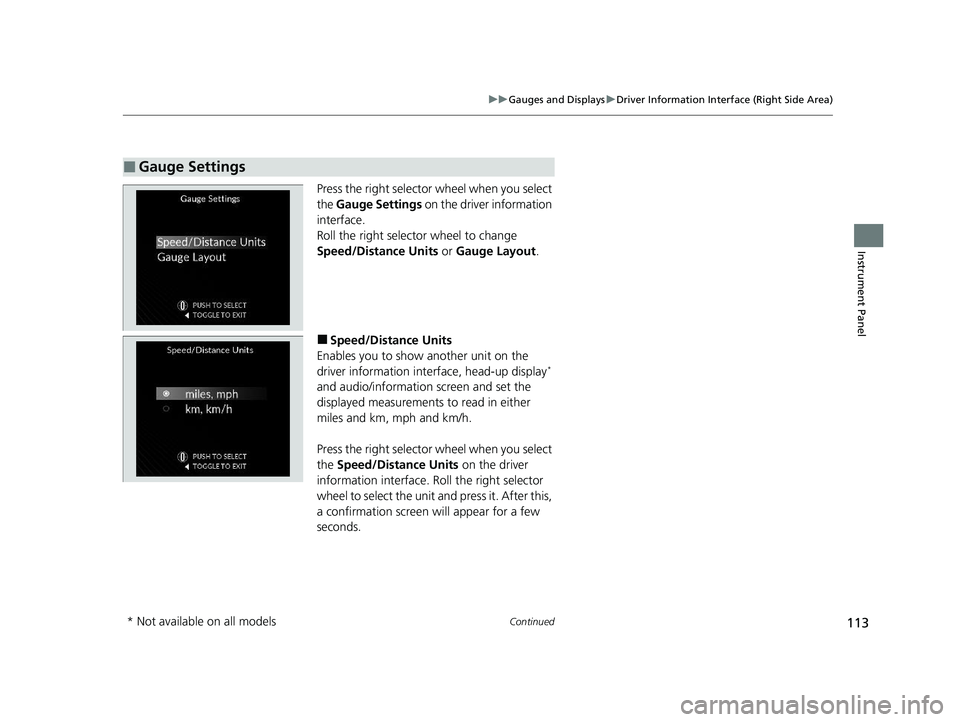
113
uuGauges and Displays uDriver Information Interface (Right Side Area)
Continued
Instrument Panel
Press the right selector wheel when you select
the Gauge Settings on the driver information
interface.
Roll the right selector wheel to change
Speed/Distance Units or Gauge Layout .
■Speed/Distance Units
Enables you to show another unit on the
driver information interface, head-up display
*
and audio/information screen and set the
displayed measurements to read in either
miles and km, mph and km/h.
Press the right selector wheel when you select
the Speed/Distance Units on the driver
information interface. Roll the right selector
wheel to select the unit and press it. After this,
a confirmation screen will appear for a few
seconds.
■Gauge Settings
* Not available on all models
22 ACURA MDX-31TYA6000_02.book 113 ページ 2020年11月5日 木曜日 午前11時39分
Page 115 of 712
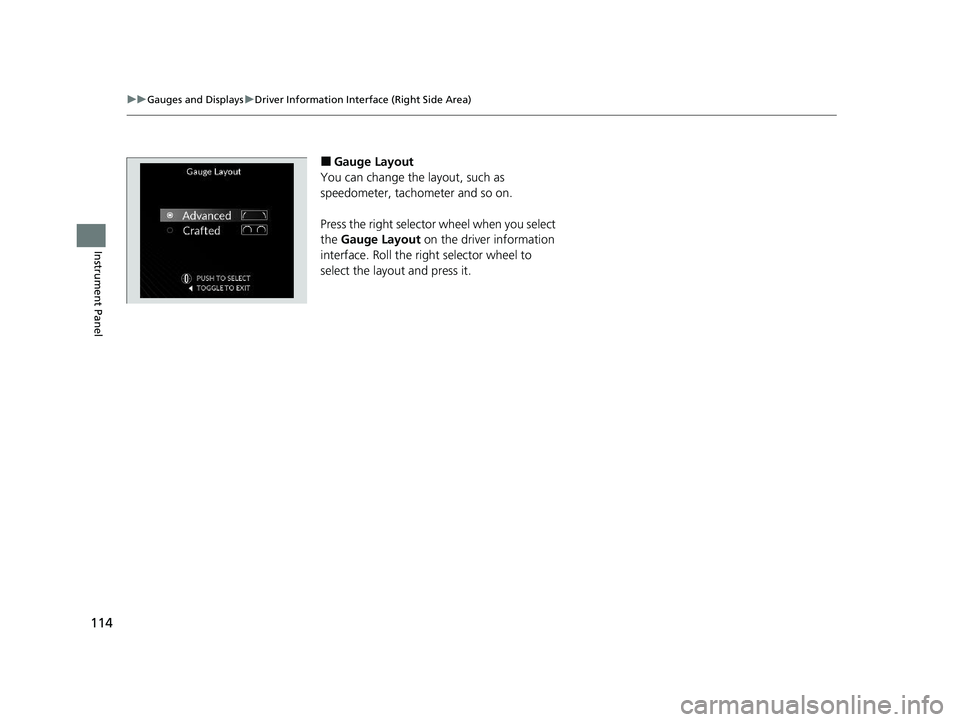
114
uuGauges and Displays uDriver Information Interface (Right Side Area)
Instrument Panel
■Gauge Layout
You can change the layout, such as
speedometer, tachometer and so on.
Press the right selector wheel when you select
the Gauge Layout on the driver information
interface. Roll the right selector wheel to
select the layout and press it.
22 ACURA MDX-31TYA6000_02.book 114 ページ 2020年11月5日 木曜日 午前11時39分
Page 116 of 712
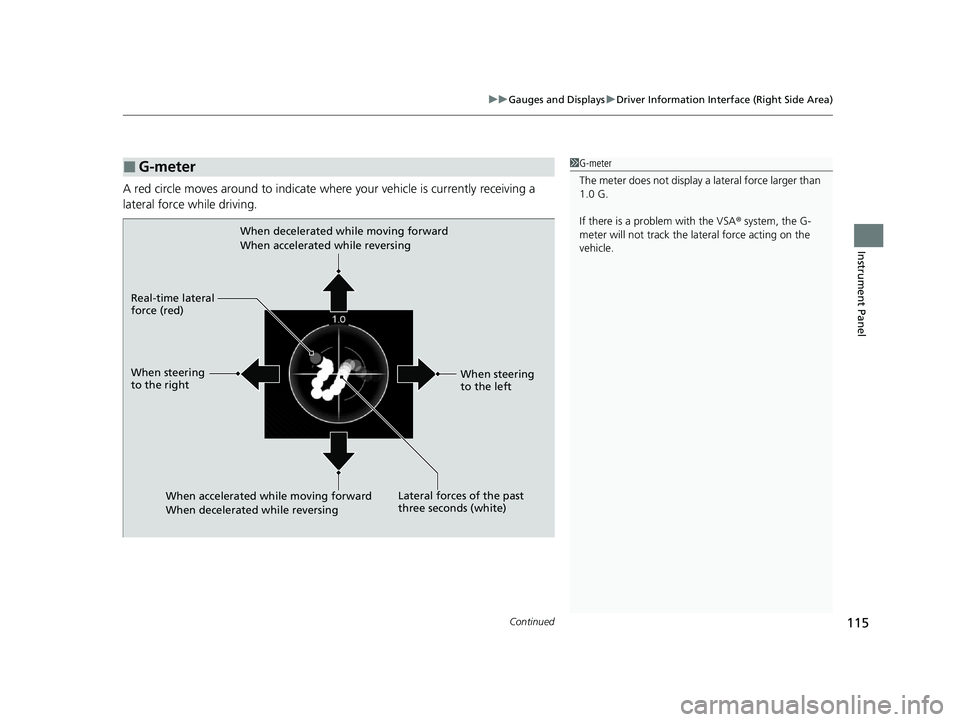
Continued115
uuGauges and Displays uDriver Information Interface (Right Side Area)
Instrument Panel
A red circle moves around to indicate wher e your vehicle is currently receiving a
lateral force while driving.
■G-meter1 G-meter
The meter does not display a lateral force larger than
1.0 G.
If there is a problem with the VSA ® system, the G-
meter will not track the lateral force acting on the
vehicle.
When decelerated while moving forward
When accelerated while reversing
When accelerated while moving forward
When decelerated while reversing
Real-time lateral
force (red)
When steering
to the right
When steering
to the left
Lateral forces of the past
three seconds (white)
22 ACURA MDX-31TYA6000_02.book 115 ページ 2020年11月5日 木曜日 午前11時39分
Page 117 of 712
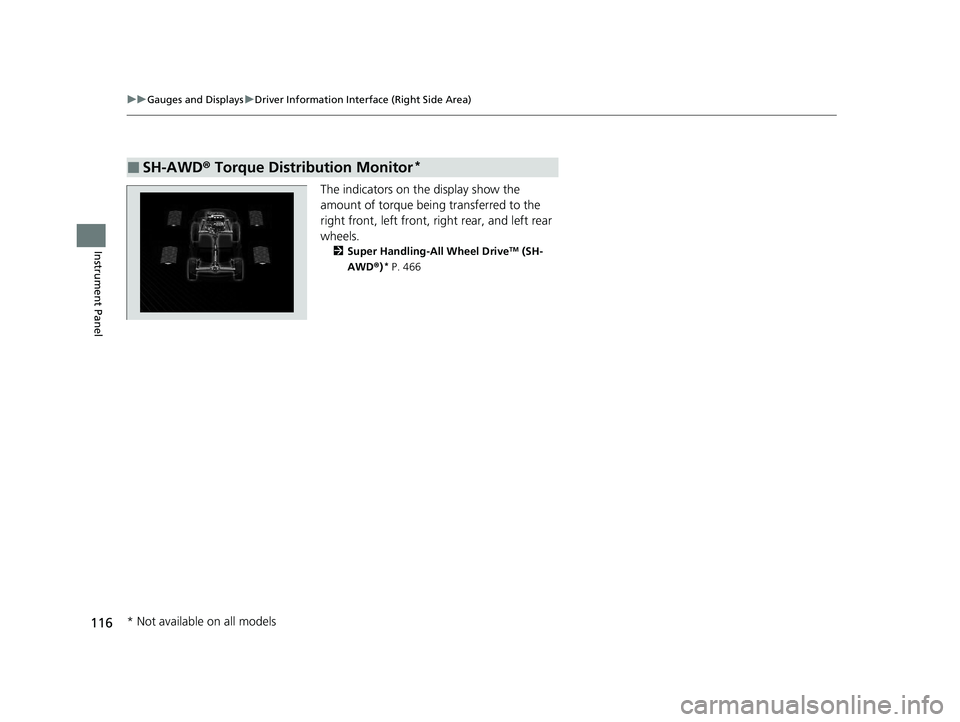
116
uuGauges and Displays uDriver Information Interface (Right Side Area)
Instrument Panel
The indicators on th e display show the
amount of torque being transferred to the
right front, left front, right rear, and left rear
wheels.
2 Super Handling-All Wheel DriveTM (SH-
AWD® )* P. 466
■SH-AWD ® Torque Distribution Monitor*
* Not available on all models
22 ACURA MDX-31TYA6000_02.book 116 ページ 2020年11月5日 木曜日 午前11時39分
Page 118 of 712
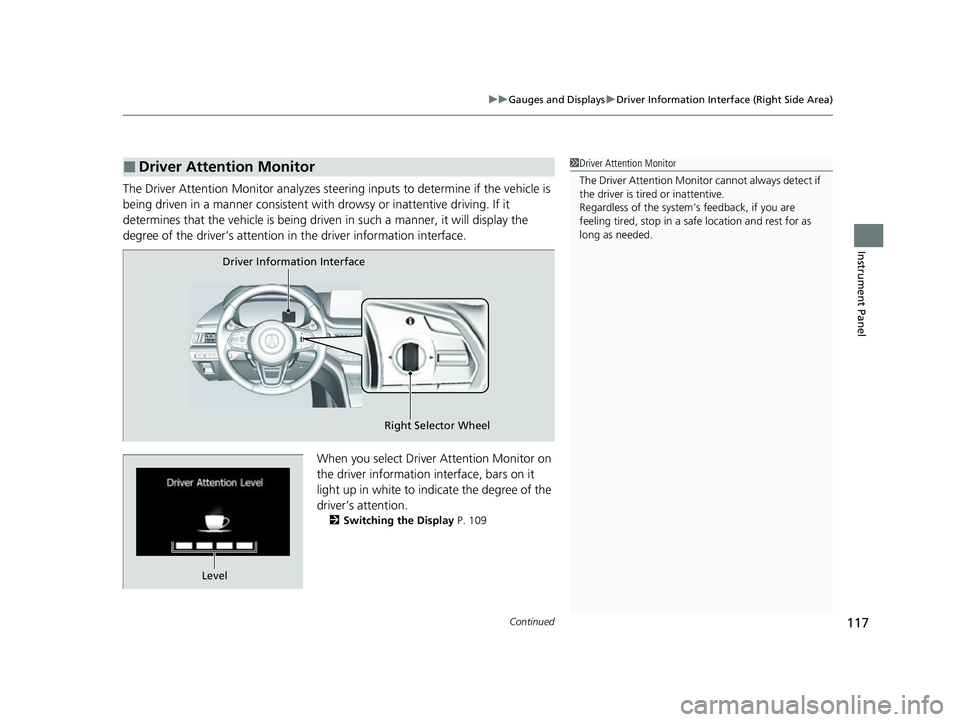
Continued117
uuGauges and Displays uDriver Information Interface (Right Side Area)
Instrument Panel
The Driver Attention Monitor an alyzes steering inputs to determine if the vehicle is
being driven in a manner consistent with drowsy or inattentive driving. If it
determines that the vehicle is being driven in such a manner, it will display the
degree of the driver’s attention in the driver information interface.
When you select Driver Attention Monitor on
the driver information in terface, bars on it
light up in white to indicate the degree of the
driver’s attention.
2 Switching the Display P. 109
■Driver Attention Monitor1Driver Attention Monitor
The Driver Attenti on Monitor cannot always detect if
the driver is tired or inattentive.
Regardless of the system’s feedback, if you are
feeling tired, stop in a safe location and rest for as
long as needed.
Driver Information Interface
Right Selector Wheel
Level
22 ACURA MDX-31TYA6000_02.book 117 ページ 2020年11月5日 木曜日 午前11時39分
Page 119 of 712
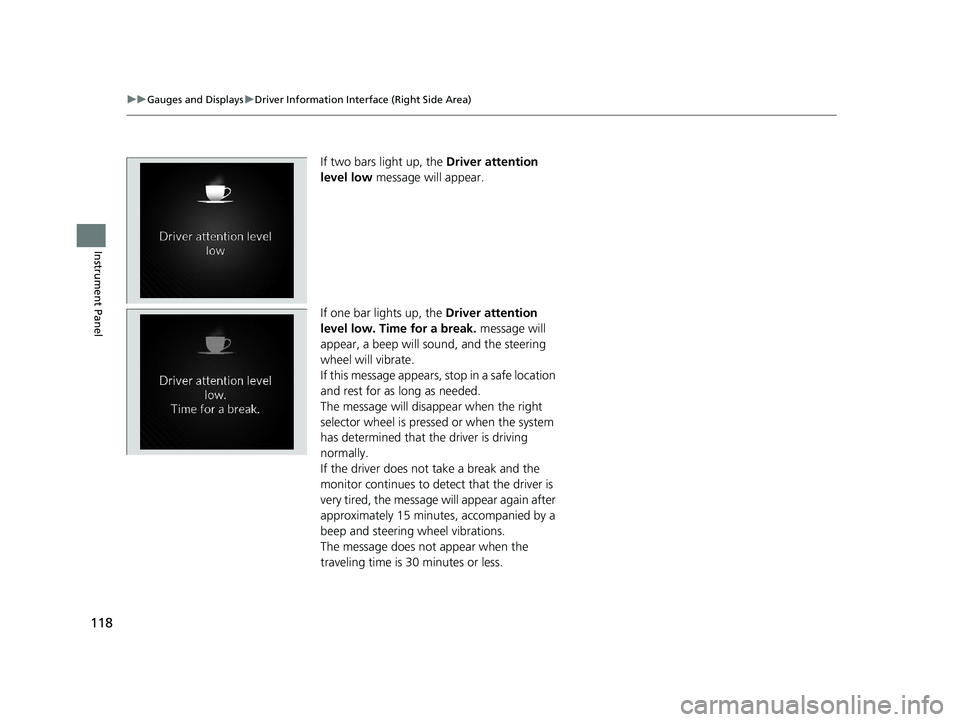
118
uuGauges and Displays uDriver Information Interface (Right Side Area)
Instrument Panel
If two bars light up, the Driver attention
level low message will appear.
If one bar lights up, the Driver attention
level low. Time for a break. message will
appear, a beep will sound, and the steering
wheel will vibrate.
If this message appears, stop in a safe location
and rest for as long as needed.
The message will disa ppear when the right
selector wheel is pressed or when the system
has determined that the driver is driving
normally.
If the driver does not take a break and the
monitor continues to dete ct that the driver is
very tired, the message will appear again after
approximately 15 minutes, accompanied by a
beep and steering wheel vibrations.
The message does not appear when the
traveling time is 30 minutes or less.
22 ACURA MDX-31TYA6000_02.book 118 ページ 2020年11月5日 木曜日 午前11時39分
Page 120 of 712
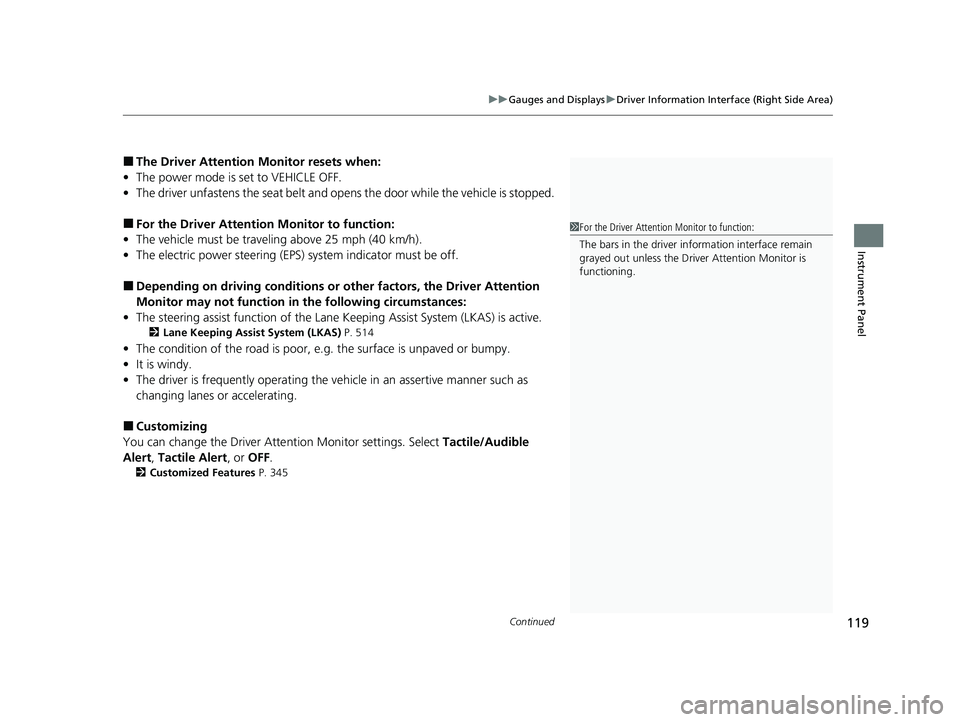
Continued119
uuGauges and Displays uDriver Information Interface (Right Side Area)
Instrument Panel
■The Driver Attention Monitor resets when:
• The power mode is set to VEHICLE OFF.
• The driver unfastens the seat belt and ope ns the door while the vehicle is stopped.
■For the Driver Attention Monitor to function:
• The vehicle must be traveling above 25 mph (40 km/h).
• The electric power steering (EPS) system indicator must be off.
■Depending on driving conditions or other factors, the Driver Attention
Monitor may not function in the following circumstances:
• The steering assist function of the Lane Keeping Assist System (LKAS) is active.
2Lane Keeping Assist System (LKAS) P. 514
•The condition of the road is poor, e.g. the surface is unpaved or bumpy.
• It is windy.
• The driver is frequently op erating the vehicle in an assertive manner such as
changing lanes or accelerating.
■Customizing
You can change the Driver Atte ntion Monitor settings. Select Tactile/Audible
Alert , Tactile Alert , or OFF .
2Customized Features P. 345
1For the Driver Attention Monitor to function:
The bars in the driver information interface remain
grayed out unless the Driv er Attention Monitor is
functioning.
22 ACURA MDX-31TYA6000_02.book 119 ページ 2020年11月5日 木曜日 午前11時39分